Tranwo Technology ACS 5820T, ACS 5820R User Manual
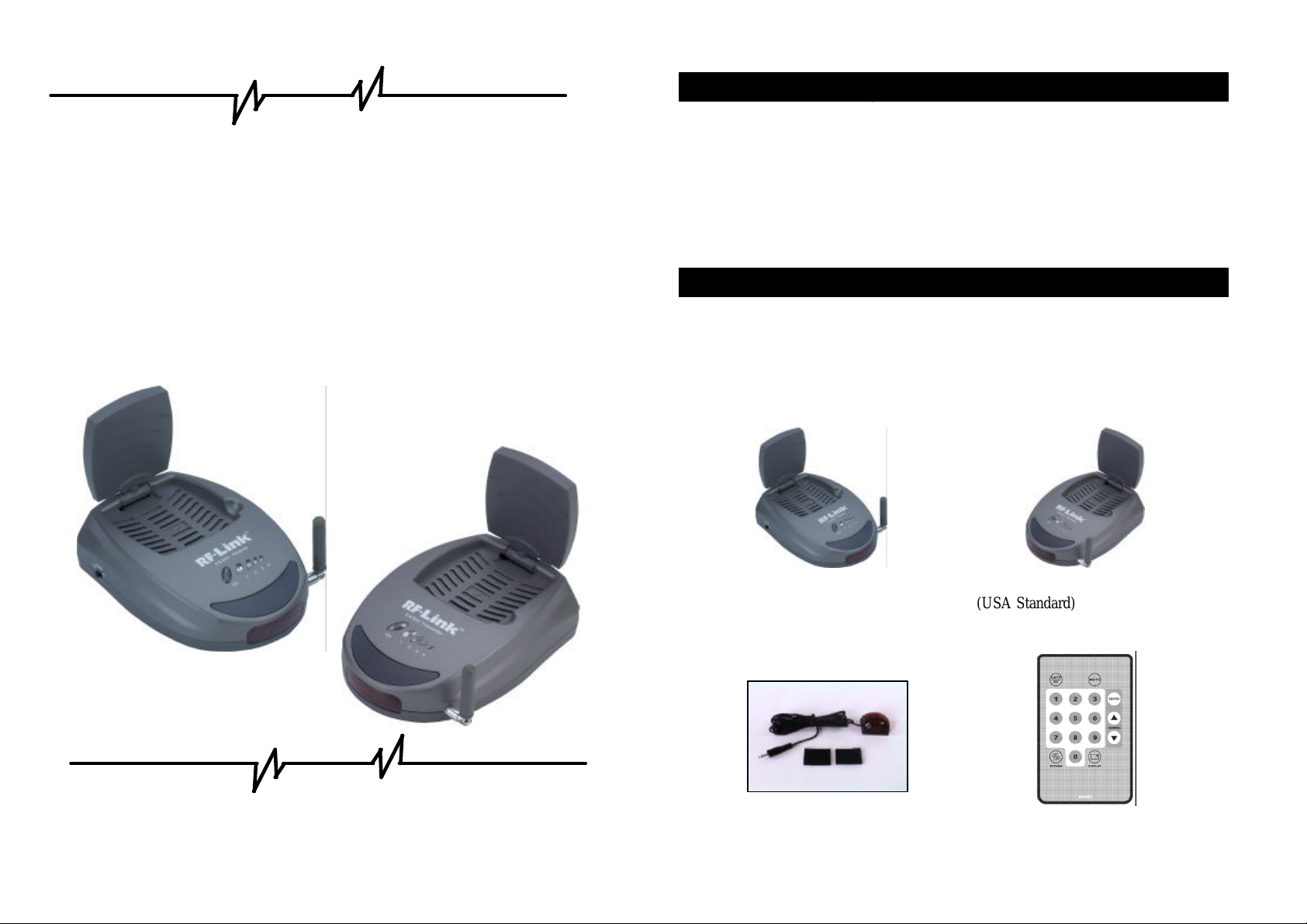
Contents
• software, warranty card, and user manuals.
1. Package Content ………………………………
2. Panel Control and Function …...……………………………
3. Setup Guide ………………….……………
4. Orient Transmitter/Receiver for optimal performance…….….
QUICK INSTALL GUIDE
5. Specification……………………………………………………
Model:
1. Package Content
Check to make sure that all units shown as below are enclosed. If something
5.8 GHz Cable Sender
missed, please contact your dealer.
1. 5.8GHz Transmitter * 1 2. 5.8GHz Receiver * 1
UHF: 433.92MHz (USA Standard)
3. IR Mouse * 1 / fasten strips * 2 4.IR Remote Controller * 1
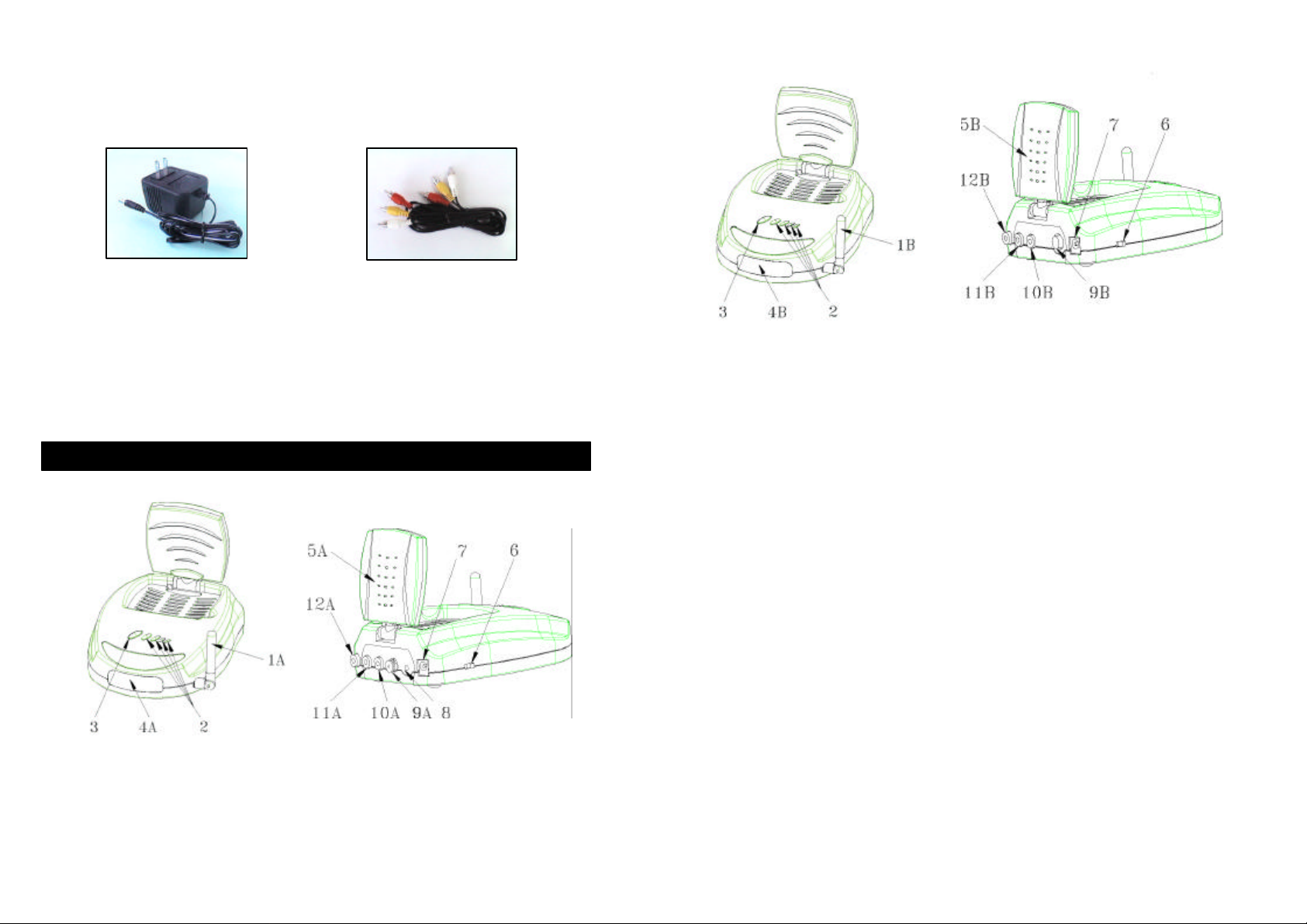
5. Accessories
(1) Power Adapters (120V) * 2 (2) RCA Cable * 2
(3) Co-axial T-plug (4) Co-axial cable
2. Panel Control and Function
5.8GHz Transmitter
1A – UHF antenna receives remote control signal.
1B – UHF antenna sends remote control signal.
2 – Indicator lights show the channel it configured as.
3 – Channel selection button to find optimal reception, the transmitter and receiver must to be
Configured as the same channel.
4A – Remote control window sends IR rays, to remotely control the source AV equipment.
4B – Remote control window receives IR rays from remote controller.
5A – Directional 5.8GHz A/V antenna sends A/V signal from source equipment.
5B – Directional 5.8GHz A/V antenna receives audio and video signal.
5.8GHz Receiver
6 – Power on/off switch.
7 – DC power input, connect to power supply. (9V).
8 – IR Mouse output, to remotely control source AV equipment.
9A –-CABLE IN (75? ), CATV Cable in.
9B – No available (To TV)
10A–Video Jack, (yellow), input from source AV equipment.
10B–Video Jack, (yellow), output to TV.
11A–Audio Jack, Right (red), input from source AV equipment.
11B–Audio Jack, Right (red), output to TV.
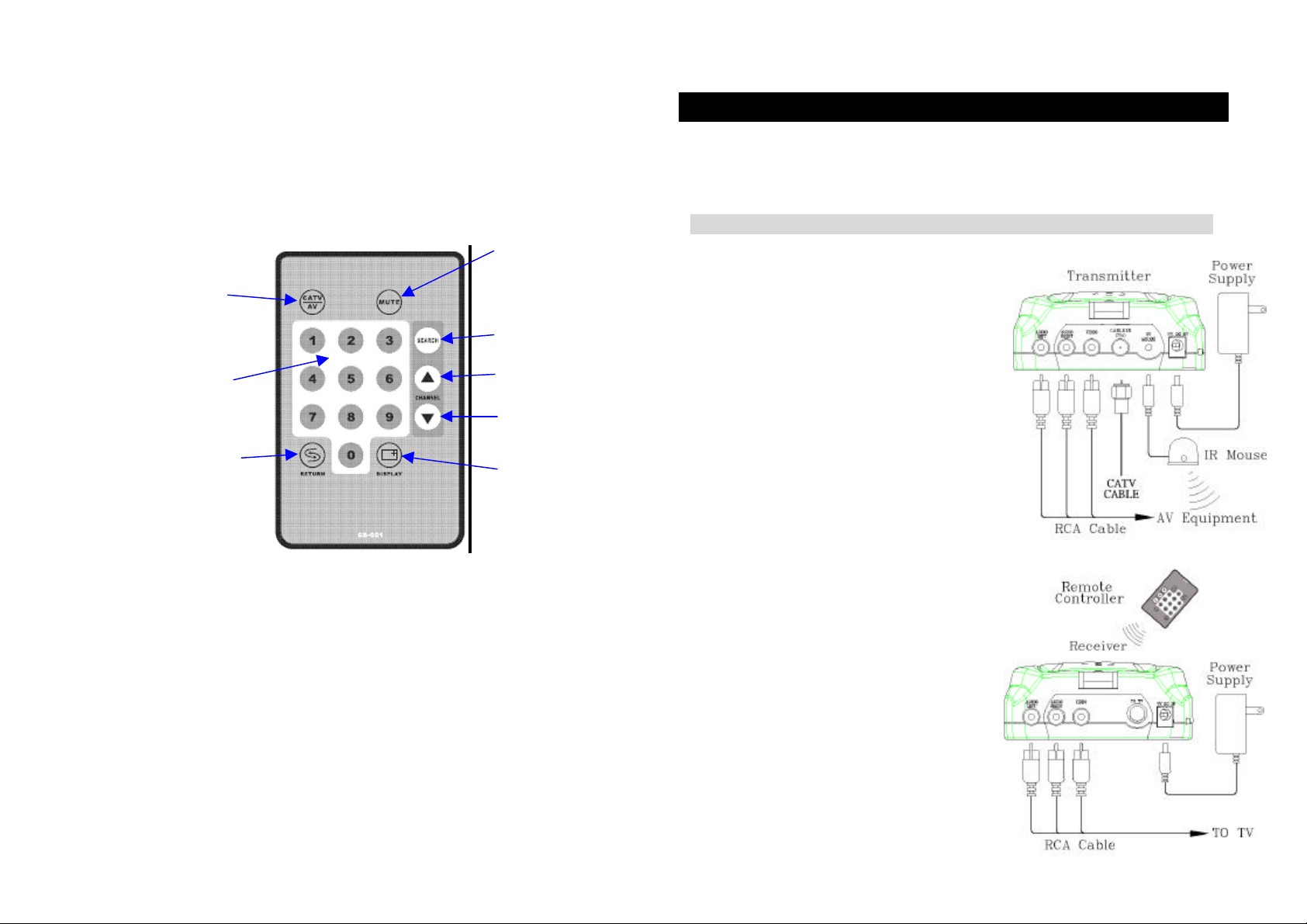
12A–Audio Jack, Left (white), input from source AV equipment.
NUMBER BUTTONS
NOTE: Make sure the ON/OFF switch is in the
Connect one end of the RCA cable to the
s, and connect the other
Connect the DC plug of the adapter to the DC
jack, and connect the power supply to an
Fix IR mouse next to or in front of IR sensor
source device, or alternatively have
facing directly toward the source
Connect one end of the RCA cable to the
audio and video jacks and connect the
Connect the DC plug of the adapter to the
DC jack, and connect the power supply to
source device
12B–Audio Jack, Left (white), output to TV.
3. Setup Guide
IR Remote Controller
CATV/AV
MUTE
SEARCH
CH +
RETURN
CH -
DIAPLAY
1 CATV/AV : For switching Video signal and cable TV channels
2 CH + / CH - : For paging up and down through the cable TV Channels
3.1 To enjoy a life of wireless video and audio, just connect the transmitter to any
A/V source you like and CATV cable, and connect the receiver to a TV,
monitor or speaker in another location.
□ Transmitter
1.
audio and video jack
end to a source device via its “AV output”.
2. Connect the CATV cable to the Cable IN jack.
3.
outlet.
4.
of
transmitter
□ Receiver
1.
「OFF」position before connection
3 SEARCH : Automatic search tuning for cable TV and memorize it
4 MUTE : Silent
5 DISPLAY : Displays the selected mode : Channel number or AV
6 RETURN : Switching back to the channel last selected
7 NUMBER BUTTONS : TV channel selection
other end to a TV (or monitor, speakers)
via its “AV input”.
2.
an outlet.
3. Keep the IR window oriented toward
front when using your
remote controller.
