
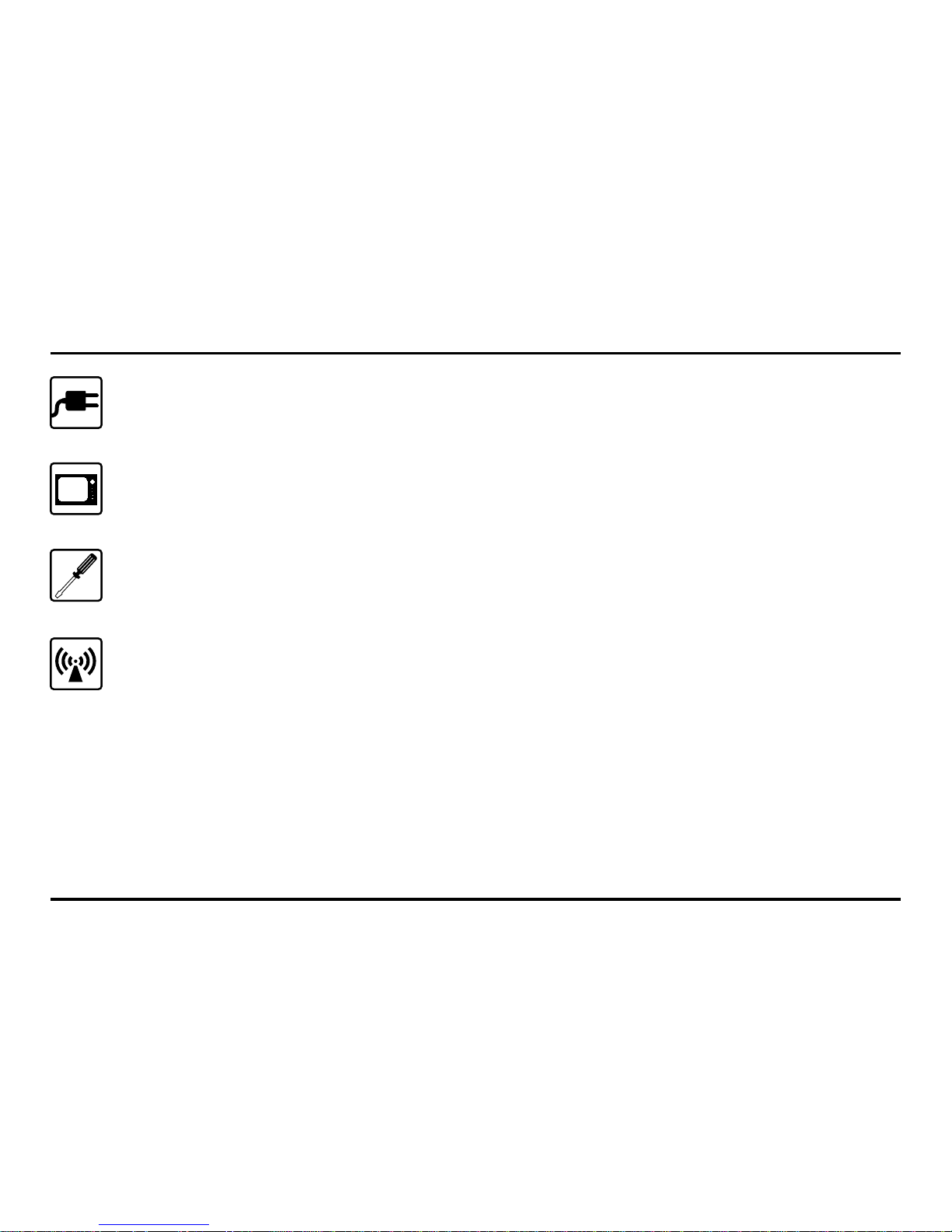
Connecting to Other Devices
When connecting to any other device, read its user's guide for detailed safety instructions.
Do not connect incompatible products.
Use Qualified Service
To avoid electrical shock, do not open the case of this product. Refer servicing to qualified
personnel only.
Accessories
Use only the AC adapters provided. Use of any others may damage the camera and/or
receiver.
Operating Environment
Follow any special regulations in force in a particular area and always switch off this device
wherever it is forbidden to use it, or when it may cause interference or danger.
You are using public airwaves when you use the GigaAir 3050 and sound and video may be
broadcast to other 2.4 GHz receiving devices. Conversations, even from rooms near the
camera, may be broadcast. To protect the privacy of your home, always turn the camera off
when not in use.
For Your Safety
2

For Your Safety
Electronic Devices
Most modern electronic equipment is shielded from radio frequency (RF) signals. However,
certain electronic equipment may not be shielded against the RF signals from your GigaAir
3050. Operation of any radio transmitting equipment may interfere with the functionality of
inadequately protected medical devices. Consult a physician or the manufacturer of the
medical device to determine if they are adequately shielded from external RF signals.
If you have any reason to suspect that interference is taking place, turn off the GigaAir 3050
immediately, and consult the equipment provider.
3
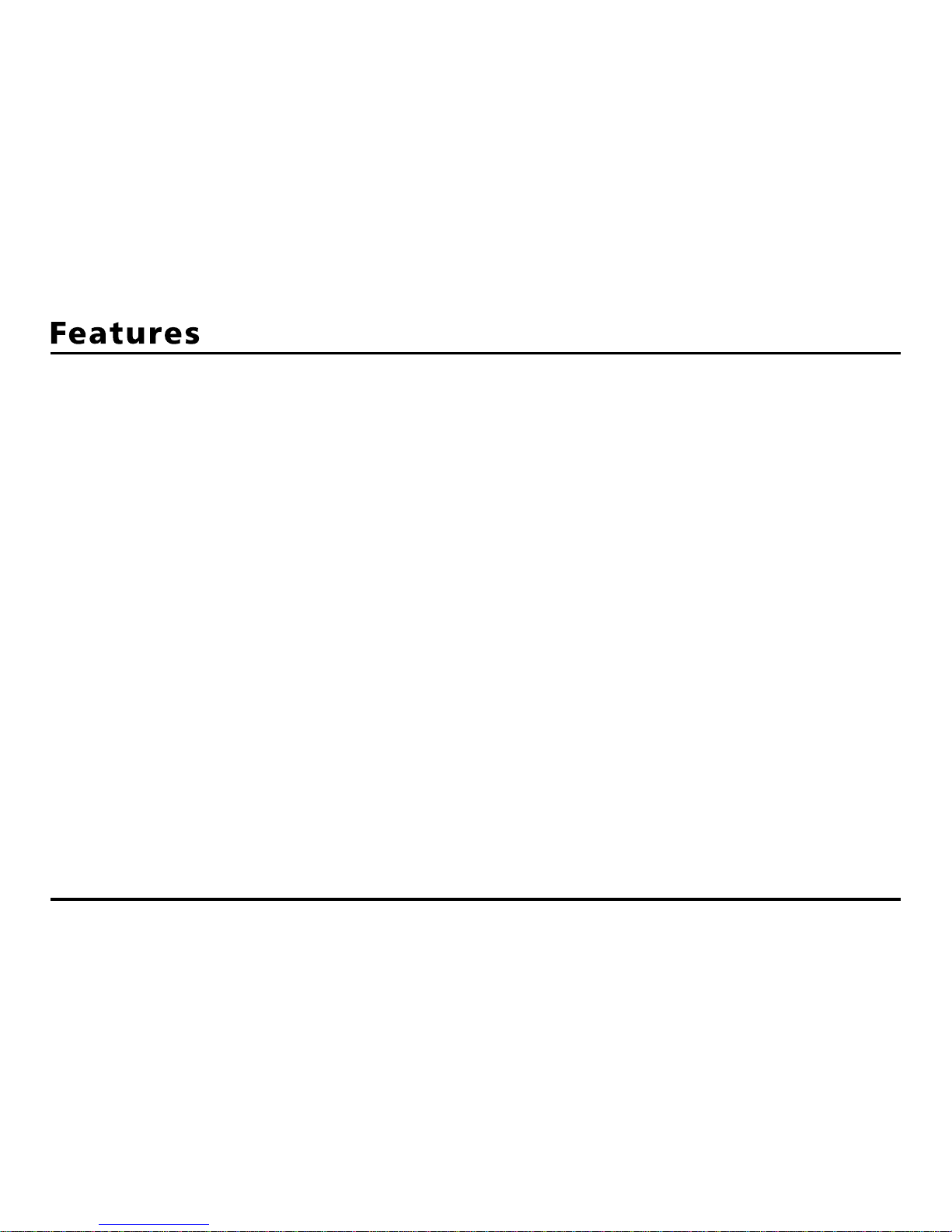
Welcome to the world of smart wireless video with TRANWO's GigaAir series of products. The
GigaAir 3050 consists of a B/W camera and a B/W monitor. The compact, mountable camera sends
clear, stable pictures and sound to the monitor, over distances of up to 300 feet. Offering the latest in
wireless technology, the GigaAir 3050 allows parents to take care of household duties while still keep
an eye on their babies/children anywhere in the house or garden. The GigaAir 3050 is the most
convenient and effective solution for family safety and home security.
The benefits of the GigaAir 3050 are:
!
Transmits sound and pictures -- Camera with built-in microphone allow you to both see and
hear activity
!
Auto-sequencing -- Automatic switching between different cameras allows viewing multiple
cameras on a single monitor
!
2.4 GHz wireless technology -- Avoids interference from most wireless devices
!
Requires no line-of-sight -- The 2.4 GHz FM signal penetrates walls, floors, and ceilings
!
Portable-- Camera and monitor battery operable for portability
!
Night vision -- Built-in infrared illumination provides images in the darkest location
!
Audio only mode -- Screen on monitor can be turned off for audio monitoring only
!
Expandable -- Add extra cameras to view multiple locations
4
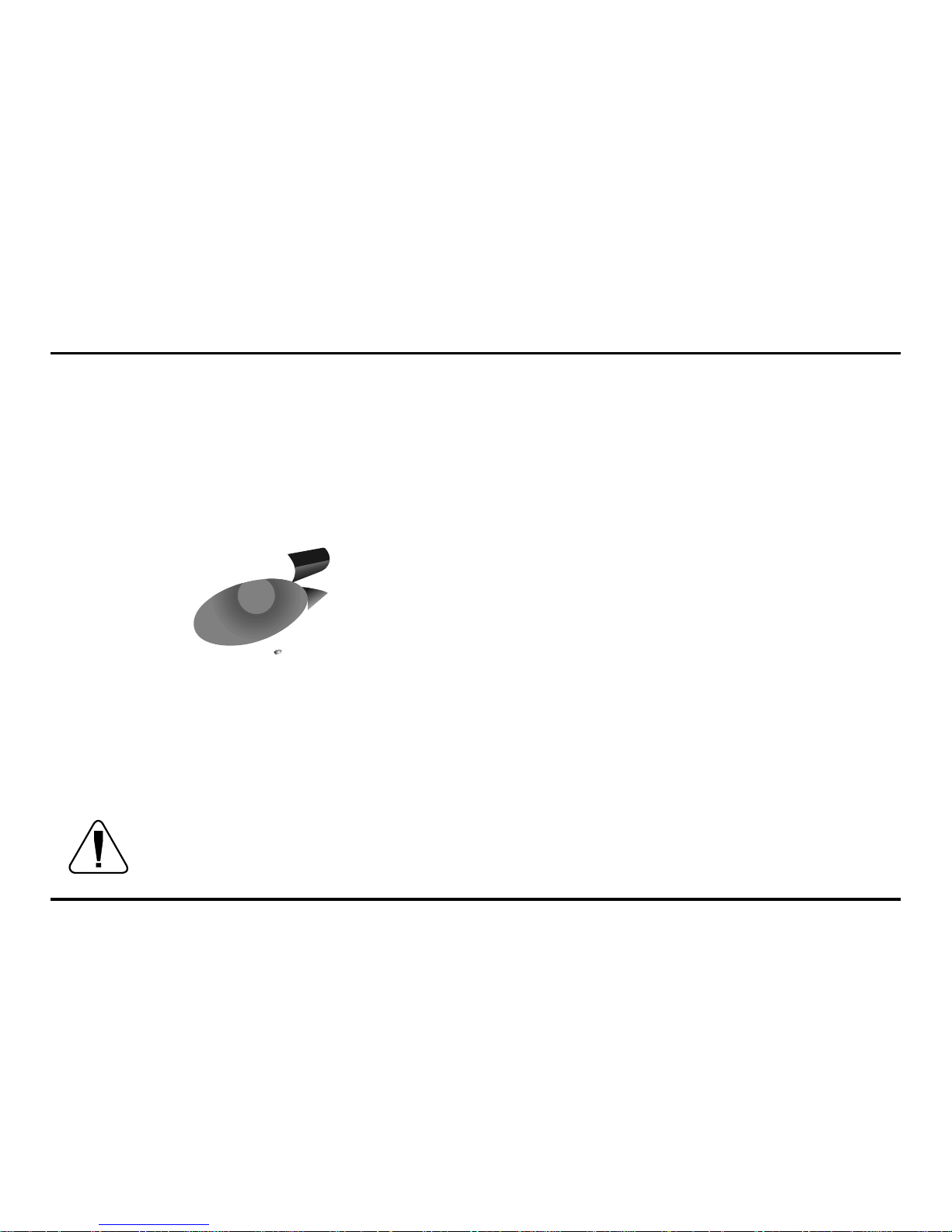
5
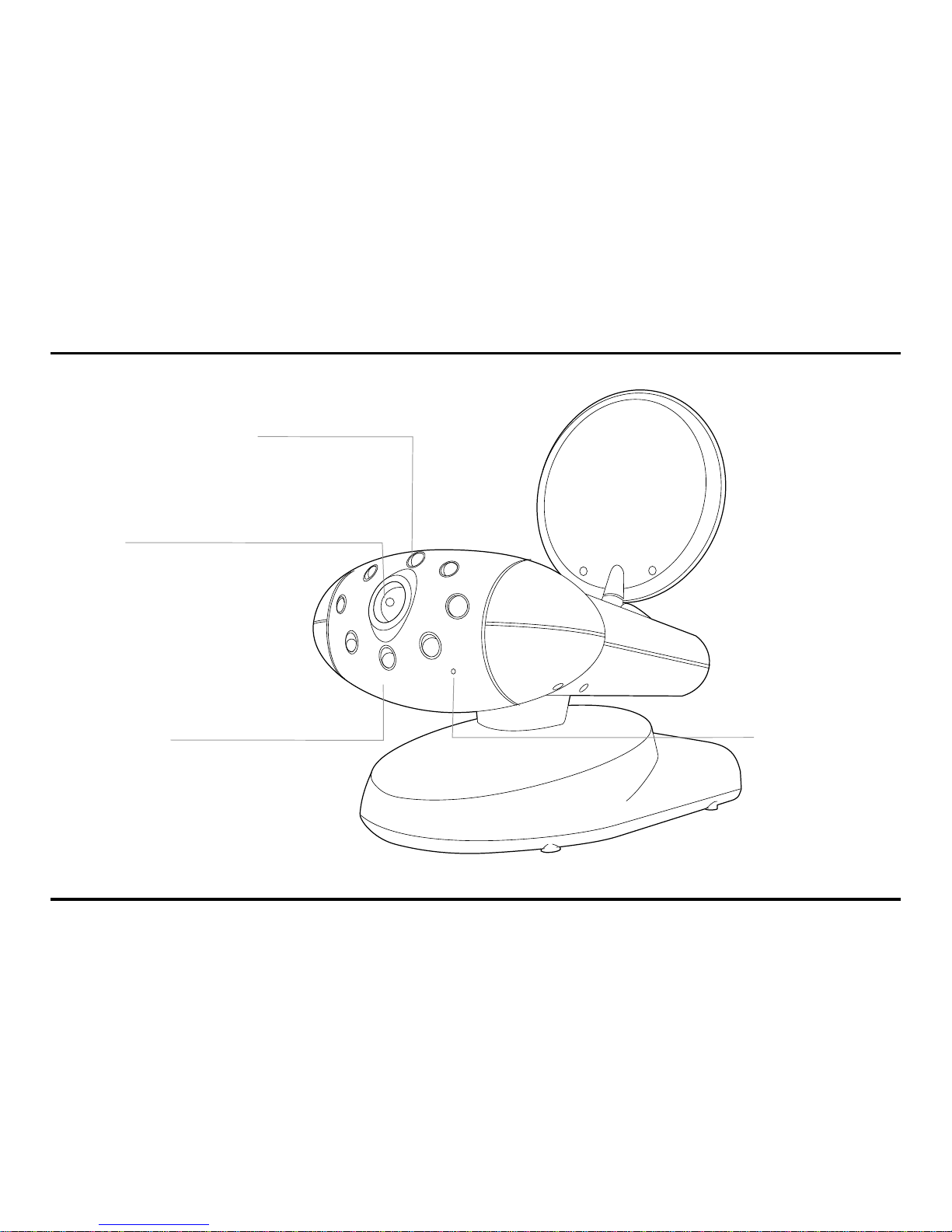
6
GigaAir 3050 Layout
Front View of Camera (GigaAir 30T)
Infrared LEDs
Eight LEDs to provide
infrared light for night vision.
Lens Body
Rotates up to 180 degrees.
Lens
Focuses image
automatically without any
adjustment.
Microphone

7
1
GigaAir 3050 Layout
Rear View of Camera (GigaAir 30T)
Channel Selection Switch
Select the channel by sliding
the slide switch to the channel
number you want.
You must select the same
channel on both the camera and
monitor.
2.4 Ghz Audio/Video Antenna
(Front )
Transmits audio/video signals.
Power Indicator LED
Caution: Antenna does not rotate
freely through 360 degrees. (See
"Orienting Units for Optimal
Performance", on page 26)
9V Power Adapter Plug
OFF/ON/NIGHT
POWER ON/POWER OFF
and NIGHT VISION ON
switch.
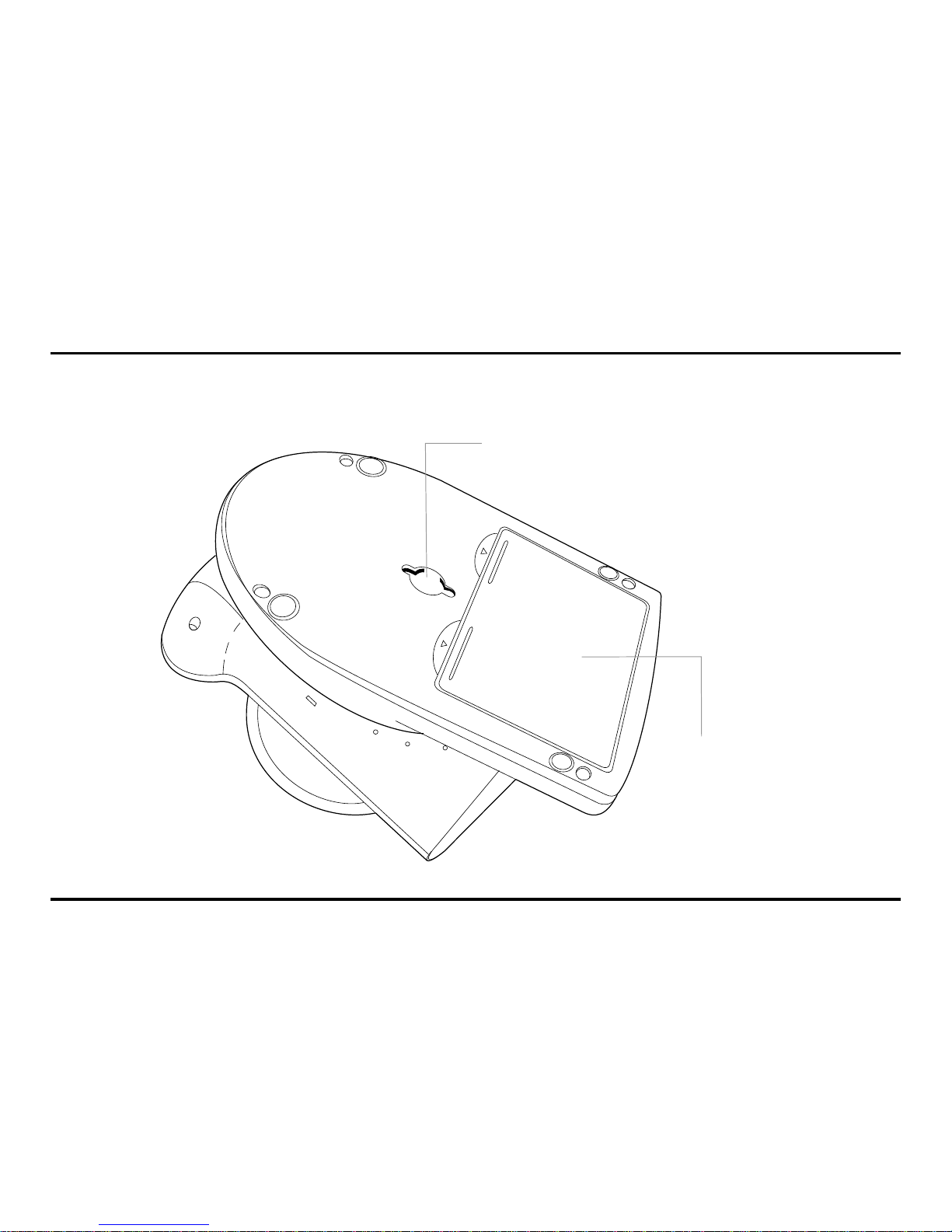
8
GigaAir 3050 Layout
Bottom View of Camera (GigaAir 30T)
Mounting Hole
Battery Compartment
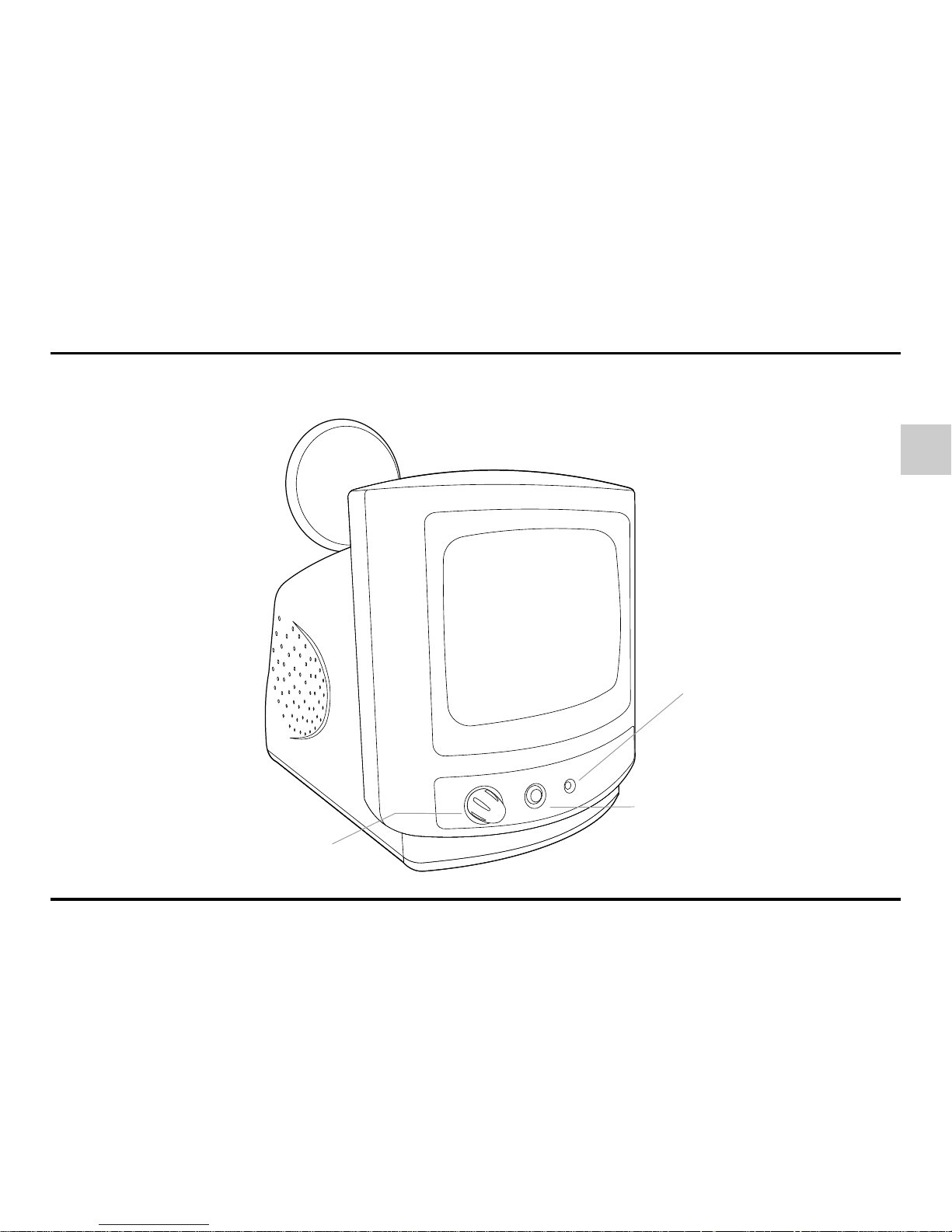
9
1
GigaAir 3050 Layout
Front View of Monitor (GigaAir 50R)
Power Indicator LED
Screen ON/OFF
Screen can be turned off for
audio monitoring only.
Volume/Power Control

10

11
1
GigaAir 3050 Layout
Bottom View of Monitor (GigaAir 50R)
Battery Compartment
