
TripMate850
User’s Manual
Published on 05-December-2009
Rev. 1.0
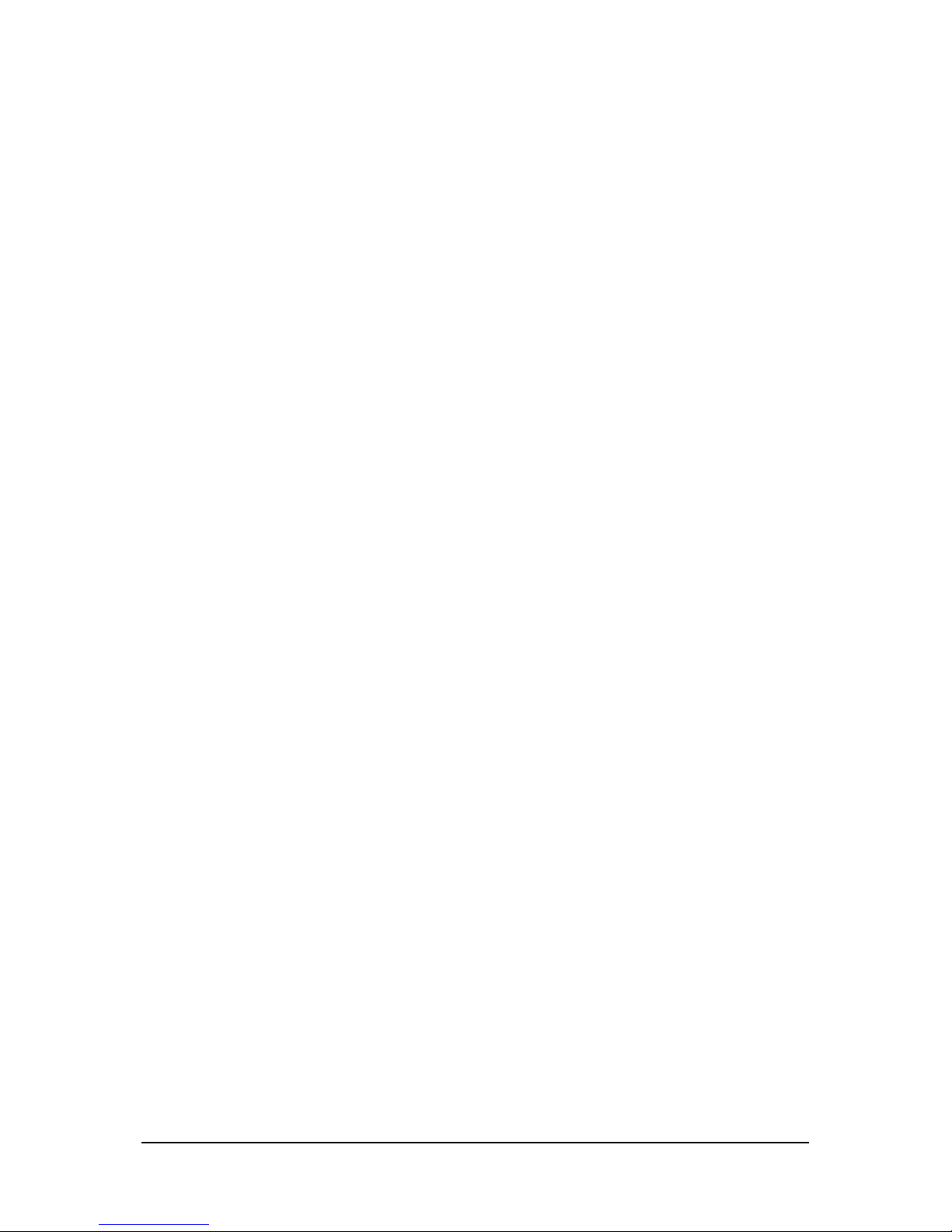
1
Note and Warning
- TripMate850 uses AAA battery*2. If TripMate850 is used in temperature lower than
-10°C or higher than 60°C, the battery capability will decrease. Please leave
TripMate850 far from heat or high temperature environment. In addition, do not
expose your TripMate850 in temperature higher than 140°C/60°C. If you do not
follow these rules, the battery may become heat, explode or burn itself, and this will
lead to very serious damage.
- While in the hospital, turn off TripMate850 is recommended. Like other common
equipments do, wireless GPS receiver may also interfere medical equipments which
use radio frequency.
- Remove batteries from TripMate850 when not using it for a long period of time.
- Keep TripMate850 and all accessories out of small children’s reach for safety
caution.
- We assume no responsibility for any damage and loss resulting from the use of this
manual and also by deletion of data as a result of malfunction, dead battery, or
misuse of the product in any way.
- Use only the supplied and approved accessories. Unauthorized accessories, antenna,
modifications or attachments could damage TripMate850, and may violate
regulations governing radio devices.
- Use a dry, clean soft cloth to clean your TripMate850. Do not use harsh cleaning
solvents, chemicals, or strong detergents.
- Do not attempt to open TripMate850 by yourself. Unauthorized hacking may
damage the unit, and void your warranty.
Rev. 1.0
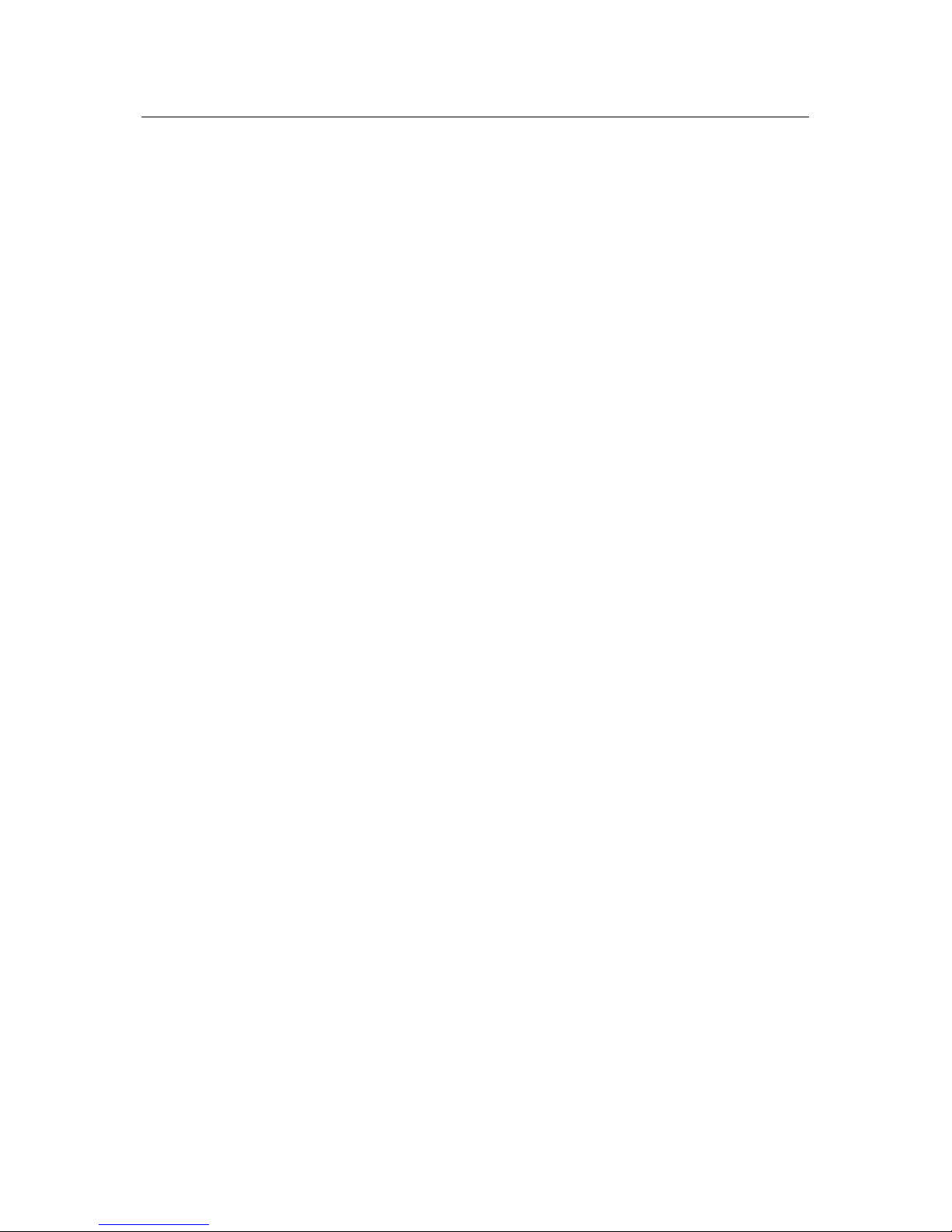
Table of Contents
Chapter1. Before you begin..................................................................................................3
1.1 Introduction.......................................................................................................3
1.2 Feature Overview ..............................................................................................3
1.3 Specifications.....................................................................................................3
1.4 Buttons and Description....................................................................................5
1.5 Accessories.........................................................................................................5
Chapter2. Getting Started....................................................................................................6
2.1 Turn on/off TripMate850 ..................................................................................6
2.2 Main Flow..........................................................................................................6
2.3 Flow Diagram....................................................................................................7
2.4 ICON Introduction............................................................................................8
2.5 Functional description ......................................................................................8
2.5.1 Battery, Satellite, Log memory Mode ...................................................8
2.5.2 Time Mode .............................................................................................9
2.5.3 Position Mode ........................................................................................9
2.5.4 Speed & Direction Mode .....................................................................10
2.5.5 Distance Measurement Mode..............................................................10
2.5.6 Track Back to POI ...............................................................................11
2.5.7 Setting Mode ........................................................................................12
2.5.8 Connecting with your handheld device...............................................18
2.5 Software upgrade ............................................................................................20
2.6 Helpful Tips.....................................................................................................22
Chapter3. How to configure your GPS Record?...............................................................23
3.1 GpsView software............................................................................................23
3.1.1 Using GpsView Program .....................................................................23
3.1.2 Download AGPS ..................................................................................24
Chapter4. Using Photo Tagger software ............................................................................26
4.1 Execute and install software utility Photo Tagger..........................................26
4.2 Google Earth ...................................................................................................26
4.3 Software Utility - TripMate850.......................................................................26
Chapter5. Power description..............................................................................................26
Appendix A. Locr GPS Photo ............................................................................................27
Appendix B. Certification ..................................................................................................28
Appendix C. Warranty Information..................................................................................30
2 Rev. 1.0
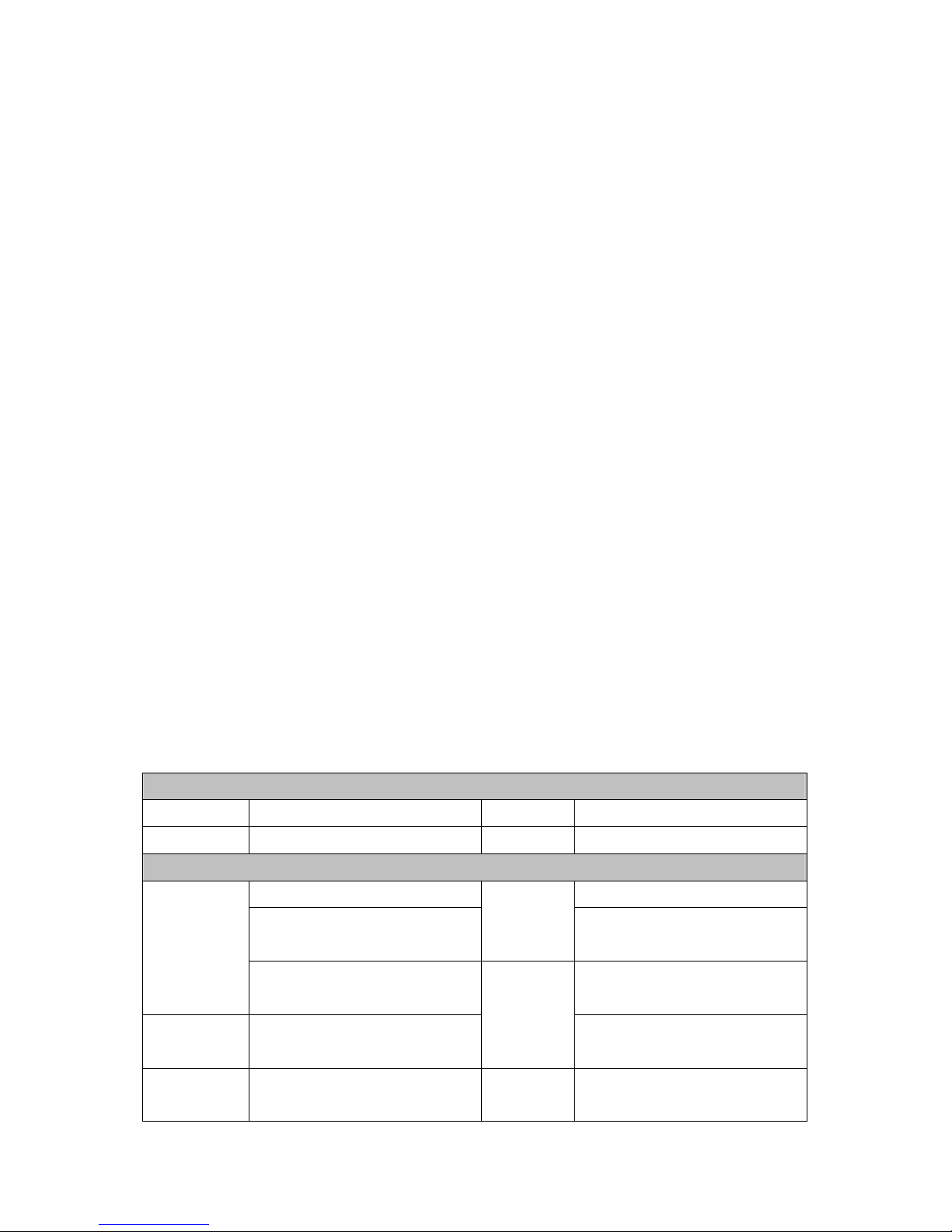
3
Chapter1. Before you begin
DGPS(WAAS,EGNOS,MSAS):
DGPS(WAAS,EGNOS,MSAS):
DGPS(WAAS,EGNOS,MSAS):
1.1 Introduction
TripMate850 features an all-in–one, cost-effective portable GPS logger solution. When you
travel in different country, it allows you to record your routes by ways of time/ distance/ speed.
The TripMate850 includes a one inch LCD, as the real time, moving speed, distance
measurement and position information, all of the message always can be shown on the screen.
Through user friendly software utility, it can combine your pictures and record routes, and
show on the map. This recorder is small and robust, ideal to carry everywhere for applications
such as route tracking, mountain climbing or fleet management.
1.2 Feature Overview
◎ MTK 3329 chip
◎ Smart log function
◎ Receiver & data logger dual function design
◎ Track back function
◎ Vibration sensor for power saving
◎ Micro SD card for unlimited storage
◎ 1” LCD easy display
◎ Support AGPS
◎ Powered by AAA battery*2
1.3 Specifications
General
Frequency L1,1575.42MHz C/A Code 1.023Mhz
Datum WGS84
Performance Characteristics
Without aid: 3.0m 2D-RMS Without aid: 0.1m/s
<3m CEP(50%) without
Position
SA(horizontal
Accuracy
2.5m
Timing
50ns RMS
Accuracy
Reacquisition
<1s Hot start 1.5s
Time
Velocity
Accuracy
0.05m/s
Without aid: <4g
Acceleration
<4g
Rev. 1.0

Warm start 34s Cold start 35s
AGPS <15s Acquisition: -148dBm Max.
Update 1Hz
Altitude Maximum 18,000m Acceleration Maximum 4g
Velocity Maximum 515m/s
Operation
Up to 12 hours Battery AAA battery*2
Time
Baudrate 115200 bps Protocol NMEA 0183 v3.01
Size 28 x 8.5mm Pixel 128 x 32 pixel
Environment
Operation
-10° to 50°
Temperature
Fully compliant with USB2.0
USB Bridge
12Mbps
SD Micro SD card Up to 10 meters
Sensitivity
Tracking: -165dBm Max.
Dynamic
Power
I/O
LCD
Interface
Fully compliant with Bluetooth
V1.2
0dBm(Typical), Class II
Bluetooth
Serial Port Profile(SPP)
Others
57.5g(with battery) Dimension 72*27x25mm
Weight (g)
36.5g(without battery) NMEA GGA,GSA,GSV,RMC
2.4GHz~2.4835GHz ISM Band
4 Rev. 1.0
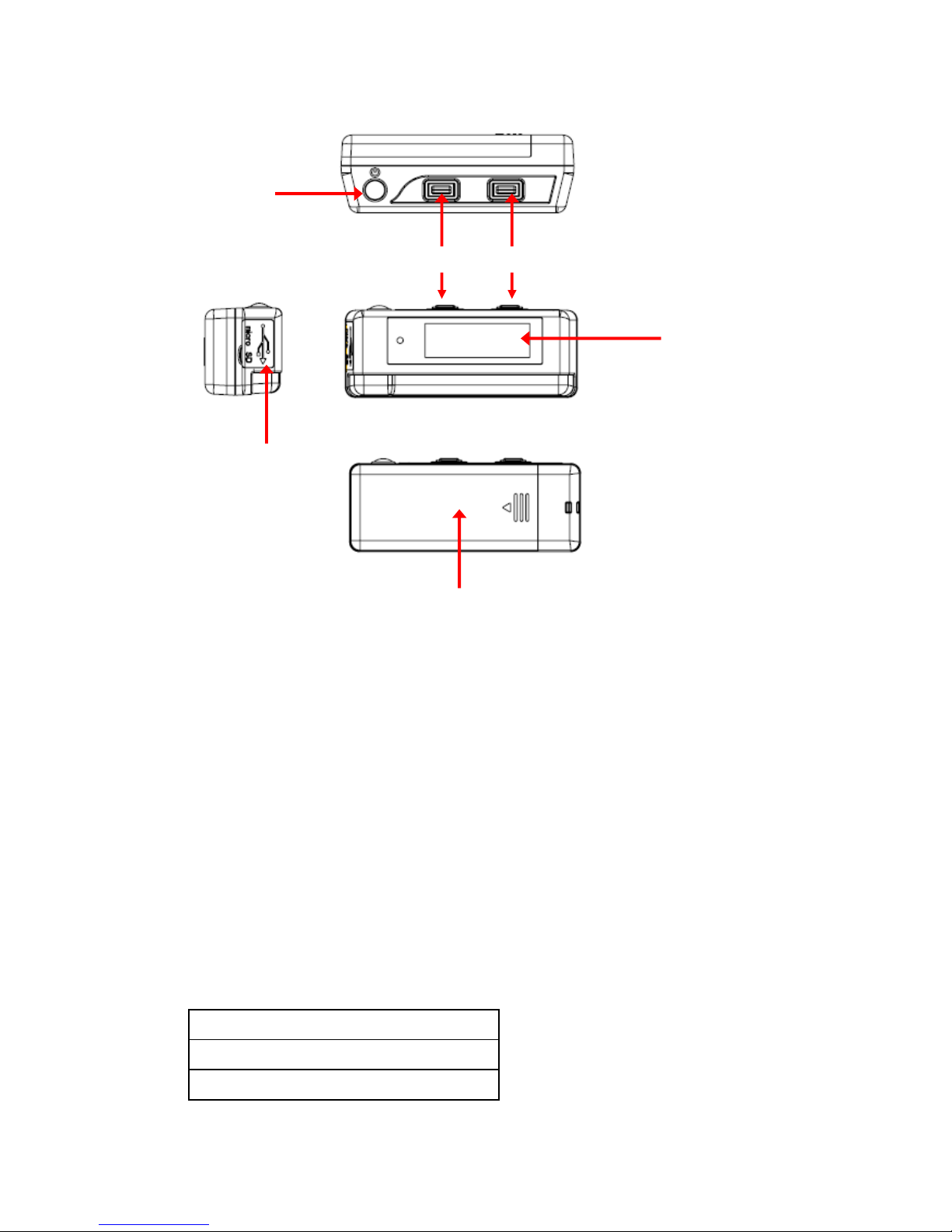
5
1.4 Buttons and Description
Power on/off
/Enter
USB & Micro SD
MENU ADJUST
Battery Cover
LCD
1.5 Accessories
Congratulations on your purchase of the TripMate850. Before you start using TripMate850,
please make sure if your package includes the following items. If any item is damaged or
missing, please contact your dealer at once.
◎ Mini USB cable x1
◎ AAA battery x2
◎ Quick start guide x1
◎ Strap x1
◎ Micro SD card x1 (inside the TripMate850)
[Note] Unit package contents may vary depending on countries without prior notice.
Micro SD card compatible table
2G: Lexar、KINGMAX、Apacer
4G: Apacer、KINGMAX
8G: Apacer
Rev. 1.0

Chapter2. Getting Started
POWER OFF
POWER ON
2.1 Turn on/off TripMate850
Before you start to use TripMate850 to log data, please check if Micro SD card is inside the
TripMate850.
Press “POWER” button for 3 sec, LCD screen will show battery, satellite, log memory status.
When Tripmate850 connects to PC/Laptop via USB cable, it works as a USB2.0 mass storage
device (support Window2000 above / MAC v8.5 above operation system) and all function
are inactive at this moment. It does not support G-mouse function via USB cable. Through
USB cable, you are not able to charge TripMate850 but to download recorded data from
device to PC/Laptop only.
2.2 Main Flow
Battery, Satellite, Log memory Mode
Time Mode
Position Mode
Speed & Direction Mode
Distance Measurement Mode
Track back Mode
Setting Mode
6 Rev. 1.0
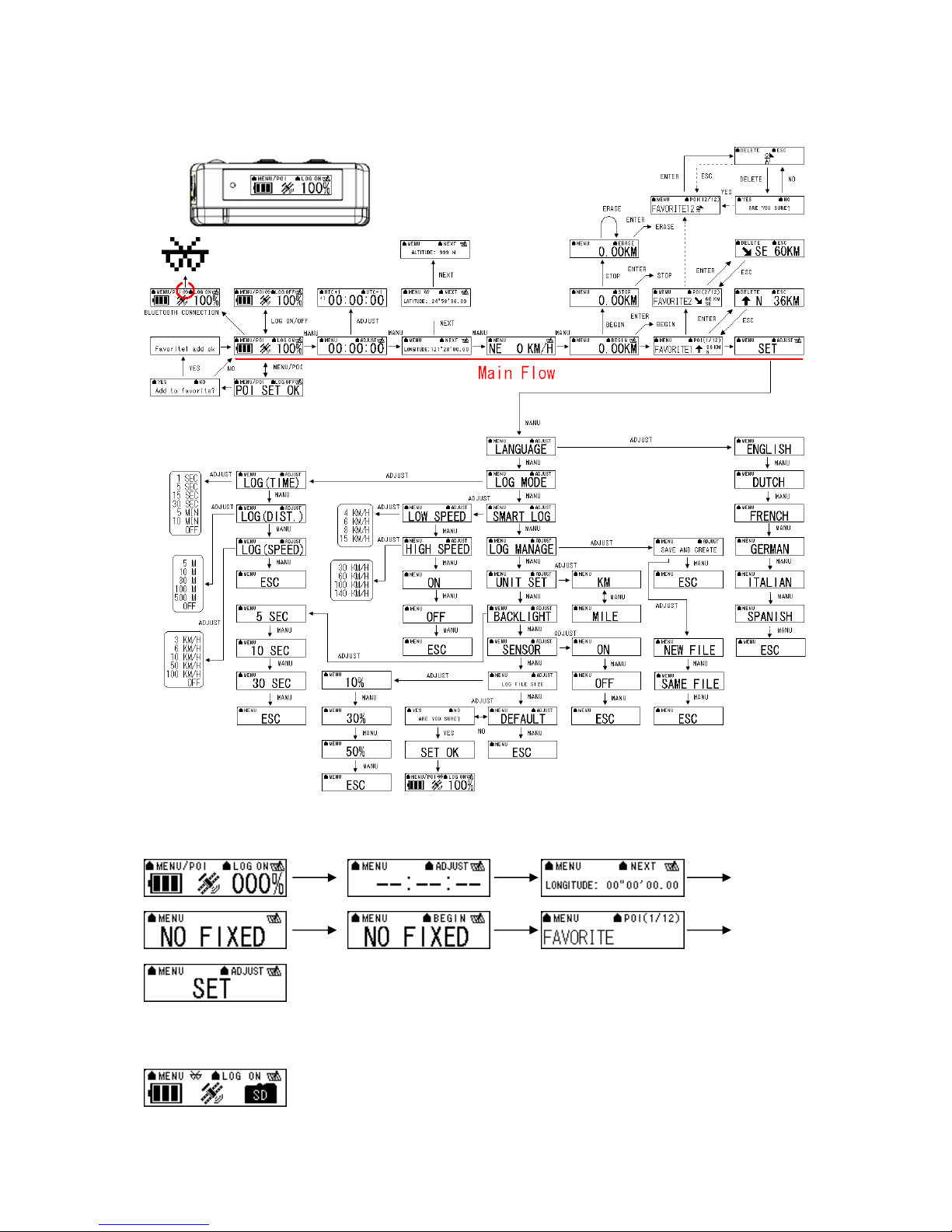
7
2.3 Flow Diagram
POWER
/ENTER
Please press “ENTER” button to confirm your selection of Menu item.
MENU ADJUST
For detail information, please see functional description in section 2.5.
When TripMate850 does not have location fix, the screen will show below image.
If there is no Micro SD card inside the TripMate850, the device will not be able to store
logged data. The screen will show below image.
[Note] TripMate850 can be used as a mass storage device with Micro SD card inside.
Rev. 1.0
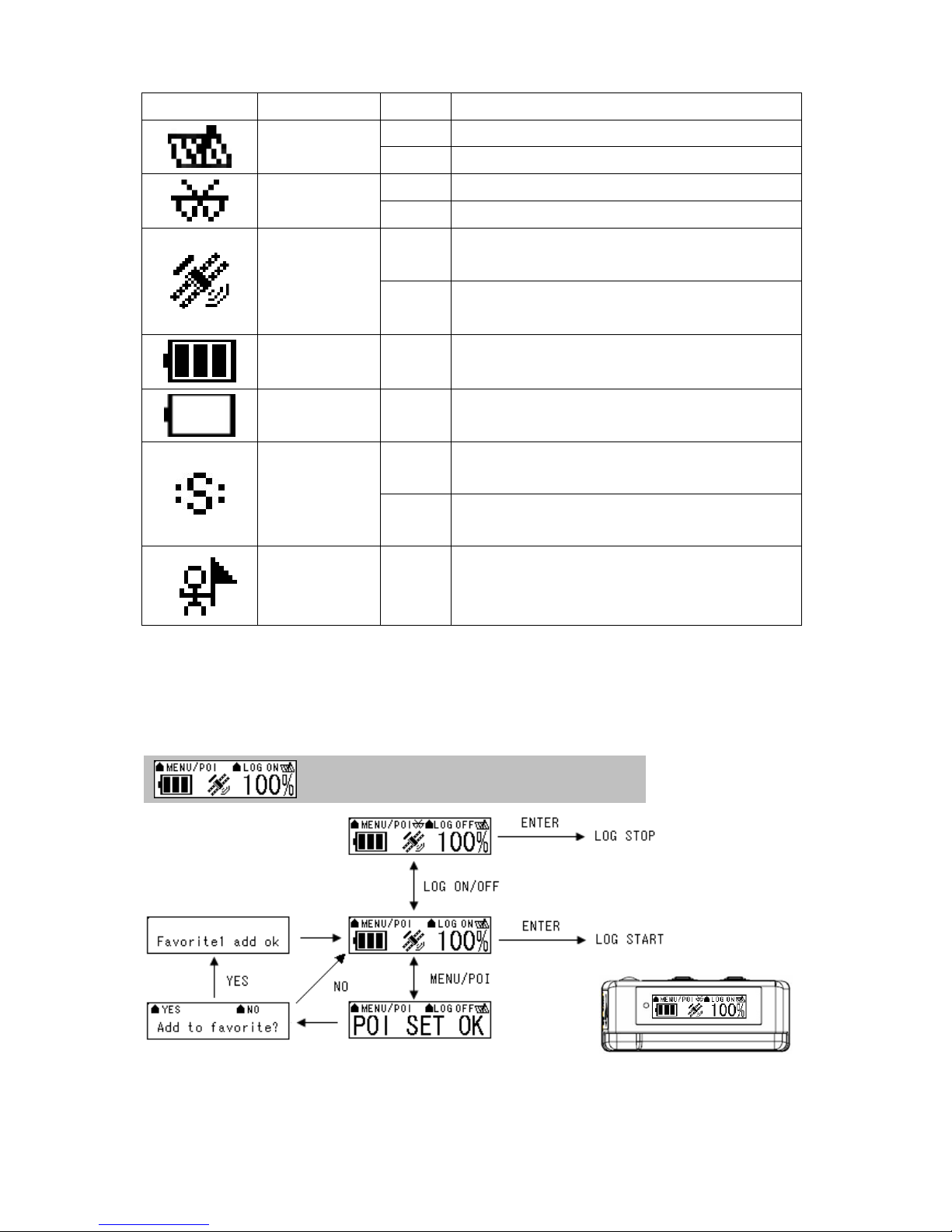
2.4 ICON Introduction
Symbol Category Status
Function
LOG
BLUETOOTH
SATELLITE
BATTERY On The battery capacity is full.
BATTERY On Low battery.
SMART LOG
GOAL On
On Device is not in log mode yet.
Blinking In LOG mode.
Off Not yet connected to any Bluetooth device.
Blinking Bluetooth is connected for data transmission.
Acquiring satellite signal, GPS position not
On
fixed.
GPS position fixed, ready for Log data and
Blinking
navigation with Smartphone/PDA.
On Start smart log function.
Off Shut down smart log function.
Reach POI position which you have recorded
as a favorite position in your POI list before.
(Favorite1~Favorite12)
2.5 Functional description
2.5.1 Battery, Satellite, Log memory Mode
< Battery, Satellite, Log memory Mode >
POWER
/ENTER
[Note] If the TripMate850 can not obtain GPS fix, it will be unable to record POI.
MENU LOG ON/OFF
8 Rev. 1.0
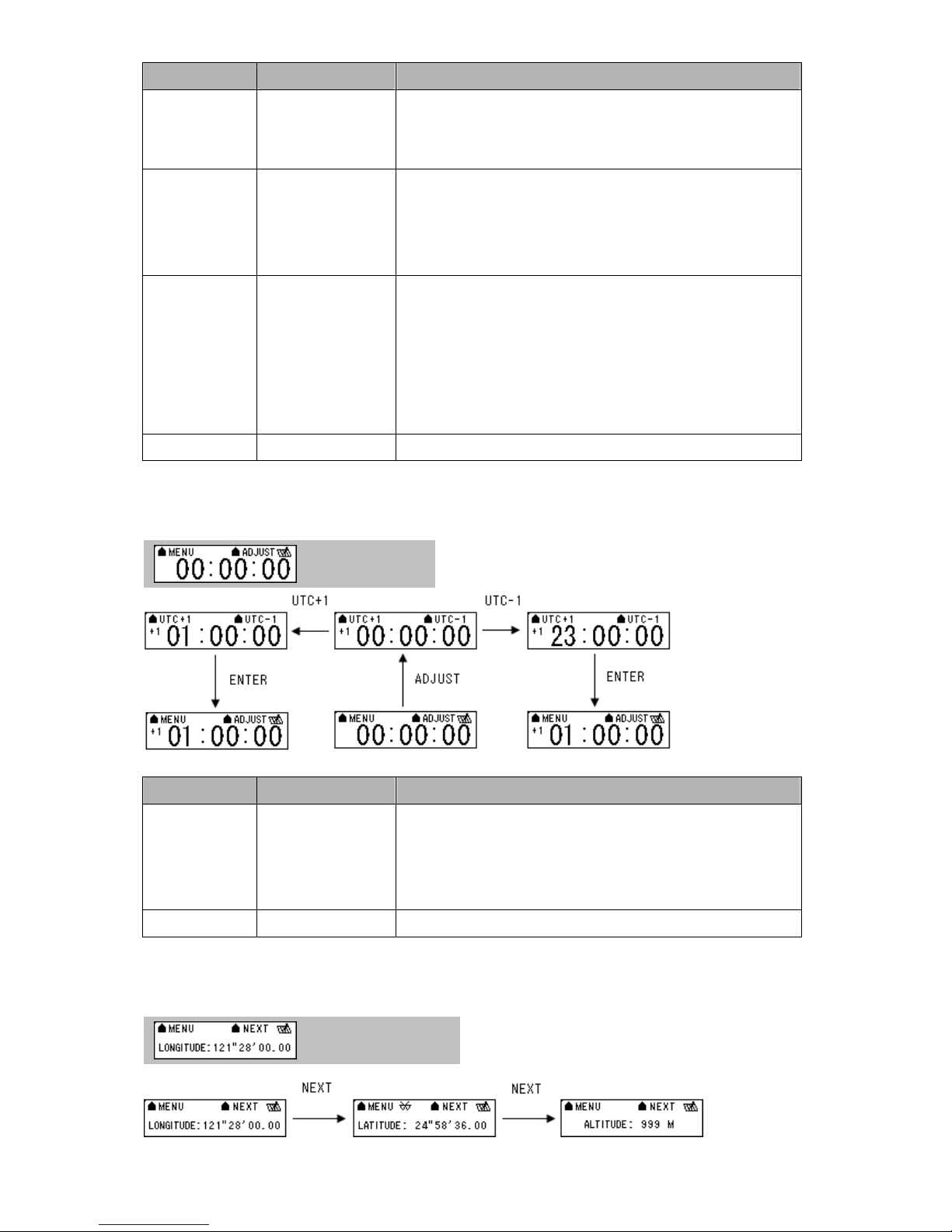
9
Function Button Detail Description
When you want to start log data, please check the upper right hand corner
START LOG LOG ON > ENTER
STOP LOG LOG OFF > ENTER
POI (point of
MENU/POI
interest)
NEXT SECTION MENU Press “MENU” button to next section.
of the screen which is staying in “LOG ON”, and then please press
“ENTER” button. The log icon will blink 1 time / per second.
After you turn on the TripMate850, the screen will show log memory from
0% to 100%. When log memory increase to 100%, the TripMate850 will
stop logging. If you want to stop logging data, please press “LOG
ON/OFF” button to “LOG OFF” and then press “POWER” button.
Press “MENU/POI” button for 3 seconds, the TripMate850 will record POI
and show “POI SET OK”. After that the screen will show “Add to
favorite?”, you can select “YES” or “NO” to make your decision.
If you select “YES”, TripMate850 will record the POI as one of the 12 sets
favorite position in your POI list. If you select “NO”, TripMate850 will go
back to main page.
2.5.2 Time Mode
< Time Mode >
Function Button Detail Description
The time mode uses UTC time which receives from GPS ephemeris. You
TIME
ADJUSTMNET
NEXT SECTION MENU Press “MENU” button to next section.
ADJUST > UTC+1 or
UTC-1 > ENTER
can set local time manually. After you press “ADJUST” button, the screen
will show “UTC+1” and “UTC-1”. When the time is adjusted successfully,
please press “ENTER” button.
2.5.3 Position Mode
< Position Mode >
Rev. 1.0
