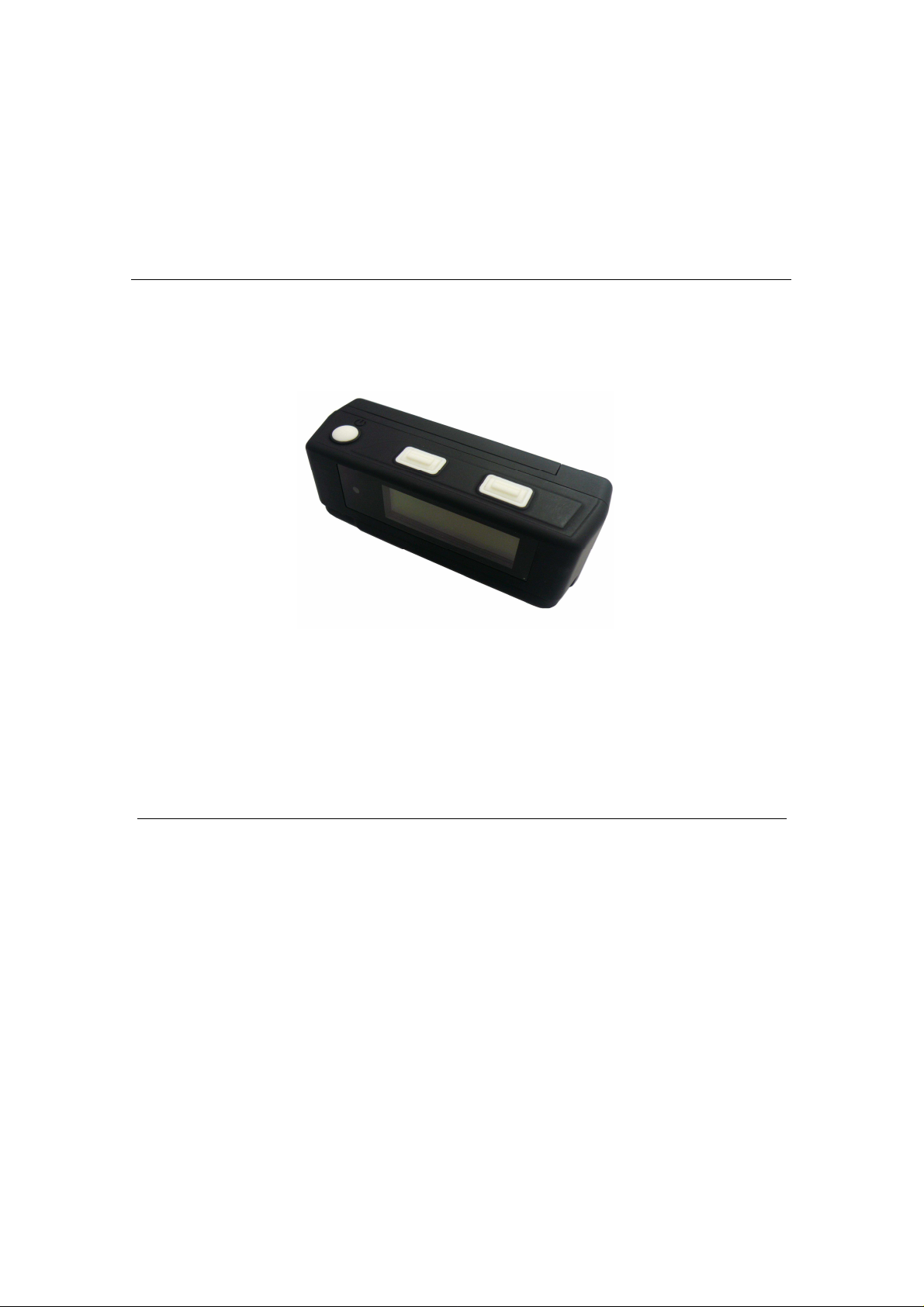
850
User’s Manual
Published on 24-Nov-2008

Note and Warning
- 850 uses AAA battery*2. If 850 is used in temperature lower than -10°C or
higher than 60°C, its battery capability will decrease. Please leave the 850 far
from heat or high temperature environment. In addition, do not expose your
850 in temperature higher than 140°C/60°C. If you do not follow these rules,
the battery may become heat, explode or burn itself, and this will lead to very
serious damage.
- While in the hospital, turning off the 850 is recommended. Like other
common equipments do, wireless GPS receiver may also affect these medical
equipments which use radio frequency and make these equipments
malfunction.
- For a long period not using 850, take out the battery and store it in dry/cool
places.
- For safety, keep the 850 and all accessories out of small children’s reach.
- We assume no responsibility for any damages and loss resulting from the use
of this manual and also by deletion of data as a result of malfunction, dead
battery, or misuse of the product in any way.
- Use only the supplied and approved accessories. Unauthorized accessories,
antenna, modifications or attachments could damage the 850, and may
violate regulations governing radio devices.
- Use a dry, clean soft cloth to clean the unit. Do not use harsh cleaning
solvents, chemicals, or strong detergents.
- Do not attempt to open the 850 yourself. Unauthorized hacking may damage
the unit, and void your warranty.
1
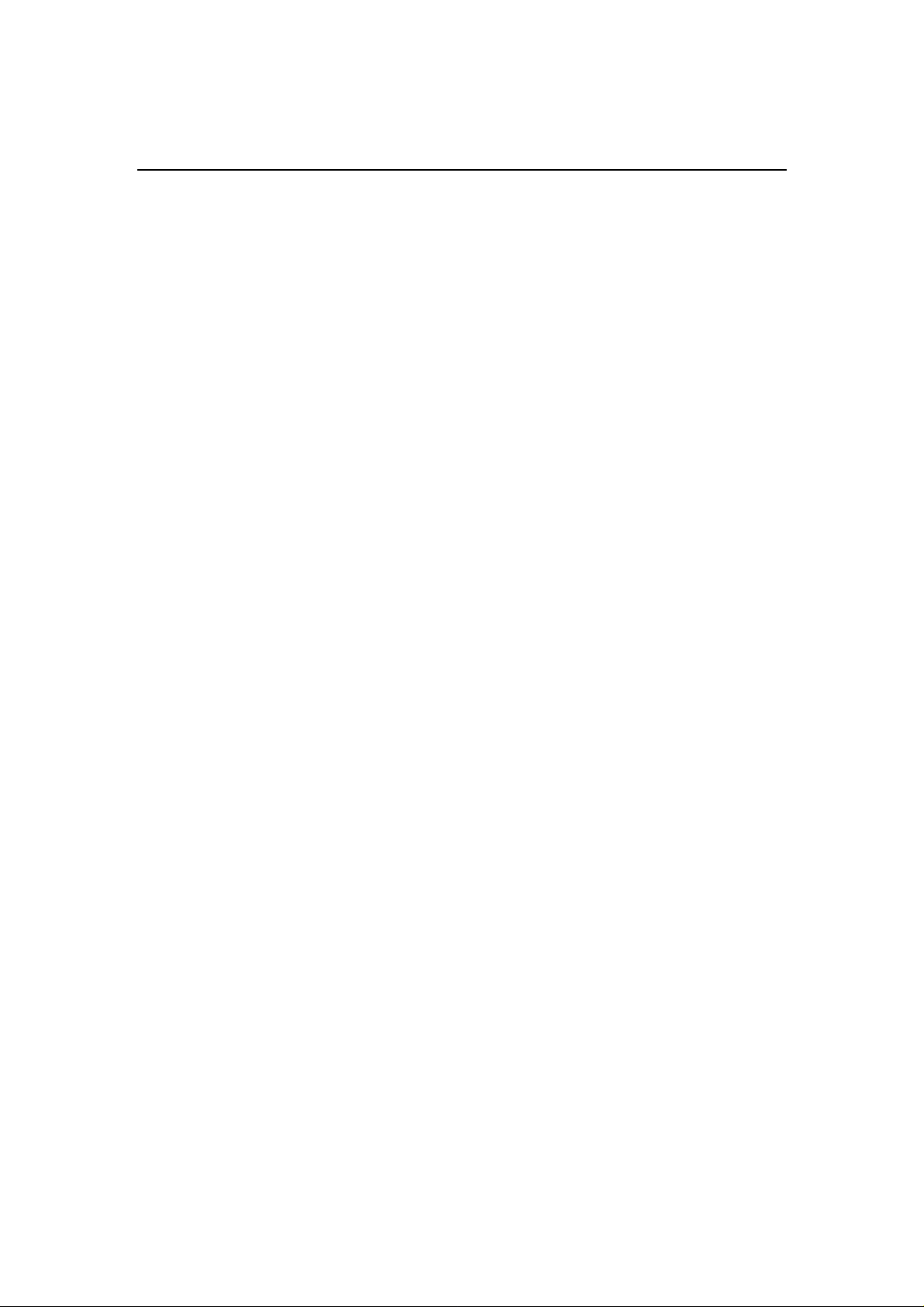
Table of Contents
Chapter1. Before you begin.........................................................................................4
1.1 Introduction..............................................................................................4
1.2 Feature overview......................................................................................4
1.3 Specification..............................................................................................5
1.4 Buttons and Description..........................................................................7
1.5 Accessories................................................................................................8
Chapter2. Getting started ...........................................................................................9
2.1 Turn on/off 850.........................................................................................9
2.2 Main flow..................................................................................................9
2.3 Diagram flow..........................................................................................10
2.4 ICON introduce...................................................................................... 11
2.5 Functional description...........................................................................12
2.5.1 Battery, Satellite, Log memory Mode ......................................12
2.5.2 Time Mode..................................................................................13
2.5.3 Position Mode.............................................................................13
2.5.4 Speed & Direction Mode...........................................................14
2.5.5 Distance measurement Mode....................................................14
2.5.6 Setting Mode...............................................................................15
2.5.7 Connecting your handheld device with 850.............................20
2.6 Helpful Tips............................................................................................24
Chapter3. How to configure your GPS Record?.....................................................25
3.1 Driver Installation..................................................................................25
3.2 GpsView software ..................................................................................25
2
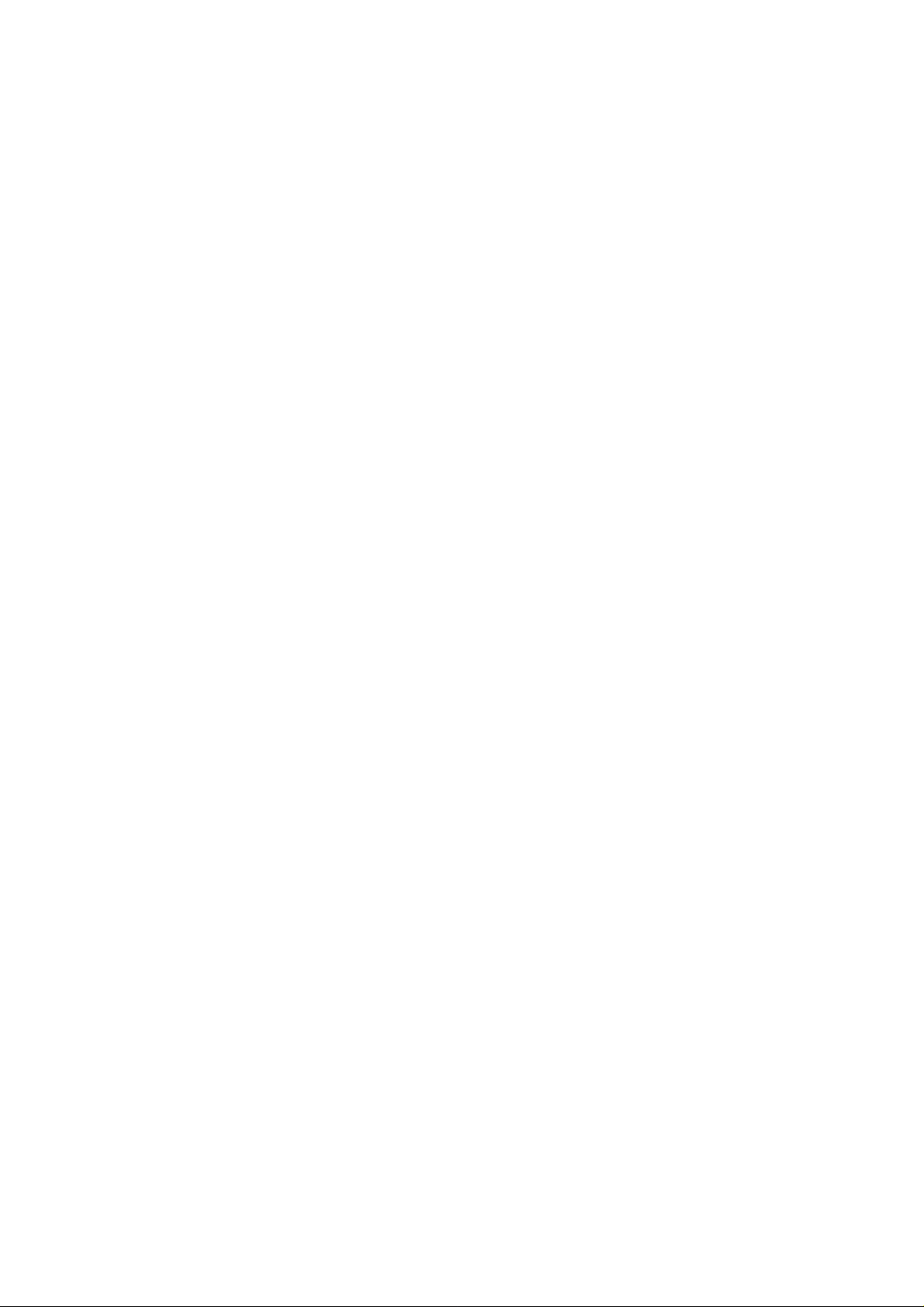
3.2.1 Connect USB cable between GPS and laptop..........................25
3.2.2 Executing GpsView Program....................................................26
Chapter 4 Using Photo Tagger software..................................................................30
4.1. Execute and install software utility Photo Tagger ..............................30
4.2. Google Earth...........................................................................................30
4.3. Software Utility --- 850 ..........................................................................30
Appendix.....................................................................................................................31
Appendix A. Locr GPS Photo...........................................................................31
Appendix B. Certification .................................................................................33
Appendix C. Warranty Information ................................................................35
3
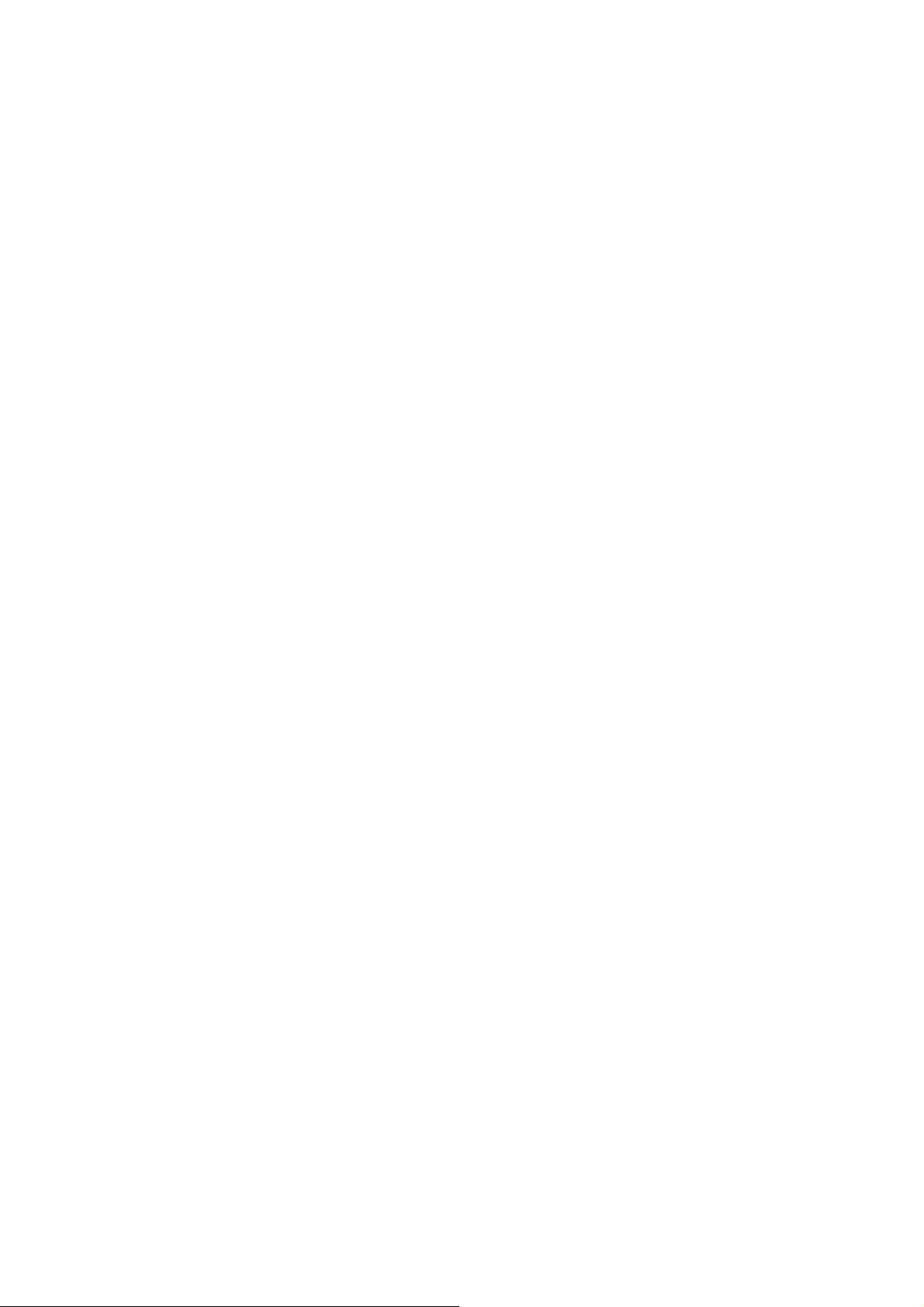
Chapter1. Before you begin
1.1 Introduction
The TripMate850 features an all-in–one, cost-effective portable GPS
logger solution. When you travel in different country, it allows you to
record your routes by ways of time/ distance/ speed. The 850 include
a one inch LCD, as the real time, moving speed, distance
measurement and position information, all of the message always can
shown on the LCD. Through user friendly software utility, it can
combine the beautiful pictures and record routes show on the map.
This recorder is small and robust, ideal to carry everywhere for
applications such as route tracking, mountain climbing or fleet
management.
1.2 Feature overview
◎ MTK 3329 chip
◎ Smart log function
◎ Receiver & data logger dual function design
◎ Vibration sensor for power saving
◎ Micro SD card for POI storage
◎ Powered by AAA battery*2
4
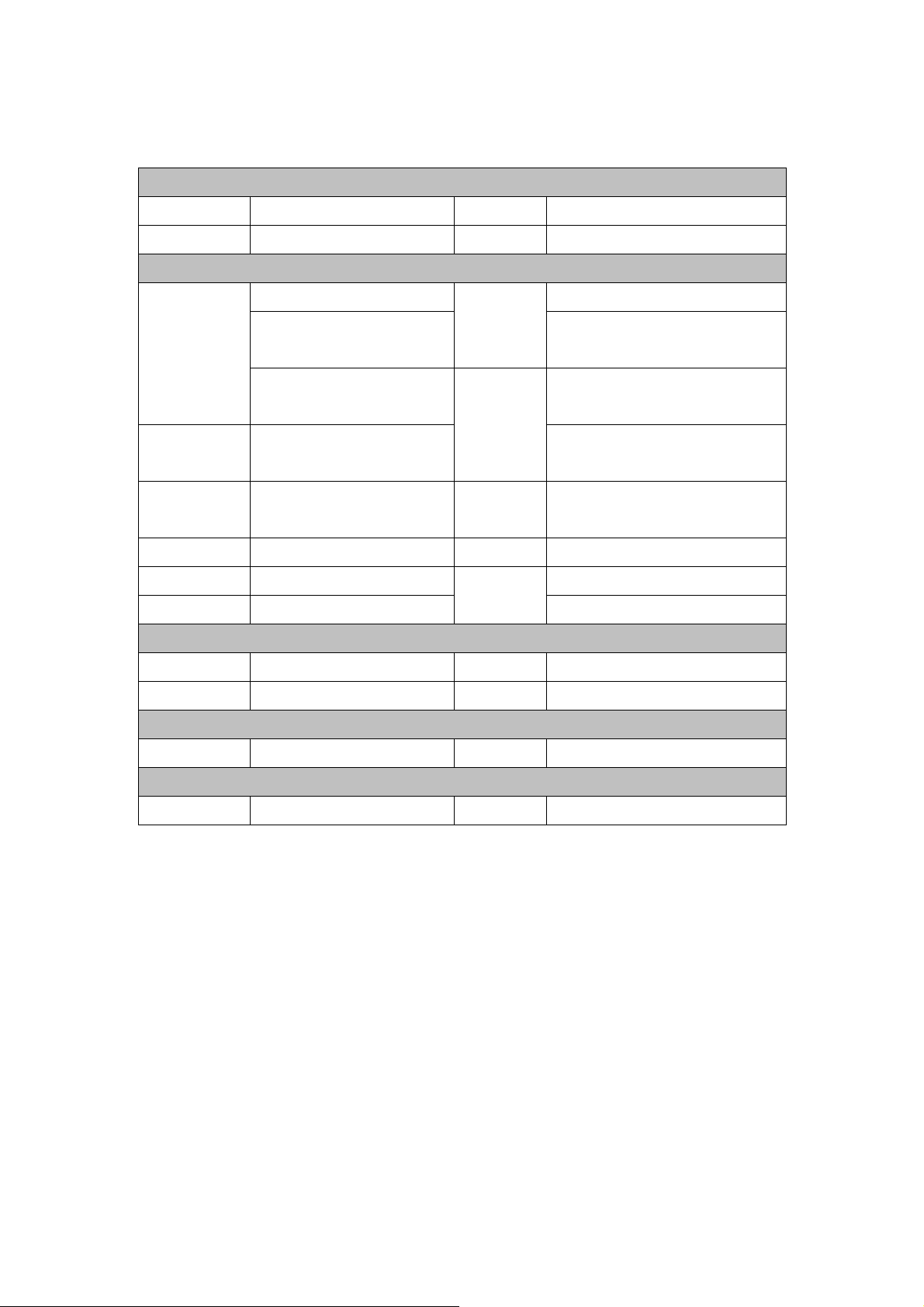
1.3 Specification
General
Frequency L1,1575.42MHz C/A Code 1.023Mhz
Datum WGS84
Performance Characteristics
Without aid: 3.0m 2D-RMS Without aid: 0.1m/s
<3m CEP(50%) without
Position
SA(horizontal
Accuracy
DGPS(WAAS,EGNOS,MSAS)
: 2.5m
Timing
50ns RMS
Accuracy
Reacquisition
<1s Hot start 1.5s
Time
Warm start 34s Cold start 35s
AGPS <15s Acquisition: -148dBm Max.
Update 1Hz
Altitude Maximum 18,000m Acceleration Maximum 4g
Velocity Maximum 515m/s
Velocity
DGPS(WAAS,EGNOS,MSAS):
Accuracy
0.05m/s
Without aid: <4g
Acceleration
DGPS(WAAS,EGNOS,MSAS): <4g
Sensitivity
Tracking: -165dBm Max.
Dynamic
Power
Operation Time 16hours Battery AAA battery*2
I/O
Baudrate 115200 bps Protocol NMEA 0183 v3.01
5
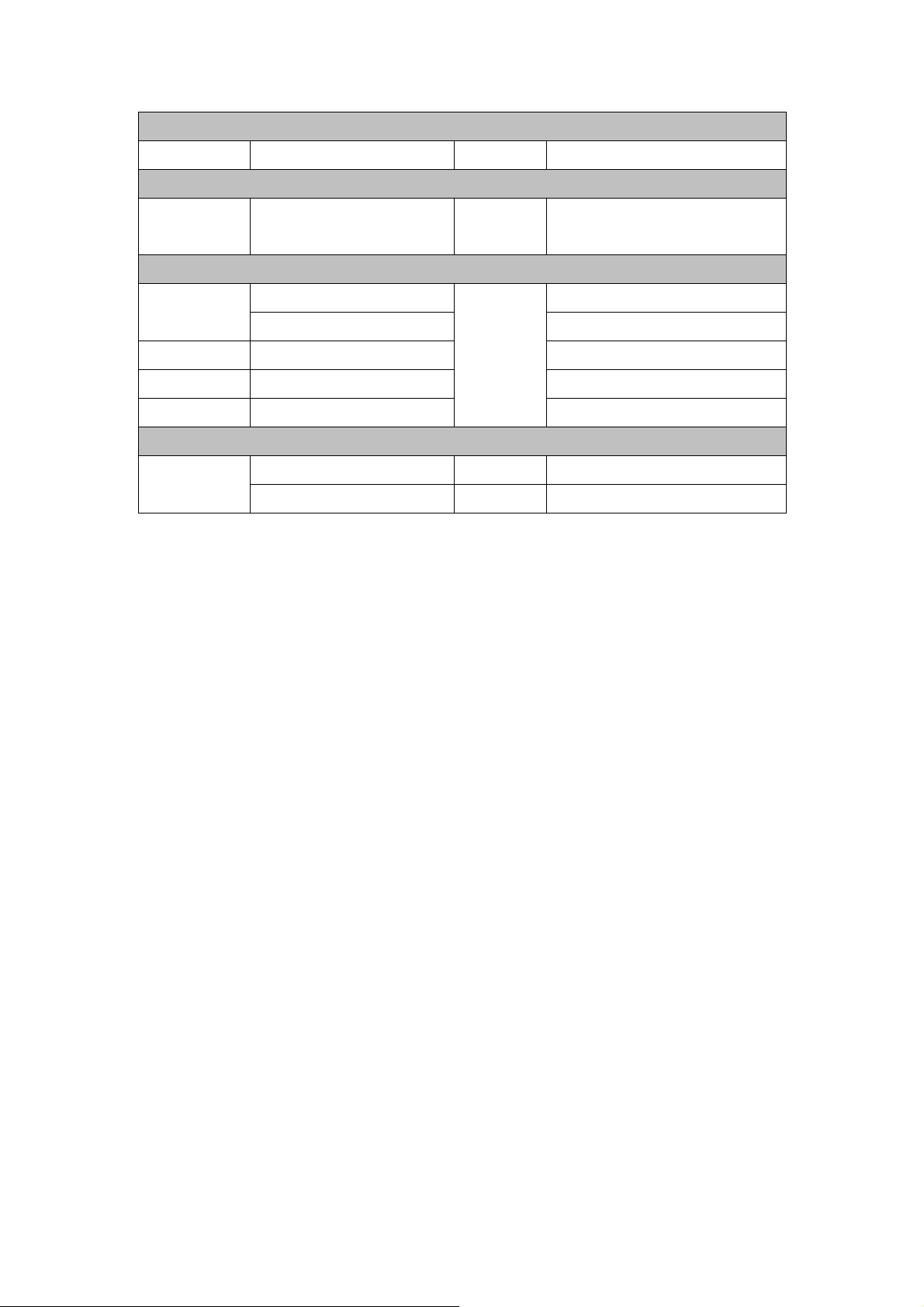
LCD
Size 28 x 8.5mm Pixel 128 x 32 pixel
Environment
Operation
Temperature
USB Bridge
SD Micro SD card Up to 10 meters
Serial Port Profile(SPP)
Weight (g)
-10° to 50°
Interface
Fully compliant with USB2.0 Fully compliant with Bluetooth V1.2
12Mbps 0dBm(Typical), Class II
Bluetooth
2.4GHz~2.4835GHz ISM Band
Others
57.5g(with battery) Dimension 72*27x25mm
36.5g(without battery) NMEA GGA,GSA,GSV,RMC
*Citation MTK original chipset spec.
6
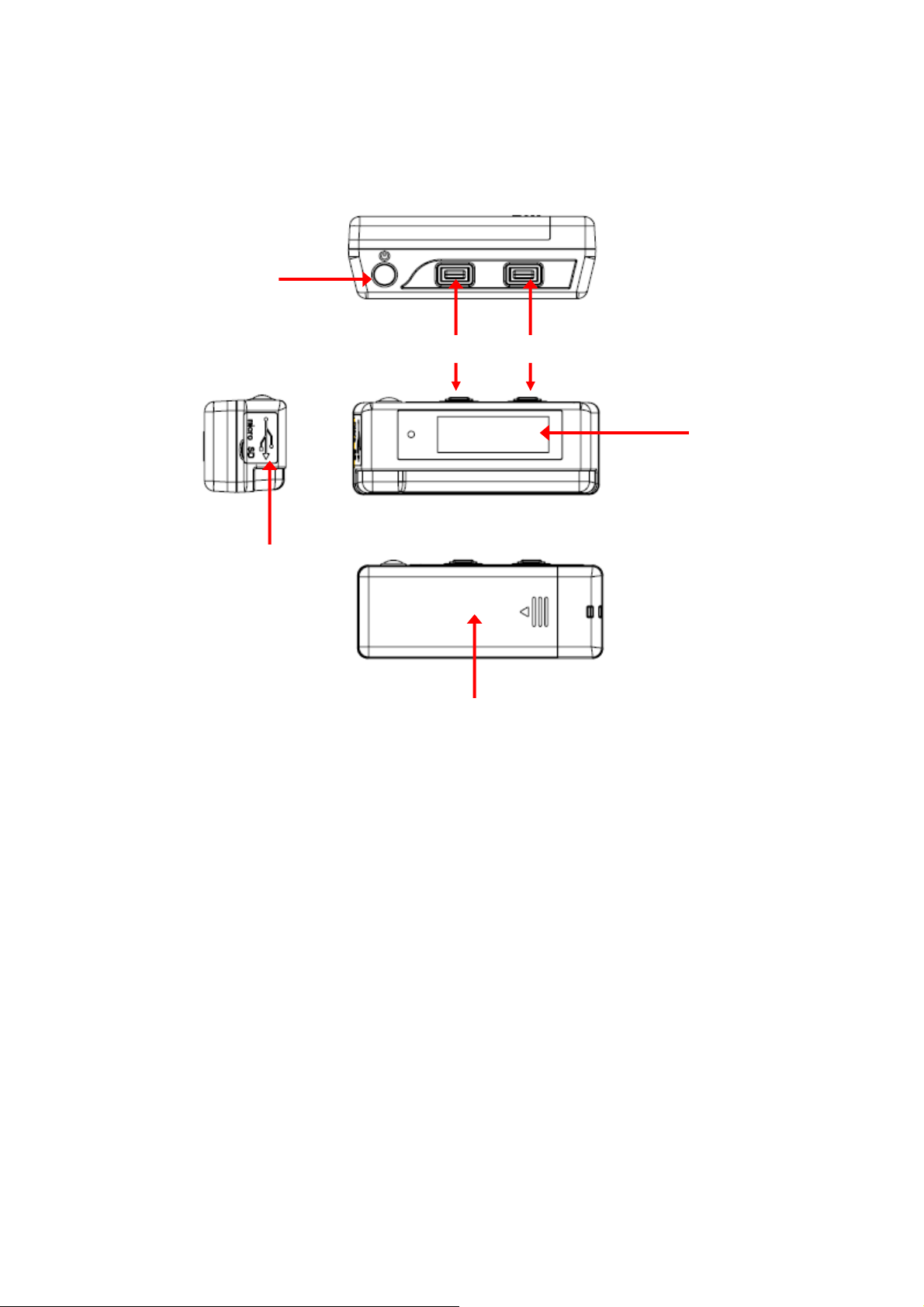
1.4 Buttons and Description
Power on/off
/Enter
USB & Micro SD
MENU ADJUST
LCD
Battery Cover
7
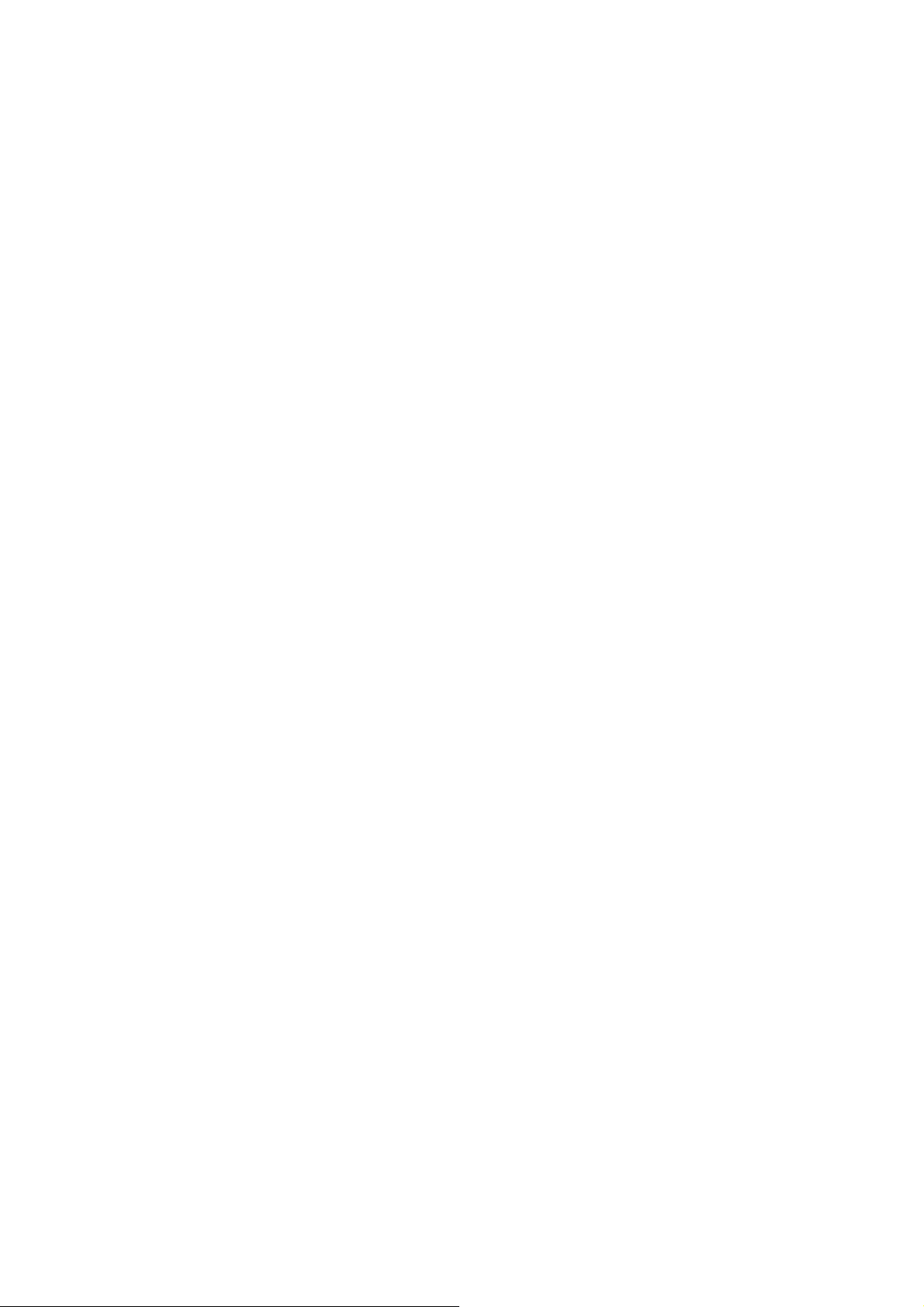
1.5 Accessories
Congratulations on your purchase of the 850. Before you start using 850,
please make sure if your package includes the following items. If any
item is damaged or missing, please contact your dealer at once.
◎ Driver CD x1
◎ USB cable x1
◎ AAA battery x2
◎ Quick start guide x1
◎ Micro SD 256M x1
*Unit package contents may vary depending on countries without prior
notice.
8
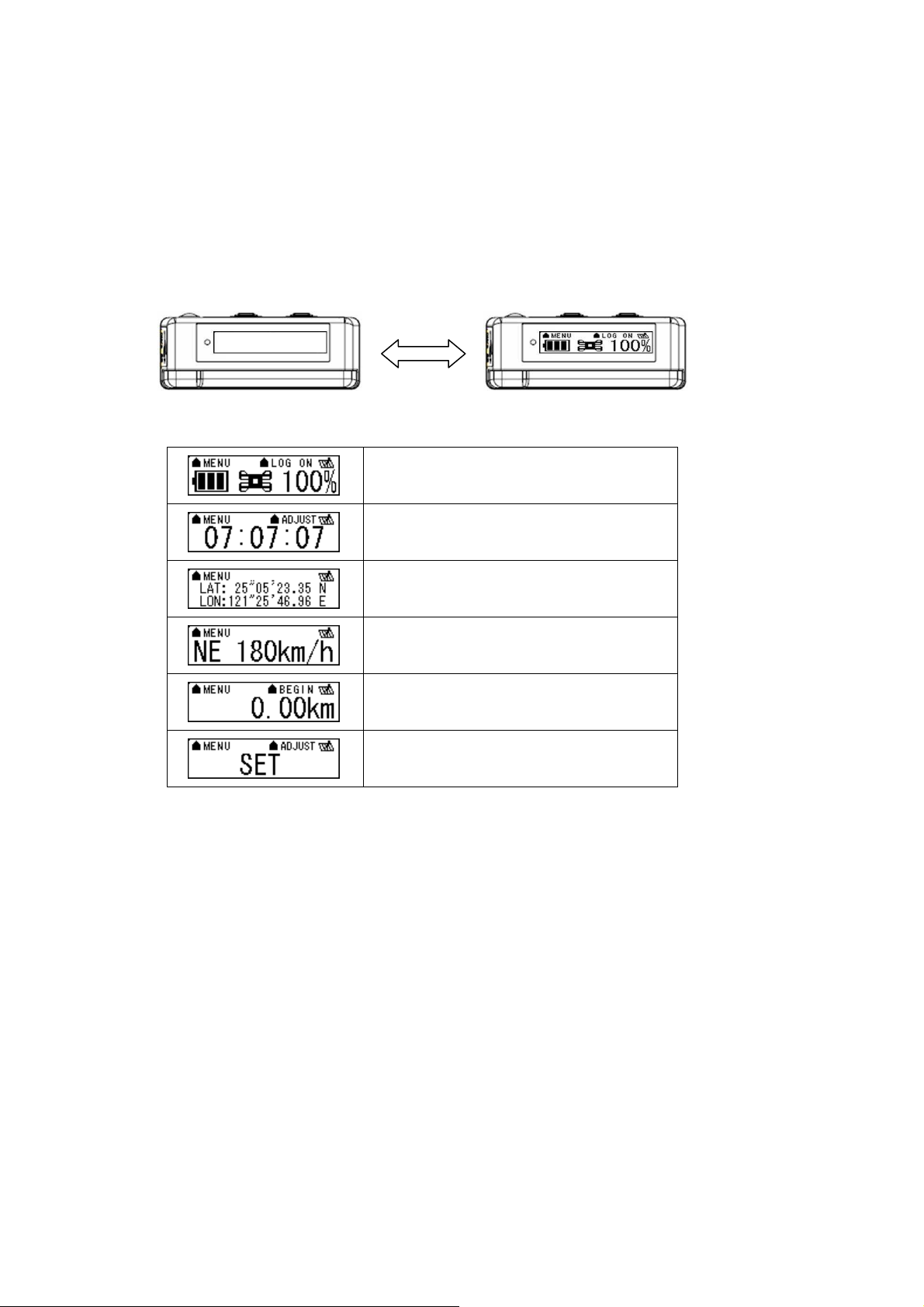
Chapter2. Getting started
POWER
POWER
2.1 Turn on/off 850
Press “POWER” button for 3 sec, LCD screen will show battery, satellite,
log memory status.
2.2 Main flow
Battery, Satellite, Log memory Mode
Time Mode
Position Mode
Speed & Direction Mode
Distance measurement Mode
Setting Mode
9
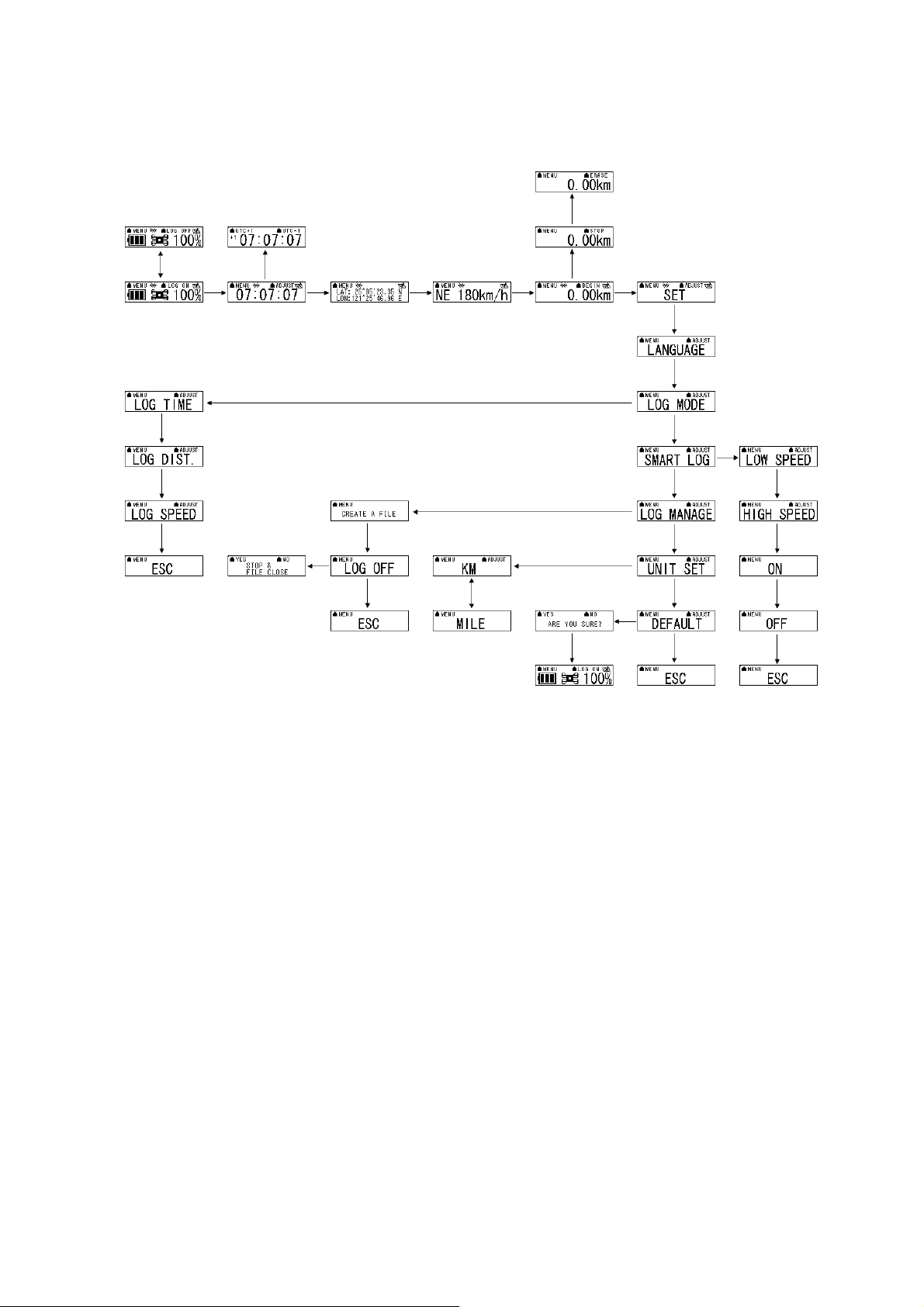
2.3 Diagram flow
LOG ON/OFF
MEAN MEAN MEAN MEAN MEAN
MEAN
MEAN
MEAN ENTER
ADJUST
ADJUST
ADJUST
ADJUST
ADJUST
MEAN
MEAN ADJUST
MEAN
ADJUST
YES
ADJUST
MEAN
MEAN
MEAN
MEAN
MEAN
MEAN
ADJUST
MEAN
MEAN
MEAN
MEAN
As the detail information, please see functional description.
10

When the 850TripMate is no fixed, the screen will show below image.
2.4 ICON introduce
Symbol Category Status Function
LOG ICON
BLUETOOTH
ICON
SATELLITE
ICON
BATTERY
ICON
BATTERY
ICON
SMART LOG
on Device is not into the log mode yet.
blinking In LOG mode.
Bluetooth on, but not connected to any
on
Bluetooth devices yet.
Bluetooth is connected and ready for data
blinking
transmission.
Acquiring satellites, GPS position not
on
fixed.
GPS position is fixed can start for smart
blinking
phone navigation.
on The battery capacity is been full.
on The battery capacity is too low.
on Start smart log function.
ICON
off Shut down the Smart log function.
11

2.5 Functional description
ENTER
MENU
LOG ON/OFF
2.5.1 Battery, Satellite, Log memory Mode
< Battery, Satellite, Log memory Mode >
FUNCTION BUTTON Detail Description
When you want to start log data, please check up right hand
START LOG LOG ON > ENTER
STOP LOG LOG OFF > ENTER
NEXT SECTION MENU Please press “MENU” button go to next section.
corner of the screen is stay in “LOG ON”, and than please press
“ENTER” button. The log icon will blink for 1second.
After you start the 850, the screen will show log memory from
0% to 100%. When log memory increase to 100%, the 850 will
stop log. If you want to stop log data, please press “LOG
ON/OFF” button to “LOG OFF” and than press “ENTER” button.
12

2.5.2 Time Mode
< Time Mode >
FUNCTION BUTTON Detail Description
The time mode is use UTC time and receiver form GPS
TIME
ADJUSTMNET
NEXT SECTION MENU Please press “MENU” button go to next section.
ADJUST > UTC+1 or
UTC-1 > ENTER
ephemeris. You can select location time. After you press
“ADJUST” button, the screen will show “UTC+1” and “UTC-1”.
When the time adjust successfully, please press “ENTER” button.
2.5.3 Position Mode
< Position Mode >
FUNCTION BUTTON Detail Description
POSITION
NONE
INFORMATION
NEXT SECTION MENU Please press “MENU” button go to next section.
When the GPS is fixed, the 850 will show the latitude and
longitude information on the LCD.
13

2.5.4 Speed & Direction Mode
< Speed & Direction Mode >
FUNCTION BUTTON Detail Description
SPEED AND
NONE
DIRECTION
NEXT SECTION MENU Please press “MENU” button go to next section.
In this mode, the 850 will indicator Current speed and direction
on the LCD.
2.5.5 Distance measurement Mode
< Distance measurement Mode >
FUNCTION BUTTON Detail Description
Begin distance
BEGIN > ENTER
measurement
Stop distance
STOP > ENTER
measurement
Please select "BEGIN", "STOP", or "ERASE" in the same button.
When you make sure option, please press "ENBER" button.
Erase data ERASE > ENTER
NEXT SECTION MENU Please press “MENU” button go to next section.
14

2.5.6 Setting Mode
< Setting Mode >
FUNCTION BUTTON Detail Description
1. Please press “ADJUST” button go to option of the setting
FURTHER SET ADJUST
NEXT SECTION MENU Please press “MENU” button go to next section.
mode. In set mode, include “LANGUAGE”, “LOG MODE”,
“SMART LOG”, “LOG MANAGE”, “UNIT SET”, and
“DEFAULT”. Allow you further set.
2.5.6.1 Several Language Setting
FUNCTION BUTTON Detail Description
LANGUAGE
ADJUST > MENU (TO
YOUR LANGUAGE >
SETTING
ENTER
NEXT SECTION MENU Please press “MENU” button go to next section.
MENU (to ESC)>
Go back to language
ENTER
You can press “ADJUST” button into the several language
selection. When you make sure your option, please press
“ENTER” button.
When you jump to “ESC” and then press “ENTER” button, the
850 will back to language.
15

2.5.6.2 Log Mode Setting
In log mode, you can choose log by time, distance or speed. Please press
“ADJUST” button to further set. When you make sure selection, please
press “ENTER” button to save set.
FUNCTION BUTTON Detail Description
LOG BY TIME ADJUST > ENTER
LOG BY
DISTANCE
LOG BY SPEED ADJUST > ENTER
GO BACK TO
LOG MODE
NEXT SECTION MENU Please press “MENU” button go to next section.
ADJUST > ENTER
MENU (to ESC)>
ENTER
In log time mode, the 850 can set every 1 second, 5 second, 15
second, 30 second, 5 minute, or 10 minute to log one point.
In log distance mode, the 850 can set every 5 meter, 10 meter, 30
meter, 100 meter, or 500 meter to log one point.
In log speed mode, the 850 can set if speed is over than 3km/h,
6km/h, 10km/h, 50km/h, or 100km/h will log one point for one
second.
When you jump to “ESC” and then press “ENTER” button, the 850
will back to log Mode.
16

2.5.6.3 Smart Log Setting
When the smart log function is start, the 850 will into different log
manner and depend on speed of hour.
FUNCTION BUTTON Detail Description
LOW SPEED
HIGH SPEED
START SMART
LOG FUNCTION
STOP SMART
LOG FUNCTION
MENU (TO LOW
SPEED) > ADJUST >
ENTER
MENU (TO HIGH
SPEED) > ADJUST >
ENTER
MENU (TO ON) >
ENTER
MENU (TO OFF) >
ENTER
In low speed, you can press “ADJUST” button to select 4km/h,
6km/h, 8km/h, and 15km/h.
In high speed, you can press “ADJUST” button to select 30km/h,
60km/h, 100km/h and 140km/h.
The 850 will start smart log function. All of the main flow will
show "s" icon on up right hand corner.
The 850 will stop smart log function.
GO BACK TO
SMART LOG
NEXT SECTION MENU Please press “MENU” button go to next section.
MENU (to ESC)>
ENTER
When you jump to “ESC” and then press “ENTER” button, the 850
will back to smart log.
17

When you select “ON” and then press “ENTER”
button. Please see below description.
> 6km/h (LOW SPEED) Each 15sec record one point
60>Middle SPEED>6km/h Each 10sec record one point
60km/h(HIGH SPEED) > Each 5sec record one point
2.5.6.4 Log Manage Setting
If you want to create a new track, you can select create a new file. The
log file will produce different track in Photo Tagger software.
FUNCTION BUTTON Detail Description
CREATE A FILE ADJUST > ENTER
STOP LOG AND
FILE CLOSE
Go back to setting
mode
ADJUST > MENU
(TO LOG OFF) >
ENTER > YES
MENU (to ESC)>
ENTER
Create a new file will produce different track in Photo Tagger
software.
When you stay in "LOG OFF", please press "ENTER" button, the
screen will show "STOP & FILE CLOSE". You can select yes or
no to determine whether stop log.
When you jump to “ESC” and then press “ENTER” button, the 850
will back to Setting Mode.
18

2.5.6.5 Unit Set
ADJUST > YES or NO
FUNCTION BUTTON Detail Description
Unit setting ADJUST
NEXT SECTION MENU Please press “MENU” button go to next section.
Press “ADJUST” button, you can select km or mile unit for the
850.
2.5.6.6 Default Set
FUNCTION BUTTON Detail Description
If you select “YES”, the 850 will recover to default setting and
Recover to default
NEXT SECTION MENU Please press “MENU” button go to next section.
Go back to setting
mode
NEXT SECTION MENU Please press “MENU” button go to next section.
MENU (to ESC)>
ENTER
back to Battery, Satellite, Log memory Mode. And you select
“NO”, the 850 will back to “DEFAULT”.
When you jump to “ESC” and then press “ENTER” button, the 850
will back to Setting Mode.
19

2.5.7 Connecting your handheld device with 850
Please refer to the user manual of PDA to enable the Bluetooth
connectivity.
Below, we provide a common procedure of software installation to set up
your PDA. (For other PDA, the steps may be different. Bluetooth
Manager is a popular program used on Bluetooth device.)
-->
Start -> Bluetooth Manager New
20

A. Open “Bluetooth Manager” on your pocket pc, and establish a
new connection.
-->
Explore A Bluetooth device
Tap 850 GPS
->Next
B. Explore a Bluetooth device, and find the “850”
Passkey 0000 (if your PDA
asks for the passkey)
21

C. (Optional)
-->
Select SPP slave->Next Finish
D. Connect to Serial Port Profile (SPP) Slave
-->
Tap and Hold 850: SPP slave,
Done
Connect
E. Finish Bluetooth Manager Setup
22

1. Loading your GPS mapping or routing software
You should have mapping software on your PDA/ Smartphone/ laptop or
you need to install it before using the 850 for navigation.
2. Starting the application
Select the correct COM port & baud rate within the application.
Note: The Bluetooth device in most of the applications has an
“auto-detect” feature so that you do not need to select the Baud Rate.
23

2.6 Helpful Tips
- It’s better to turn off the 850 when you don’t use it, or the serial Flash's life
can’t last long.
- Some vehicles having heavy metallic sun protecting coating on windshields
may affect GPS signal receptions
- Driving in and around high buildings may affect GPS signal receptions.
- Driving in tunnels or indoor park may affect signal receptions.
- In general, any GPS receiver performs best in open space where it can see
clean sky. Also weather will affect GPS reception – rain & snow contribute
to worse sensitivity.
- Low battery of a PDA or of an 850 may affect signal receptions.
- Please check the correct “COM” and “Baudrate” of your PDA.
- 850 output data updates every second, therefore the actual position and the
position shown in your map may have slight time delay. This may happen
when you drive at higher speed or make a turn around a corner.
- Note that 850 may not work indoors where it can not see the sky.
- For the 1st time you use the 850, it will take 1 to 3 minutes to obtain the
satellite constellation information and fix your position, this is called “Cold
Start”. If you replace the battery, 850 will do Cold Start again.
- If your 850 can’t fix your position for more than 20 minutes, we suggest you
change to another spot with open space and then try again.
24

Chapter3. How to configure your GPS Record?
The GpsView program only supports the Microsoft Windows based
platform.
3.1 Driver Installation
Before the USB connector plugs in your PC/ Laptop, please have your
USB Driver Installation ready. (Install InstallDriver.exe driver for USB
port from CD-ROM.)
3.2 GpsView software
Open the GpsView software, please select correct COM port and Baud
Rate (USB / Bluetooth :115,200bps) to configure GPS.
3.2.1 Connect USB cable between GPS and laptop
To USB port on PC/Laptop
25

3.2.2 Executing GpsView Program
Click “Command” tap. Update Rate 1 ~ 5Hz is user configurable. And
still more options for choice of NMEA output, DGPS…etc. all available
through pull-down menus.
26

3.2.3 Download AGPS
1. Start→Control Panel→System→Hardware→Device
Management→Connector(COM and LPT)Check Com port
position。
27

2. Open GpsView.exe→Check Baud Rate and Com port→click
On
3. Choice Setup
28

4. Choice Update。
5. When Updating now…100%, click Enter complete。
[Note] When you use GpsView software download AGPS data, it
only supports use Bluetooth connect to PC and 850.
29

Chapter 4 Using Photo Tagger software
4.1. Execute and install software utility Photo Tagger
Complete GPS Photo Tagger and USB drivers installation (Refer to CD)
4.2. Google Earth
If you computer is not yet installed with Google Earth. Google Earth has
free download version, go download it in the internet first. For more
information, please visit http://earth.google.com/.
4.3. Software Utility --- 850
For further function to use the Photo Tagger software in detail, please
refer to Photo Tagger user manual:
Photo Tagger software > Help > User Manual
To use a mini-USB cable to connect the 850 to your PC, you have to
power on the 850 unit. Please keep in mind to switch to LOG mode while
using Photo Tagger software.
30

Appendix
Appendix A. Locr GPS Photo
With 850 and locr GPS Photo software, users are allowed to import
geotagging adds information to photos. The position (latitude/ longitude)
then be written into the EXIF header for the further application. Also, locr
GPS Photo can integrated travel log and digital photos by date/ time to
show photos on the map directly.
Please find the installation file for Windows XP/ Vista in CD tool, or go
to http://www.locr.com for further information.
31

32

Appendix B. Certification
FCC Notices
This device complies with Part 15 of the FCC Rules. Operation is subject to the following
two conditions: (1) this device may not cause harmful interference, and (2) this device
must accept any interference received, including interference that may cause undesired
operation.
CAUTION: Change or modification not expressly approved by the party responsible
for compliance could void the user’s authority to operate this equipment.
This equipment has been tested and found to comply with the limits for a Class B
digital device, pursuant to Part 15 of the FCC Rules. These limits are designed to provide
reasonable protection against harmful interference in a residential installation. This
equipment generates, uses and can radiate radio frequency energy and, if not installed
and used in accordance with the instructions, may cause harmful interference to radio
communications. However, there is no guarantee that interference will not occur in a
particular installation. If this equipment does cause harmful interference to radio or
television reception, which can be determined by turning the equipment off and on, the
user is encouraged to try to correct the interference by one or more of the following
measures:
--Reorient or relocate the receiving antenna.
--Increase the separation between the equipment and receiver.
--Connect the equipment into an outlet on a circuit different from that to which the receiver
is connected.
--Consult the dealer or an experienced radio/TV technician for help.
CAUTION:
Any changes or modifications not expressly approved by the grantee of this device could
void the user's authority to operate the equipment.
RF exposure warning
This equipment must be installed and operated in accordance with provided instructions
and the antenna(s) used for this transmitter must be installed to provide a separation
distance of at least 20 cm from all persons and must not be co-located or operating in
conjunction with any other antenna or transmitter. End-users and installers must be
provide with antenna installation instructions and transmitter operating conditions for
satisfying RF exposure compliance."
33

CE Notices
Is herewith confirmed to comply with the requirements set out in the
Council Directive on the Approximation of the Laws of the Member
States relating to Electromagnetic Compatibility (89/336/EEC),
Low-voltage Directive (73/23/EEC) and the Amendment Directive
(93/68/EEC), the procedures given in European Council Directive
99/5/EC and 89/3360EEC.
The equipment was passed. The test was performed according to the
following European standards:
- EN 300 328-2 V.1.2.1 (2001-08)
- EN 301 489-1 V.1.4.1 (2002-04) / EN 301 489-17 V.1.2.1 (2002-04)
- EN 50371: 2002
- EN 60950: 2000
34

Appendix C. Warranty Information
Thank you for your purchase of GPS product from the company.
The company warrants this product to be free from defects in materials
and workmanship for one year from the date of purchase. The warranty
for accessories is six months. The stamp of distributor or a copy of the
original sales receipt is required as the proof of purchase for warranty
repairs. The company will, as its sole option, repair or replace any
components, which fail in normal use. Such repair or replacement will be
made at no charge to the customer for parts or labor. The customer is,
however, responsible for any transportation costs.
This warranty does not cover failures due to abuse, misuse, accident or
unauthorized alteration of repairs. The company assumes no
responsibility for special, incidental punitive or consequential damages,
or loss of use.
35
