
iBT-GPS Solar Bluetooth GPS Data Logger
User’s Manual
Published on 12-July-2007
8029603001A
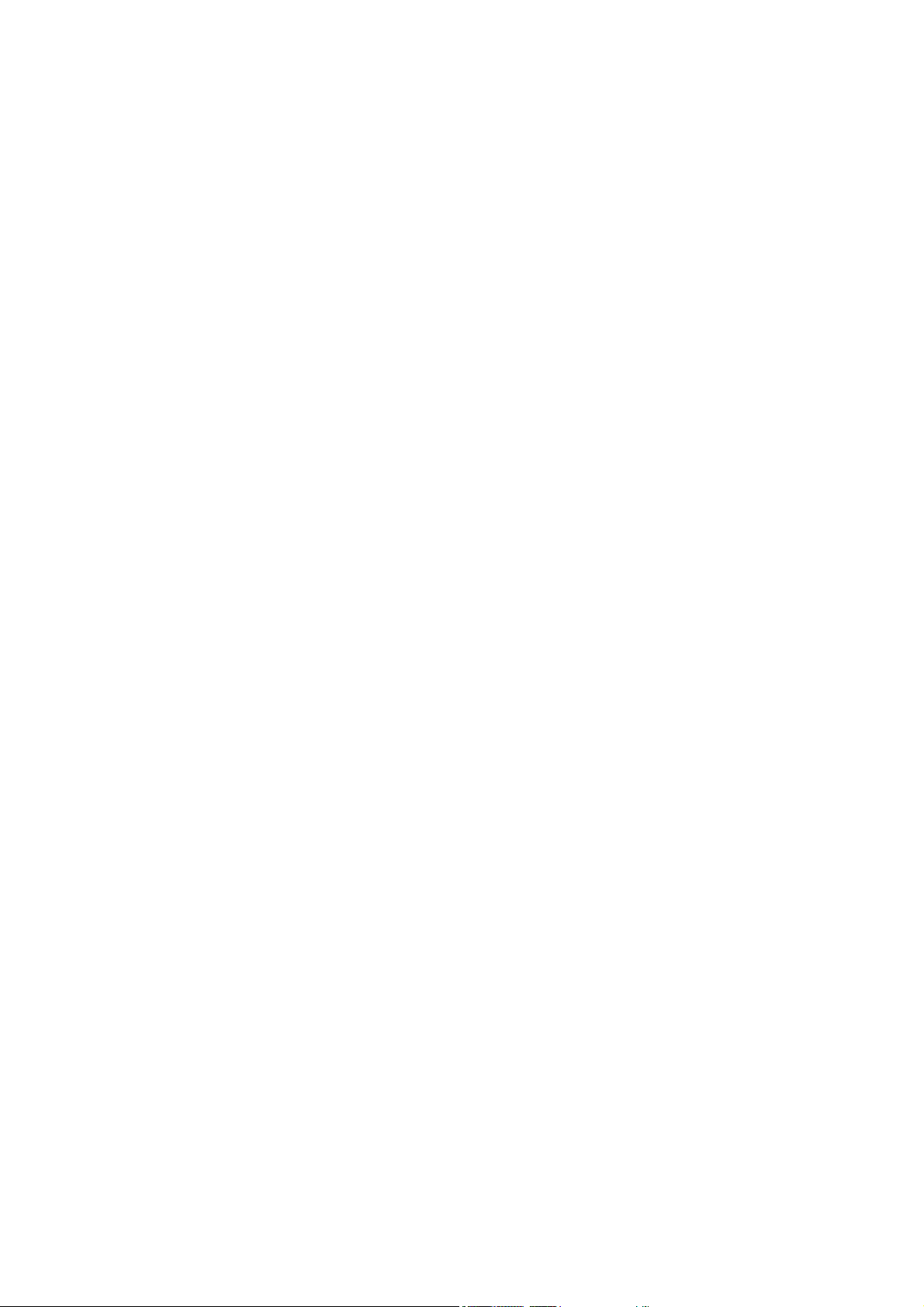
Table of Contents
Chapter 1 Before you begin.........................................................................................4
1.1 Note and Warning..........................................................................................4
1.2 Introduction....................................................................................................5
1.3 Features........................................................................................................... 5
1.4 Applications....................................................................................................6
1.5 Appearance.....................................................................................................7
1.6 Power & Log Button......................................................................................8
1.7 LED Display ...................................................................................................9
Chapter 2 Getting Started.........................................................................................10
2.1 Checking the package content .................................................................... 10
2.2 Getting Started............................................................................................. 11
Step 1 Charging Your Battery................................................................... 11
Step 2 Turning on the power / perform LOG.......................................... 12
Step 3 Connecting your handheld device with iBT-GPS........................ 13
Step 4 Loading your GPS mapping or routing software........................16
Step 5 Starting the application..................................................................16
2.3 Helpful Tips..................................................................................................17
Chapter 3 Using Logger ............................................................................................18
3.1 How to connect the iBT-GPS to your PC...................................................18
3.1.1 Driver installation.............................................................................18
3.1.2 Google Earth......................................................................................20
3.2 Software Utility --- iBT-GPS Logger Tool..................................................21
3.2.1Configuration ..................................................................................... 22
3.2.2 Satellite Information.........................................................................31
2
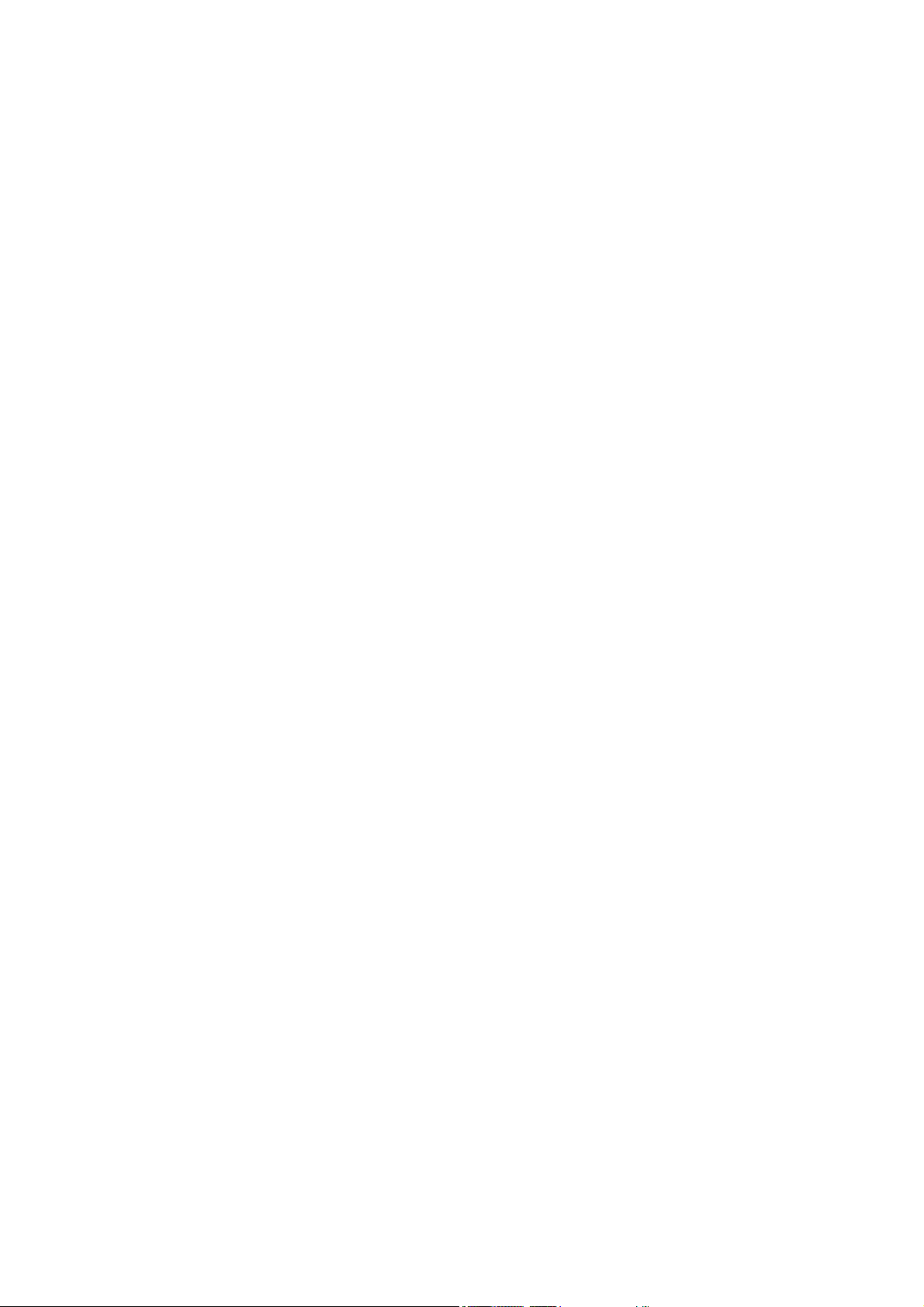
3.2.3 Data Log List --- way to download the data from logger!.................33
3.2.4 About..................................................................................................38
Appendix.....................................................................................................................39
Appendix A. Specifications................................................................................39
Appendix B. Anti Slip Pad ................................................................................42
Appendix C. Certification.................................................................................43
Appendix D. Warranty Information ................................................................ 45
3
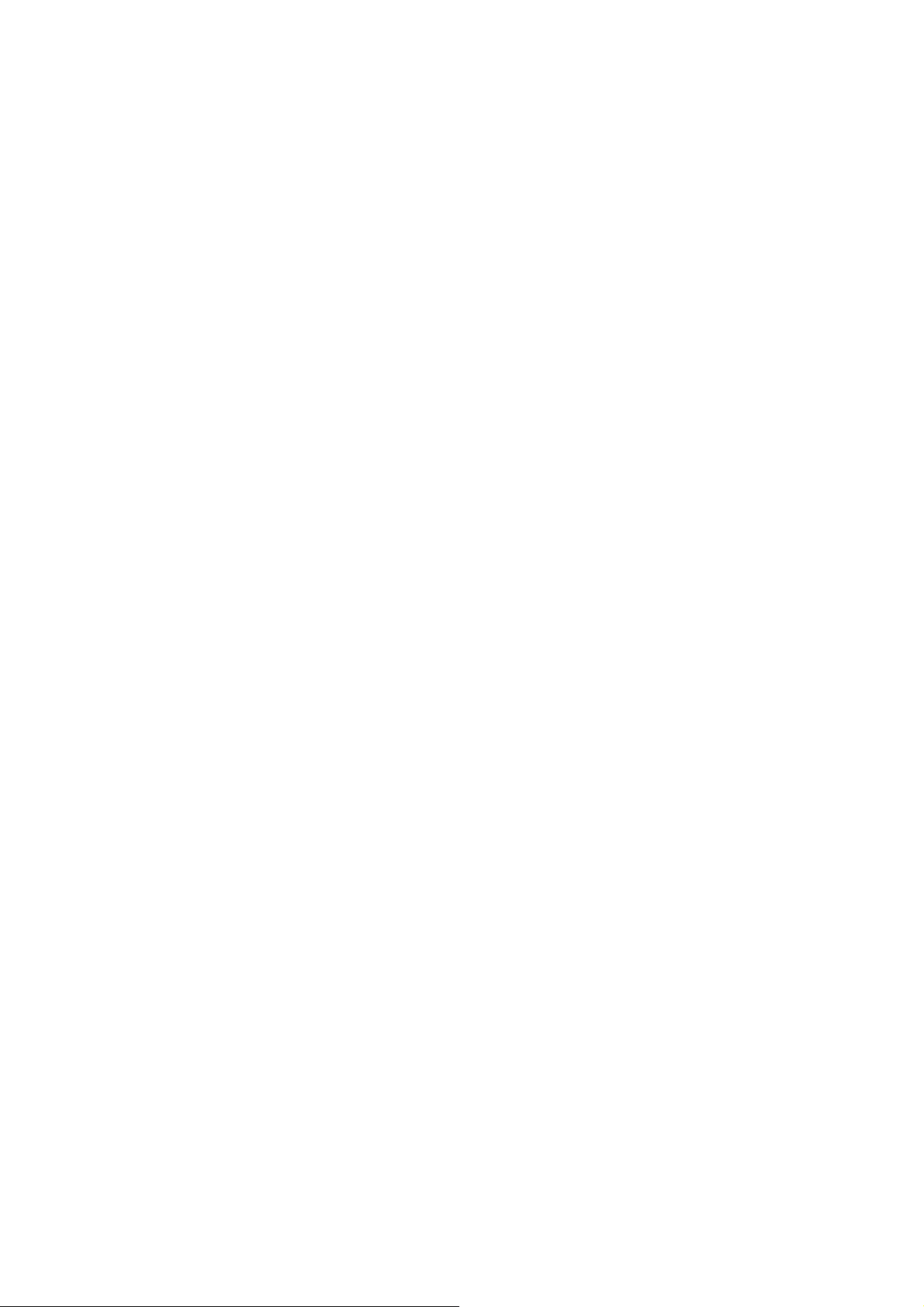
Chapter 1 Befor e you begin
1.1 Note and Warning
iBT-GPS uses Lithium battery. If iBT-GPS is used in temperature
-
lower than -10℃ or higher than 60℃, its battery charging capability
will decrease. Please leave the iBT-GPS far from heat or high
temperature environment. In addition, do not expose your iBT-GPS in
temperature higher than 140℉/60℃. If you do not follow these rules,
the battery inside iBT-GPS may overheat, explode or burn itself, and
this will lead to very serious damage. The Lithium battery inside the
iBT-GPS should be recycled.
- While in the hospital, turning off the iBT-GPS is recommended.
Wireless GPS receiver may interfere with medical equipments which
use radio frequency.
- For a long period not using iBT-GPS, take out the battery and store it
in dry/cool places.
- For safety, keep the iBT-GPS and all accessories out of children’s
reach.
- The manufacturer assumes no responsibility for any damages and loss
resulting from the use of this manual, or from deletion of data as a
result of malfunction, dead battery, or from misuse of the product in
any way.
- Use only the supplied and approved accessories. Unauthorized
accessories, modifications or attachments could damage the iBT-GPS,
and may violate regulations governing radio devices.
4
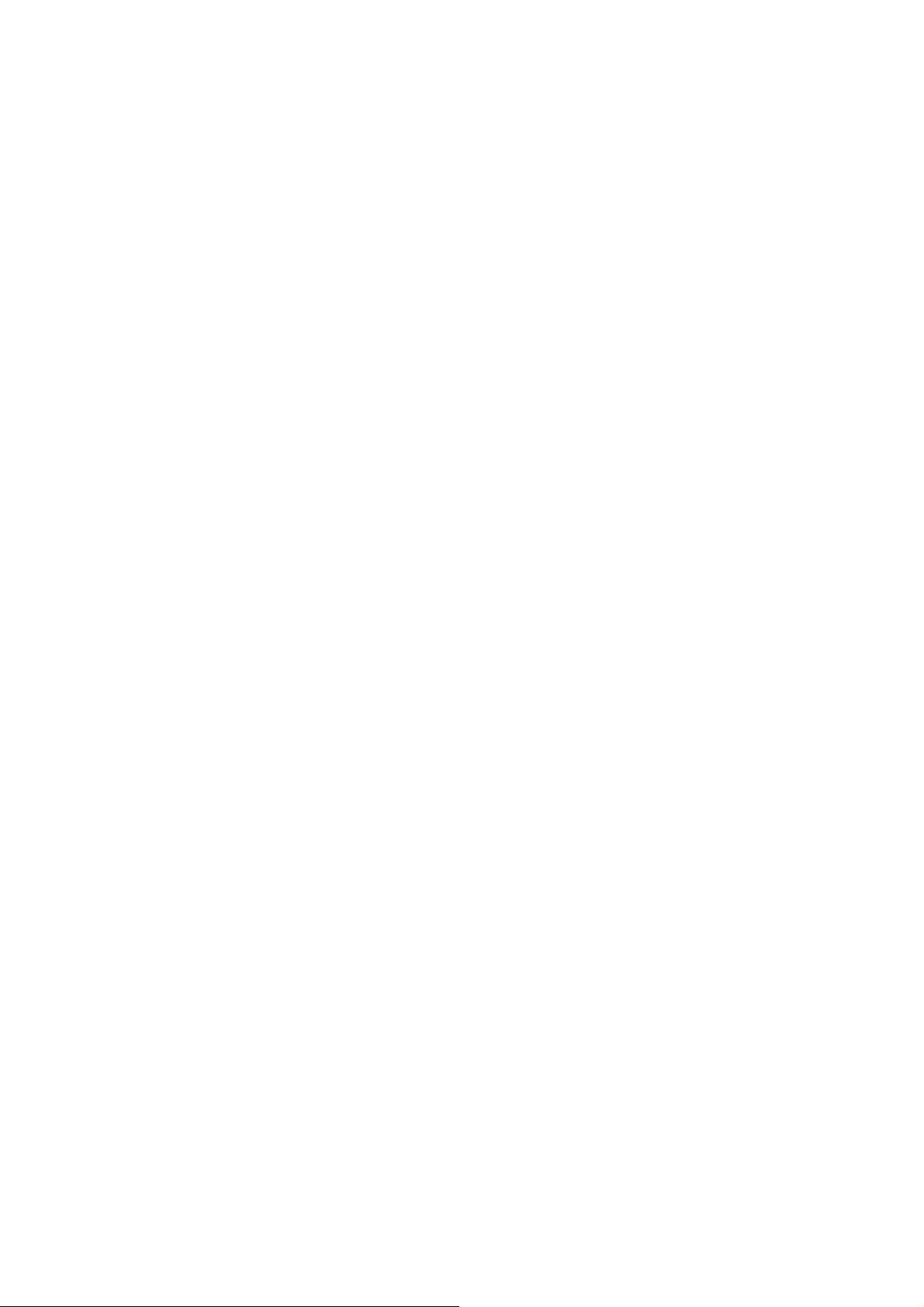
- Use a dry, clean soft cloth to clean the unit. Do not use harsh cleaning
solvents, chemicals, or strong detergents.
- Do not attempt to open the iBT-GPS yourself. Unauthorized hacking
may damage the unit, and void your warranty.
1.2 Introduction
This iBT-GPS logger features an all-in-one, cost-effective portable GPS
logging solution. With its on-board memory, it allows you to log your
routes by ways of time/ distance/ speed. Through user friendly software
utility, it shows your track on Google Earth. Thanks to the Solar energy
the receiver can be used for more than 35 hours in full operation or
permanent in standby mode. This data logger is small and robust, ideal
to carry everywhere for applications such as route tracking, mountain
climbing or fleet management.
1.3 Features
MTK GPS chipset 32 channels.
1.
35+ hrs operation time.
2.
Embedded with 8Mb memory for saving up to 50,000 way points.
3.
Dual modes for both route recording and navigation.
4.
Smart power saving function and Solar energy for 35+ hours
5.
operating continuously.
Smart auto sleep & wake up mode and Solar energy for permanent
6.
power on standby.
5
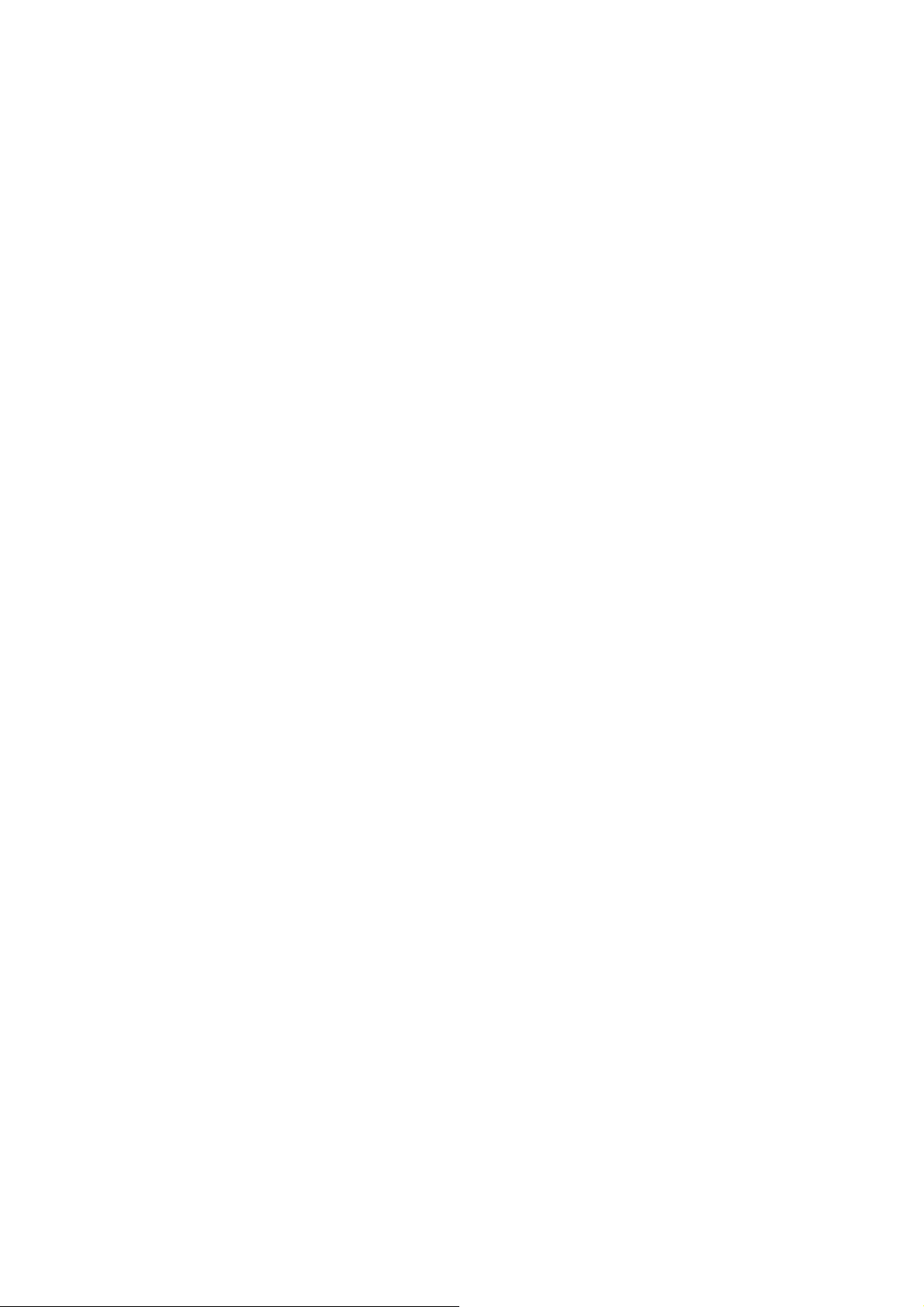
Tracks can be shown on Google Earth.
7.
WAAS and EGNOS supported for better accuracy.
8.
Support NMEA-0183 GGA, GSA, GSV, RMC, VTG, GLL.
9.
Fully compliant with Bluetooth V1.2
10.
Support NMEA compliant mapping softwares like TomTom,
11.
Route66…etc.
3 recording methods: by time, by distance or by speed.
12.
1.4 Applications
- Route recording
- Business trip expense management
- Fleet management
- Driving behavior monitoring
Saving of Point of Interest
-
6
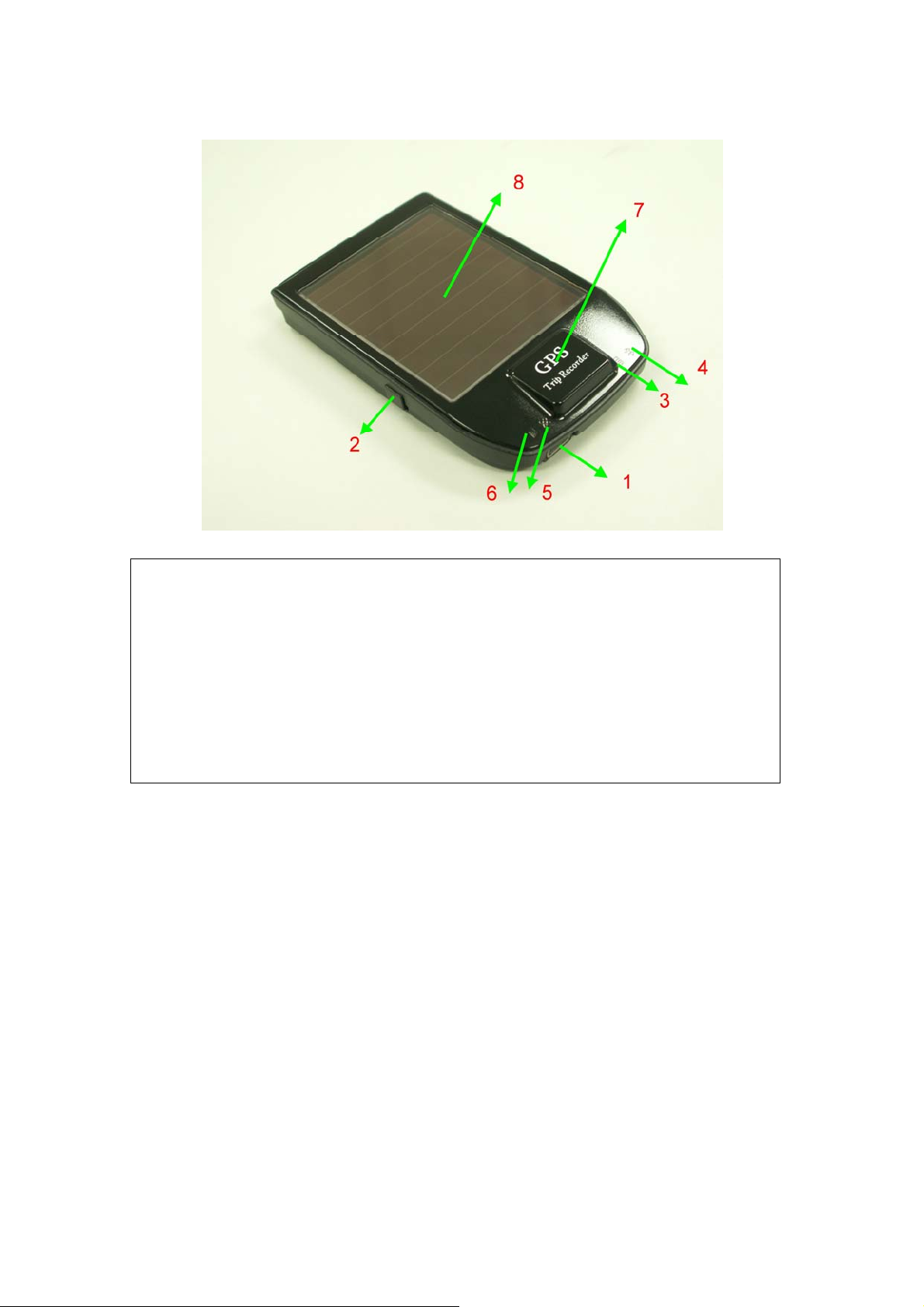
1.5 Appearance
1. DC jack (mini USB type)
2. Power & Log Button
3. Battery status LED (red/green)
4. Bluetooth status LED (blue)
5. GPS status LED (orange)
6. Log status LED (blue)
7. Internal GPS antenna
8. Solar Cell: Auxiliary power source
7

1.6 Power & Log Button
Power Switch
Power
On
LOG
Enable
To turn on the power, please click and hold for 3 second, then
you can see the blue LED and orange LED turning on.
To enable LOG mode, please click the Log Button, then you can
see the blue Log status LED blinking. Enable log mode,
navigation function is supported as well.
Log
Disable
Power
Off
To disable LOG mode, please click the Log Button again, then
you won’t see the blue Log status LED blinking.
To turn off the power, please click and hold for 3 seconds, then
you can see the blue LED and red LED blinking 3 times.
Difference between LOG disable and LOG enable:
LOG
disable
LOG
enable
You can use the iBT-GPS as a Bluetooth GPS receiver to
navigate when you have a Bluetooth enabled PDA/
Smartphone in your car. But the logging is off.
In this mode iBT-GPS works as a logger, navigation function is
supported as well.
8
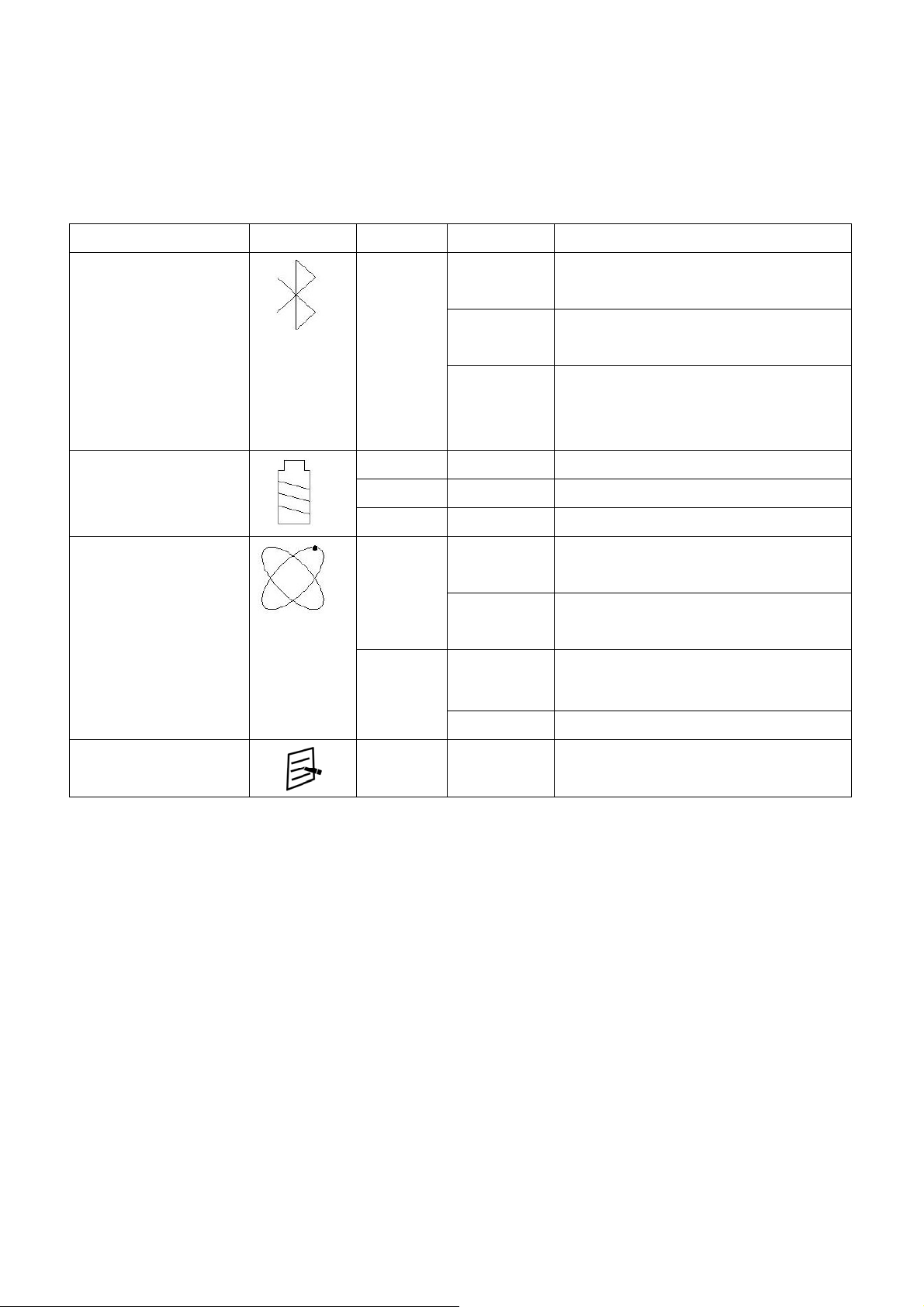
1.7 LED Display
The Bluetooth GPS data logger has 4 LED lights, one is Bluetooth Status
nd
LED, the 2
Memory used LED, the 4
one is Battery Status LED, the 3rd one is GPS Status LED/
th
is is LOG Status LED:
Category SYMBOL COLOR STATUS Function
Bluetooth Status
LED
Battery Status
LED
GPS Status LED
Blue
Always
on:
Slowly
blinking:
Quickly
blinking:
Bluetooth on, but not connected
to any Bluetooth devices yet
Sleeping mode (1 time / 5
seconds)
Bluetooth is connected and
ready for data transmission (1
time / 2 seconds)
Red Blinking: The battery is too low
Green Light On: The battery is charging
Green Blinking: The battery is fully charged
Orange
Blue
Always
on:
Quickly
Blinking:
Slowly
Blinking:
Acquiring satellites, GPS
position not fixed
GPS position is fixed,
Navigation
The memory space is too low
(20% left now)
LOG Status LED
Solid The memory is full and stop
Blue Slowly
Blinking:
9
LOG enable
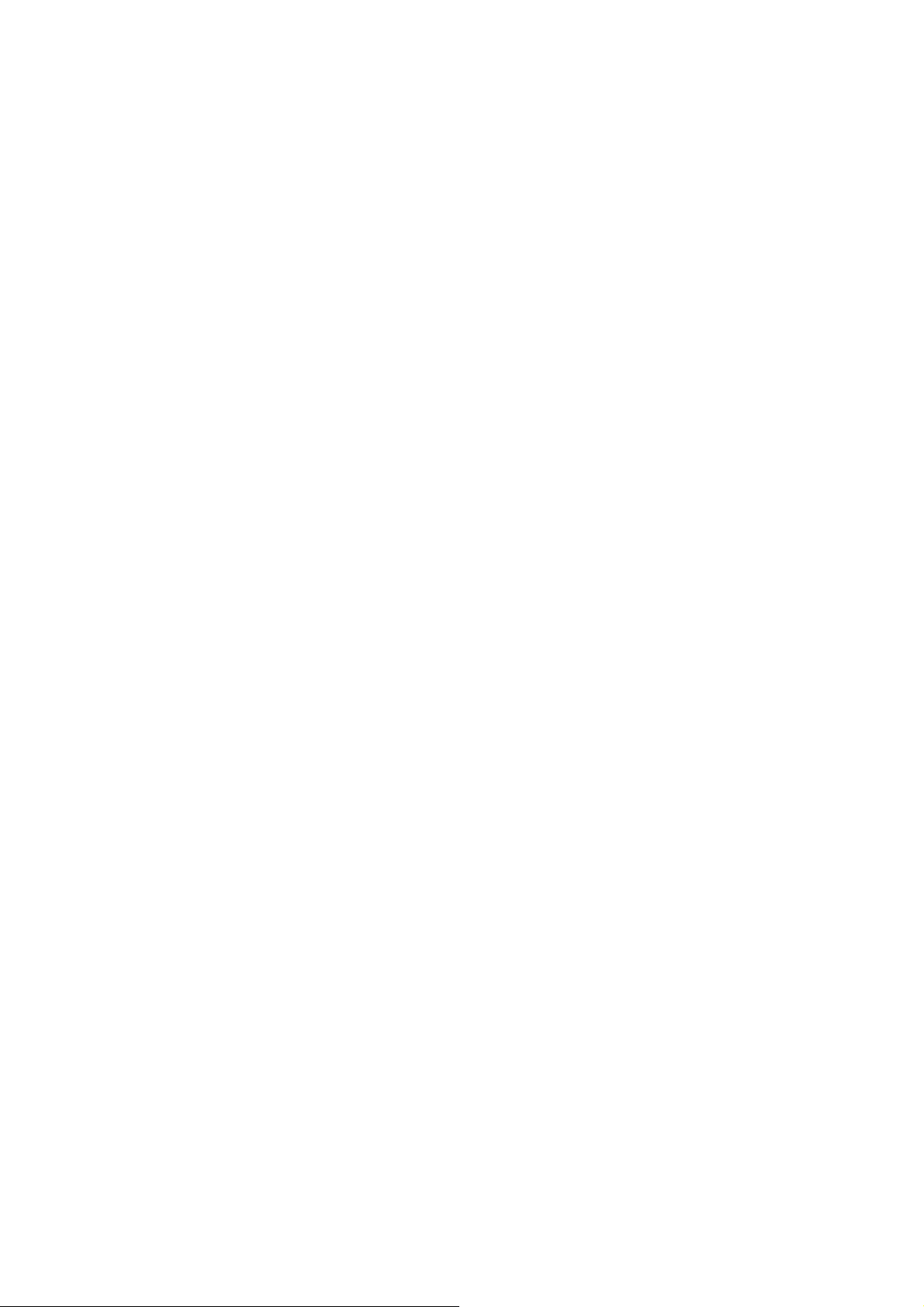
Chapter 2 Getting Started
2.1 Checking the package content
Congratulations on your purchase of the iBT-GPS with built-in solar
charger. Before you start using iBT-GPS, please make sure if your
package includes the following items. If any item is damaged or missing,
please contact your dealer at once.
- Solar Energy Bluetooth GPS Date Logger - iBT-GPS x 1
- USB to mini-USB cable x 1
- Traveler Power Adapter x 1 (optional)
- DC cigarette lighter adapter x 1
- Lithium rechargeable battery x 1
- CD Tool x 1 (user manual, software utility)
- Quick start guide x 1
- PU anti-slip pad x 1
- Hook and Cord Set x 1
*Unit package contents may vary depending on countries without prior
notice.
10

2.2 Getting Started
Please follow the procedure step by step.
Step 1 Charging Your Battery
To charge your iBT-GPS data logger, you have to plug your USB cable
into the power source. Charging time is about 3~4 hours and you can
charge from PC/ Notebook’s USB HOST or from cigarette-lighter in car.
For the 1st time you use the iBT-GPS, please charge battery until it is full
(the green LED blinks). The LED that represents the battery is the
icon (shown in below).
- If the LED is red, that means battery power is critically low. Charge immediately.
- If the LED is green, that means battery is charging now.
- If the green LED is blinking, that means battery is fully charged.
11
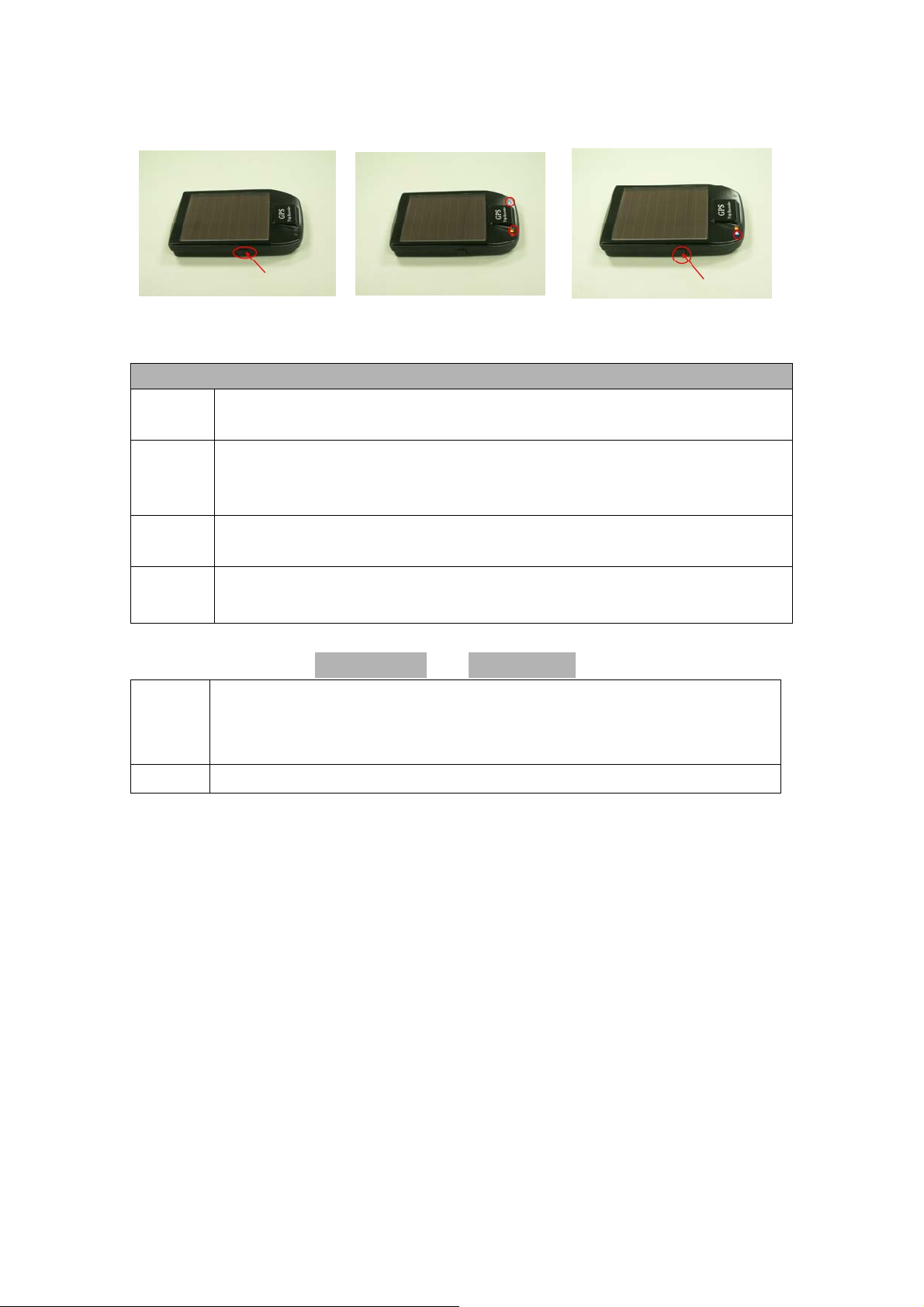
Step 2 Turning on the power / perform LOG
Power off (Before) Power on (After) Data record
Power Button
Power
On
LOG
Enable
To turn on the power, please click and hold for 3 second, then
you can see the blue LED and orange LED turning on.
To enable LOG mode, please click the Log Button, then you can
see the blue Log status LED blinking. Enable log mode,
navigation function is supported as well.
Log
Disable
Power
Off
To disable LOG mode, please click the Log Button again, then
you won’t see the blue Log status LED blinking.
To turn off the power, please click and hold for 3 seconds, then
you can see the blue LED and red LED blinking 3 times.
Difference between LOG disable and LOG enable:
LOG
disable
You can use the iBT-GPS as a Bluetooth GPS receiver to
navigate when you have a Bluetooth enabled PDA/
Smartphone in your car. But the logging is off.
LOG In this mode iBT-GPS works as a logger, navigation function is
12
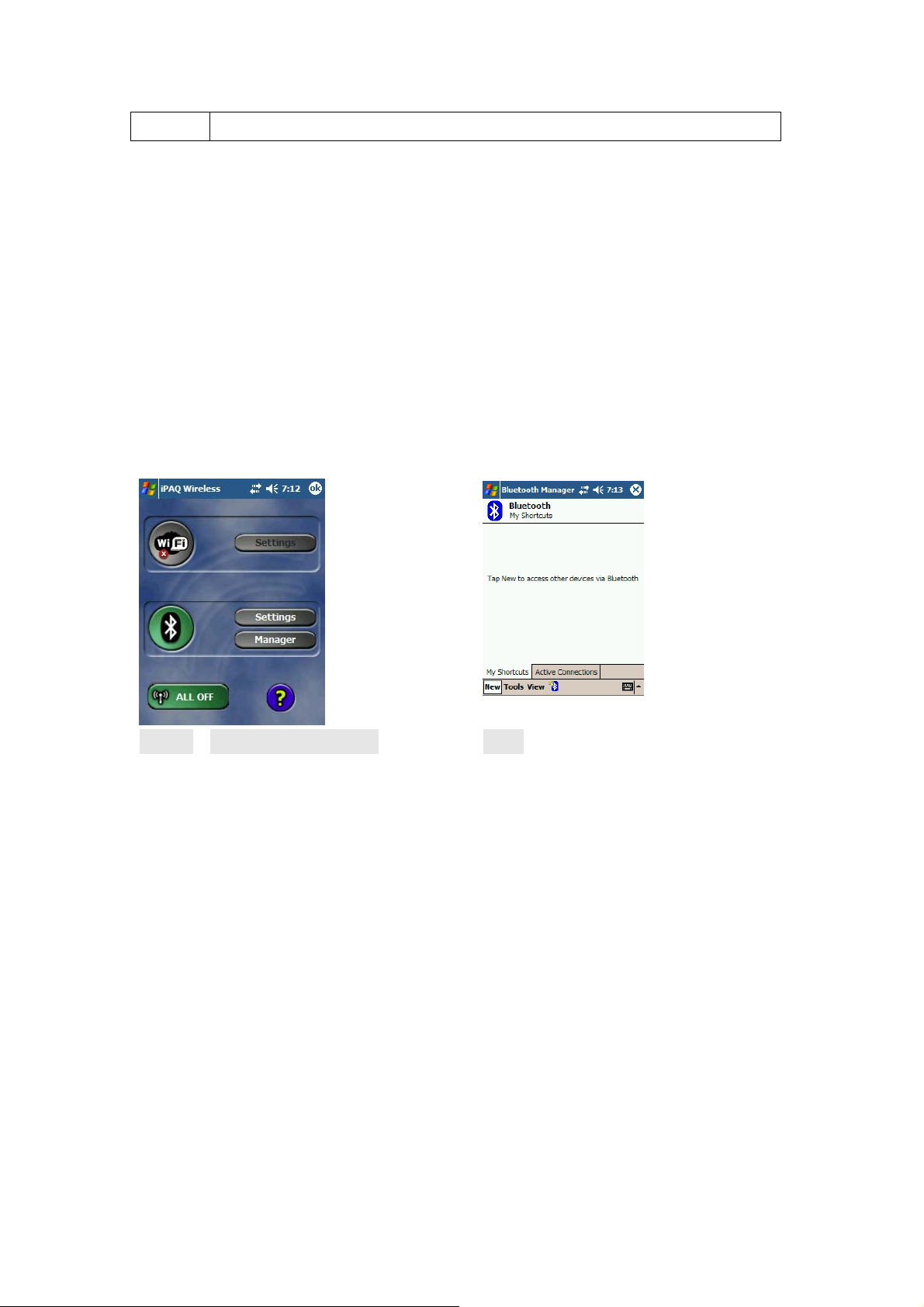
enable supported as well.
**For further function to download your routes to PC, please refer to
Chapter 3.
Step 3 Connecting your handheld device with iBT-GPS
Please refer to the user manual of PDA to enable the Bluetooth
connectivity. If the connection between your device and iBT-GPS is
successful, the blue LED of iBT-GPS will be blinking.
Below, we provide a common procedure of software installation to set up
your PDA. (For other PDA, the steps may be different. Bluetooth
Manager is a popular program used on Bluetooth device.)
-->
Start -> Bluetooth Manager New
1. Open “Bluetooth Manager” on your pocket pc, and establish a new
connection.
13
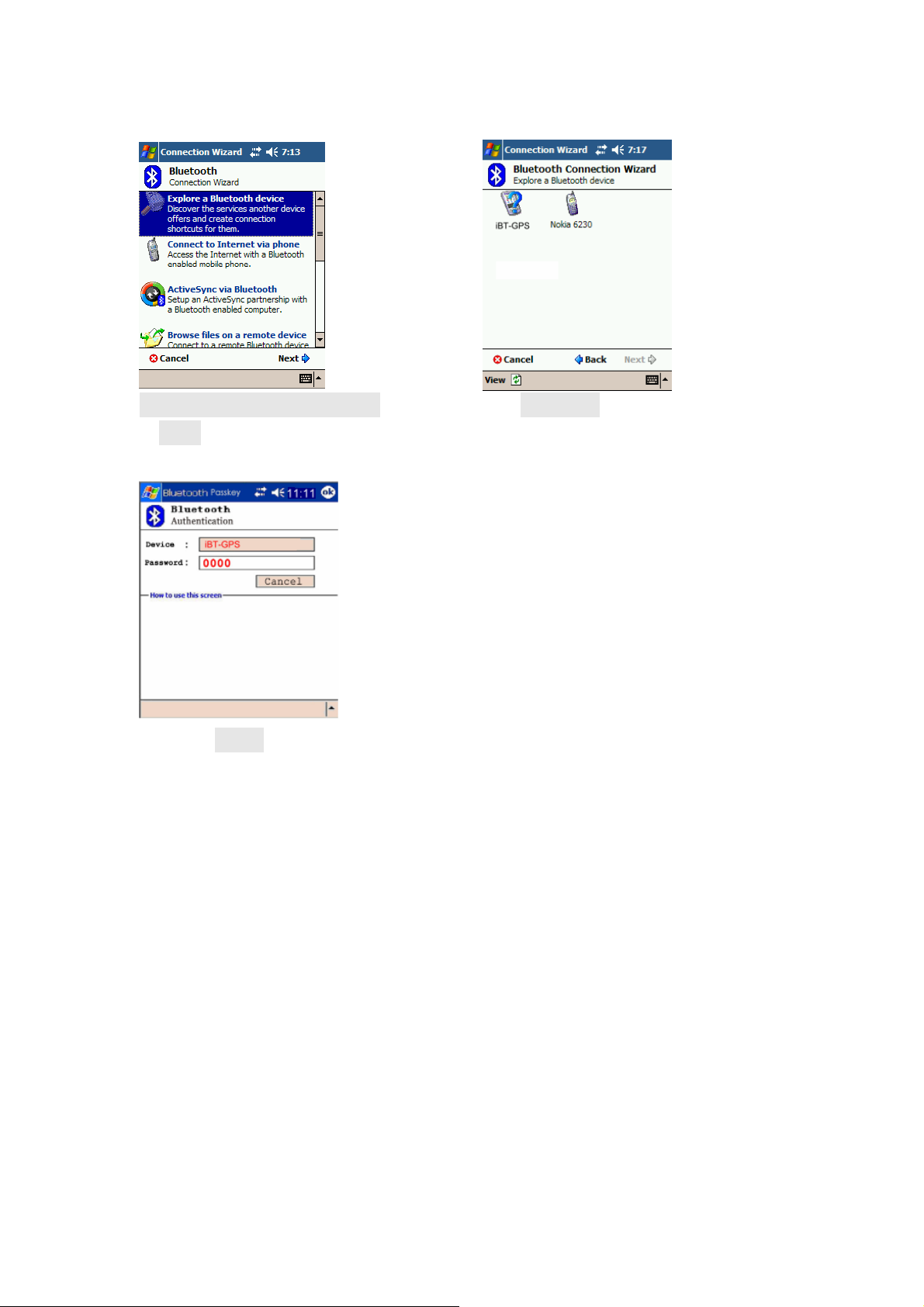
-->
Explore A Bluetooth device
Tap iBT-GPS
->Next
2. Explore a Bluetooth device, and find the “iBT-GPS”
Passkey 0000 (if your PDA
asks for the passkey)
3. (Optional)
14

-->
Select SPP slave->Next Finish
4. Connect to Serial Port Profile (SPP) Slave
-->
Tap and Hold iBT-GPS: SPP
Done
slave, Connect
5. Finish Bluetooth Manager Setup
15

Step 4 Loading your GPS mapping or routing software
You should have mapping software on your PDA/ Smartphone/ laptop or
you need to install it before using the iBT-GPS for navigation.
Step 5 Starting the application
Select the correct COM port & baud rate within the application
Note: The Bluetooth device in most of the applications has an
“auto-detect” feature so that you do not need to select the Baud Rate.
16

2.3 Helpful Tips
- It’s better to turn off the iBT-GPS when you don’t use it, or the serial Flash's
life can’t last long.
- Some vehicles having heavy metallic sun protecting coating on windshields
may affect GPS signal receptions
- Driving in and around high buildings may affect GPS signal receptions.
- Driving in tunnels or indoor park may affect signal receptions.
- In general, any GPS receiver performs best in open space where it can see
clean sky. Also weather will affect GPS reception – rain & snow contribute
to worse sensitivity.
- Low battery of a PDA or of an iBT-GPS may affect signal receptions.
- Please check the correct “COM” and “Baudrate” of your PDA.
- iBT-GPS output data updates every second, therefore the actual position and
the position shown in your map may have slight time delay. This may
happen when you drive at higher speed or make a turn around a corner.
- Note that iBT-GPS may not work indoors where it can not see the sky.
st
- For the 1
time you use the iBT-GPS, it will take 1 to 3 minutes to obtain the
satellite constellation information and fix your position, this is called “Cold
Start”. If you replace the battery, iBT-GPS will do Cold Start again.
- If your iBT-GPS can’t fix your position for more than 20 minutes, we
suggest you change to another spot with open space and then try again.
17

Chapter 3 Using Logger
3.1 How to connect the iBT-GPS to your PC
3.1.1 Driver installation
Note: These drivers are only designed for Microsoft Windows based PC
only (Windows XP/ 2000/ Vista)! Therefore, Mac OS and Linux are not
supported.
1、 Driver is located in “CP210x folder". Please double click the
“CP210xVCPInstaller.exe".
18

2、 Click “Install". Now installing…
3、 Complete installation, but you must restart your computer before the
new settings will take effect.
User can go to the MS Windows’ device manager to see the status
showing this USB device installation is completed.
19

Please go to check the corresponding virtual COM Port. Afterward
users only have to use same COM Port in same USB port, and can
directly make a connection successfully between the PC end and
iBT-GPS data logger. For example, COM7.
3.1.2 Google Earth
If you computer is not yet installed with Google Earth. Google Earth has
free download version, go download it in the internet first. For more
information, please visit http://earth .google.com/.
20

3.2 Software Utility --- iBT-GPS Logger Tool
(To use a mini-USB cable to connect the iBT-GPS to your PC, you have
to power on the iBT-GPS unit. Therefore, you have to switch to LOG)
Note: Please install USB Driver before you use iBT-GPS Logger Tool.
For driver installation, please refer to “3.1 Drivers”.
Step 1.
Double click on the icon of the logger tool “DataLog.exe”, now
installing…
Step 2.
See below, four sections will display horizontally on the screen in an
array from left to right as below:
¾ Configuration:
To create settings for connection/ Command setting
¾ Satellite Information:
To view GPS status and perform Hot/ Warm/ Cold Start
¾ Data Log List:
Download of logged data/ Use of Google earth for showing
tracks
¾ About:
Software version and company information...etc.
21

3.2.1Configuration
i. Connection Setting:
This is to build a connection between your PC and iBT-GPS data logger.
22

1. Please press the Scan button. Users have to pull the combo box to see
all the com port resources available. This "scan" feature is to shorten the
searching scope. But still you have to go to the MS Windows' device
manager to find out the Virtual Com Port number of iBT-GPS data logger
(check Virtual Com Port number of iBT-GPS data logger).
2. Select correct Port and set BaudRate at a fixed 115200. Click on
“Connect” to build a connection. GPS status in the “SATELLITE
INFORMATION” section will start to show when you click on it.
Note: Plug in the USB cable to connect your PC and iBT-GPS in advance.
3. To stop connection anytime, just click on “Disconnect”.
23

ii. Output Period:
This is to set NMEA output selection for the Bluetooth interface in the
NAV mode.
¾ Check the NMEA type -> Choose output period -> Set
¾ For selecting NMEA data output (RMC, GSV, GSA, GGA are
compulsory data
, user are not allowed to DE-SELECT)
¾ NMEA setting here will only affect the NMEA sentences for
navigation usage. This has nothing to do with logger’s data recording.
¾ Period (s): For example, GLL (4) stands for GLL sentence update
every 4 seconds.
24

iii. AutoLog Option (Change Recording Interval):
This is to set the record method.
1. Setting log time interval:Configure log interval between 1~999 sec.
For example, “10 Seconds” stands for iBT-GPS will record one data
every 10 seconds.
2. Setting log distance:Configure log interval between 10~9999 meter(s)
For example, “1000 meters” stands for iBT-GPS will record one data
every 1000 meters.
3. Setting log speed:
Configure log interval between 10~999 km/h. Set speed at the highest
25

rate. If any log data exceeds this speed, it will be recorded.
For example, “100km/hr” stands for iBT-GPS will record one data
when exceeding 100km/hr. The number of data count shows the time
user exceeds 100km/hr.
Note: Can be Mixed to log by time interval/ distance/ speed.
26

iv. Log Format:
The table presents which information will be recorded for each way
points.
¾ Normally, UTC, latitude, longitude, valid, speed and RCR should be
chosen. Therefore, the number of recorded data is estimated to be
about 74,000 points.
¾ ELEVATION, AZIMUTH and SNR can only be checked when SID is
checked.
27

UTC Universal Coordinated Time, formerly GMT or
Greenwich Mean Time.
VALID Data fix or not
LATITUDE A north/south measurement of position perpendicular to
the earth's polar axis.
LONGITUDE An east/west measurement of position in relation to the
Prime Meridian, an imaginary circle that passes through
the north and south poles.
HEIGHT The altitude of a place above sea level or ground level.
SPEED Rate of motion
HEADING The compass direction in which the longitudinal axis of a
ship or aircraft points
DSTA DGPS station ID number
DAGE Time in seconds since last DPGS update
PDOP (Positional Dilution Of Precision) ; Position accuracy;
3D-coordinates
HDOP (Horizontal Dilution Of Precision); horizontal accuracy;
2D-coordinates
VDOP (Vertical Dilution Of Precision); vertical accuracy; height
NSAT Number of Satellite (in Used, in View)
SID Satellite ID
ELEVATION The elevation of the satellite
AZIMUTH Line-Of-Sight angle of the satellite
28

SNR Signal to Noise Ratio
RCR Record method: Speed/ Time/ Distance/ Push Button
MS Mili-second
29

v. Other Setting:
This setting is about: when the logger's on-board Flash memory is full,
what would you want the logger to do in terms of recording?
¾ The default setting is “Stop” (Full and stop)
¾ The other recording method is “Overwrite” (Repeat).
30

3.2.2 Satellite Information
i. GPS status view:
To check GPS acquisition condition (Reception)
Date UTC date
UTC Time Universal Coordinated Time, formerly GMT or
Greenwich Mean Time.
31

Mode (3D Fix/ 2D Fix/ No Fix)
TTFF Time to first fix
LATITUDE A north/south measurement of position
LONGITUDE An east/west measurement of position in relation to
SPEED Rate of motion
PDOP (Positional Dilution Of Precision) ; Position
HDOP (Horizontal Dilution Of Precision); horizontal
VDOP (Vertical Dilution Of Precision); vertical accuracy;
ii. Hot:
Perform hot start
iii. Warm:
perpendicular to the earth's polar axis.
the Prime Meridian, an imaginary circle that passes
through the north and south poles.
accuracy; 3D-coordinates
accuracy; 2D-coordinates
height
Perform warm start
iv. Cold Start:
Perform cold start
32

3.2.3 Data Log List --- way to download the data from logger!
Below steps is to show the way to download the data from logger.
Step 1. Click “Download"to download log data to computer.
Step 2. Click “Draw Map” to map your recorded data on Google Maps
33

i. Grid Array:
Show the detail recorded data list
ii. Memory Used:
To know how much space there are remaining in the memory
iii. Record Count:
Data record count
iv. Start Log:
Enable Log feature
v. Stop Log:
Disable Log feature
vi. Download:
(Note: iBT-GPS supports download via both USB and Bluetooth)
To download log data to computer file ( While downloading,
“cancel” manu bar will appear on middle of the screen. To cease
downloading, click on Cancel.
vii. Erase:
To clear all log data from GPS receiver’s memory
(Note: To perform erase, we suggest to do “Stop Log” first)
34

viii. Read:
To open previous travel file from user’s PC (CSV File)
ix. Save:
To save the logged data in iBT-GPS’s memory to user’s PC (Save as
CSV File/ NMEA File/ KML File). Afterward, you can open the
*.csv file by clicking “Read”
x. Draw Map (Map your recorded data on Google Maps):
Download, then just click “Draw Map”!
Note:
1. Google Earth is needed:
If you computer is not yet installed with Google Earth. Google Earth
has free download version, go download it in the internet first. For
more information, please visit http://earth .google.com/.
2. Enable Internet connecton:
To display the track points on Google Maps, your PC must have the
Internet connection enabled.
35

36

Some icons:
Push to log, show your favorite Points of Interest
Logged by time interval
To show route in Google
Earth, there are 2 options for
you to choose from:
- Point Rule
- Line Style
Logged by distance
Logged by speed
Mixed logged points
37

3.2.4 About
Software version and company information...etc.
38

Appendix
Appendix A. Specifications
General
Frequency L1,1575.42MHZ
C/A Code 1.023MHZ
Datum WGS84
Performance Characteristics
Position Accuracy Without aid: 3.0m 2D-RMS
<3m CEP(50%) without SA(horizontal)
DGPS (WAAS,EGNOS,MSAS,RTCM):2.5m
Velocity Accuracy Without aid: 0.1m/s
DGPS (WAAS,EGNOS,MSAS,RTCM):0.05m/s
Acceleration Without aid:<4g
DGPS (WAAS,EGNOS,MSAS,RTCM):<4g
Timing Accuracy 50 ns RMS
Reacquisition Time <1s
Hot start 1s
Warm start 33s
Cold start 36s
Sensitivity Acquisition:-144dBm
Tracking:-158dBm
Update 1Hz
39

Dynamic
Altitude Maximum 18,000m
Velocity Maximum 515m/s
Acceleration Maximum 4g
Power
Input Voltage
Vin : 5.0V±10%
18hrs without Solar panel;
Work Hours
Battery
35+hrs with Solar panel in direct sun
Built-in rechargeable 750mAH Lithium battery
I/O
Available Baud Rates 115200 bps
Protocols NMEA 0183 v3.01
Environment
Operating
Temperature -10 ~ 60C
Storage Temperature -20 ~ 70C
Charging 0 ~ 45C
Bluetooth
Standard Fully compliant with Bluetooth V1.2
Output Power 0dBm (Typical),ClassII
Range Up to 15 meters
Bluetooth Profile Serial Port Profile(SPP)
Frequency 2.4G ~ 2.4835GHz ISM Band
40

Security Yes
USB Bridge
Standard Fully compliant with USB2.0
Full - speed 12Mbps
Dimension
88.5 x56 x13.5 mm
Data Log
8Mb serial Flash ROM
Up to 50,000 way points.
Log GPS data by time interval/ distance/ speed limit.
User can configure settings by using utility.
Solar Cell Specifications
Minimum operating voltage, Vop (with 150Ω load) 4.5V
Minimum operating current, Iop (with 150Ω load) 30.0mA
*Open-circuit voltage, Voc 5.3V
*Short-circuit current, Isc 40.0mA
41

Appendix B. Anti Slip Pad
1) The anti slip pad is made by PU GEL.
2) Without glue or any prior preparation, when you need to move just peel it off
and without any track.
3) It is ideal for place on dashboard of car, truck, yacht... To keep all your goods
not moving (such as: Cellular phone, glasses, radar sensor, coin, key and
valuable goods... Etc. ) When driving around curves, over speed bumps and
sudden stop. Also suitable for office, home...
4) Avoids use on paper and wet object.
5) Multi-function, non-slipping, non-toxic and reusable. Please use clean water
wash up and dry off it.
42


obtainable from Health Canada's website.
"www.hc-sc.gc.ca/rab"
CE Notices
Is herewith confirmed to comply with the requirements set out in the
Council Directive on the Approximation of the Laws of the Member
States relating to Electromagnetic Compatibility (89/336/EEC),
Low-voltage Directive (73/23/EEC) and the Amendment Directive
(93/68/EEC), the procedures given in European Council Directive
99/5/EC and 89/3360EEC.
The equipment was passed. The test was performed according to the
following European standards:
- EN 300 328-2 V.1.2.1 (2001-08)
- EN 301 489-1 V.1.4.1 (2002-04) / EN 301 489-17 V.1.2.1 (2002-04)
- EN 50371: 2002
- EN 60950: 2000
44

Appendix D. Warranty Information
Thank you for your purchase of GPS product from the company.
The company warrants this product to be free from defects in materials
and workmanship for one year from the date of purchase. The warranty
for accessories is six months. The stamp of distributor or a copy of the
original sales receipt is required as the proof of purchase for warranty
repairs. The company will, as its sole option, repair or replace any
components, which fail in normal use. Such repair or replacement will be
made at no charge to the customer for parts or labor. The customer is,
however, responsible for any transportation costs.
This warranty does not cover failures due to abuse, misuse, accident or
unauthorized alteration of repairs. The company assumes no
responsibility for special, incidental punitive or consequential damages,
or loss of use.
45
