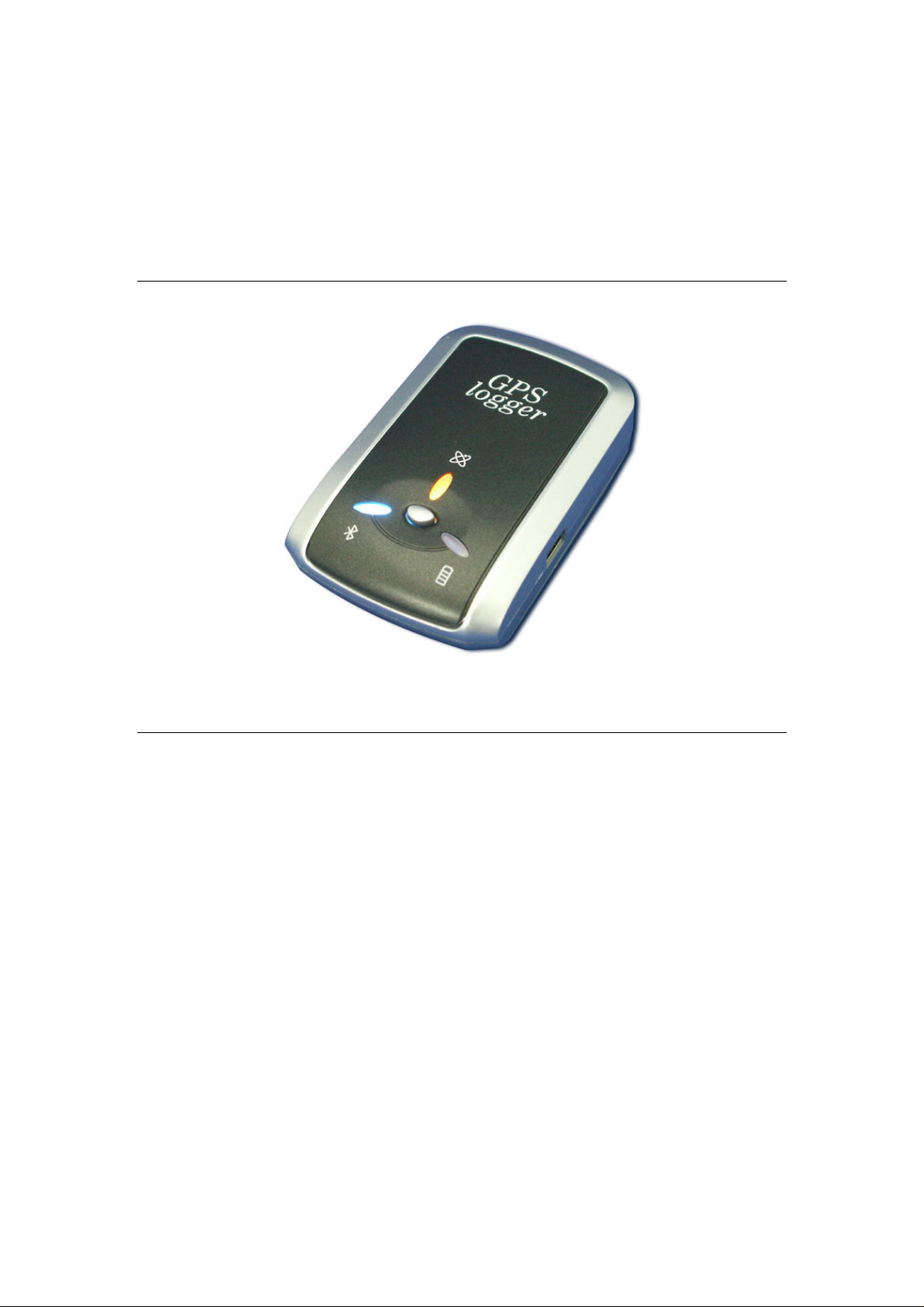
iBT-GPS Bluetooth GPS Data Logger
User’s Manual
Published on 13-Dec-2006
8029407701A
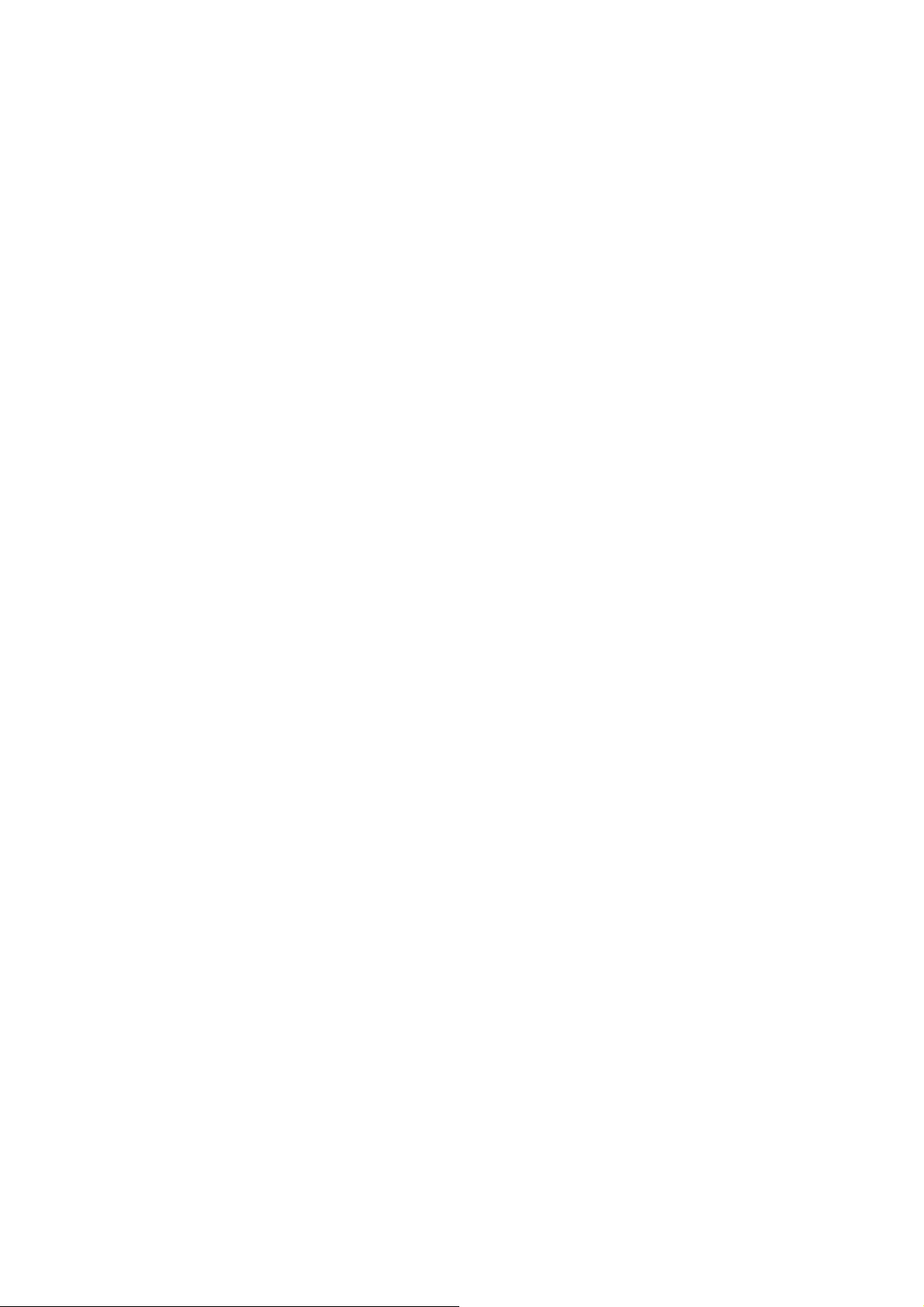
Table of Contents
Chapter 1 Before you begin.........................................................................................4
1.1 Note and Warning..........................................................................................4
1.2 Introduction....................................................................................................5
1.3 Features...........................................................................................................5
1.4 Application......................................................................................................6
1.5 Appearance.....................................................................................................7
1.6 Power Switch and Push Button.....................................................................8
1.7 LED Display ...................................................................................................9
Chapter 2 Getting Start.............................................................................................10
2.1 Checking the package content ....................................................................10
2.2 Getting Start.................................................................................................11
Step 1 Charging Your Battery...................................................................11
Step 2 Turn on the power switch...............................................................12
Step 3 Connecting your handheld device with iBT-GPS........................12
Step 4 Load your GPS mapping or routing software..............................15
Step 5 Start the application .......................................................................15
2.3 Drivers...........................................................................................................15
2.4 Helpful Tips..................................................................................................20
Chapter 3 iBT-GPS Logger Tool...............................................................................21
3.1 Configuration .........................................................................................22
3.1.1 Connection Setting:..........................................................................22
3.1.2 Output Period: ..................................................................................23
3.1.4 Log Format:......................................................................................25
3.1.5 Other Setting: ...................................................................................26
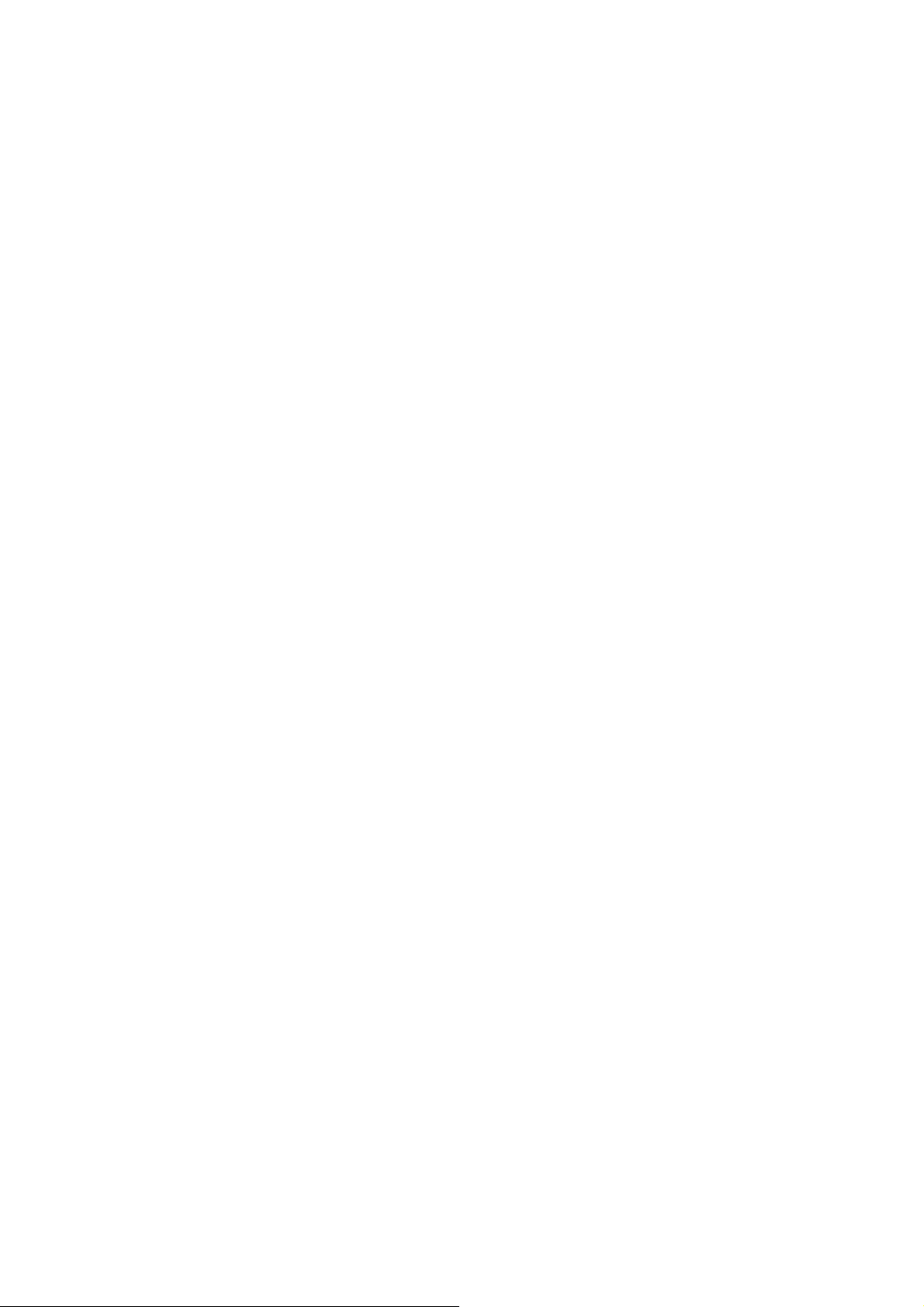
3.2 Satellite Information....................................................................................27
3.2.1 GPS status view: ..............................................................................27
3.2.2 Hot:...................................................................................................27
3.2.3 Warm:...............................................................................................27
3.2.4 Cold Start: ........................................................................................27
3.3 Data Log List................................................................................................28
3.3.1 Grid Array: .......................................................................................28
3.3.2 Memory Used:..................................................................................28
3.3.3 Record Count:Data record count......................................................29
3.3.4 Start Log:..........................................................................................29
3.3.5 Stop Log:..........................................................................................29
3.3.6 Download:........................................................................................29
3.3.7 Erase:To clear all log data from GPS receiver’s memory................29
3.3.8 Read:To open former travel file from user’s PC..............................29
3.3.9 Save:.................................................................................................29
3.3.10 Draw Map: .....................................................................................29
3.4 About.......................................................................................................31
Appendix.....................................................................................................................32
Appendix A. Specifications................................................................................32
Appendix B. Certification .................................................................................35
Appendix C. Warranty Information ................................................................37
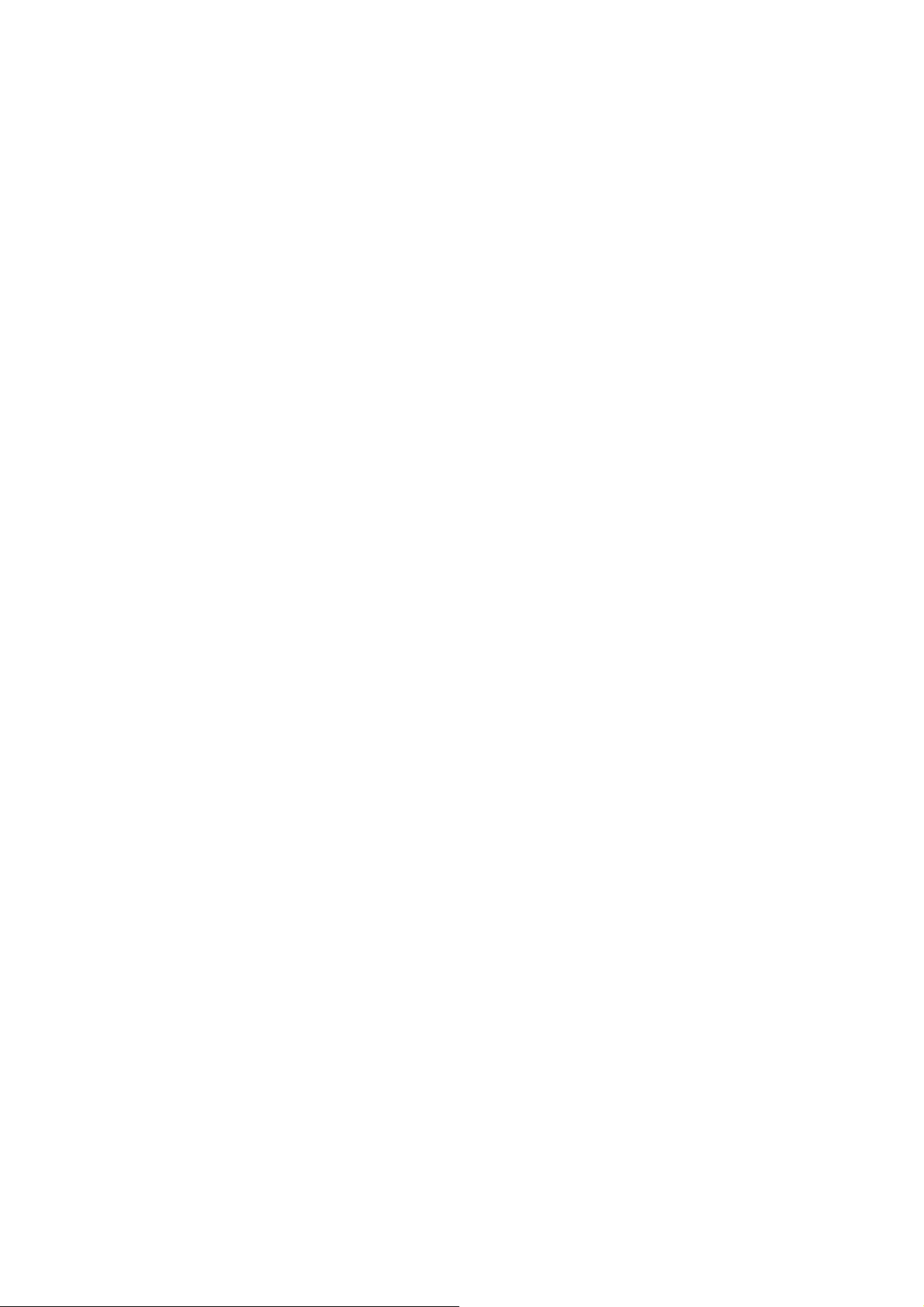
Chapter 1 Befor e you begin
1.1 Note and Warning
iBT-GPS uses Lithium battery. If iBT-GPS is used in temperature
lower than -10℃ or higher than 60℃, its battery charging capability
will decrease. Please leave the iBT-GPS far from heat or high
temperature environment. In addition, do not expose your iBT-GPS in
temperature higher than 140℉/60℃. If you do not follow these rules,
the battery inside iBT-GPS may become heat, explode or burn itself,
and this will lead to very serious damage. The Lithium battery inside
the iBT-GPS should be recycled.
- While in the hospital, turning off the iBT-GPS is recommended. Like
other common equipments do, wireless GPS receiver may also affect
these medical equipments which use radio frequency and make these
equipments malfunction.
- For a long period not using iBT-GPS, take out the battery and store it
in dry/cool places.
- For safety, keep the iBT-GPS and all accessories out of small
children’s reach.
- We assume no responsibility for any damages and loss resulting from
the use of this manual and also by deletion of data as a result of
malfunction, dead battery, or misuse of the product in any way.
- Use only the supplied and approved accessories. Unauthorized
accessories, antenna, modifications or attachments could damage the
iBT-GPS, and may violate regulations governing radio devices.
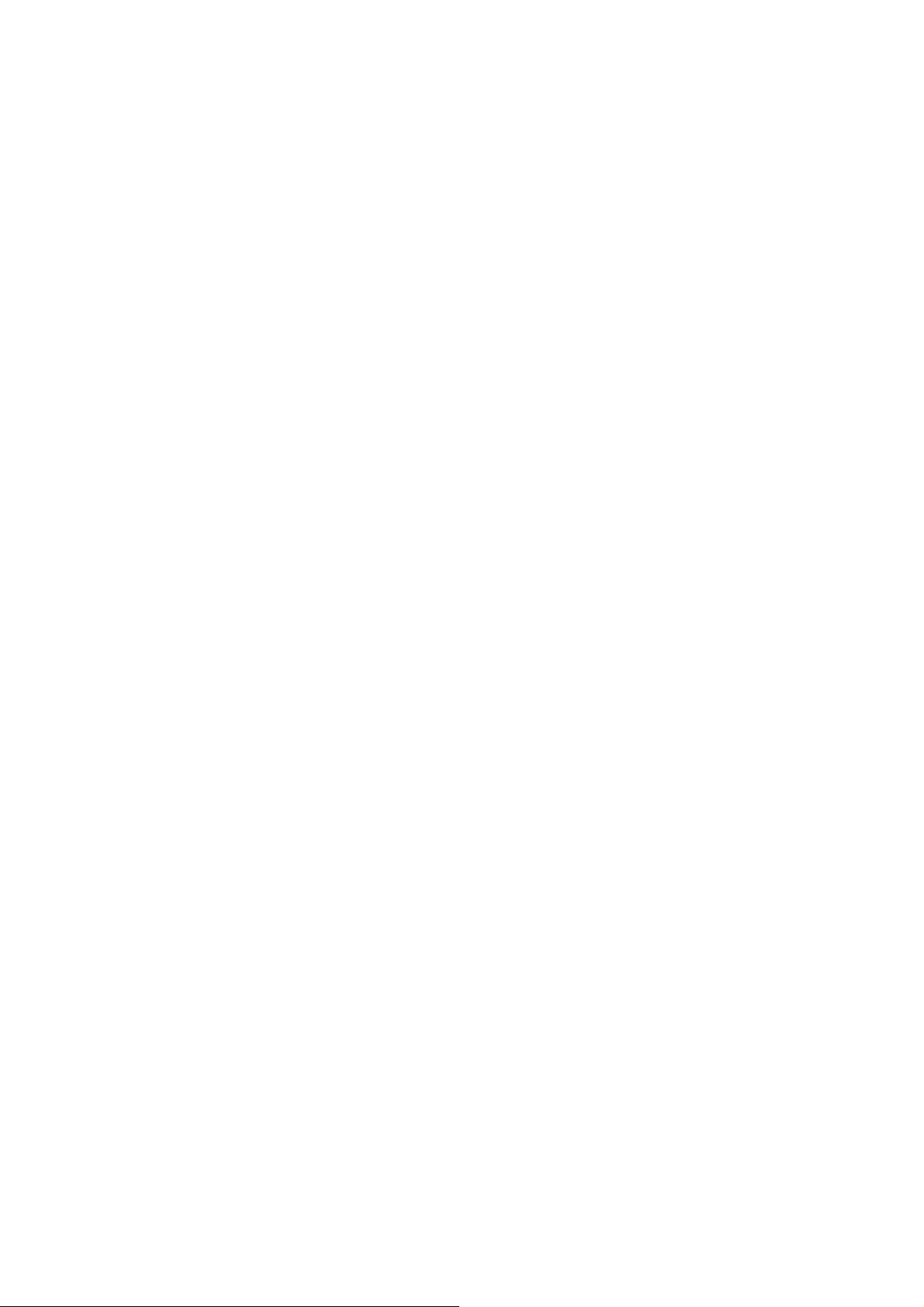
- Use a dry, clean soft cloth to clean the unit. Do not use harsh cleaning
solvents, chemicals, or strong detergents.
- Do not attempt to open the iBT-GPS yourself. Unauthorized hacking
may damage the unit, and void your warranty.
1.2 Introduction
This BT GPS logger features an all-in-one, cost-effective portable GPS
logging solution. With its large on-board memory, it allows you to
log your route by setting the interval of time/ distance/ speed. Point of
interest can also be recorded by push of a button. Through user friendly
utility, it shows your track on Google Earth. This data logger is small
and robust, ideal to carry everywhere for applications such as route
tracking, keeping a watchful eye on shipment or vehicles.
1.3 Features
Embedded with 16Mb memory for 100,000 way points record.
Dual mode for both Data record (without PDA or Smartphone) and
Navigation.
Come up with a push button for recording data manually (Push to
log).
User can record the data by setting the interval of time, distance and
speed.
The recorded data can be played as track on the Google Map.
WAAS and EGNOS supported for better accuracy.
-
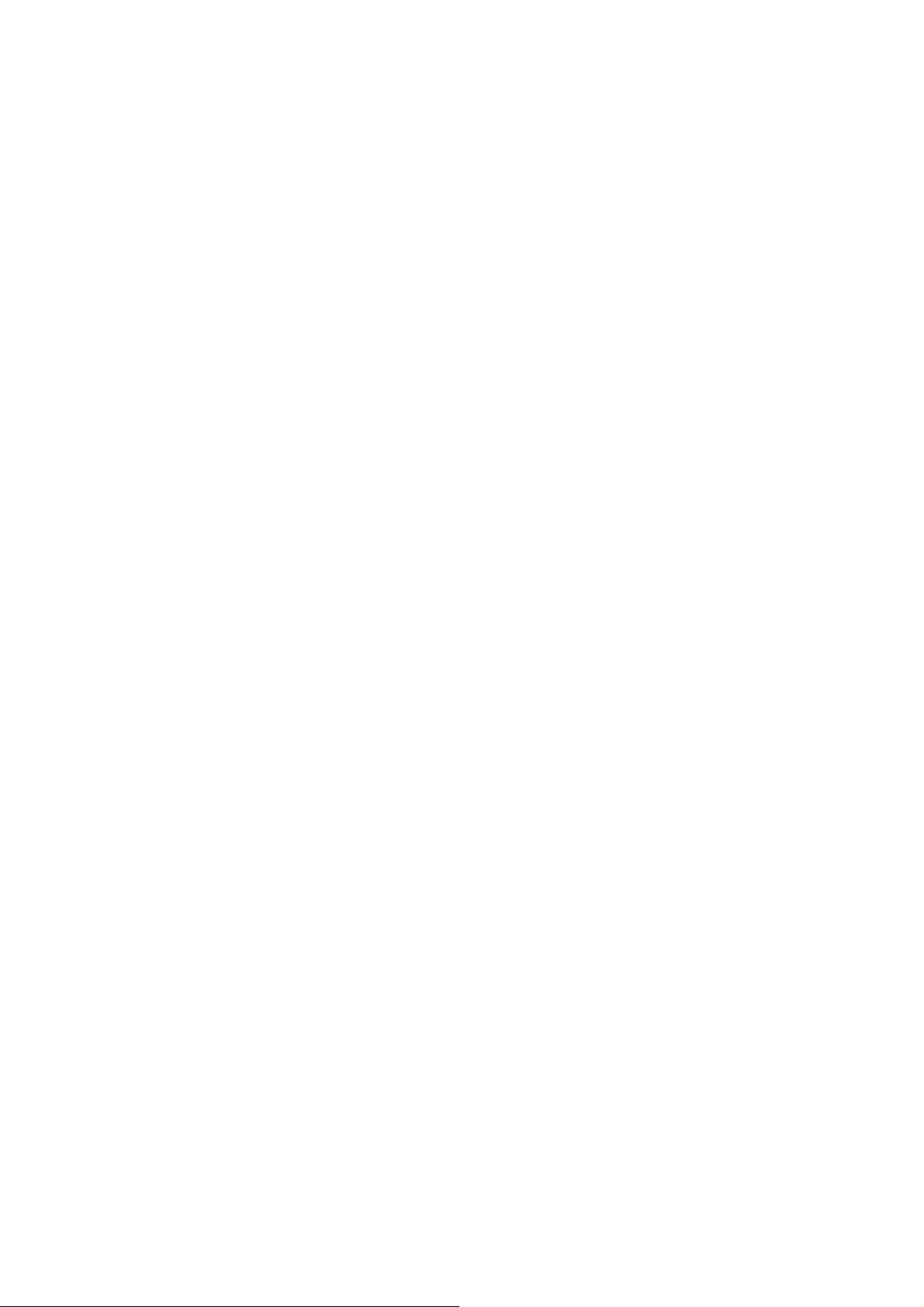
Support NMEA-0183 GGA, GSA, GSV, RMC, VTG, GLL.
Bluetooth V1.1, 1.2, 2.0 compliant software like TomTom.
Support most NMEA compliant software like TomTom, Route66 and
various well-known GPS software program.
1.4 Application
- Record your travels
- Manage business trip expense
- Raise fleet efficiency, reduce time spent at unauthorized locations
- Keep an eye on valuable merchandise
- Concerned about one's driving behavior
Record Point of Interest by a push button
-
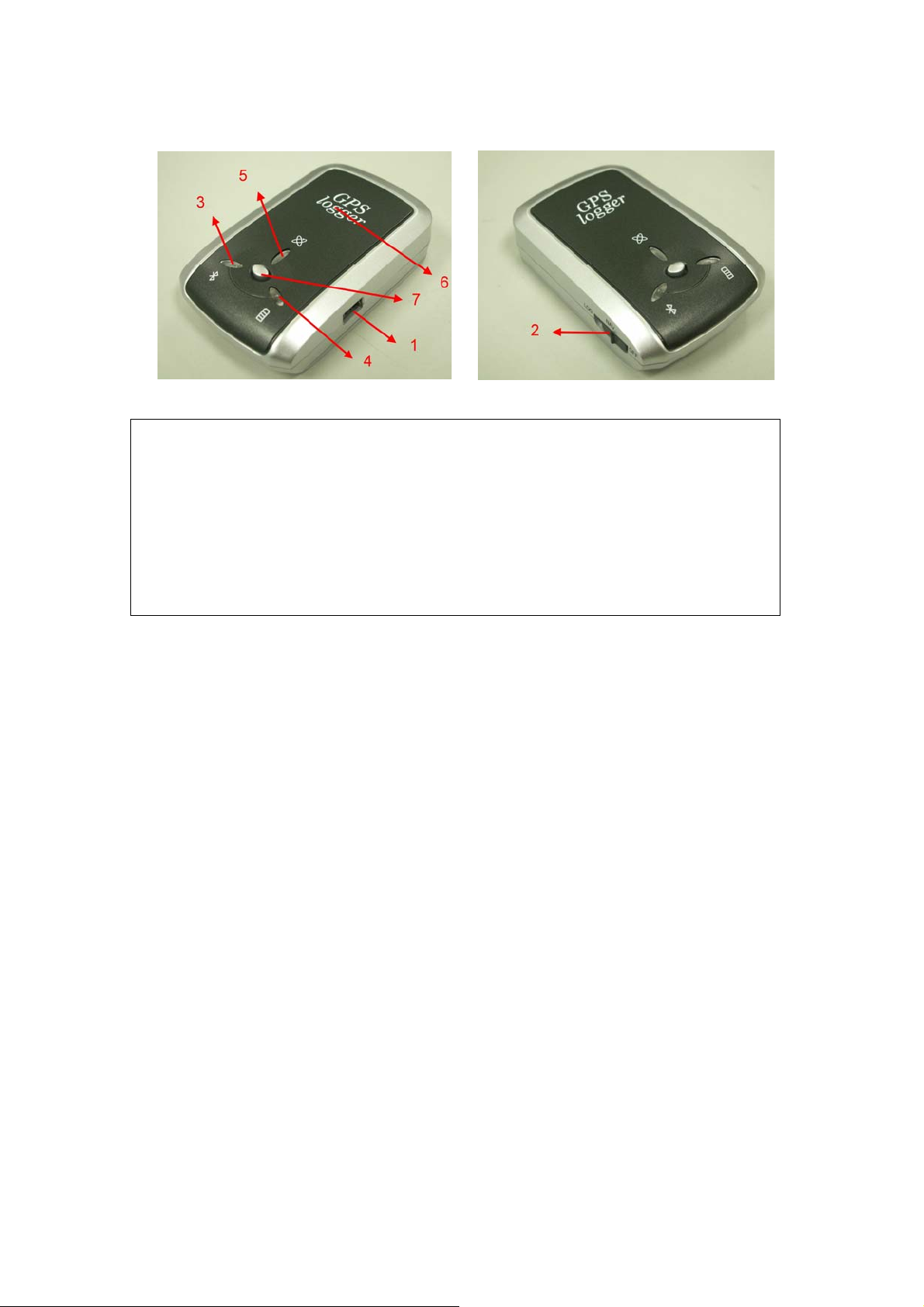
1.5 Appearance
1. DC jack (mini USB type)
2. 3 Stage Power switch (Power off/ Navigation/ Data record)
3. Bluetooth status LED (blue)
4. Battery status LED (red/green)
5. GPS status LED (orange) / Push to log LED (blue)
6. Internal GPS antenna
7. Push Button

1.6 Power Switch and Push Button
Power Switch
Right Power off
Middle Enable Navigation mode
Left Enable GPS data logger
Push button
Push Push to log LED blinks 3 time, Points of Interest is
recorded
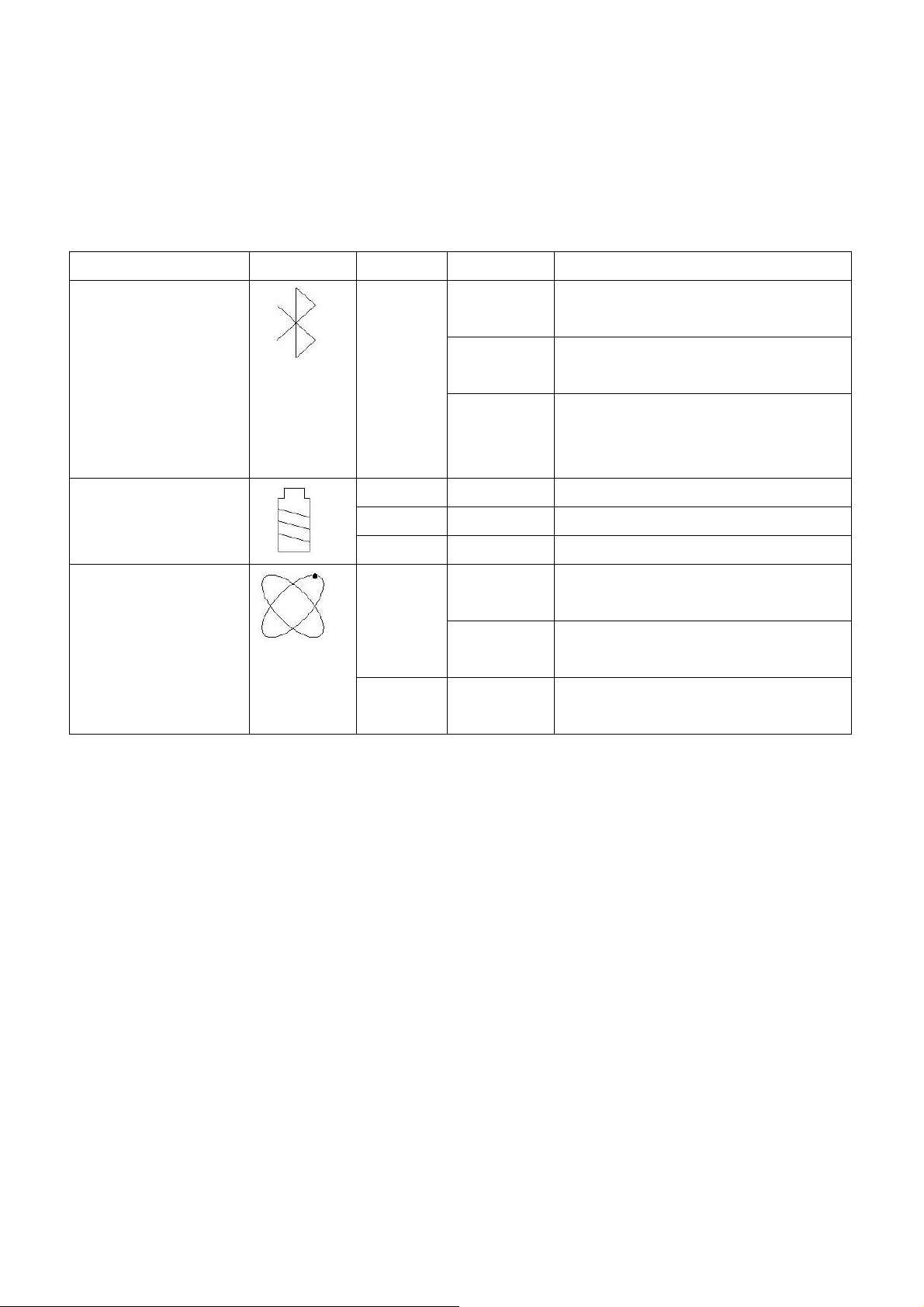
1.7 LED Display
The Bluetooth GPS Receiver has three LED lights, one is Bluetooth
nd
Status LED, the 2
one is Battery Status LED, the 3rd one is GPS Status
LED/ Push to log LED. The status table of LED shows as follows:
Category SYMBOL COLOR STATUS Function
Bluetooth Status
LED
Battery Status
LED
GPS Status LED
Blue
Always
on:
Slowly
blinking:
Quickly
blinking:
Bluetooth on, but not connected
to any Bluetooth devices yet
Sleeping mode (1 time / 5
seconds)
Bluetooth is connected and
ready for data transmission (1
time / 2 seconds)
Red Blinking: The battery is too low
Green Light On: The battery is charging
Green Blinking: The battery is fully charged
Orange
Always
on:
Blinking: GPS position is fixed,
Acquiring satellites, GPS
position not fix
Navigation
Blue Blinking: LED blinks 3 times, Points of
Interest is recorded
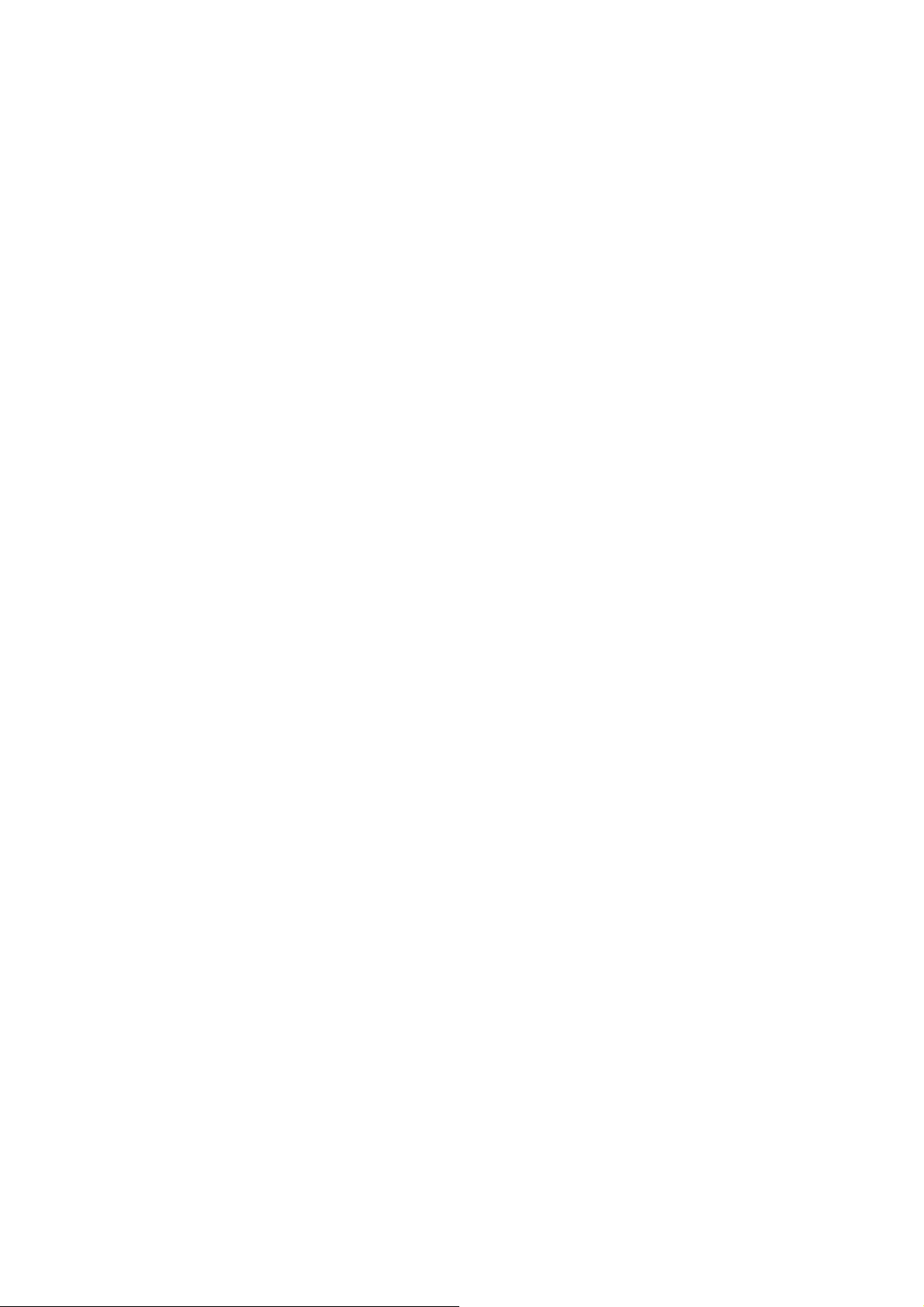
Chapter 2 Getting Start
2.1 Checking the package content
Congratulations on your purchase of the iBT-GPS with built-in Lithium
rechargeable battery. Before you start using iBT-GPS, please make sure if
your package includes the following items. If any item is damaged or
missing, please contact your dealer at once.
- Bluetooth GPS Date Logger - iBT-GPS x 1
- USB to mini-USB cable x 1
- Traveler Power Adapter x 1
- DC cigarette lighter adapter x 1
- Lithium rechargeable battery x 1
- CD Tool x 1
- User’s manual with Warranty Card x 1
*Unit package contents may vary depending on countries without prior
notice.

2.2 Getting Start
Please follow the procedure step by step.
Step 1 Charging Your Battery
To charge your iBT-GPS data logger, you have to plug your USB cable
into the power source. Charging time is about 2~3 hours and surely you
can charge from PC/ Notebook’s USB HOST or from cigar-lighter in car.
For the 1st time you use the iBT-GPS, please charge battery until it is full
(the LED blinks). Take the power cable and connect it to the power jack
(mini USB type). This will begin to charge the battery. The LED that
represents the battery is the right-most battery icon (shown in below).
- If the LED is red, that means battery power is critically low. Charge immediately.
- If the LED is green, that means battery is charging now.
- If the LED is blinking, that means battery is fully charged.
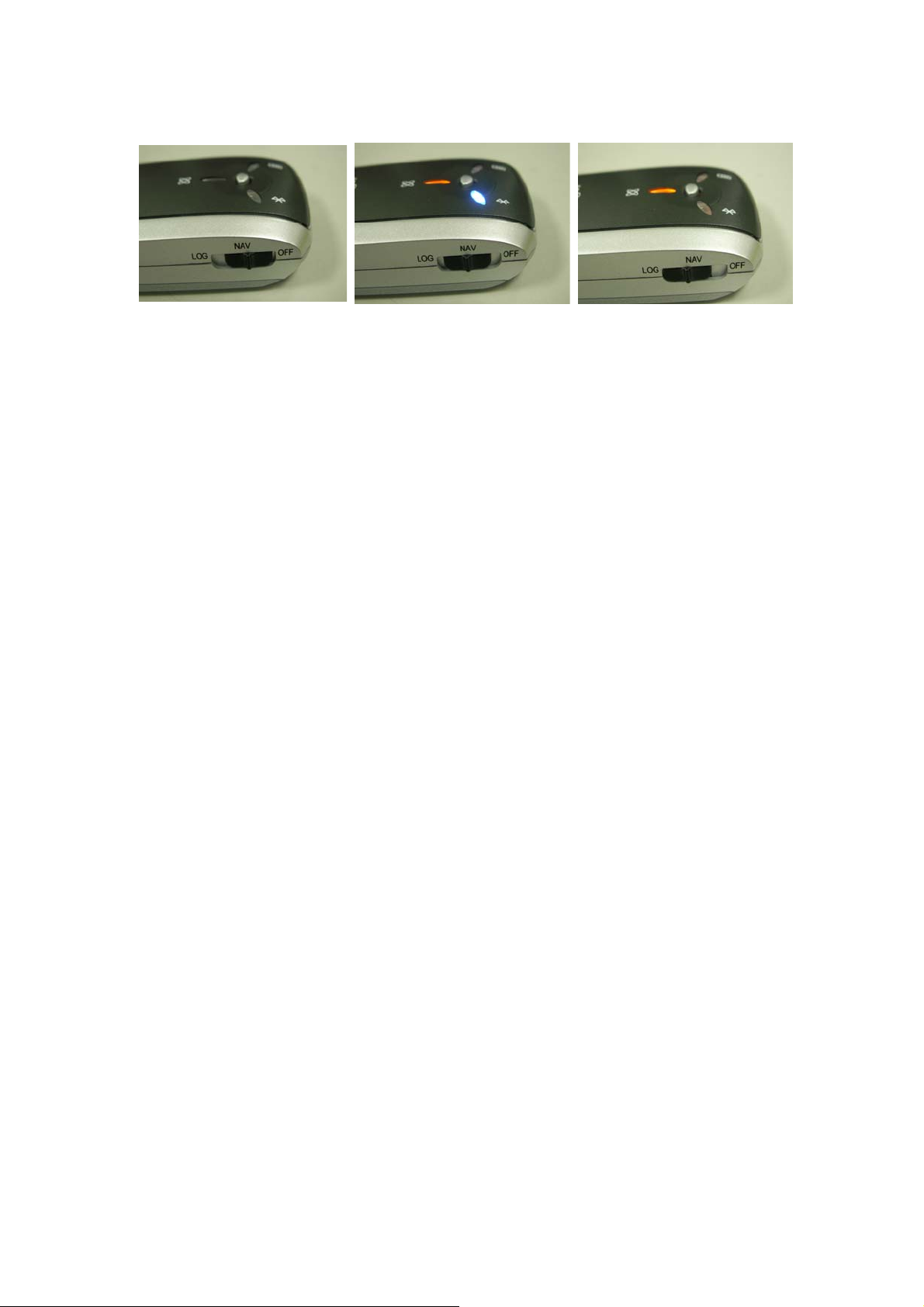
Step 2 Turn on the power switch
Power off Navigation Data record
Step 3 Connecting your handheld device with iBT-GPS
(Warning: Users’ are allowed to connect his handheld device with
iBT-GPS only in Navigation mode!)
Please refer to the user manual of PDA to enable the Bluetooth
connectivity. If the connection between your device and iBT-GPS is
successful, the blue LED of iBT-GPS will be blinking.
Below, we provide a common procedure of software installation to set up
your PDA. (For other PDA, the steps may be a little bit different.
Bluetooth Manager is one of popular program used for Bluetooth device.)

-->
Start -> Bluetooth Manager New
1. Open “Bluetooth Manager” on pocket pc, and establish new
connection.
-->
Explore A Bluetooth device
->Next
2. Explore a Bluetooth device, and find the “iBT-GPS”
Tap iBT-GPS

Passkey 0000 (if your PDA ask
for the passkey)
3. (Optional)
Select SPP slave->Next Finish
4. Connect to Serial Port Profile (SPP) Slave
-->

-->
Tap and Hold iBT-GPS: SPP
Done
slave, Connect
5. Finish Bluetooth Manager Setup
Step 4 Load your GPS mapping or routing software
, along with the corresponding maps of the areas that you plan to travel
to.
Step 5 Start the application
and select the correct COM port & baud rate.
Note: The Bluetooth device in most of the applications has an
“auto-detect” feature so that you do not need to select the Baud Rate.
2.3 Drivers
1、 Plug the USB device into PC Host, PC will automatically detect this
USB device and request for USB device’s driver.

2、 Click for install driver from specific file directory.
3、 Driver is located in CP210x folder.

4、 Next

5、 Now installing…
6、 Complete installation
User can go to the MS Windows’ device manager to see the status

showing this USB device installation is completed.
Please go to check the corresponding virtual COM Port. Afterward
users only have to use same COM Port in same USB port, and can
directly make a connection successfully between the PC end and
iBT-GPS data logger. For example, COM7.

2.4 Helpful Tips
- Some vehicles having heavy metallic sun protecting coating on windshields,
which may affect signal receptions
- Driving in and around high buildings may affect signal receptions.
- Driving under tunnels or in buildings may affect signal receptions.
- Low battery of a PDA or of an iBT-GPS may affect signal receptions.
- Please check the correct “COM” and “Baudrate” of your PDA.
- In general, any GPS receiver performs best in open space where it can see
clean sky. Also weather will affect GPS reception – rain & snow contribute
to worse sensitivity.
- iBT-GPS output data updates every second, thus the actual position and the
position in your map may have time delay. This may happen when you drive
at higher speed or make a turn around a corner.
- Note that iBT-GPS may not work indoors where it can not see the sky.
st
- For the 1
time you use the iBT-GPS, it will take 1 to 3 minutes to get the
satellite constellation and fix your position, this is called “Cold Start”. If you
replace the battery, iBT-GPS will do Cold Start again.
- If your iBT-GPS can’t fix your position for more than 20 minutes, we
suggest you change to another open space and then try again.

Chapter 3 iBT-GPS Logger Tool
1. Execute Logger Tool
2. See below, four menu bars will display horizontally on the screen in an
array from left to right as below:
¾ Configuration:
To create settings for connection/ Command setting
¾ Satellite Information:
To view GPS status, Perform Hot/ Warm/ Cold Start
¾ Data Log List:
Upload of log data/ Use Google earth for checking tracks
¾ About:
Using Google earth for checking tracks

3.1 Configuration
3.1.1 Connection Setting:
1. Please go to”device manager” and find out the Virtual Com Port
number of iBT-GPS data logger (check Virtual Com Port number of
iBT-GPS data logger)
2. Select correct Port (COM7 used in this example) and set BaudRate at
a fixed 115200. Then click on Connect
3. Please click on “Connect” to build a connection. To cease connection
anytime, just click on “Disconnect” near by. If the connection is built, the
GPS status is shown.

4. Please stop log first, or you are not allowed to perform any setting. Go
to “Data Log List” tab, and then click “Stop Log”
3.1.2 Output Period:
¾ For selecting NMEA data output (RMC, GSV, GSA, GGA are
compulsory data
in Logger Tool, user are not allowed to cancel)

3.1.3 AutoLog Option:
1. Setting log time interval:Configure log interval between 1~999 sec.
2. Setting log distance:Configure log interval between 10~9999 meter(s)
3. Setting log speed:
Configure log interval between 10~999 km/h. Set speed at the highest
rate. If any log data exceeds this speed, it will be recorded.

3.1.4 Log Format:
Data category that each way point will record. Normally, we choose UTC,
latitude and longitude.

3.1.5 Other Setting:
There are two recording method for you to choose from. One is overwrite,
the other is saturation then stop.

3.2 Satellite Information
3.2.1 GPS status view:
To check GPS acquisition condition (Reception)
3.2.2 Hot:
Perform hot start
3.2.3 Warm:
Perform warm start
3.2.4 Cold Start:
Perform cold start

3.3 Data Log List
3.3.1 Grid Array:
See the recorded data list
3.3.2 Memory Used:
Know how much space there are remaining in the memory

3.3.3 Record Count:
Data record count
3.3.4 Start Log:
1. Enable Log feature
2. iBT-GPS is now in Log mode, and iBT-GPS data logger become a
stand alone log machine. (without PDA/ Smartphone)
3.3.5 Stop Log:
1. Disable Log feature
2. iBT-GPS is now in Navigation mode, an extra PDA/ Smartphone is
needed now
3.3.6 Download:
¾ To download log data to computer file ( While downloading,
“cancel” manu bar will appear on middle of the screen. To cease
downloading, click on Cancel.
¾
3.3.7 Erase:To clear all log data from GPS receiver’s memory
3.3.8 Read:To open former travel file from user’s PC
3.3.9 Save:
To save logged data in iBT-GPS’s memory to user’s PC
3.3.10 Draw Map:

1. Use Google Earth to re-view record of journey
2. If you computer is not installed with Google earth. Google Earth has
free download version, go download it in the internet first.
3. Display Track in Google Earth

3.4 About
Version, Author, Company Information

Appendix
Appendix A. Specifications
General
Frequency L1,1575.42MHZ
C/A Code 1.023MHZ
Datum WGS84
Performance Characteristics
Position Accuracy Without aid: 3.0m 2D-RMS
<3m CEP(50%) without SA(horizontal)
DGPS (WAAS,EGNOS,MSAS,RTCM):2.5m
Velocity Accuracy Without aid: 0.1m/s
DGPS (WAAS,EGNOS,MSAS,RTCM):0.05m/s
Acceleration Without aid:<4g
DGPS (WAAS,EGNOS,MSAS,RTCM):<4g
Timing Accuracy 50 ns RMS
Reacquisition Time <1s
Hot start <3s
Warm start 36s
Cold start 39s
Sensitivity Acquisition:-144dBm
Tracking:-158dBm
Update Up to 5Hz

Dynamic
Altitude Maximum 18,000m
Velocity Maximum 515m/s
Acceleration Maximum 4g
Power
Input Voltage Vin : DC 3.0-5.0V
Backup Voltage DC1.2V+-10%
Power Consumption 42mA
Battery
Built-in rechargeable 1000mAH Lithium battery
I/O
Signal Output RS-232,38400bps,8 data bits,no parity,1 stop bit
Available Baud Rates 4800/9600/14400/19200/38400/57600/115200 bps
Protocols NMEA 0183 v3.01(Default: GGA,GSA,GSV,RMC,VTG,GLL)
Environment
Operating
Temperature -10 ~ 60C
Storage Temperature -20 ~ 60C
Charging 0 ~ 45C
BT
Standard Fully compliant with Bluetooth V1.2
Output Power 0dBm (Typical),ClassII
Range Up to 15 meters

Bluetooth Profile Serial Port Profile(SPP)
Frequency 2.4G ~ 2.4835GHz ISM Band
Security Yes
USB Bridge
Standard Fully compliant with USB2.0
Full - speed 12Mbps
Dimension
46.5 x72.2 x20 mm

Appendix B. Certification
FCC Notices
This device complies with part 15 of the FCC rules. Operation is subject
to the following two conditions:
1. This device may not cause harmful interface, and
2. This device must accept any interference received, including
interference that may cause undesired operation.
FCC RF Exposure requirements:
This device and its antenna(s) must not be co-located or operation in
conjunction with any other antenna or transmitter.
NOTE: THE MANUF ACTURER IS NOT RESPONSIBLE FOR ANY
RADIO OR TV INTERFERENCE CAUSED BY UNAUTHOURIZED
MODIFICATION TO THIS EQUIPMENT. SUCH MODIFICATIONS
COULD VOID THE USER’S AUTHORITY T O OPERATE THE
EQUIPMENT.
Industry Canada Caution
The installer of this radio equipment must ensure that the antenna is
located or pointed such that it does not emit RF field in excess of Health
Canada limits for the general population; consult Safety Code 6,

obtainable from Health Canada's website.
"www.hc-sc.gc.ca/rab"
CE Notices
Is herewith confirmed to comply with the requirements set out in the
Council Directive on the Approximation of the Laws of the Member
States relating to Electromagnetic Compatibility (89/336/EEC),
Low-voltage Directive (73/23/EEC) and the Amendment Directive
(93/68/EEC), the procedures given in European Council Directive
99/5/EC and 89/3360EEC.
The equipment was passed. The test was performed according to the
following European standards:
- EN 300 328-2 V.1.2.1 (2001-08)
- EN 301 489-1 V.1.4.1 (2002-04) / EN 301 489-17 V.1.2.1 (2002-04)
- EN 50371: 2002
- EN 60950: 2000

Appendix C. Warranty Information
Thank you for your purchase of GPS product from the company.
The company warrants this product to be free from defects in materials
and workmanship for one year from the date of purchase. The warranty
for accessories is six months. The stamp of distributor or a copy of the
original sales receipt is required as the proof of purchase for warranty
repairs. The company will, as its sole option, repair or replace any
components, which fail in normal use. Such repair or replacement will be
made at no charge to the customer for parts or labor. The customer is,
however, responsible for any transportation costs.
This warranty does not cover failures due to abuse, misuse, accident or
unauthorized alteration of repairs. The company assumes no
responsibility for special, incidental punitive or consequential damages,
or loss of use.

Warranty
Model number:
Series number:
Data of purchase:
Name:
Address:
City, Zip code:
State, Country:
E-mail address:
Distributor Stamp Here

FCC statement in User's Manual (for class B)
"Federal Communications Commission (FCC) Statement
This Equipment has been tested and found to comply with the limits for a class B digital
device, pursuant to Part 15 of the FCC rules. These limits are designed to provide reasonable
protection against harmful interference in a residential installation. This equipment ge nerates,
uses and can radiate radio frequency energy and, if not inst alled and used i n accordance with
the instructions, may cause harmful interference to radio communications. However, there is
no guarantee that interference will not occur in a particular installation. If this equipment
does cause harmful interference to radio or television reception, which can be determined by
turning the equipment off and on, the user is encouraged to try to correct the interference by
one or more of the following measures:
- Reorient or relocate the receiving antenna.
- Increase the separation bet ween the equipment and receiver.
- Connect the equipment into an outlet on a circuit different from that to which the receiver is
connected.
- Consult the dealer or an experienced radio/TV technician for help.

FCC Caution:
1.The device complies with Part 15 of the FCC rules. Operation is subject to the following
two conditions:
(1) This device may not cause harmful interference, and
(2) this device must accept any interference received, including interference that may
cause undesired operation.
2.This device and its antenna(s) must not be co-located or operating in conjunction with
any other antenna or transmitter.
3. Changes or modifications to this unit not expressly approved by the party responsible
for compliance could void the user authority to operate the equipment.
