
860 PRO PersonalMate GPS
User’s Manual
V0.2
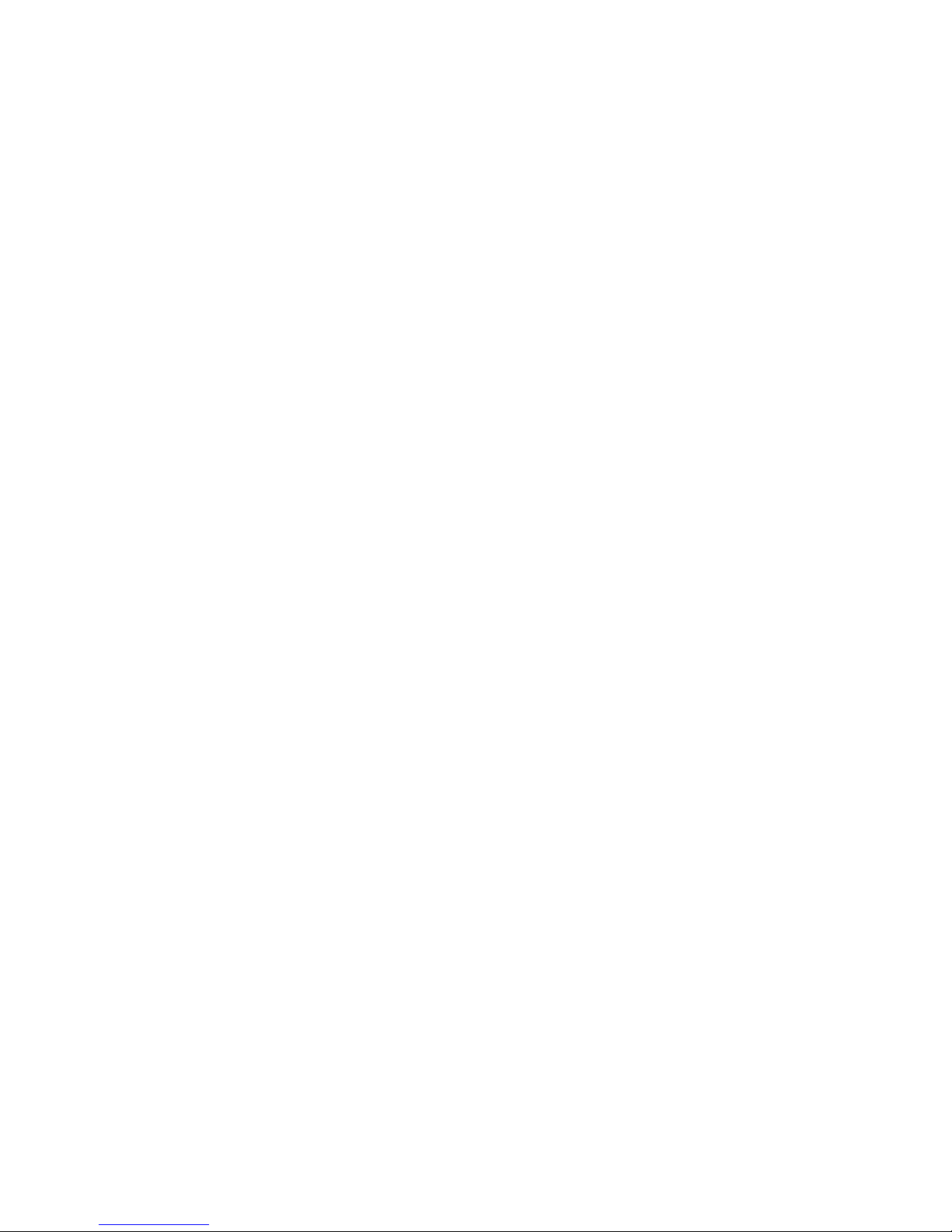
2
Table of Contents
Chapter 1 Before you begin.........................................................................................4
1.1 Note and Warning ..........................................................................................4
1.2 Introduction....................................................................................................5
1.3 Features........................................................................................................... 5
1.4 Applications ....................................................................................................6
1.5 Appearance ..................................................................................................... 6
1.6 Power Switch and Push Button ....................................................................7
1.7 LED Display ...................................................................................................8
Chapter 2 Getting Started ...........................................................................................9
2.1 Checking the package content ......................................................................9
2.2 Getting Started .............................................................................................10
Step 1 Charging Your Battery ................................................................... 10
Step 2 Turning on the power switch (NAV/ LOG)................................... 11
Step 3 Connecting your handheld device with 860 PRO ........................ 11
Step 4 Loading your GPS mapping or routing software ........................14
Step 5 Starting the application..................................................................14
2.3 Helpful Tips ..................................................................................................15
Chapter 3 How to configure your GPS Record ?....................................................16
3.1 Driver Installation........................................................................................ 16
3.2 GpsView software ........................................................................................16
3.2.1 Connect USB cable between GPS and laptop.................................16
3.2.2 Executing GpsView Program....................................................17
3.2.3 Download AGPS.........................................................................17
Chapter 4 Using Photo Tagger software ..................................................................21
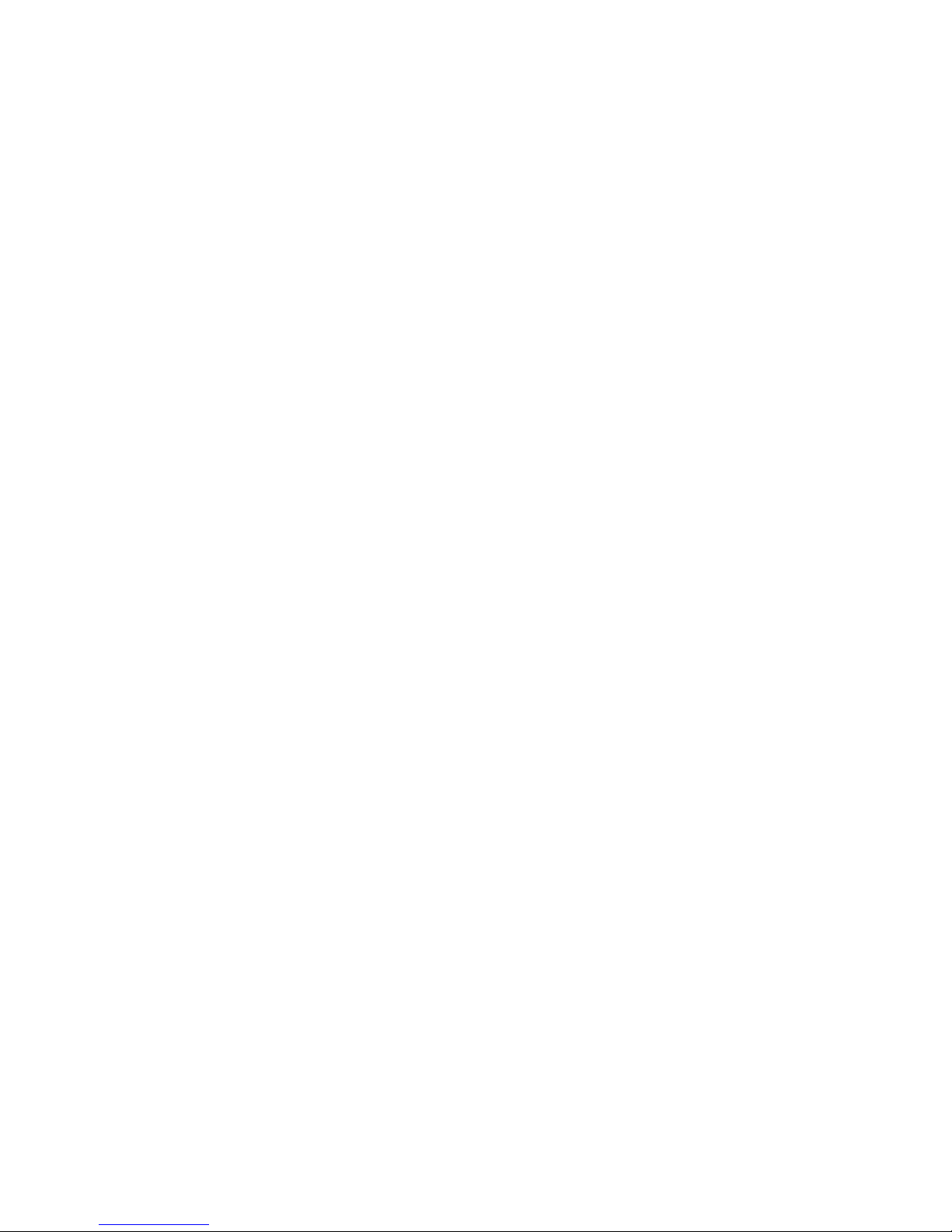
3
4.1 Execute and install software utility Photo Tagger.....................................21
4.2 Google Earth.................................................................................................21
4.3 Software Utility --- GPS Photo Tagger....................................................... 21
Appendix.....................................................................................................................22
Appendix A. Specifications................................................................................22
Appendix B. locr GPS Photo.............................................................................25
Appendix C. Certification ................................................................................. 26
Appendix D. Warranty Information ................................................................28
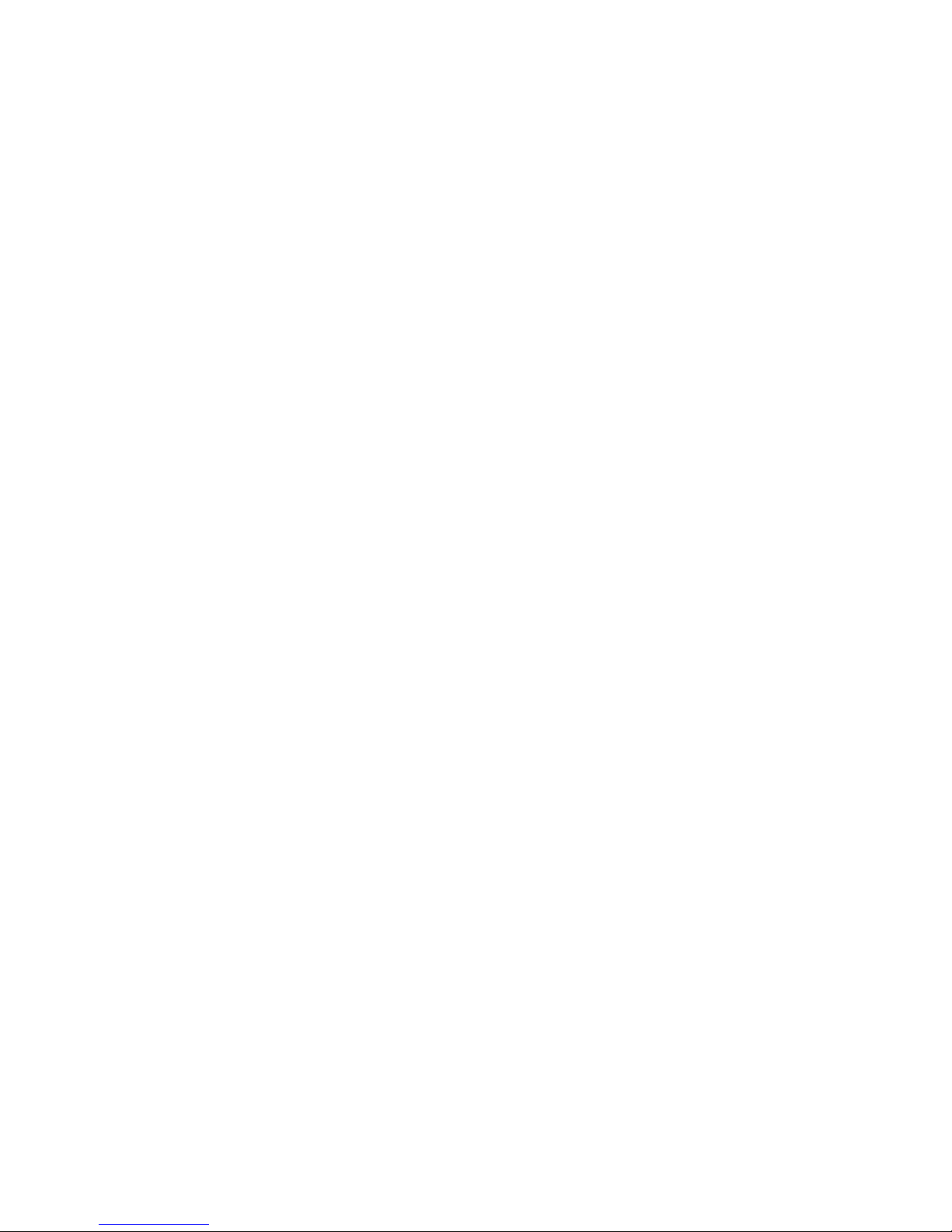
4
Chapter 1 Before you begin
1.1 Note and Warning
-
860 PRO uses + Lithium-Ion battery. If 860 PRO is used in
temperature lower than -10℃ or higher than 60℃, its battery
charging capability will decrease. Please leave the 860 PRO far from
heat or high temperature environment. In addition, do not expose your
860 PRO in temperature higher than 140℉/60℃. If you do not follow
these rules, the battery inside 860 PRO may overheat, explode or burn
itself, and this will lead to very serious damage. The + Lithium-Ion
battery inside the 860 PRO should be recycled.
- While in the hospital, turning off the 860 PRO is recommended.
Wireless GPS receiver may interfere with medical equipments which
use radio frequency.
- For safety, keep the 860 PRO and all accessories out of children’s
reach.
- The manufacturer assumes no responsibility for any damages and loss
resulting from the use of this manual, or from deletion of data as a
result of malfunction, dead battery, or from misuse of the product in
any way.
- Use only the supplied and approved accessories. Unauthorized
accessories, modifications or attachments could damage the 860 PRO,
and may violate regulations governing radio devices.
- Use a dry, clean soft cloth to clean the unit. Do not use harsh cleaning
solvents, chemicals, or strong detergents.

5
- Do not attempt to open the 860 PRO yourself. Unauthorized hacking
may damage the unit, and void your warranty.
1.2 Introduction
This 860 PRO logger features an all-in-one, cost-effective portable GPS
logging solution. With its on-board memory, it allows you to log your
routes by ways of time/ distance/ speed. Points of interest can also be
recorded by a push button. Through user friendly software utility, it
shows your track on Google Earth. This recorder is small and robust,
ideal to carry everywhere for applications such as route tracking,
mountain climbing or fleet management.
1.3 Features
1.
Dual mode for both Data record and Navigation.
2.
Push button to record data manually.
3.
User can record the date by setting the interval of time, distance and
speed.
4.
Up to 125,000 waypoints.
5.
Semi indoor.
6.
AGPS available.
7.
Vibration function
8.
Fuzzy Auto on/off.
9.
GPS Photo Tagger software.
10.
Support G-Mouse
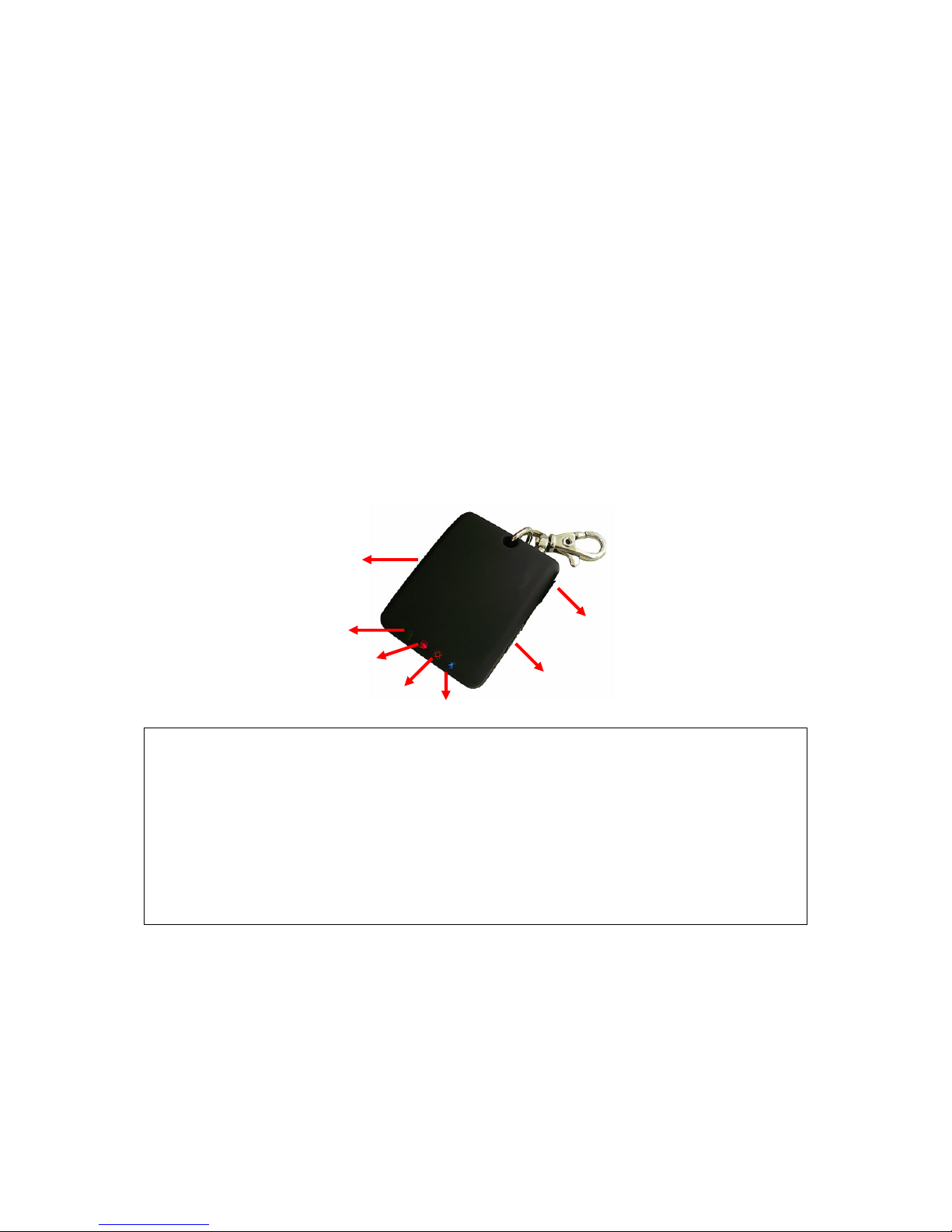
6
1.4 Applications
- Record your travels
- Manage business trip expense
- Concerned about one’s driving behavior
- Record Point of Interest by a push button
-
Geo-photo
1.5 Appearance
1. DC jack (mini USB type)
2. Mode switch (Power off/ Navigation/ Navigation& log)
3. Bluetooth status LED (blue)
4. GPS status LED (orange)
5. Log& POI LED (Red)
6. Battery status LED (red/green)
7. POI Button
3
1
2
4
5
6
7
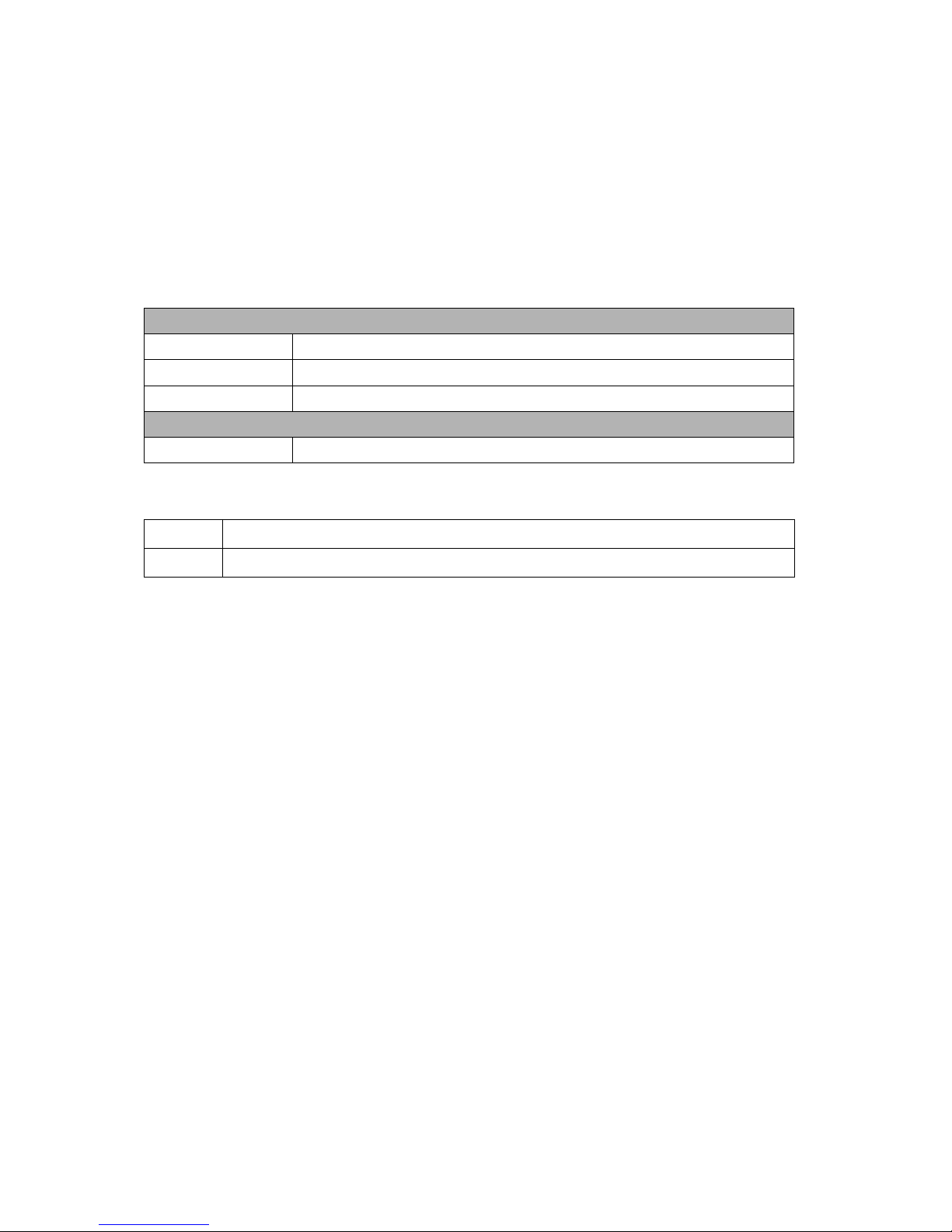
7
1.6 Power Switch and Push Button
Power Switch
Right (Off) Power off
Middle (NAV) Enable Navigation mode
Left (LOG) Enable Navigation + log mode
Push button
Push Push to log points of interest, LED blinks 3 times.
Difference between NAV and LOG:
NAV Working as a Bluetooth GPS receiver.
LOG Both of navigation and logging functions are enabled.
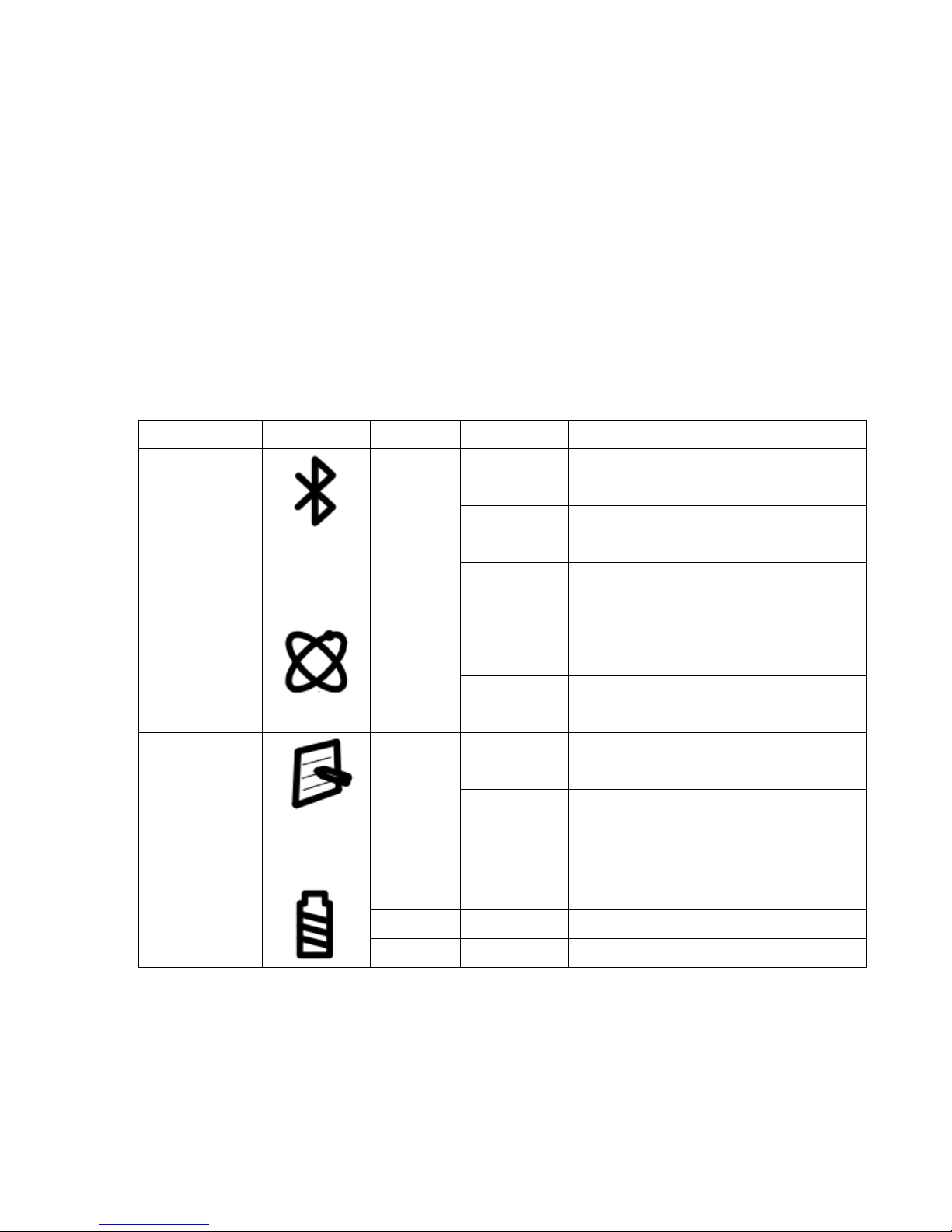
8
1.7 LED Display
The 860PRO PersonalMate GPS has four LED lights, one is Bluetooth
Status LED, the 2nd one is GPS Status LED, the 3rd one is Log / Memory
Status LED, the 4th one is Battery Status LED. The status table of LED
shows as follows:
Category SYMBOL COLOR STATUS Function
Always
on:
Bluetooth on, but not connected
to any Bluetooth devices yet
Slowly
blinking:
Sleeping mode
Bluetooth
Status LED
Blue
Quickly
blinking:
Bluetooth is connected and
ready for data transmission
Always
on:
Acquiring satellites, GPS
position not fixed
GPS Status
LED
Orange
Quickly
Blinking:
GPS position is fixed,
Navigation
Quickly
Blinking:
LED blinks 3 times, Points of
Interest is recorded
Slowly
Blinking
The memory space is too low
(20% left now)
Log Status
LED
Red
Blinking Log mode
Red Blinking: The battery is too low
Green Light On: The battery is charging
Battery
Status LED
Green Light Off The battery is fully charged
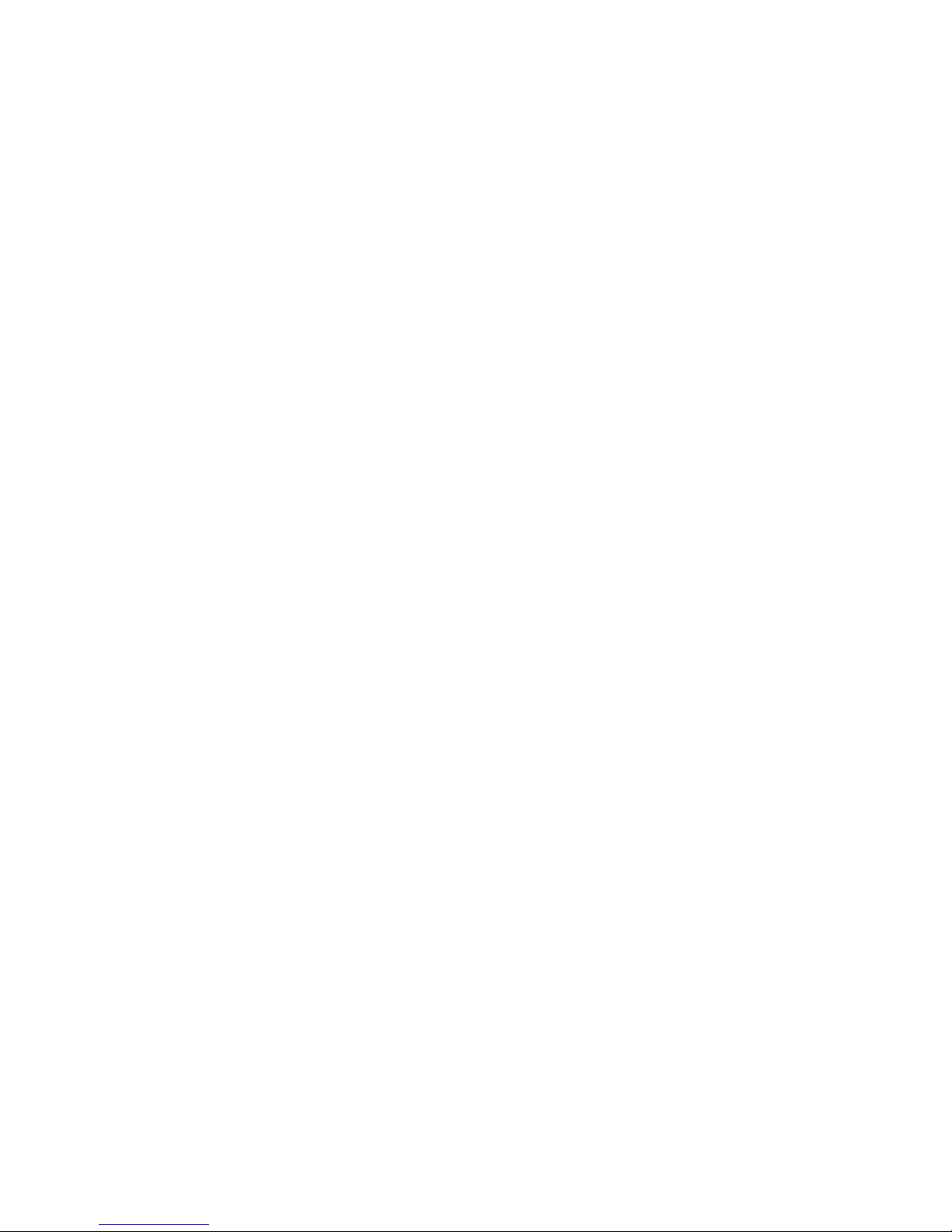
9
Chapter 2 Getting Started
2.1 Checking the package content
Congratulations on your purchase of the 860 PRO. Before you start using
860 PRO, please make sure if your package includes the following items.
If any item is damaged or missing, please contact your dealer at once.
- 860PRO PersonalMate GPS x 1
- USB to mini-USB cable x 1
- DC cigarette lighter adapter x 1
- CD Tool x 1 (user manual, software utility, driver)
- Quick start guide x 1
*Unit package contents may vary depending on countries without prior
notice.
*NOTE: The Cigarette Adapter can only be used to charge 860 PRO.
Please don’t make use of it with devices other than 860 PRO.
