Transition Networks SSDTF1029-108, SSDTF1012-105, SSDTF1027, SSDTF1027-105, SSDTF1011-105 User Manual
...Page 1

User’s Guide
SSDTF10xx-10x
Stand-Alone Devices
• T1 / E1 with Remote Management
• Copper to Fiber
Transition Networks SSDTF10xx-10x series
Devices encode and decode T1 or E1 twisted-pair
copper signals over fiber optic cable to extend the
distance and transmission reliability of high-speed
T1 or E1 data traffic. The device is framing independent (as ESF vs. D4) and supports all
common line codes (e.g., AMI, B8ZS, HDB3).
The SSDTF10xx-10x is designed to be installed in pairs. For example, install one
SSDTF1011-105 as the “local ” Device and another SSDTF1011-105 as the “remote ”
Device.
Part Number Port One - Copper Port Two - Duplex Fiber-Optic
SSDTF1011-105
SSDTF1012-105
SSDTF1013-105
SSDTF1014-105
SSDTF1015-105
SSDTF1016-105
SSDTF1017-105
SSDTF1018-105
SSDTF1022-105
SSDTF1025-105
SSDTF1027-105
* Typical maximum cable distance. (Actual
distance is dependent upon the physical
characteristics of the network.)
Note: The SSDTF10xx-10x requires a CSU
between the device and the Public Telephone
Network.
RJ-45
1.5 km (5,000 feet) *
RJ-45
1.5 km (5,000 feet) *
RJ-45
1.5 km (5,000 feet) *
RJ-45
1.5 km (5,000 feet) *
RJ-45
1.5 km (5,000 feet) *
RJ-45
1.5 km (5,000 feet) *
RJ-45
1.5 km (5,000 feet) *
RJ-45
1.5 km (5,000 feet) *
RJ-45
1.5 km (5,000 feet) *
RJ-45
1.5 km (5,000 feet) *
RJ-45
1.5 km (5,000 feet) *
ST, 850 nm multimode
2 km (1.2 miles)*
ST, 1310 nm single mode
8 km (4.8 miles)*
SC, 850 nm multimode
2 km (1.2 miles)*
SC, 1310 nm single mode
20 km (12.4 miles)*
SC, 1310 nm single mode
40 km (24.8 miles)*
SC, 1310 nm single mode
60 km (37.3 miles)*
SC, 1550 nm single mode
80 km (49.7 miles)*
MT-RJ, 1300 nm multimode
2 km (1.2 miles)*
ST, 1310 nm single mode
15 km (9.3 miles)*
MT-RJ, 1310 nm single mode
20 km (12.4 miles)*
ST, 1300 nm multimode
5 km (3.1 miles)*
Installation . . . . . . . . . . . . . . . . . . . . .3
Operation . . . . . . . . . . . . . . . . . . . . . .9
Cable Specifications . . . . . . . . . . . . .10
Technical Specifications . . . . . . . . . .12
Troubleshooting . . . . . . . . . . . . . . . .13
Compliance Information . . . . . . . . .16
Page 2
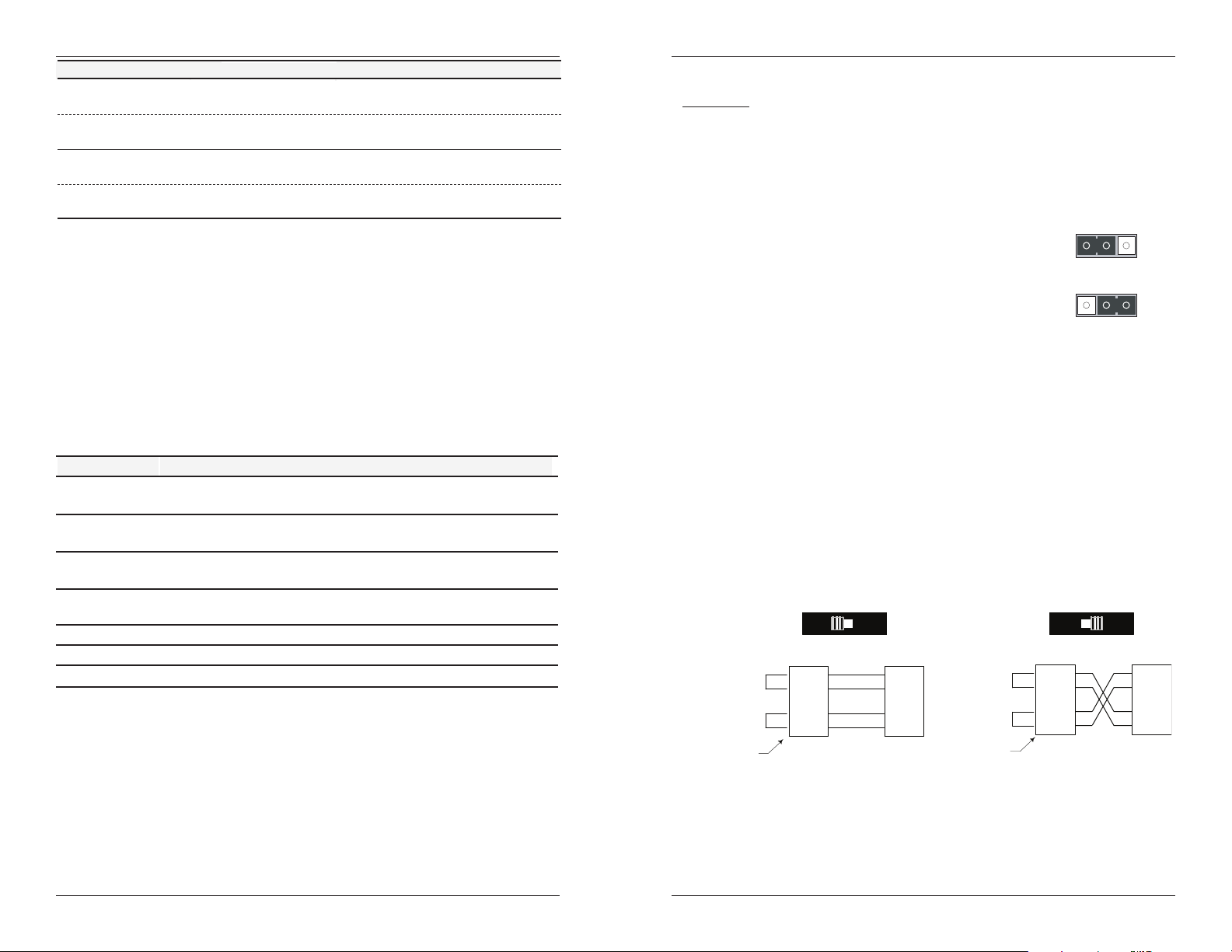
SSDTF10xx-10x
Part Number
SSDTF1029-105 **
SSDTF1029-106 **
SSDTF1029-107 ***
SSDTF1029-108 ***
Port One - Copper
RJ-45
1.5 km (5,000 feet) *
RJ-45
1.5 km (5,000 feet) *
RJ-45
1.5 km (5,000 feet) *
RJ-45
1.5 km (5,000 feet) *
Port Two - Single Fiber Optic
SC, 1310 mn (TX)/1550 nm (RX)
single mode, 20 km (12.4 miles)*
SC, 1550 mn (TX)/1310 nm (RX)
single mode, 20 km (12.4 miles)*
SC, 1310 mn (TX)/1550 nm (RX)
single mode, 40 km (24.8 miles)*
SC, 1550 mn (TX)/1310 nm (RX)
single mode, 40 km (24.8 miles)*
(TX) = transmit (RX) = receive
* Typical maximum cable distance. Actual distance is dependent upon the physical
characteristics of the network.
** SSDTF1029-105 and -106 are intended to be installed in the same network where
one is the local device and the other is the remote device.
*** SSDTF1029-107 and -108 are intended to be installed in the same network where
one is the local device and the other is the remote device.
Note: The chassis version of the device is CSDTF10xx-10x. For more information, see
the CSDTF10xx-10x user’s guide on-line at: www.transition.com
Optional Accessories (sold separately)
Part Number Description
SPS-1872-SA
Optional External Power Supply; 18-72VDC Stand-Alone
Output: 12.6VDC, 1.0 A
SPS-1872-PS
Optional External Power Supply; 18-72VDC Piggy-back;
Output: 12.6VDC, 1.0 A
E-MCR-04
-Slot Device Rack (includes universal internal power supply) 17 x
15 x 5 in. (432 x 381 x 127 mm)
WMBL
Optional Wall Mount Brackets
Length: 4.0 in. (102 mm), Fits Device length: 4.7 in. (119 mm)
WMBV
WMBD
WMBD-F
Optional Vertical Mount Bracket; 5.0 in. (127 mm)
Optional DIN Rail Mount Bracket; 5.0 in. (127 mm)
Optional DIN Rail Mount Bracket (flat); 3.3in. (84 mm)
Installation
CAUTION: Wear a grounding device and observe electrostatic discharge precautions
when setting the jumper and switches. Failure to observe this caution could result in
damage to, and subsequent failure of, the device.
Set the hardware/software jumper
The hardware/software jumper is located on the circuit board inside the device
housing.
Hardware: The device mode is determined by the
switch settings.
Software: The device mode is determined by the
most-recently saved, on-board
microprocessor settings.
To set the two-position jumper:
1. Using a small screwdriver, remove the four (4) screws that secure the cover and
carefully remove the cover from the device.
2. The jumper is located on the circuit board and is labeled “H” and “S”.
3. Using small needle-nosed pliers or similar device, move the jumper to the
desired position. (Refer to the above drawing.)
4. Carefully replace the cover on the device and replace the four (4) screws that
secure the cover to the device.
Set the MDI/MDI-X switch (hardware mode only)
The MDI/MDI-X switch is located on the side of the device. This switch allows the
network administrator to use straight-through cable in installations where crossover
configuration cable is required. Use a small flat-blade screwdriver or a similar device
to set the recessed switch.
MDI
Straight-Through Cable
Twisted Pair #1
RTIP
RRING
TTIP
TRING
Twisted Pa ir #1
H
Hardware Mode
HS
Software Mode
MDI-X
Crossover Cable
RTIP
RRING
S
TTIP
TRING
Twisted Pair #2
TN Device
TTIP
TRING
Set the switch to MDI if using
straight-through copper cable to
connect two unlike devices.
2
.
RTIP
RRING
Twisted Pa ir #2
TN Device
Set the switch to MDI-X if using
crossover copper cable to connect
two like devices.
TTIP
TRING
RTIP
RRING
secived ekilnu rof rotcennoCsecived ekilnu rof rotcennoC
3
Page 3
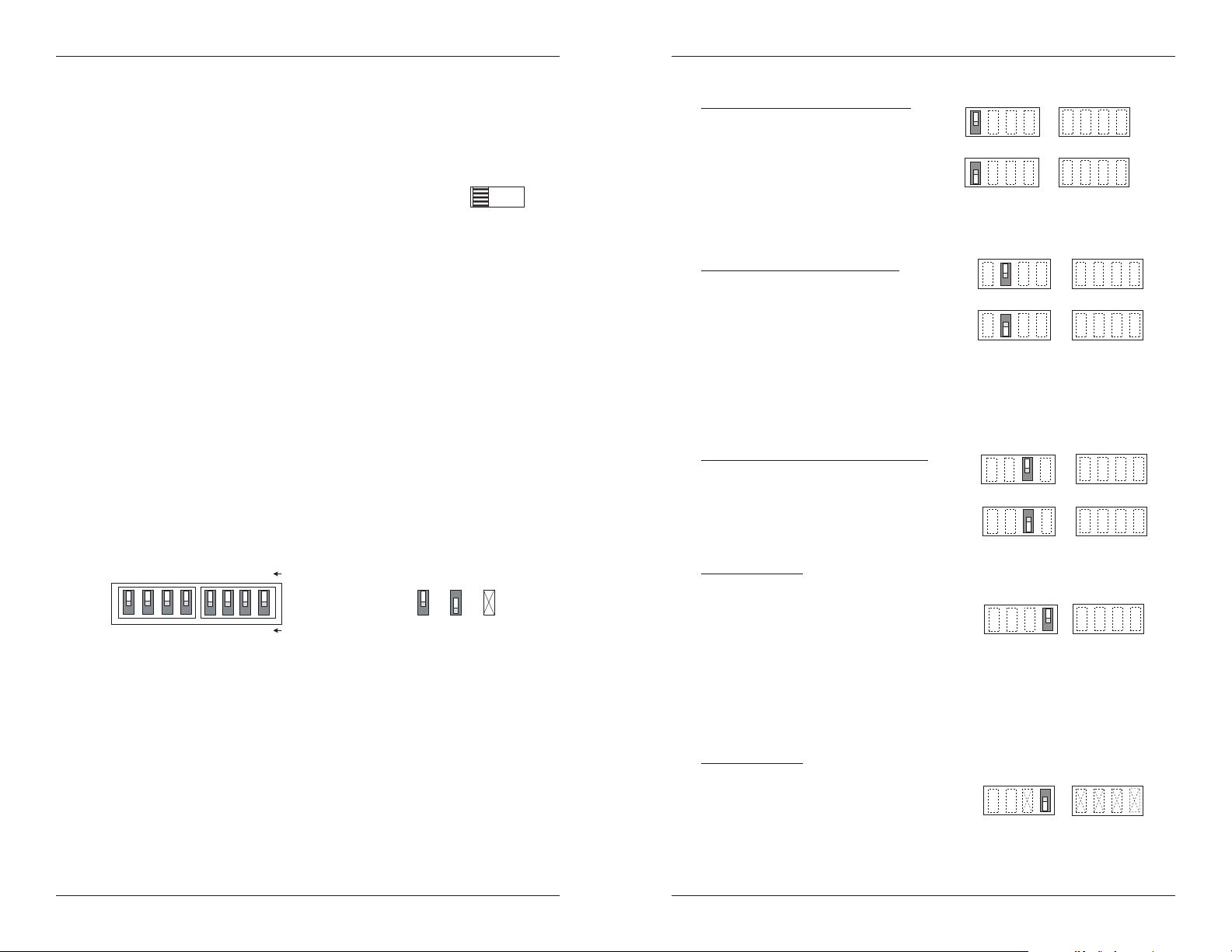
SSDTF10xx-10x
SW 2 SW 1
R
Config
d
d
T1 Configuration
E
34 3412
d
Installation -- Continued
Set the loop-back switch
Hardware mode:
The loop-back switch is located on the front panel of the device and is used for
installation and network debugging procedures.
To set the switch, use a small flat-blade screwdriver or a
similar device (see the drawing to the right).
CL (Copper loop-back) Enable loop-back on the
local copper interface.
-- (Center Position) Normal operation.
FL (Fiber loop-back) Enable loop-back on the local fiber interface.
Software mode:
If both Devices are under software control, the network administrator can initiate
the loop-back test function on the copper interface (local or remote) or on the fiber
interface (local or remote). These four loop-back test scenarios are described in
detail on page 14.
Set the configuration switches
The configuration switches are located on the side of the device and are used to
configure the device for various network conditions.
The switches are labeled 1 through 8 on the device housing top. There are two sets
(a “left, SW 2” and a “right, SW 1”) each with four switches labeled 1 through 4
(see the drawing below).
CL
FL
Installation -- Continued
Switch 1, Copper -- transmit all ones
UP - Disables the transmit all ones
function on the copper interface.
DOWN - Transmits an “all ones” pattern
on the copper interface when the signal
detect on the fiber interface is lost.
Switch 2, Fiber -- transmit all ones
UP - Disables the transmit all ones function
on the fiber interface.
DOWN - Transmits an “all ones” pattern on
the fiber interface when the signal detect on
the copper interface is lost.
Select T1 configuration (switches 3 & 4, left set, SW2)
Use switches 3 and 4 to configure the device for T1 configuration.
Switch 3, long haul/short haul
UP - Short haul.
DOWN - Long haul.
(T1 only)
1
Copper - Transmit All Ones - Disable
Copper - Transmit All Ones - Enabled
2
Fiber - Transmit All Ones - Disable
Fiber - Transmit All Ones - Enabled
3
Short Haul (T1 only)
Transmit all ones (switches 1 & 2, left set, SW 2)
4
Switches
567 81234
ear
12 34 1234 Switch Numbers
Use a small, flat-blade screwdriver or a similar device to set the recessed switches.
The Transmit All Ones function allows the insertion of an “all ones” pattern on the
copper and/or fiber interface when the signal detect is lost, creating an alarm
condition at the device connected to the interface.
Cover Top
Cable End
Key:
UP
Not Use
DOWN
Long Haul (T1 only)
Switch 4, T1 / E1
UP - T1 configuration.
Set switches 1, 2, 3, and 4 on the right set
for the required network cable settings (see
pages 6 and 7).
Select E1 configuration (switch 4, left set, SW 2)
Use switch 4 to configure the device for E1 configuration.
Switch 4, T1 / E1
DOWN- E1 configuration.
The default network cable setting is 3.0 V,
120 ohm.
Switch 3 on the left set and switches 1, 2, 3,
and 4 on the right set are disabled.
.
1 -- 3.0 V 120 ohm cable
4 3412
5
Page 4

SSDTF10xx-10x
le
e
le
100 ohm cable
Installation -- Continued
Settings for T1 configuration
T1/long-haul signal
Use switches 3 and 4 on the left switch set to select T1/long-haul signal (see the
drawing below).
Use switches 1 and 2 on the right switch set to select the proper network cable
settings. The drawing below lists the four options.
34 12
(T1/Long-Haul)
34
-22.5 db 100 ohm cab
-15.0 db 100 ohm cab
-7.5 db 100 ohm cabl
0.0 db 100 ohm cable
(right switch set, SW 1)
(Switches 3 and 4 on the right switch
set are not used for configuring
T1/long- haul signals.)
Installation -- Continued
T1/short-haul signal
Use switches 3 and 4 on the left switch set to select T1/short-haul signal (see the
drawing below).
Use switches 1, 2, and 3 on the right switch set to select the proper network cable
settings. The drawing below lists the seven options.
34 123
(T1/Short Haul)
DSX-1 162.5 - 200 m
(533 - 655') 100 ohm cable
DSX-1 121.6 - 162.5 m
(399 - 533') 100 ohm cable
DSX-1 81 - 121.6 m
(266 - 399') 100 ohm cable
DSX-1 40.5 - 81 m
(133 - 266') 100 ohm cable
4
6
DSX-1 0 - 40.5 m
(0 - 133') ANSI T1.403
100 ohm cable
or
DSX-1 0 - 40.5 m
(0 - 133') 100 ohm cable
(Switch 4 on the right switch set is
not used for configuring T1/short-
DSX-1 6.0 V
haul signals.)
7
Page 5

SSDTF10xx-10x
.)
Installation -- Continued
Install the copper cable
1. Locate or build twisted-pair copper cables that are compliant with the
specifications on page 11 with RJ-45 connectors at both ends.
2. Ensure that the MDI/MDI-X switch is set according to the network conditions
(see page 3).
3. Connect the RJ-45 connector at one end of cable to the RJ-45 port on the
device.
4. Connect the RJ-45 connector at the other end of the cable to the RJ-45 port on
the other device (switch, workstation, etc.).
RJ-45 port
on the media
converter
Install the fiber cable
1. Locate or build fiber cables with male, two-stranded TX to RX connectors
installed at both ends.
2. Connect the fiber cables to the local SSDTF10xx-10xDevice as described:
• Connect the male TX cable connector to the female TX port.
• Connect the male RX cable connector to the female RX port.
3. Connect the fiber cables to the remote SSDTF10xx-10xDevice as described:
• Connect the male TX cable connector to the female RX port.
• Connect the male RX cable connector to the female TX port.
RX
TX
RJ-45 port
on the other device
(switch, work station, etc
RX
TX
Installation -- Continued
Power the device
Note: The external power supply provided with this product is UL listed by the
power supply’s manufacturer.
1. Install the power adapter cord to the back of the device.
2. Connect the power adapter plug to AC power.
3. Verify that the device is powered by observing the illuminated LED power
indicator light.
For DC power, consult the user’s guide for the Transition Networks SPS1872-xx
DC external power supply for powering the device.
Operation
After installation, the device should function without operator intervention. Use the
status LEDs to monitor the device operation in the network.
SDC (Signal Detect/Copper) ON = the twisted-pair copper link is up.
SDF (Signal Detect/Fiber) ON = the fiber link is up.
PWR (Power) ON = the device is connected to external
power.
PWR
SDF
SDC
Dry-contact relay
The RJ-45 copper port has a dry-contact relay
that opens if the power, signal detect/copper, or
signal detect/fiber are lost. The operational
rating on pins 3 and 6 are 0-30 VDC, 100 mA
(maximum).
FL
CL
Fiber
TX
RX
UTP/STP
Relay
RJ-45 Connector
3
6
Remote management function
Connect fiber cable
to media converter
as shown.
8
Connect fiber cable
hub, etc.) as shown
to other device
(media converter,
A remote, stand-alone device (revision SSDTF10xx-105 or higher) can be managed
when connected to a local CSDTF10xx-105 Device. Please note that in a managed
network, both the local and remote Devices must be set to “software” mode (see page
3). For more information, see the SNMP section in the CSDTF10xx-10x manual
online at: www.transition.com
9
Page 6

SSDTF10xx-10x
A
Cable Specifications
Fiber cable
Single mode fiber (recommended): 9 µm
Multimode fiber (recommended): 62.5/125 µm
Multimode fiber (optional): 100/140, 85/140, 50/125 µm
SSDTF1011-105 850 nm multimode
Fiber Optic Transmitter Power: min: -19.0 dBm max: -14.0 dBm
Fiber Optic Receiver Sensitivity: min: -32.5 dBm max: -14.0 dBm
Link Budget: 13.5 dB
SSDTF1012-105 1310 nm single mode
Fiber-optic Transmitter Power: min: -27.0 dBm max: -10.0 dBm
Fiber-optic Receiver Sensitivity: min: -34.0 dBm max: -14.0 dBm
Link Budget: 7.0 dB
SSDTF1013-105 850 nm multimode
Fiber Optic Transmitter Power: min: -19.0 dBm max: -14.0 dBm
Fiber Optic Receiver Sensitivity: min: -32.5 dBm max: -14.0 dBm
Link Budget: 13.5 dB
SSDTF1014-105 1310 nm single mode
Fiber-optic Transmitter Power: min: -19.0 dBm max: -14.0 dBm
Fiber-optic Receiver Sensitivity: min: -34.0 dBm max: -3.0 dBm
Link Budget: 15.0 dB
SSDTF1015-105 1310 nm single mode
Fiber Optic Transmitter Power: min: -8.0 dBm max: -2.0 dBm
Fiber Optic Receiver Sensitivity: min: -38.0 dBm max: -8.0 dBm
Link Budget: 30.0 dB
SSDTF1016-105 1310 nm single mode
Fiber-optic Transmitter Power: min: -5.0 dBm max: 0.0 dBm
Fiber-optic Receiver Sensitivity: min: -38.0 dBm max: -8.0 dBm
Link Budget: 33.0 dB
SSDTF1017-105 1550 nm single mode
Fiber-optic Transmitter Power: min: -5.0 dBm max: 0.0 dBm
Fiber-optic Receiver Sensitivity: min: -34.0 dBm max: -7.0 dBm
Link Budget: 29.0 dB
SSDTF1018-105 1300 nm multimode
Fiber-optic Transmitter Power: min: -19.0 dBm max: -14.0 dBm
Fiber-optic Receiver Sensitivity: min: -33.5 dBm max: -14.0 dBm
Link Budget: 14.5 dB
SSDTF1022-105 1310 nm single mode
Fiber Optic Transmitter Power: min: -15.0 dBm max: -5.0 dBm
Fiber Optic Receiver Sensitivity: min: -25.0 dBm max: -14.0 dBm
Link Budget: 10.0 dB
SSDTF1025-105 1310 nm single mode
Fiber-optic Transmitter Power: min: -11.0 dBm max: -3.0 dBm
Fiber-optic Receiver Sensitivity: min: -20.0 dBm max: -3.0 dBm
Link Budget: 9.0 dB
Cable Specifications -- Continued
Fiber cable
SSDTF1027-105 1300 nm multimode
Fiber Optic Transmitter Power: min: -19.0 dBm max: -10.0 dBm
Fiber Optic Receiver Sensitivity: min: -32.5 dBm max: -14.0 dBm
Link Budget: 13.5 dB
SSDTF1029-105 1310 nm (TX)/1550 nm (RX) simplex
Fiber-optic Transmitter Power: min: -13.0 dBm max: -6.0 dBm
Fiber-optic Receiver Sensitivity: min: -32.0 dBm max: -3.0 dBm
Link Budget: 19.0 dB
SSDTF1029-106 1550 nm (TX)/1310 nm (RX) simplex
Fiber-optic Transmitter Power: min: -13.0 dBm max: -6.0 dBm
Fiber-optic Receiver Sensitivity: min: -32.0 dBm max: -3.0 dBm
Link Budget: 19.0 dB
SSDTF1029-107 1310 nm (TX)/1550 nm (RX) simplex
SSDTF1029-108 1550 nm (TX)/1310 nm (RX) simplex
Fiber-optic Transmitter Power: min: -8.0 dBm max: -3.0 dBm
Fiber-optic Receiver Sensitivity: min: -33.0 dBm max: -3.0 dBm
Link Budget: 25.0 dB
The fiber optic transmitters on this device meet Class I Laser safety requirements
per IEC-825/CDRH standards and comply with 21 CFR1040.10 and
21CFR1040.11.
Copper cable
Connector: RJ-45 / RJ-48C
Elec. network connection: Single 4-wire (Tip/Ring - Tip1/Ring1)
Mechanical arrangement: 8-position miniature modular jack
Usage: 1.544 Mb/s or 2.0478 Mb/s access lines
Interface codes: 04DU9 (any applicable)
Cable type:
Long Haul T1: 0db, -7.5dp, -15db, -22db
E1 (120 ohm): E1 3.0V, 120
J1 (110 ohm): 0-655’, 110
DSX-1 (100 ohm): 0-133’, 133-266’, 266-399’, 399-533’, 533-655’
(ring) R
(tip) T
(ring) R1
(tip) T1
1
2
3
4
5
6
7
8
1
2
3
4
5
6
7
8
R
T
Dry Contact
R1
T1
Dry Contact B
(not used)
Transmit
Receive
10
11
Page 7

SSDTF10xx-10x
Technical Specifications
For use with Transition Networks Model SSDTF10xx-10x or equivalent
Standards: Emissions: CISPR A; Telecordia TR-NWT-001089
(designed to meet; NOT tested); FCC Part 68; T1/E1
Physical layer: ITU-T, ANSI, AT&T, and ETSI; European
Technical Standard: TBR 12; British Technical
Publication: PD 7024 : 1994 (NTR 4)
Dimensions: 3.25" x 4.7" x 1" (83 mm x 119 mm x 25 mm)
Weight: 10 oz. (283 g) approximately
Power consumption: 3.7 Watts
Power supply: 12VDC, 0.8A (North America, Europe, UK)
12VDC, 1.25A (NZ, Australia, S Africa, JP, Latin Am)
(The external power supply provided with this product
is UL listed by the power supply’s manufacturer.)
MTBF: 47,000 hours (MIL217F2 V5.0) (MIL-HDBK-217F)
116,000 hours (Bellcore7 V5.0)
Environment: 0°C to 50°C (32°F to 122° F )
Storage Temp: -15°C to 65°C (5°F to 149°F)
Humidity: 10 to 90%, non condensing
Altitude: 0 to 10,000 feet
Warranty: Lifetime
The information in this user’s guide is subject to change. For the most up-to-date
information on the SSDTF10xx-10x Device, view the user’s guide on-line at:
www.transition.com.
Product is certified by the manufacturer to comply with DHHS Rule 21/CFR,
Subchapter J applicable at the date of manufacture.
CAUTION:
beam or view directly with optical instruments.
CAUTION:
those specified herein may result in hazardous radiation exposure.
Visible and invisible laser radiation when open. Do not stare into the
Use of controls, adjustments or the performance of procedures other than
Troubleshooting
If the device fails, isolate and correct the failure by determining the answers to the
following questions and then taking the indicated action:
1. Is the PWR (Power) LED illuminated?
NO
• Is the power adapter the proper type of voltage and cycle frequency for
the AC outlet? (See “Technical Specifications” on page 12.)
• Is the power adapter properly installed in the device and in the outlet?
• Does the grounded AC outlet provide power?
• Contact Tech Support: 1-800-260-1312, Int’l: 00-1-952-941-7600.
YES
• Proceed to step 2.
2. Is the SDC (Signal Detect/Copper) LED illuminated?
NO
• Check the twisted-pair copper cable for the proper connection.
• Check the MDI/MDI-X switch for the correct twisted-pair copper cable
configuration (see page 3).
• Contact Tech Support: 1-800-260-1312, Int’l: 00-1-952-941-7600.
YES
• Proceed to step 3.
3. Is the SDF (Signal Detect/Fiber) LED illuminated?
NO
• Check the fiber cables for proper connection.
• Verify that the TX and RX cables on the local device are connected to the
RX and TX ports, respectively, on the remote device.
• Contact Tech Support: 1-800-260-1312, Int’l: 00-1-952-941-7600.
YES
• Proceed to step 4.
12
13
Page 8

SSDTF10xx-10x
4. Is data transfer failing?
YES
• Verify the local copper connection by starting a local copper loop-back
(hardware mode: set the loop-back switch on the local device to “CL”,
software mode: enter the local copper loop-back command) and then use a
bit error test unit to run a bit error test.
Local
Bit Error
Test Unit
Device
• Verify the local fiber connection by starting a remote fiber loop-back
(hardware mode: set the loop-back switch on the remote device to “FL”,
software mode: enter the remote fiber loop-back command) and then use a
bit error test unit to run a bit error test.
Local
Bit Error
Test Unit
Device
• Verify the remote copper connection by starting a remote copper loop-back
(hardware mode: set the loop-back switch on the remote device to “CL”,
software mode: enter the remote copper loop-back command) and then use
a bit error test unit to run a bit error test.
Remote
Device
Remote
Device
Contact Us
Technical support
Technical support is available 24 hours a day:
U.S.A. and Canada: 1-800-260-1312
International: 00-1-952-941-7600
Transition now
Chat live via the Web with Transition Networks Technical Support.
reppoCrebiFreppoC
Device
Remote
reppoCrebiFreppoC
Local
Device
Log onto www.transition.com and click the Transition Now link.
Web-based seminars
Transition Networks provides seminars via live web-based training.
Log onto www.transition.com and click the Learning Center link.
E-Mail
Ask a question anytime by sending an e-mail to our technical support staff.
techsupport@transition.com
Address
Transition Networks
10900 Red Circle Drive
Minnetonka, MN 55343, U.S.A.
Telephone: 952-941-7600
Toll free: 800-526-9267
Fax: 952-941-2322
14
Local
Bit Error
Test Unit
Device
Remote
Device
reppoCrebiFreppoC
• Verify the remote fiber connection by starting a local copper loop-back
(hardware mode: set the loop-back switch on the local device to “FL”,
software mode: enter the local fiber loop-back command) and then use a bit
error test unit to run a bit error test.
Local
Bit Error
Test Unit
Device
Remote
Device
reppoCrebiFreppoC
• Contact Tech Support: 1-800-260-1312, Int’l: 00-1-952-941-7600.
NO
• Contact Tech Support: 1-800-260-1312, Int’l: 00-1-952-941-7600.
Local
Local
Declaration of Conformity
Name of Mfg: Transition Networks
Device
Device
Model: SSDTF10xx-10x SeriesDevice
Part Number: SSDTF1011-105, SSDTF1012-105, SSDTF1013-105,
Regulation: EMC Directive 89/336/EEC
Purpose: To declare that the SSDTF10xx-10x to which this declaration refers is in
conformity with the following standards.
CISPR 22:1993; EN 55022:1994+A1:1995+A2:1997 Class A; EN 55024:1998; FCC Part 15
Subpart B; EN 61000-3-2:1995+A14:2000; 61000-3-3:1995; CFR 21 subpart J
I, the undersigned, hereby declare that the equipment specified above conforms to the above
Directive(s) and Standard(s).
Stephen Anderson, Vice-President of Engineering Date
10900 Red Circle Drive, Minnetonka MN 55343 U.S.A.
SSDTF1014-105, SSDTF1015-105, SSDTF1016-105,
SSDTF1017-105, SSDTF1018-105, SSDTF1022-105,
SSDTF1025-105, SSDTF1027-105, SSDTF1029-105,
SSDTF1029-106, SSDTF1029-107, SSDTF1029-108
September 2008
15
Page 9

SSDTF10xx-10x
Compliance Information
CISPR22/EN55022 Class A + EN55024
CE Mark
FCC regulations
This equipment has been tested and found to comply with the limits for a Class A digital device,
pursuant to part 15 of the FCC rules. These limits are designed to provide reasonable protection
against harmful interference when the equipment is operated in a commercial environment. This
equipment generates, uses, and can radiate radio frequency energy and, if not installed and used in
accordance with the instruction manual, may cause harmful interference to radio communications.
Operation of this equipment in a residential area is likely to cause harmful interference, in which
case the user will be required to correct the interference at the user's own expense.
Canadian regulations
This digital apparatus does not exceed the Class A limits for radio noise for digital apparatus set out
on the radio interference regulations of the Canadian Department of Communications.
Le présent appareil numérique n'émet pas de bruits radioélectriques dépassant les limites applicables
aux appareils numériques de la Class A prescrites dans le Règlement sur le brouillage
radioélectrique édicté par le ministère des Communications du Canada.
European regulations
Warning
This is a Class A product. In a domestic environment this product may cause radio interference in
which case the user may be required to take adequate measures.
Achtung !
Dieses ist ein Gerät der Funkstörgrenzwertklasse A. In Wohnbereichen können bei Betrieb dieses
Gerätes Rundfunkstörungen auftreten. In diesem Fäll ist der Benutzer für Gegenmaßnahmen
verantwortlich.
Attention !
Ceci est un produit de Classe A. Dans un environment domestique, ce produit risque de créer des
interférences radioélectriques, il appartiendra alors à l'utilsateur de prende les measures spécifiques
appropriées.
In accordance with European Union Directive 2002/96/EC of the European
Parliament and of the Council of 27 January 2003, Transition Networks will accept
post usage returns of this product for proper disposal. The contact information for
this activity can be found in the 'Contact Us' portion of this document.
CAUTION: RJ connectors are NOT INTENDED FOR CONNECTION TO THE
PUBLIC TELEPHONE NETWORK. Failure to observe this caution could result in
damage to the public telephone network.
Der Anschluss dieses Gerätes an ein öffentlickes Telekommunikationsnetz in den EGMitgliedstaaten verstösst gegen die jeweligen einzelstaatlichen Gesetze zur Anwendung der
Richtlinie 91/263/EWG zur Angleichung der Rechtsvorschriften der Mitgliedstaaten über
Telekommunikationsendeinrichtungen einschliesslich der gegenseitigen Anerkennung ihrer
Konformität.
Trademark notice
All trademarks and registered trademarks are the property of their respective owners.
Copyright restrictions
© 2002-2005 Transition Networks.
All rights reserved. No part of this work may be reproduced or used in any form or by any means graphic, electronic, or mechanical - without written permission from Transition Networks.
Printed in the U.S.A. 33246.H
16
