Transition Networks RS-232-TO-100BASE-FX, SDSFE31XX-100 User Manual
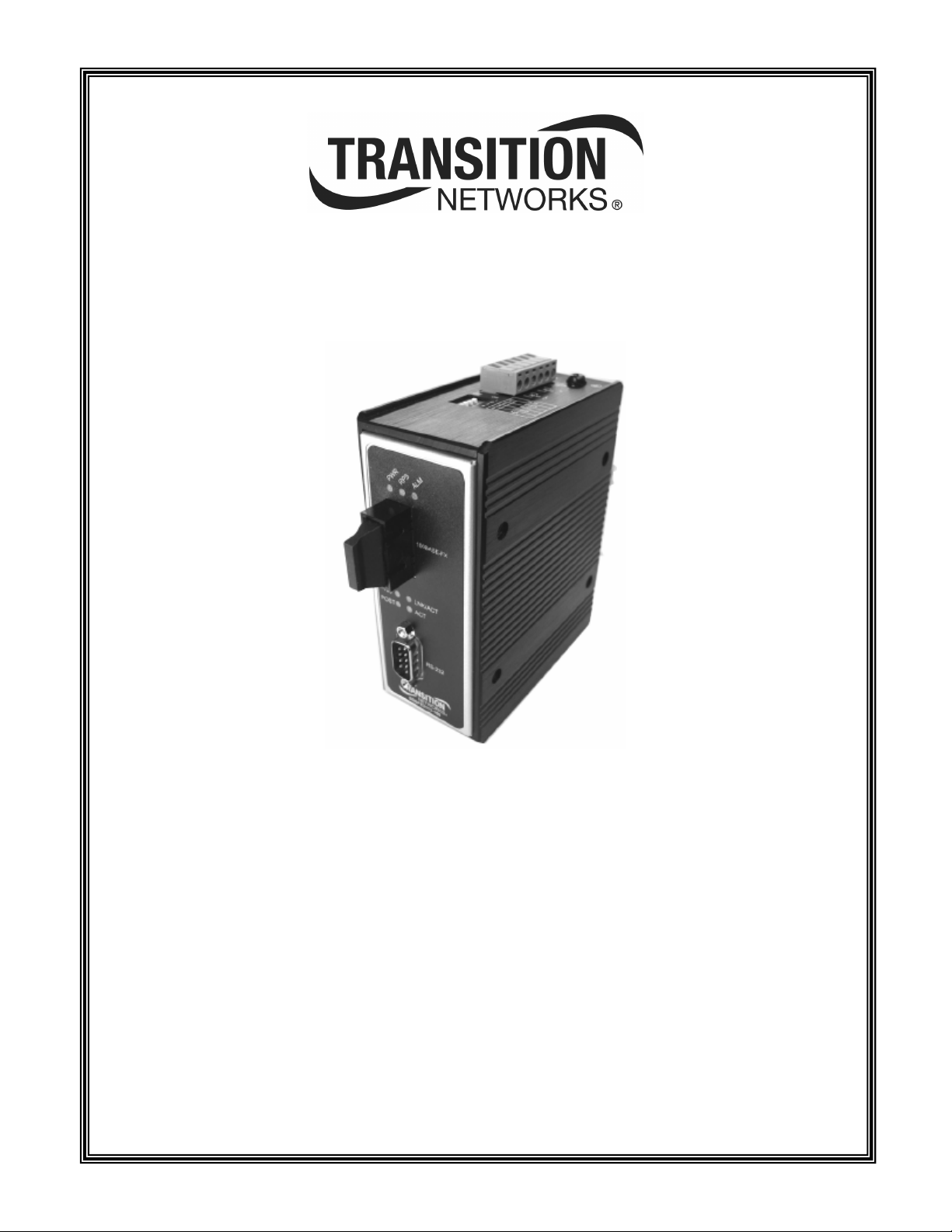
SDSFE31xx-100 RS-232-to-100Base-FX
Industrial Device Server
Manual
33367 Rev A
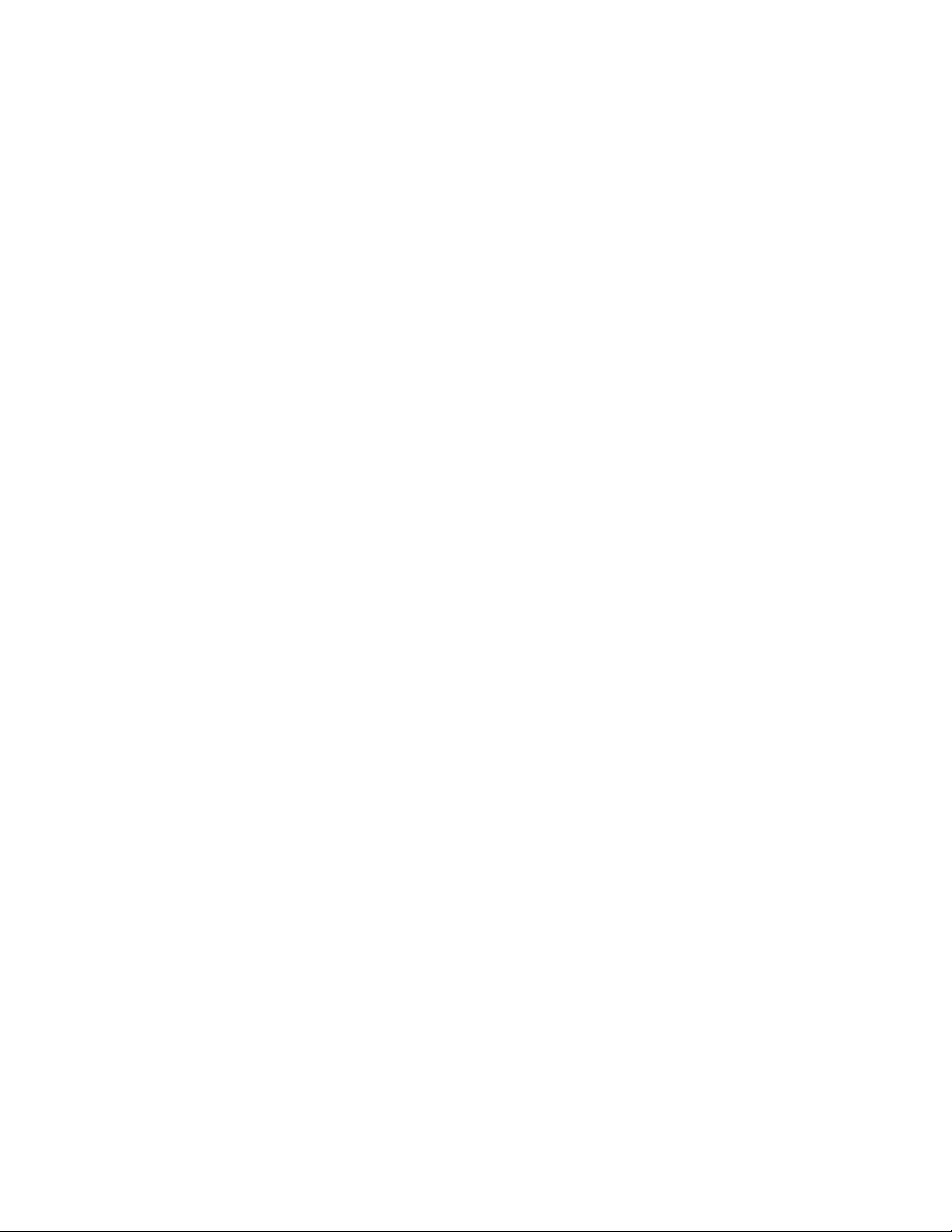
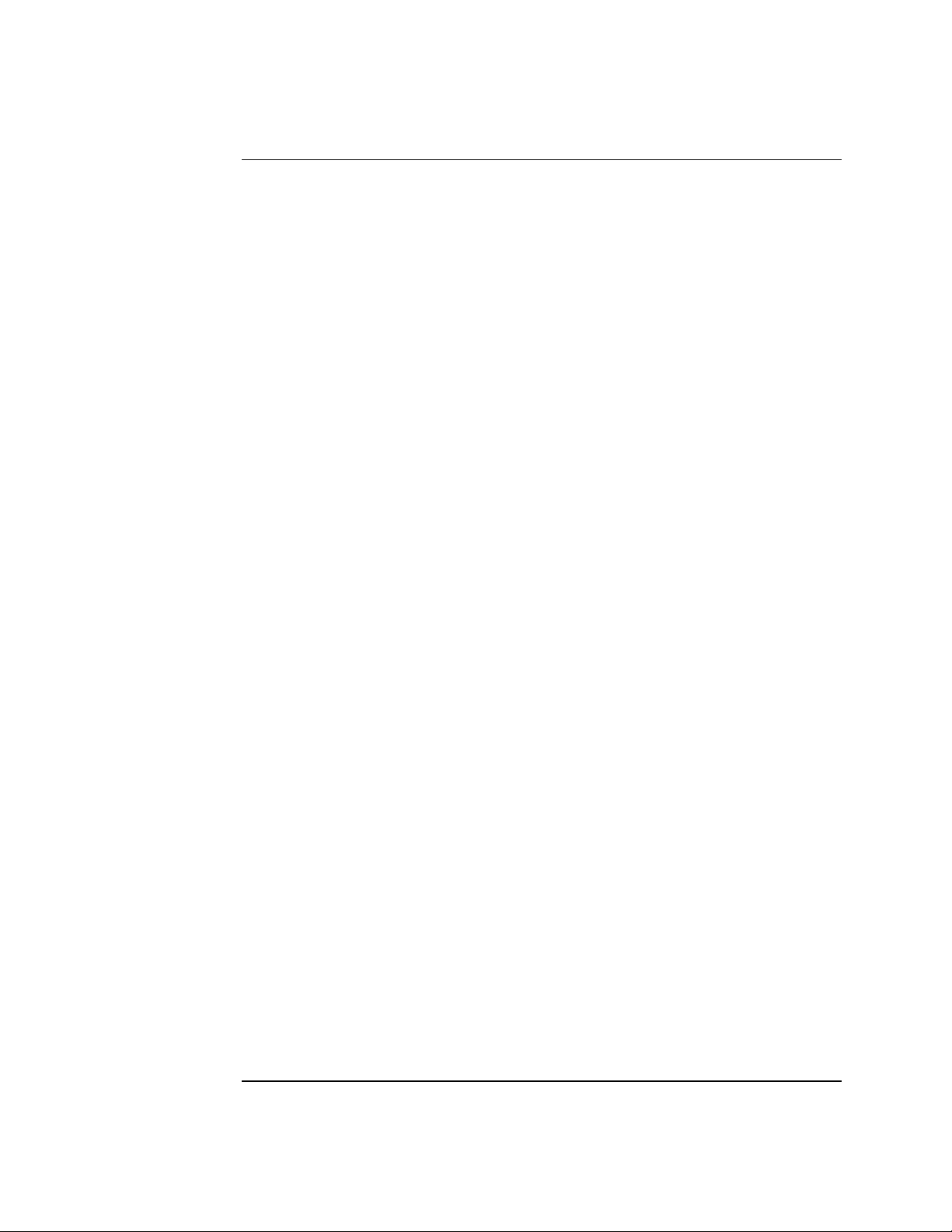
Transition Networks
Table of Contents
FCC warning ..............................................................................................................................................v
CE Mark .....................................................................................................................................................v
About this product and manual.......................................................................................................................vi
Device server.............................................................................................................................................vi
Term/usage ................................................................................................................................................vi
About this manual......................................................................................................................................vi
Manual structure........................................................................................................................................vi
Box contents ............................................................................................................................................ vii
Cautions and warnings ................................................................................................................................ viii
Cautions and warnings............................................................................................................................ viii
Cautions.................................................................................................................................................. viii
Warnings ...................................................................................................................................................ix
Section I....................................................................................................................................................................1
SDSFE31xx-100 Industrial Device Server ...............................................................................................................1
In this section..............................................................................................................................................1
General description .........................................................................................................................................2
Overview ....................................................................................................................................................2
Features ......................................................................................................................................................2
SDSFE31xx-100 Industrial part numbers........................................................................................................3
Standard models .........................................................................................................................................3
Physical description.........................................................................................................................................4
Device server parts and functions...............................................................................................................4
Section II...................................................................................................................................................................7
Installation ................................................................................................................................................................7
In this section..............................................................................................................................................7
Mounting location ...........................................................................................................................................8
Installation considerations ..........................................................................................................................8
Installation cautions....................................................................................................................................8
DIN rail clip and DIN rail mounting...............................................................................................................9
Mounting the DIN rail clip .........................................................................................................................9
DIN rail and device server mounting considerations..................................................................................9
Mounting the device server ......................................................................................................................10
Grounding the Device Server........................................................................................................................11
Wiring considerations...............................................................................................................................11
Device server grounding...........................................................................................................................11
Connecting power to the Device Server........................................................................................................12
Redundant power......................................................................................................................................12
Terminal-block plug wiring......................................................................................................................13
Connecting an alarm fixture..........................................................................................................................15
Alarm relay...............................................................................................................................................15
Alarm relay wiring ...................................................................................................................................15
Fault indications .......................................................................................................................................16
Connecting fiber cables.................................................................................................................................17
Fiber cable installation..............................................................................................................................17
Connecting DB-9 cable .................................................................................................................................18
DB-9 cable configuration .........................................................................................................................18
DB-9 cable installation .............................................................................................................................18
DIP Switches.................................................................................................................................................19
DIP switch position descriptions ..............................................................................................................19
Continued on next page
24-Hour Technical Support: 1-800-260-1312 International: 00-1-952-941-7600 i
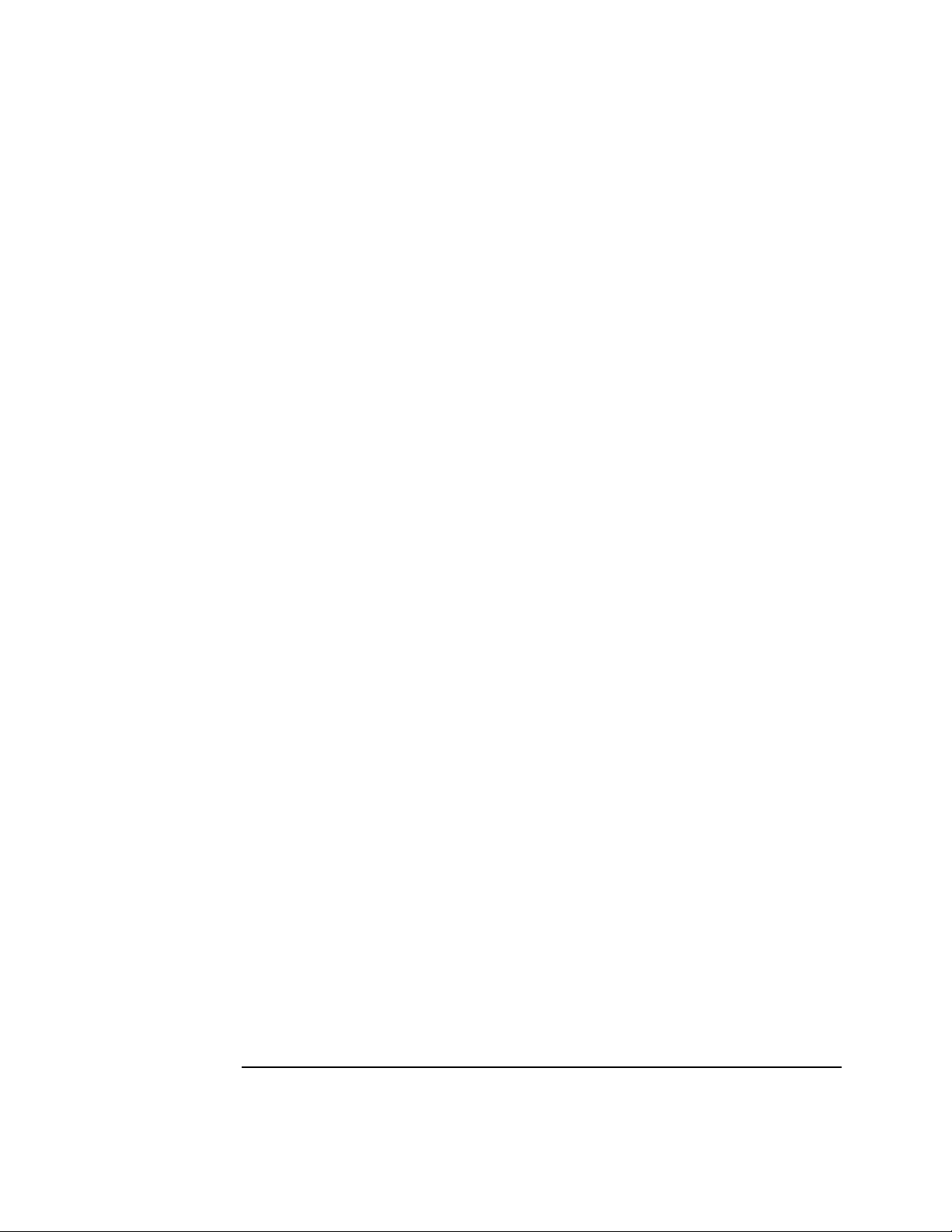
Transition Networks SDSFE31xx-100 Industrial Device Server
Section III ...............................................................................................................................................................21
Operations...............................................................................................................................................................21
In this section............................................................................................................................................21
Light emitting diodes (LEDs)........................................................................................................................22
LEDs.........................................................................................................................................................22
Device Server configuration..........................................................................................................................23
Introduction ..............................................................................................................................................23
Web access ...............................................................................................................................................23
Configuration software..................................................................................................................................25
Expanded software tree ............................................................................................................................25
Systems details menu options...................................................................................................................26
System information submenu ...................................................................................................................26
Master information submenu....................................................................................................................26
Configuration menu options .....................................................................................................................27
Serial port config submenu.......................................................................................................................27
Serial connect status submenu..................................................................................................................30
Mgmt config menu options.......................................................................................................................31
User config submenu................................................................................................................................31
Firmware download submenu ..................................................................................................................32
FW upgrade via HTTP .............................................................................................................................32
FW upgrade via TFTP ..............................................................................................................................34
Configuration file submenu......................................................................................................................36
Configuration file backup.........................................................................................................................36
Configuration file restore..........................................................................................................................37
SNMP configuration menu.......................................................................................................................38
SNMP communities submenu ..................................................................................................................38
IP trap manager submenu .........................................................................................................................39
System restore submenu...........................................................................................................................41
System restore ..........................................................................................................................................41
System reset..............................................................................................................................................41
Section IV ...............................................................................................................................................................43
Serial IP Redirector Software .................................................................................................................................43
In the section.............................................................................................................................................43
Serial IP redirect software description ..........................................................................................................44
COM port usage .......................................................................................................................................44
Operating environment.............................................................................................................................44
Configuration wizard................................................................................................................................44
Networked device server ..........................................................................................................................44
Getting started and software pre-installations considerations .......................................................................45
Pre-installation considerations..................................................................................................................45
What is needed?........................................................................................................................................45
Installing serial IP redirector software ..........................................................................................................46
Software installation.................................................................................................................................46
Upgrading serial IP redirector software.........................................................................................................50
Software upgrades ....................................................................................................................................50
Creating virtual COM ports...........................................................................................................................51
Control panel ............................................................................................................................................51
Virtual COM port creation .......................................................................................................................52
COM Port configuration...........................................................................................................................52
If the wizard fails......................................................................................................................................55
If the wizard is successful.........................................................................................................................55
Continued on next page
ii
24-Hour Technical Support: 1-800-260-1312 International: 00-1-952-941-7600

SDSFE31xx-100 Industrial Device Server Transition Networks
Section V: ...............................................................................................................................................................57
Troubleshooting......................................................................................................................................................57
Introduction ..............................................................................................................................................57
In this section............................................................................................................................................57
Troubleshooting problem and corrective action table ...................................................................................58
Section VI:..............................................................................................................................................................59
Cable Specifications ...............................................................................................................................................59
Introduction ..............................................................................................................................................59
In this section............................................................................................................................................59
Copper DB-9 (RS-232) serial cable specifications........................................................................................60
What is RS-232 (DB-9)? ..........................................................................................................................60
DB-9 cable specifications.........................................................................................................................60
DB-9 cable pinouts...................................................................................................................................60
Fiber cable and optic specifications ..............................................................................................................61
Fiber cable characteristics ........................................................................................................................61
Fiber optic specifications..........................................................................................................................61
Section VII:.............................................................................................................................................................63
Contact Us, Warranty, & ........................................................................................................................................63
Conformity Information..........................................................................................................................................63
Introduction ..............................................................................................................................................63
In this section............................................................................................................................................63
Contact us......................................................................................................................................................64
Technical support .....................................................................................................................................64
Live Web chat...........................................................................................................................................64
Web-based training...................................................................................................................................64
E-Mail.......................................................................................................................................................64
Address.....................................................................................................................................................64
Conformity declaration..................................................................................................................................65
Warranty........................................................................................................................................................66
Limited lifetime warranty.........................................................................................................................66
What the warranty does not cover ............................................................................................................66
Establishing original ownership ...............................................................................................................66
Who to contact for returns........................................................................................................................66
How and where to send the returns...........................................................................................................67
Customer pays non-compliant return costs...............................................................................................67
Non-warranty repair costs ........................................................................................................................67
Repaired non-warranty products...............................................................................................................67
This warranty is your only remedy...........................................................................................................67
Compliance information................................................................................................................................68
Compliances .............................................................................................................................................68
FCC Regulations ......................................................................................................................................68
Canadian Regulations...............................................................................................................................68
European Regulations...............................................................................................................................68
Appendix A:............................................................................................................................................................71
Technical Specification...........................................................................................................................................71
SDSFES31xx-100 specifications, notices, and warnings..............................................................................71
Notices......................................................................................................................................................72
Warnings ..................................................................................................................................................72
Index .......................................................................................................................................................................73
24-Hour Technical Support: 1-800-260-1312 International: 00-1-952-941-7600
iii
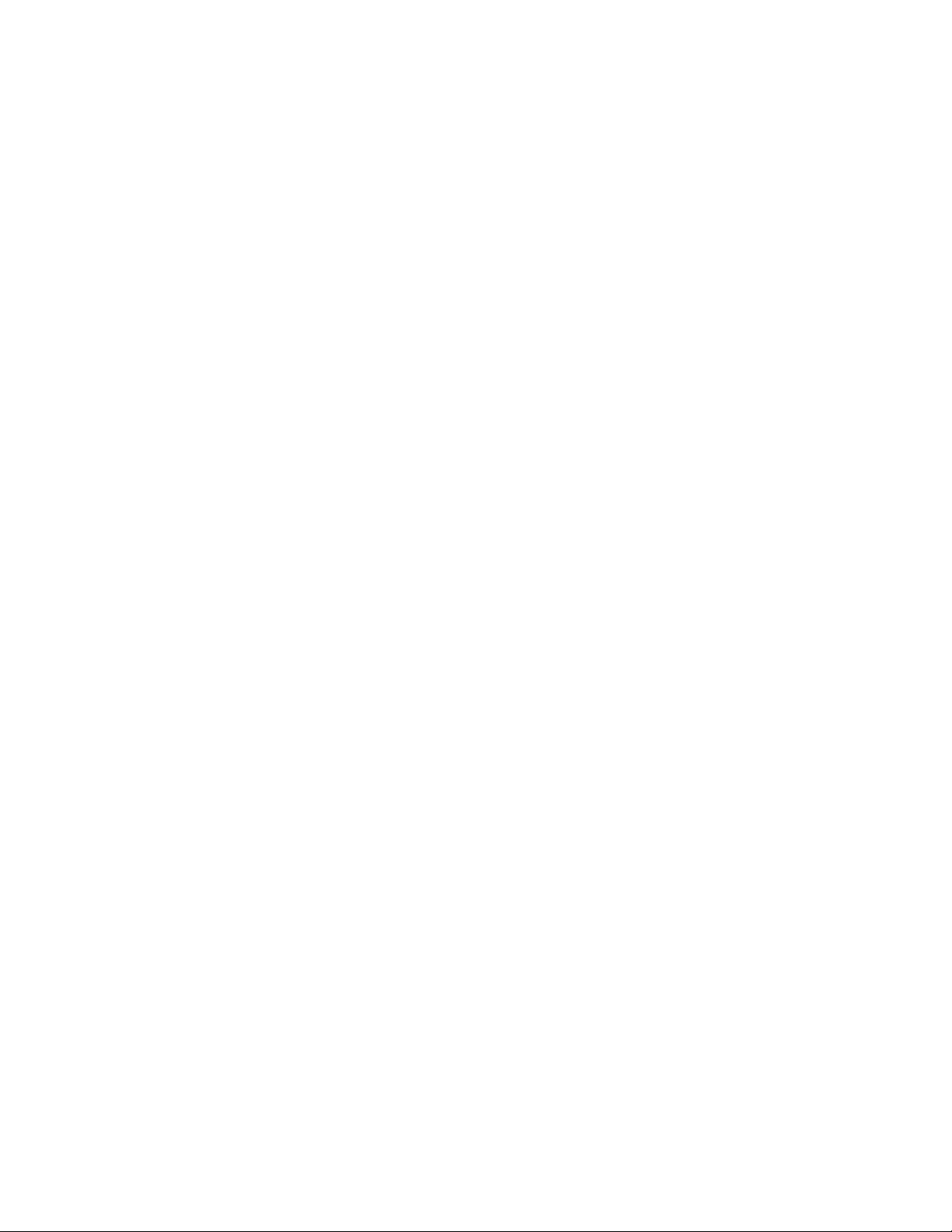
Transition Networks SDSFE31xx-100 Industrial Device Server
Intentionally Blank
iv
24-Hour Technical Support: 1-800-260-1312 International: 00-1-952-941-7600
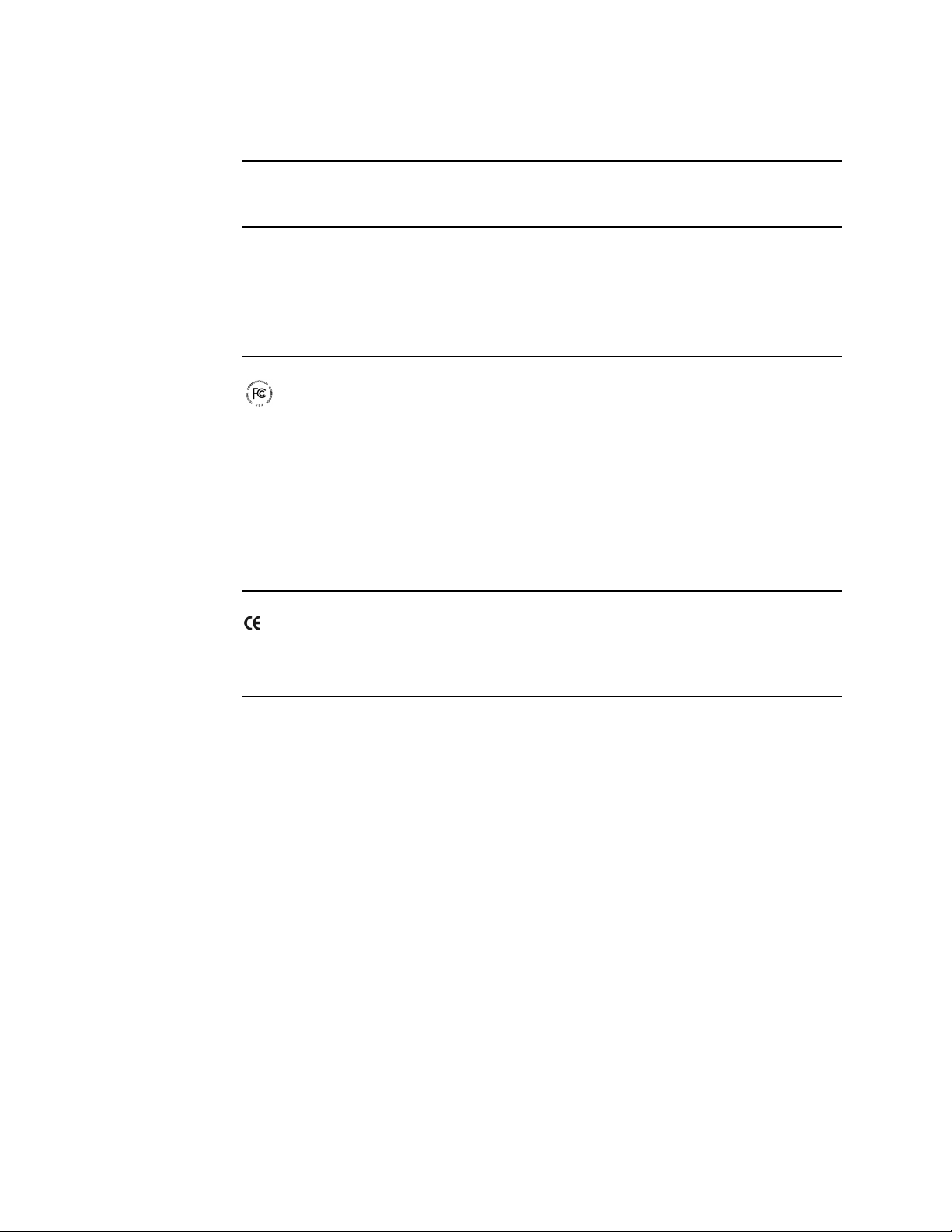
SDSFE31xx-100 Industrial Device Server Transition Networks
Trademark, copyright, and product classification information
Trademark
Copyright
restrictions
FCC warning
All trademarks and registered trademarks are the property of their respective owners.
© 2006 Transition Networks: All rights reserved. No part of this work may be
reproduced or used in any form or by any means—graphic, electronic, or
mechanical—without written permission from Transition Networks.
Printed in the U.S.A.
This equipment has been tested and found to comply with the limits for class A
devices, pursuant to part 15 of FCC rules. These limits are designed to provide
reasonable protection against harmful interference in a commercial installation.
This equipment generates, uses, and radiates radio frequency energy; therefore,
if it is not installed and used in accordance with the instructions in this
document, could cause harmful interference to radio communications.
Operation of this equipment in a residential area is likely to cause harmful
interference; the user will be required to correct the interference at the user’s
own expense.
CE Mark
CE Marking (European Conformity): This is a Class A product. In a domestic
environment, this product could cause radio interference; as a result, the user
may be required to take adequate preventative measures.
24-Hour Technical Support: 1-800-260-1312 International: 00-1-952-941-7600
v
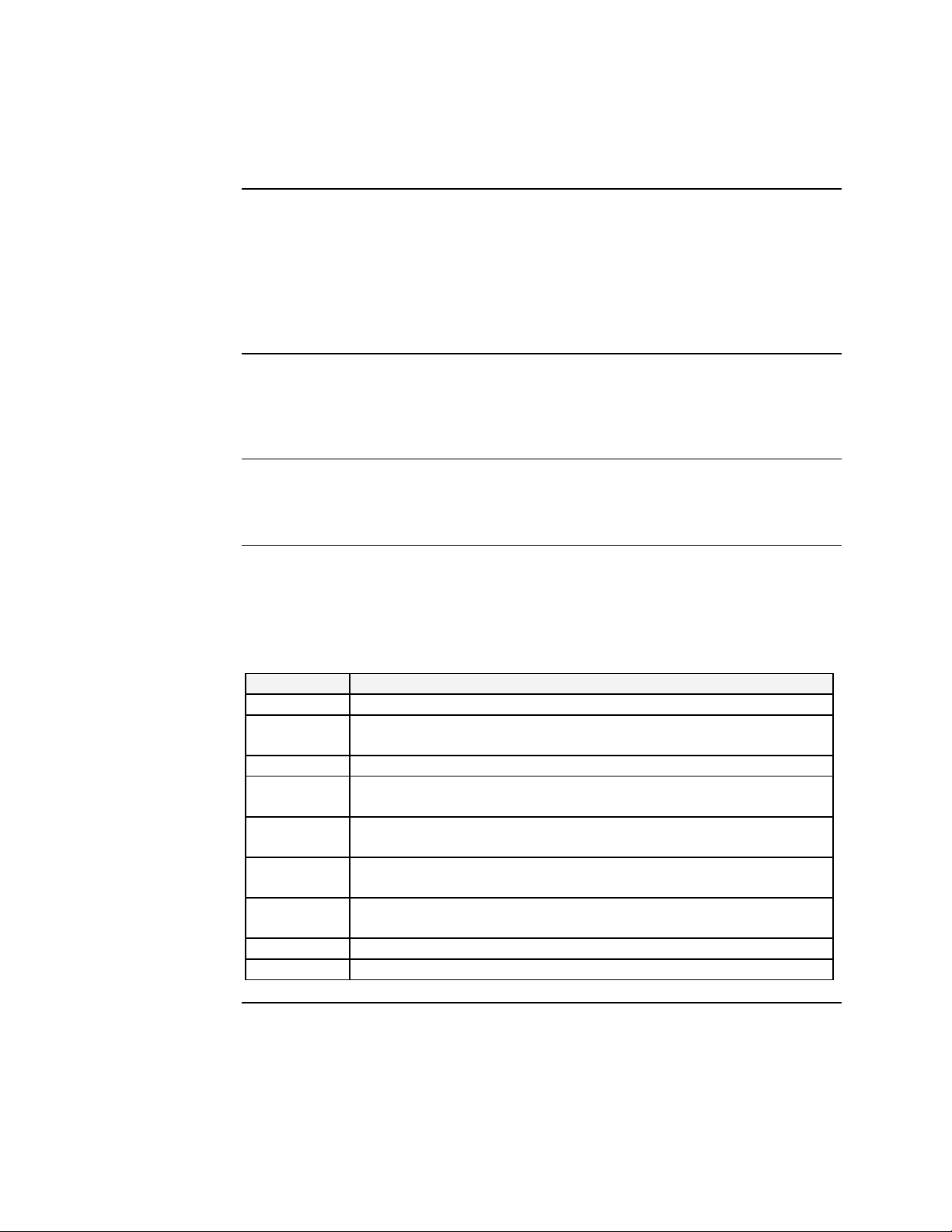
Transition Networks SDSFE31xx-100 Industrial Device Server
About this product and manual
Device server
Term/usage
About this
manual
The SDSFE31XX-100 Industrial Device Server design provides a DB-9 (RS-232)
connection over fiber cables, where the connecting device has an RS-232 interface.
The Device Server enables serial devices, such as CNCs (computer numerical
controls) and PLCs (programmable logic controllers) to connect instantly to an
existing Fast Ethernet network. The Serial-to-Ethernet Device Server represents a
robust solution for device controllers used by MIS personnel.
In this manual, the term “Device Server” (first letter upper case) refers to the
SDSFE31xx-100 Industrial RS-232-to-100Base-FX Industrial Device Server;
“device server” (first letter lower case) refers to other device servers.
This manual provides instructions on how to install, configure, and operate the
SDSFE31xx-100 Industrial RS-232-to-100Base-FX Industrial Device Server.
Manual
structure
This manual has a beginning table of contents; also, at the beginning of each section
there is a table of contents. As you traverse the manual, note the side headings. These
side headings make it easier to find specific information. The manual sections are as
follows:
Section Description
I Device Server general and physical descriptions, and features.
II Installation: describes mounting and wiring the Device Server for
operation.
III Operation: LED functionality and configuration software.
IV How to instruction on: Serial IP Redirector Software installation,
software upgrades, and creating virtual COM ports.
V Troubleshooting: in a table format, show problem causes and
potential solutions.
VI Cable Specifications: presents RS-232 serial cable and fiber cable
specifications.
VII Tells how to contact Transition Networks, product warranty and
product conformity information.
Appendix A Presents product specifications, notices, and warnings.
Index Provides navigation information to specific content in this manual.
Continued on next page
vi
24-Hour Technical Support: 1-800-260-1312 International: 00-1-952-941-7600
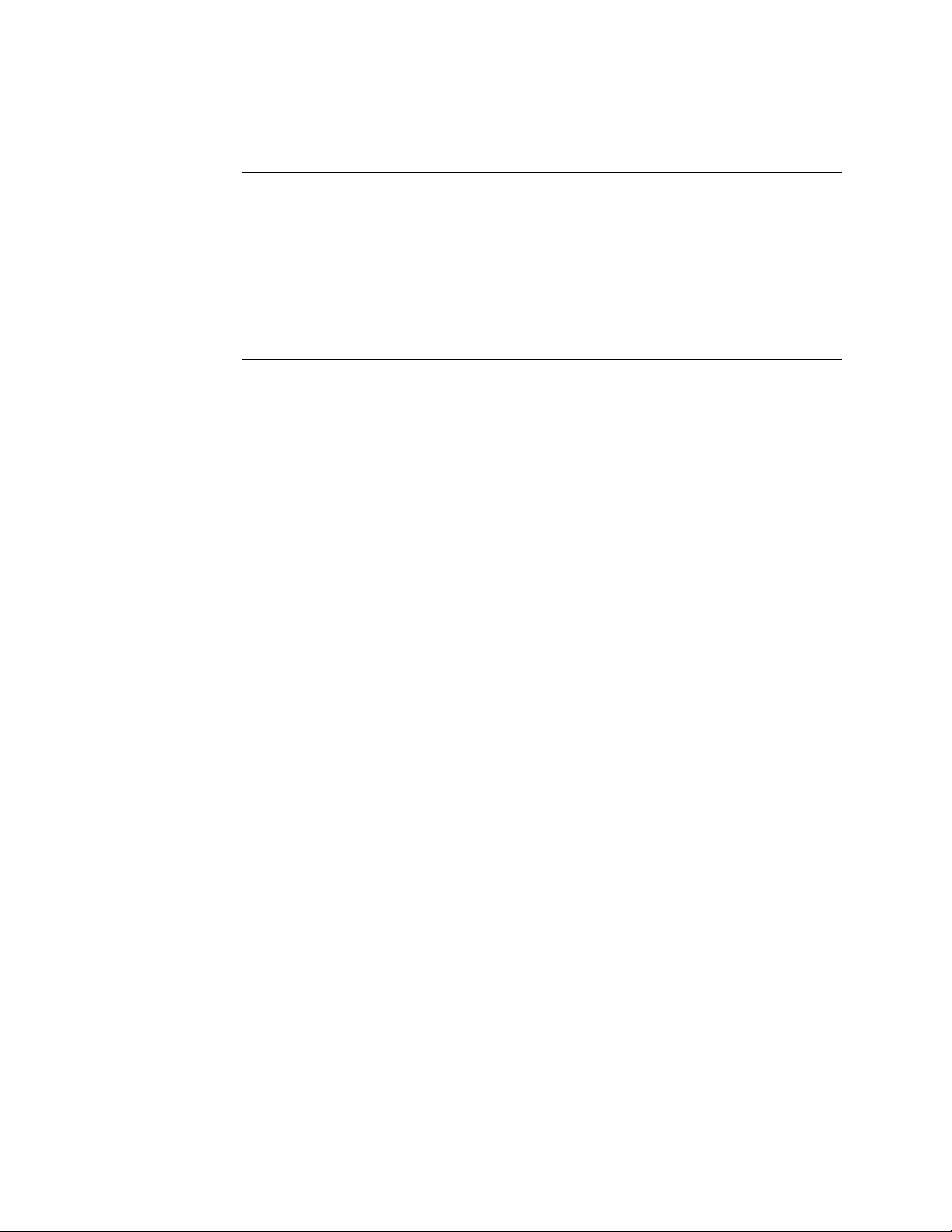
SDSFE31xx-100 Industrial Device Server Transition Networks
About this product and manual, continued
Box contents
The box should include the following:
• One RS-232-to-100Base-FX Industrial Device Server
• DIN Rail Kit
• Fiber protective port caps
• User manual CD
• Serial IP Redirector software CD
24-Hour Technical Support: 1-800-260-1312 International: 00-1-952-941-7600
vii
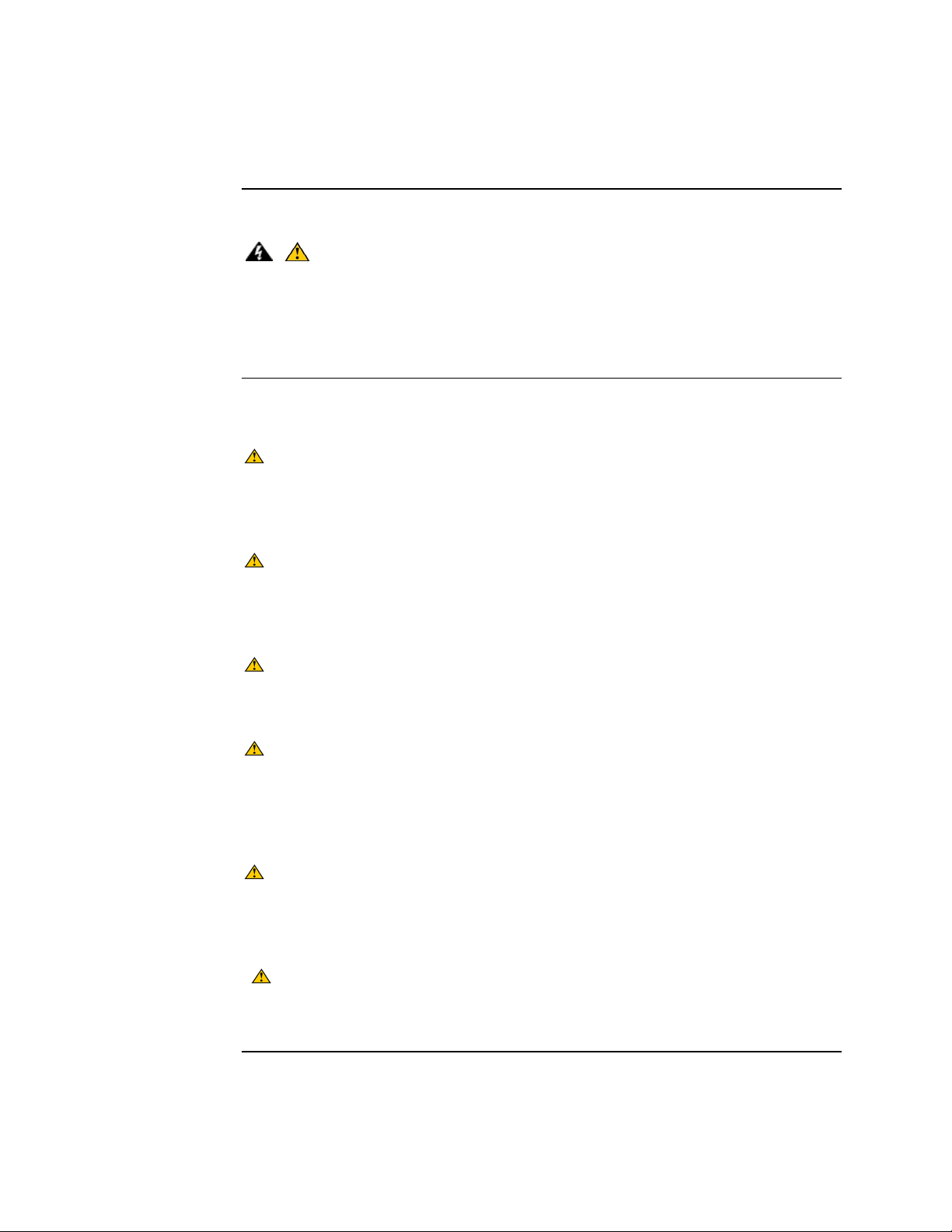
Transition Networks SDSFE31xx-100 Industrial Device Server
Cautions and warnings
Cautions and
warnings
Cautions
Make sure that you read and understand all content identified by these two symbols:
Cautions and warnings appear here and throughout this manual where appropriate.
Failure to read and understand the information identified by the “caution” and
“warning” symbols could result in poor equipment performance, damage to
equipment, or injury to persons.
Cautions indicate the possibility of damage to equipment.
CAUTION
Make sure that the Device Server is mounted with proper space around it for
ventilation (heat dissipation). Failure to observe this caution could result in
damage to the Device Server.
CAUTION
Please exercise caution when using power tools. Do not install this unit in damp
or wet locations, or in close proximity to very hot surfaces. Failure to observe
this caution could result in damage to the Device Server and cables.
CAUTION
Only qualified persons should install the Device Server. Failure to observe this
caution could result in poor performance or damage to the Device Server.
CAUTION
Install the Device Server in an environment where the temperature range is from
0ºC to 70ºC (32º to 158º F), with relative humidity of 5% to 90%, noncondensing. Failure to observe this caution could result in poor Device Server
performance.
CAUTION
DO NOT install the Device Server in areas where strong electromagnetic fields
(EMF) exist. Failure to observe this caution could result in poor Device Server
performance and data corruption.
CAUTION
The Device Server must be mounted to a well-grounded surface. Failure to
observe this caution could result in EMI problems.
Continued on next page
viii
24-Hour Technical Support: 1-800-260-1312 International: 00-1-952-941-7600
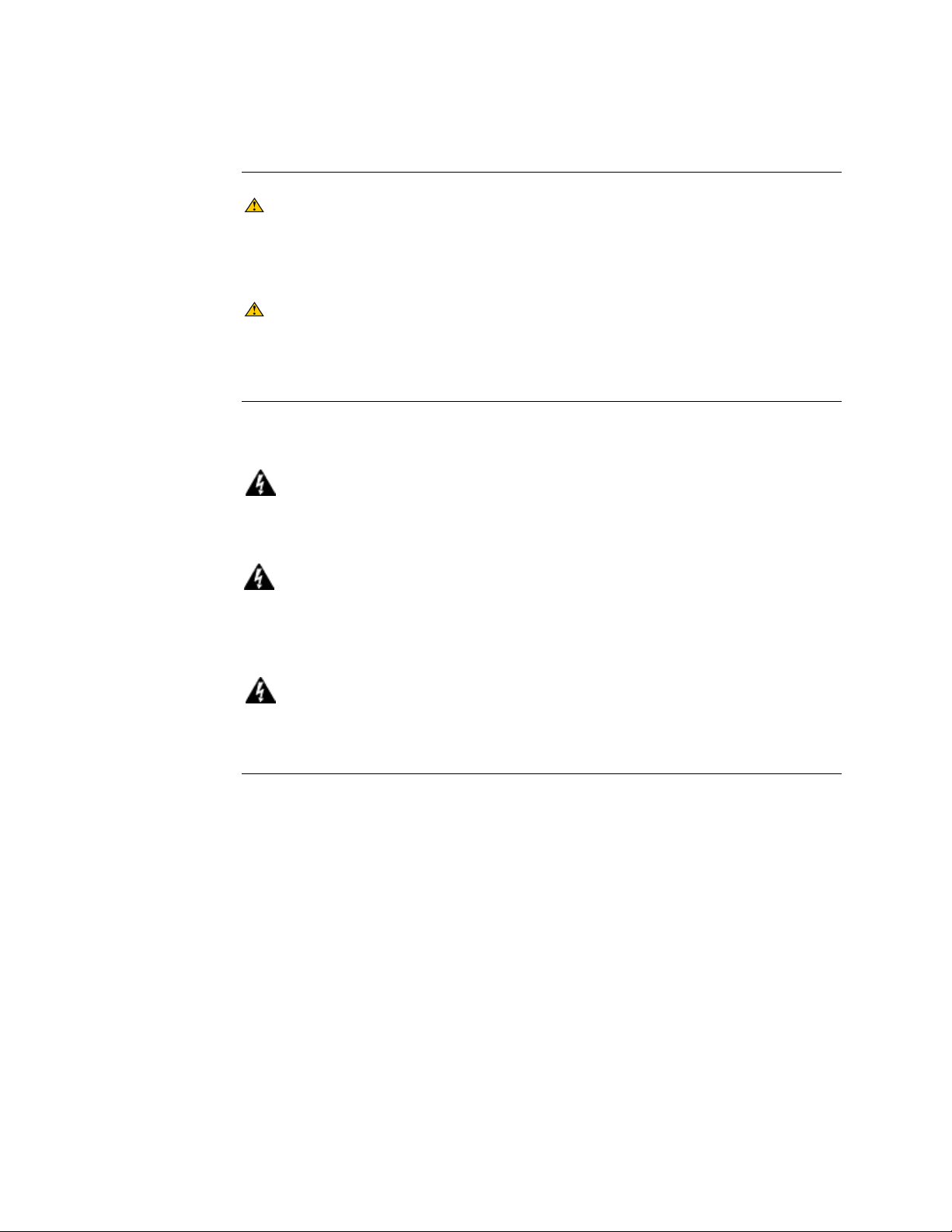
SDSFE31xx-100 Industrial Device Server Transition Networks
Cautions and warnings, continued
CAUTION
When connecting DC power wires to the terminal-block plug, pay close
attention to the polarity markings shown near the terminal block of the Device
Server. Failure to observe this caution could result in damage to the equipment.
CAUTION
This is a Class A product. In a domestic environment, this product could cause
radio interference in which case the user may be required to take adequate
corrective measures.
Warnings
Warnings indicate the possibility of injury to persons.
WARNING
Be sure to disconnect power before installing and wiring the Device Server.
Failure to observe this warning could result in an electrical shock.
WARNING
Fiber optics: Visible and invisible laser radiation when open: DO NOT stare
into the beam, or directly view the beam with optical instruments. Failure to
observe this warning could result in an eye injury or blindness.
WARNING
Use of controls, adjustments or the performance of procedures other than those
specified herein may result in hazardous radiation exposure.
24-Hour Technical Support: 1-800-260-1312 International: 00-1-952-941-7600
ix
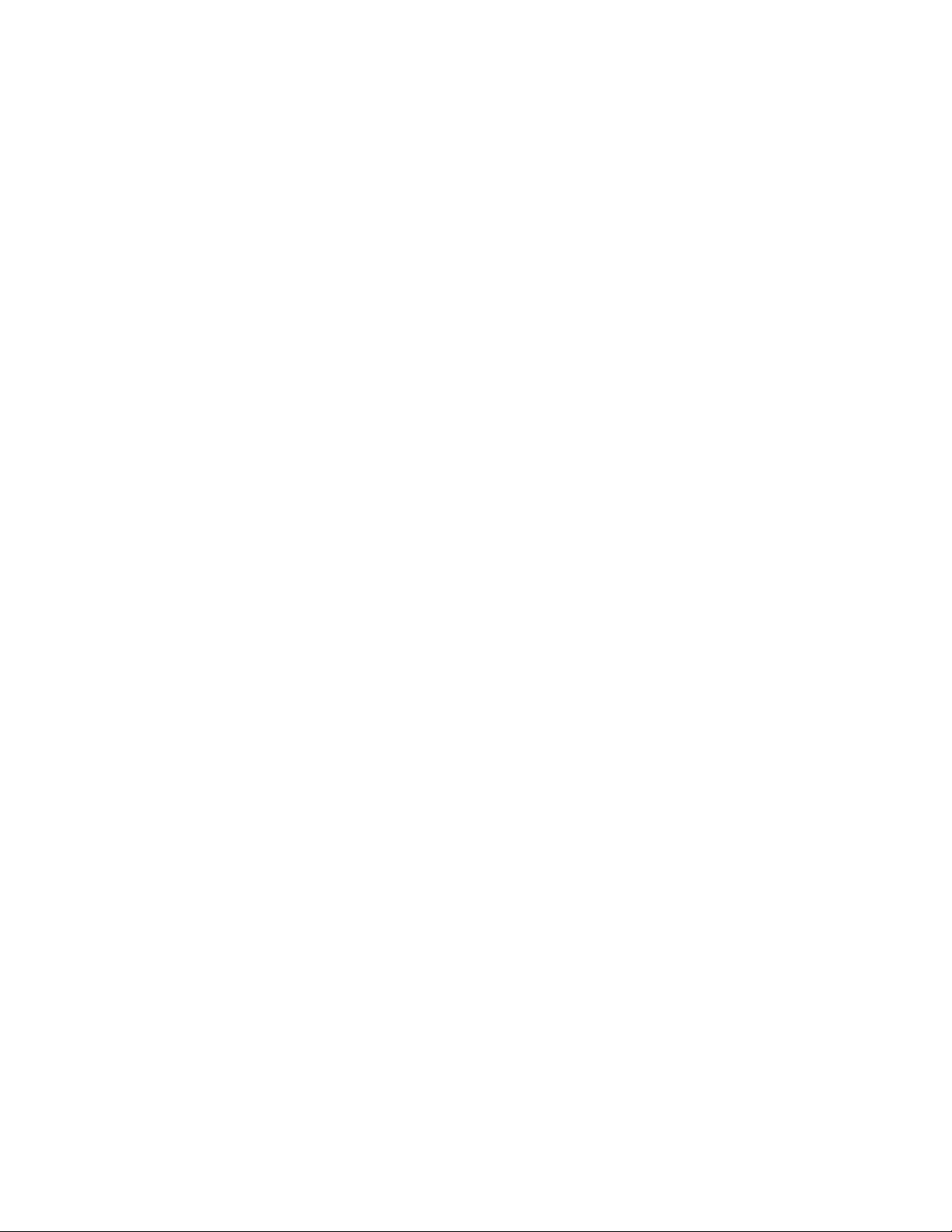
Transition Networks SDSFE31xx-100 Industrial Device Server
Intentionally Blank
x
24-Hour Technical Support: 1-800-260-1312 International: 00-1-952-941-7600
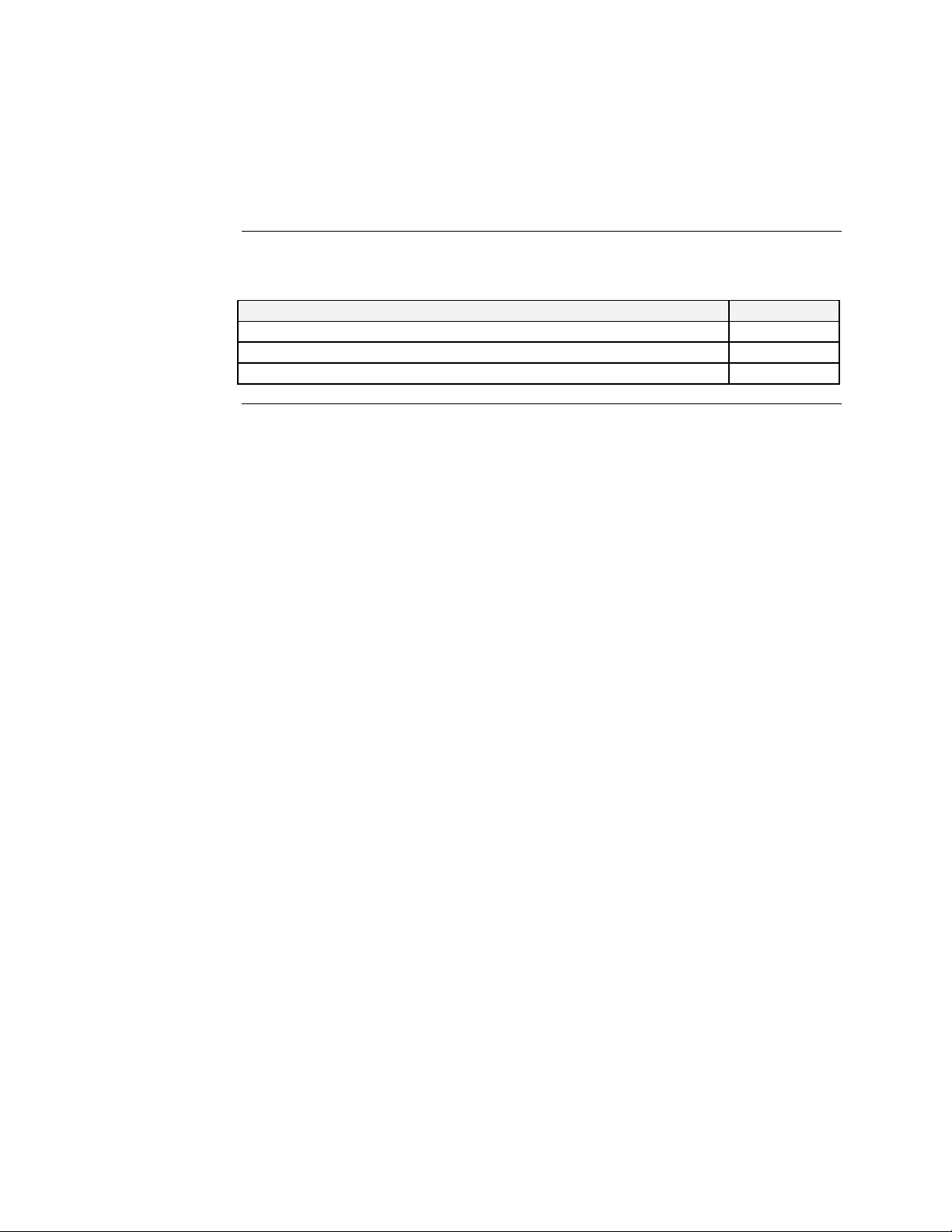
SDSFE31xx-100 Industrial Device Server
In this section
Section I
These are the topics:
Topic See Page
General description 2
SDSFE31xx-100 Industrial part numbers 3
Physical description 4
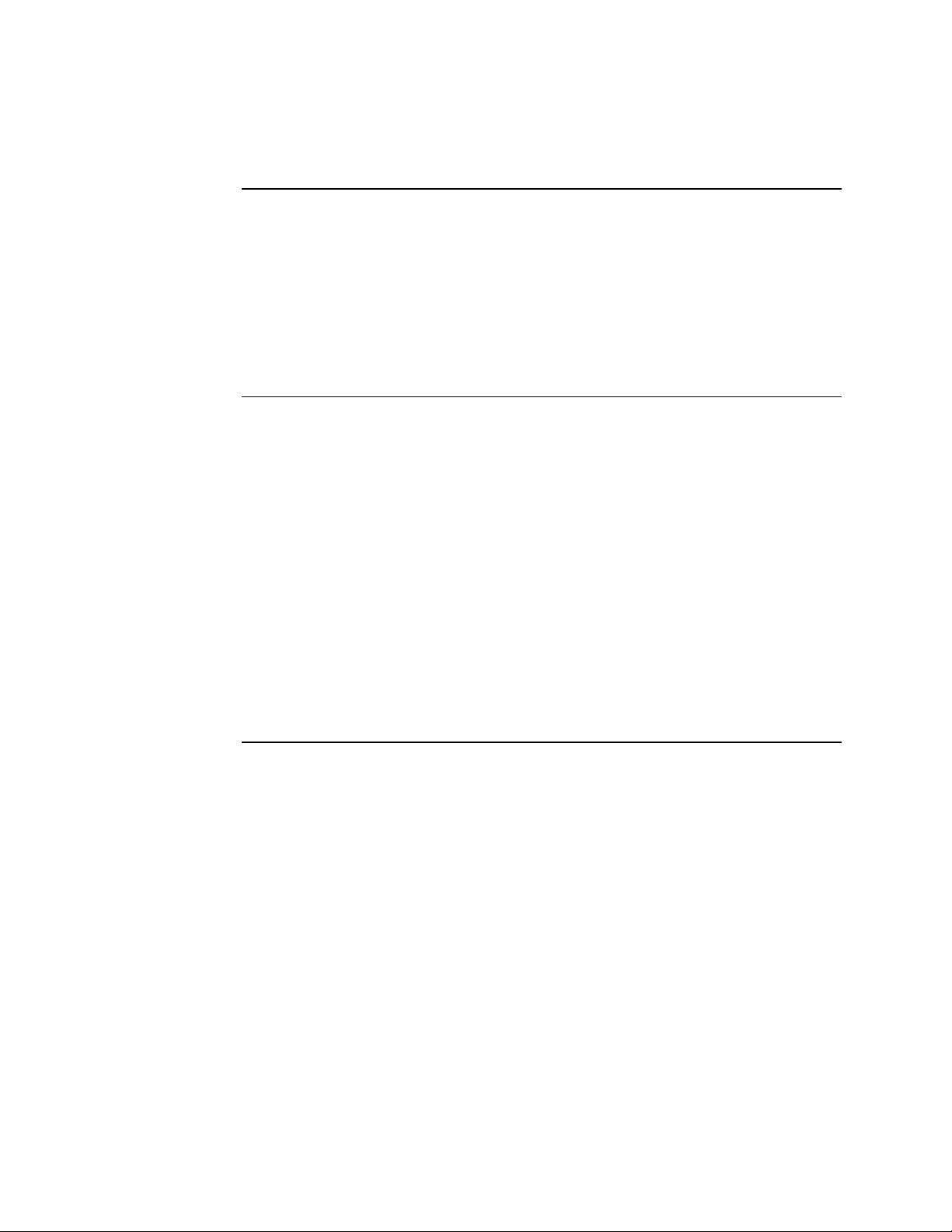
Transition Networks SDSFE31xx-100 Industrial Device Server
General description
Overview
Features
The SDSFE31xx-100 Industrial Device Server features complete Ethernet and
TCP/IP network support that allows devices in industry with RS-232 connectors,
(milling machines, measurement instruments, and robots) to connect to LAN-based
automation. Other devices typically found on campus networks such as card readers,
code readers, lab equipment, medical equipment, and other similar serial devices can
now instantly migrate to a TCP/IP network.
Additionally, the Device Server enables monitoring and managing up to 4,096 serial
devices from a single PC, with help from the serial IP Redirector software.
The SDSFE31xx-100 Industrial Device Server has the following operational
features:
• Fast Ethernet fiber port, 100Mbps
• Serial port with asynchronous data rates up to 115.2 Kbps
• Relay output for power failure and link down
• ST/SC connectors for multimode or SC connector for single mode
• Extends distance of up to 2km (1.2 miles) multimode fiber and 80 km (49.7 miles)
long-haul single mode fiber
• DIP switches to enable/disable alarm function
• Seven (7) LEDs for at-a-glance device status
• Suitable for industrial harsh environments
• Wide voltage range 9 – 48VDC
• Dual (redundant) DC power inputs
2
24-Hour Technical Support: 1-800-260-1312 International: 00-1-952-941-7600
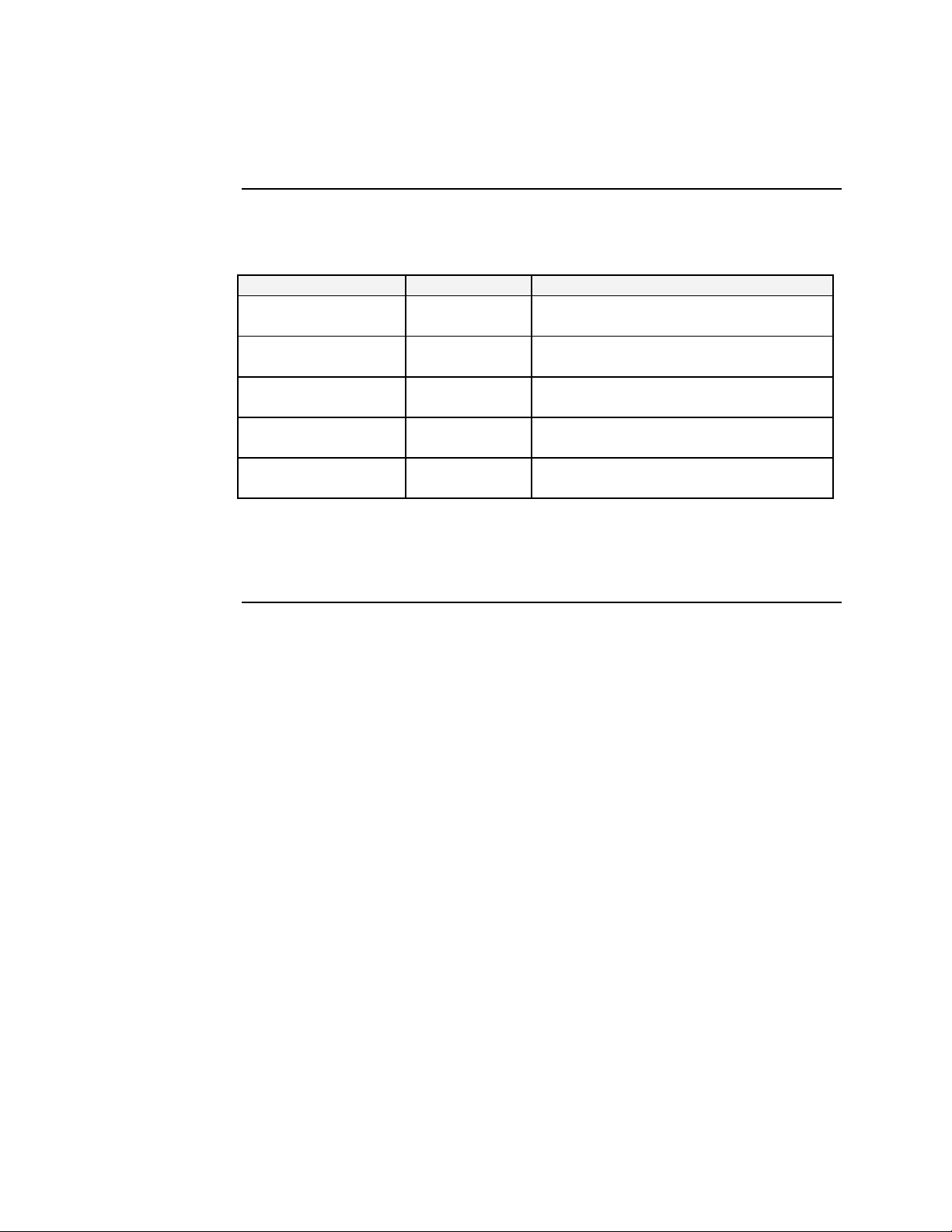
SDSFE31xx-100 Industrial Device Server Transition Networks
SDSFE31xx-100 Industrial part numbers
Standard
models
The part numbers shown in Table 1 perform as described in this manual.
Table 1: SDSFE31xx-100 Industrial Part Numbers
Part Number Port 1: DB-9 Port 2: Fiber Optic 100Base-FX
SDSFE3111-100 RS-232 15 m
(50 ft)
SDSFE3113-100 RS-232 15 m
(50 ft)
SDSFE3114-100 RS-232 15 m
(50 ft)
SDSFE3115-100 RS-232 15 m
(50 ft)
SDSFE3117-100 RS-232 15 m
(50 ft)
Note: The distances for ports 1 and 2 listed in Table 1 are typical maximum
distances; the physical characteristics of the network will affect the actual
distances.
ST, 1300 nm multimode
2 km (1.2 miles)
SC, 1300 nm multimode
2 km (1.2 miles)
SC, 1310 nm single mode
20 km (12.4 miles)
SC, 1310 nm single mode
40 km (24.8 miles)
SC, 1550 nm single mode
80 km (49.7 miles)
24-Hour Technical Support: 1-800-260-1312 International: 00-1-952-941-7600
3
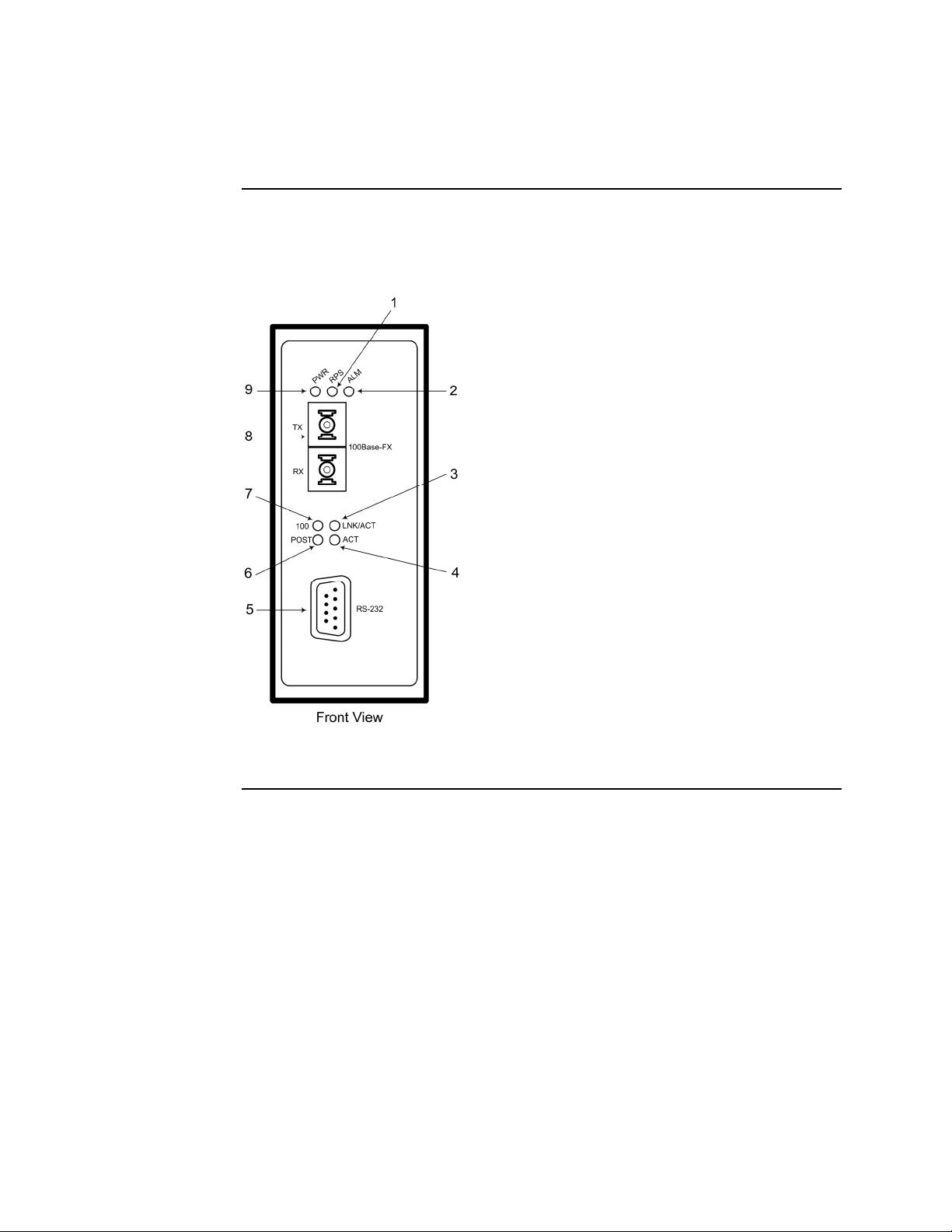
Transition Networks SDSFE31xx-100 Industrial Device Server
Physical description
Device server
parts and
functions
Figures 1 and 2 identify the SDSFE31xx-100 Industrial Device Server parts and
functions.
1. Redundant Power (RPS) LED
2. Alarm LED
3. Fiber Port Link/Activity
4. Serial Port Activity
5. RS-232 Serial Port
6. Power ON and Self-Test (POST) LED
7. Fiber Port 100Mbps LED
8. Fiber Port
9. Primary Power LED
4
Figure 1: SDSFE31xx-100 Industrial Device Server (Front View)
Continued on next page
24-Hour Technical Support: 1-800-260-1312 International: 00-1-952-941-7600
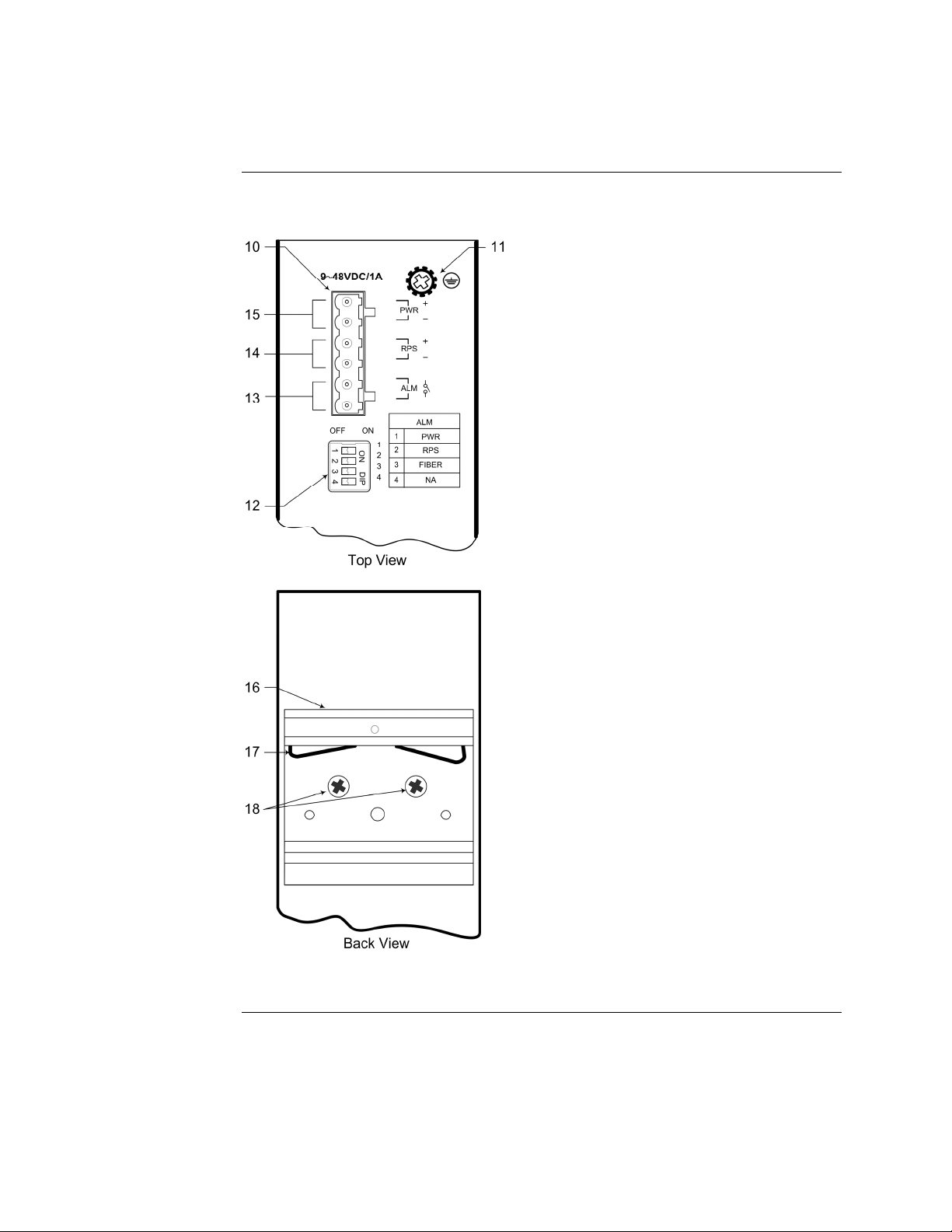
SDSFE31xx-100 Industrial Device Server Transition Networks
Physical description, continued
Device server parts and functions (continued)
10. Terminal Bock
11. Grounding Screw
12. DIP Switches
13. Alarm Relay Contacts
14. Redundant Power Input
15. Primary Power Input
16. DIN Rail Bracket
17. Metal Spring
18. Screws
Figure 2: SDSFE31xx-100 Industrial Device Server (Top and Back Views)
24-Hour Technical Support: 1-800-260-1312 International: 00-1-952-941-7600
5
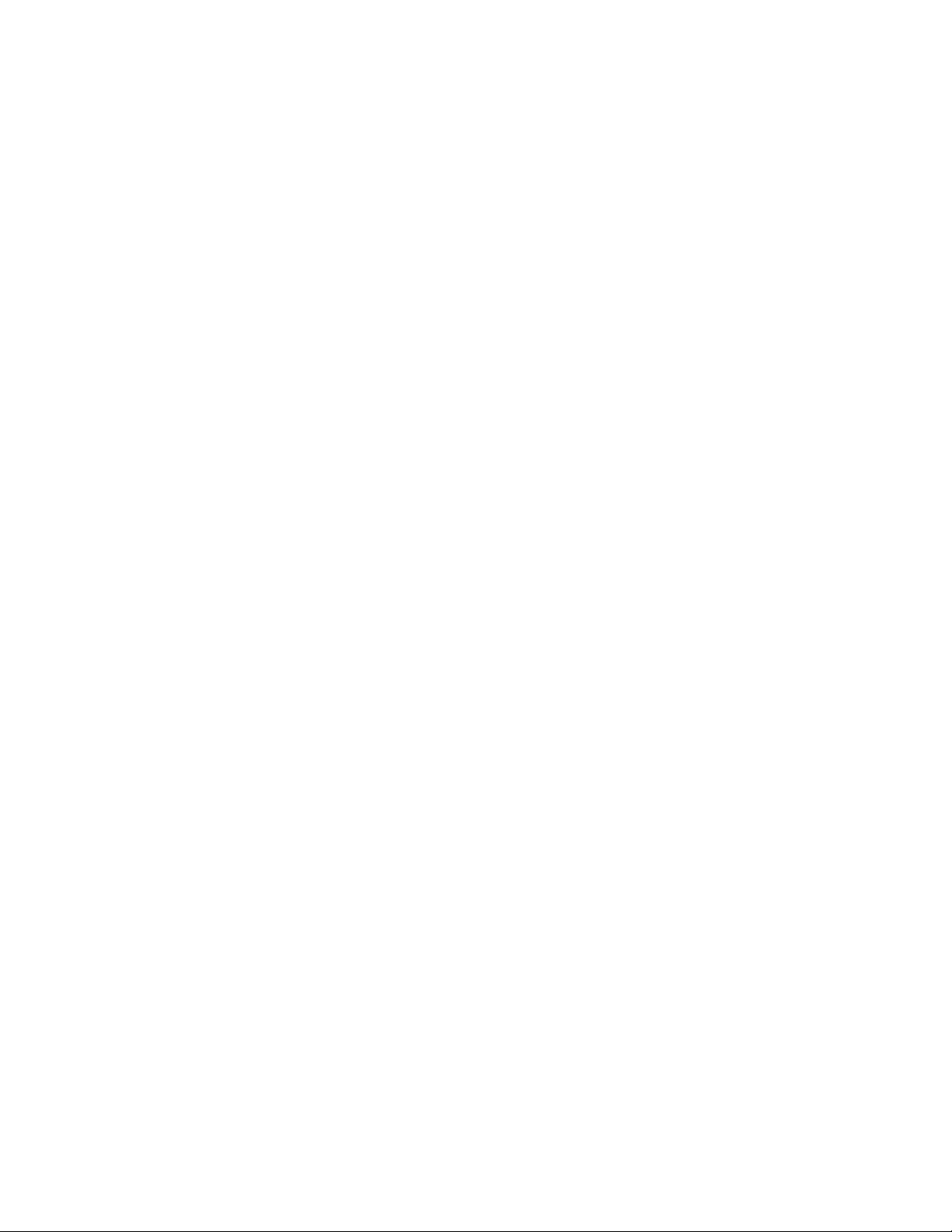
Transition Networks SDSFE31xx-100 Industrial Device Server
Intentionally Blank
6
24-Hour Technical Support: 1-800-260-1312 International: 00-1-952-941-7600
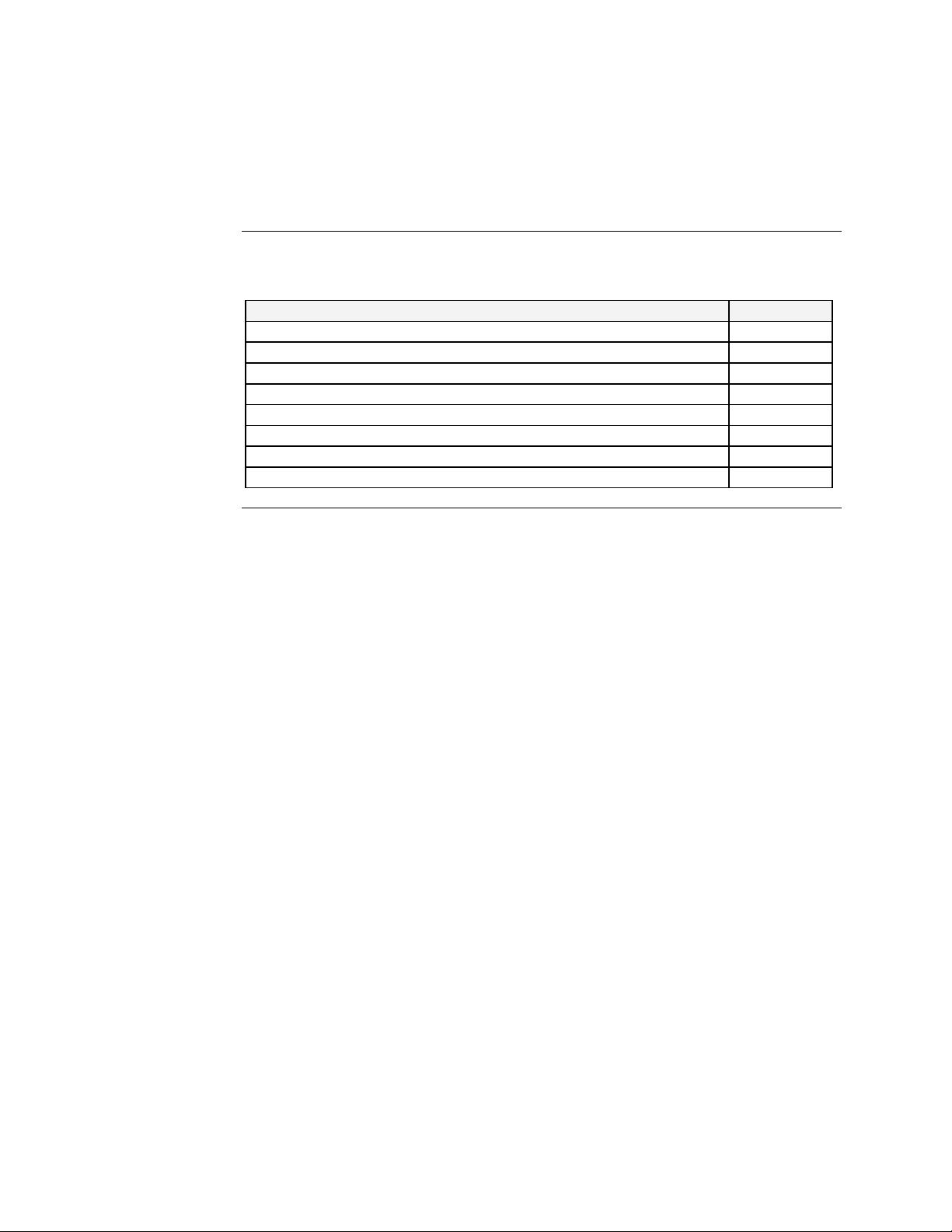
In this section
Section II
Installation
These are the topics:
Topic See Page
Device Server mounting location 8
DIN rail clip and DIN rail mounting 9
Grounding the Device Server 11
Connecting power to the Device Server 12
Connecting an alarm fixture 15
Connecting fiber cables 17
Connecting DB-9 cable 18
DIP switches 19
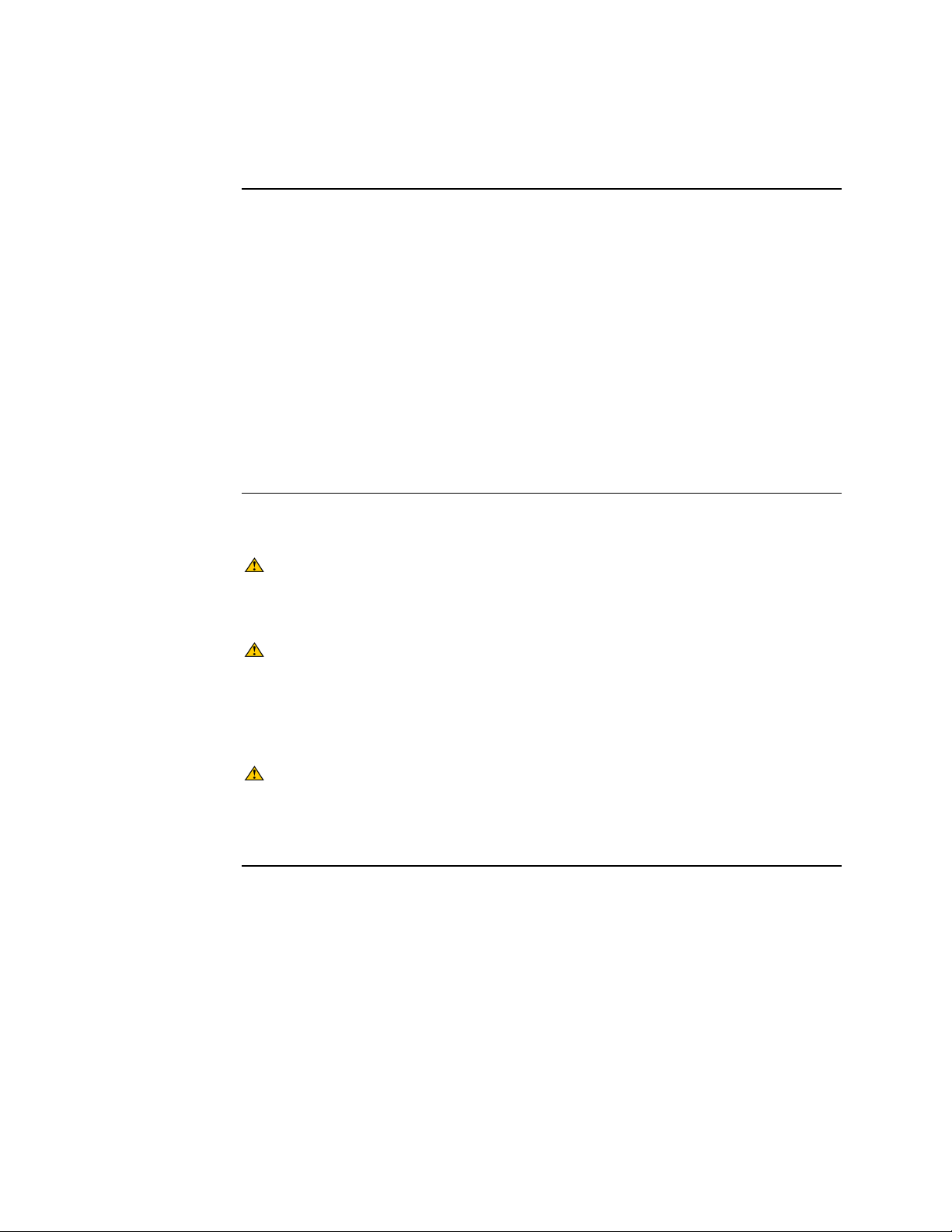
Transition Networks SDSFE31xx-100 Industrial Device Server
Device Service mounting location
Installation
considerations
Installation
cautions
The location selected to install the Device Server can greatly affect its performance.
When selecting a site, consider the following:
• Install the Device Server in a fairly cool and dry place. See Technical
Specifications for the acceptable temperature and humidity operating ranges.
• Install the Device Server in a location free from strong electromagnetic field
generators (such as motors).
• Do not expose or subject the Device Server to vibration, dust, and direct exposure
to sunlight.
• Leave at least 5cm (1.97 in) of space at the front and rear of the unit for
ventilation.
• To prevent the Device Server from sliding around affix the provided rubber pads
to the bottom plate or mount the device to a DIN Rail.
Observe the following cautions when installing the Device Server.
CAUTION
Only qualified persons should install the Device Server. Failure to observe this
caution could result in poor performance or damage to the Device Server.
CAUTION
Install the Device Server in an operating environment where the temperature
range is from 0ºC to 70ºC (32º to 158º F), with relative humidity of 5% to 90%,
non-condensing. Failure to observe this caution could result in poor Device
Server performance.
CAUTION
DO NOT install the Device Server in areas where strong electromagnetic fields
(EMF) exist. Failure to observe this caution could result in poor Device Server
performance and data corruption.
8
24-Hour Technical Support: 1-800-260-1312 International: 00-1-952-941-7600
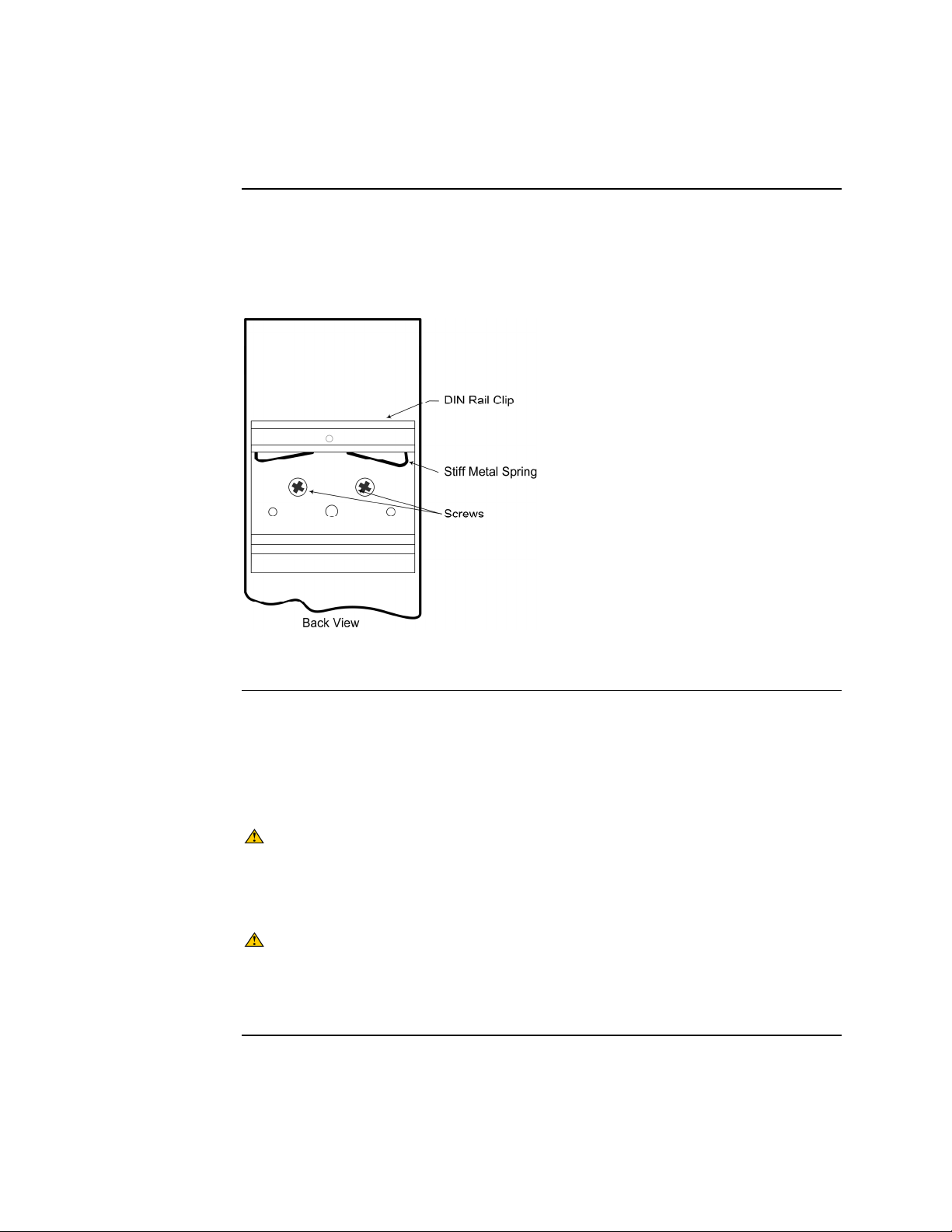
SDSFE31xx-100 Industrial Device Server Transition Networks
DIN rail clip and DIN rail mounting
Mounting the
DIN rail clip
The aluminum DIN Rail Clip should already be mounted to the back panel of the
Device Server. If you need to attach the DIN Rail Clip, position the stiff-metal spring
as shown in Figure 3.
DIN rail and
device server
mounting
considerations
Figure 3: Mounted DIN Rail Clip
Consider the following before mounting the DIN rail to a surface and attaching the
Device Server:
• The surface must support at least 1,000 gm (2.2 lbs) for the Device Server.
• Do not place heavy objects on the Device Server.
CAUTION
Mount the Device Server with proper spacing around it for ventilation (heat
dissipation). Failure to observe this caution could result in damage to the
Device Server.
CAUTION
Please exercise caution when using power tools. Do not install this unit in damp
or wet locations, or in close proximity to very hot surfaces. Failure to observe
this caution could result in damage to the Device Server and cables.
Continued on next page
24-Hour Technical Support: 1-800-260-1312 International: 00-1-952-941-7600
9
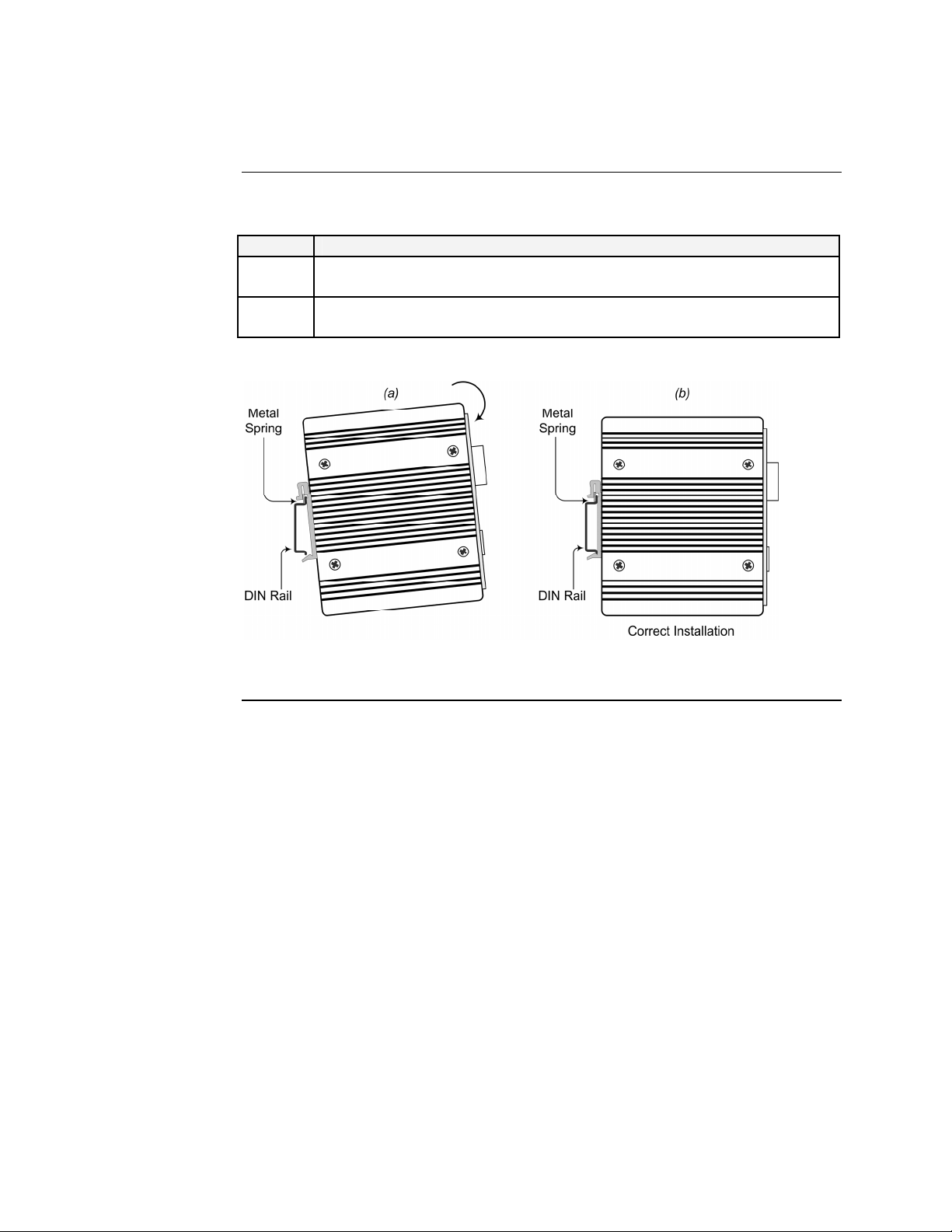
Transition Networks SDSFE31xx-100 Industrial Device Server
DIN rail clip and DIN rail mounting, continued
Mounting the
device server
To mount the Device Server to the DIN rail, see Figure 4 and do the following:
Step Action
1. Align and then position DIN-Rail-clip spring to the top of the DIN rail as
shown in Figure 4a.
2. Press DOWN on the Device Server and then IN to snap it into place on
the DIN Rail. See Figure 4b.
Figure 4: Device Server Mounting to DIN Rail
10
24-Hour Technical Support: 1-800-260-1312 International: 00-1-952-941-7600
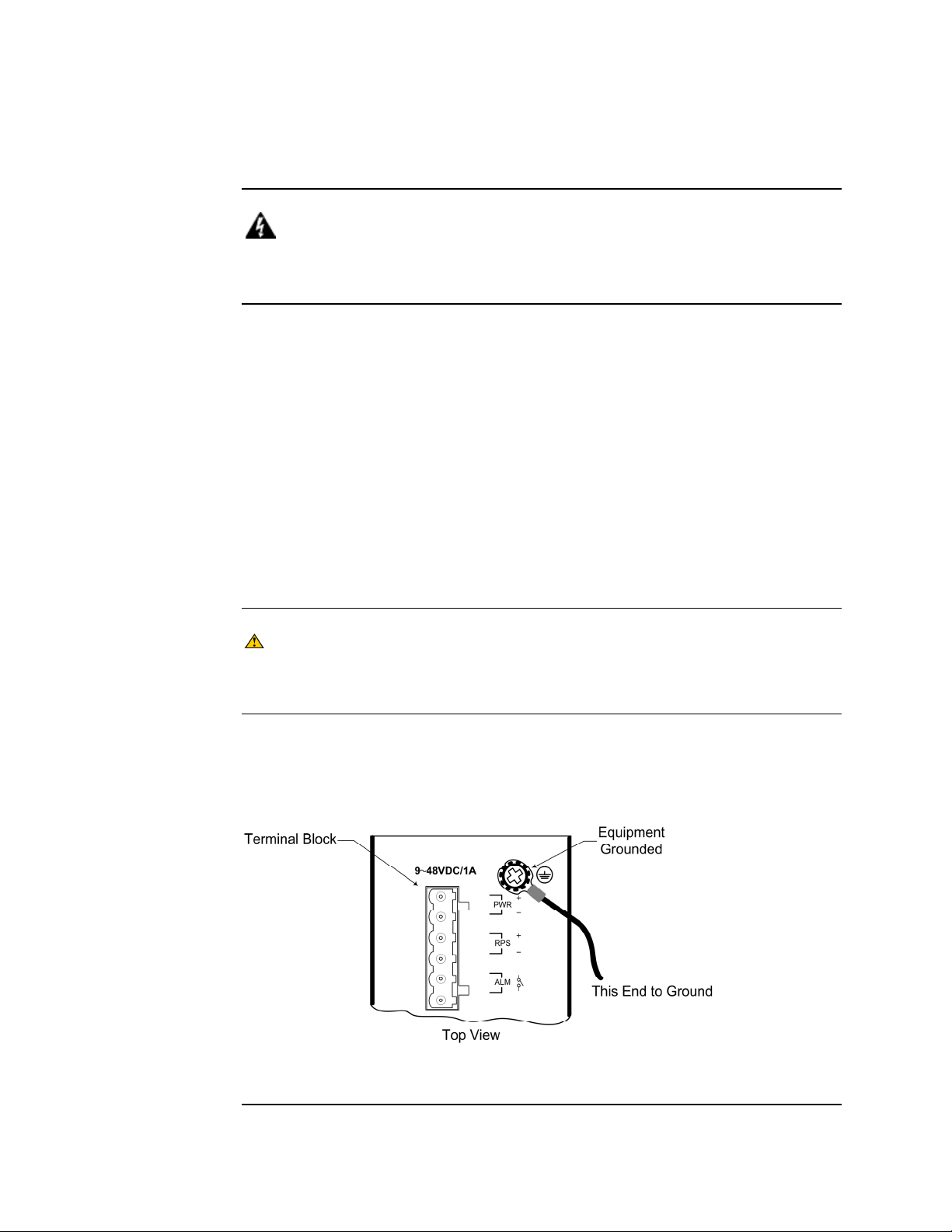
SDSFE31xx-100 Industrial Device Server Transition Networks
Grounding the Device Server
WARNING
Be sure to disconnect power before installing and wiring the Device Server.
Failure to observe this warning could result in an electrical shock.
Wiring
considerations
The following wiring considerations are recommended:
• Use separate paths to route wiring for power and device data cables. If power
wiring and device data cables must cross make sure that the wires are
perpendicular at the intersection point.
• Do not run signal or communications wiring and power wiring in the same wire
conduit. To avoid interference, wires with different signal characteristics route
separately.
• Use the type of signal transmitted through a wire to determine which wires should
be kept separate. The rule of thumb is wiring that shares similar electrical
characteristics can be bundled together.
• Keep input and output wiring separated.
• Label the wiring to all devices in the system for clarity.
Device server
grounding
CAUTION
The Device Server must be mounted to a well-grounded surface. Failure to
observe this caution could result in EMI problems.
The Device Server can eliminate the effects of noise due to electromagnetic
interference (EMI) via proper grounding. Always run the ground connection from
the ground screw to a grounding surface before connecting DC power. See Figure 5.
Figure 5: Device Server Grounding Screw
24-Hour Technical Support: 1-800-260-1312 International: 00-1-952-941-7600
11
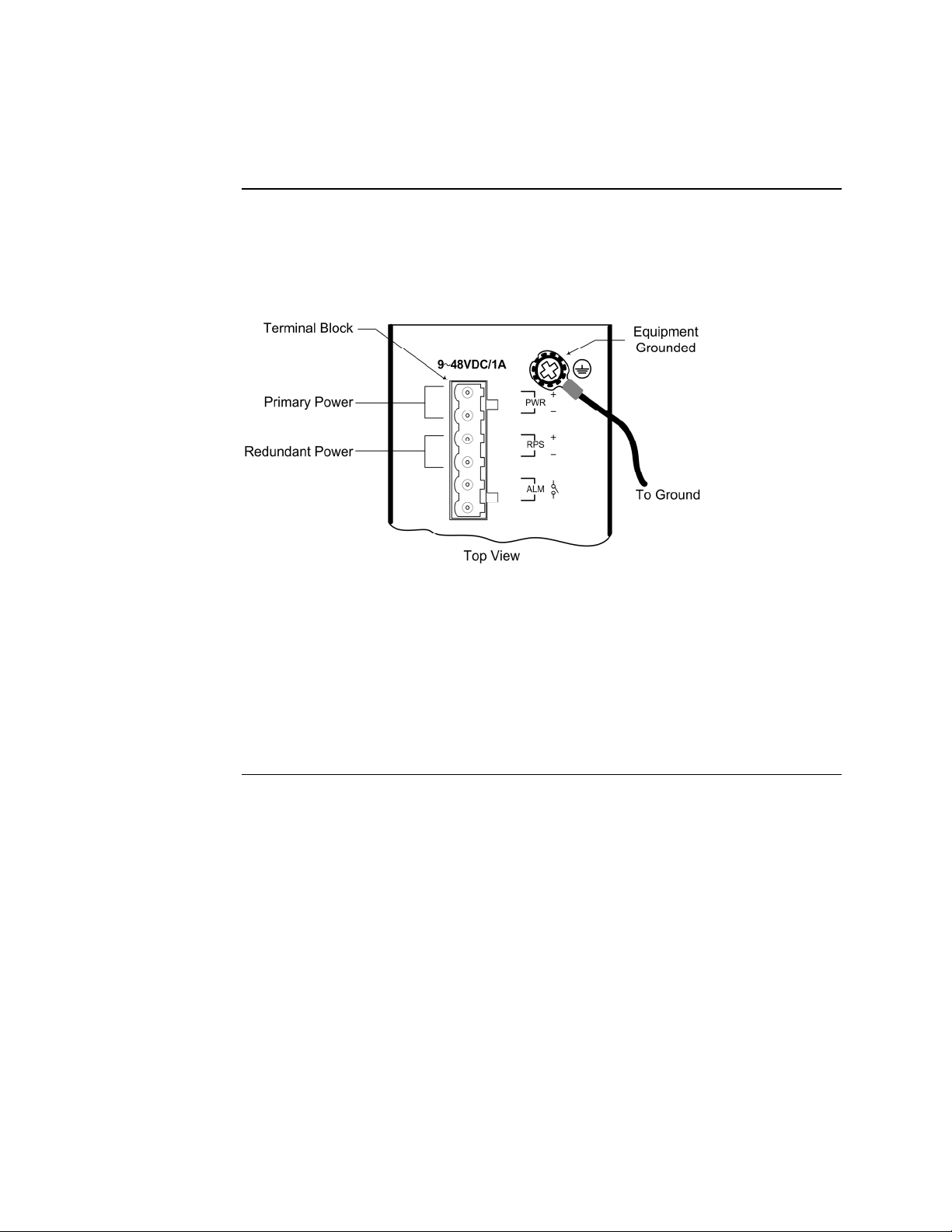
Transition Networks SDSFE31xx-100 Industrial Device Server
Connecting power to the Device Server
Redundant
power
Dual (redundant) power inputs can be connected simultaneously to live DC power
sources. See Figure 6. If one power source fails, the other live source acts as a
backup, and automatically supplies the Device Server with power.
Figure 6: Redundant Power Connections
IMPORTANT
• Power is supplied through an external DC power source. Check the Technical
Specification section for information about the DC power input voltage.
•
The Device Server does not include a power switch; therefore, plugging a wired
and active terminal-block plug into its terminal block will immediately power UP
the unit.
Continued on next page
12
24-Hour Technical Support: 1-800-260-1312 International: 00-1-952-941-7600
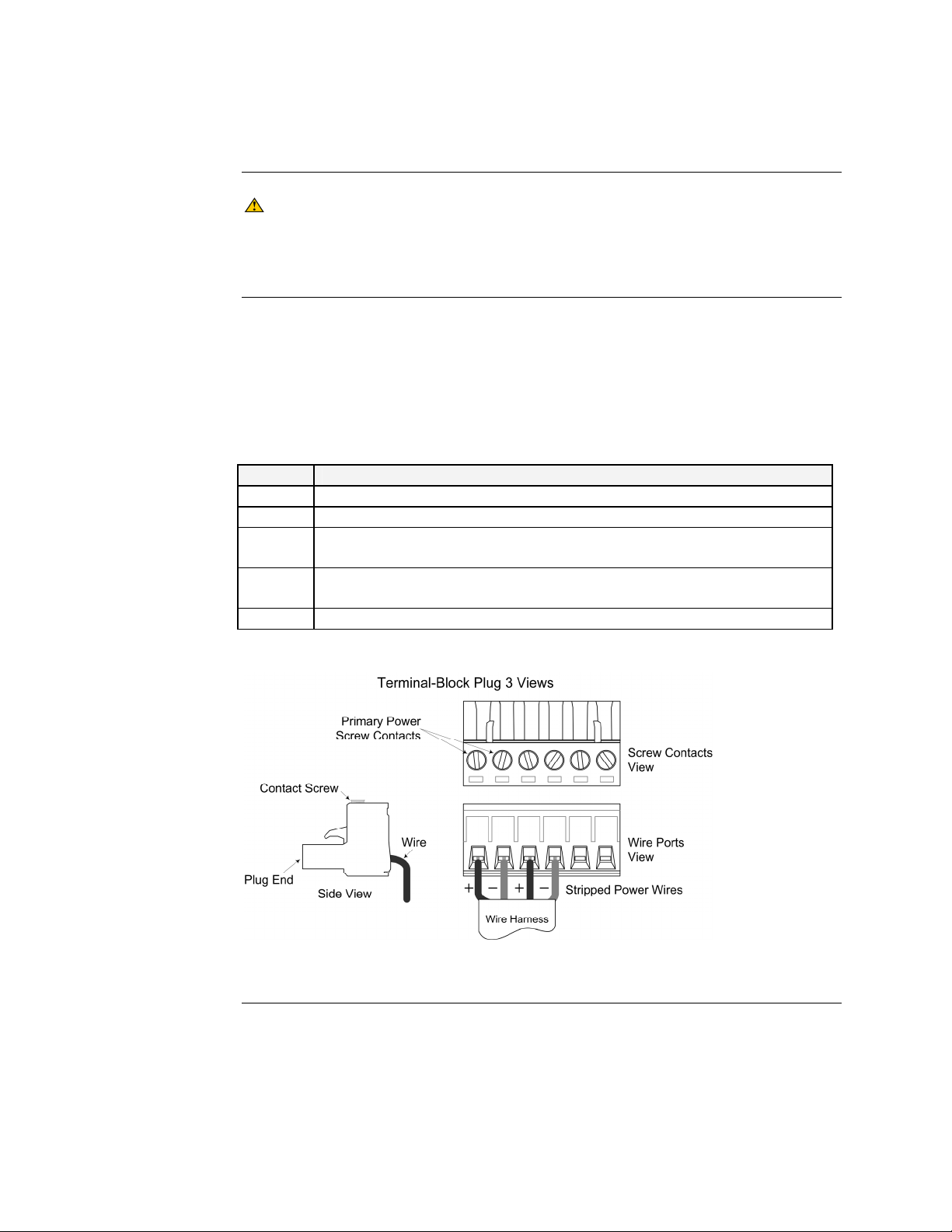
SDSFE31xx-100 Industrial Device Server Transition Networks
Connecting power to the Device Server, continued
CAUTION
When connecting DC power wires to the terminal-block plug, pay close
attention to the polarity markings shown near the terminal block of the Device
Server. Failure to observe this caution could result in damage to the device.
Terminal-block
plug wiring
To wire the six-contact-terminal-block plug for redundant power, do the following:
Note: The six-contact-terminal-block plug is constructed (keyed) to mate with the
Device Server terminal block. When wiring the plug for power, use the
polarity markings next to the terminal block on top of the Device Server to
ensure proper connection.
Step Action
1. Turn the external power source OFF.
2. Strip the power wires as required.
3. Insert one stripped power wire into the terminal-block plug, Observe
polarity. See Figure 7.
4. Secure the wire using a flathead screwdriver by tightening the contact
screw. See Figure 7.
5. Repeat Steps 3 and 4 until all wires are installed and secured.
Figure 7: Six-Contact-Terminal-Block Plug (Primary/Redundant Power Wiring)
24-Hour Technical Support: 1-800-260-1312 International: 00-1-952-941-7600
Continued on next page
13
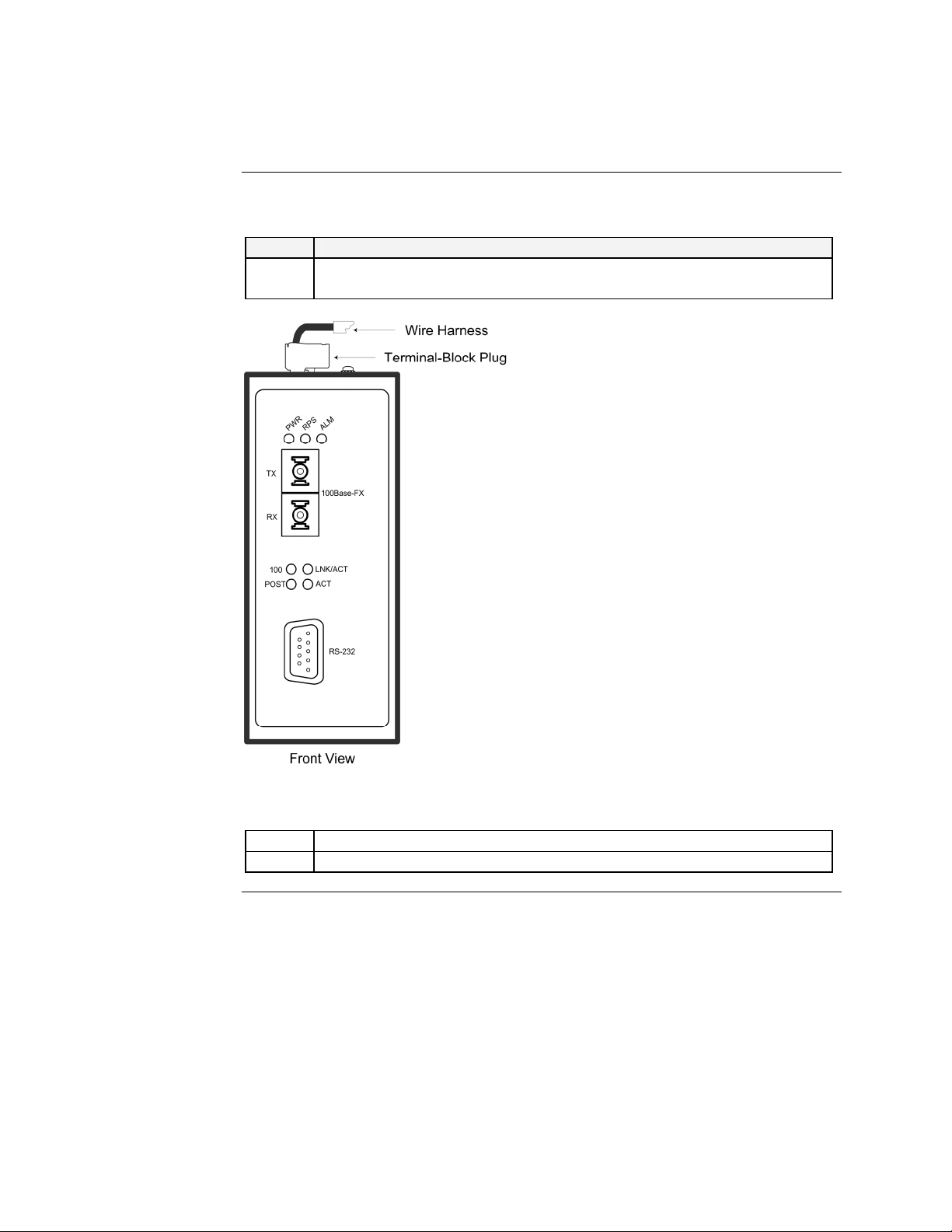
Transition Networks SDSFE31xx-100 Industrial Device Server
Connecting power to the Device Server, continued
Terminal-block plug wiring (continued)
Step Action
6. Insert the terminal-block plug into the Device Server’s terminal block, as
shown in Figure 8.
14
Figure 8: Wired Terminal-Block Plug Inserted Into Device Server
7. Make sure that the DC power source is stable and clean.
8. Turn ON the power source and the PWR LED(s) should turn ON.
24-Hour Technical Support: 1-800-260-1312 International: 00-1-952-941-7600
