Page 1
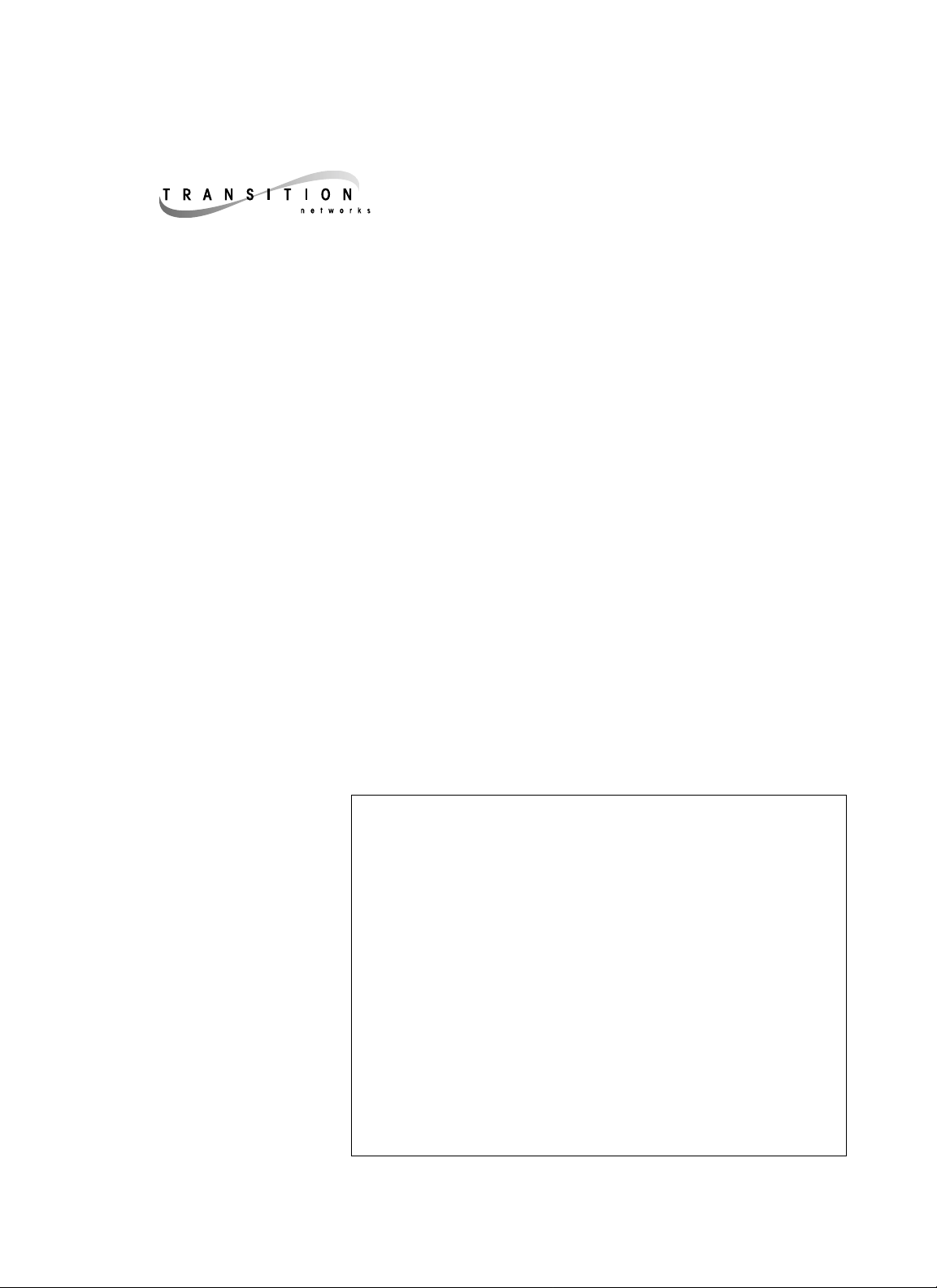
Ethernet™10/100BASE-SX, 100BASE-FX
PCI Network Interface Cards
N-FX-ST-01, N-FX-SC-01, N-FX-MT-01,
N-SX-ST-01, N-SX-SC-01, N-SX-MT-01,
ND-FX-ST-01, ND-FX-SC-01, ND-FX-MT-01,
ND-SX-ST-01, ND-SX-SC-01, ND-SX-MT-01
USER’S GUIDE
Adapter Hardware Installation...................................................2
PCI Network Interface Cards......................................................3
Adapter Software Installation Note ............................................4
Microsoft Windows 95 - New Installation ................................4
Microsoft Windows 95 - Software Upgrade .............................6
Microsoft Windows 98 - New Installation ................................7
Microsoft Windows 98 - Software Upgrade .............................9
Microsoft Windows NT 4.0 - New Installation........................10
Microsoft Windows NT 4.0 - Software Upgrade....................11
Novell Netware 4.X / 5.X - New Installation...........................12
Novell Netware 4.X / 5.X - Software Upgrade/Adding Network
Card to Existing system. .................................................13
Microsoft Windows NT 4.0 - Permanet Server.........................14
Installing SunSoft Solaris Driver (X86 Environment).................15
DMI Installation Procedure (DMI Version 2.0).........................15
Linux Installation.....................................................................15
Compliance Information..........................................................16
Page 2
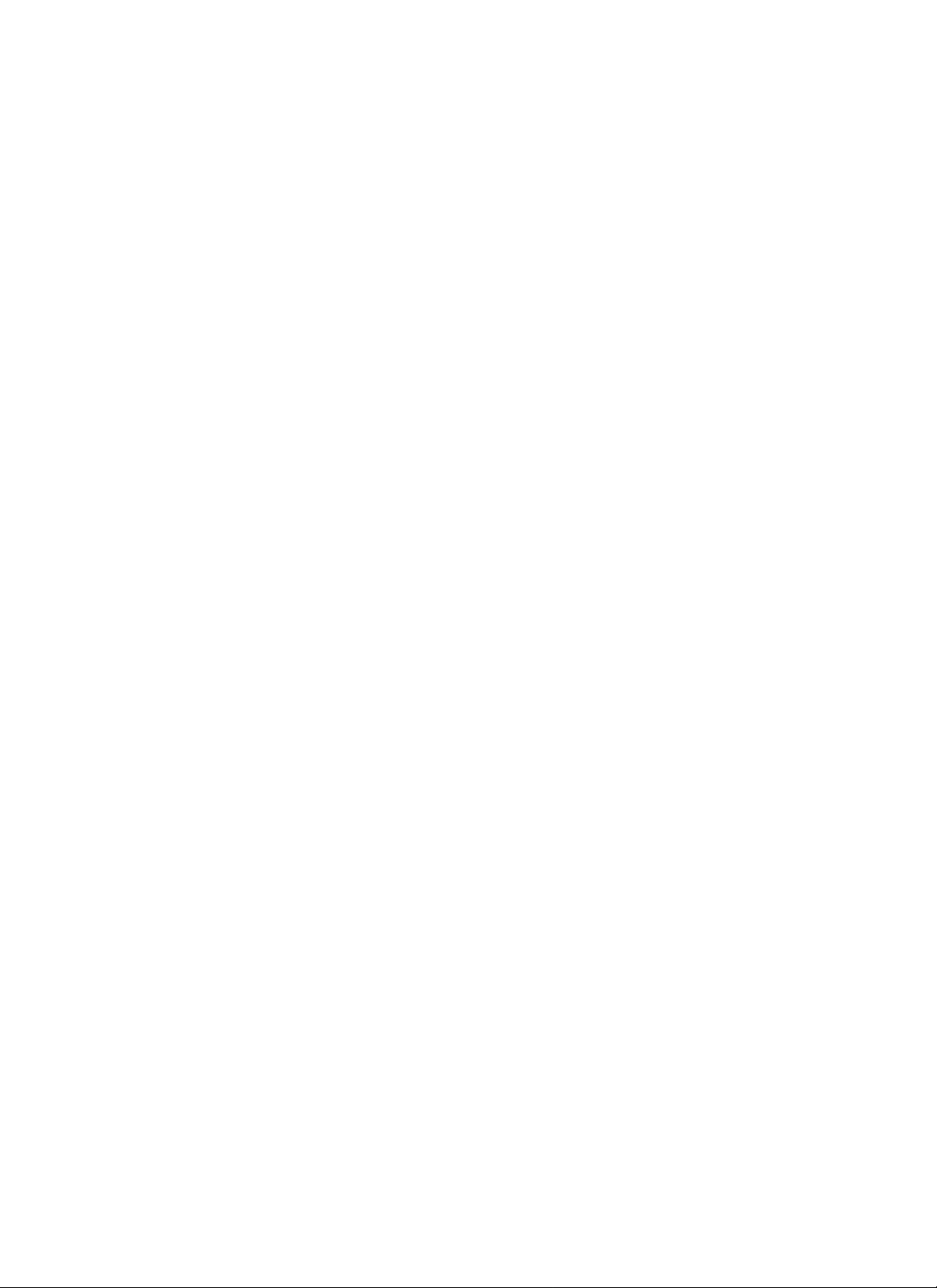
ADAPTER HARDWARE INSTALLATION
Follow Instructions outlined in the indicated personal computer user’s guide for installing PCI Bus addin cards into a PCI slot that supports bus mastering.
CAUTION: Heed the warnings in the PC user ‘s guide in regard to proper protection against static
discharge. Always hold the adapter by the metal bracket. Always be properly grounded when
handling an adapter. Since adapters are designed with CMOS ICs and are particularly sensitive to
static discharge. Failure to observe this caution could result in damage to the adapter and subsequent
network failure.
MAGIC PACKET™ SET UP (optional)
NOTE: The adapter Magic Packet is patented technology from AMD Corporation which works
only on a PC that supports the Wakeup On LAN feature (via Magic Packet) through a 3-pin
connector with +5.0V standby.
CAUTION: Do not connect the AC cable to the PC until both the NIC and the Magic Packet are
installed because the +5.0V standby power is up as soon as the AC cable is plugged into the PC.
1. Refer to PC user ‘s guide to identify the PC “Wakeup” on LAN connector. Connect Magic
Packet 3-pin flat ribbon cable between connector J2 on the NIC and +5.0V standby
connector on the PC.
2. Connect the AC power cable to the PC.
3. Power the PC.
4. Follow the PC user ‘s guide to change the ıIOS setup:
• Under “POWER” (or equivalent) menu, enable Power Management
• Under “SYSTEM BOOT” (or equivalent) menu, enable ON LAN and ON PME.
5. Save BIOS changes and exit.
Technical Support
In the event of difficulty in installing the PCI Network Interface Cards, contact TRANSITION Networks
Technical Support at:
(800) 260-1312
2
Page 3
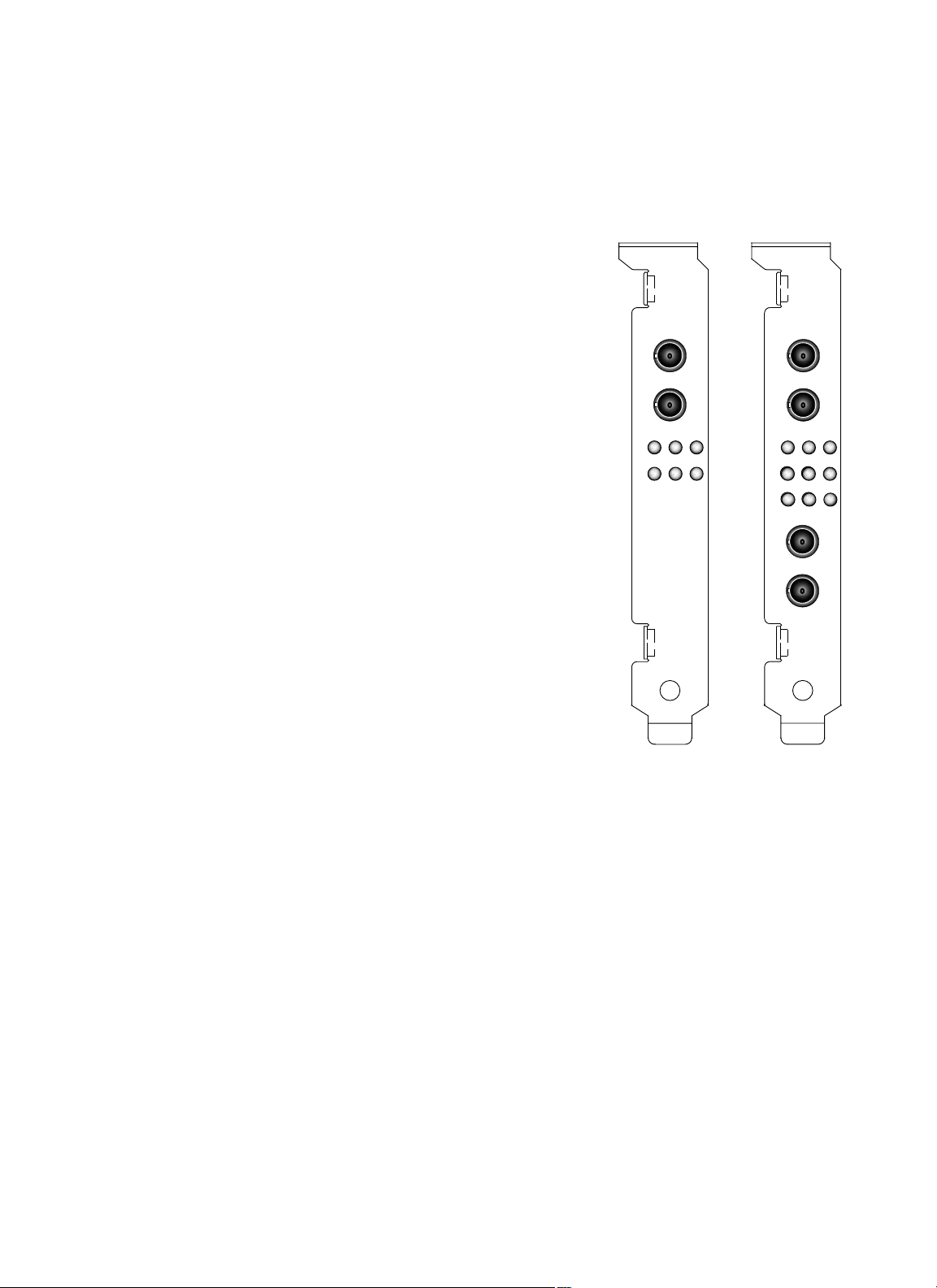
PCI NETWORK INTERFACE CARDS
TRANSITION Networks Fiber-Optic PCI Network Interface Cards (Adapters) are 32-bit bus-mastering PCI
cards that support both half-duplex and full-duplex operation and that comply with PCI Specifications,
revision 2.1 and 2.2, and with both IEEE 802.3 10BASE-FL,
100BASE-SX, and 100BASE-FX standards
N-FX-xx-01 One (1) ST, SC, or MT-RJ adapter connection
(indicated as xx) to 100BASE-FX.
N-SX-xx-01* One (1) ST, SC, or MT-RJ adapter connection
(indicated as xx) to 10/100BASE-SX.
ND-FX-xx-01
†
Two (2) ST, SC, or MT-RJ adapter
connections (indicated as xx) to 100BASEFX.
ND-SX-xx-01*
†
Two (2) ST, SC, or MT-RJ adapter
connections (indicated as xx) to
10/100BASE-SX.
* The adapter remains at 100Mbps when possible. Should the
100Mbps network become unavailable, the adapter seamlessly
switches activity to 10Mbps and continuously monitors the
network for a restored link. When 100Mbps is restored, the
adapter seamlessly switches back to 100Mbps.
†Network Redundancy If cable is installed at both
connections on the
ND-FX-xx-01 or on the ND-SX-xx-01, each
connection is redundant to the other. Network activity is
established first at the upper, primary port link. If the primary
port link is down more than a few seconds, the NIC
automatically switches over to the bottom, secondary port link
and network activity is established at the secondary port link.
When the primary port link is re-established, network activity
automatically switches back to the primary port link.
LED Indicators
The two LEDs closest to each connector shows link status and activity for that port. Collision, full-duplex,
and selection LEDs apply to the active network port.
ACT(ivity) Flashing LED indicates link is passing traffic
Dark LED indicates link is idle. NOTE: If link is unavailable, indicator is dark.
COL(lisiion) Flashing LED indicates collision in active network.
F(ull) D(uplex) Steady LED indicates full duplex mode.
Dark LED indicates half duplex mode.
STAT(us) Steady LED indicates link is up.
Flashing LED indicates link is unavailable. To correct, verify that the RX port is cabled
to the TX port at the far end of the cable, and vice versa. Also verify that the
equipment is functioning at the far end and that the cabling does not exceed IEEE
802.3(u) recommended lengths.
M(agic) P(acket) Flashing LED indicates the NIC received a valid Magic Packet to “wake up” the PC.
SEL(ect) Steady LED indicates that adjacent port is active.
3
N-FX-xx-01 ND-FX-xx-01
N-SX-xx-01 ND-SX-xx-01
RX TX
ACT
COL
STA
FD
SEL
MP
ACT
COL
ACT
STA
FD
STA
SEL
MP
SEL
RX TXRX TX
Page 4
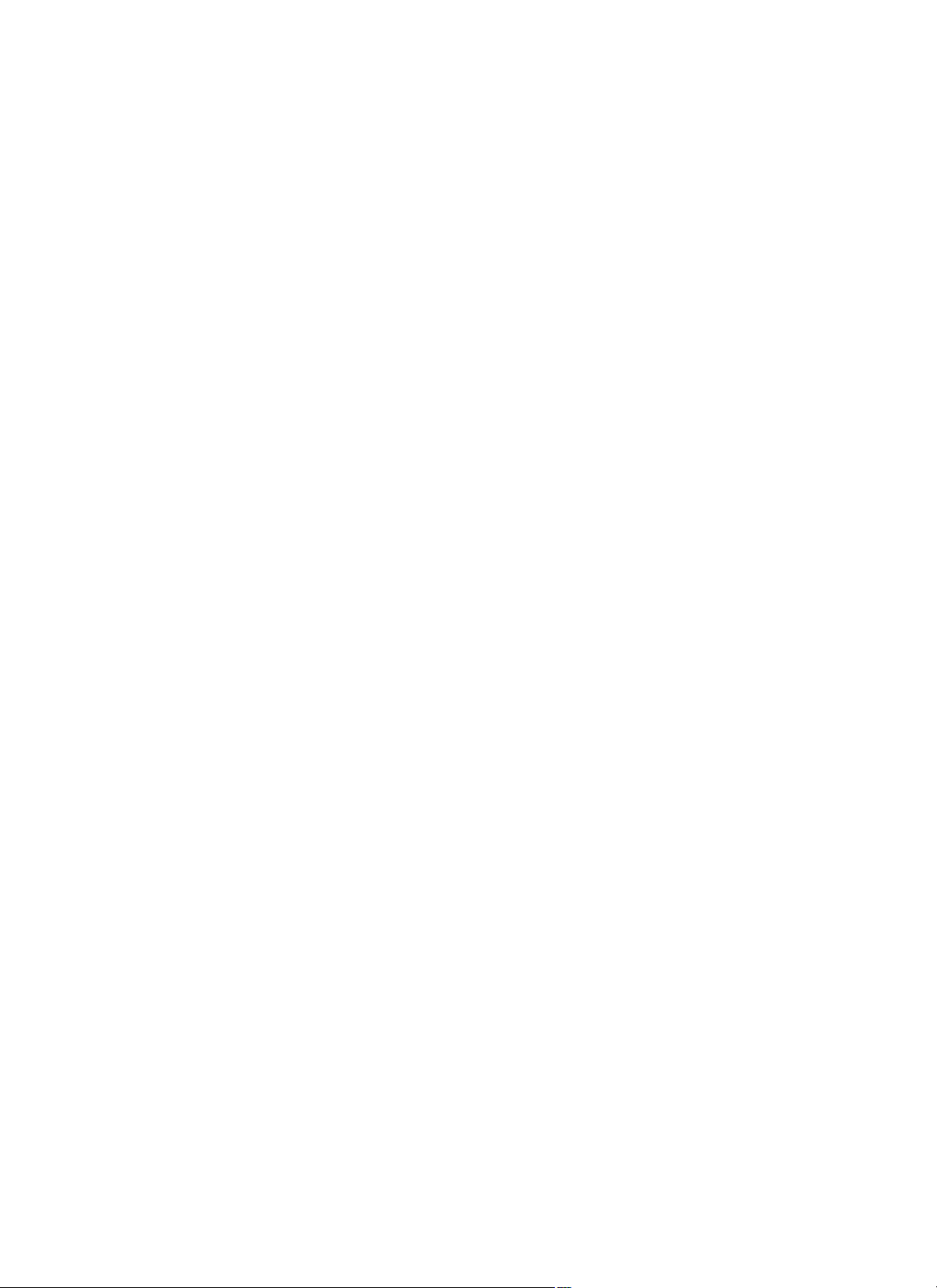
ADAPTER SOFTWARE INSTALLATION NOTE
TRANSITION Networks Fiber-Optic PCI Network Interface Cards (Adapters) are shipped with one (1) CD
driver disk containing software drivers for various network operating systems, diagnostic utilities, and
electronic format documentation. Follow the directions in this user’s guide (also provided on disk) to
install the indicated software driver.
Software installation instructions that follow include statements written in the format:
“ type - A:<data to be entered>“
Where appropriate, substitute the actual disk drive used for “A: “.
MICROSOFT WINDOWS 95 - NEW INSTALLATION
1. Remove all network drivers or any PCI Ethernet Controller to make a clean installation.
2. Remove any netamd.inf files from \Windows\Inf directory
3. Shutdown Windows 95 and power-off the machine.
4. Install the Transition Networks (or LANart EFA020X ) Adapter card in accordance with
your personal computer user's manual. Again, follow all handling procedures to avoid
electro-static discharges.
5. Turn the computer on to start Windows 95
6. If your computer is Plug and Play compatible, Windows 95 will recognize that new
hardware has been installed.. Follow the steps below. Other wise, Skip to step 27
7. At the – Update Device Driver Wizard Screen - Insert the Transition Networks Driver Disk
8. Click <Next>
9. Click <Other Location>
10. Browse the drive A to get the following path or type the following path
A:\Win95\Mac3 or
A:\Win95\Mini4
- depending on the driver you want to install
11. Click <OK>
12. Click <Finish>
13. When prompted for the Transition Networks Device driver Disk - Click <OK>
14. Type the path - A:Win95\Mac3 or A:\Win95\Mini4 depending on the driver you chose
on step 10
15. When prompted insert the Windows 95 CD-ROM
16. Click <OK> and type the correct path
17. Windows95 will now install the driver - When finished
18. Click <YES>
19. Remove the Transition / LANart driver disk, and power up the computer, and start
Windows 95.
20. Follow the steps below to configure your Adapter’s Properties
4
Page 5
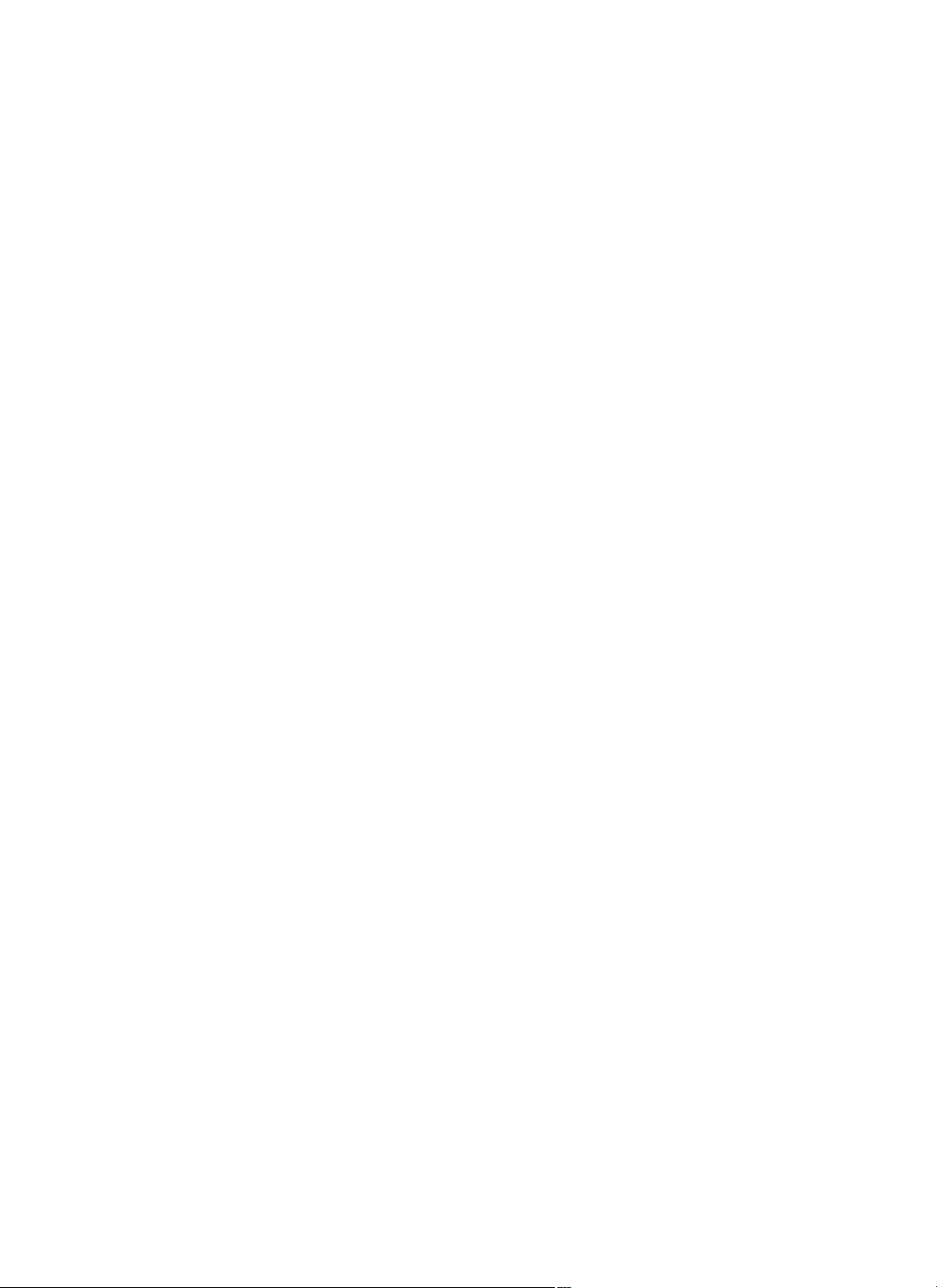
21. When the system comes up open Netowok Neighborhood by right clicking
22. Click on " Properties"
23. Highlight "Transition \ LANart …." And , Click on "Properties"
24. Click on Advanced
25. Chose the properties as required by Network Administrator
26. To access your network, protocols will need to be configured. Please see your network
administrator for details.
27. If your computer is not Plug and Play compatible, open the control panel by clicking
"Start," then "Settings," then "Control Panel."
28. Open the Network control panel by double clicking the "Network" icon.
29. Click "Add" inside the Network control panel, then select "Adapter", and click "Add" inside
the Select Network Component Type window. Select "Have Disk."
30. For the NDIS3 MAC driver, type at the prompt:
"A:\Win95\Mac3" and click "OK."
For the NDIS4 MINIPORT driver, type at the prompt:
"A:\Win95\Mini4" and click "OK."
31. Select "OK" to exit the Network control panel.
32. You will be prompted to insert your original Windows 95 CD. Insert the CD, and click
"OK" to begin copying files.
33. Restart the computer to and follow steps below.
34. When the system comes up open Netowok Neighborhood by right clicking
35. Click on " Properties"
36. Highlight "Transition \ LANart …." And , Click on "Properties"
37. Click on Advance
38. Chose the properties as required by Network Administrator
39. Restart the computer. Your Transition \ LANart adapter is now configured. To access your
network, protocols will need to be configured. Please see your network administrator for
details.
5
Page 6

MICROSOFT WINDOWS 95 - SOFTWARE UPGRADE
1. Power up the computer, and start Windows 95.
2. The following instruction is to update the driver for LANart network card.
3. Update the driver for Transition Networks / LANart (EFA020X) - open the control panel
by clicking "Start," then "Settings," then "Control Panel."
4. Double Click "system"
5. Click "Device Manager"
6. Double Click "Network Adapter"
7. Highlight "Transition Networks / LANart…." And , Click on "Properties"
8. Click on "Driver" and Click on "Update Driver"
9. Click on "Next" and choose - "No, Select Driver from List."
10. Click "Next" and Highlight Transition Networks / LANart EFA020X Adapter
11. Click "Have Disk" and insert the Transition Network Driver Disk (Disk1)
For the NDIS3 MACdriver, type at the prompt:
"A:\Win95\Macs" and click "OK."
For the NDIS4 MINIPORT driver, type at the prompt:
"A:\Win95\Mini4" and click "OK."
12. Click "OK"
13. When prompted for the 95 CD
14. Click <OK> and type the correct path
15. Click <Close> and configure the Adapter
16. When the system comes up open Netowok Neighborhood by right clicking
17. Click on " Properties"
18. Highlight "Transition \ LANart …." And , Click on "Properties"
19. Click on Advance
20. Chose the properties as required by Network Administrator
21. Restart the computer. Your Transition Networks / LANart adapter is now configured. To
access your network, protocols will need to be configured. Please see your network
administrator for details.
6
Page 7

MICROSOFT WINDOWS 98 - NEW INSTALLATION
1. Copy the appropriate device install script
For NDIS3 MAC driver type
copy A:\Win98\Nids3\Mac\Netamd.inf C:\Windows\Inf
For NDIS4 MINIPORT driver type
copy A:\Win98\Nids4\Mini\Netamd.inf C:\Windows\Inf
2. Shutdown Windows 98 and power-off the machine.
3. Install the Adapter card in accordance with your personal computer user's manual. Again,
follow all handling procedures to avoid electro-static discharges.
4. Turn the computer on to start Windows 98
5. If your computer is Plug and Play compatible, Windows 98 will recognize that new
hardware has been installed, and will attempt to configure itself. Follow the steps below.
Other wise, Skip to step 11
6. Insert the Driver Disk into the disk drive.
7. When prompted for the Win 98 Disk, type the following path
For NDIS3 MAC driver type -
A:\Win98\Nids3\Mac
For NDIS4 MINIPORT driver type -
A:\Win98\Nids4\Mini
8. When prompted insert the Windows 98 CD-ROM
9. Click "Yes"
10. Remove the driver disk, and power up the computer, and start Windows 98. When system
comes up, go to step 18.
11. If your computer is not Plug and Play compatible, open the control panel by clicking
"Start," then "Settings," then "Control Panel."
12. Open the Network control panel by double clicking the "Network" icon.
13. Click "Add" inside the Network control panel, then select "Adapter", and click "Add" inside
the Select Network Component Type window. Select "Have Disk."
14. For the NDIS3 MAC driver, type at the prompt:
"A:\Win95\Ndis3\Mac" and click "OK."
For the NDIS4 MINIPORT driver, type at the prompt:
"A:\Win95\Ndis4\Mini" and click "OK."
15. Select "OK" to exit the Network control panel.
16. You will be prompted to insert your original Windows 95 CD. Insert the CD, and click
"OK" to begin copying files.
17. Restart the computer and follow steps below.
18. When the system comes up, open the control panel by clicking "Start," then "Settings,"
then "Control Panel."
7
Page 8

19. Double Click "system"
20. Click "Device Manager"
21. Double Click "Network Adapter"
22. Highlight " …." And , Click on "Properties"
23. Click on Advance
24. Chose the properties as required by the Network Administrator
25. Restart the computer. Your adapter is now configured. To access your network, protocols
may need to be configured. Please see your network administrator for details.
8
Page 9

MICROSOFT WINDOWS 98 - SOFTWARE UPGRADE
1. Power up the computer and start Windows 98.
2. Update the driver for the PCI card - open the control panel by clicking "Start," then
"Settings," then "Control Panel."
3. Double Click "system"
4. Click "Device Manager"
5. Double Click "Network Adapter"
6. Highlight "LANart…." and Click on "Properties"
7. Click on "Driver" and Click on "Update Driver"
8. Click on "Next" and choose - "No, Select Driver from List."
9. Click "Next" and Highlight the Adapter
10. Click "Have Disk"
11. For the NDIS3 MAC driver, type at the prompt:
"A:\Win98\Ndis3\Mac" and click "OK."
For the NDIS4 MINIPORT driver, type at the prompt:
"A:\Win98\Ndis4\Mini" and click "OK."
12. Click "OK"
13. Click "Next" and Click "Finish"
14. Click "Yes" to restart the computer.
15. When the system comes up, open the control panel by clicking "Start," then "Settings,"
then "Control Panel."
16. Double Click "system"
17. Click "Device Manager"
18. Double Click "Network Adapter"
19. Highlight " …." And , Click on "Properties"
20. Click on Advance
21. Chose the properties as required by the Network Administrator
22. Restart the computer. Your adapter is now configured. To access your network, protocols
will need to be configured. Please see your network administrator for details.
9
Page 10

MICROSOFT WINDOWS NT 4.0 - NEW INSTALLATION
1. Install the Transiton (EFA020X series) Adapter card in accordance with your personal
computer user's manual. Again, follow all handling procedures to avoid electro-static
discharges.
2. Start Windows NT, and open the control panel by clicking "Start," then "Settings," then
"Control Panel."
3. Double Click on "Network."
4. Click on the Adapters tab.
5. Click "Add" inside the Network control panel, then select "Adapter."
6. Select "Have Disk."
7. Insert the Transition Driver Disk into the drive
8. For the NDIS3 MAC driver, type at the prompt:
"A:\Winnt_Mini3\" and click "OK."
For the NDIS4 MINIPORT driver, type at the prompt:
"A:\Winnt_Mini4\" and click "OK."
9. Choose the appropriate Transition Netowks – LANart ( EFA020X) Adapter and Click on
"OK"
10. Click on "Properties" - Choose the appropriate properties as required by the Network
Administrator for the driver to work properly.
Click "Close" - Protocols may need to be configured. Please see your Network
Administrator for details
11. Select "OK" to exit the Network control panel, and Select "OK" when prompted to restart
your machine. Remove the Transition Driver Disk.
12. If this is your first adapter installation, you will be prompted to insert your original
Windows NT CD. Insert the CD, and click "OK" to begin copying files.
13. Restart the computer. Your LANart adapter is now configured. To access your network,
protocols may need to be configured. Please see your network administrator for details.
10
Page 11
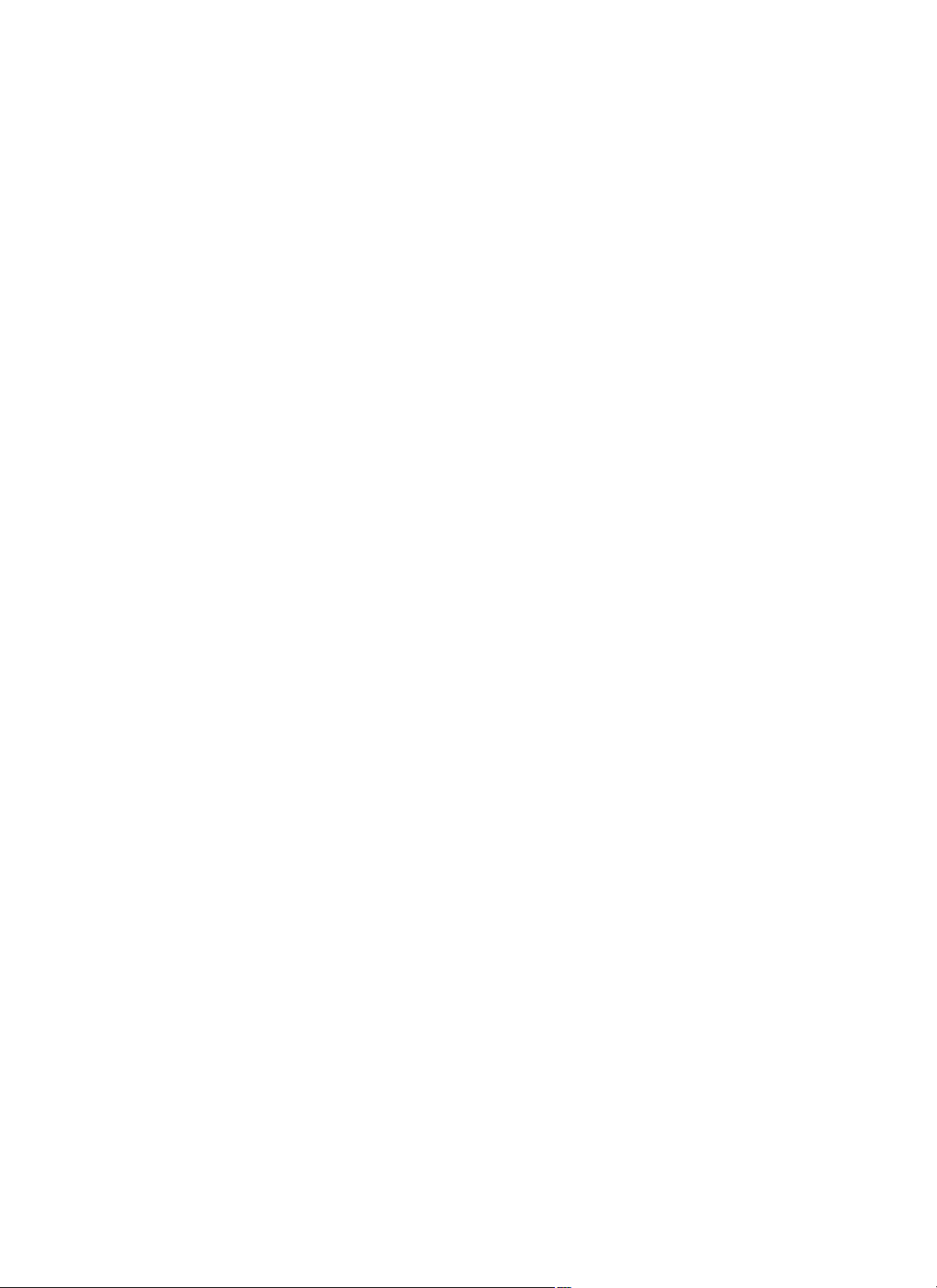
MICROSOFT WINDOWS NT 4.0 - SOFTWARE UPGRADE
1. Start Windows NT, and open the control panel by clicking "Start," then "Settings," then
"Control Panel."
2. Double Click on "Network."
3. Click on the Adapters tab.
4. Highlight the existing Transition LANart adapter, and click "Remove." Close the control
panel to effect the change.
5. Re-open the Network control panel, and click "Add," then select "Adapters."
6. Select "Have Disk."
7. Insert the Transition Driver Disk into the drive
For the NDIS4 MINIPORT driver, type at the prompt:
"A:\Winnt_mini4\" and click "OK."
8. Choose the appropriate Transition / LANart (EFA020X) Adapter and Click on "OK"
9. Click on "Properties" - Choose the appropriate properties as required by Network
Administrator for the driver to work properly.
10. Select "OK" to exit the Network control panel, and Select "OK" when prompted to restart
your machine. Remove the Transition Driver Disk.
11. If this is your first adapter installation, you will be prompted to insert your original
Windows NT CD. Insert the CD, and click "OK" to begin copying files.
12. Click "Close"
13. Protocols may be needed to be configured. Please see your Network Administrator for
details.
14. Restart the computer to begin using your Transition / LANart adapter.
11
Page 12

NOVELL NETWARE 4.X / 5.X - NEW INSTALLATION
1. Power off the machine.
2. Install the Transiton / LANart (EFA020X ) Adapter card in accordance with your personal
computer user's manual. Again, follow all handling procedures to avoid electro-static
discharges.
3. Install the server software
4. When the NIC selection menu appears, place the appropriate disk in the drive
5. Press Insert (Ins)
6. Press [F3] to change the path.
7. When you see the A: prompt, type
\Novell\Nwsrvr41
for Netware 4.X
type
\Novell\\Nwsrvr5.X
for Netware 5.X
Then installation program gathers the files and prompts for a NIC selection
6. Select the appropriate Transition / LANart (EFA020X ) Adapter card and press "Enter"
7. Configure the adapter.
8. Select - "Save and Load"
9. See your Network Administrator for the network numbers and continue with the Server
Software installation.
12
Page 13

NOVELL NETWARE 4.X/ 5.X - SOFTWARE UPGRADE/ADDING
NETWORK CARD TO AN EXISTING SYSTEM.
1. Shutdown Netware Server and power-off the machine.
2. Install the Transiton / LANart (EFA020X series) Adapter card in accordance with your
personal computer user's manual. Again, follow all handling procedures to avoid electrostatic discharges.
3. On the server’s prompt , type:
LOAD INSTALL
for 4.x
Type:
NWCONFIG
for 5.X
4. Choose - "Driver Option"
5. Select - Configure Network driver"
6. Select "Load a Driver"
7. Press Insert (Ins)
8. Press <F3>
9. Insert Transition Disk in the drive
10. Type at the A prompt -
\Novell\nwsrvr41 for Novell4.X and \Novell\Nwsrvr5
11. Choose the appropriate Transition / LANart ( EFA020X) driver and proceed to configure
the adapter
12. Save and Load the driver
13. See your Network Administrator for the proper network numbers and continue with the
installation.
13
Page 14
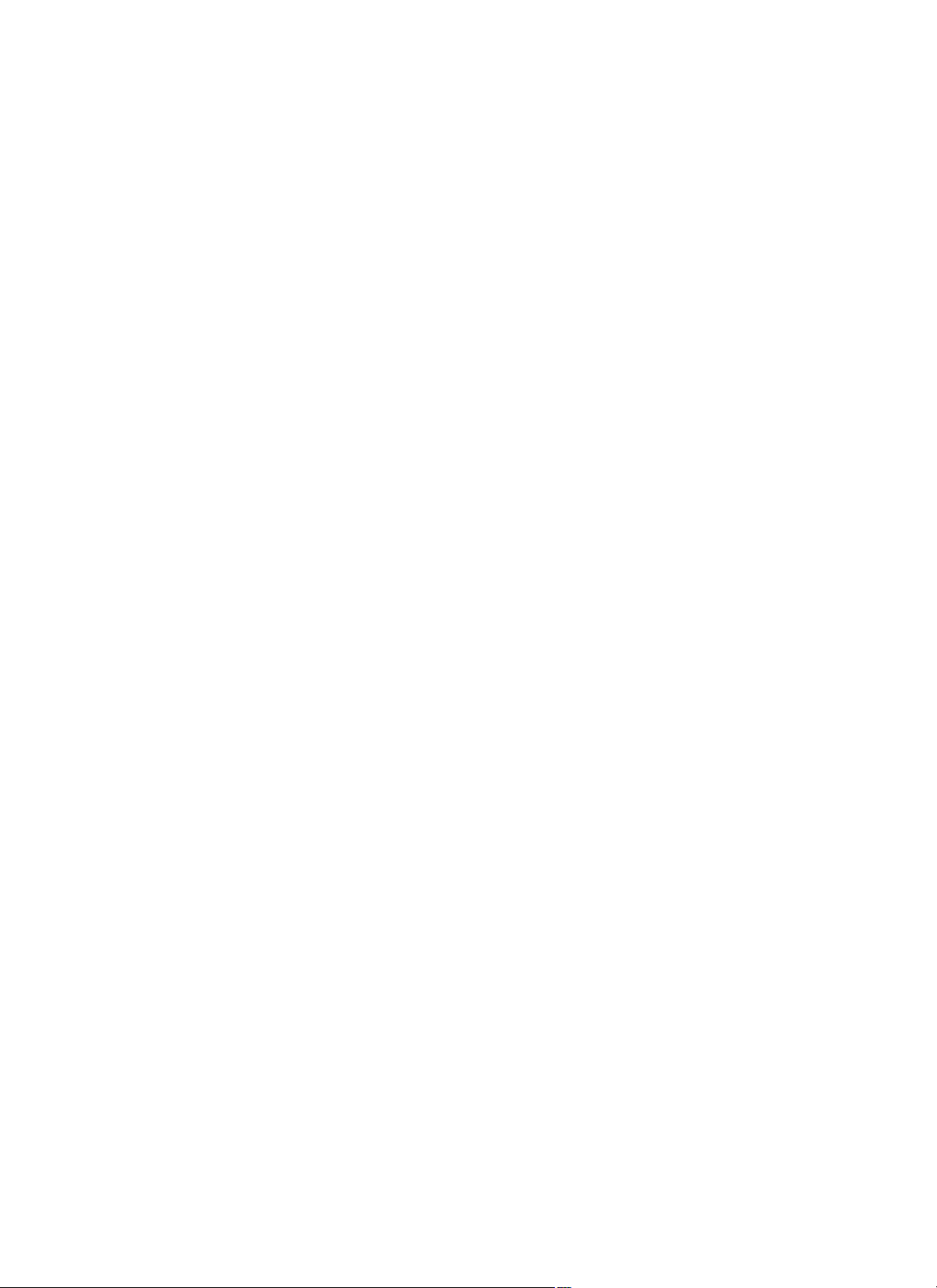
MICROSOFT WINDOWS NT 4.0 - PERMANET SERVER
The PermaNet Server feature allows users to configure a pair of LANart PCI device based NIC as
primary and secondary, and provides the ability to automatically fail-over from primary adapter to
the secondary adapter should the link status of the primary go down
1. Shutdown Windows NT and power-off the machine.
2. Install the two identical Transition / Lanart (EFA020X) Adapter card in accordance with
your personal computer user's manual. Again, follow all handling procedures to avoid
electro-static discharges.
3. Start Windows NT, and open the control panel by clicking "Start," then "Settings," then
"Control Panel."
4. Double click on "Network."
5. Click on the Adapters tab.
6. Click "Add" inside the Network control panel, then select "Adapter", and click "Add" inside
the Select Network Component Type window. Select "Have Disk."
7. Insert the Transition Networks Driver Disk into the drive
8. For the Permanet Server driver, type at the prompt:
"A:\Winnt_PS4" and click "OK."
9. Select "OK."
10. Click on "Properties." For each of the network cards and select properties as required by
the Network Administrator
Click on "Grouping."
Select the appropriate adapter as Primary or Secondary.
Click "OK"
Do same for the next adapter.
Click "Close"
11. Select "OK" to exit the Network control panel, and Select "OK" when prompted to restart
your machine. Remove the Transition Driver Disk.
12. If this is your first adapter installation, you will be prompted to insert your original
Windows NT CD. Insert the CD, and click "OK" to begin copying files.
13. Restart the computer. Your Transition / LANart adapter is now configured. To access your
network, protocols may need to be configured. Please see your network administrator for
details.
14
Page 15

INSTALLING SUNSOFT SOLARIS DRIVER (X86 ENVIRONMENT)
1. Login as root
2. Copy from the media
/solaris/pnt-solaris.pkg to /var/spool/pkg
3. At the prompt. Type,
Pkgadd – d pnt-solaris.pkg
and follow the instruction on the screen
4. Wait for the process to complete
5. Restart the computer. Your Transition Networks / LANart adapter is now configured. To
access your network, protocols will need to be configured. Please see your network
administrator for details
DMI INSTALLATION PROCEDURE (DMI VERSION 2.0)
1. Install the DMI SDK and DMI Explorer.
2. Reboot the system. Make sure that the service layer (WIN32SL.EXE) program is running.
3. Launch the DMI Explorer program. Click on the Add Component option under the File
menu. Specify the path of the PCNET.MIF file and click OK button.
4. In the DMI Explorer window you will see Transiton Networks
LINUX INSTALLATION
The Linux drivers are part of the 2.2 or above release of the Linux kernel. Please install like any
other kernel module in Linux. (See vendor kernel documentaton.)
15
Page 16

COMPLIANCE INFORMATION
CISPR/EN55022 Class A
FCC Regulations
This equipment has been tested and found to comply with the limits for a class A digital device, pursuant to part 15 of
the FCC rules. These limits are designed to provide reasonable protection against harmful interference when the
equipment is operated in a commercial environment. This equipment generates, uses, and can radiate radio frequency
energy and, if not installed and used in accordance with the instruction manual, may cause harmful interference to
radio communications. Operation of this equipment in a residential area is likely to cause harmful interference, in
which case the user will be required to correct the interference at the user’s own expense.
Canadian Regulations
This digital apparatus does not exceed the Class A limits for radio noise for digital apparatus set out on the radio
interference regulations of the Canadian Department of Communications.
Le présent appareil numérique n'émet pas de bruits radioélectriques dépassant les limites applicables aux appareils
numériques de la class A prescrites dans le Règlement sur le brouillage radioélectrique édicté par le ministère des
Communications du Canada.
European Regulations
Warning
This is a Class A product. In a domestic environment this product may cause radio interference in which case the user
may be required to take adequate measures.
Achtung !
Dieses ist ein Gerät der Funkstörgrenzwertklasse A. In Wohnbereichen können bei Betrieb dieses Gerätes
Rundfunkstörungen auftreten, in weichen Fällen der Benutzer für entsprechende Gegenmaßnahmen werantwortlich ist.
Attention !
Ceci est un produit de Classe A. Dans un environment domestique, ce produit risque de créer des interférences
radioélectriques, il appartiendra alors à l’utilsateur de prende les measures spécifiques appropriées
Trademark Notice
All registered trademarks and trademarks are the property of their respective owners.
Copyright Restrictions
© 2000 TRANSITION Networks.
All rights reserved. No part of this work may be reproduced or used in any form or by any means – graphic,
electronic, or mechanical – without written permission from TRANSITION Networks.
Printed in the U.S.A. 33116.B
16
DECLARATION OF CONFORMITY
Name of Mfg: Transition Networks
6475 City West Parkway, Minneapolis MN 55344 USA
Model: N-xX-xx-01 and ND-xX-xx-01 Series PCI Cards
Part Number: N-FX-ST-01, N-FX-SC-01, N-FX-MT-01, N-SX-ST-01, N-SX-SC-01,
N-SX-MT-01, ND-FX-ST-01, ND-FX-SC-01, ND-FX-MT-01,
ND-SX-ST-01, ND-SX-SC-01, ND-SX-MT-01
Regulation: EMC Directive 89/336/EEC
Purpose: To declare that the N-xX-xx-01 or ND-xX-xx-01 to which this
declaration refers is in conformity with the following standards.
EMC-CISPR 22: 1985 Class A; EN 55022: 1988 Class A; EN 50082-1:1992/1997;
EN 60950 A4:1997; IEC 801.2, IEC 801.3, and IEC 801.4; IEC 950; ICES 003
I, the undersigned, hereby declare that the equipment specified above conforms to the
above Directive(s) and Standard(s).
_January 7, 2000
Stephen Anderson, Vice-President of Engineering Date
