Page 1
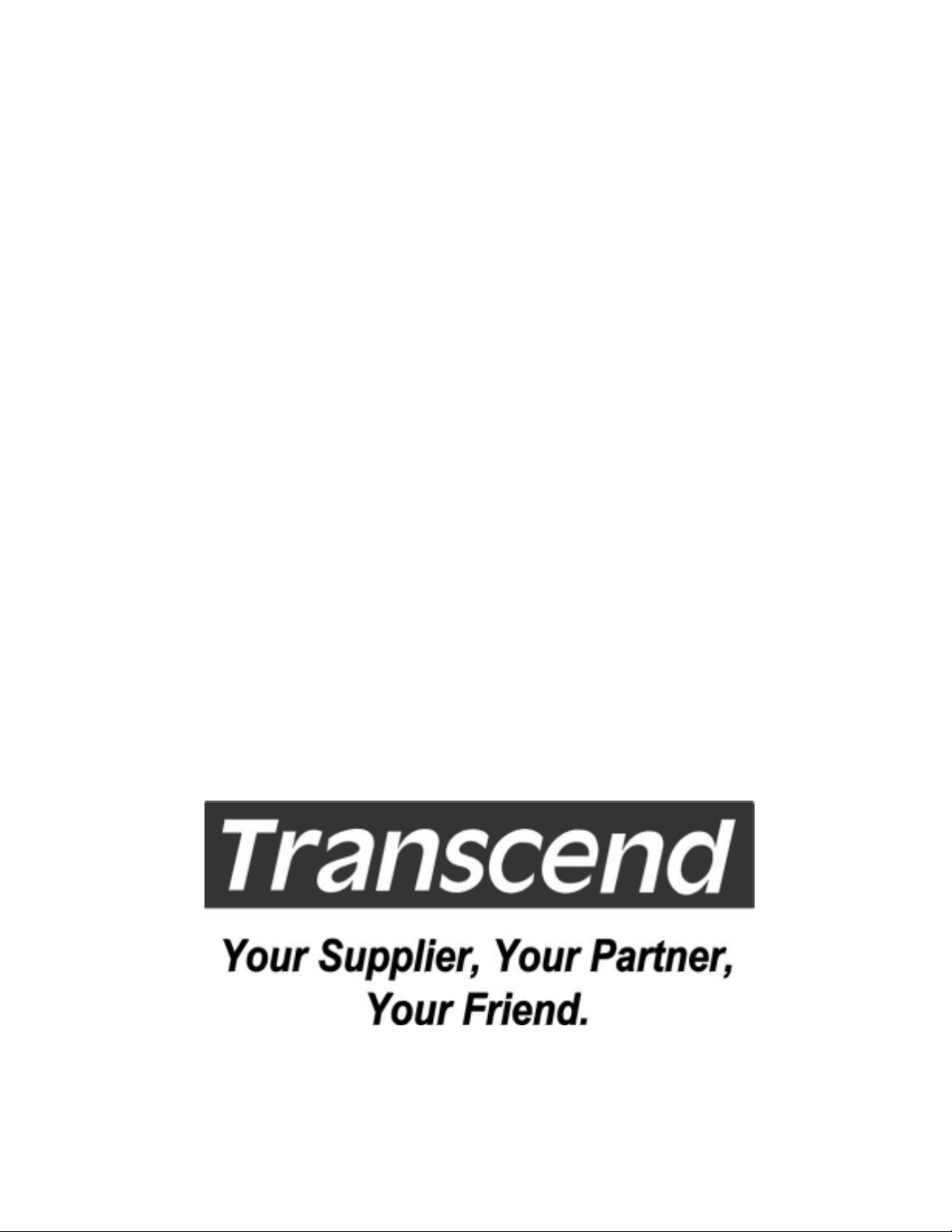
TS-USL3,TS-USL3/N
TS-USP3,TS-USP3/N
USER’S MANUAL
Intel
®
Socket 370 Celeron
Pentium® III CPU
TM
/
Page 2

TS-USL3 Family Motherboard
Supporting Intel ® Pentium® III/Celeron Series Processor
66/100/133MHz Front Side Bus
Intel® 815E Chipset
Welcome !!
Congratulations on your purchase of this great value motherboard, with its range of special
features and innovative onboard functions built around the advanced architecture of the new
Intel® 815E Chipset. More details follow later in this manual.
Our Website
Please come and visit us on our website at http://www.transcendusa.com/ Y ou’ll find plenty of
interesting information about this and many other quality Transcend products.
Your User’s Manual
This User’s Manual is designed to help end users and system manufacturers to setup and install
the motherboard. All of the information within has been carefully checked for accuracy . However,
Transcend Information, Inc. (hereinafter referred to as “T ranscend”) carries no responsibility or
liability for any errors or inaccuracies which this manual may contain. This includes references to
products and software. In addition, the information and specifications are subject to change
without prior notice.
Disclaimer
Transcend provides this manual “as is” without any warranty of any kind, either expressed or
implied, including – but not limited to – the implied warranties, conditions of merchantability or
fitness for a particular purpose. Transcend, its management, employees, distributors and agents
are in no way liable for any indirect, special, incidental or consequential damages, including loss
of profits, loss of business, etc. This freedom from liability remains in effect even if Transcend
has been advised of the possibility of such damages arising from any defect or error in this
manual or product.
Trademarks
All brands, product names and trademarks mentioned in this document are the properties of
their respective owners or companies and are used solely for identification or explanation. It is
Transcend policy to respect all product rights.
Copyright
This manual may not, in whole or in part, be photocopied, reproduced, transcribed, translated
or transmitted, in whatever form or language, without the prior written consent of the manufacturer,
except for copies retained by the purchaser for personal archiving purposes.
Manual Version: 1.00
Release Date: November 2000
Copyright © 2000 Transcend Information, Inc.
Page 3
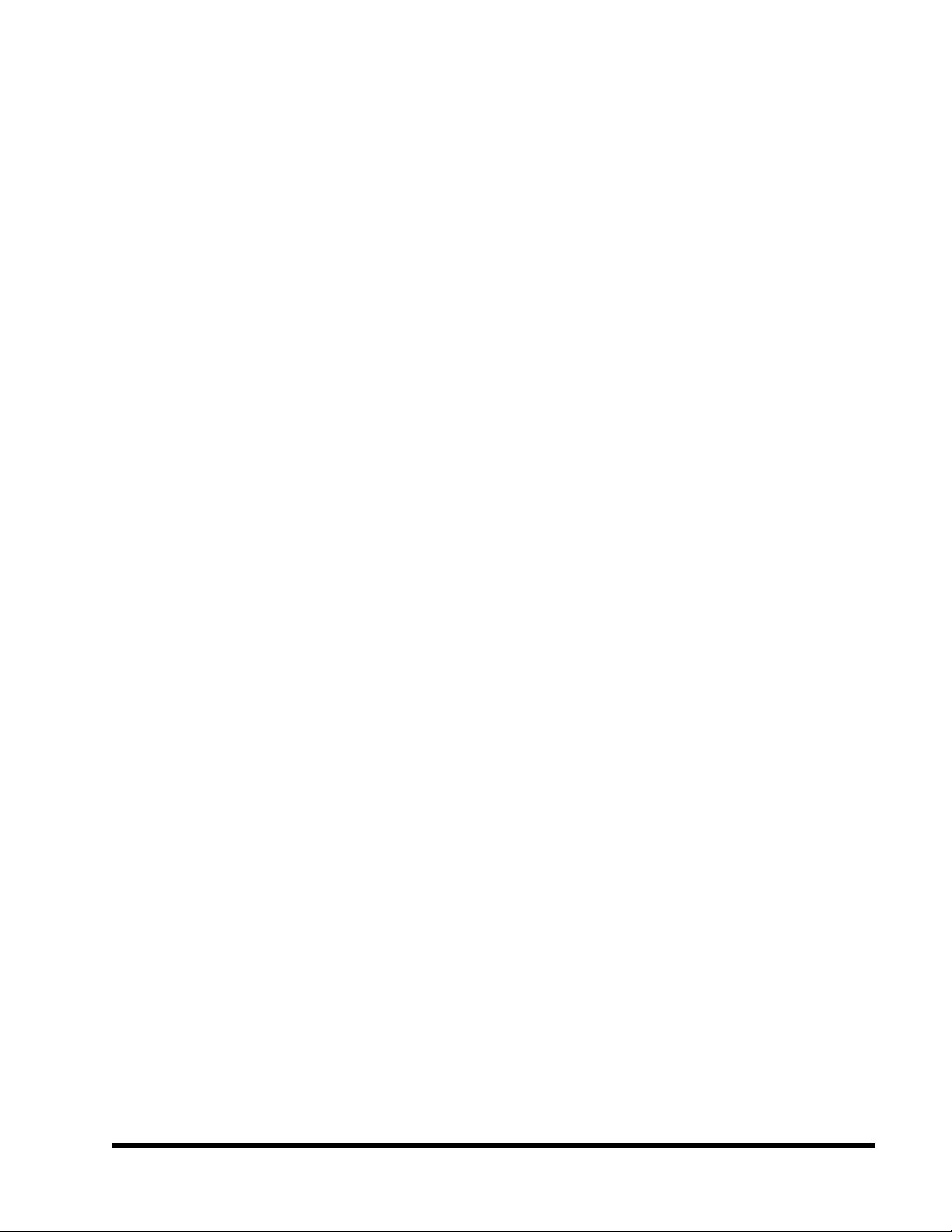
T able of Contents
CHAPTER 1 INTRODUCTION 1
1.1 Essential Handling Precautions......................................................................1
1.2 Package Contents........................................................................................2
1.3 Specifications and Features..........................................................................2
CHAPTER 2 HARDW ARE INSTALLA TION 5
2.1 Transcend TS-USL3 Motherboard...................................................................5
2.2 Layout of Transcend TS-USL3 Motherboard...................................................6
2.3 Jumper Setup................................................................................................7
2.3.1 66/100/133MHz System Configuration....................................................7
2.3.2 Using Jumper JP1 to Clear CMOS.........................................................8
2.3.3 Onboard Audio Setting...........................................................................10
2.3.4 Keyboard Wake Up.................................................................................10
2.3.5 VCC3 Adjust............................................................................................11
2.4 Connector Description.......................................................................................12
2.4.1 Primary/Secondary IDE Connectors......................................................12
2.4.2 Floppy Disk Drive Connector..................................................................13
2.4.3 Fan Power Connectors...........................................................................14
2.4.4 Memory Configuration.............................................................................15
2.4.5 Panel Connectors....................................................................................16
2.4.6 Wake-on-LAN Connector........................................................................18
2.4.7 Power Connector....................................................................................19
2.4.8 IrDA-Compliant Infrared Module Connector...........................................20
2.4.9 Internal Serial Port Connector COMB .................................................21
2.4.10 Internal Audio Connector..........................................................22
Page 4
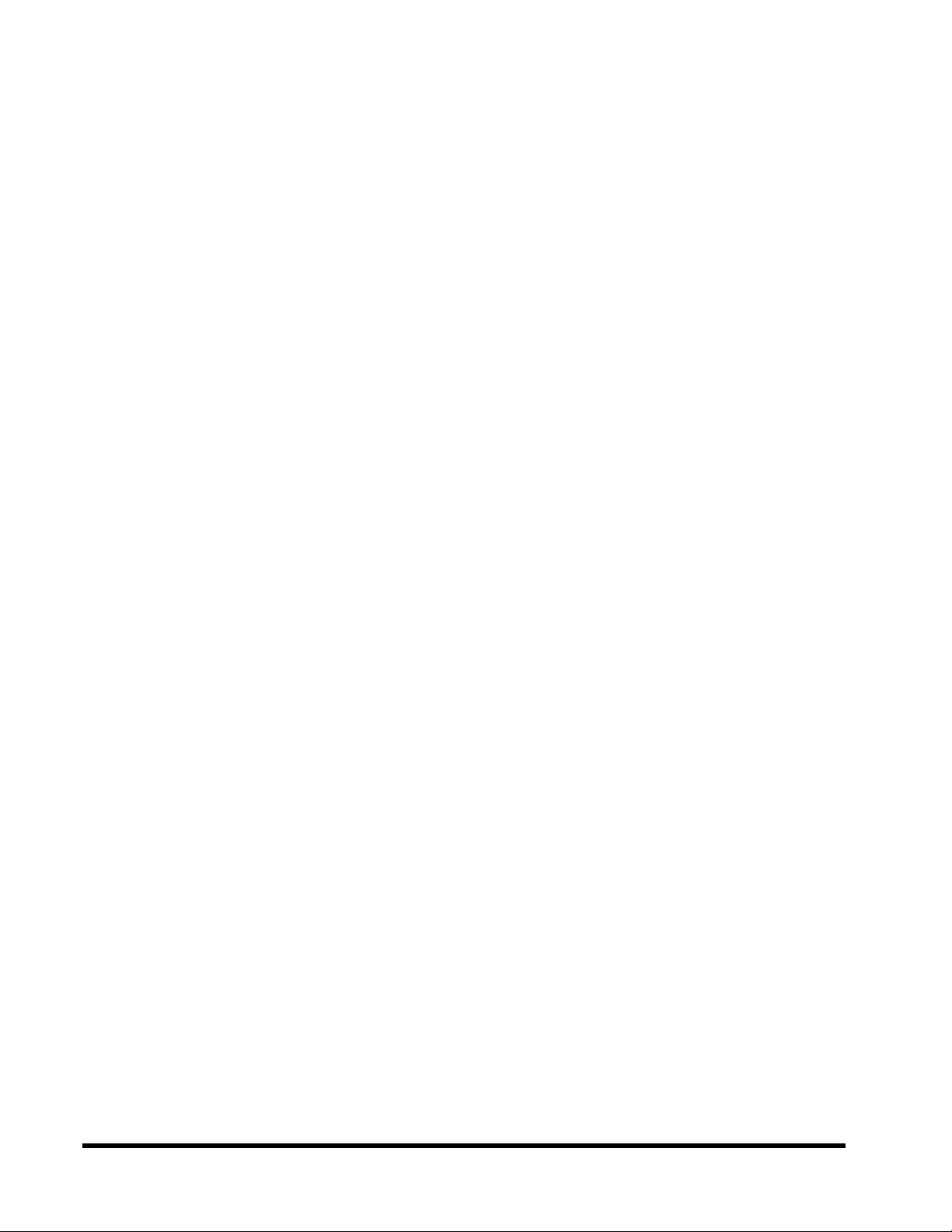
2.4.11 USB 3/4 Connector.........................................................................
2.4.12 EEPROM for Storage of the Alert Envelope...................................23
2.5 External Back Panel I/O Ports.......................................................................24
CHAPTER 3 BIOS SETUP 25
3.1 BIOS Setup ............................................................................................... 25
3.2 The Main Menu ......................................................................................... 25
3.3 Standard CMOS Features........................................................................... 27
3.4 Advanced BIOS Features............................................................................ 30
3.5 Advanced Chipset Features ........................................................................ 33
3.6 Integrated Peripherals .................................................................................36
3.7 Power Management Setup...........................................................................40
3.8 PnP/PCI Configuration Setup....................................................................... 43
3.9 PC Health Status ........................................................................................45
3.10 Frequency/Voltage Control..........................................................................46
3.11 Load Fail-Safe Defaults.................................................................................48
23
3.12 Load Optimized Defaults.............................................................................48
3.13 Supervisor Password..................................................................................49
3.14 User Password...........................................................................................50
3.15 Save & Exit Setup.......................................................................................50
3.16 Exit Without Saving ................................................................................... 51
CHAPTER 4 SOFTW ARE SETUP 52
4.1 INF Update for 815E Chipset ....................................................................... 52
4.2 VGA Driver Setup.......................................................................................53
4.3 Intel Security Controller Driver.....................................................................54
4.4 Audio Driver Setup.......................................................................................55
CHAPTER 5 BIOS UPGRADE 58
5.1 How to Check Your BIOS File Name and Version ........................................ 58
5.2 How to Download the Correct BIOS File from the Web.........................................58
5.3 How to Upgrade Your Motherboard BIOS ..................................................... 59
CHAPTER 6 APPENDIX 60
Page 5
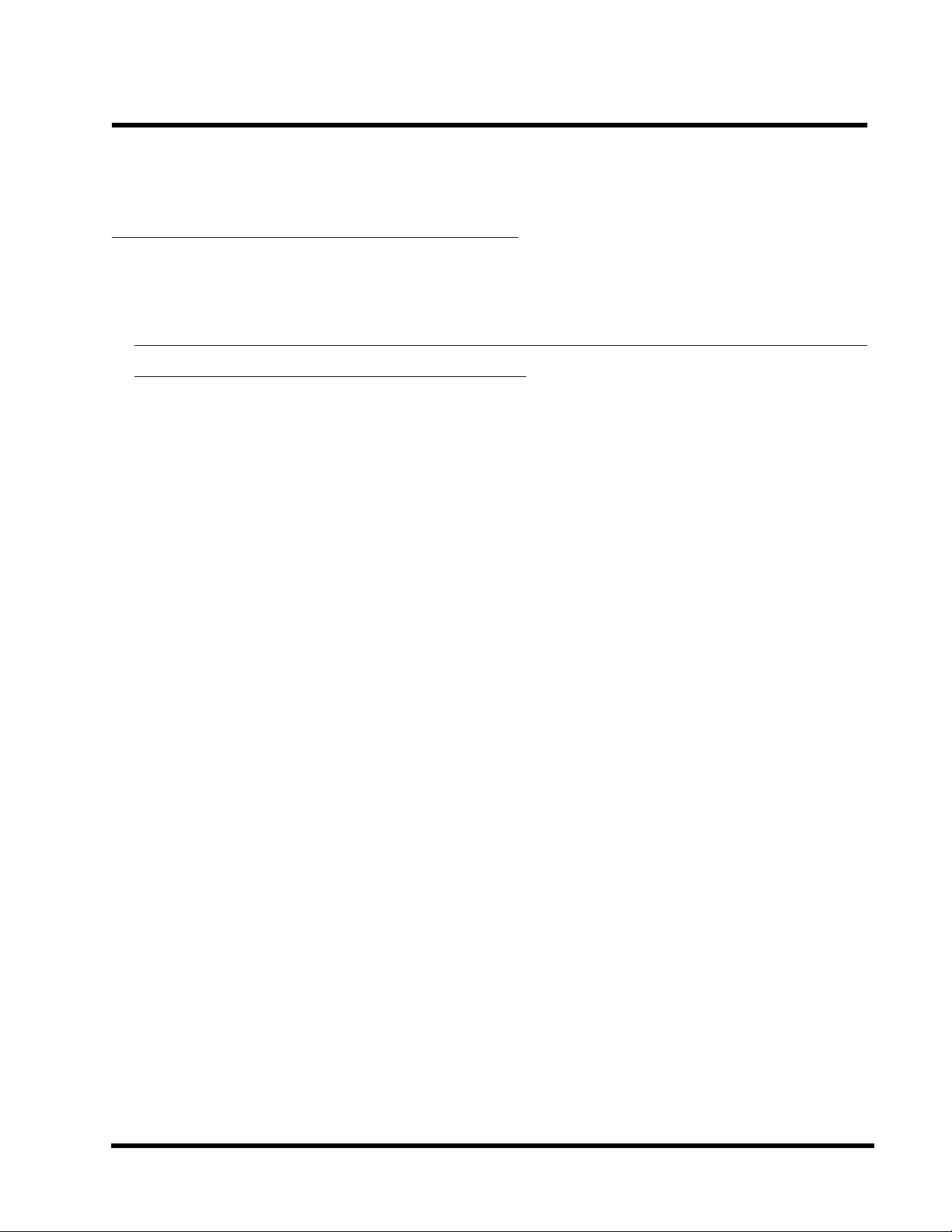
INTRODUCTION 1
CHAPTER 1 INTRODUCTION
1.1 Essential Handling Precautions
IMPORTANT. Read this page before unpacking your motherboard!
• Power Supply
Be careful! Always ensure that the computer is disconnected from the power supply before
working on the motherboard and its components.
• Static Electricity
Static electricity may cause damage to the delicate integrated circuit chips on your
motherboard. Before handling the motherboard outside of its protective packaging, ensure
that there is no static electric charge in your body . A static discharge sufficiently strong enough
to damage computer components is not perceptible by a human. To avoid this risk, please
observe these simple precautions while handling the motherboard and other computer components:
1. If possible, wear an anti-static wrist strap connected to a natural earth ground.
2. T ouch a grounded or anti-static surface, or a metal fixture such as a pipe or the chassis of
your system, before touching the motherboard.
3. When you have removed the motherboard from its anti-static packaging, try to hold it only
by the edges, without touching any components.
4. Avoid contacting the components on add-on cards, motherboards, and modules with goldcolored connectors which plug into the expansion slots.
5. It is safest to handle system components only by their mounting brackets.
6. Keep components which are not connected to the system in the anti-static packaging
whenever possible.
These precautions help to reduce the risk of static build-up and ensure any static discharge is
harmless to your equipment.
••
• Battery Replacement
••
The battery which holds the system settings memory (CMOS RAM) on your motherboard
should not require replacement for at least five years, probably much longer . In picture 2.2
(page 6), it is located near the lower left corner . Incorrect computer time and/or loss of time
may indicate a weak motherboard batttery .
Page 6
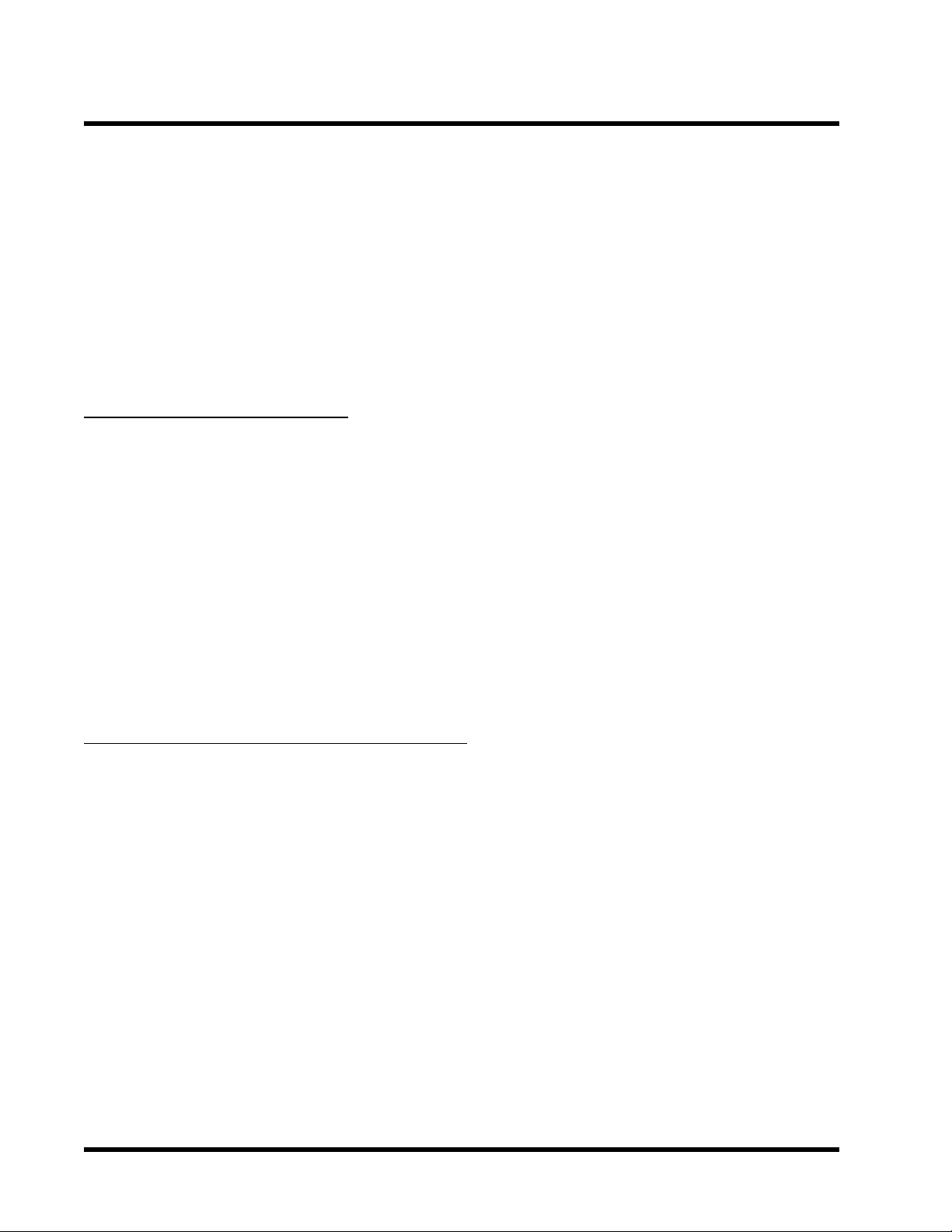
2 INTRODUCTION
Please replace your battery only with the same type, or a similar type recommended by the
battery manufacturer. If the battery is replaced incorrectly, there is a risk of a short circuit or
explosion. Used batteries should disposed of in accordance with the manufacturer’s instructions and local environmental regulations.
••
• Electric Screwdrivers
••
To reduce the risk of damage to the motherboard due to excessive torque, avoid setting
electric screwdrivers above 7.5 kg/cm.
1.2 Package Contents
This motherboard package should contain the following items. Please check them as soon as
you unpack. If you find any damaged or missing items, please contact your retailer.
- Motherboard X 1
- 1 X CD-ROM
- 1 X FDD cable
- User’s Manual
- COM port cable x 1 (optional)
- Ultra DMA66/100 cable x 1
- USB Cable x 1 ( optional )
1.3 Specifications and Features
• •
• CPU
• •
- Supports Intel® Pentium III/CeleronTM Series
• •
• Chipset
• •
- Intel® 815E (GMCH, ICH2); FSB: 66/100/133 MHz
• •
• Display Cache Memory (TS-USL3,TS-USL3/N only)
• •
- AIMM (AGP Inline Memory Module) Card (Optional)
• •
• DRAM Memory
• •
- Supports Synchronous DRAM
- 3 X 168-pin DIMM module sockets on board
- 8~512MB memory size
- 8/16/32/64/128/256/512MB DIMM
- 64 data bits structure only
Page 7
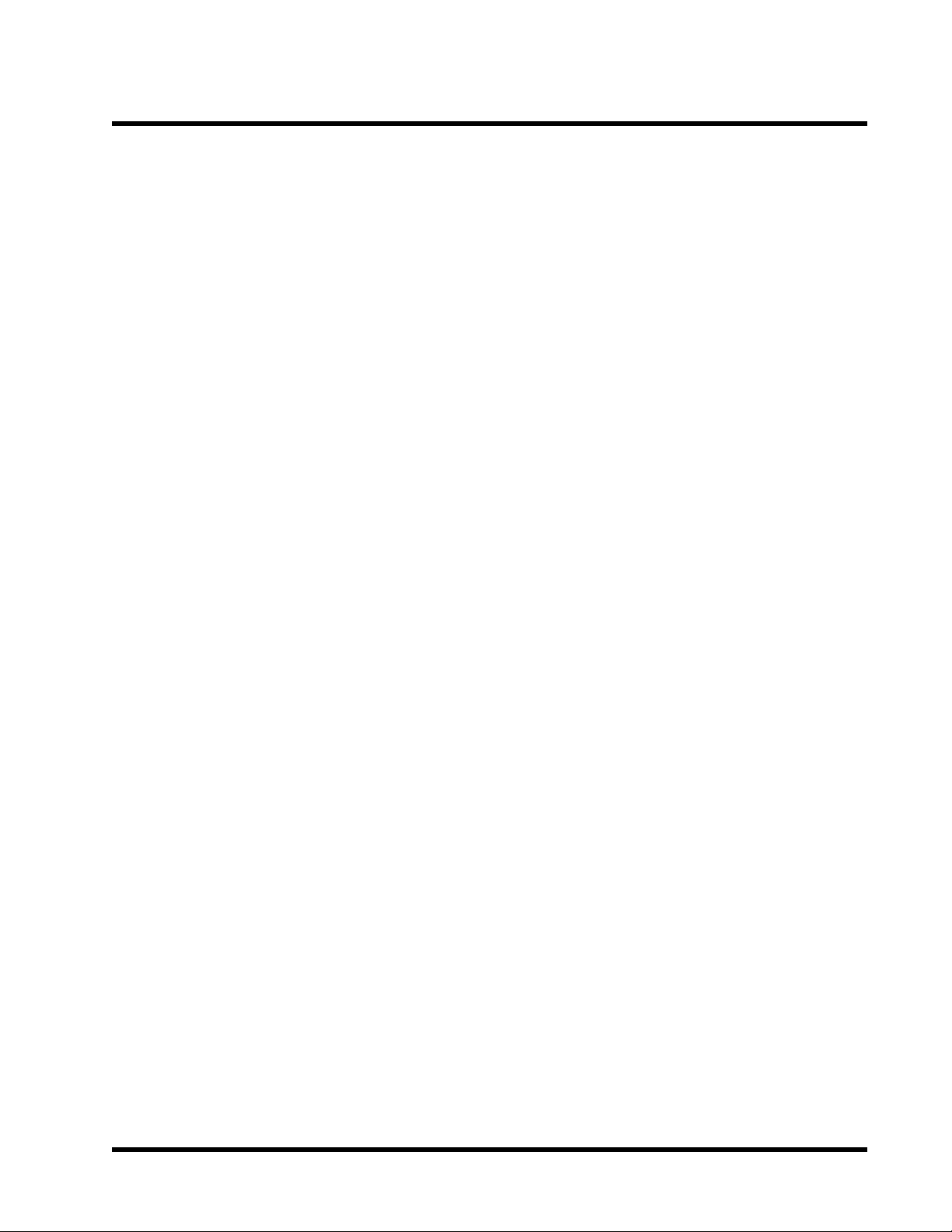
INTRODUCTION 3
• •
• On Board VGA(TS-USL3,TS-USL3/N only)
• •
- Full 2D/3D/Direct X acceleration
- T exture-mapped 3D with point-sampled,bilinear ,trilinear ,and anisotropic filtering
- Supports 640 by 480(16,256,High,True color)
- Supports 800 by 600(256,High,True color)
- Supports 1024 by 768(256,High,True color)
- Supports 1152 by 864(256,High,True color)
- Supports 1280 by 1024(256,High,True color)
- Supports 1600 by 1200(256 colors)
• •
• I/O Bus Slot
• •
- 3 X Master/Slave PCI Bus slots (PCI 2.2 compliant)
- 1 X CNR (Communication and Netwoking Riser) slot
•
Award BIOS
- Supports PC99, Plug-and-Play
- Supports ACPI, APM, DMI, Green Feature
• •
• I/O Functions
• •
- Supports PIO Mode 3, 4, 5 A T API devices and Ultra DMA/33/66/100
- Supports 2 high speed UART 16550 COM ports
- Supports SPP/EPP/ECP LPT port
- Supports 3 mode/1.44MB/2.88MB floppy drive
- Supports PS/2 Mouse and PS/2 Keyboard
- Supports IrDA port
- Supports 4XUSB ports(2 by cable)
- Supports VGA port
- Supports Line-out, Line-in and MIC-in jack
- Supports Game/MIDI port
- Supports 10/100 Mbps LAN port(TS-USL3/N,TS-USP3/N only)
•
Switching Voltage Regulator
- Intel VRM 8.4 compliant
Page 8
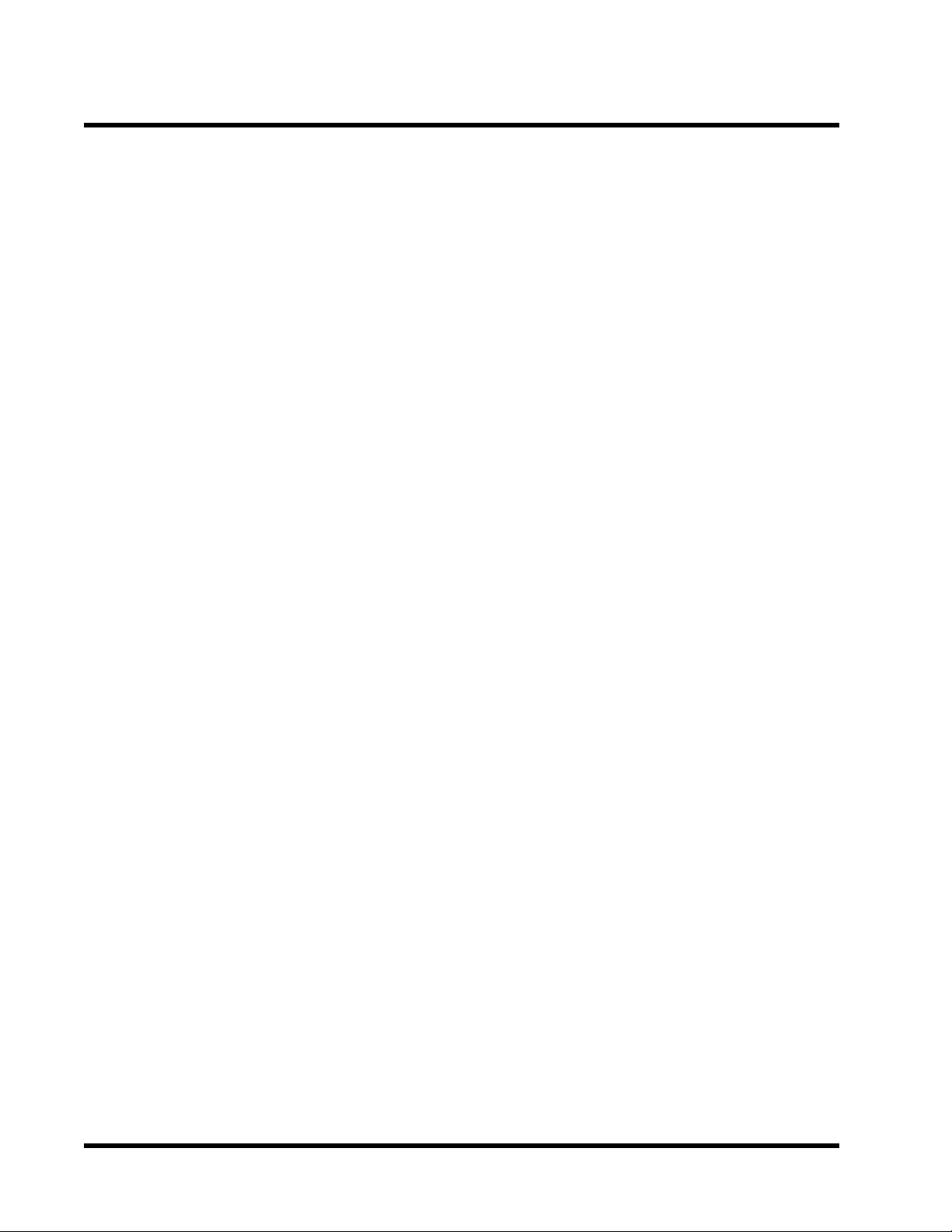
4 INTRODUCTION
•
Other Features
- Year 2000 compliant
- Power failure resume
- Support Transcend ez BIOS
- BIOS Virus protection (warning)
- PS/2 Mouse and Keyboard Wake Up
- Supports Wake-on-LAN function
- Remote Ring Wake Up
- Time W ake Up
- Board voltage monitors for CPU core, +3.3V, +/-5.0V, +/-12.0V, VTT, 3.3VSB/5VSB
- CPU overheat alarm
- CPU fan auto-off in sleep mode
•
PCB Dimensions
- Micro-ATX form factor, 4-layer PCB, 24.3cm x 22.5cm (9.6 in. x 8.9 in.)
Page 9
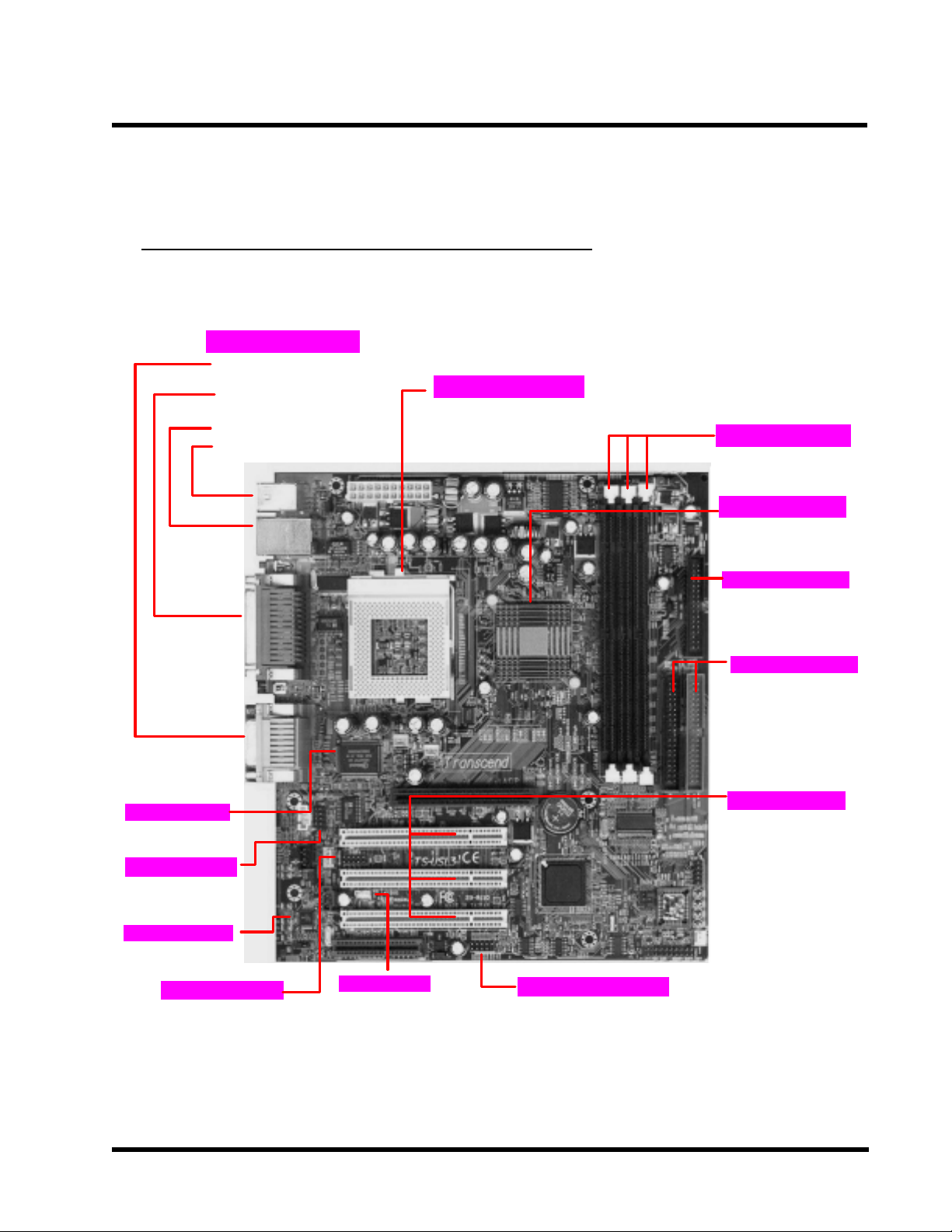
HARDWARE INSTALLATION 5
y
CHAPTER 2 HARDWARE INSTALLATION
2.1 Transcend TS-USL3 Motherboard
Back panel I/O ports
Game/ MIDI port & Audio Jack
Game/ MIDI port & Audio Jack
·
·
(Line-out,Line-in,MIC-in)
VGA port/Serial port &
·
·
Parallel printer port
2 x USB ports
2 x USB ports 1xLAN port(Optional)
·
·
PS/2 KB & PS/2 Mouse ports
PS/2 KB & PS/2 Mouse ports
·
·
Intel® FC-PGA Pentium III/
·
CeleronTM Socket 370 Series
CPU
Main Memor
·
3x168-pin SDRAM DIMM
·
Up to 512MB
Intel 815E chipset
TS -USL3:Intel 815E
TS -
·
·
Chipset (GMCH, ICH2)
LPC Super I/O
COMB
·
COMB
AC97 CODEC
IrDA
Header
WOL Header
Wake on LAN
·
USB3/4 CONNECTOR
FDD ConnectorFDD Connector
·
Floppy Disk Drive
Connector
PCI IDE Connector
PCI IDE Connector
Bus Master
·
PIO Mode 3/4/5
·
DMA Mode 2
·
·
Ultra DMA/33/66/100
Expansion SlotsExpansion Slots
·
1 x AGP Slot
·
3
x PCI Slots
1 x CNR Slot
·
(Shared PCI)
Page 10
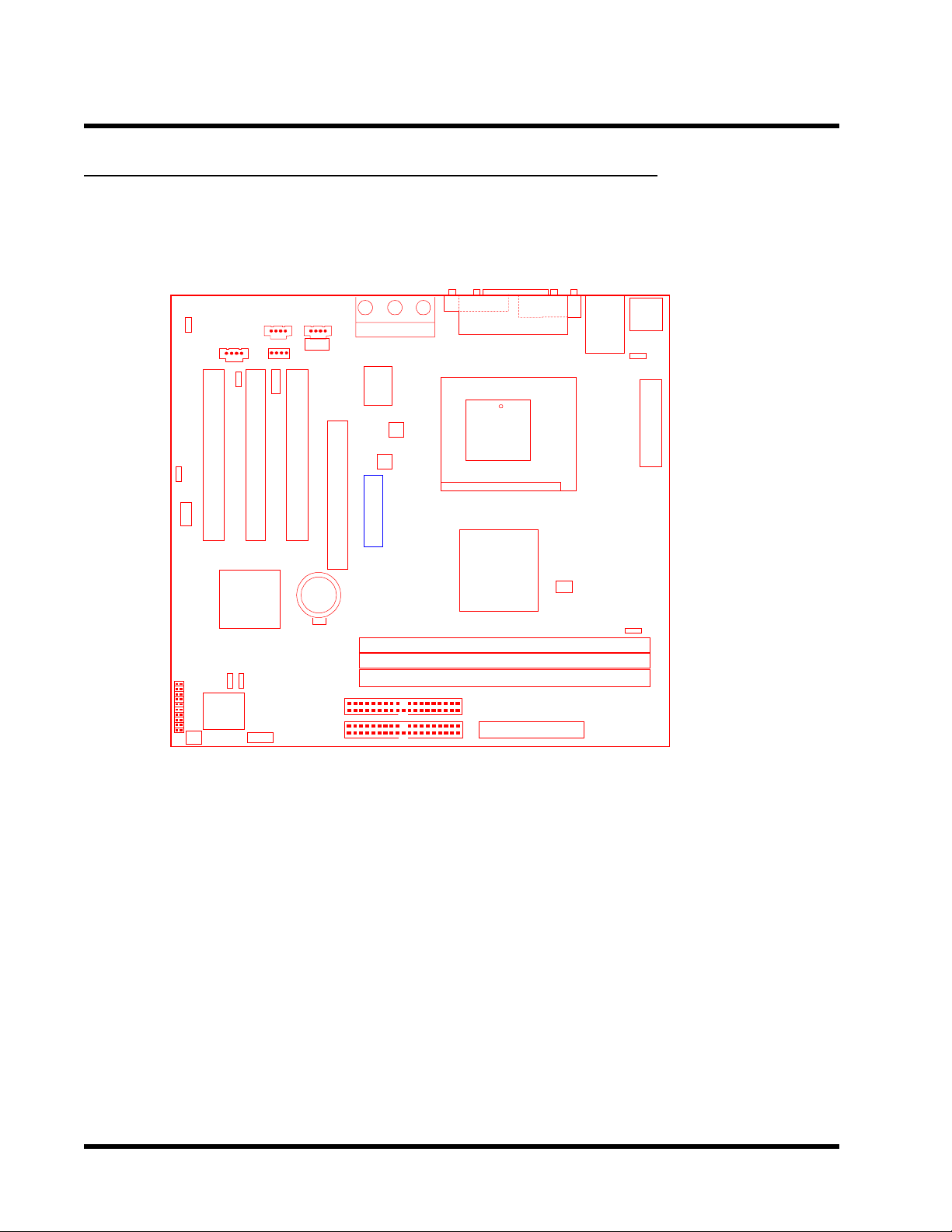
6 HARDWARE INSTALLATION
)
)
y
2.2 Layout of Transcend TS-USL3 Motherboard
Line_out
JP2
VIDEO
MODEM
WOL
PCI Slot2 (PCI2)
PCI Slot3 (PCI3)
JP31
USB3/4
MIC
AUX
CD1
AC97
COM2
PCI Slot1 (PCI1)
IrDA
Game + Audio
CPU-Fan
Power-Fan
WOL
PCI Slot3 (PCI3)
AGP
Transcend
Line_in
Game Port
PCI Slot2 (PCI2)
VGA
COMB
PCI Slot1 (PCI1)
CPU-FAN
Parallel Port
PRN
GMCH
815
B:Port 2
T:Port 1
USB
JP6
Power Connector
MOUSE
COMA
FDC
Socket 370
Pin1
KB
Panel
CASEr-Fan
JP8
ICH2
JP1
JP3
Li Batter
Battery
IDE2 IDE1
JP4
GMCH
IntelICH
66/100MHz
DIMM1(64bit 168pin SDRAM Module)
DIMM2(64bit 168pin SDRAM Module)
DIMM3(64bit 168pin SDRAM Module)
IDE2
IDE1
JP28
DIMM1 (64bit 168pin SDRAM Module
DIMM2 (64bit 168pin SDRAM Module
FDC
Page 11
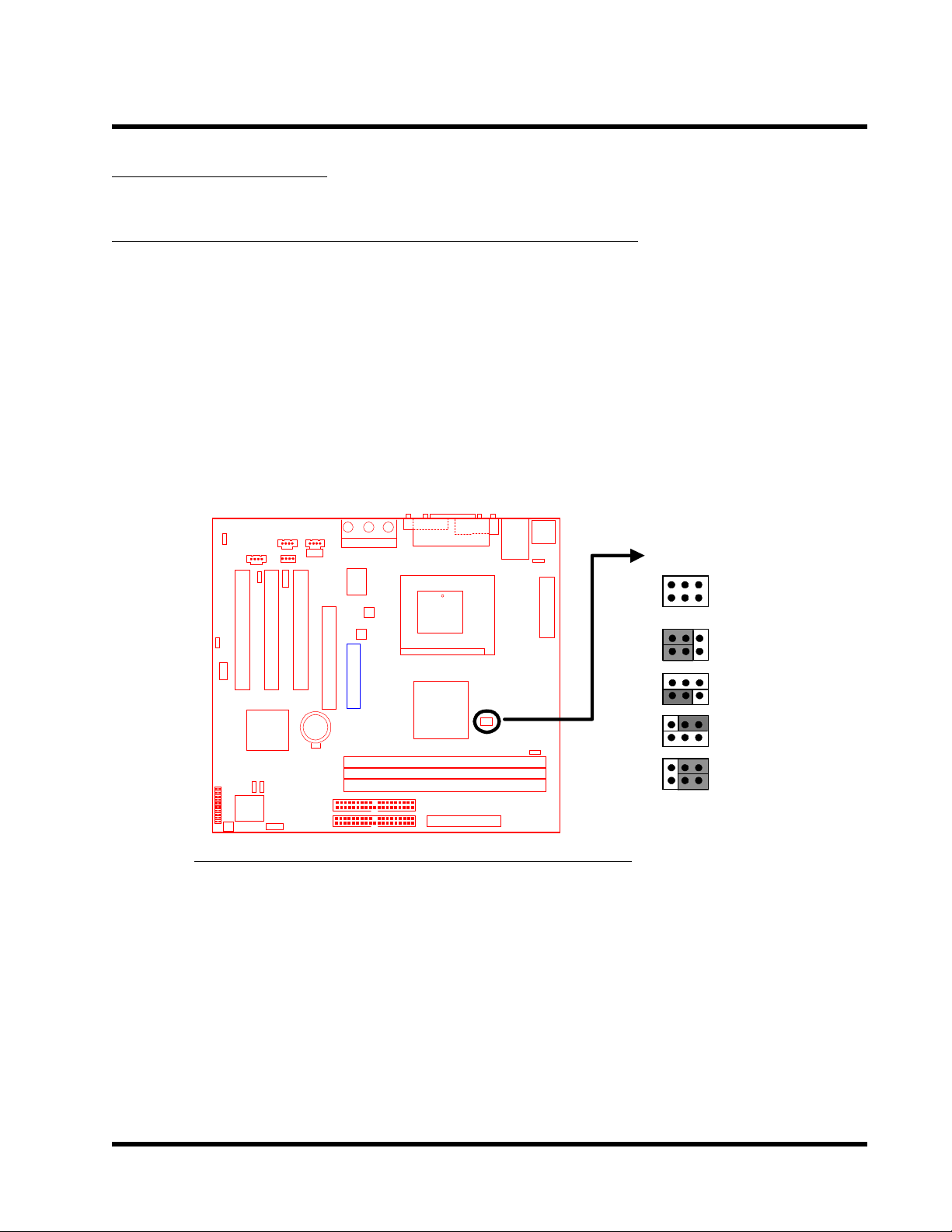
HARDWARE INSTALLATION 7
)
)
y
2.3 Jumper Setup
2.3.1 66/100/133 MHz System Configuration
The JP4 Jumper allows you to set the FSB (Front Side Bus) to 66/100/133MHz configuration.
When the Jumper is set to “Auto”, the freqency range depends on your CPU type. When you set
the FSB to 66MHz, you can select a system bus frequency from 66MHz to 99MHz through “CPU
Host/PCI Clock” of “Frequency/V oltage Control” in the BIOS Setup menu. When you set the
FSB to 100MHz, you can select a system bus frequency from 100MHz to 132MHz . When you
set the FSB to 133MHz, you can select a system bus frequency from 133MHz to 166MHz .
AC97
WOL
Li Batter
Line_out
Line_in
MIC
Game Port
PCI Slot2 (PCI2)
PCI Slot3 (PCI3)
Transcend
IntelICH
66/100MHz
IDE2
IDE1
PCI Slot1 (PCI1)
Parallel Port
VGA
COMB
CPU-FAN
COMA
FDC
Pin1
GMCH
DIMM1 (64bit 168pin SDRAM Module
DIMM2 (64bit 168pin SDRAM Module
66/100/133MHz FSB Configuration Jumper
JP4
BUS_Freq
AUTO
133MHz
100MHz
66MHz
Page 12
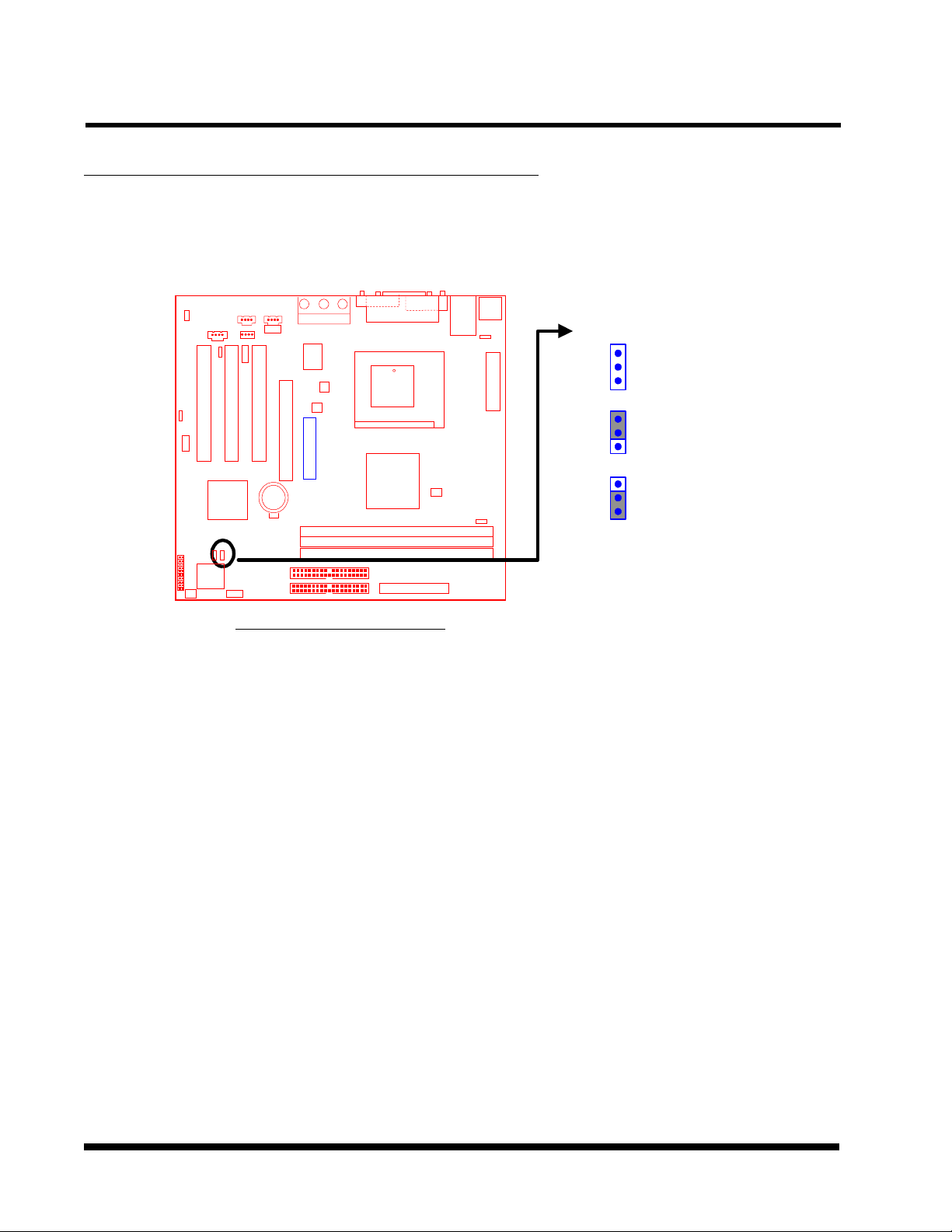
8 HARDWARE INSTALLATION
)
)
y
2.3.2 Using Jumper JP1 to Clear CMOS
To clear the CMOS data, you should turn off your computer’s power and short pin1 and pin2
in JP1.
Line_out
Line_in
AC97
WOL
MIC
Game Port
PCI Slot2 (PCI2)
PCI Slot3 (PCI3)
Transcend
PCI Slot1 (PCI1)
Parallel Port
VGA
COMB
COMA
JP1
FDC
CMOS_CLR
CPU-FAN
Pin1
CLEAR
Li Batter
IntelICH
66/100MHz
IDE2
IDE1
GMCH
DIMM1 (64bit 168pin SDRAM Module
DIMM2 (64bit 168pin SDRAM Module
Clear CMOS Jumper
NORMAL
Page 13
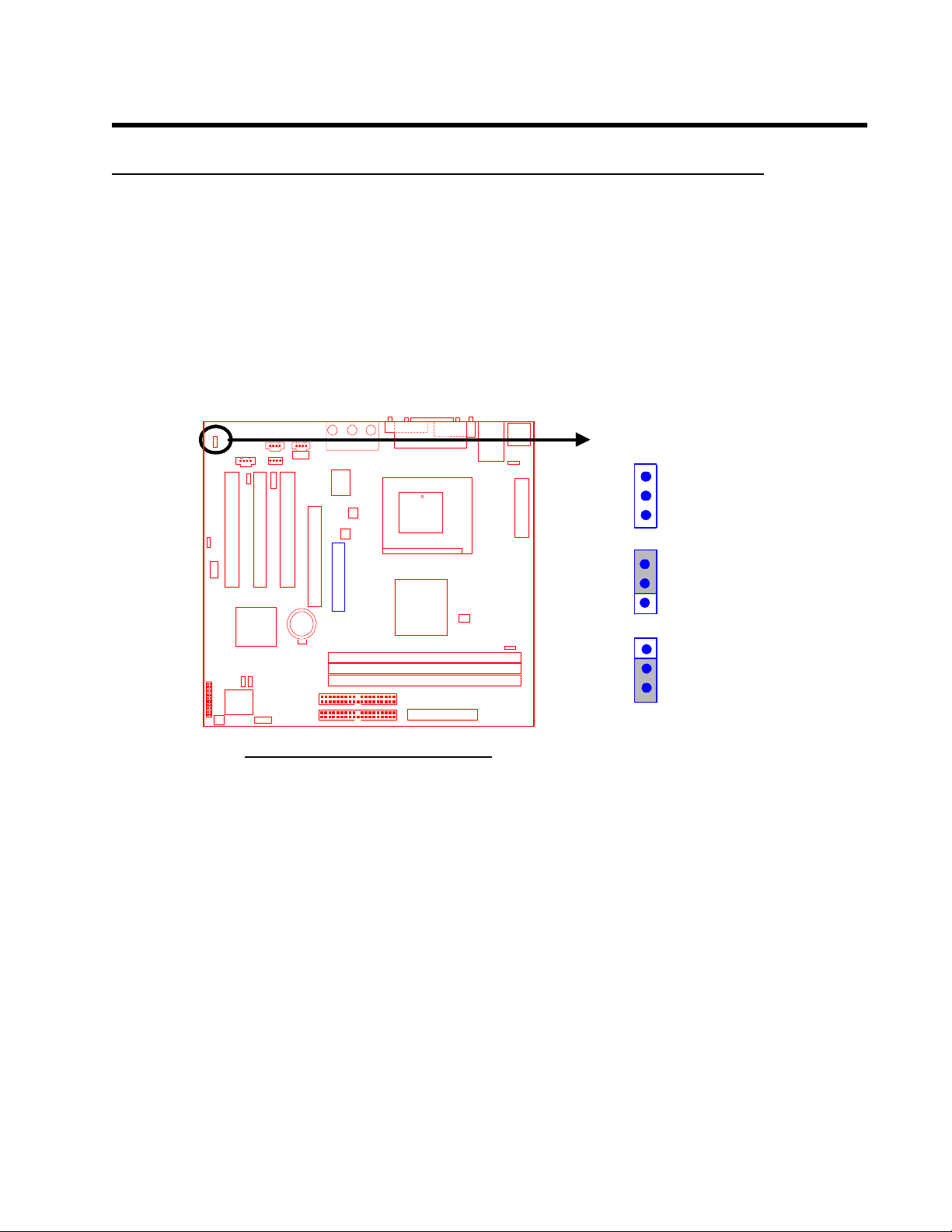
HARDWARE INSTALLATION 9
)
)
y
2.3.3 Onboard Audio Setting (JP2 ON-BOARD AUDIO)
The onboard audio CODEC can be enabled or disabled via this jumper to use an external CNR
card. Disable the onboard audio CODEC, if you want to use a PCI Sound Card or an CNR
Audio Card. When you install a CNR card, remember that the onboard audio CODEC uses the
primary channel; therefore, for the onboard CODEC to function, you must set the CNR card to be
secondary.
Line_out
AC97
WOL
Line_in
MIC
Game Port
PCI Slot2 (PCI2)
PCI Slot3 (PCI3)
Transcend
PCI Slot1 (PCI1)
Parallel Port
VGA
COMA
JP2
COMB
CPU-FAN
FDC
Pin1
Audio
Enable
Li Batter
IntelICH
66/100MHz
IDE2
IDE1
GMCH
DIMM1 (64bit 168pin SDRAM Module
DIMM2 (64bit 168pin SDRAM Module
Audio Selection Jumper
Disable
Page 14
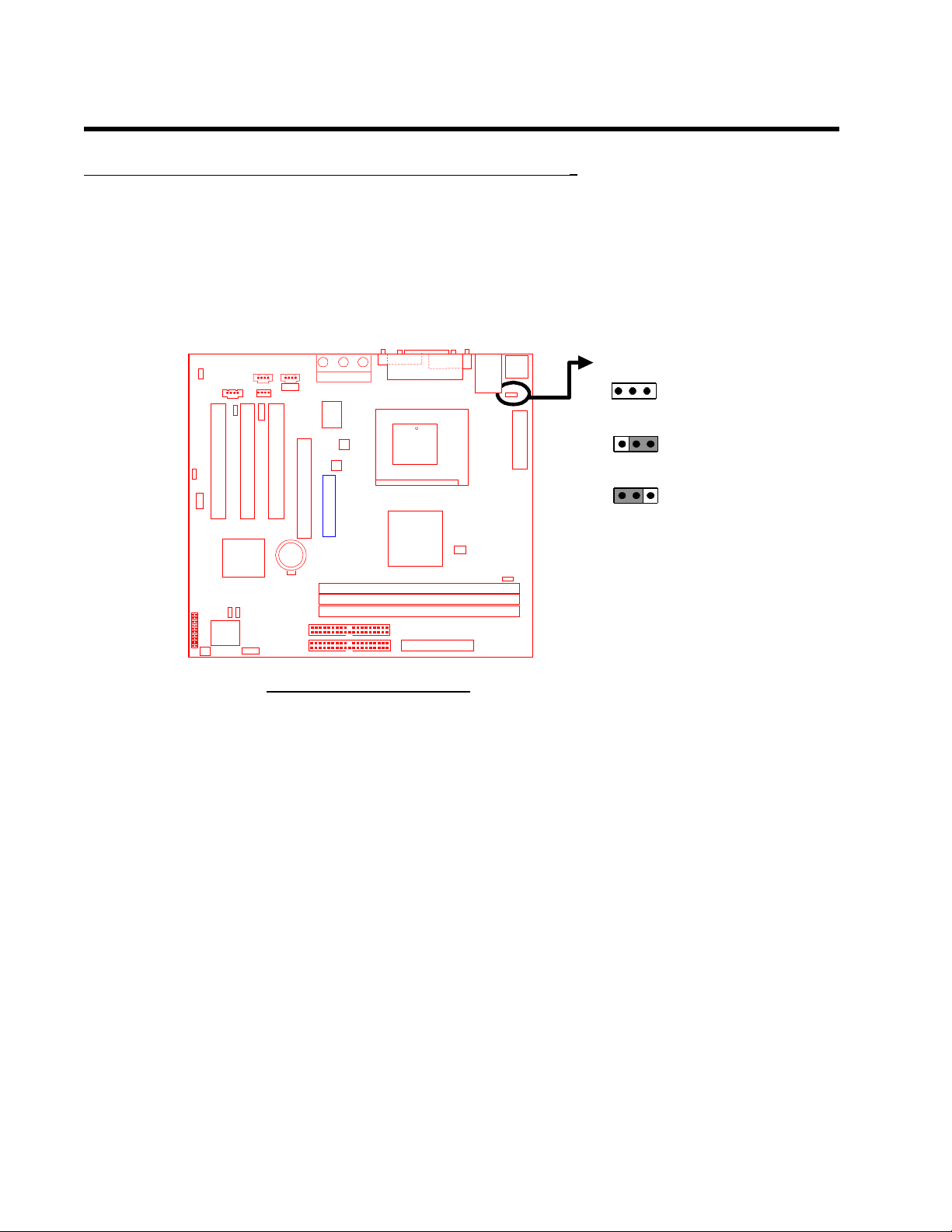
10 HARDWARE INSTALLATION
)
)
_
y
2.3.4 Keyboard Wake Up (3-pin KB-AWK)
This function makes the Keyboard Power Up the system. Set this jumper to “Enable” if you’d
like your Keyboard to Power Up your computer. Then, go to the ”Power On Function” in the
“Integrated Peripherals” in BIOS Setup, and choose the setting you prefer.
Line_out
in
Line
MIC
AC97
Game Port
Parallel Port
VGA
COMB
COMA
FDC
JP6
KB-AWK
WOL
PCI Slot2 (PCI2)
PCI Slot1 (PCI1)
CPU-FAN
Pin1
66/100MHz
DIMM1 (64bit 168pin SDRAM Module
DIMM2 (64bit 168pin SDRAM Module
IDE2
IDE1
Li Batter
PCI Slot3 (PCI3)
Transcend
IntelICH
Keyboard Wake Up
Disable
Enable
GMCH
Page 15
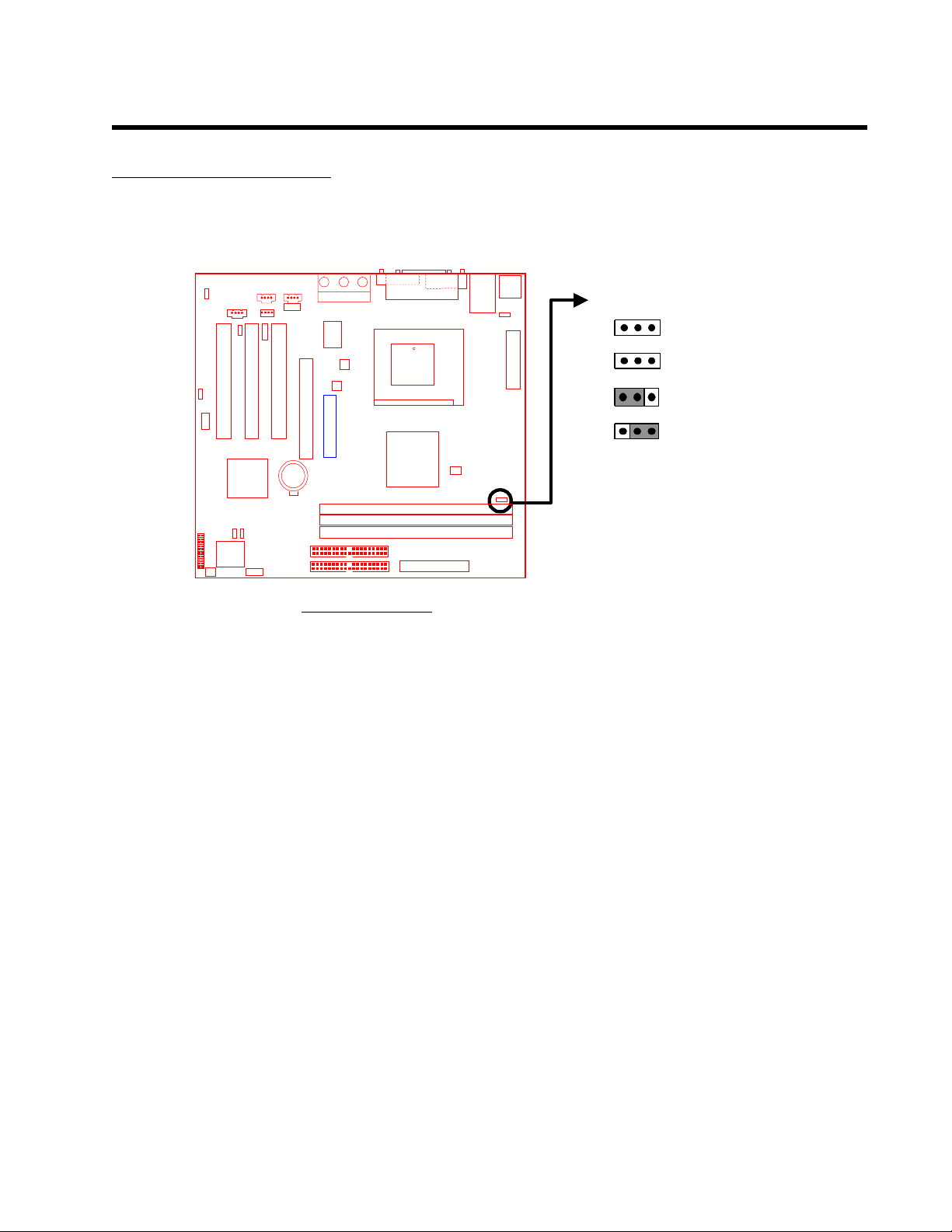
)
)
y
HARDWARE INSTALLATION 11
2.3.5 VCC3 Adjust
Keep this selection fixed unless you are familiar with the system. Default is Medium.
Line_out
AC97
WOL
Line_in
MIC
Game Port
PCI Slot2 (PCI2)
PCI Slot3 (PCI3)
Transcend
PCI Slot1 (PCI1)
Parallel Port
VGA
COMA
JP28
COMB
FDC
VCC3
Low
CPU-FAN
Pin1
Medium
High
Li Batter
IntelICH
66/100MHz
IDE2
IDE1
VCC3 Adjust
GMCH
DIMM1 (64bit 168pin SDRAM Module
DIMM2 (64bit 168pin SDRAM Module
Page 16
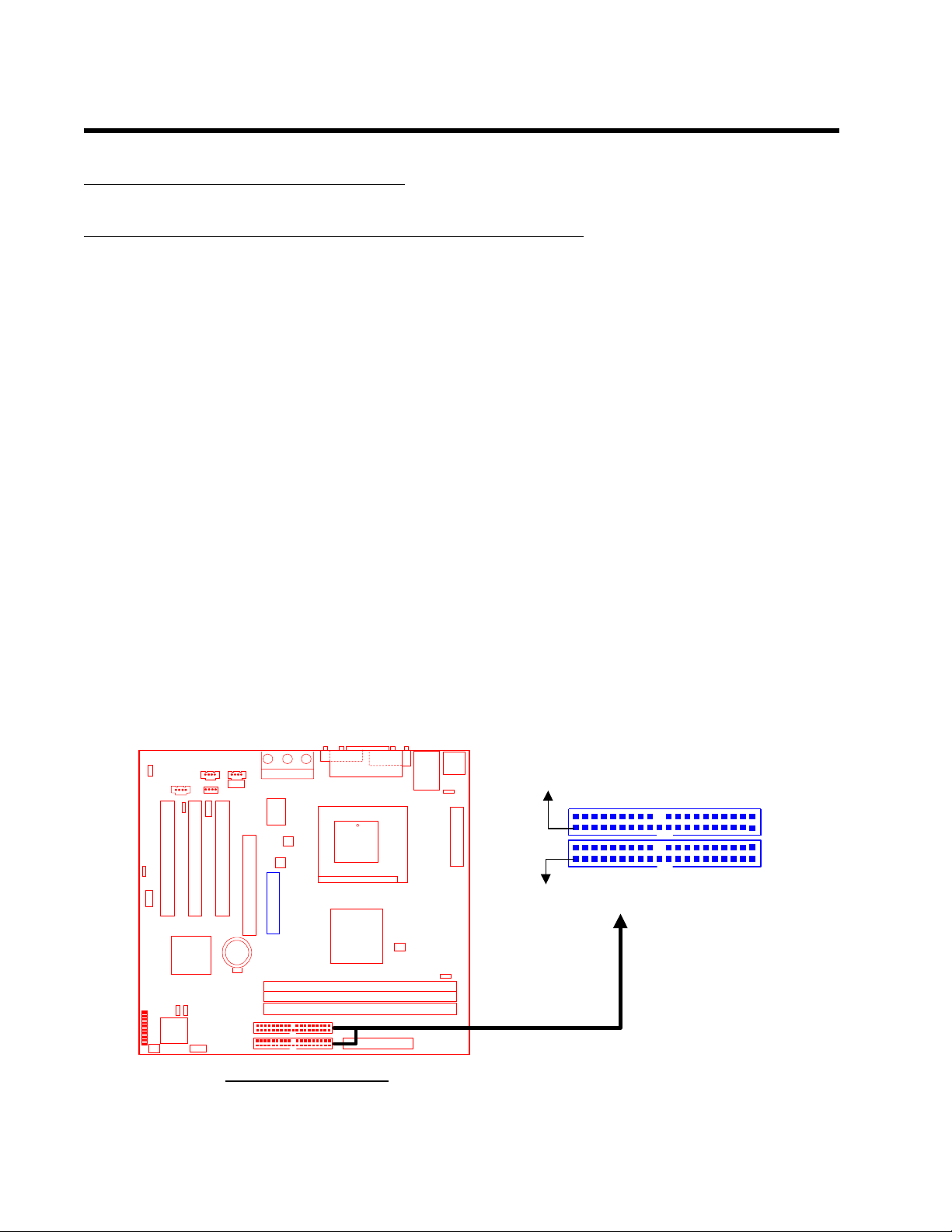
12 HARDWARE INSTALLATION
)
)
y
2.4 Connector Description
2.4.1 Primary/Secondary IDE Connectors
This motherboard supports two 40-pin IDE connectors marked as IDE1 (primary channel) and
IDE2 (secondary channel). Each channel supports two IDE devices for a total of four devices.
Connect your Hard Disk (the main one if you are using more than one) to the “Master” connector
(at the end of the cable) and connect it to IDE1 (see important note below). If your HDD supports
Ultra DMA/66, you must use an 80-wire cable, otherwise the HDD won’t be able to reach this
speed.
If you intend to operate two IDE devices from the same channel, one device must be set to
“Master” mode and the other to “Slave” mode. A Hard Disk Drive, CD ROM Drive or other IDE
device can have either setting, depending on device’s jumper setting. Please refer to the device’s
manual for more information.
NOTE: The Connectors must be attached to the IDE channels correctly. Make sure
that the red stripe on the edge of the ribbon cable (this may be faint and
could be a dotted line) is the nearest to PIN 1 (on the left as the motherboard
is shown in the picture below).
Line_in
AC97
WOL
Li Batter
Line_out
MIC
Game Port
PCI Slot2 (PCI2)
PCI Slot3 (PCI3)
Transcend
IntelICH
66/100MHz
IDE2
IDE1
PCI Slot1 (PCI1)
Parallel Port
VGA
COMB
COMA
PIN1
FDC
IDE
Secondary IDE Connector
IDE2
IDE1
CPU-FAN
Pin1
GMCH
DIMM1 (64bit 168pin SDRAM Module
DIMM2 (64bit 168pin SDRAM Module
PIN1
Primary IDE Connector
IDE Connectors
Page 17
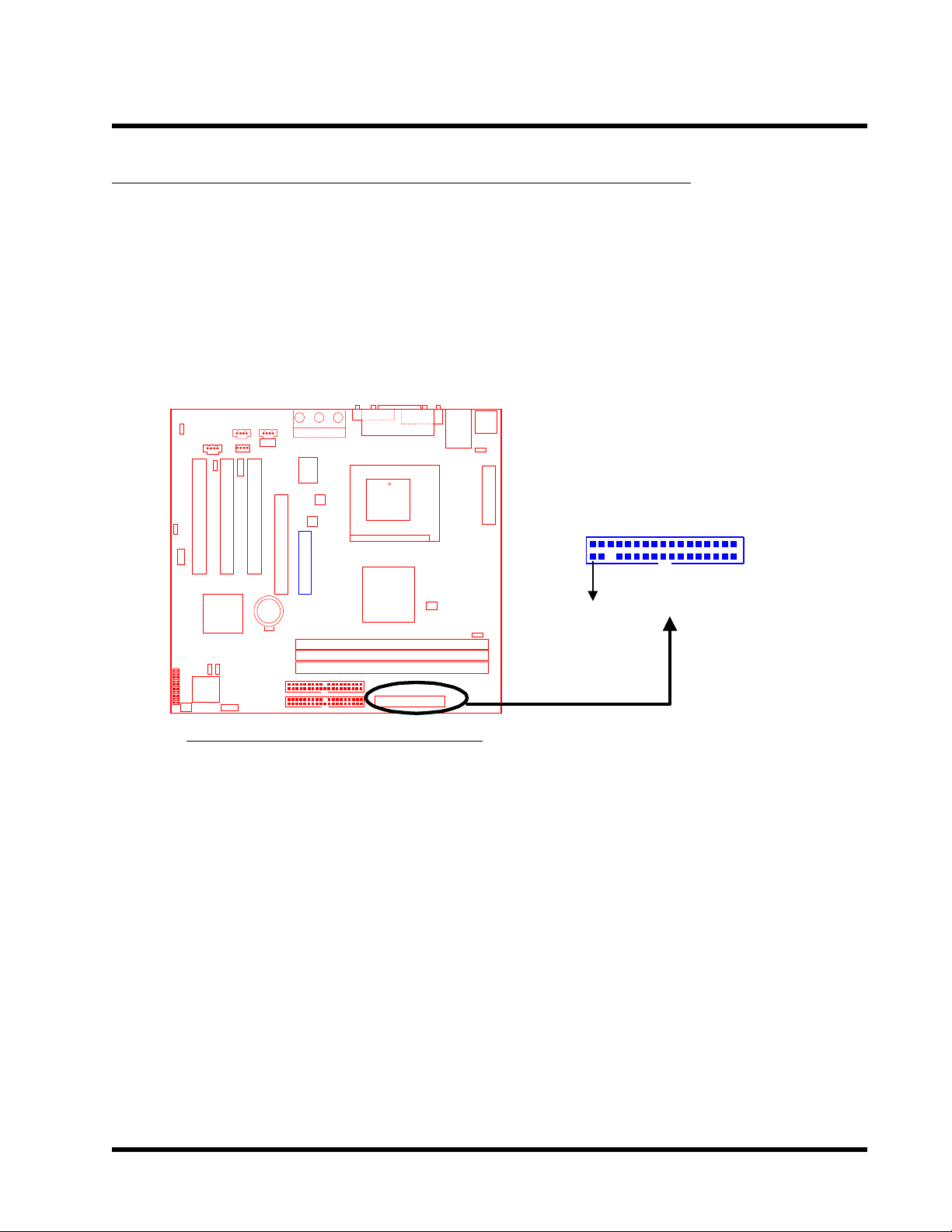
HARDWARE INSTALLATION 13
)
)
_
y
2.4.2 Floppy Disk Drive Connector (34-pin FDC)
This connector supports the floppy disk drive ribbon cable which is one of the items in your
motherboard package. After connecting the single end to the board, connect the two plugs at the
other end to the floppy drives. Remember, as in the last section, the red stripe on the edge of the
ribbon cable must be the nearest to PIN 1 (on the left as shown below), or your connection won’t
work.
Line
in
Line_out
MIC
AC97
Game Port
Parallel Port
VGA
COMB
COMA
FDC
WOL
PCI Slot2 (PCI2)
PCI Slot3 (PCI3)
Li Batter
IntelICH
PCI Slot1 (PCI1)
Transcend
66/100MHz
IDE2
IDE1
CPU-FAN
Pin1
GMCH
DIMM1 (64bit 168pin SDRAM Module
DIMM2 (64bit 168pin SDRAM Module
Floppy Disk Drive Connector
Floppy Disk Drive Connector
FDC
PIN1
Page 18
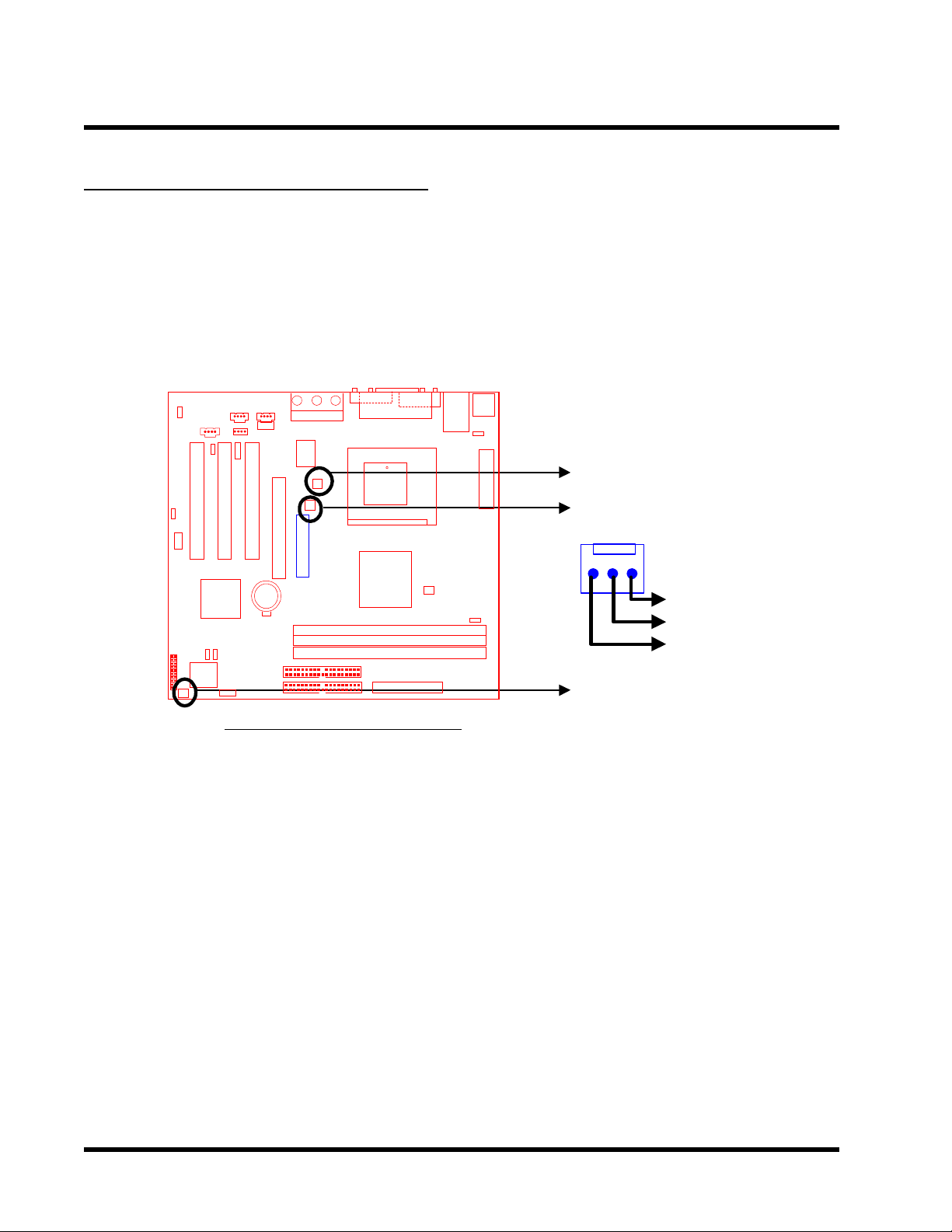
14 HARDWARE INSTALLA TION
)
)
_
y
2.4.3 Fan Power Connectors
There are three fan power connectors on the motherboard: CPU-FAN, POWER-F AN, and CASEFAN. Each connector provides +12V power . The cables can only be attached one way . If you try
to put them in the wrong way , they won’t fit. These connectors support cooling fans of 500 mA
(6W) or less.
in
Line_out
Line
AC97
WOL
MIC
Game Port
PCI Slot2 (PCI2)
PCI Slot3 (PCI3)
Transcend
PCI Slot1 (PCI1)
Parallel Port
VGA
COMB
COMA
FDC
CPU-FAN
POWER-FAN
CPU-FAN
Pin1
Li Batter
IntelICH
66/100MHz
IDE2
IDE1
GMCH
DIMM1 (64bit 168pin SDRAM Module
DIMM2 (64bit 168pin SDRAM Module
Fan Power Connectors
GND
+12V
Rotation
CASE-FAN
Page 19
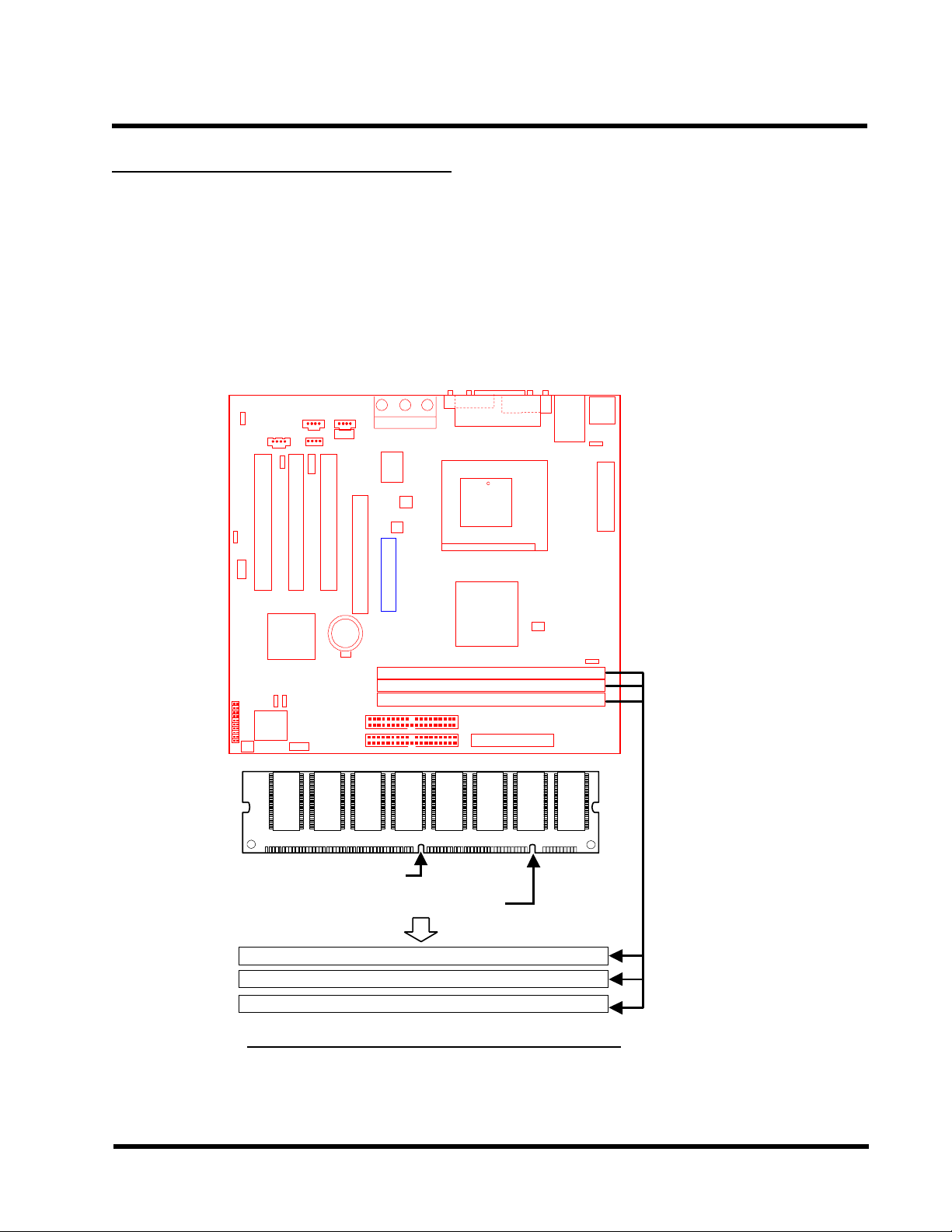
HARDWARE INSTALLATION 15
)
)
_
y
2.4.4 Memory Configuration
This motherboard support PC100/PC133 SDRAM DIMM memory modules. You can install
either single-sided or double-sided memory modules into any socket, but cannot exceed 512
MB total.
NOTE: This motherboard supports memory modules with 8/16/32/64/128/256/512MB.
in
Line_out
AC97
WOL
PCI Slot3 (PCI3)
Line
MIC
Game Port
PCI Slot2 (PCI2)
Transcend
PCI Slot1 (PCI1)
Parallel Port
VGA
COMB
CPU-FAN
COMA
FDC
Pin1
Li Batter
IntelICH
66/100MHz
IDE2
IDE1
GMCH
DIMM1 (64bit 168pin SDRAM Module
DIMM2 (64bit 168pin SDRAM Module
3.3V Position
Unbuffered Position
168-pin Unbuffered SDRAM Module (DIMM1)
168-pin Unbuffered SDRAM Module (DIMM2)
168-pin Unbuffered SDRAM Module (DIMM3)
168Pin Memory DIMM Sockets
Page 20

16 HARDWARE INST ALLATION
)
)
y
2.4.5 Panel Connectors
Line_in
Line_out
MIC
AC97
Game Port
Parallel Port
VGA
COMB
COMA
2
FDC
+++
1
++
S_LED
POWER LED
WOL
PCI Slot2 (PCI2)
PCI Slot3 (PCI3)
Li Batter
IntelICH
PCI Slot1 (PCI1)
Transcend
66/100MHz
IDE2
IDE1
CPU-FAN
Pin1
GMCH
DIMM1 (64bit 168pin SDRAM Module
DIMM2 (64bit 168pin SDRAM Module
Panel Connector
Power LED Lead (3-pin POWER LED)
This 3-pin connector attaches to the power LED.
Pin1 : +5V
Pin3 : NC
Pin5 : GND
HDD_LED
RESET
SOFT_OFF
NC
20
KEY LOCK
SPEAKER
19
Keylock Lead (2-pin KEYLOCK)
Use the keylock to enable or disable the Keyboard.
Pin7 : KEYLOCK
Pin9 : GND
Speaker Lead (4-pin SPEAKER)
This 4-pin connector connects to the case-mounted speaker.
Pin13 : +5V
Pin15 : GND
Pin17 : NC
Pin19 : SPK
Page 21

HARDWARE INSTALLATION 17
Suspend Mode LED Lead (2-pin S_LED)
The S_LED will light when the suspend mode works.
Pin2 : +5V
Pin4 : GND
Hard Disk LED Lead (2-pin HDD_LED)
This 2-pin connector connects to the LED of the hard disk drive. The LED lights up when a
HDD is active.
Pin6 : +5V
Pin8 : GND
Reset Switch Lead (2-pin RESET)
This 2-pin connector connects to the case-mounted reset switch for rebooting your computer
without turning off and on your power switch.
Pin14 & Pin16
Soft Power-Off Lead (2-pin SOFT_OFF)
Attach the SOFT_OFF switch of the panel to this connector . Use the switch to Power On/Off
your system.
Pin18 & Pin20
Page 22

18 HARDWARE INST ALLATION
)
)
y
2.4.6 Wake-on-LAN Connector (3-pin WOL)
This connector connects to LAN cards with a Wake-on-LAN output. The system can be Powered
Up when a wake-up packet or signal is received from the LAN card.
NOTE: This function requires that the “Wake-Up by PCI & WOL” function in the “Power
Management Setup” is set to “Enabled” and that your system has an ATX
power supply with at least 720mA +5V standby power.
Line_out
Line_in
AC97
WOL
MIC
Game Port
PCI Slot2 (PCI2)
PCI Slot3 (PCI3)
Transcend
PCI Slot1 (PCI1)
Parallel Port
VGA
COMB
COMA
WOL
FDC
PME
GND
+5V Standby
CPU-FAN
Pin1
Li Batter
IntelICH
66/100MHz
IDE2
IDE1
GMCH
DIMM1 (64bit 168pin SDRAM Module
DIMM2 (64bit 168pin SDRAM Module
Wake-on-LAN Connector
Page 23

HARDWARE INSTALLATION 19
)
)
_
y
2.4.7 Power Connector (20-pin PWR-CONN)
Make sure you plug the A TX power supply connector in the right direction. The pin definition is
shown below. Make sure that your ATX power supply can support at least 720mA +5V
standby power for the Advanced Configuration and Power Interface (ACPI) functions.
in
Line_out
AC97
WOL
Li Batter
Line
MIC
Game Port
PCI Slot2 (PCI2)
PCI Slot3 (PCI3)
Transcend
IntelICH
66/100MHz
IDE2
IDE1
PCI Slot1 (PCI1)
Parallel Port
VGA
COMB
CPU-FAN
COMA
PWR-CONN
FDC
+3.3V
-12.0V
GND
PSON#
GND
Pin1
GND
GND
GMCH
-5.0V
+5.0V
DIMM1 (64bit 168pin SDRAM Module
DIMM2 (64bit 168pin SDRAM Module
+5.0V
+3.3V
+3.3V
GND
+5.0V
GND
+5.0V
GND
Power Good
+5.0V Standby
+12.0V
PSON# : Power Supply on
Power Connector
Page 24

20 HARDWARE INSTALLATION
)
)
y
2.4.8 IrDA-Compliant Infrared Module Connector (10-pin IrDA)
The IrDA connector can be configured to support a wireless infrared module. With this module
and application software such as Laplink or Win95 Direct Cable Connection, users can transfer
files to or from laptops (notebooks), PDAs and printers. You must also configure the setting
through “UART Mode Select” in “Integrated Peripherals” in BIOS setup to select “IrDA”. Connect
the Standard IR (SIR) device to the onboard SIR connector according to the pin definitions. An
optional Consumer Infrared (CIR) set connects to the CIR and SIR connectors simultaneously for
both wireless transmitting and remote control functions through one external infrared module.
Line_in
Line_out
MIC
AC97
Game Port
Parallel Port
VGA
COMB
COMA
FDC
IrDA
WOL
PCI Slot2 (PCI2)
PCI Slot3 (PCI3)
Li Batter
IntelICH
PCI Slot1 (PCI1)
Transcend
66/100MHz
IDE2
IDE1
CPU-FAN
Pin1
IrDA Connector
DIMM1 (64bit 168pin SDRAM Module
DIMM2 (64bit 168pin SDRAM Module
CIRSIR
12
+5V
NC
GMCH
IRRX
GND
IRTX
NC
CIRRX
5VSB
NC
NC
910
Page 25

HARDWARE INSTALLATION 21
)
)
y
2.4.9 Internal Serial Port Connector COMB
You can use the provided serial port bracket to add a serial port for additional serial devices.
Line_in
Line_out
AC97
WOL
PCI Slot3 (PCI3)
MIC
Game Port
PCI Slot2 (PCI2)
PCI Slot1 (PCI1)
Transcend
Parallel Port
VGA
COMB
CPU-FAN
COMA
FDC
NC
RI
CTS
Pin1
RTS
COMB
910
GND
DTR
SOUT
SIN
Li Batter
IntelICH
66/100MHz
IDE2
IDE1
GMCH
DIMM1 (64bit 168pin SDRAM Module
DIMM2 (64bit 168pin SDRAM Module
Internal Serial Port Connector COMB
DSR
DCD
12
Page 26

)
)
_
y
22 HARDWARE INSTALLATION
2.4.10 Internal Audio Connector
These connectors allow you to receive stereo audio input from sound sources such as a CDROM, TV tuner, or MPEG card. The MODEM connector allows the onboard audio to interface a
voice modem card with a matched connector . It also allows the sharing of mono_in (such as a
phone) and mono_out (such as a speaker) between the onboard audio and the voice modem
card.
in
Line_out
AC97
WOL
Li Batter
Line
MIC
Game Port
PCI Slot2 (PCI2)
PCI Slot3 (PCI3)
Transcend
IntelICH
66/100MHz
IDE2
IDE1
PCI Slot1 (PCI1)
Parallel Port
VGA
COMA
Right Audio Channel
COMB
FDC
CD1
GND
Left Audio Channel
Left Audio Channel
VIDEO
CPU-FAN
Pin1
AUX
GND
Right Audio Channel
Right Audio Channel
GND
Left Audio Channel
GMCH
Modem-Out
(Voice from Modem)
MODEM
DIMM1 (64bit 168pin SDRAM Module
DIMM2 (64bit 168pin SDRAM Module
GND
Modem-In
(Voice to Modem)
Internal Audio Connecotrs
Page 27

HARDWARE INSTALLATION 23
)
)
y
)
)
y
2.4.11 USB 3/4 Connector
Line_in
AC97
WOL
Line_out
MIC
Game Port
PCI Slot2 (PCI2)
PCI Slot3 (PCI3)
Transcend
PCI Slot1 (PCI1)
Parallel Port
VGA
COMB
CPU-FAN
COMA
USB
FDC
Power
USBP2USBP2+
GND
Pin1
USB
Power
USBP3USBP3+
GND
NC
Li Batter
IntelICH
66/100MHz
IDE2
IDE1
GMCH
DIMM1 (64bit 168pin SDRAM Module
DIMM2 (64bit 168pin SDRAM Module
USB 3/4 Connector
2.4.12 EEPROM for storage of the alert envelope (JP31)
This function for TS-USL3/N TS-USP3/N only
Line_in
Line_out
AC97
WOL
MIC
Game Port
PCI Slot2 (PCI2)
PCI Slot3 (PCI3)
Transcend
PCI Slot1 (PCI1)
Parallel Port
VGA
COMB
COMA
JP31
FDC
ENABLE
CPU-FAN
Pin1
DISABLE
Li Batter
IntelICH
66/100MHz
IDE2
IDE1
GMCH
DIMM1 (64bit 168pin SDRAM Module
DIMM2 (64bit 168pin SDRAM Module
Page 28

24 HARDWARE INSTALLATION
2.5 External Back Panel I/O Ports
There are 10 kinds of external connectors on the back panel of the motherboard.
The view angle of drawing shown here is from the back panel of the housing.
1. PS/2 Mouse Port (Green 6-pin MOUSE
2. PS/2 Keyboard Port (Purple 6-pin KB)
3. USB (Universal Serial Bus) Ports 1 & 2 (Black two 4-pin USBs) & LAN Port (Black 8 pin LAN For TS-USL3/N TS-USP3/N only)
4. Parallel Port (Burgundy 25-pin PRN)
5. Serial Port COMA (Turquoise 9-pin COMA)
6. Display VGA Port (Blue 15-pin VGA)
7. Game Port/MIDI Port (Gold 15-pin GAME)
8. Line_out (Lime Green 1/8” LINE_OUT)(TS-USL3,TS-USL3/N only)
9. Line_in (Light blue 1/8” LINE_IN)
10. MIC_in (Pink 1/8” MIC)
(TS-USL3/N only)
4. LAN
1. PS/2 Mouse
3. USB1
3. USB2
2. PS/2 Keyboard
5. Parallel Port
6. COMA
(Printer)
7. VGA Port
8. Game/MIDI Port
10. Line_in
9. Line_out
11. MIC in
Back Panel I/O Ports
Page 29

BIOS SETUP 25
CHAPTER 3 BIOS SETUP
3.1 BIOS Setup
Award BIOS has a built-in Setup program that allows users to modify the basic system
configuration. This information is stored in CMOS RAM so it can retain the Setup information
when the power is turned off. If the CMOS battery fails, this data will be lost. If that happens,
please setup your configuration parameters again after replacing the battery. Please refer to
Section 1.1, Essential Handling Precautions.
3.2 The Main Menu
As you turn on or reboot the system, the BIOS is immediately activated. It will read the system
configuration information, and check the system through the Power On Self T est (POST). During
the POST process, pressing the [Del] key allows you to enter the Award BIOS configuration
system. The following screen will appear.
In the Award BIOS system, you can use the arrows (
the [Enter] key to enter the sub-menu. The following keys help you navigate within Setup.
[Esc] Main Menu: Quit and do not save changes to CMOS RAM
Other pages: Exit the current page and return to the Main Menu
[PgUp] Increase the numeric value or make changes
[PgDn] Decrease the numeric value or make changes
) to highlight an item, and press
Page 30

26 BIOS SETUP
[+] Increase the numeric value or make changes
[- ] Decrease the numeric value or make changes
[F1] General help on setup navigation keys
[F5] Load previous values from CMOS
[F6] Load the Fail-Safe Defaults from BIOS default table
[F7] Load the Optimized Defaults
[F10] Save all the CMOS changes and exit
The Following is a brief summary of each setup category .
• Standard CMOS Features
Options in the original PC A T-compatible BIOS
• Advanced BIOS Features
Award enhanced BIOS options
• Advanced Chipset Features
Available options specific to your system Chipset
• Integrated Peripherals
I/O subsystems that depend on the integrated peripheral controllers in your system
• Power Management Setup
Advanced Power Management (APM) and Advanced Configuration Power Interface (ACPI)
options
• PnP/PCI Configurations
Plug and Play standard and PCI Local Bus configuration options
• PC Health Status
To display the fan status, CPU temperature, system temperature, etc., and provide the
temperature monitoring option
• Frequency/Voltage Control
T o control the frequency and voltage of the CPU
• Load Fail-Safe Defaults
T o load the most basic BIOS default values required for your system to operate
• Load Optimized Defaults
T o load the BIOS default values that are factory settings for optimal system performance
Page 31

BIOS SETUP 27
• Set Supervisor/User Password
T o change, set, or disable a password
• Save & Exit Setup
T o save settings in nonvolatile CMOS RAM and exit Setup
• Exit Without Saving
T o abandon all changes and exit Setup
3.3 Standard CMOS Features
• Date (mm:dd:yy)/Time (hh:mm:ss)
Highlight the items and use [PageUp]/[PageDown] to change the value of Date/Time.
• IDE Primary/Secondary Master/Slave
Press [Enter] to enter the sub menu.
Page 32

28 BIOS SETUP
• IDE HDD Auto-Detection: Detect the HDD on this channel. If the detection is
successful, it fills the remaining fields in this menu.
• IDE Primary/Secondary Master/Slave: We recommand that you select “AUTO” for all
drives. The BIOS can automatically detect the specifications during POST while the
system boots. Y ou can also choose “Manual” to set the specifications yourself. As to
“None”, it means there is no device installed on this IDE channel.
• Access Mode : “Normal”, “LBA”, “Large”, or “Auto”.
- Normal: Maximum number of cylinders, heads, and sectors supported are 1024,
16, and 63 respectively .
- LBA (Logical Block Addressing): During drive access, the IDE controller transforms
the data address described by sector, head, and cylinder number into a physical
block address. This significantly improves data transfer rates for drives with
more than 1024 cylinders.
- Large: For drives that do not support LBA and have more than 1024 cylinders.
- Auto: The BIOS automatically determines the optimal access mode.
• Capacity: Disk drive capacity . Note that this size is slighty greater than the size of the
formatted disk given by a disk-checking program.
• Cylinder: Number of cylinders
• Head: Number of heads
Page 33

BIOS SETUP 29
• Precomp: Write precompensation cylinder
• Landing Zone: Landing zone
• Sector: Number of sectors
•
Drive A/Drive B
Select the correct type of diskette drive(s) installed in the computer .
- None: No diskette drive installed
- 360K, 5.25 in.: 5-1/4-inch standard drive; 360 kilobyte capacity
- 1.2M, 5.25 in.: 5-1/4-inch high-density drive; 1.2 megabyte capacity
- 720K, 3.5 in.: 3-1/2-inch double-sided drive; 720 kilobyte capacity
- 1.44M, 3.5 in.: 3-1/2-inch double-sided drive; 1.44 megabyte capacity
- 2.88M, 3.5 in.: 3-1/2-inch double-sided drive; 2.88 megabyte capacity
•
Floppy Mode 3 Support
Supports some particular Japanese floppy drives (3-1/2-inch drive with 1.2 megabyte capacity).
•
Video
Select the type of primary video subsystem in your computer. The BIOS will detect the correct
video type automatically . The BIOS supports a secondary video subsystem, but do not select
it in this Setup.
- EGA/VGA: Enhanced Graphics Adapter/Video Graphics Array . For EGA, VGA, SEGA,
SVGA or PGA monitor adapters.
- CGA 40: Color Graphics Adapter , powers up in 40-column mode.
- CGA 80: Color Graphics Adapter , powers up in 80-column mode.
- MONO: Monochrome adapter , including high resolution.
•
Halt On
During POST , the computer stops if the BIOS detects a hardware error . Y ou can set the BIOS
to ignore certain errors during POST and continue the boot-up process. The followings are
the selections:
- All Errors: If the BIOS detects any non-fatal errors, POST stops and prompts you to
take corrective action.
- No Errors: POST does not stop for any error.
- All, But Keyboard: If the BIOS detects any non-fatal errors except keyboard, POST
stops and prompts you to take corrective action.
Page 34

30 BIOS SETUP
- All, But Diskette: If the BIOS detects any non-fatal error except floppy disk drive, POST
stops and prompts you to take corrective action.
- All, But Disk/Key: If the BIOS detects any non-fatal error except floppy disk drive or
keyboard, POST stops and prompts you to take corrective action.
3.4 Advanced BIOS Features
This “Advanced BIOS Features” option allows you to improve your system performance and
setup system features according to your preferences.
•
Virus Warning
When this function is enabled, you will receive a warning message if a program (specifically ,
a virus) attempts to write to the boot sector or the partition table of the hard disk drive. Y ou
should then execute an anti-virus program. Keep in mind that this feature protects the boot
sector only , not the entire hard drive.
NOTE: Many disk diagnostic programs that access the boot sector table can
trigger the virus warning message. If you plan to run such a program, we
recommend that you first disable the virus warning.
Page 35

BIOS SETUP 31
• CPU Internal Cache/External Cache
Cache memory is additional memory that is much faster than conventional DRAM (system
memory). 486-type CPUs and higher contain internal cache memory . Most, but not all, modern
PCs have additional (external) cache memory . When the CPU requests data, the system
transfers the requested data from the main DRAM into cache memory for even faster access
by the CPU. The “External Cache” field may not appear if your system does not have external
cache memory .
• CPU L2 Cache ECC Checking
Select “Enabled” to start the ECC function for L2 Cache.
• Processor Number Feature
Make the CPU Serial number function active. (Only in PIII CPU)
• Quick Power On Self Test
Select “Enabled” to reduce the amount of time required to run POST. The Quick POST
skips certain steps. We recommend that you normally disable Quick POST . It’s better to find
a problem during POST than to lose data during your work.
• First/Second/Third/Other Boot Device
The original IBM PCs load the DOS operating system from drive A (floppy disk). So, IBM
PC-compatible systems are designed to search for an operating system first on drive A, and
then on drive C (hard disk). However, the BIOS attempts to load the operating system from
the devices in the sequence selected in these fields. In addition to the traditional drives A
(“Floppy”) and C (“HDD-0”), options include “HDD-1”, “HDD-2”, “HDD-3”, and “CD-ROM”;
plus a “SCSI” hard drive, a “LS/ZIP” drive and a “LAN” drive. If your boot device is not
included in the list, you can set the “Boot Other Device” field to “Enabled”, and let the system
detect the drive automatically .
• Swap Floppy Drive
This field is effective only in systems with two floppy drives. Selecting “Enabled” assigns
physical drive B to logical drive A, and physical drive A to logical drive B.
• Boot Up Floppy Seek
When you select “Enabled”, the BIOS tests (seeks) floppy drives to determine whether they
have 40 or 80 tracks. Only 360-KB floppy drives have 40 tracks. Drives with 720KB, 1.2MB,
and 1.44MB capacity all have 80 tracks. Because very few modern PCs have 40-track floppy
drives, we recommend that you set this field to “Disabled” to save time.
Page 36

32 BIOS SETUP
• Boot Up NumLock Status
Toggle between “On” and “Off” to control the state of the NumLock key when the system
boots. When toggled “On”, the numeric keypad generates numbers instead of controlling
cursor operations.
• Gate A20 Option
Choose “Fast” (default) or “Normal”. “Fast” allows RAM access above 1MB to use the fast
Gate A20 line.
•
Typematic Rate Setting
When this function is disabled, the following two items (Typematic Rate and Typematic
Delay) are irrelevant. Keystrokes repeat at a rate determined by the keyboard controller in
your system. When this function is enabled, you can select a typematic rate and typematic
delay.
•
Typematic Rate (Chars/Sec)
When the Typematic Rate setting is enabled, you can select a typematic rate (the rate at
which character repeats) when you hold down a key of “6”, “8”, “10”, “12”, “15”, “20”, “24”
or “30” characters per second.
•
Typematic Delay (Msec)
When the Typematic Delay setting is enabled, you can select a typematic delay (the delay
before key strokes begin to repeat) of “250”, “500”, “750” or “1000” milliseconds.
•
Security Option
If you have set a password, you can select whether the password is required while the
system boots, or only when you enter “Setup”.
•
OS Select for DRAM > 64MB
Select “OS2” only if you are running OS/2 operating system with more than 64 MB of RAM
on your system.
•
Report No FDD For WIN 95
Select “Yes” to release IRQ6 when there is no floppy disk drive, for compatibility with WIN 95
logo certification.
•
Delay For HDD (Secs)
Generally , you can set this field as “0”, but for some old Hard Disk Drives, you may need to
increase the delay time for BIOS to detect what type it is.
Page 37

BIOS SETUP 33
3.5 Advanced Chipset Features
This option will change the values of the chipset registers and the system setting will alter . Do
not change any values if you are unfamiliar with the chipset.
•
SDRAM CAS Latency Time
This controls the SDRAM performance: default is AUTO. BIOS will auto detect the SPD
information of the Memory Module and choose the proper setting.
•
SDRAM Cycle Time Tras/Trc
Select the number of SDRAM clocks used per access cycle. Settings available are 7/9 or
5/7.
•
SDRAM RAS-to-CAS Delay
This controls the latency between SDRAM active command and the read/write command.
Leave it on the default setting.
•
SDRAM RAS Precharge Time
This controls the idle clocks after issuing a precharge command to SDRAM. Leave it on the
default setting.
•
System BIOS Cacheable
Selecting “Enabled” allows caching of the system BIOS. This action can increase system
performance.
Page 38

34 BIOS SETUP
•
Video BIOS Cacheable
Selecting “Enabled” allows caching of the video BIOS. This action can increase system
performance.
•
Memory Hole At 15M-16M
Enabling this feature reserves memory address space (between 15 and 16MB) to ISA
expansion cards that specifically require this setting. This makes between 15 and 16MB of
memory unavailable to the system. Expansion cards can only access memory up to 16MB.
The default setting is “Disabled”.
•
CPU Latency Timer
The option determines the way that 815 does with the deferrable processor cycle.
•
Delayed Transaction
PCI access speed is faster than ISA. So PCI will release the master bus to the ISA interface
for accessing data. Then the master bus control will go back to PCI again.
•
Display Cache Frequency
100/133 MHz depends on your AIMM Card.
•
AGP Graphics Aperture Size
The Aperture is a portion of the PCI memory address range dedicated for graphics
memory address space. Access to the aperture range is forwarded to AGP without
translation. Available options are 64MB and 32MB.
•
System Memory Frequency
Default is Auto. When the CPU is 133MHz you can choose 100/133MHz, but when the
CPU is 100MHz, only the 100MHz selection will work.
•
On-Chip Video Window Size
You can select the size of mapped memory for the VGA/AGP driver to use. The choices:
“64MB”, “32MB”, and “Disabled”.
Onboard Display Cache Setting (Only for AIMM)
This field is displayed only if there is AIMM Installed.
•
Initial Display Cache
Select “Enabled” if you want to use the onboard display cache. The suggested selection is
“Enabled”.
Page 39

BIOS SETUP 35
• CAS# Latency
Set the CAS Latency of the onboard display cache memory.
• Paging Mode Control
Open or close the paging mode control of the onboard display cache memory.
• RAS-to-CAS Override
The default value, “by CAS# LT”, will let this field have the same configuration as
the value of the field “CAS# Latency”. Another option, “Override (2)”, will set the
value of this field to 2.
• RAS# Timing
Set the RAS timing of the onboard display cache memory.
• RAS# Precharge Timing
Set the RAS precharge timing of the onboard display cache memory .
Page 40

36 BIOS SETUP
3.6 Integrated Peripherals
This option will load the default BIOS values. Choose the option and the following message
appears.
• •
• On-Chip Primary/Secondary PCI IDE
• •
The chipset contains a PCI IDE interface which supports two IDE channels. Select “Enabled”
to activate the first and/or second IDE interface. Select “Disabled” to deactivate this interface
when you install a primary and/or secondary add-in IDE interface.
• •
• IDE Primary/Secondary Master/Slave PIO
• •
The four IDE PIO (Programmed Input/Output) fields let you set a PIO mode (0-5) for each
of the four IDE devices that the onboard IDE interface supports. Modes 0 through 5 provide
successively increased performance. In “Auto” mode, the system automatically determines
the best one for each device.
Page 41

BIOS SETUP 37
• •
• IDE Primary/Secondary Master/Slave UDMA
• •
Ultra DMA/33/66/100 implementation is possible only if your IDE hard drive can support it,
and if the operating environment includes a DMA driver (Windows 95 OSR2 or higher or a
third-party IDE bus master driver). If both your hard disk drive and your system software can
support Ultra DMA/33/66/100, select “Auto” to enable BIOS support.
• •
• USB Controller
• •
Select “Enabled” if your system contains a Universal Serial Bus (USB) controller and USB
peripheral(s).
• •
• USB Keyboard Support
• •
Select “Enabled” if you use a USB Keyboard.
• Init Display First
This item allows you to decide which to activate first: Onboard VGA/PCI/AGP .
• AC97 Audio/MODEM
If you select “Enabled”, BIOS will detect whether you are using Audio and/or Modem devices.
When an Audio/MODEM device is detected, the onboard Audio/MODEM controller will be
enabled. If you want to use your own Audio and or Modem card(s), set the field(s) to “Disabled”.
If not, set the field(s) to “Auto”.
• •
• IDE HDD Block Mode
• •
Block Mode is also called Block Transfer, Multiple Commands, or Multiple Sector Read/
Write. If your IDE hard drive supports Block Mode (most newer drives do), select “Enabled”
for automatic detection of the optimal number of Block Read/Write per sector the drive can
support.
• •
• Power On Function
• •
- Password: Power On only if you key in the correct password.
- Hot Key: Y ou can use the hot key to Power On the system.
- Mouse Left: Power On with the Mouse Left Button.
- Mouse Right: Power On with the Mouse Right Button.
Page 42

38 BIOS SETUP
- Any Key: Press any key to Power On the system.
- Button only: Power On only by pushing the button on the case (Default).
- Keyboard 98: Y ou can Power On the system with the [Power-On] key of Keyboard 98.
• •
• KB Power On Password
• •
Enter the Power On Passward here. Activated only when “Password” item is selected
in the Power On Function Menu.
NOTE: If you want to use this function, please make sure that the “KB-AWK” jumper
is set to “Enabled”.
• •
• Hot Key Power On
• •
Choose [CTRL] +[ F1] ~ [F12] as a hot key to Power On the system. Activated only when
“Hot Key” is selected on the Power On Function Menu.
• •
• Onboard FDC Controller
• •
Y ou can use this function to enable or disable the onboard FDC controller .
• •
• Onboard Serial Port 1/Port 2
• •
Select an address and the corresponding interrupt for each of the first and second serial
ports. The Choices: “Disabled”, “3F8/IRQ4”, “2F8/IRQ3”, “3E8/IRQ4”, “2F8/IRQ3”, and
“Auto”. The second serial port shares the resources (address and IRQ) with IrDA.
• •
• UART Mode Select
• •
Choose the right type of infrared device:
- Normal: Normal operation
- IrDA: IrDA compliant serial infrared port
- ASKIR: Amplitude Shift Keyed Infrared Port
• •
• RxD, TxD Active
• •
Consult your IR peripheral documentation to select the combination of RxD and TxD.
• •
• IR Transmission Delay
• •
Consult your IR peripheral documentation to select “Enabled” or “Disabled” of the IR
Transmission Delay .
• •
• UR2 Duplex Mode
• •
This item allows you to select the IR half/full duplex function.
Page 43

BIOS SETUP 39
• •
• Use IR Pins
• •
This option selects IR transmission routing. T wo choices are:
RxD2,TxD2 -> COMB Connector
IR-Rx2Tx2 -> IR Connector
• •
• Onboard Parallel Port
• •
Select a logical LPT port name and matching address for the physical parallel (printer) port.
The choices: “378/IRQ7”, “278/IRQ5”, “3BC/IRQ7” and “Disabled”.
• •
• Parallel Port Mode
• •
This field allows you to set the operation mode of the parallel port.
- SPP: Allows normal-speed operation, but in one direction only .
- EPP: Allows bi-directional parallel port operation at maximum speed.
- ECP: Allows DMA and bi-directional operation. It is faster than EPP mode.
- ECP + EPP: Allows normal speed operation in two-way mode.
• •
• EPP Mode Select
• •
Select EPP port type “1.7” or “1.9”.
• •
• ECP Mode Use DMA
• •
Assign DMA channel “1” or “3” to the port for ECP mode operation.
• •
• PWR-ON After PWR-Fail
• •
Choose if you want the system to automatically Power On after the power has failed.
- Off: Disable this function
- On: Enable this function
- Former-Sts: Not only to Power On the system, but also to return it to its former status.
• •
• Game Port Address
• •
Set Joystick Game Port Address. The choices: “Disabled”, “201” , and ”290”
• •
• Midi Port Address
• •
Set Midi Port Address. The choices: “Disabled”, “330” , “300” and ”290”
• •
• Midi Port IRQ
• •
Assign IRQ 5 or 10 to the Midi Port.
Page 44

40 BIOS SETUP
3.7 Power Management Setup
The Power Management Setup allows you to configure your system to minimize energy
consumption, according to your own style of computer use.
•
ACPI Function
This item allows you to enable/disable the Advanced Configuration and Power Interface
(ACPI).
• •
• ACPI Suspend Type
• •
Select the ACPI Suspend Type: “S1 (POS)” or “S3 (STR)”.
If your expansion cards do not support the STR function, you must leave this field on “S1
(POS)” setting. The STR (Suspend-to-RAM) is an energy-saving feature. It takes only a few
seconds to wake up the system and return to the previous situation.
NOTE: This feature (STR) requires an ATX power supply with at least 720mA + 5V
standby power for ACPI functions. Otherwise, the system will fail to return
from suspend mode.
•
Power Management
This category allows you to select the type (or degree) of power saving and is directly
related to the following modes:
Page 45

BIOS SETUP 41
1. Suspend Mode
2. HDD Power Down
There are three selections for Power Management. Two of them have fixed mode settings.
1. Min. Power Saving:
Minimum power management mode. Inactivity period is defined below:
Suspend Mode = 1 hr . HDD Power Down = 15 min.
2. Max. Power Saving:
Maximum power management mode. Inactivity period is defined below:
Suspend Mode = 1 min. HDD Power Down = 1 min.
3. User Define:
Allows you to set each mode individually . Select the time-out period for each mode
shown above.
•
Video Off Method
Defines the Video Off features.
-Blank Screen:
Only blanks the screen. Use this for monitors without power management and “green”
features.
-V/H SYNC+BLANK:
Blanks the screen and turns off vertical and horizontal scanning.
-DPMS:
The DPMS (Display Power Management System) feature allows the BIOS to control the
video display card if it supports the DPMS feature.
•
VIDEO Off In Suspend
This determines the manner in which the monitor is blanked. Select “Yes” to blank the
monitor when the system enters suspend mode.
•
Suspend Type
Select Suspend T ype:“Stop Grant” or “PWR ON Suspend”.
•
MODEM Use IRQ
You can select one of the following interrupt resources for modem use: “N/A”, “3”, “4”,
“5”, “7”, “9”, “10”, and “11”.
Page 46

42 BIOS SETUP
• Suspend Mode
After the selected period of system inactivity (1 minute to 1 hour), all devices except the
CPU will be shut down.
• HDD Power Down
After the selected period of system inactivity (1 to 15 minutes), the hard disk drive powers
down while all other devices remain active. This feature doesn’t effect SCSI hard drives.
• Soft-Off by PWR-BTTN
When set to “Instant-off”, the A TX switch can be used as a normal system Power Off button.
When set to “Delay 4 seconds”, you need to press the Power-Off button down for more than
4 seconds if you want to Power Off the system.
• Wake-Up by PCI & WOL
Select “Enabled” if you want to Power On your system when a PCI or LAN event occurs.
• Power On by Ring
Select “Enabled” to Power On your system when the external Modem receives a call.
NOTE: This function requires an external Modem which supports the Ring Wake Up function.
• CPU Thermal-Throttling
Select the CPU Thermal-Throttling rate. If BIOS detects that the CPU temperature is too
high, it will slow down the CPU’s speed according to this field. The choices: “87.5%”,
“75.0%”, “62.5%”, “50.0%”, “37.5%”, “25.0%” and “12.5%”.
• Resume by Alarm
Select “Enabled” if you want to power up your system at a certain time on the same day every
month or at a certain time every day .
• Date/Time
Set the Date and Time to Power On the system. Activated only when the “Resume by
Alarm” field is enabled.
• Reload Global Timer Events
When “Enabled”, an event occurring on any device listed below restarts the global timer from
Standby Mode, and Powers On the system.
Page 47

BIOS SETUP 43
The settings in these fields enable or disable the detection of
Primary IDE 0
Primary IDE 1
Secondary IDE 0
Secondary IDE 1
FDD, COM, LPT Port
PCI PIRQ[A-D]#
3.8 PnP/PCI Configuration Setup
IDE, floppy , serial and parallel port activities for powering down
state transition. Actually it detects the read/write to/from I/O ports.
• Reset Configuration Data
Normally, you leave this field “Disabled”. Select “Enabled” to reset Extended System
Configuration Data (ESCD) if you have just installed a new add-on card and the system
reconfiguration has caused such a serious conflict that the operating system cannot boot.
The setting will automatically be set back to “Disabled” the next time the system reboots.
• Resources Controlled by
The Award Plug and Play BIOS can automatically configure all the boot and Plug and Play
(PnP) compatible devices. If you select “Auto”, all of the Interrupt Requests (IRQs) and DMA
assignment fields will be activated as the BIOS automatically assigns them. The choices:
“Auto” and “Manual”.
Page 48

44 BIOS SETUP
• IRQ Resources
•
IRQ-n Assigned to
When the resources are controlled manually , assign each System Interrupt to one of the
following, depending on which type of device is using the interrupt.
- Legacy ISA Devices requiring a specific interrupt (such as IRQ4 for serial port1),
compliant with the original PC A T bus specification.
- PCI/ISA PnP devices, whether designed for PCI or ISA bus architecture, compliant
with the Plug and Play standard.
• PCI/VGA Palette Snoop
Some VGA cards, such as graphics accelerators or MPEG video cards, might not show
colors properly . Select “Enabled” to correct this problem. If you don’t have such problems,
leave this field at “Disabled”.
• PCI n Assignment
Each PCI Slot can assign its own IRQ number . When you assign one and find out that
the real IRQ is different from your assignment, the IRQ you assign must be taken over
by another device like Printer, USB Controller , Midi, etc.
Page 49

BIOS SETUP 45
3.9 PC Health Status
This menu provides two thermo-protect functions (CPU warning temperature and shutdown
temperature) and a hardware monitor center. These features let you know the health status of
your PC.
• CPU Warning Temperature
This field allows you to set the CPU warning temperature. Y ou can choose from “50°C/122°F”
to “70°C/158°F” or even “Disabled” if you like.
• Current CPU/System Temperature
These two fields display the CPU and the onboard system temperature.(For FC-PGA
CPU only)
• Current CPU/Power/Case Fan Speed
These fields display the fan speeds for each of the fans - CPU, Power and Case.
• VCORE
This field displays the CPU working voltage.
• VTT
This field displays the GTL bus voltage.
• +3.3V/+5V/+12V/-12V/-5V
These fields show the power supply voltages.
• 3.3VSB/5VSB(V)
This field displays the 3.3V/5V standby power supplied to the CMOS battery.
Page 50

46 BIOS SETUP
• Shutdown Temperature
This field allows you to set the CPU shutdown temperature.
The choices: “60°C/140°F”, “65°C/149°F”, “70°C/158°F” and “75°C/167°F”.
3.10 Frequency/V oltage Control
• CPU Vcore Select
This option adjusts the CPU voltage.
Available selections are Default/+0.05V/+0.1V/+0.2V/+0.3V/+0.4V/-0.05V/-0.1V
• Auto Defect DIMM/PCI CIK
“Enable” can stop the frequency output for unused DIMM/PCI slots.
• Spread Spectrum Modulated
“Enable” provides spread Sepectrum for better EMI solution.
• Clock By Slight Adjust
This function allows you to set the FSB frequency of the CPU and the speed of PCI bus. When
JP4 is set to Auto, the frequency setting depends on your CPU type. When JP4 is set to
66MHz, you can select the system bus frequency from 66MHz to 99 MHz. When JP4 is set to
100MHz, you can select the system bus frequency from 100MHz to 132MHz. When JP4 is set
to 133MHz, you can select the system bus frequency from 133MHz to 166MHz. When you
overclock the CPU too much, some devices on the motherboard might not function well, like
onboard CODEC. When this situation happends, reduce the frequency .
Page 51

BIOS SETUP 47
• CPU Ratio
This function allows you to set the CPU internal frequency ratio. It determines the CPU internal
frequency according to the following formula:
CPU internal frequency = frequency ratio x system bus frequency.*
* System bus frequency is set in the previous field (“CPU Host/PCI Clock”).
The choices: “3”, “3.5”, “4”, “4.5”, “5”, “5.5”, “6”, “6.5”, “7”, “7.5”, and “8” or “8.5”, ”9”, ”10”,
“10.5”, ”11”, ”11.5”, ”12”. The two different tables depend on your CPU type.
NOTE: Because Intel has locked the frequency ratio for new CPU settings, this field
to adjust the frequency ratio is usually useless. However, it is effective for
older version CPUs.
Page 52

48 BIOS SETUP
3.11 Load Fail-Safe Defaults
This option allows you to load the troubleshooting default values permanently stored in the BIOS
ROM. NOTE: These default settings are non-optimal and disable all high performance
features.
3.12 Load Optimized Defaults
This option allows you to load the default values to the system configuration fields. These default
values are the optimized configuration settings for the system.
Page 53

BIOS SETUP 49
3.13 Supervisor Password
This option allows you to set a password to prevent others from changing the BIOS setting of your
system.
The password prevents any unauthorized use of your computer . If you set a password, the system
prompts for the correct password before you boot or access “Setup”.
To set a password:
1. At the prompt, type your password. Y our password can be up to 8 alpha-numeric characters.
When you type the characters, they appear as asterisks (*) on the password screen box.
2. After typing the password, press [Enter] key .
3. At the next prompt, re-type your password and press [Enter] key again to confirm the new
password. After the password entry , the screen automatically reverts to the main screen.
T o disable the password, press [Enter] key when prompted to enter the password. The screen
displays a message confirming that the password has been disabled.
Forget the password?
If you forget the password, you can clear it by erasing the CMOS Real Time Clock (RTC) RAM
with jumper 1 (CMOS_CLR). T o erase the RTC RAM:
1. Unplug your computer.
2. Set the JP1 to “CMOS_CLR” for about 10 seconds, and then to the default setting.
3. Turn on your computer .
4. Hold down [Delete] key during the POST process and enter BIOS setup to reconfigure
BIOS.
Page 54

50 BIOS SETUP
3.14 User Password
This option allows you to set a password to prevent others from changing the BIOS setting of
your system. This operation is the same as Supervisor Password.
3.15 Save & Exit Setup
Save the settings and exit the BIOS utility .
Page 55

BIOS SETUP 51
3.16 Exit Without Saving
Abort current changes and exit the BIOS utility .
Page 56

52 SOFTWARE SETUP
CHAPTER 4 SOFTWARE SETUP
Insert the CD-ROM enclosed with your motherboard into the CD-ROM drive. After the autorun
program has executed, please check the model name shown on the screen. If the model name
doesn’t match your motherboard model name, please select the correct one.
4.1 INF Update for 815E Chipset
This section introduces INF files in Windows 95/98 for the following items: System and Graphics, LPS Interface, SM Bus, PCI Bridge, Bus Master IDE, USB Host, and Controllers. Click
Update Utility for Intel 81X chipset and follow the figures as shown below.
Click here
1
Click here
2
INF
Click here
3
Click here
4
Page 57

SOFTWARE SETUP 53
Click here
6
Click here
5
4.2 VGA Driver Setup
This section introduces Intel 815 system and graphics controller Driver . Click VGA Driver Setup
and the follow the figures as shown below:
Click here
Click here
1
2
Page 58

54 SOFTWARE SETUP
Click here
Click here
3
4.3 Intel Security Controller Driver
This section helps you to install a security controller for Windows 95/98. Click Security Driver
4
Setup and follow the figures as shown below:
Click here
1
Click here
2
Page 59

SOFTWARE SETUP 55
Click here
3
Click here
5
Click here
4
4.4 Audio Driver Setup
This section helps you to setup the onboard audio device. Click Audio Driver Setup and choose
the opration system you use.
A. Audio Driver for Windows 95/98/2000
The figures follow are captured from Windows 98SE. Y ou can setup the Audio CODEC in almost
the same way in Windows 95 and Windows 2000.
Page 60

56 SOFTWARE SETUP
Click here1
Click here2
Click here3
Click here5
Click here4
Page 61

SOFTWARE SETUP 57
B. Audio Driver for WindowsNT
Click here1
Click here2
Click here3
Click here5
Click here4
Page 62

58 SOFTWARE SETUP
(
y
y
)
)
(
y
)
CHAPTER 5 BIOS UPGRADE
Caution!
Only users familiar with the BIOS upgrade procedure are recommended to update the
BIOS of the motherboard, and only when there is a need to do so. Please note that you
must download and install the correct file for your motherboard or you may cause serious
system malfunctions.
5.1 How to Check Your BIOS File Name and Version
Please turn on PC. The screen will display as follows (For example):
TRANSCEND MODULAR BIOS : USL3-V er.1.01 11/06/00.
You can see the BIOS description on the third line.
USL3 - Ver 1.01 11/06/00
BIOS Generation Date
BIOS Version 1.01 (V11 for Version 1.1
You can upgrade to a newer version if
than this version.
BIOS File Name
Make sure the first 5 charactors are exactl
version if
ou want to upgrade your BIOS.
our BIOS version is older
the same as your own
5.2 How to Download the Correct BIOS File from the Web
Please enter the Transcend website on: http://www.transcendusa.com/
On the front page, click on the”Motherboard” icon, which is the second one down. On the
Motherboard page, click on the “BIOS” icon near the top. The BIOS page contains important
information. Please take the time to read it carefully . Then go to the bottom of the BIOS page,
click on “Slot 1” and choose your motherboard model.
Y our BIOS file name must absolutely match the one shown on our web site. Download the suitable version to your disk.
Page 63

BIOS UPGRADE 59
y
Warning :
Your system could be damaged if the wrong BIOS version is
accidentl
choose, please contact us at: techsupport@transcend.com.tw
used. If you are not sure what version you should
5.3 How to Upgrade Your Motherboard BIOS
Please follow these 5 steps listed below to upgrade your BIOS.
Step 1: Make a record of your original or existing BIOS Setup parameters.
- Press [Del] during the Power On Self Test to enter BIOS Setup Program when you
start your system.
- Write down the value of each parameter in order to reconfigure your system after
BIOS updating.
Step 2: Make a System Disk
- Put a clean 3.5" disk in Drive A
MS-DOS: Key in Format A:/S and press [Enter].
Windows O/S: Select the My Computer icon.
Click [3.5" Floppy (A:)]
Select [File/Format] from Command Bar
Under Format 3.5 Floppy (A:) Menu select
Format type = Full item, and
Other Options = Copy system files
Click [Start] button
Step 3: Download the updated Bios.exe file from the web site to a floppy disk.
(Ref 5.1 and 5.2)
Step 4: Type Bios.exe to decompress it.
Step 5: Please read the file Readme.txt carefully , and follow the instructions step by
step.
Finish the BIOS upgrade.
Page 64

60 APPENDIX
Adapter Supplemental Information (For TS-USL3/N,TS-USP3/N only)
Server Adapter and Client Adapter Supplemental Information
==========================================================
NOTE: For complete information on installing Intel network adapters,
see the file\DRIVER\INTELLAN\MANUALS\GUIDE.PDF.
Readme Files for Windows”NT”,NetWare”,Unix,and Other Operating Systems.
===================================================================
For more information on installing drivers for Windows NT 4.0, NetWare,
and Unix, see the following files:
Microsoft Windows .......\INFO\MS\MS.TXT
Novell NetWare .......\INFO\NETWARE\NETWARE.TXT
SCO OpenServer .......\UNIX\SCO5\README.TXT
SCO UnixWare 2.1 .......\UNIX\UW2\README.TXT
SCO UnixWare 7.x DDI 7 driver ......\UNIX\UW7\README.TXT
SCO UnixWare 7.x DDI 8 driver .......\UNIX\UW7DDI8\README.TXT
Other Operating Systems ........\INFO\OTHER\OTHER.TXT
Use any standard text editor or word processor to read, search, or print
the files. These files are also viewable with the DOS Text Viewer in
Setup. To use the viewer, type: SETUP /README at the DOS prompt.
Server Adapter Teaming Features
===============================
Server adapters support advanced teaming features:
Adapter Fault Tolerance (AFT)
Adaptive Load Balancing (ALB)
Fast EtherChannel* (FEC)
For more information on these teaming features and how to set up
teaming on specific adapters, see the file TEAMING.TXT in the
\INFO\GENERAL directory .
Page 65

APPENDIX 61
VLANS on PRO/100 Adapters
=========================
A VLAN is a logical grouping of network devices put together as a LAN regardless
of their physical grouping or collision domains. VLANs let a user see and access
only specified network segments. This optimizes network efficiency and maintains
security access restrictions. VLANs require special switches that are capable of
supporting VLANs. All PRO/100+, PRO/100 S PCI and PRO/1000 adapters currently
support VLANs when attached to a VLAN enabled switch. The PRO/100 VE and VM
Desktop Adapters and Network Connections do not support VLANs.
A VLAN offers you the ability to group users and client PCs together into
logical workgroups, a critical consideration when connecting clients to servers
that are geographically dispersed across the building, campus, or enterprise
network.
Typically, VLANs consist of a common set of coworkers within the same department
but in different locations, a cross-functional team working on a joint project,
or a diverse set of users sharing the same network application. Joining workers
across the network forms logical working groups.
By using VLANs on your network, you can:
- Improve network performance
- Limit broadcast storms
- Improve adds, moves, and changes
- Minimize security problems
- Ease your management task
For overview information on Intel VLANs, visit the Intel Networking Web site:
http://www.intel.com/network
For more specific information, read the white paper on VLANs:
http://www.intel.com/network/tech_brief/virtual_lans.htm
Making Floppy Disks for NetWare and Windows Installation
========================================================
Page 66

62 APPENDIX
If you need to use a floppy disk to install the adapter
drivers, use the MAKEDISK.BA T utility located in the
\MAKEDISK directory on this CD.
MAKEDISK [operating system] [destination]
where [operating system] is the OS for which you are creating the
diskette, and [destination] is the drive letter and path (such
as A:). If no destination is specified, the A: drive will be used.
The possible [operating system] options are:
NT = Microsoft Windows NT
W2K = Microsoft Windows* 2000
W95 = Microsoft Windows 95
W98 = Microsoft Windows 98
NW = Novell NetWare servers and clients
DOS = Microsoft DOS and IBM OS
Make sure you have a 1.44 MB formatted, non-bootable diskette in
the floppy drive when using this utility .
NOTE: This utility MUST be run from the \MAKEDISK directory .
Alternately , you can use the following .BA T files (located
in the root directory on this CD) to simplify this process:
MAKEW95.BA T -- Creates a drivers disk for Windows 95.
MAKEW98.BA T -- Creates a drivers disk for Windows 98.
MAKENT.BA T -- Creates a drivers disk for Windows NT.
MAKEW2K.BA T -- Creates a drivers disk for Windows 2000.
MAKENW.BAT -- Creates a drivers disk for Novell NetWare
servers and clients.
Page 67

APPENDIX 63
Management Adapters
===================
For more information on the Management adapters, see the
file MANAGE.TXT in the \INFO\GENERAL directory .
DMI and SNMP Software Support
=============================
This adapter provides Desktop Management Interface 2.0 and SNMP
capability for your Management applications. Software for DMI and
SNMP is located in the \dmi-snmp directory on this CD.
For DMI-SNMP information for NetWare, see the dminet.txt file in the
\dmi-snmp\nwserver directory
owners.
For DMI-SNMP information for Windows NT, see the dmiwin.txt file in the
\dmi-snmp\win32 directory
Push Installations
==================
If you are a network administrator interested in unattended installation
of the adapter drivers (push installation), see the following readme
files:
Windows 95/98...\push\win9x\w9xpush.txt
Windows NT......\info\ms\ntpush.txt
