Page 1
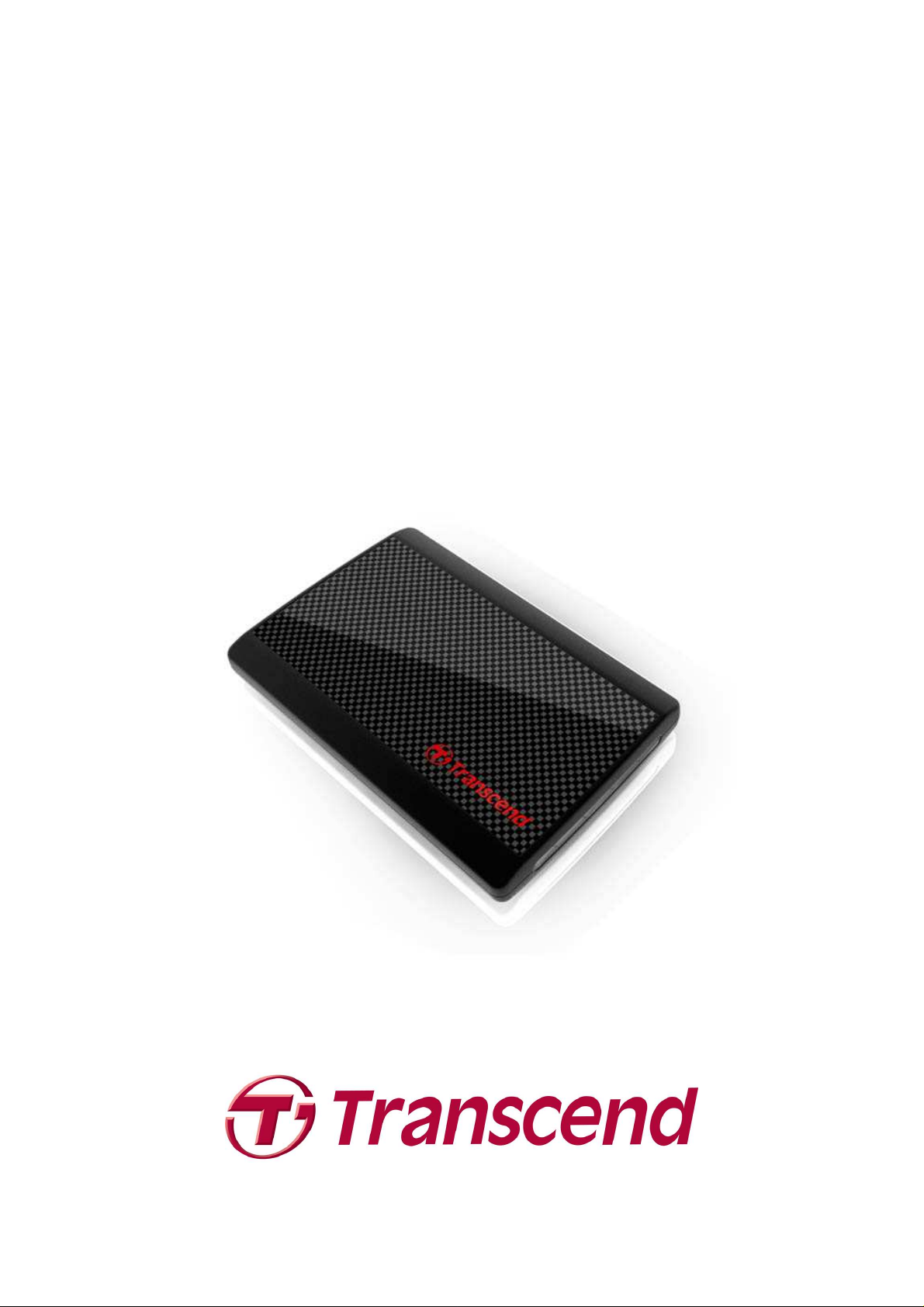
StoreJet® 25P
User’s Manual
(Version 1.2)
Page 2
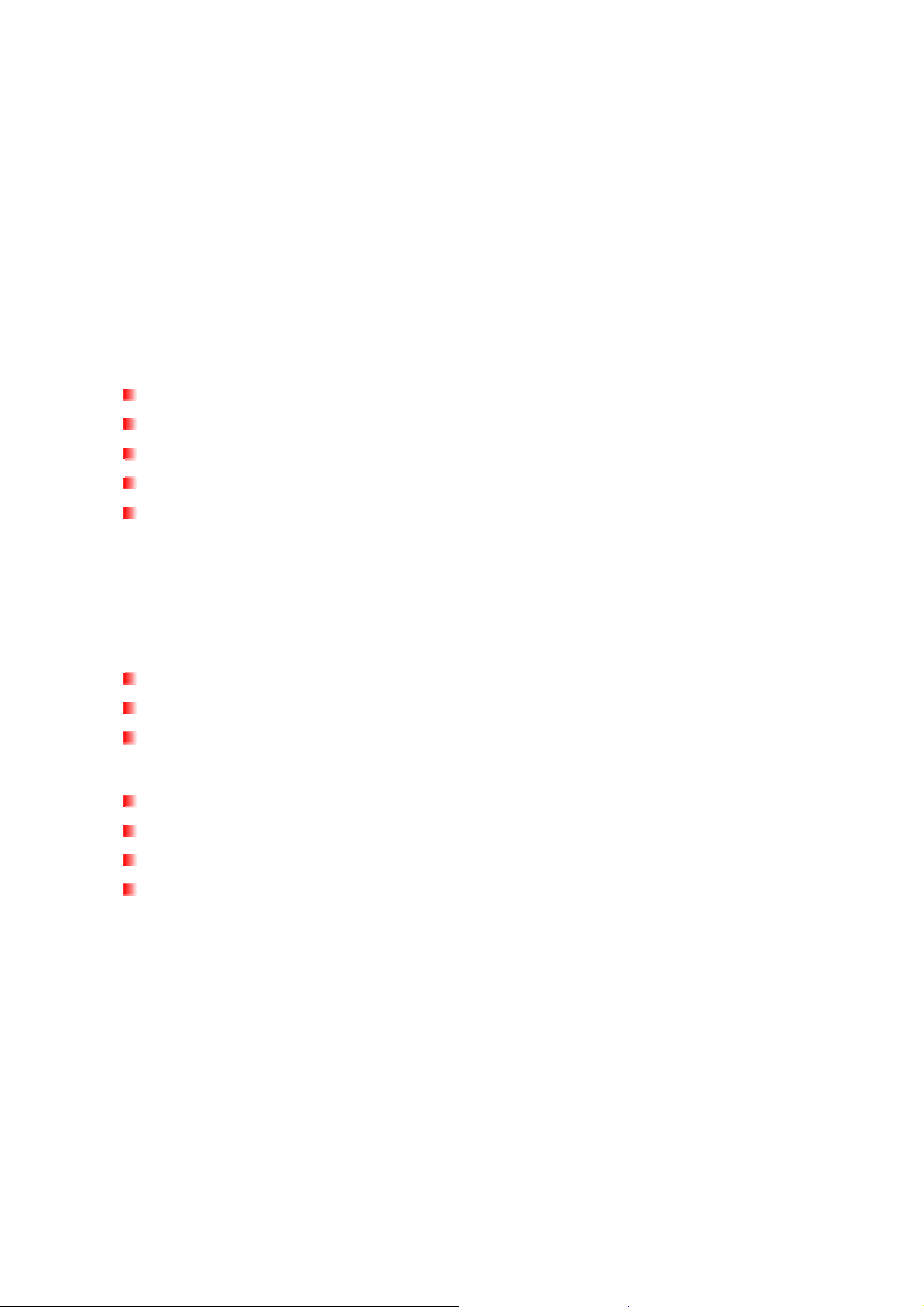
Table of Contents
Introduction︱︱︱︱ ......................................................................................1
Package Contents︱︱︱︱............................................................................1
Features︱︱︱︱ ............................................................................................3
System Requirements︱︱︱︱ .....................................................................3
Safety Precautions︱︱︱︱...........................................................................4
General Use................................................................................................................... 4
Backing Up Data ........................................................................................................... 4
Transporting.................................................................................................................. 4
Power............................................................................................................................. 4
Reminders..................................................................................................................... 5
Product Overview︱︱︱︱ ............................................................................6
Installing a Hard Drive︱︱︱︱ .....................................................................7
Connecting to a Computer︱︱︱︱..............................................................9
Disconnecting from a Computer︱︱︱︱ ..................................................11
Windows
.................................................................................................................... 11
Mac® OS 9.0 or Later .................................................................................................. 11
Linux® Kernel 2.4 or Later.......................................................................................... 12
Formatting the Hard Drive︱︱︱︱.............................................................13
Windows® 2000/XP...................................................................................................... 13
Windows® 7/Vista........................................................................................................ 14
Mac® OS....................................................................................................................... 17
Linux®.......................................................................................................................... 19
Troubleshooting︱︱︱︱.............................................................................20
Specifications︱︱︱︱.................................................................................22
Recycling & Environmental Considerations︱︱︱︱ ...............................23
Three-year Limited Warranty︱︱︱︱ ........................................................24
Page 3
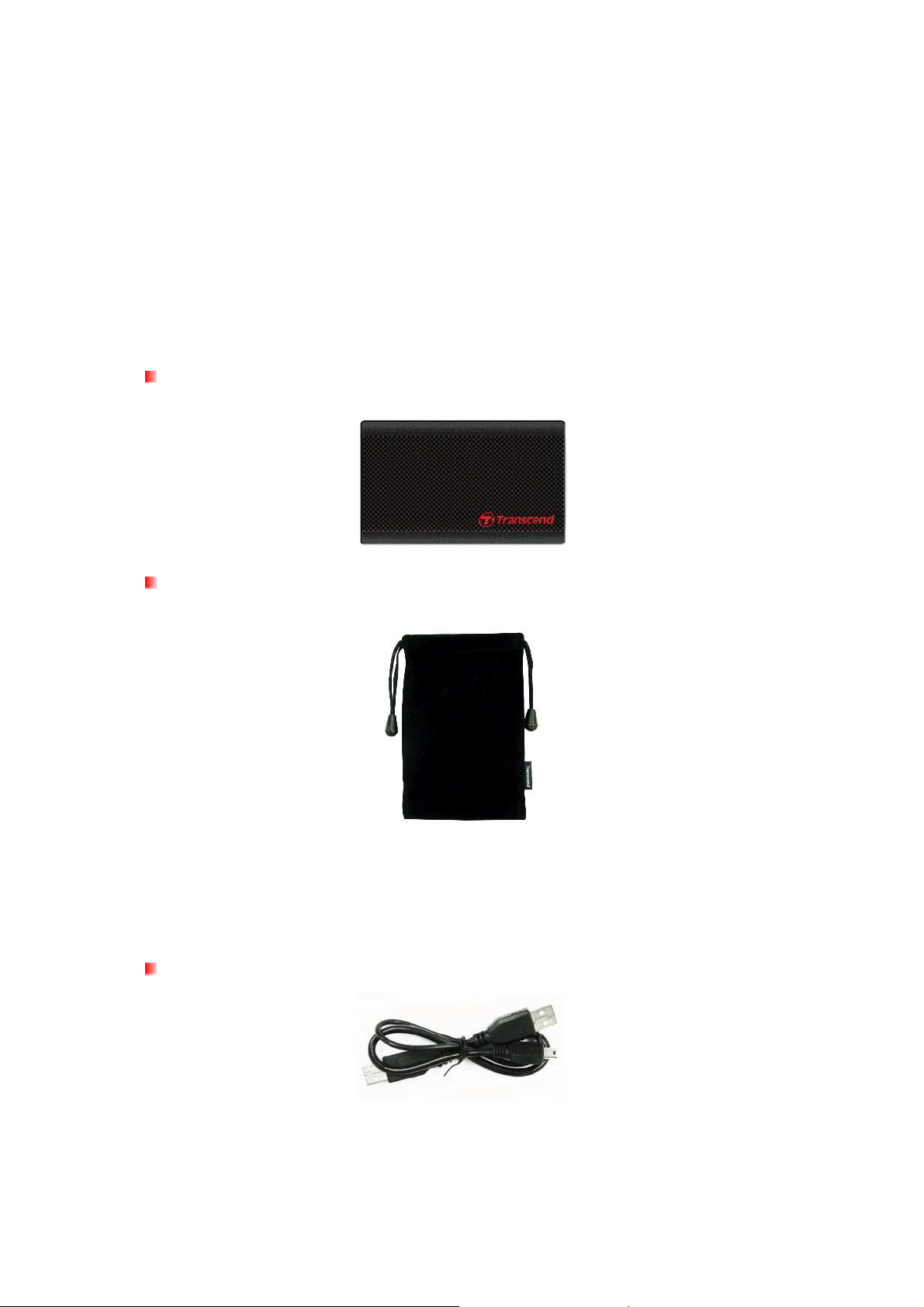
Introduction︱
Congratulations on purchasing Transcend’s StoreJet 25P. This lightweight, ultra-portable,
high-speed USB storage device is the perfect data management system for uploading, downloading,
storing and transferring your vital data and information.In addition, the StoreJet 25 comes with very
useful software* that can increase your mobile productivity. This User’s Manual is designed to help
you get the most from your new device, please read both in detail before using the StoreJet 25.
Package Contents︱
The StoreJet 25 package includes the following items:
StoreJet® 25P
Travel Pouch
1 Mini USB to 2 Standard-A USB cable (USB Y cable)
1
Page 4
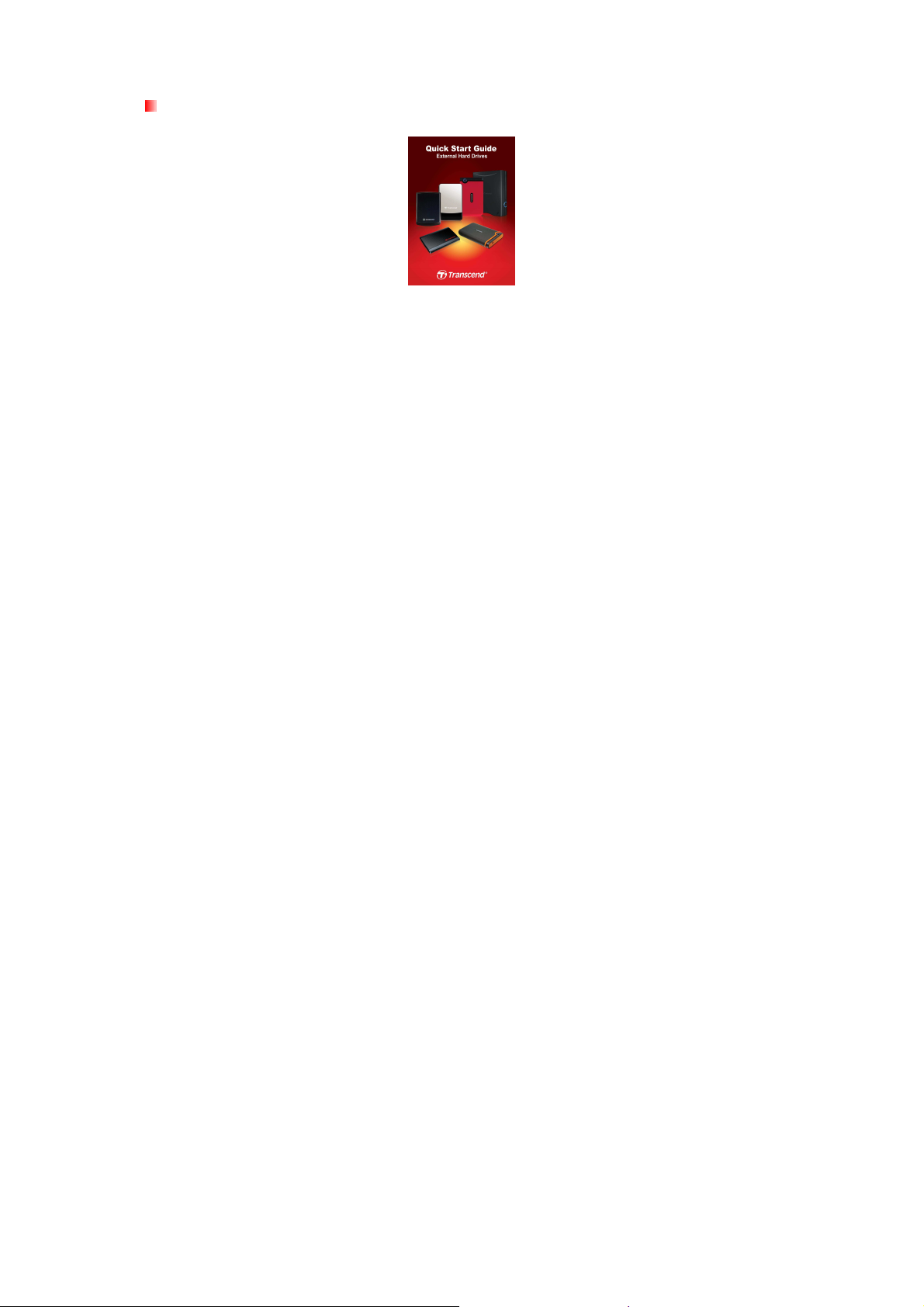
Quick Start Guide
2
Page 5
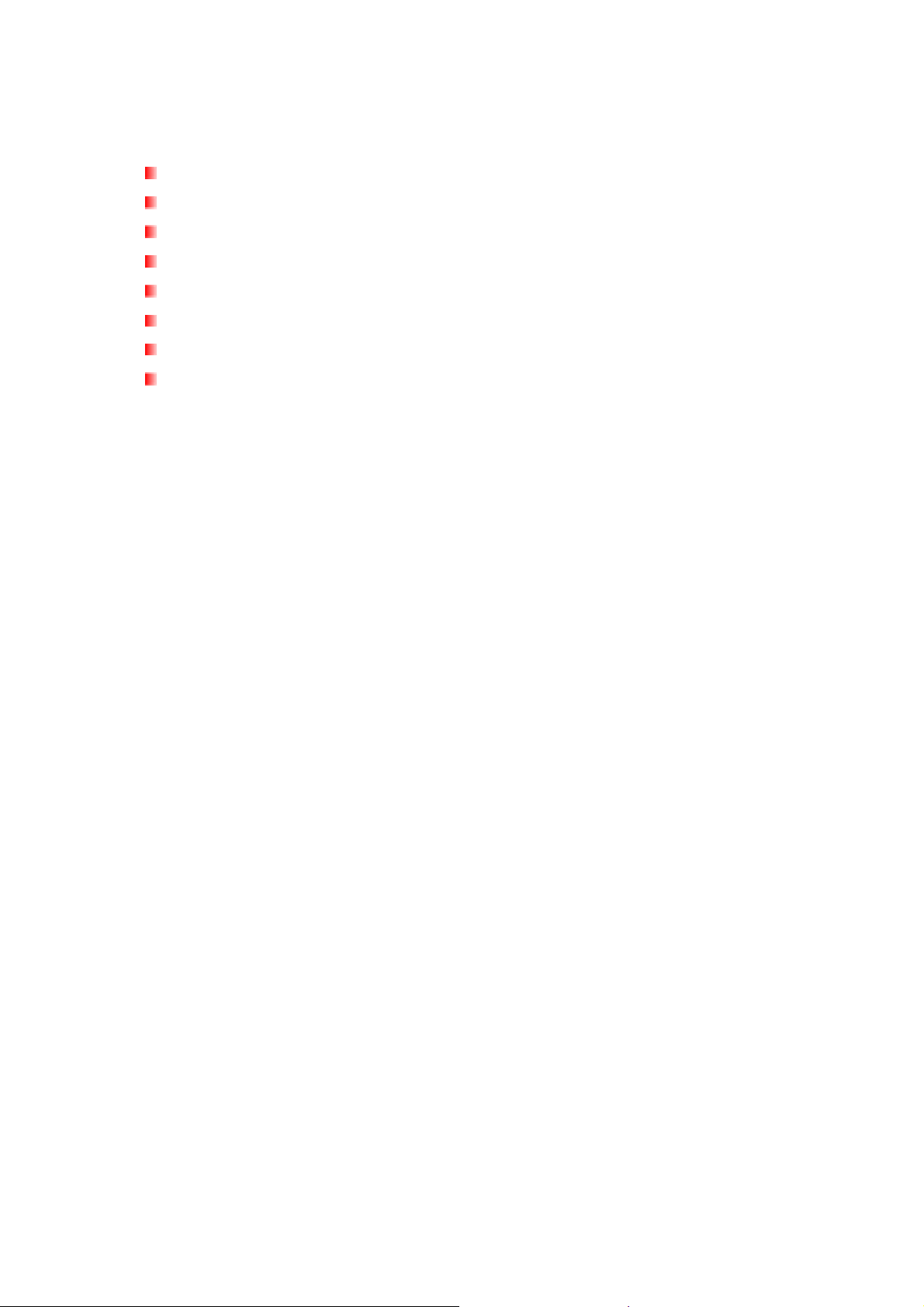
Features︱
Racing-inspired lightweight slim design with checkered front panel
Protective soft travel pouch
Slide-open case for easy hard drive installation and removal
High-speed USB 2.0 compliant and backwards compatible with USB 1.1
Easy Plug and Play operation – no drivers required
Completely USB powered. No external power supply or battery needed
Includes Transcend Elite data-management software
LED power and data transfer activity indicator
System Requirements︱
Desktop or notebook computer with a working USB port
One of following Operating Systems (OS):
•
Windows 2000
•
Windows XP
•
Windows Vista
•
Windows 7
•
Mac OS 9.0 or later
•
Linux Kernel 2.4 or later
3
Page 6
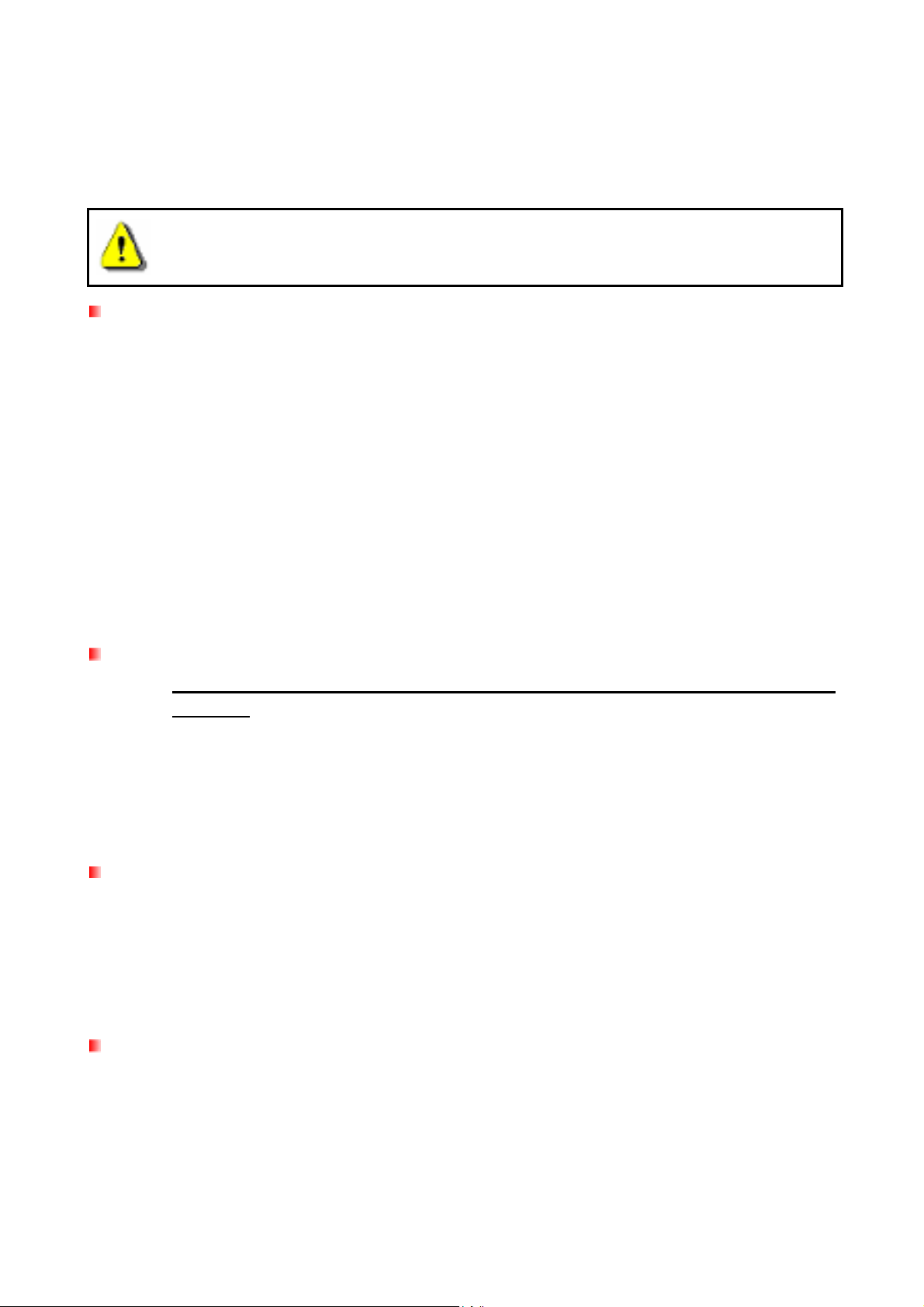
Safety Precautions︱
These usage and safety guidelines are IMPORTANT! Please follow them carefully.
Please ensure that you connect the USB cable to the StoreJet 25 and your
computer correctly (small end StoreJet 25, large end PC)
General Use
•
Carefully unpack the contents of the StoreJet 25 package.
•
During operation, avoid exposing your StoreJet 25 to extreme temperatures above 55℃,
or below 5℃.
•
Do not drop your StoreJet 25.
•
Do not allow your StoreJet 25 to come in contact with water or any other liquids.
•
Do not use a damp/wet cloth to wipe or clean the exterior case.
•
Do not store your StoreJet 25 in any of the following environments:
o Direct sunlight
o Next to an air conditioner, electric heater or other heat sources
o In a closed car that is in direct sunlight
o In an area with strong magnetic fields or excessive vibration
Backing Up Data
•
Transcend does NOT take any responsibility for data loss or damage during
operation. If you decide to store data on your StoreJet 25 we strongly advise that you
regularly backup the data to a computer, or other storage medium.
•
To ensure High-Speed USB 2.0 data transfer rates when using your StoreJet 25 with a
computer, please check that the computer has the relevant USB drivers. If you are
unsure about how to check this, please consult the computer or motherboard User’s
Manual for USB driver information.
Transporting
•
Do not pack your StoreJet 25 into luggage without the proper padded support. Other
items in the luggage may damage your StoreJet 25 if it does not have the proper
protection.
•
Avoid squeezing your StoreJet 25 (to prevent damage to the internal HDD).
•
Avoid placing objects on top of your StoreJet 25 (to prevent compression damage).
Power
•
The StoreJet 25 is powered directly via a computer USB port. However, the power
supplied by the USB port on some older computers is below the 5V DC required to
power the StoreJet 25. In this instance, please connect the spare large connector of the
provided USB Y cable to a second USB port on the computer, this will provide the
additional power necessary to run the drive.
4
Page 7
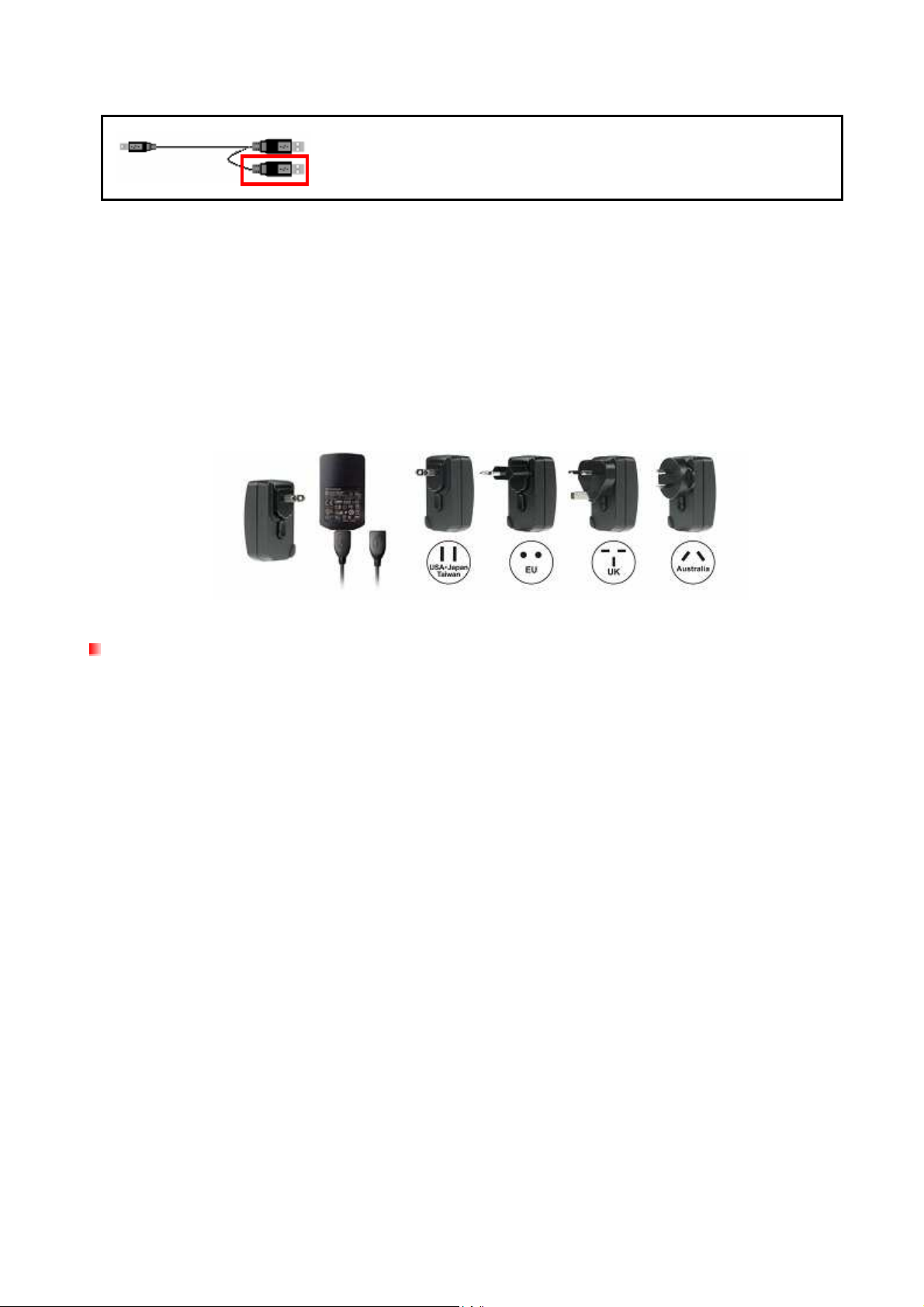
The spare USB connector can provide additional power for
the StoreJet 25 when needed
•
Please use the Mini USB to USB A-Type cable that came with the StoreJet 25 to
connect it to a computer, and always ensure that the cable you are using is in good
condition. NEVER use a cable that is frayed or damaged.
•
Ensure nothing is resting on the USB cable and that the cable is not located where it can
be tripped over or stepped on.
•
If you have connected all ends of the USB cable and still have power-related problems
while reading / writing data, we recommend that you purchase a Transcend USB Power
Adapter (TS-PA2A) to provide the power necessary to operate the StoreJet 25.
Reminders
Always follow the procedures in the “Disconnecting from a Computer” section to remove the
StoreJet from your computer.
5
Page 8

Product Overview︱
Case Screw
Figure 1: StoreJet 25P
Mini USB Port
6
Page 9

Installing a Hard Drive︱
The StoreJet 25 hard drive enclosure only works with 2.5” SATA Hard Disk Drives.
Installing a Hard Drive
If you purchased a Transcend StoreJet 25 hard drive enclosure that does not have an SATA hard
disk drive already installed, please read this section for installation instructions. If a hard drive is
already installed, you can skip to the “Connecting to a Computer” section.
1.
Use a small Phillips screwdriver to remove the case screw
2.
Hold the case firmly between your palms and slide in opposite directions to remove the cover.
3.
Place the hard drive (face up) into the case, with its SATA connectors facing the circuit board.
4.
Gently push the hard drive onto the circuit board while making sure the SATA connectors are
correctly aligned. Do NOT connect the hard drive at an angle.
7
Page 10

5.
Reattach the front cover and slide it back into place
6.
Reattach the case screw.
8
Page 11
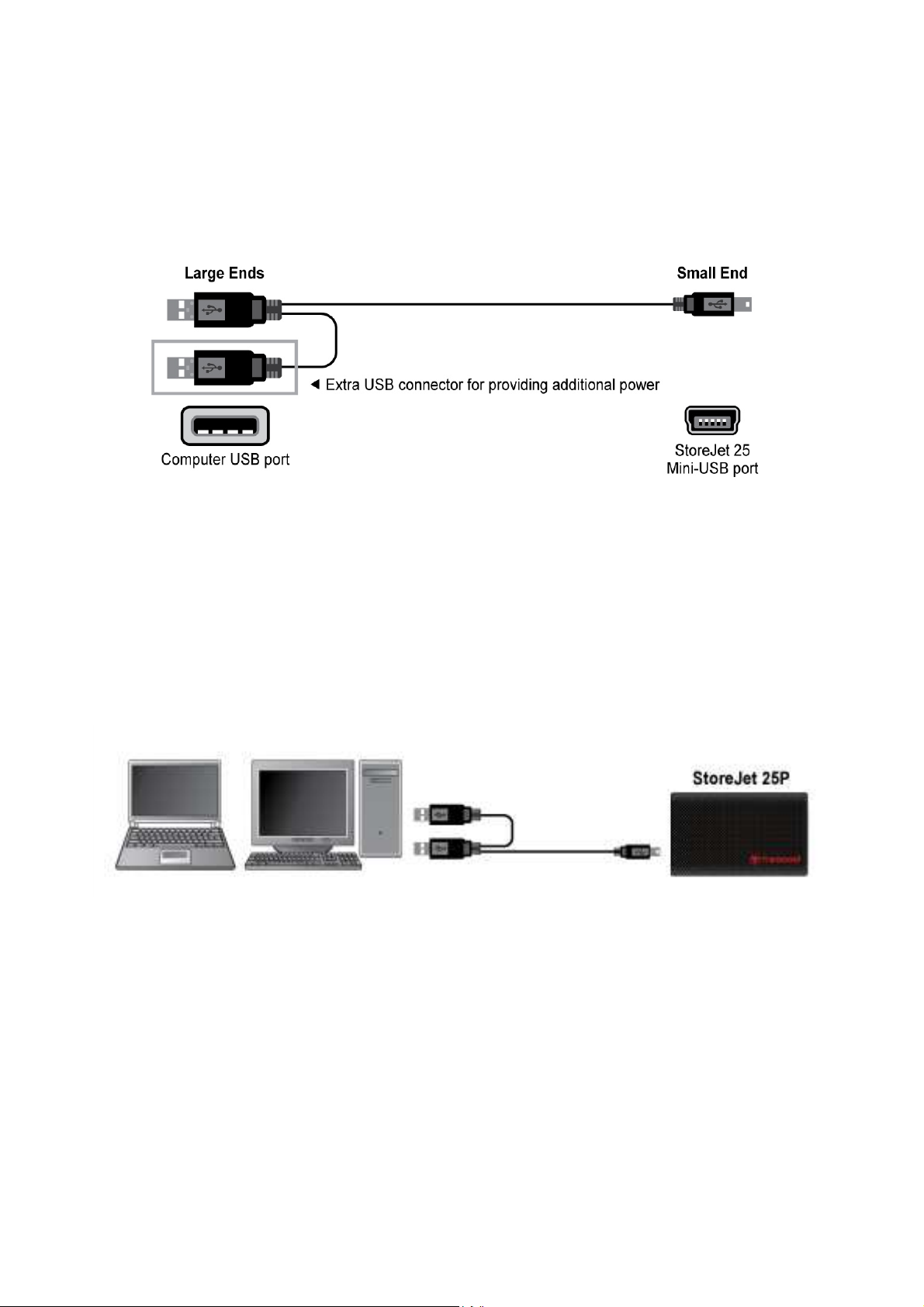
Connecting to a Computer︱
If you want to use the StoreJet 25 as an external hard drive to upload/download data to and from
your computer, you will need to connect it to a USB port on the computer using the provided USB
Y-cable.
Figure 2: Mini USB to Standard-A USB cable (USB Y-cable)
1.
Plug the small end of the USB Y-cable into the Mini USB port on the StoreJet 25.
2.
Plug the large end of the cable into an available USB port on your desktop, or notebook
computer.
*On some older computers, the power supplied by the USB port is below the required 5V DC
power. In this instance, please connect the spare large connector on the provided USB
Y-cable to a second USB port on the computer. This will provide the additional power
necessary to run the drive.
Figure 3: Connecting to a Computer
9
Page 12

3.
When the StoreJet 25 is successfully connected to a computer, the StoreJet’s Power LED will
light up, a new Local Disk drive with a newly-assigned drive letter will appear in the My
Computer window, and a Removable Hardware icon will appear on the Windows
System Tray. The StoreJet 25’s internal hard drive comes pre-formatted for FAT32.
Figure 4: *F: is an example drive letter, the letter in your "My Computer" window may differ
4.
Once connected, you can use the StoreJet 25 as an external hard drive to transfer data to
and from your computer. Simply drag and drop files or folders onto the Local Disk drive letter
that represents the StoreJet 25.
5.
If you installed a brand new hard drive into your StoreJet 25, please follow the instructions
in the Formatting the Hard Drive section to prepare your disk for use with your Windows®
Mac®, or Linux® system.
10
Page 13

Disconnecting from a Computer︱
NEVER disconnect the StoreJet from a Computer when its LED is flashing.
Windows
1. Select the Hardware icon on the system tray.
2. The Safely Remove Hardware pop-up window will appear. Select it to continue.
Figure 5: Safely Remove Hardware
3. A window will appear stating, “The ‘USB Mass Storage Device’ device can now be safely
removed from the system.”
Figure 6: Safe to Remove Hardware
WARNING! To prevent data loss, always use this procedure to remove the StoreJet
from Windows®.
Mac® OS 9.0 or Later
Drag and drop the Disk icon that represents your StoreJet 25 into the Trashcan. Then unplug your
StoreJet 25 from the USB port.
11
Page 14
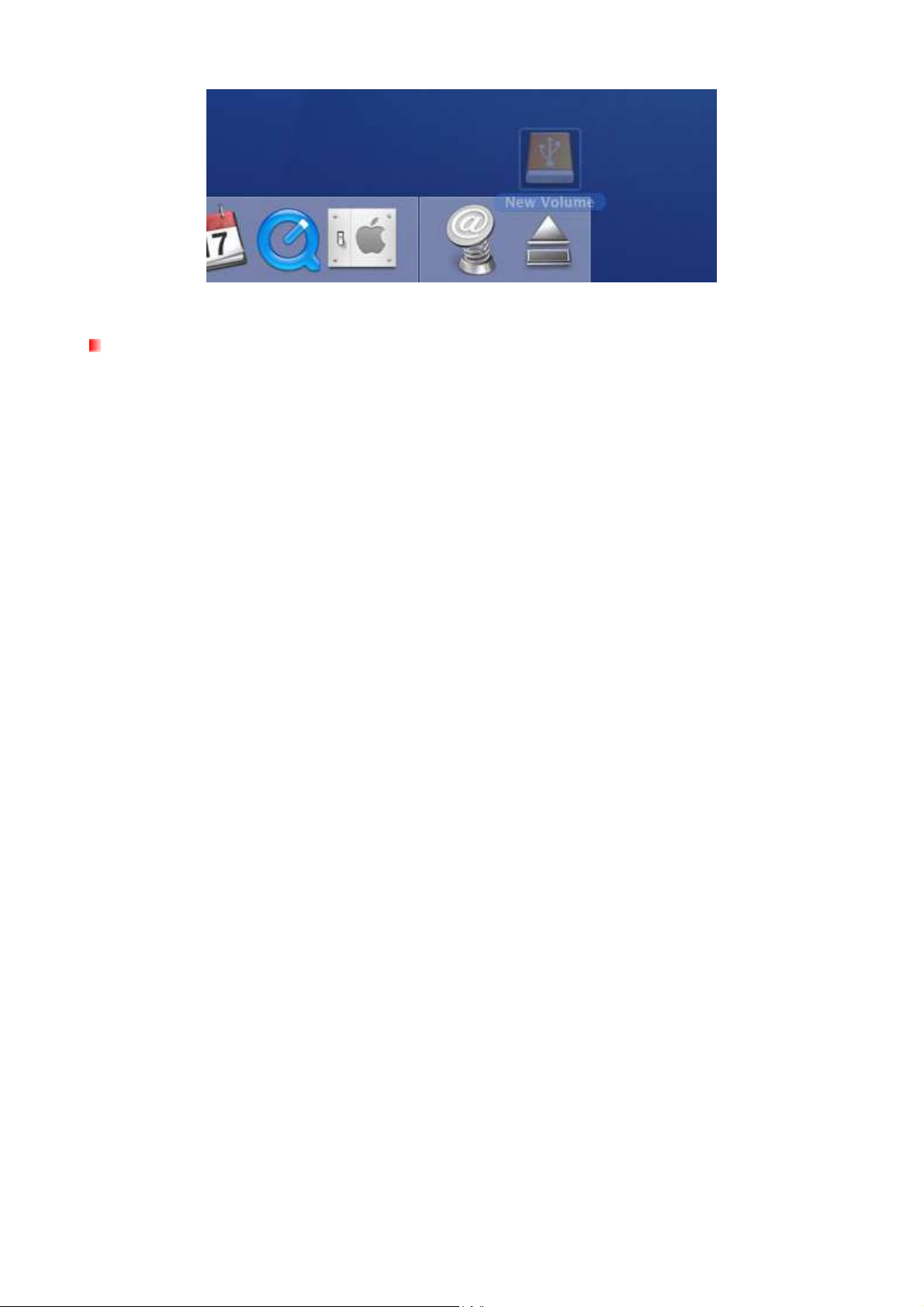
Figure 7: Drag StoreJet 25 drive icon into the Trashcan
Linux® Kernel 2.4 or Later
Execute umount /mnt/Storejet to un-mount the device. Then unplug your StoreJet 25 from the
USB port.
12
Page 15

Formatting the Hard Drive︱
WARNING! Formatting the disk will erase all of the data on your StoreJet 25.
You must have Administrator Rights to format in Windows.
Windows® 2000/XP
1. Download the StoreJet Format Utility from Transcend’s online Download Center at
http://www.transcendusa.com/Support/DLCenter/index.asp (the software can be located by
selecting “Storage Devices -> StoreJet Drives -> any StoreJet product -> any StoreJet
model)
2. When the download is complete, extract the downloaded ZIP file to your computer’s hard
drive (not the StoreJet 25) and run the StoreJetFormatter.exe application.
3. Plug the StoreJet 25 into an available USB port on a Windows® 2000/XP computer.
4. Unplug all other USB storage devices from your computer. This is to prevent accidental
format of a different USB drive.
5. In the StoreJet Format Utility window, click the “Refresh” button.
6. The program will automatically detect the StoreJet 25 drive.
Figure 8: The Utility will automatically detect the StoreJet 25 drive
7. Press “Start”.
13
Page 16

Figure 9: Press “Start”
8. A confirmation window will appear. Press OK to begin formatting the drive.
9. The format process may take a few minutes. When complete, an “O.K.” message will
appear in the bottom right hand corner of the window.
Figure 10: Format Complete
10. Click the “Close” button to finish and exit.
Windows® 7/Vista
1. Download the StoreJet Format Utility from Transcend’s online Download Center at
http://www.transcendusa.com/Support/DLCenter/index.asp (the software can be located by
selecting “Storage Devices -> StoreJet Drives -> any StoreJet product -> any StoreJet
model)
2. When the download is complete, extract the downloaded ZIP file to your computer’s hard
drive (not the StoreJet 25).
14
Page 17

3. Plug the StoreJet 25 into an available USB port on your Windows® 7/Vista computer.
4. Unplug all other USB storage devices from your computer. This is to prevent accidental
format of a different USB drive.
5. Right-click “StoreJetFormatter.exe” and select “Run as Administrator.”
Figure 11: Run as administrator
6. The User Account Control window will appear. Select “Allow” to continue.
Figure 12: Allow Transcend’s StoreJet Format Utility to run in Vista/7
7. In the StoreJet Format Utility window, click the “Refresh” button.
8. The program will automatically detect the StoreJet 25 drive.
15
Page 18

9. Press “Start”.
Figure 13: The Utility will automatically detect the StoreJet 25 drive
Figure 14: Press “Start”
10. A confirmation window will appear. Press OK to begin formatting the drive.
16
Page 19

11. The format process may take a few minutes. When complete, an “O.K.” message will
appear in the bottom right-hand corner of the window.
Figure 15: Format Complete
12. Click the “Close” button to finish and exit.
Mac® OS
1. Plug the StoreJet 25 into an available USB port on your MAC computer.
2. Unplug all other external storage devices from your computer. This is to prevent
accidental format of a different drive.
3. Click the “Initialize” button.
Figure 16: “Unreadable drive” pop-up window
4. In the Disk Utility window, select the new drive from the list on the left.
5. Select the “Erase” tab.
6. Choose the Volume Format you want (Mac OS Extended (journaled) is recommended).
17
Page 20
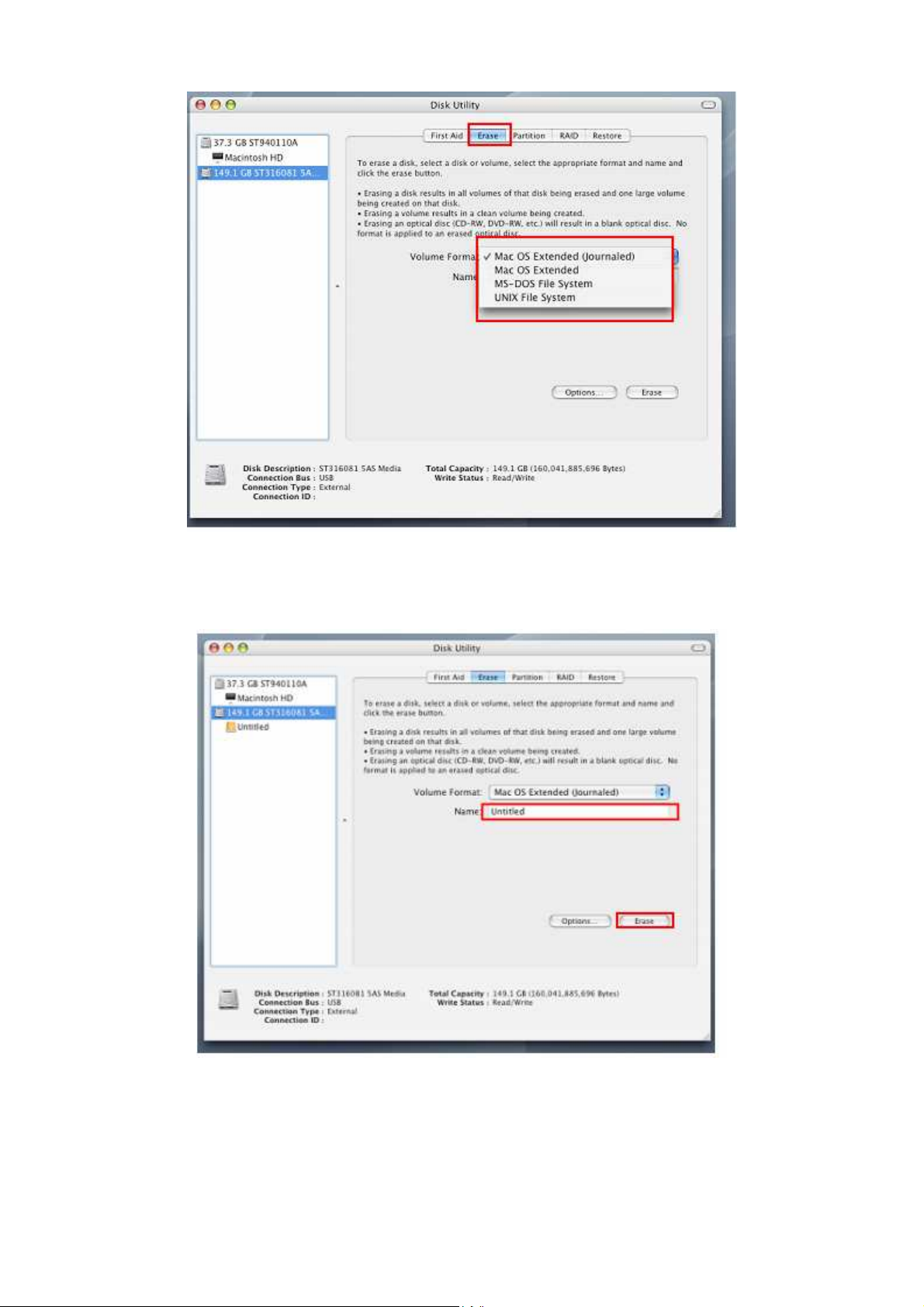
Figure 17: Select a Volume Format (file system)
7. Input a name for your new drive (otherwise, your drive will be named “Untitled”)
8. Click the “Erase” button in the bottom right corner of the window
Figure 18: Name your drive (optional)
9. Click “Erase” again to confirm.
18
Page 21

Figure 19: “Erase Disk” confirmation window
10. Click the “Close” button to finish and exit.
Linux
®
1. Plug the StoreJet 25 into an available USB port on your Linux computer.
2. Unplug all other USB storage devices from your computer. This is to prevent accidental
format of a different USB drive.
3. Type fdisk /dev/sda (replace /dev/sda with your actual USB device)
4. Press p
5. Press n
6. Press w
7. Type mkfs.ext3 /dev/sda1
8. Go to /etc/fstab and add: /dev/sda1 /mnt/usbdrive auto user,noauto 0 0
9. Type mkdir /mnt/usbdrive
10. Type mount /mnt/usbdrive
19
Page 22

Troubleshooting︱
If a problem occurs with your StoreJet 25, please first check the information listed below before
taking your StoreJet 25 in for repair. If you are unable to solve a problem from the following hints,
please consult your dealer, service center, or local Transcend branch office. We also have FAQ and
Support services on our website.
My operating system cannot detect the StoreJet 25
Check the following:
1. Is your StoreJet 25 properly connected to the USB port? If not, unplug it and plug it in again.
If it is properly connected, try using another available USB port.
2. Are you using the USB cable that came in the StoreJet 25 package? If not, try using the
Transcend USB Y-cable to connect the StoreJet to your computer.
3. The StoreJet 25 is powered directly via a computer USB port; however, the power supplied
by the USB port on some older computers is below the 5V DC required to power the
StoreJet 25. In this instance, please connect the spare large end of the USB Y cable to a
second USB port on your computer. This will provide the additional power necessary to run
the drive.
Spare USB connector provides additional power.
®
4. Is your StoreJet 25 connected to a Mac
keyboard? If so, unplug it and plug it into an
available USB port on your Mac® desktop computer.
5. Is the USB port enabled? If not, refer to the user’s manual of your computer (or motherboard)
to enable it.
My computer does not recognize the StoreJet 25
1. A single USB port may not provide enough power for the StoreJet 25 to function. Make sure
you plug both large ends of the USB cable directly into your computer’s USB ports.
2. Avoid connecting the StoreJet 25 through a USB HUB.
Figure 20: Plug both USB connectors directly to your computer
The StoreJet 25 does not Power-ON
Check the following:
1. Ensure that the StoreJet 25 is properly connected to the USB port(s) on your computer.
20
Page 23

2. Ensure that the USB port is working properly. If not, try using an alternate USB port.
I cannot detect the StoreJet 25 on my Mac
If you installed a drive into the StoreJet 25P that was previously used in a Windows® computer, it is
most likely formatted with NTFS, which is not compatible with Mac® OS. To store and backup data
on your Mac® please follow the instructions on formatting the StoreJet 25 on a Mac® to convert the
drive to Mac’s HFS+ format. If you plan to regularly use the drive with both Windows and Mac
computers, we recommend formatting the drive to the FAT32 file system. Keep in mind that
formatting the drive will erase all existing data on the drive.
I cannot detect the StoreJet 25 in Linux
If you installed a drive into the StoreJet 25P that was previously used in a Windows® or Mac®
computer, you may need to reformat the drive in order to use it with the Linux operating system.
Please follow the instructions on formatting the StoreJet 25 in Linux. Remember that formatting the
drive will erase all existing data on the drive.
21
Page 24

StoreJet 25P
Specifications︱
Size (L x W x H) 127.4mm × 81.25mm × 14.5mm
Weight (with hard drive) 158g
Storage Media 2.5-inch SATA Hard Disk Drive
Power Supply 5V DC supplied from the USB port(s)
Connection Interface USB 2.0
Operating Temperature 5℃ (41℉) to 55℃ (131℉)
Certificates CE, FCC, BSMI
Warranty 3-years
22
Page 25

Recycling & Environmental Considerations︱︱︱︱
Recycling the Product (WEEE): Your product is designed and manufactured with high quality
materials and components, which can be recycled and reused. When you see the crossed-out
wheel bin symbol attached to a product, it means the product is covered by the European Directive
2002/96/EC:
Never dispose of your product with other household waste. Please inform yourself about the local
rules on the separate collection of electrical and electronic products. The correct disposal of your
old product helps prevent potential negative consequences on the environment and human health.
Battery Disposal: Your product contains a built-in rechargeable battery covered by the European
Directive 2006/66/EC, which cannot be disposed of with normal household waste.
Please inform yourself about the local rules on separate collection of batteries. The correct disposal
of batteries helps prevent potentially negative consequences on the environment and human
health.
For products with non-exchangeable built in batteries: The removal of (or the attempt to remove) the
battery invalidates the warranty. This procedure is only to be performed at the end of the product’s
life.
23
Page 26

Three-year Limited Warranty︱
This product is covered by a Three-year Limited Warranty. Should your product fail under normal use within
three years from the original purchase date, Transcend will provide warranty service pursuant to the terms of
the Transcend Warranty Policy. Proof of the original purchase date is required for warranty service. Transcend
will inspect the product and in its sole discretion repair or replace it with a refurbished product or functional
equivalent. Under special circumstances, Transcend may refund or credit the current value of the product at
the time the warranty claim is made. The decision made by Transcend shall be final and binding upon you.
Transcend may refuse to provide inspection, repair or replacement service for products that are out of
warranty, and will charge fees if these services are provided for out-of-warranty products.
Limitations
Any software or digital content included with this product in disc, downloadable, or preloaded form, is not
covered under this Warranty. This Warranty does not apply to any Transcend product failure caused by
accident, abuse, mishandling or improper usage (including use contrary to the product description or
instructions, outside the scope of the product’s intended use, or for tooling or testing purposes), alteration,
abnormal mechanical or environmental conditions (including prolonged exposure to humidity), acts of nature,
improper installation (including connection to incompatible equipment), or problems with electrical power
(including undervoltage, overvoltage, or power supply instability). In addition, damage or alteration of warranty,
quality or authenticity stickers, and/or product serial or electronic numbers, unauthorized repair or
modification, or any physical damage to the product or evidence of opening or tampering with the product
casing will also void this Warranty. This Warranty shall not apply to transferees of Transcend products and/or
anyone who stands to profit from this Warranty without Transcend’s prior written authorization. This Warranty
only applies to the product itself, and excludes integrated LCD panels, rechargeable batteries, and all product
accessories (such as card adapters, cables, earphones, power adapters, and remote controls).
Transcend Warranty Policy
Please visit www.transcend.com.tw/warranty to view the Transcend Warranty Policy. By using the product,
you agree that you accept the terms of the Transcend Warranty Policy, which may be amended from time to
time.
Online registration
To expedite warranty service, please access www.transcend.com.tw/register to register your Transcend
product within 30 days of the purchase date.
Transcend Information, Inc.
*The Transcend logo is a registered trademark of Transcend Information, Inc.
*All logos and marks are trademarks of their respective compespective companies.
www.transcend.com.tw
24
