Page 1
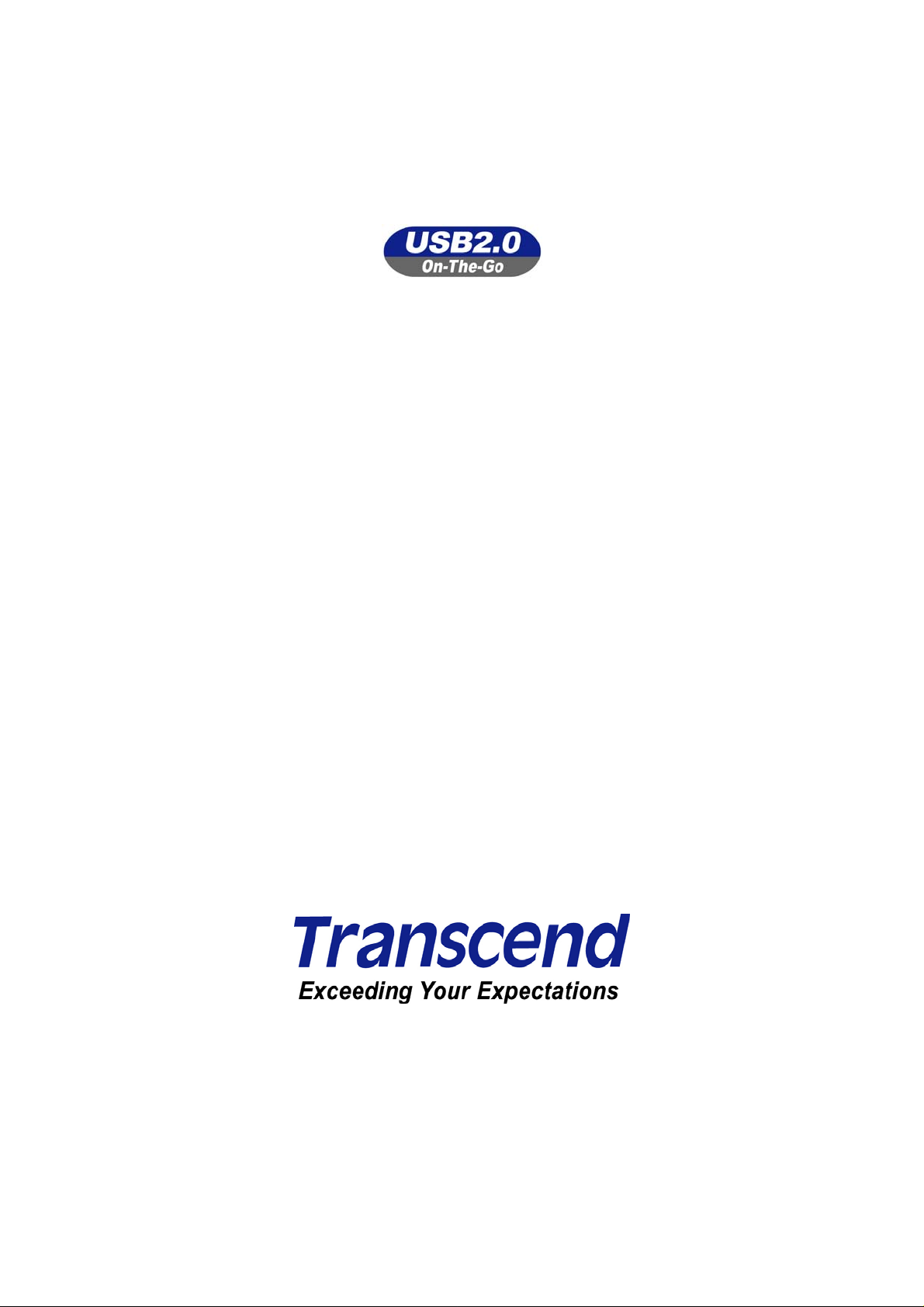
StoreJet™ OTG
User’s Manual
P/N: TS30GSJOTG
Page 2
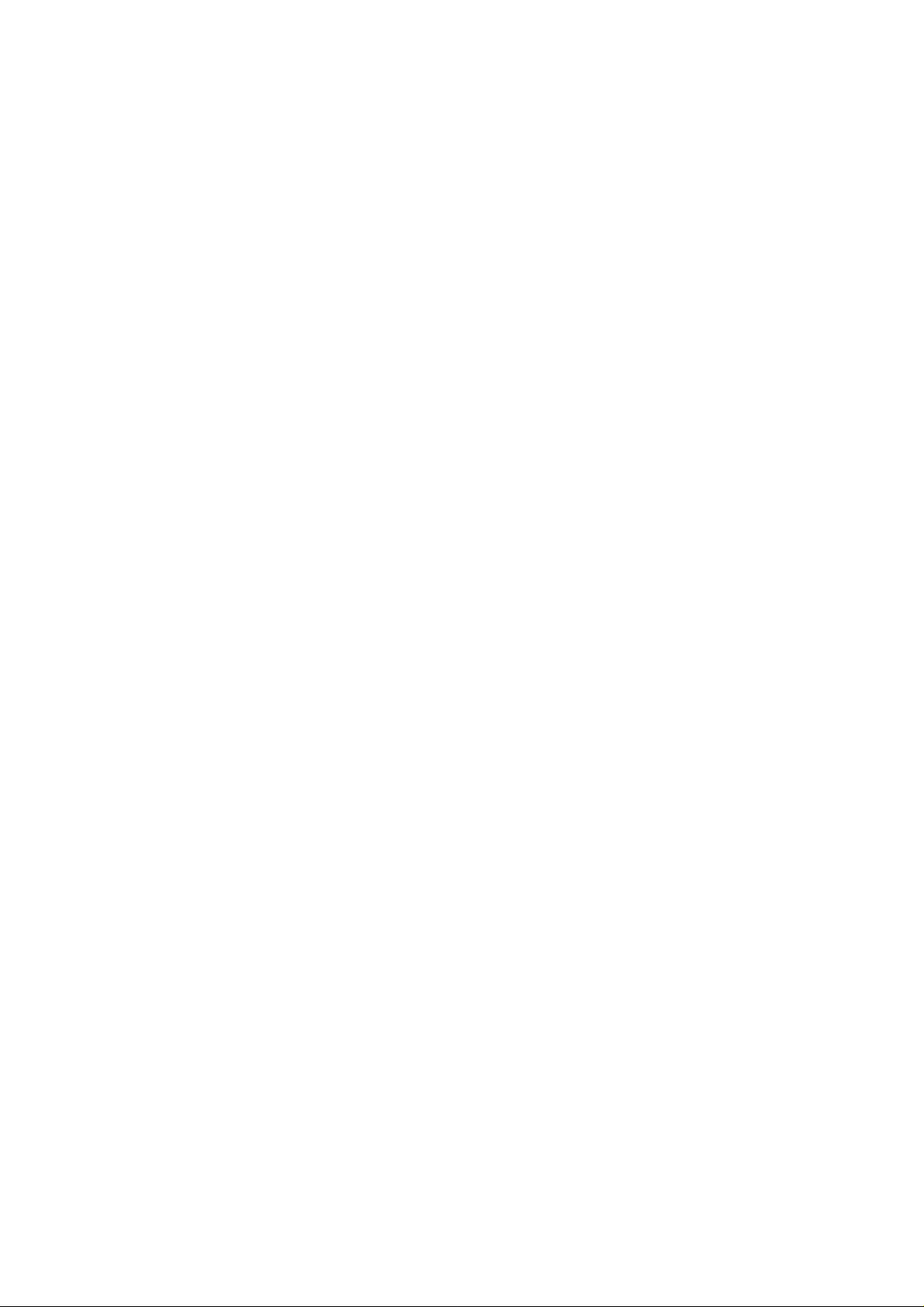
Table of Contents
Introduction..............................................................................................................................1
Package Contents.................................................................................................................1
Features.................................................................................................................................1
System Requirements..........................................................................................................2
Caution: Safety Instructions................................................................................................2
Product Overview.....................................................................................................................4
OLED Display ........................................................................................................................... 5
Charging the Battery................................................................................................................ 5
Basic Operation........................................................................................................................6
Peripheral Operation............................................................................................................6
Power ON ..............................................................................................................................6
Power OFF.............................................................................................................................6
Connecting to a Computer...................................................................................................7
Formatting the Hard Drive ................................................................................................... 7
Performing a Reset............................................................................................................... 8
Standalone Operation ..........................................................................................................8
Power ON ..............................................................................................................................8
Power OFF.............................................................................................................................8
Copy.......................................................................................................................................9
Browse / Delete...................................................................................................................12
Settings ...............................................................................................................................13
Firmware Upgrade..............................................................................................................16
Driver Installation...................................................................................................................17
Driver Installation Windows® 98SE ...................................................................................17
Driver Installation for Windows® Me, 2000, and XP .........................................................17
Driver Installation for Mac™ OS 10.1.3, or Later...............................................................17
Safely Remove Your StoreJet™ OTG ....................................................................................18
Remove the StoreJet™ OTG in Windows® 98SE...............................................................18
Remove the StoreJet™ OTG in Windows® Me, 2000, and XP .......................................... 18
Remove the StoreJet™ OTG in Mac™ OS..........................................................................18
Troubleshooting..................................................................................................................... 19
Specifications.........................................................................................................................21
Ordering Information .............................................................................................................21
Transcend Limited Warranty .................................................................................................22
2
Page 3
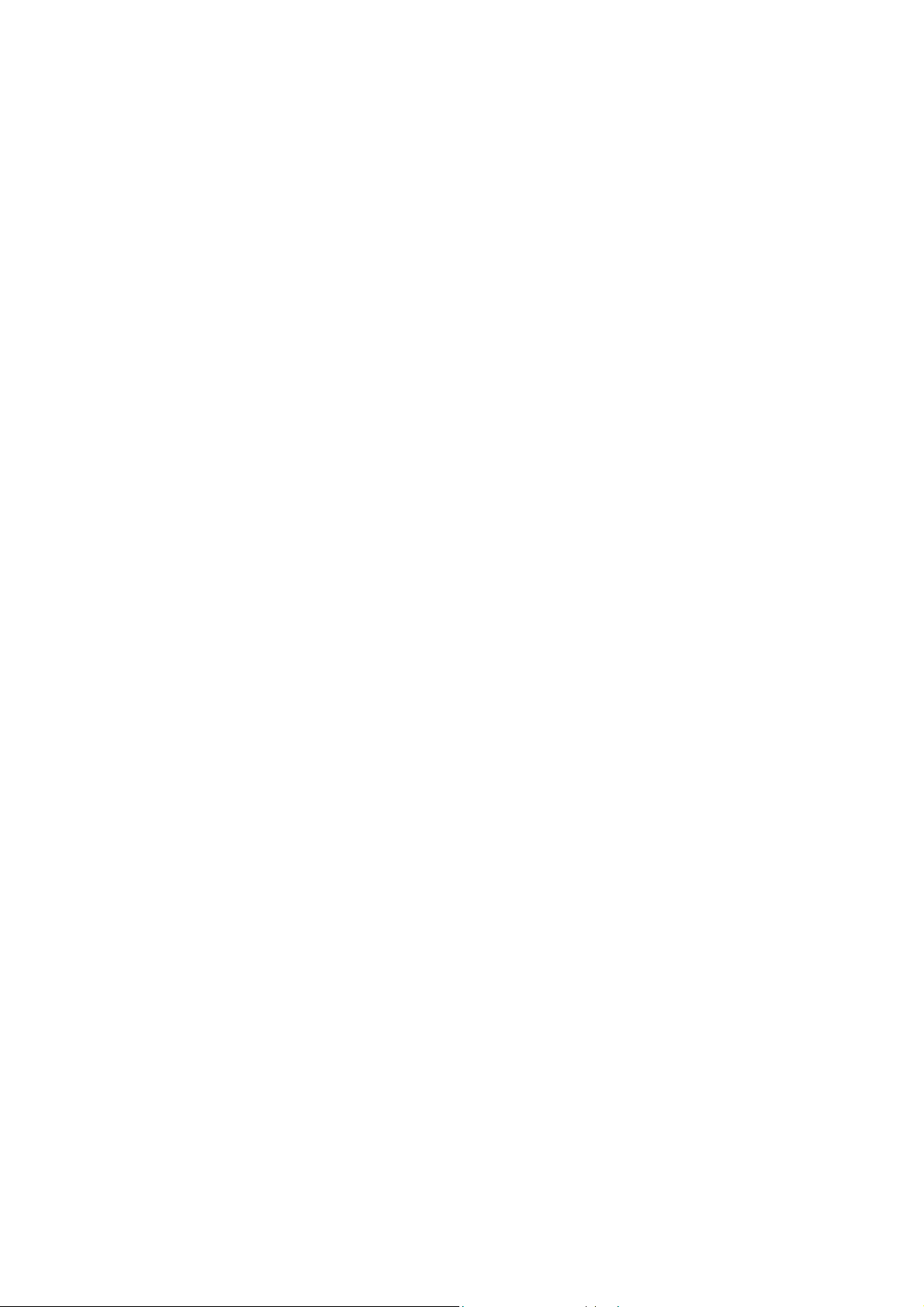
Introduction
Congratulations on purchasing Transcend’s StoreJet™ OTG. This portable Hi-Speed USB OTG
(On-The-Go) storage device is the perfect Standalone, or Peripheral data management system for
uploading, downloading, storing and transferring your vital data and information. With a huge storage
capacity and Hi-Speed USB 2.0 data transfer rates, the compact StoreJet
transferring your files, folders, documents, photos, music and e-work without the need for a computer.
™
As a Standalone device the StoreJet
Flash Drive, Digital camera, MP3 player , MultiCard Reader and other USB enabled dig it al devices. Files,
folders and information can immediately be managed via the StoreJet
therefore eliminating the need for a desktop or notebook computer. As a Peripheral device the
StoreJet
will work in harmony with your desktop or notebook computer.
The StoreJet™ OTG is the ultimate portable storage device. It easily fits in your shirt pocket and is
capable of performing the direct exchange and management of your data and files, anytime, anywhere.
™
OTG takes on the functionality of an External Hi-Speed USB 2.0 Hard Disk Drive (HDD) that
OTG can act as a direct host for storing the data on your USB
Package Contents
™
OTG is ideal for storing and
™
OTG’s color OLED display,
• StoreJet
™
OTG (TS30GSJOTG)
• Carry bag
• Driver CD
• Mini USB to USB A-Type Cable
• Power Adapter
• Quick Instruction Guide
Features
• Fully compatible with the Hi-Speed USB 2.0 OTG (On The Go) specification
• Hi-Speed data transfer rates Peripheral 14MB/sec, Standalone 4MB/sec
• 30GB 1.8” Micro Hard Disk Drive
• Dual color OLED Display easily viewed at any angle and in any light
• Internal rechargeable Li-ion battery supports 1.5 hours of continuous copy, standby 4.5 hours
• Supports the direct input and exchange of data between most USB and Mini USB devices
including:
Flash Drives
Digital Cameras
• Hot Key Control for Full Backup and storage of connected devices
1
MP3 Players
MultiCard Readers
Page 4
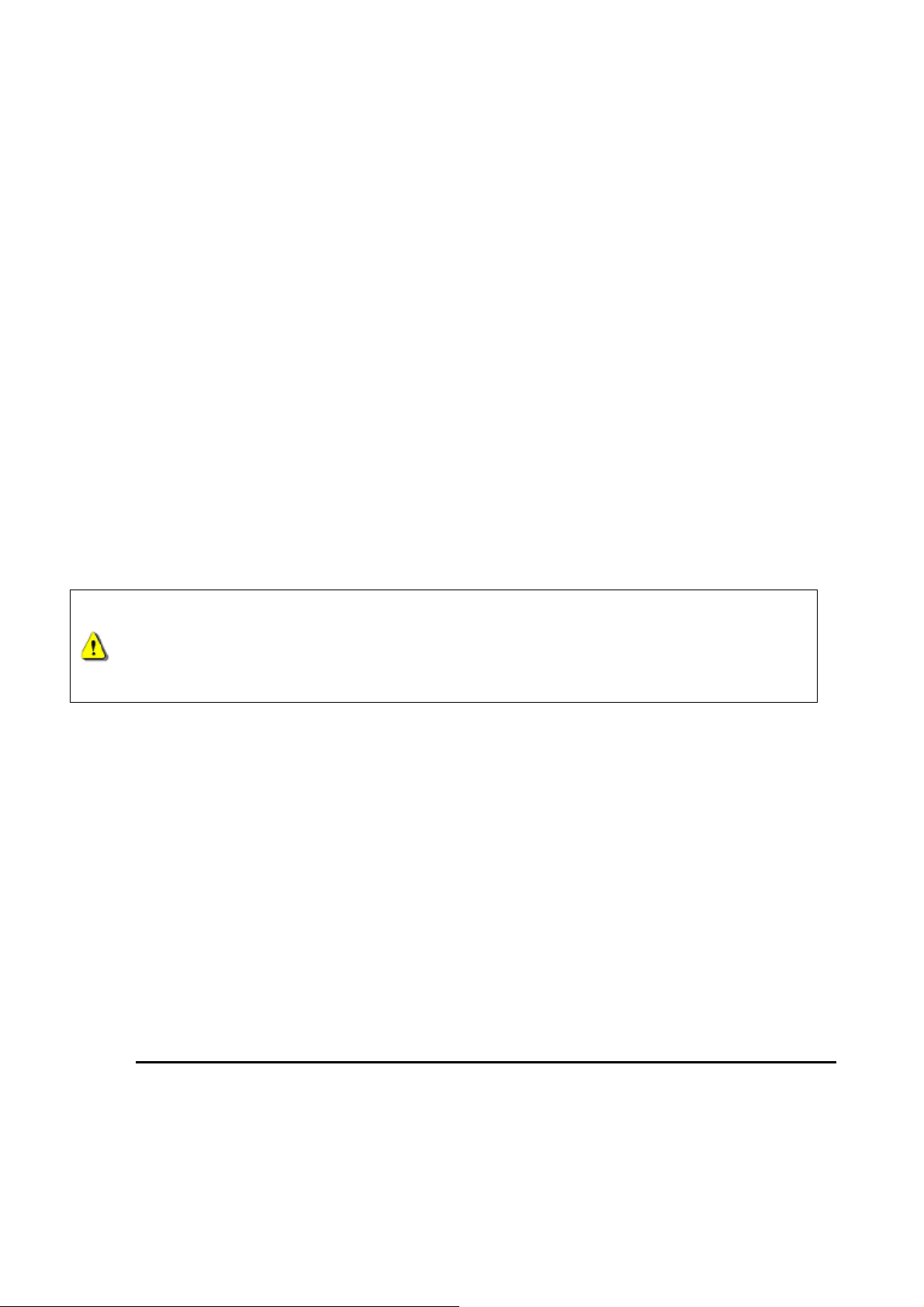
• Bi-directional data transfer
• Hot-Swappable connecting devices
System Requirements
To use the StoreJet™ OTG as a peripheral you need:
1. Desktop or notebook computer with a working USB port
2. One of the following operating systems:
• Windows
• Windows
• Windows
• Windows
• Mac
®
98SE
®
Me
®
2000
®
XP
™
OS 10.1.3, or later
Caution: Safety Instructions
Please follow these usage and safety guidelines for your StoreJet™ OTG.
Only one USB device can be connected to the StoreJet™ OTG at a time. USB
devices must be connected to the StoreJet™ OTG’s USB A-Type port. If the
connecting device uses a Mini USB port you must use the Mini USB to USB
A-Type cable.
General Use
• Avoid exposing your StoreJet
• Do not allow your StoreJet
• Do not place your StoreJet
• Do not place your StoreJet
™
OTG to temperature extremes of above 45℃, or below 5℃.
™
OTG to become damp or wet from water or any other liquids.
™
OTG in a strong magnetic field.
™
OTG in any unstable or vibrating environment.
• Do not use a damp/wet cloth to wipe or clean the exterior case and/or the OLED display.
• Do not use or store your StoreJet
o Direct sunlight
o Next to an air conditioner, electric heater or other heat sources
o In a closed car that is in direct sunlight
Backing Up Data
™
OTG in any of the listed environments:
• Transcend does NOT take any responsibility for data loss, or damage during operation.
We strongly advise you to regularly backup the data on your StoreJet
™
OTG to a computer, or
other storage medium.
• To ensure High-Speed USB 2.0 data transfer rates when using your StoreJet
computer. Please che ck the computer has the relevant USB drivers, if you are unsure o f how to
2
™
OTG with a
Page 5
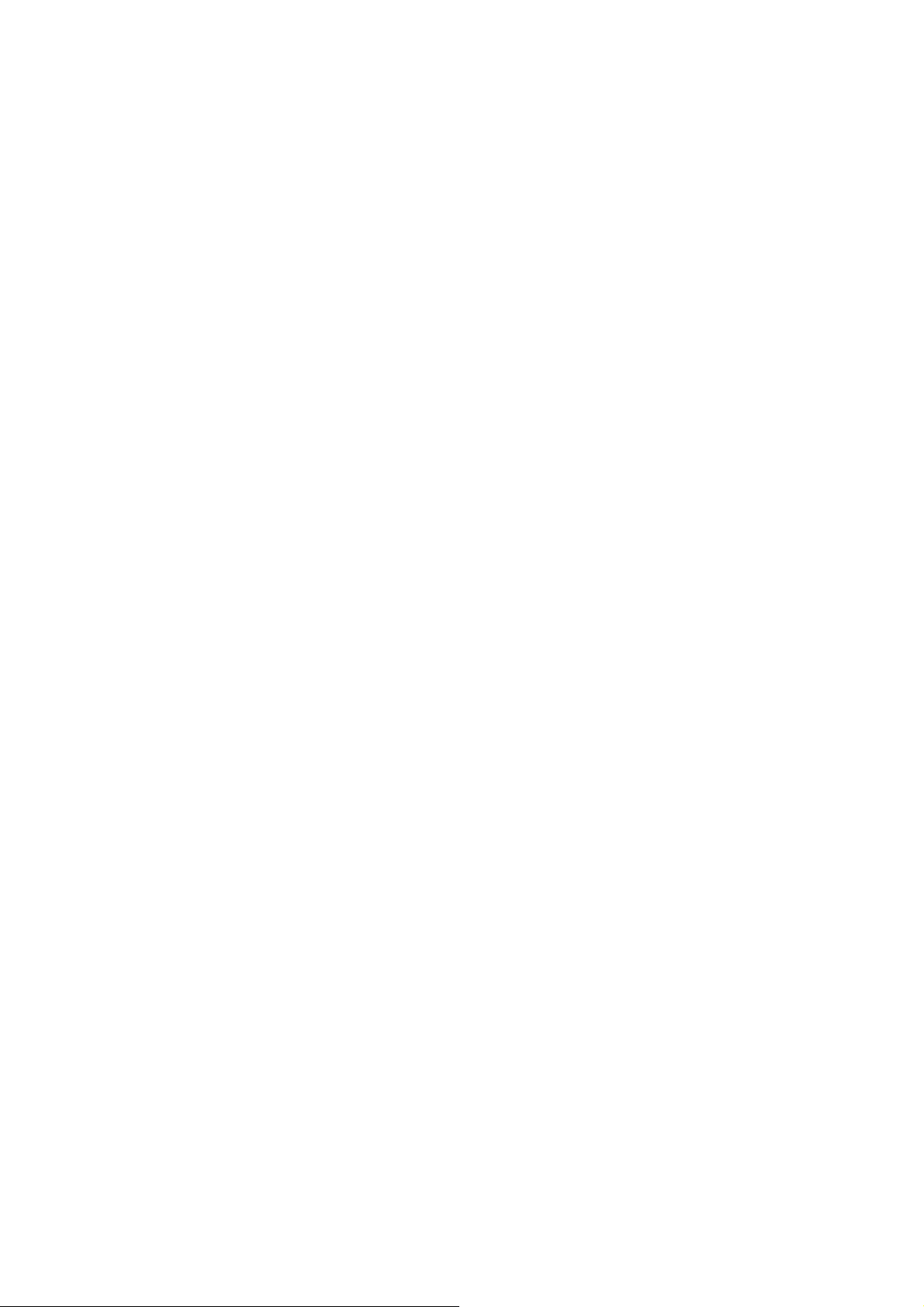
check this, please consult the computer or motherboard’s User’s manual for USB driver
information.
When Transporting
• Do not pack your StoreJet
in the luggage may damage your StoreJet
• Avoid squeezing your StoreJet
• Avoid placing objects onto your StoreJet
™
OTG into luggage without the proper padded support. Other items
™
OTG without the proper protection.
™
OTG to prevent damage to the OLED display.
™
OTG to prevent damaging it.
Power
• Only an approved Transcend power adapter such as the one supplied, or USB cable can be
used with the StoreJet
™
OTG.
• Use the AC to DC 5V power adapter according to the electrical outlet pin type of the country you
are in.
• Before you connect your StoreJet
to ensure that the voltage and frequency match the StoreJet
™
OTG to an electrical outlet, check the outlet voltage rating
™
OTG’s requirements.
• Ensure nothing is resting on the adapter’s power cable and that the cable is not located where it
can be tripped over or stepped on.
• To optimize your StoreJet
™
OTG’s rechargeable battery life, please completely discharge and
recharge the battery at least every 3 months.
3
Page 6
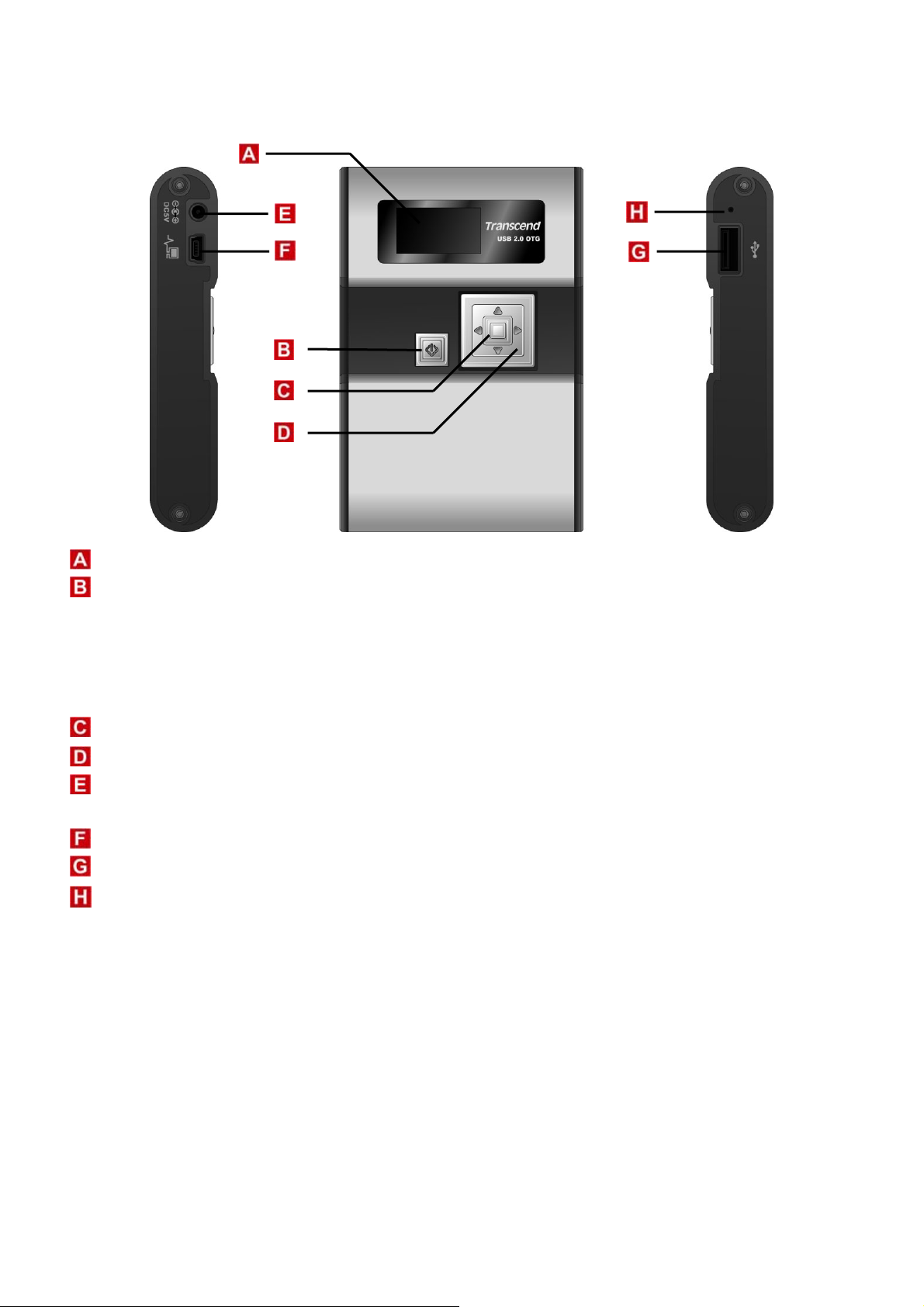
Product Overview
128x64 Dual Color OLED Display – Display featuring dual color graphic user interface.
Power ON/OFF & Multifunction Button:
• Press and hold for more than one second to power on and off the StoreJet
™
OTG
• Press once to return the previous screen
• Press once in Main Menu to execute Full Backup Hot Key function
• Copy or Delete selected files
Enter/Select/OK Button – Enter, select, or confirm a command on a selected file.
Navigation Pad – Browse drives, folders, files and settings.
Power (DC 5V) Adapter Port – Connect the 5V DC Power Adapter, or USB power cable to charge
the internal Li-ion rechargeable battery.
Mini USB B-Type Port – Connector port for StoreJet
USB A-T ype Port – Connector port for USB devices.
Reset Switch – Resets the StoreJet
™
OTG.
™
OTG to computer.
4
Page 7

OLED Display
Clock – Indicates the time.
Disk & Folder Level Indicator – Indicates the current disk in use and folder level of the StoreJet™
OTG (H x), or connected USB device (U x).
Connected Device Detected Icon – Appears once a USB device is connected.
Battery Status – Indicates the rechargeable battery’s power capacity.
Main Menu Function Icons – Displays the main menu’s options.
Command Option – Indicates the command options that are available
Charging the Battery
Before using the StoreJet™ OTG for the first time it is necessary to charge the
battery for at least 4 hours.
The StoreJet
the supplied Transcend Power adapter, or USB power cable.
1. Connect the Power Adapter cable, or the USB cable to the 5V DC Power Adapter port on your
StoreJet
2. Connect the adapter to a suitable power outlet, or connect the USB cable to the USB port of a
computer. Once connected the battery charging icon will appear on the StoreJet
3. Once the StoreJet
™
OTG has an internal rechargeable Lithium-ion battery that can be charged using either
™
OTG.
™
OTG’s display.
™
OTG’s battery has completed charging, a long beep will be heard and the
message “Charge Completed” will appear on the display.
4. Under normal conditions it takes approximately 3 hours to completely recharge the battery.
5
Page 8
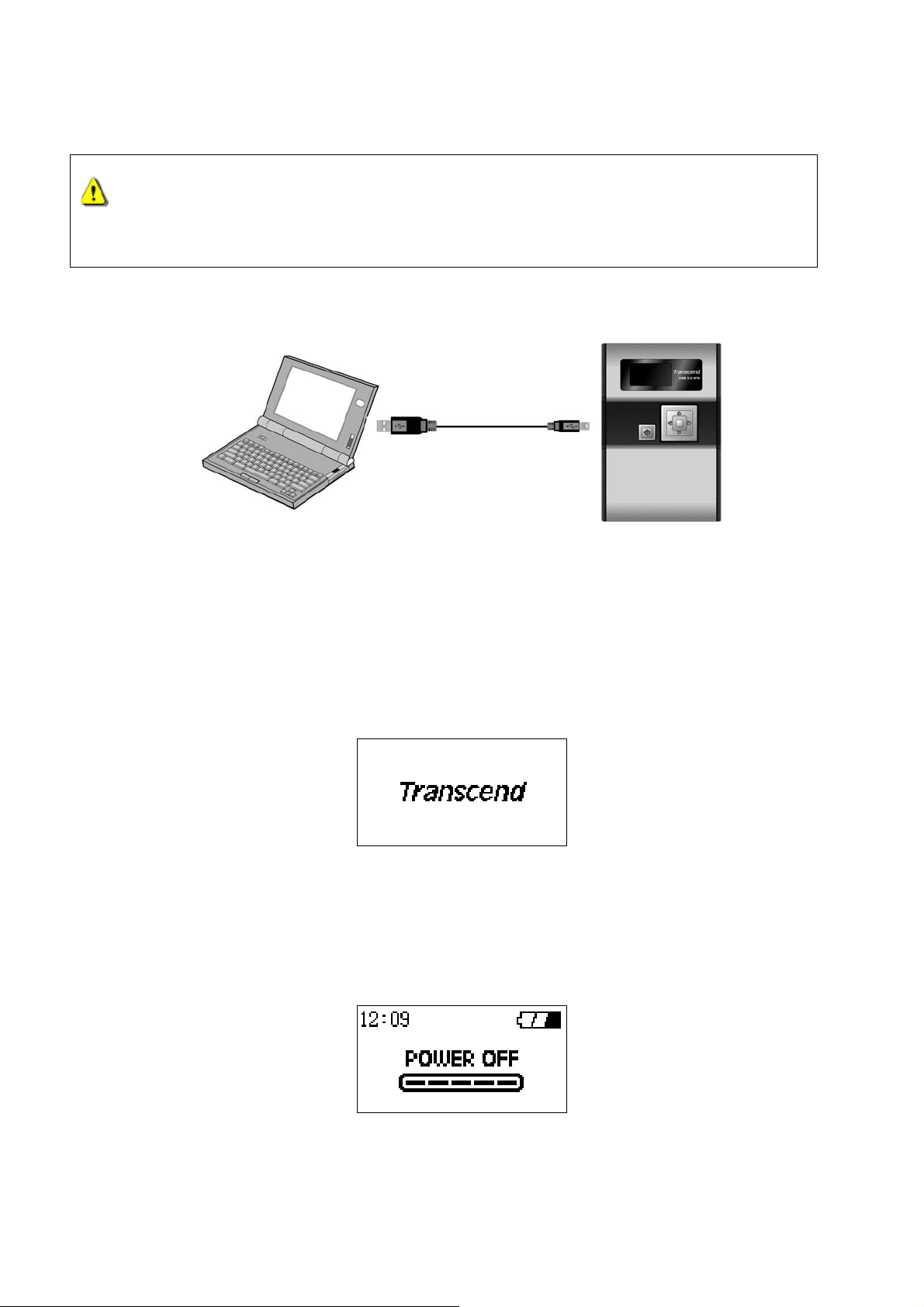
Only one USB device can be connected to the StoreJet™ OTG at a time. USB
devices must be connected to the StoreJet™ OTG’s USB A-Type port. If the
connecting device uses a Mini USB port you must use the Mini USB to USB
A-Type cable.
Peripheral Operation
Basic Operation
Use as a Peripheral Device
Power ON
Press and Hold the Power Button for more than 1 second to turn on the StoreJet™ OTG. The
Transcend logo will appear on the OLED display.
Power OFF
Press and hold the Power Button for about 2 seconds and the Power Off Status Bar will appear on the
OLED display to indicate the Power Off status.
6
Page 9

Connecting to a Computer
If you want to use the StoreJet™ OTG as a Peripheral device to upload/download data to, or from your
computer you will need to connect it using the provided USB cable.
If the computer’s operating system is Windows
1. Connect the Mini USB end-connector of the cable to the Mini USB port on the StoreJet
2. Connect the normal USB end-connector of the cable to an available USB port on the computer.
3. When the StoreJet
on the StoreJet
will appear in the My Computer window. As long as the StoreJet
™
OTG is successfully connected to the computer the following screen will appear
™
OTG’s display and a new Removable Disk drive with a newly assigned drive letter
®
98SE, please install the necessary drivers first.
™
OTG.
™
OTG is connected to a computer
the unit’s keys will remain inactive.
4. At this stage the StoreJet™ OTG is a Peripheral device and is charged via the computer’s USB port.
You can use the StoreJet
™
OTG as an external hard drive in conjunction with your computer and
upload/download data.
5. On occasion the power supplied from the computer’s USB port may not be sufficient, or if using the
StoreJet
in these instances please use the StoreJet
™
OTG with a notebook computer you may want to conserve the notebook’s battery power,
™
OTG’s power adapter in addition to the USB
connection.
Formatting the Hard Drive
As the StoreJet™ OTG contains a hard disk drive it is capable of being formatted.
Formatting a disk removes all information from the disk.
1. To format the disk the StoreJet
2. Open My Computer, and click on the new Removable Disk that corresponds to the StoreJet
™
OTG must be connected to a computer.
™
OTG.
3. On the File menu, click Format.
4. Select or specify any of the options that you want, but ensure that you choose the FAT32 format for
the StoreJet
The StoreJet
5. Click Start.
™
OTG.
™
OTG must be formatted using the FAT32 format.
7
Page 10

Performing a Reset
If the StoreJet™ OTG stops responding, or the display freezes you can perform a reset by pressing the
reset button with the head of a pen or pencil. Files that are in the process of being transferred may be
™
lost during the reset, but the StoreJet
StoreJet
™
OTG will automatically turn off and need to be restarted by pressing the Power Button.
OTG’s other data is normally retained. After the reset, the
Standalone Operation
Use as a Standalone Device
Before using the StoreJet™ OTG as a Standalone device you must disconnect
it from your computer.
Do NOT connect the StoreJet™ OTG to your computer when it is copying data
as a Standalone device. This may cause unexpected results and possible
data loss.
Power ON
Press and Hold the Power Button for more than 1 second to turn on the StoreJet™ OTG. The
Transcend logo will appear on the OLED display.
Power OFF
Press and hold the Power Button for about 2 seconds and the Power Off Status Bar will appear on the
8
Page 11

OLED display to indicate the Power Off status.
Copy
The StoreJet™ OTG provides two copy options:
• File Copy
• Full Backup
File Copy
Allows you to choose the specific files, or folders that you want to copy to, or from the StoreJet™ OTG
and the connected USB device.
1. Connect a USB device to the StoreJet
2. Select the “Copy” icon in the Main Menu and press the “OK” button to enter the submenu. The
StoreJet
™
OTG will recognize the USB device and the Connected Device icon will appear.
3. Select the “File Copy” option and press the “OK” button.
™
OTG.
4. Select the source disk, either USB Device, or Local Device from where you want to copy the
9
Page 12

files/folders and press the “OK” button, or right click the Navigation Pad to enter the source disk’s
root directory.
5. Use the Navigation Pad to browse through the source disk and locate the files, or folders that you
wish to copy. Select the files, or folder by pressing the “OK” button. An asterisk will appear next to
the selected file or folder to indicate that it has been selected.
6. After selecting the files and folders that you want to copy, press the “Power” button and select a
destination disk, either USB Device, or Local Device where you want to copy the files/folders. Press
the “OK” button or right click the Navigation Pad to enter the destination disk’s root directory.
7. Use the Navigation Pad to browse through the destination disk and locate the destination folder
where you wish to copy the files, or folders selected in the source disk.
8. Once you have located your preferred destination folder, press the “Power” button.
9. A confirmation message will appear on the display, “Copy files from USB Device to StoreJet?” or
“Copy files from StoreJet to USB Device?” Press the “OK” button to proceed; pressing any other
button will cancel the copy process.
10. After the files/folders have been fully copied, a “Copy Completed” message will appear on the
StoreJet
™
OTG’s display to confirm the copy process has finished.
10
Page 13

11. Left click the Navigation pad to break off the copy process.
Full Backup
Allows you to backup the entire contents of a connected USB disk to a newly created directory in the
™
StoreJet
1. Connect a USB device to the StoreJet
2. Select the “Copy” icon in the Main Menu and press the “OK” button to enter the submenu. The
StoreJet
3. Select the “Full Backup” option and press the “OK” button.
OTG.
™
OTG.
™
OTG will recognize the USB device and the Connected Device icon will appear.
4. A confirmation message will appear on the display, “Fully Copy from USB Device?”
5. Press the “OK” button to proceed; pressing any other button will cancel the backup.
6. After the full backup has completed, a “Copy Completed” message will appear on the StoreJet
OTG’s display to confirm the backup process has finished.
7. Left click the Navigation pad to break off the copy process.
™
11
Page 14

Full Backup Hot Key Function
™
In addition to the above Full Backup procedure the StoreJet
feature for performing a full backup of a connected USB device.
1. Connect a USB device to the StoreJet
™
OTG.
2. Press once on the “Power” button while in the Main Menu screen.
3. A “Fully Copy from USB Device?” message will appear.
4. Press the “OK” button to proceed; pressing any other button will cancel the backup.
5. After the full backup has completed, a “Copy completed” message will appear on the StoreJet
OTG’s display to confirm the backup process has finished.
OTG offers an easy to use Hot Key
™
Browse / Delete
The Browse / Delete option in the Main Menu allows you to browse the files and folders on the
StoreJet
1. Select the “Browse / Delete” icon in the Main Menu and press the “OK” button to enter the
2. Select the disk you wish to browse, either USB Device, or Local Device and press the “OK” button,
™
OTG, or connected USB device and delete selected files, or folders.
submenu.
or right click the Navigation Pad to enter the disk’s root directory.
3. Use the Navigation Pad to browse through the disk and locate the files, or folders that you wish to
delete. Select the files, or folder by pressing the “OK” button. An asterisk will appear next to the
12
Page 15

selected file or folder to indicate that it has been selected.
4. After selecting the files and folders that you want to delete, press the “Power” button.
5. A confirmation message will appear on the display, “Delete File(s)?” Press the “OK” button to
proceed; pressing any other button will cancel the delete process.
6. After the files/folders are deleted, a “Deletion Completed” message will appear on the StoreJet
OTG’s display to confirm the deletion process has finished.
Settings
The Settings option in the Main Menu allows you to customize certain basic StoreJet™ OTG settings.
Select the “Settings” icon in the Main Menu and press the “OK” button to enter the settings menu.
There are seven submenus within Settings, some of the submenus have options that can be
customized, other submenus just provide information about the StoreJet
™
OTG.
™
Free Space
1. Select the “Free Space” icon in the Settings Menu and press the “OK” button to enter the Free
Space submenu. Information will be provided about the free disk space that is available on the
™
StoreJet
2. Press the “OK” button to return to the Settings menu, pressing and hold the “Power” button to
return to main menu screen.
OTG and any connected device.
13
Page 16

Date / Time
1. Select the “Date / Time” icon in the Settings Menu and press the “OK” button to enter the Date /
Time submenu. You can adjust the date and time of the StoreJet
™
OTG using the Navigation Pad.
2. Press the “OK” button to confirm the new date and time, press and hold the “Power” button will
cancel the new date and time settings and return to main menu screen.
Language
The StoreJet™ OTG supports the use of 11 different languages in the user interface screens.
1. Select the “Language” icon in the Settings Menu and press the “OK” button to enter the Language
submenu. You can select the StoreJet
™
OTG’s user interface language using the Navigation Pad.
2. The languages to choose from are:
English (Default)
French
German
Italian
Japanese
Korean
Portuguese
Russian
3. Press the “OK” button to confirm the StoreJet
™
OTG’s new user interface language setting,
Spanish
Simplified Chinese
Traditional Chinese
pressing and hold the “Power” button will cancel the new language settings and return to main
menu screen.
Firmware Version
1. Select the “Firmware Version” icon in the Settings Menu and press the “OK” button to enter the
Firmware submenu. Information will be provided about the StoreJet
™
OTG’s current firmware
version.
14
Page 17

2. Press the “OK” button to return to the Settings menu, pressing and hold the “Power” button to
return to main menu screen.
Restore to Defaults
1. Select the “Restore to Defaults” icon in the Settings Menu and press the “OK” button to enter the
Restore to Defaults submenu.
2. A “Press ‘OK’ to restore?” message will appear.
™
3. Press the “OK” button to proceed and restore the StoreJet
OTG’s default settings, pressing any
other button will cancel the restore.
Auto-Shutdown Time
1. Select the “Auto-Shutdown Time” icon in the Settings Menu and press the “OK” button to enter
the Auto-Shutdown Time submenu.
™
2. Use the Navigation Pad to choose the length of idle time after which the StoreJet
OTG will
automatically shutdown and save on battery power:
• Disable (Default)
• 1 Minute
• 3 Minutes
• 5 Minutes
Beep On / Off
1. Select the “Beep On / Off” icon in the Settings Menu and press the “OK” button to enter the Beep
On / Off submenu.
™
2. Use the Navigation Pad to choose to Enable, or Disable the StoreJet
15
OTG’s notification beep
Page 18

sound.
3. Press the “OK” button to choose to Enable, or Disable the StoreJet™ OTG’s beep sound.
Firmware Upgrade
You can download the latest StoreJet™ OTG firmware version from the Transcend website;
http://www.transcendusa.com/
This will ensure that your StoreJet™ OTG supports the maximum number of USB devices.
16
Page 19

Driver Installation
Driver Installation Windows® 98SE
1. Put the Driver CD into the CD-ROM (Auto-Run supported). Select the Windows® 98 Driver
Installation button.
2. The InstallShield Wizard will guide you through the installation process. Select “Next” to continue.
3. Follow the on-screen instructions to complete the driver installation.
4. After the drivers have been installed, connect your StoreJet
computer. The New Hardware Found dialogue boxes will appear.
5. Your computer will automatically detect this new device. A new Removable Disk drive with a newly
assigned drive letter will appear in the My Computer window.
™
OTG to an available USB port on the
Driver Installation for Windows® Me, 2000, and XP
No drivers are required. These Windows operating systems have built-in drivers to support the
™
StoreJet
Windows will install the files. A new Removable Disk drive with a newly assigned drive letter will appear
in the My Computer window.
OTG. Simply connect the StoreJet™ OTG to the computer using an available USB port and
Driver Installation for Mac™ OS 10.1.3, or Later
No drivers are required. Just connect the StoreJet™ OTG to the computer using an available USB port
and your computer will automatically detect it.
17
Page 20

Safely Remove Your StoreJet™ OTG
Remove the StoreJet™ OTG in Windows® 98SE
1. Select the icon on the system tray.
2. The “Safely Remove - Device” pop-up menu will appear. Select it to continue.
3. A message box will appear: “The Mass Storage device can now be safely removed from the
system.”
Remove the StoreJet™ OTG in Windows® Me, 2000, and XP
1. Select the icon on the system tray.
2. The “Safely Remove Hardware” pop-up menu will appear. Select to continue.
3. A message box will appear stating: “The ‘USB Mass Storage Device’ device can now be safely
removed from the system.”
Remove the StoreJet™ OTG in Mac™ OS
Drag and drop the Disk icon corresponding to your StoreJet™ OTG into the trashcan. Then unplug your
StoreJet
™
OTG from the USB port.
18
Page 21

Troubleshooting
If an error occurs with your StoreJet™ OTG, please first check the information listed below before taking
your StoreJet
consult your dealer, service center, or local Transcend branch office. Transcend also provides an FAQ
™
OTG for repair. If you are unable to remedy a problem from the following hints, please
and Support on our websites.
Driver CD cannot auto-run in Windows® OS
Enter the Device Manager in the Control Panel and enable the Auto-Insert function for the CD-ROM
drive. Alternatively , you can manually execute the sjotg.exe on the driver CD.
Operating system cannot detect StoreJet™ OTG
Check the following:
1. Is your StoreJet
again. If yes, try another available USB port.
2. Is your StoreJet
USB port on your Mac Desktop instead.
3. Is the USB port enabled? If not, refer to the user’s manual of your computer (or motherboard) to
enable it.
4. Is the necessary driver installed? If your computer is running Windows
driver is not required for Windows
5. Is any USB device insert to USB A-Type port? Please remove the USB device before connect the
StoreJet
™
™
OTG properly connected to the USB port? If not, unplug the cable and plug it in
™
OTG connected to the Mac keyboard? If yes, unplug it and plug it into an available
OTG to computer.
®
®
ME/2000/XP, Mac™ OS 10.1.3 or later.
98SE, a driver is required. A
Cannot Power On
Check the following:
1. Is the StoreJet
™
OTG connected to a computer? If so, unplug it and try Power it on again.
2. You may not be holding down the Power button long enough. Please press and hold the Power
button for at least 2 seconds.
3. The StoreJet
™
OTG may be low on power, try plugging in the power adapter, or USB power cable
and Powering on the unit.
4. Perform a reset and try Powering on the unit again.
HDD init error
Check the following:
1. The StoreJet
™
OTG may be low on power, try plugging in the power adapter, or USB power cable
and Powering on the unit.
2. You must format the StoreJet
™
OTG using the FAT system (FAT12, FAT16, or FAT32). Please
check the hard disk format type using your computer.
USB Device Detect Error
Check the following:
1. Ensure the USB device is in proper working order; you can do this by checking to see if it works with
19
Page 22

a computer. Certain USB devices may need to be powered on before connecting them to the
™
StoreJet
2. Some USB devices require a higher power input, than the StoreJet
OTG.
™
OTG can provide. Please
check to see what power input the connecting USB device requires.
3. The StoreJet
™
OTG fully supports USB Mass Storage Class and PTP (Photo Transfer Protocol)
devices. Please ensure the connecting USB device conforms to these standards.
Copy/Backup failed
Check the following:
1. The StoreJet
™
OTG may be low on power, try plugging in the power adapter, or USB power cable
and re-copying the files, or folders.
2. The StoreJet™ OTG supports file copying a maximum of 40 files, or folders from the same directory
at one time.
3. If attempting a complete Backup, please ensure that the source disk does not have any folders that
contain more than 10 levels.
Browse to select and delete files failed
Some digital cameras, which are compatible with the PTP do not support a browse and delete function.
™
These devices only support one-way copying of data i.e. from USB device to StoreJet
OTG.
20
Page 23

Specifications
• Size: 105 mm × 70 mm × 19.5 mm
• Weight: 198g (with battery)
• Battery:
• Estimated Battery
Life:
• Display:
• Max Transfer
Speeds:
• Operating
Temperature:
• Storage Temperature:
• Humidity:
• Certificates:
Li-ion Rechargeable battery (1200mAh)
1.5 hours continuous, 4.5 hours
standby
High Contrast Color OLED Display (128
X 64 pixels)
Peripheral: 14MB/sec, Standalone:
4MB/sec
5°C (41℉) to 45°C (113℉)
-10°C (-14℉) to 45°C (113℉)
8% - 85% RH
CE, FCC Class B, BSMI
Ordering Information
Product Type Transcend P/N
StoreJet
Rechargeable Battery TS-BL12M
™
OTG TS30GSJOTG
21
Page 24

Transcend Limited Warranty
“Above and Beyond” is the standard we set ourselves for customer service at Transcend. We
consistently position ourselves to be significantly above the industry norm, which is all part of
our commitment to Customer Satisfaction.
All T ranscend information, Inc. (Transcend) products are warranted and tested to be free from defects
in material and workmanship and to conform to the published specifications. During the warranty period
™
should your Transcend StoreJet
improper workmanship or materials, Transcend will repair the product or replace it with a comparable
one. This warranty is subject to the conditions and limitations set forth herein.
Duration of Warranty:The Transcend StoreJet
years from the date of purchase. Proof of purchase including the date of purchase is required to collect
on the warranty. Transcend will inspect the product and decide whether to repair or replace it. Transcend
reserves the right to provide a functional equivalent product, or a refurbished replacement product.
Limitations:This warranty does not apply to product failure caused by accidents, abuse, mishandling,
improper installation, alteration, acts of nature, improper usage, or problems with electrical power. In
addition, opening or tampering with the product casing, or any physical damage, abuse or alteration to
OTG fail under normal use in the recommended environment due to
™
OTG is covered by this warranty for a period of two (2)
the product’s surface, including all warranty or quality stickers, product serial or electronic numbers will
also void the product warranty. Transcend is not responsible for recovering any data lost due to the
failure of a hard drive or flash memory device. Transcend’s StoreJet
™
OTG must be used with devices
that conform to the recommended industry standards. Transcend will not be liable for damages resulting
™
from a third party device that causes the Transcend StoreJet
OTG to fail. Transcend shall in no event
be liable for any consequential, indirect, or incidental damages, lost profits, lost business investments,
lost goodwill, or interference with business relationships as a result of lost data. Transcend is also not
responsible for damage or failure of any third party equipment, even if Transcend has been advised of
the possibility. This limitation does not apply to the extent that it is illegal or unenforceable under
applicable law.
Disclaimer:The foregoing limited warranty is exclusive. There are no other warranties, including any
implied warranty of merchantability or fitness for a particular purpose. This warranty is not affected in any
part by Transcend providing technical support or advice.
Online Registration:To expedite warranty service, please register your Transcend Product within 30
days of purchase.
Register online at
http://www.transcendusa.com/registration
* The specifications mentioned above are subject to change without notice.
Transcend Information, Inc.
www.transcendusa.com
*The Transcend logo is a registered trademark of Transcend Information, Inc.
*All logos and marks are trademarks of their respective companies.
22
