Page 1
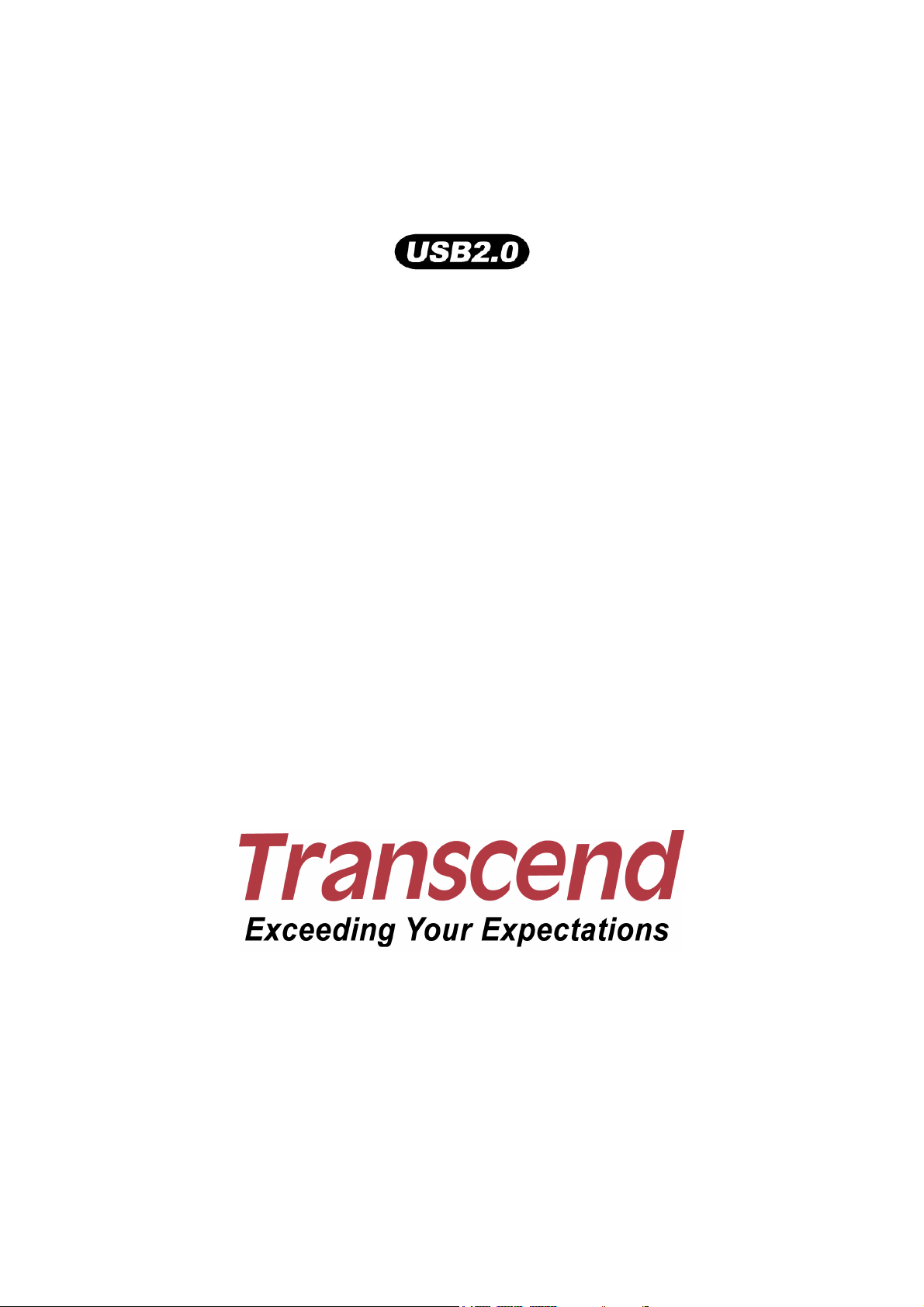
StoreJet™ 1.8
User’s Manual
(Version 2.0)
Page 2
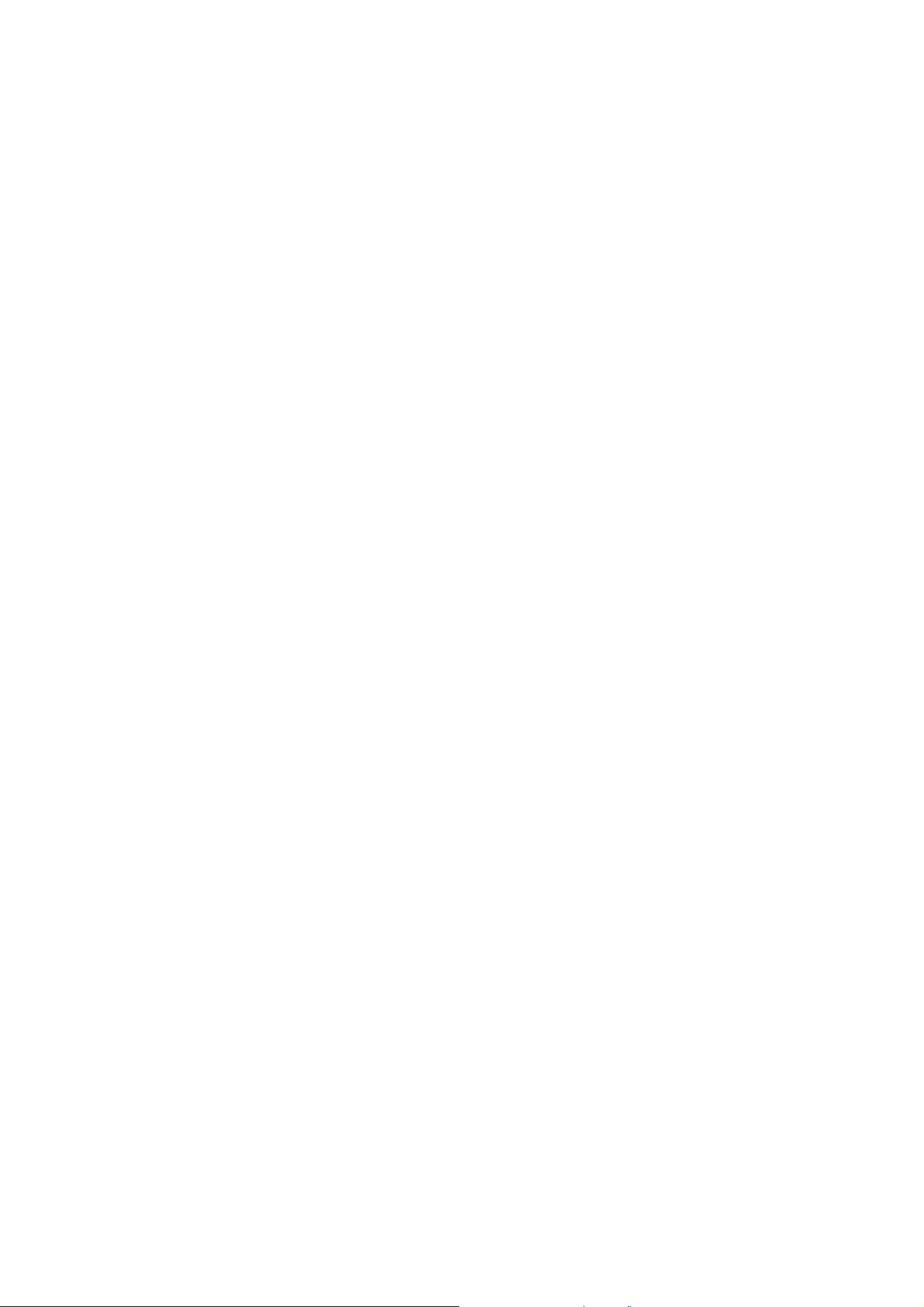
Table of Contents
Introduction ......................................................................................... 3
Package Contents ................................................................................................................................ 3
Features................................................................................................................................................ 4
System Requirements .......................................................................................................................... 4
Safety Precautions................................................................................................................................ 4
Driver Installation................................................................................ 6
Driver Installation for Windows® 2000, XP and VISTA..........................................................................6
Driver Installation for Mac™ OS 9.0, or Later ........................................................................................ 6
Driver Installation for Linux™ Kernel 2.4, or Later ................................................................................. 6
Basic Operation................................................................................... 7
Connecting to a Computer.................................................................................................................... 7
Disconnecting from a Computer ........................................................................................................... 8
Removing the StoreJet™ 1.8 in Windows® 2000, XP and VISTA .......................................................... 8
Removing the StoreJet™ 1.8 in Mac™ OS 9.0, or Later......................................................................... 8
Remove the StoreJet™ 1.8 in Linux™ Kernel 2.4, or Later ....................................................................8
Formatting the Hard Drive ....................................................................................................................8
Troubleshooting ................................................................................ 10
Specifications.................................................................................... 11
Ordering Information ........................................................................ 11
Transcend Limited Warranty ............................................................ 12
2
Page 3
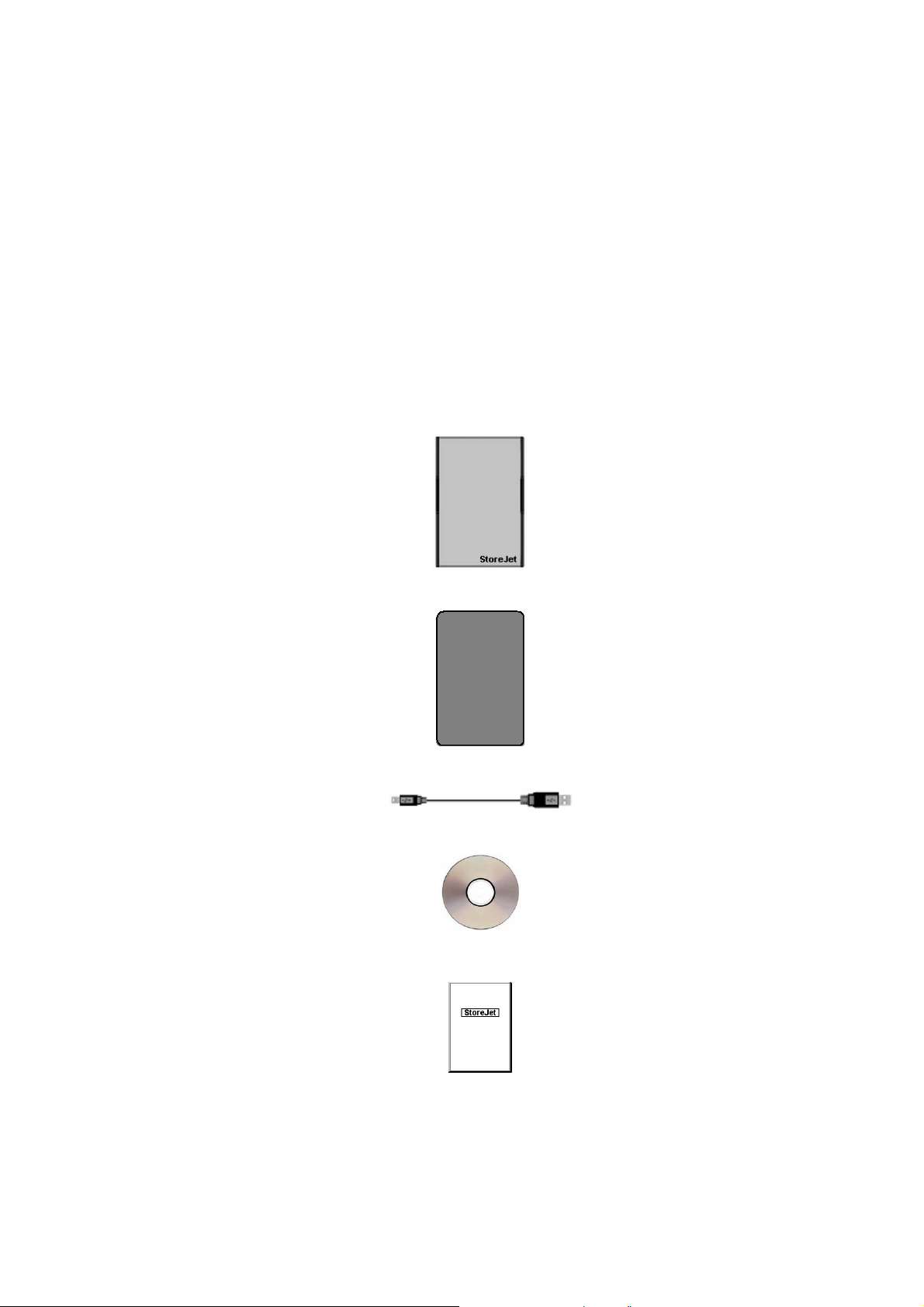
Introduction
Congratulations on purchasing Transcend’s StoreJet™ 1.8. This tiny, Ultra-portable, Hi-Speed USB
storage device is the perfect data management system for uploading, downloading, storing and
transferring your vital data and information. With a huge storage capacity and Hi-Speed USB 2.0 data
transfer rates, the compact StoreJet
documents, photos, music and e-work between it and any desktop, or notebook computer. In addition,
™
the StoreJet
1.8 comes with a very useful software (please see the Software User’s Manual for
detailed instructions) pack that can (used in Windows
and accompanying Software User’s Guide are written to help you get the most from your new device,
please read both in detail before using the StoreJet
Package Contents
™
1.8 is ideal for storing and transferring your files, folders,
®
) increase your productivity. The User’s Manual
™
1.8.
• StoreJet
™
1.8
• Carry case
• Mini USB to USB A-Type Cable
• CD
• Quick Instruction Guide
3
Page 4
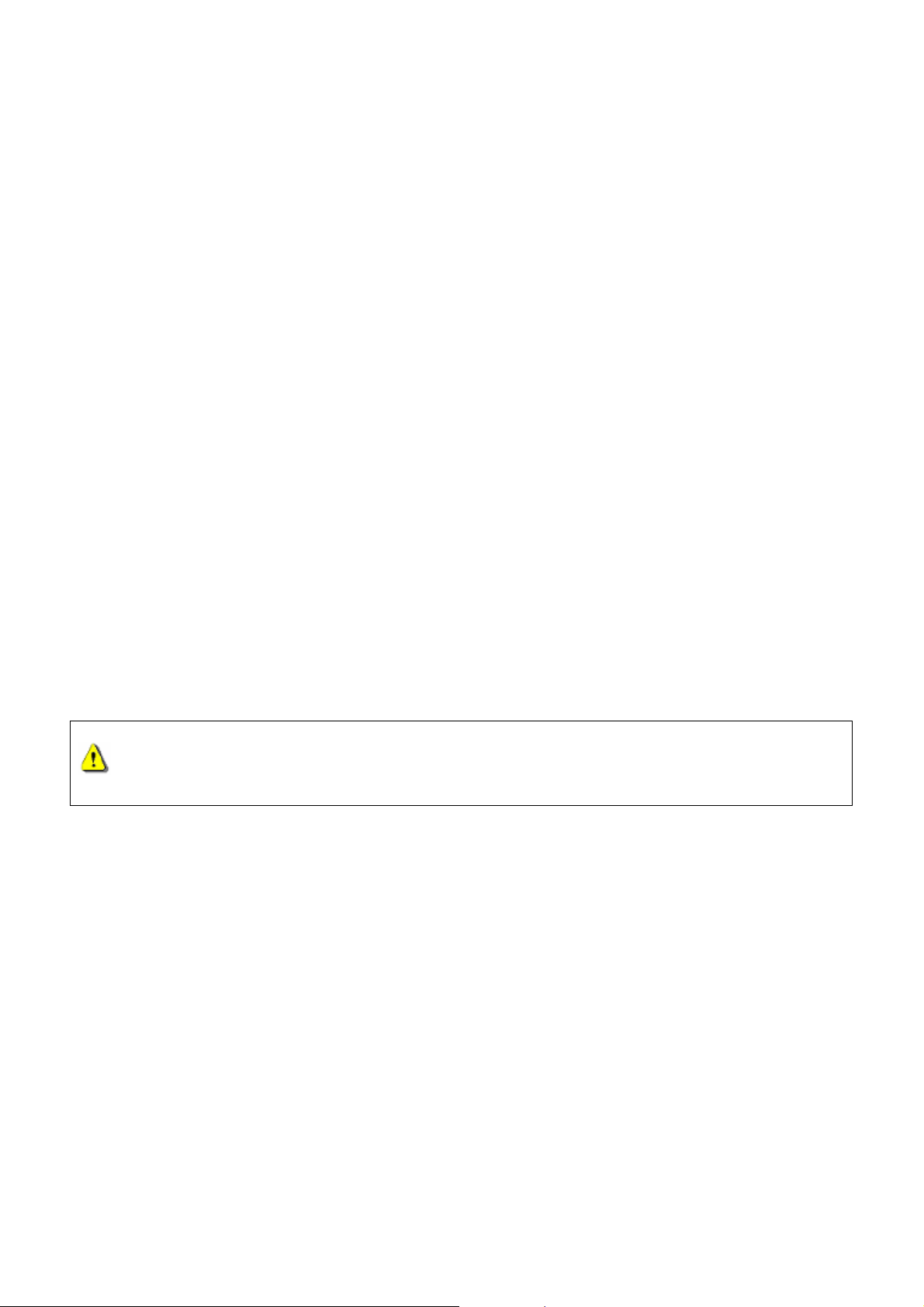
Features
• Hi-Speed USB 2.0 compliant and USB 1.1 backwards compatible
• Easy Plug and Play installation
• 1.8” Hard Disk Drive
• Ultra-Portability
• Powered via the USB port. No external power or battery needed
• Hi-Speed data transfer rates up to 480Mbits (60MB) per second
• LED indicates Power On and data transfer activity
• Additional StoreJet Software pack: StoreJet
™
elite (helps you manage your data)
System Requirements
To use the StoreJet™ 1.8 the following are required:
1. Desktop or notebook computer with a working USB port
2. One of the following operating systems:
• Windows
• Windows
• Windows
• Mac
• Linux
®
2000
®
XP
®
Vista
™
OS 9.0, or later
™
Kernel 2.4, or later
Safety Precautions
Please follow these usage and safety guidelines for your StoreJet™ 1.8.
Your StoreJet™ 1.8 is connected to a computer using a Mini USB (on the StoreJet™) to
USB A-Type (on a Desktop, Notebook,) cable. Please ensure that you connect the cable
ends to the ports correctly.
General Use
• During operation avoid exposing your StoreJet
below 5℃.
• Do not allow your StoreJet
• Do not place your StoreJet
• Do not place your StoreJet
™
1.8 to become damp or wet from water or any other liquids.
™
1.8 in a strong magnetic field.
™
1.8 in any unstable or vibrating environment.
• Do not use a damp/wet cloth to wipe or clean the exterior case.
• Do not use or store your StoreJet
o Direct sunlight
o Next to an air conditioner, electric heater or other heat sources
o In a closed car that is in direct sunlight
™
1.8 in any of the listed environments:
™
1.8 to temperature extremes above 60℃, or
4
Page 5

Backing Up Data
• Transcend does NOT take any responsibility for data loss, or damage during operation.
We strongly advise you to regularly backup the data on your StoreJet
other storage medium.
• To ensure High-Speed USB 2.0 data transfer rates when using your StoreJet
computer, please check the computer has the relevant USB drivers. If you are unsure on how
to check this, please consult the computer or motherboard User’s manual for USB driver
information.
When Transporting
• Do not pack your StoreJet
the luggage may damage your StoreJet
• Avoid squeezing your StoreJet
• Avoid placing objects onto your StoreJet
Power
• The StoreJet
™
1.8 is powered directly via the USB port, no external power, or battery is
™
1.8 into luggage without the proper padded support. Other items in
™
1.8 without the proper protection.
™
1.8 to prevent damage to the internal HDD.
™
1.8 to prevent damaging it.
™
1.8 to a computer, or
™
1.8 with a
required.
• Please use the Mini USB to USB A-Type cable that came with the StoreJet
™
1.8 to connect it to
a computer and always ensure that the cable you are using is in a good state of repair, NEVER
use a cable that is frayed or damaged.
• Before you connect your StoreJet
please check the port is capable of supplying the 5V DC that the StoreJet
™
1.8 to the USB port of a desktop, or notebook computer,
™
1.8 requires to
operate.
• Ensure nothing is resting on the USB cable and that the cable is not located where it can be
tripped over or stepped on.
5
Page 6

Driver Installation
Driver Installation for Windows® 2000, XP and VISTA
No drivers are required. These Windows operating systems have built-in drivers to support the
StoreJet
Windows will install the necessary files. A new Removable Disk drive with a newly assigned drive letter
will appear in the My Computer window.
Driver Installation for Mac™ OS 9.0, or Later
No drivers are required. Plug your StoreJet™ 1.8 into an available USB port and your computer will
automatically detect it.
™
1.8. Simply connect the StoreJet™ 1.8 to the computer using an available USB port and
Driver Installation for Linux™ Kernel 2.4, or Later
No drivers are required. Plug your StoreJet™ 1.8 into a USB port and mount it.
1. First create a directory for the StoreJet
Example: mkdir /mnt/Storejet
2. Then, mount the StoreJet
Example: mount –a –t msdos /dev/sda1 /mnt/Storejet
™
1.8.
™
1.8.
6
Page 7

Basic Operation
Connecting to a Computer
If you want to use the StoreJet™ 1.8 as an External Hard Disk Drive to upload/download data to, or from
your computer you will need to connect it to a USB port on the computer using the provided Mini USB to
USB A-Type cable.
Figure 1. Mini USB to USB A-Type Cable
Figure 2. Connecting the StoreJet
1. Connect the Mini USB end-connector of the cable to the Mini USB port on the StoreJet™ 1.8.
2. Connect the normal USB A-Type end-connector of the cable to an available USB port on the
computer.
™
3. When the StoreJet
turn on and a new Removable Disk drive with a newly assigned drive letter will appear in the My
Computer window. The StoreJet
4. At this stage the StoreJet™ 1.8 is a Peripheral device and is charged via the computer’s USB port.
You can use the StoreJet
upload/download data. You can download data to the StoreJet
dropping files, or folders onto the Removable Disk drive that corresponds to the StoreJet
5. Please be aware that if you are using the StoreJet
the notebook off AC power. The reason for this is that the notebook’s battery power will run down
more quickly because the StoreJet
1.8 is successfully connected to the computer the StoreJet™’s Power LED will
™
1.8’s internal hard drive comes formatted for NTFS.
™
1.8 as an external hard drive in conjunction with your computer to
™
1.8 simply by dragging and
™
1.8.
™
1.8 with a notebook computer it is better to run
™
1.8 needs to draw power from the USB port.
7
Page 8

Disconnecting from a Computer
™
Removing the StoreJet
1. Select the icon on the system tray.
2. The “Safely Remove Hardware” pop-up menu will appear. Select it to continue.
1.8 in Windows® 2000, XP and VISTA
3. A message box will appear: “The ‘USB Mass Storage Device’ device can now be safely
removed from the system.”
WARNING! To prevent data loss, always use this procedure to remove the StoreJet™
from Windows
®
2000, XP and VISTA.
Removing the StoreJet™ 1.8 in Mac™ OS 9.0, or Later
Drag and drop the Disk icon that represents your StoreJet™ 1.8 into the trashcan. Then unplug your
StoreJet
™
1.8 from the USB port.
Remove the StoreJet™ 1.8 in Linux™ Kernel 2.4, or Later
Execute umount /mnt/Storejet to un-mount the device. Then unplug your StoreJet™ 1.8 from the USB
port.
Formatting the Hard Drive
The StoreJet™ 1.8 contains a hard disk drive and can therefore be formatted. The StoreJet™ 1.8’s
internal hard drive comes formatted for NTFS.
WARNING! Formatting the Disk will erase all of the data on your StoreJet™ 1.8
1. Plug the StoreJet™ 1.8 into an available USB port.
2. In Windows
the StoreJet
®
Open My Computer, and right-click on the new Removable Disk that corresponds to
™
1.8.
8
Page 9

3. Select “Format” in the drop down menu to format the StoreJet
™
1.8.
4. Click Start.
9
Page 10

Troubleshooting
If an error occurs with your StoreJet™ 1.8, please first check the information listed below before taking
your StoreJet
consult your dealer, service center, or local Transcend branch office. Transcend also provides an FAQ
™
1.8 for repair. If you are unable to remedy a problem from the following hints, please
and Support service on our websites.
Driver CD cannot auto-run in Windows® OS
Enter the Device Manager in the Control Panel and enable the Auto-Insert function for the CD-ROM
drive. Alternatively, you can manually execute the StoreJet.exe on the driver CD.
Operating system cannot detect the StoreJet™ 1.8
Check the following:
1. Is your StoreJet
™
1.8 properly connected to the USB port? If not, unplug the cable and plug it in
again. If yes, try another available USB port.
™
2. Are you using the USB cable that came in the StoreJet
USB cable to connect the StoreJet
3. Is your StoreJet
USB port on your Mac
™
1.8 connected to the Mac™ keyboard? If yes, unplug it and plug it into an available
™
Desktop instead.
™
to the computer.
1.8 pack? If not, try using the Transcend
4. Is the USB port enabled? If not, refer to the user’s manual of your computer (or motherboard) to
enable it.
Cannot Power ON
Check the following:
1. Check that your StoreJet
™
1.8 is properly connected to the USB port on the computer.
2. Check that the USB port is working properly. If not, try using an alternative USB port.
Cannot back up my Mac™
The StoreJet™ 1.8’s internal hard drive comes formatted for NTFS. If you want to backup a Mac
computer you will need to format the drive for HFS+ using the Mac Disk Utility.
Cannot detect the StoreJet™ 1.8 in Linux
The StoreJet™ 1.8’s internal hard drive comes formatted for NTFS. Linux CANNOT support the NTFS
file system, please reformat the hard drive to the FAT file system.
10
Page 11

Specifications
• Size:
• Weight:
• Storage Media:
• Power Supply:
• Max Transfer Speeds:
• Operating Temperature:
• Storage Temperature:
• Humidity:
• Certificates:
95 mm × 71.5 mm × 15 mm
130g
1.8” Hard Disk Drive
5V DC supplied from the USB port
480Mbits (60MB) per second
5°C to 60°C
-40°C to 70°C
8% to 90% RH
CE, FCC Class B, BSMI
Ordering Information
Product Type Transcend P/N
StoreJet
™
1.8 60GB TS60GSJ18
11
Page 12

Transcend Limited Warranty
“Above and Beyond” is the standard we set ourselves for customer service at Transcend. We
consistently position ourselves to be significantly above the industry norm, which is all part of
our commitment to Customer Satisfaction.
All Transcend information, Inc. (Transcend) products are warranted and tested to be free from defects
in material and workmanship and to conform to the published specifications. During the warranty period
should your Transcend StoreJet
improper workmanship or materials, Transcend will repair the product or replace it with a comparable
one. This warranty is subject to the conditions and limitations set forth herein.
Duration of Warranty:The Transcend StoreJet
years from the date of purchase. Proof of purchase including the date of purchase is required to collect
on the warranty. Transcend will inspect the product and decide whether to repair or replace it. Transcend
reserves the right to provide a functional equivalent product, or a refurbished replacement product.
Limitations:This warranty does not apply to product failure caused by accidents, abuse, mishandling,
improper installation, alteration, acts of nature, improper usage, or problems with electrical power. In
™
1.8 fail under normal use in the recommended environment due to
™
1.8 is covered by this warranty for a period of two (2)
addition, opening or tampering with the product casing, or any physical damage, abuse or alteration to
the product’s surface, including all warranty or quality stickers, product serial or electronic numbers will
also void the product warranty. Transcend is not responsible for recovering any data lost due to the
failure of a hard drive or flash memory device. Transcend’s StoreJet
™
1.8 must be used with devices
that conform to the recommended industry standards. Transcend will not be liable for damages resulting
™
from a third party device that causes the Transcend StoreJet
1.8 to fail. Transcend shall in no event be
liable for any consequential, indirect, or incidental damages, lost profits, lost business investments, lost
goodwill, or interference with business relationships as a result of lost data. Transcend is also not
responsible for damage or failure of any third party equipment, even if Transcend has been advised of
the possibility. This limitation does not apply to the extent that it is illegal or unenforceable under
applicable law.
Disclaimer:The foregoing limited warranty is exclusive. There are no other warranties, including any
implied warranty of merchantability or fitness for a particular purpose. This warranty is not affected in any
part by Transcend providing technical support or advice.
Online Registration:To expedite the warranty service, please register your Transcend Product within
30 days of purchase.
Register online at http://www.transcendusa.com/registration
* The specifications mentioned above are subject to change without notice.
Transcend Information, Inc.
*The Transcend logo is a registered trademark of Transcend Information, Inc.
*All logos and marks are trademarks of their respective companies.
12
www.transcendusa.com
