Page 1

User’s Manual
3.5" External Hard Drive
StoreJet® 35T
(Version 1.0)
Page 2
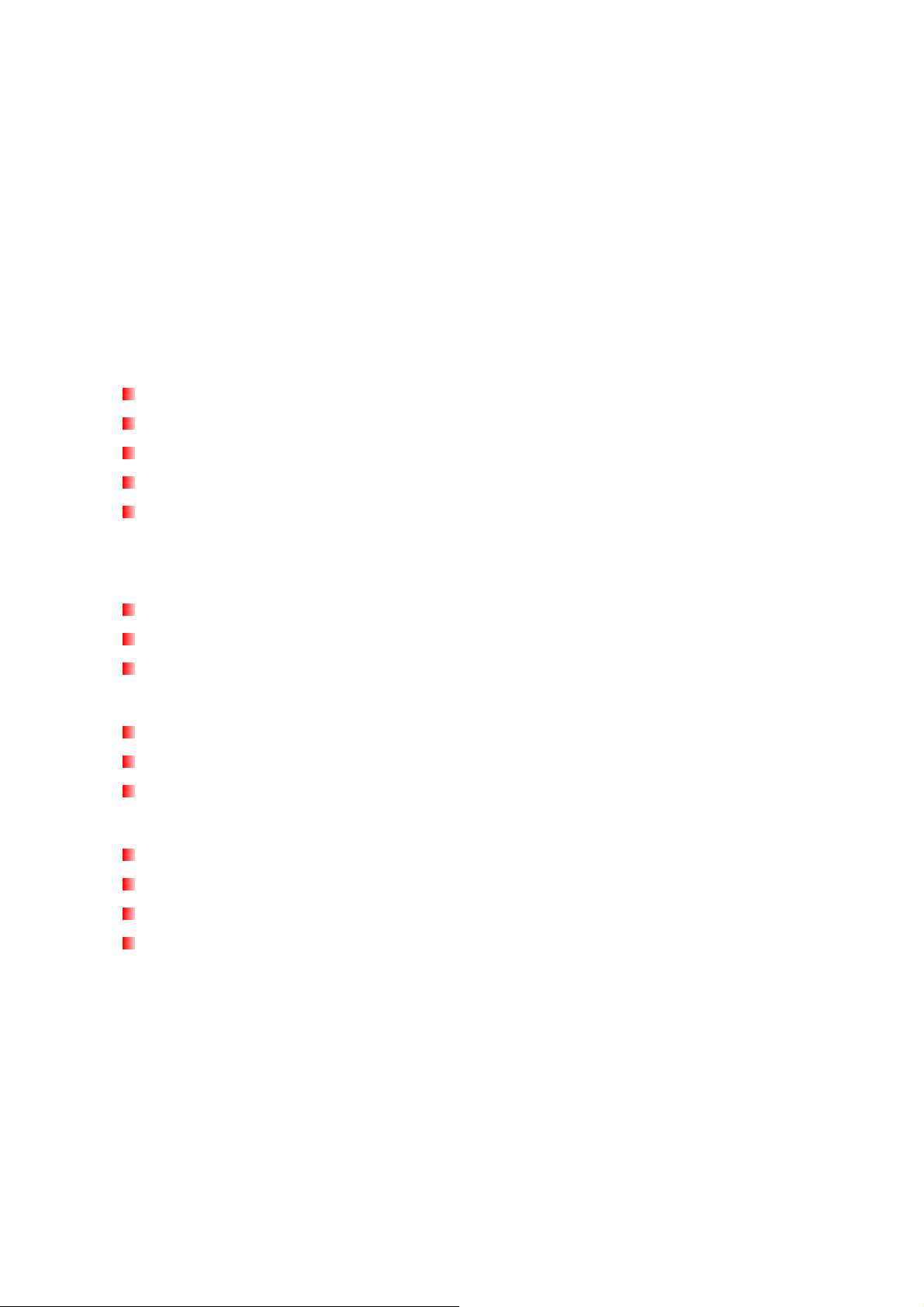
Table of Contents
Introduction︱ ......................................................................................1
Package Contents︱............................................................................1
Features︱ ............................................................................................2
System Requirements︱ .....................................................................2
Safety Precautions︱...........................................................................3
General Use.................................................................................................................... 3
Setup............................................................................................................................... 3
Backing-Up and Storing Data....................................................................................... 3
Power.............................................................................................................................. 3
Reminders...................................................................................................................... 4
Product Overview︱ ............................................................................5
Connecting to a Computer︱..............................................................6
Connecting to Windows®, Mac® or Linux® Computers............................................... 6
OneTouch Auto-backup Button.................................................................................... 7
TurboHDD USB Mode.................................................................................................... 8
Disconnecting from a Computer︱ ..................................................10
Windows®..................................................................................................................... 10
Mac® OS........................................................................................................................ 10
Linux®........................................................................................................................... 11
Formatting the Hard Drive︱.............................................................12
Windows® 2000/XP....................................................................................................... 12
Windows® 7/Vista......................................................................................................... 14
Mac® OS........................................................................................................................ 16
Linux®........................................................................................................................... 18
Troubleshooting︱.............................................................................19
Specifications︱.................................................................................21
Ordering Information︱ .....................................................................21
Transcend Limited Warranty︱ ........................................................22
Page 3

Introduction︱
Congratulations on purchasing Transcend’s StoreJet® 35T. This stylish, versatile, high-speed
USB storage device is the perfect data management system for uploading, downloading, storing
and transferring your vital data and information. With its OneTouch auto-backup button and
TurboHDD USB mode*, the compact StoreJet 35T is quick and easy way to store and back-up
essential files, folders, documents, photos, music and videos. In addition, the StoreJet 35T comes
with very useful software* that can increase your storage productivity and security. This User’s
Manual is designed to help you get the most from your new device, please read both in detail
before using the StoreJet 35T.
*Note: StoreJet Elite and TurboHDD USB software only work in Windows—please see the software User's Manual for
details
Package Contents︱
The StoreJet 35T package includes the following items:
StoreJet 35T
USB Cable
Power Adapter
Quick Start Guide
Warranty Card
1
Page 4
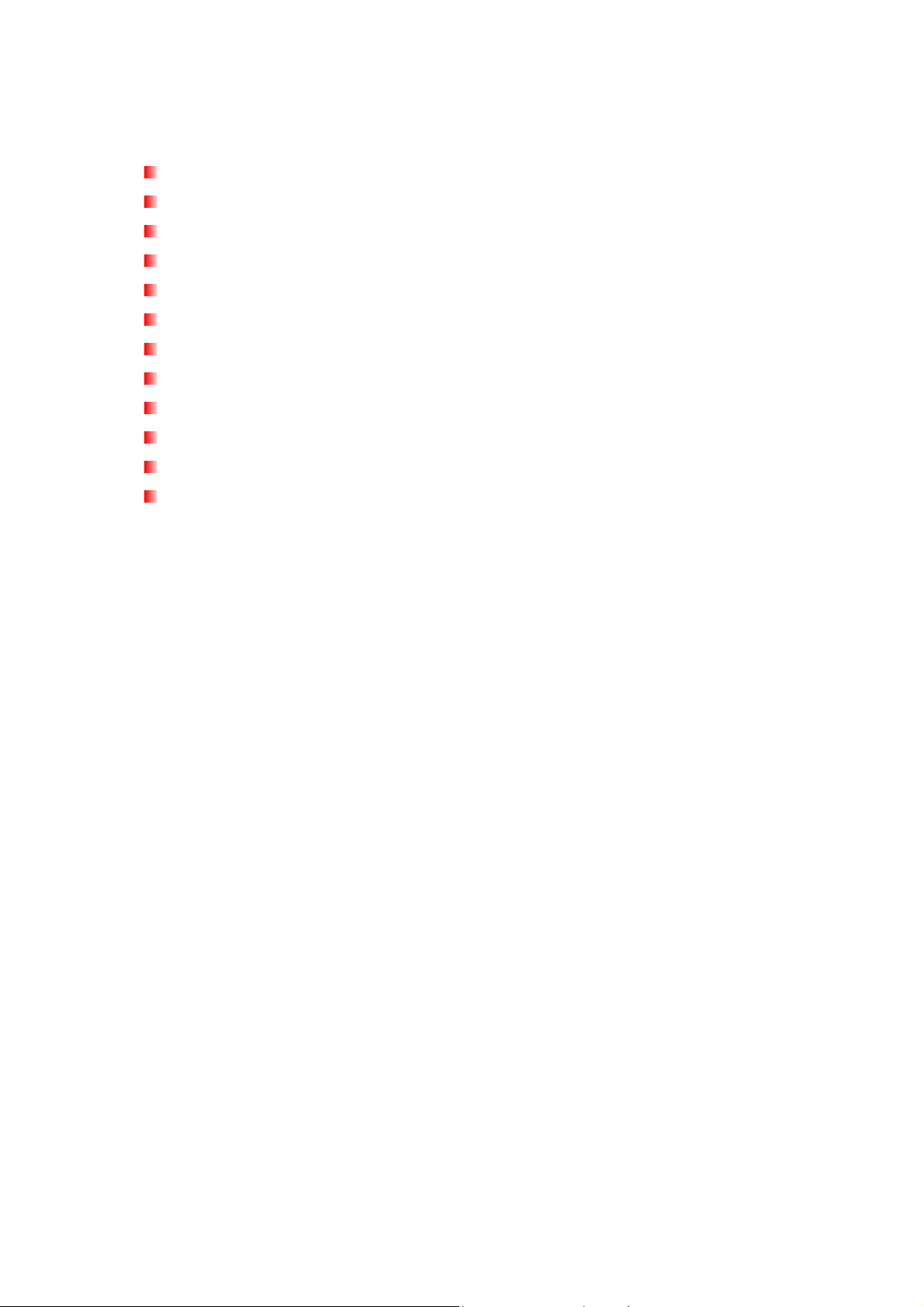
Features︱
Space-saving upright design – no stand needed
TurboHDD USB mode increases file transfer speed*
OneTouch auto-backup button*
256-bit AES file & folder encryption*
Power-saving sleep mode
Pre-formatted for extra convenience
Fanless low-noise operation
High-speed 480Mbps USB 2.0 interface
Easy Plug and Play installation – no drivers required
Extra-large storage capacity for backing-up files
Includes StoreJet® Elite backup and security software
Two-color LED indicator
*Software installation required to use these features
System Requirements︱
Desktop or notebook computer with a working USB port.
One of following operating systems:
• Windows
• Windows
• Windows
• Windows
• Mac
• Linux
®
2000
®
XP
®
Vista
®
7
®
OS 9.0 or later
®
Kernel 2.4 or later
2
Page 5
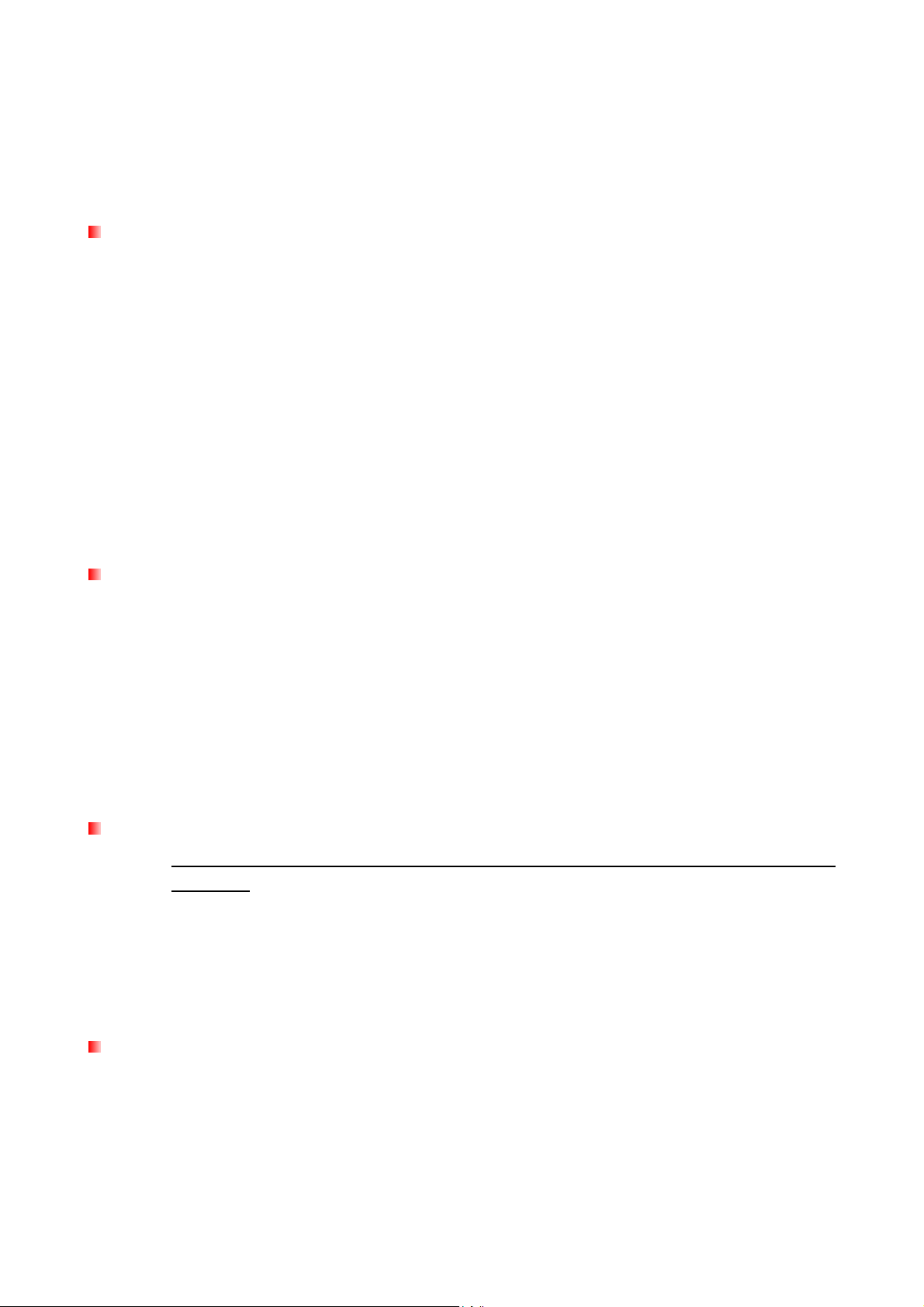
Safety Precautions︱
These usage and safety guidelines are IMPORTANT! Please follow them carefully.
General Use
• Unpack the contents of the StoreJet 35T package carefully.
• Avoid exposing your StoreJet 35T to extreme temperatures above 55℃ or below 5℃
during operation.
• Never drop your StoreJet 35T.
• Never allow your StoreJet 35T to come in contact with water or any other liquids.
• Never use a damp/wet cloth to wipe or clean the exterior case.
• Do not user or store your StoreJet 35T in any of the following environments:
o Direct sunlight
o Next to an air conditioner, electric heater or other heat sources
o In a closed car that is in direct sunlight
o In an area with strong magnetic fields or excessive vibration
Setup
• Place the StoreJet 35T on a flat, stable surface where it cannot be accidentally kicke d or
bumped
• Ensure that none of the ventilation holes on the outer case are blocked or covered.
• Only use the Mini USB to USB A-Type cable that came with the StoreJet 35T to connect
it to a computer, and always ensure that the cable you are using is in good condition.
NEVER use a cable that is frayed or damaged.
Backing-Up and Storing Data
• Transcend does NOT take any responsibility for data loss or damage during
operation. If you decide to store data on your StoreJet 35T we strongly advise that you
regularly backup the data to a computer, or other storage medium.
• To ensure High-Speed USB 2.0 data transfer rates when using your StoreJet 35T with a
computer, please check that the computer has the relevant USB drivers. If you are
unsure about how to check this, please consult the computer or motherboard User’s
Manual for USB driver information.
Power
• The StoreJet 35T is powered from your home’s power outlet using the included Power
Adapter. Do not use any other power adapter with the StoreJet 35T.
• Ensure nothing is resting on the power or USB cables and that the cables are not
located where they can be tripped over or stepped on.
3
Page 6
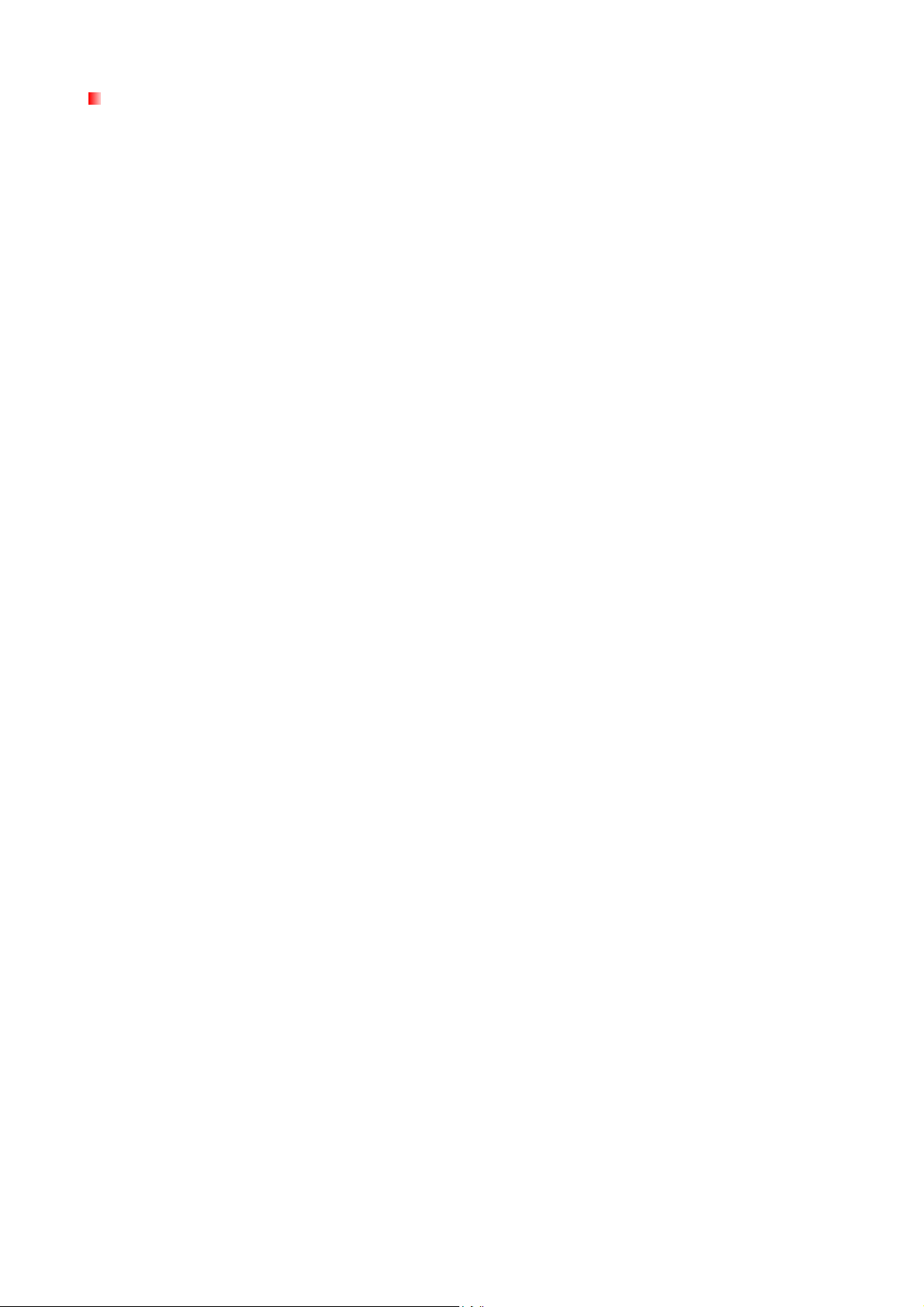
Reminders
• Always follow the procedures in the “Disconnecting from a Computer” section to
remove the StoreJet from your computer.
• Never switch the StoreJet 35T between “Turbo USB Mode” and “Normal USB Mode”
while transferring data.
4
Page 7
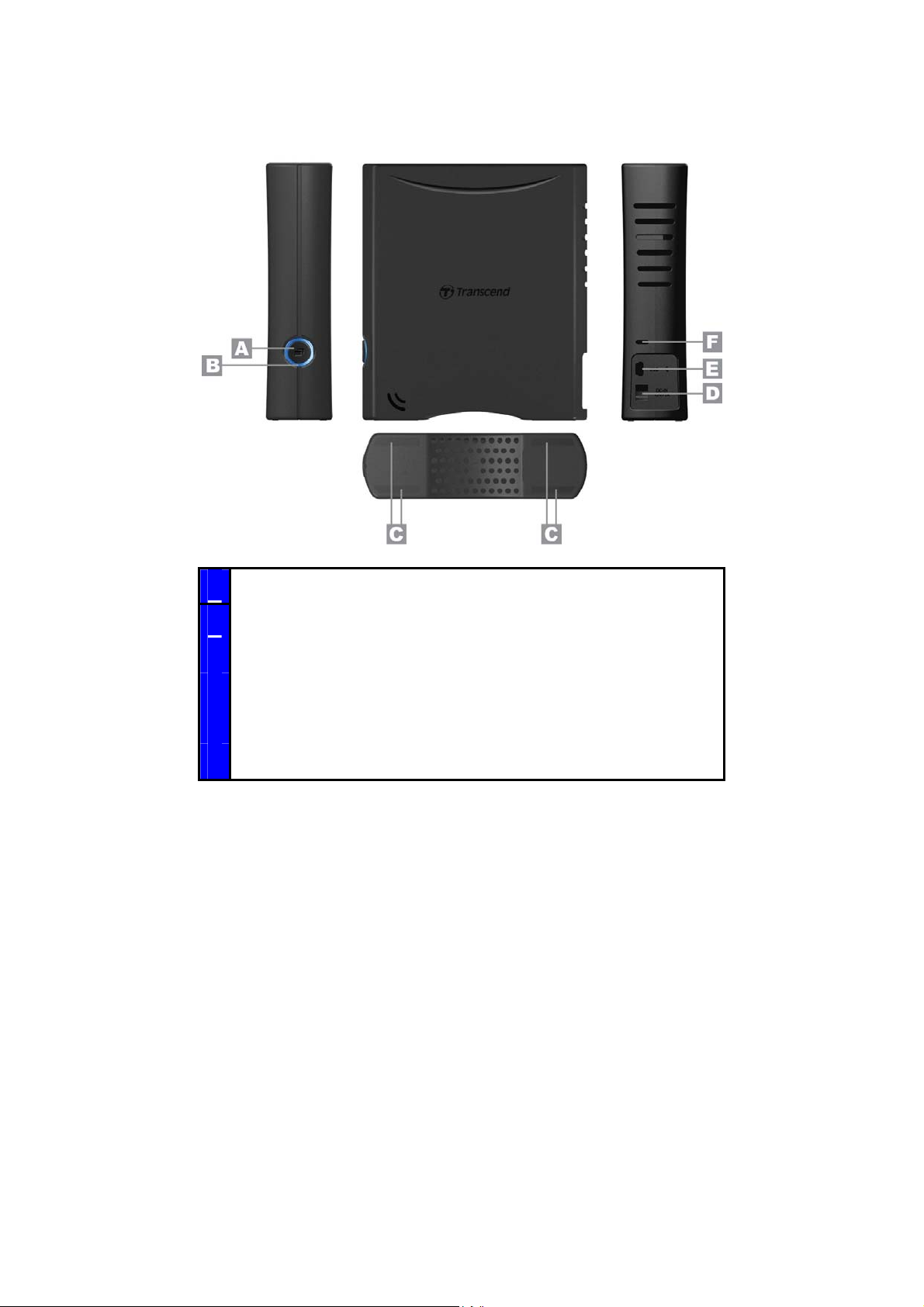
Product Overview︱
A OneTouch Backup Button B Dual Color LED Indicator
Anti-slip Rubber Feet
C
DC Power Input Jack
D
USB Port
E
Security Lock Attachment
F
5
Page 8
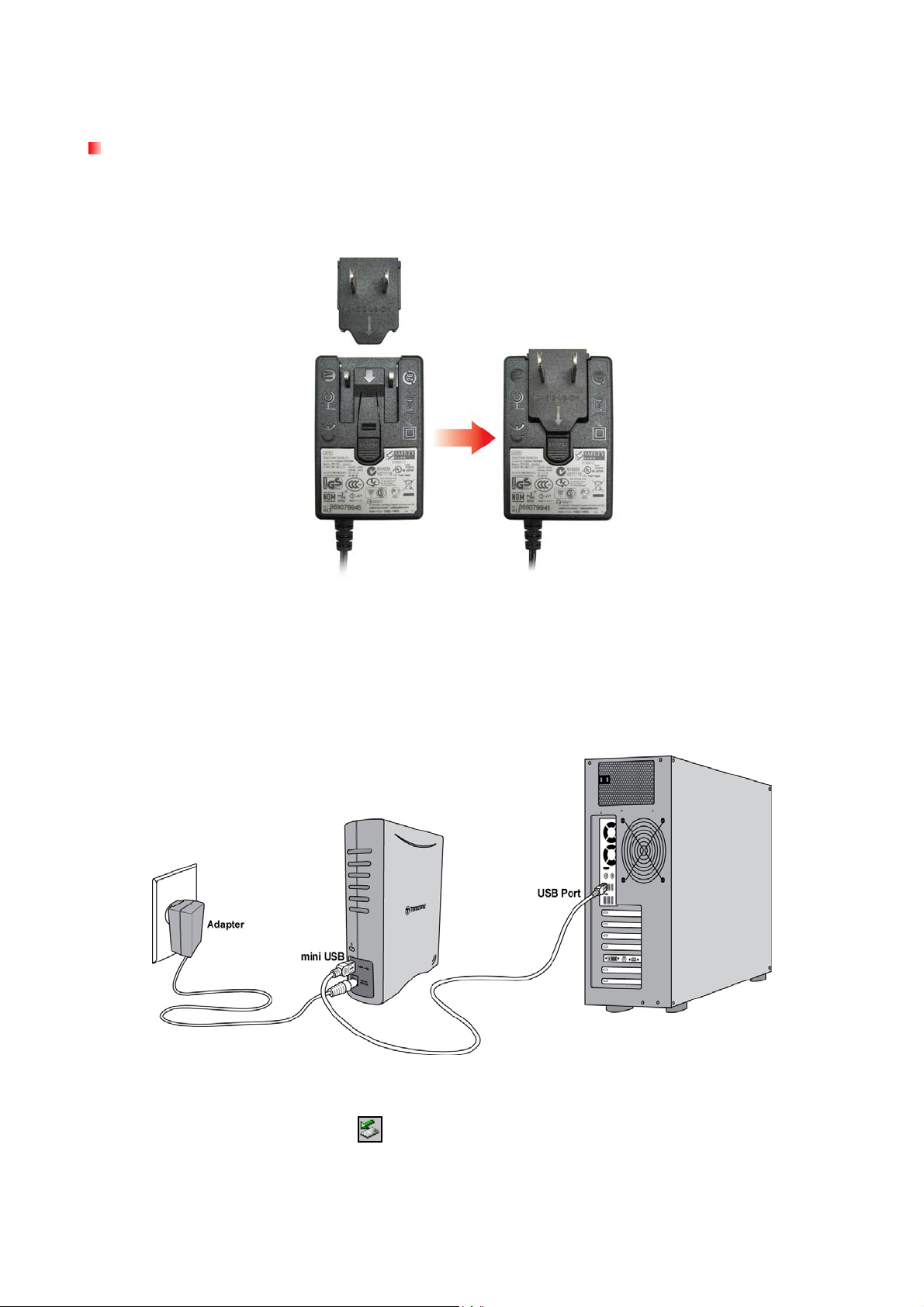
Connecting to a Computer︱
Connecting to Windows
®
, Mac® or Linux
®
Computers
1. Attach the included 2-pin or 3-pin (country/region dependant) power connector to the USB
Power Adapter by sliding it until it clicks into place.
2. Connect the Power Adapter cord to the round-shaped DC IN jack on the back of the
StoreJet 35T and plug the Power Adapter into your home’s power outlet.
3. Plug the small end of the USB Cable into the Mini USB port on the StoreJet 35T.
4. Connect the large end of the cable into an available USB port on your desktop or notebook
computer.
5. When the StoreJet 35T is successfully connected to a computer, its LED will light up. In
Windows, a new Local Disk drive with a newly-assigned drive letter will appear, and a
Removable Hardware icon
35T’s internal hard drive comes pre-formatted to FAT32, which is compatible with most
computer systems, including Windows, Mac, Linux, and more.
will appear on the Windows System Tray. The StoreJet
6
Page 9

*G: is an example drive letter, the drive letter in your Windows computer may differ
Note: “New Volume” is an example drive. The drive name on your Mac computer may differ
6. Once connected, you can use the StoreJet 35T as an external hard drive to transfer dat a to
and from your computer. Simply drag and drop files or folders onto the Local Disk drive
letter or volume that represents the StoreJet 35T.
One Touch Auto-backup Button
The StoreJet 35T is equipped with a convenient One Touch auto-backup button that you can
use to instantly backup and synchronize your data. Installing the StoreJet Elite software
enables the Auto-backup button, along with useful data-management tools and 256bit AES
file security. Simply run the “sjelite3.exe” file in the root directory of your StoreJet drive to get
started. StoreJet Elite is also available for download on the Transcend website.
7
Page 10

Backup and Synchronize Files & Folders Protect Data with Unbreakable 256-bit Security
Just click the conveniently located OneTouch
auto-backup button on the front of the StoreJet 35T to
perform an express synchronization of your important
files and folders.
(Please see the StoreJet Elite Software User’s Manual for detailed instructions on how to use StoreJet Elite)
Compress your saved files to maximize memory storage
space and/or protect your data using a password with
powerful 256-bit AES encryption. With StoreJet Elite, you
can protect files while saving space at the same time.
TurboHDD USB Mode
The StoreJet 35T features a special high-speed USB mode that can speed up file transfers. To
enable TurboHDD USB, you must install the “TurboHDD USB” program located in the
“TurboHDD USB” directory on your S toreJet drive. Once installed, double-click the “T urboHDD”
icon in the Windows system tray and select the TURBO icon. The StoreJet 35T LED will
change colors when in TurboHDD USB mode. (S/N of TurboHDD USB is on Warranty Card)
8
Page 11

WARNING! Never switch the StoreJet 35T between “TurboHDD USB” mode and “Normal
USB Mode” while transferring data.
9
Page 12

Disconnecting from a Computer︱
NEVER disconnect the StoreJet from a Computer when its LED is flashing.
Windows
1. Select the Hardware icon on the system tray.
2. The Safely Remove Hardware pop-up window will appear. Select it to continue.
3. A window will appear stating, “The ‘USB Mass Storage Device’ device can now be
safely removed from the system.”
®
WARNING! To prevent data loss, always use the Safe Removal procedure to remove
the StoreJet in Windows
®
Mac® OS
Drag and drop the Disk icon that represents your StoreJet 35T into the Trashcan. Then unplug
your StoreJet 35T from the USB port.
10
Page 13

Linux
Execute umount /mnt/Storejet to un-mount the device. Then unplug your StoreJet 35T from the
USB port.
®
11
Page 14

Formatting the Hard Drive︱
The StoreJet 35T comes pre-formatted to the FAT32 file system, which is compatible with virtually
®
any computer system, including all versions of Windows
your StoreJet drive on various different types of computers, game consoles, or media playback
devices, we recommend keeping the existing FAT32 file system. However, if you plan to store
large files that exceed 4GB in size, you will need to format the drive to a different file system.
WARNING! Formatting the disk will erase all of the data on your StoreJet 35T.
To keep existing data, you will need to use a Windows
the StoreJet drive to make a backup copy of all essential files.
, Mac®, and Linux®. If you plan to use
®
or Mac® computer that can detect
Windows
Note: You must have Administrator Rights to format in Windows 2000, XP.
1. Download the StoreJet Format Utility from Transcend’s online Download Center at
http://www.transcendusa.com/Support/DLCenter/index.asp (the software can be located
by selecting “Storage Devices -> StoreJet Drives -> any StoreJet product -> any StoreJet
model)
2. When the download is complete, extract the downloaded ZIP file to your computer’s hard
drive (not the StoreJet 35T) and run the StoreJetFormatter.exe application.
3. Plug the StoreJet 35T into an available USB port on a Windows 2000/XP computer.
4. Unplug all other USB storage devices from your computer. This is to prevent
accidental format of a different USB drive.
5. In the StoreJet Format Utility window, click the “Refresh” button.
6. The program will automatically detect the StoreJet 35T drive.
®
2000/XP
12
Page 15

7. Press “Start.”
8. A confirmation window will appear. Press OK to begin formatting the drive.
13
Page 16

9. The format process may take a few minutes. When complete, an “O.K.” message will
appear in the bottom right hand corner of the window.
10. Click the “Close” button to finish and exit.
Windows
Note: You must have Administrator Rights to format in Windows Vista or Windows 7.
®
7/Vista
1. Download the StoreJet Format Utility from Transcend’s online Download Center at
http://www.transcendusa.com/Support/DLCenter/index.asp (the software can be located
by selecting “Storage Devices -> StoreJet Drives -> any StoreJet product -> any StoreJet
model)
2. When the download is complete, extract the downloaded ZIP file to your computer’s hard
drive (not the StoreJet 35T).
3. Plug the StoreJet 35T into an available USB port on your Windows Vista
®
computer.
4. Unplug all other USB storage devices from your computer. This is to prevent
accidental format of a different USB drive.
5. Right-click “StoreJetFormatter.exe” and select “Run as Administrator.”
6. The User Account Control window will appear. Select “Allow” to continue.
14
Page 17

7. In the StoreJet Format Utility window, click the “Refresh” button.
8. The program will automatically detect the StoreJet 35T drive.
9. Press “Start”.
15
Page 18

11. A confirmation window will appear. Press OK to begin formatting the drive.
10. The format process may take a few minutes. When complete, an “O.K.” message will
appear in the bottom right-hand corner of the window.
11. Click the “Close” button to finish and exit.
Mac
®
OS
1. Plug the StoreJet 35T into an available USB port on your MAC computer.
2. Unplug all other external storage devices from your computer. This is to prevent
accidental format of a different drive.
3. If a message windows like the one below appears, Click the “Initialize” button. If no
message appears, open “Disk Utility” under “Applications > Utilities “
16
Page 19

4. In the Disk Utility window, choose your StoreJet 35T from the list on the left.
5. Select the “Erase” tab.
6. Choose the Volume Format you want (Mac OS Extended (journal) is recommended).
7. Input a name for your new drive (otherwise, your drive will be named “Untitled”)
8. Click the “Erase” button in the bottom right corner of the window
17
Page 20

9. Click “Erase” again to confirm.
10. Click the “Close” button to finish and exit.
Linux
1. Plug the StoreJet 35T into an available USB port on your Linux computer.
2. Unplug all other USB storage devices from your computer. This is to prevent
3. Type fdisk /dev/sda (replace /dev/sda with your actual USB device)
®
accidental format of a different USB drive.
4. Press p
5. Press n
6. Press w
7. Type mkfs.ext3 /dev/sda1
8. Go to /etc/fstab and add: /dev/sda1 /mnt/usbdrive auto user,noauto 0 0
9. Type mkdir /mnt/usbdrive
10. Type mount /mnt/usbdrive
18
Page 21

Troubleshooting︱
If a problem occurs with your StoreJet 35T, please first check the information listed below before
taking your StoreJet 35T in for repair. If you are unable to remedy a problem after trying the
following suggestions, please consult your dealer , service ce nter, or local Transcend branch office.
We also have FAQ and Support services on our website at www.transcend.com.tw.
My operating system cannot detect the StoreJet 35T
Check the following:
1. Is your StoreJet 35T properly connected to the USB port? Unplug the StoreJet 35T from
your computer’s USB port, wait for 10 seconds, and then plug it in again. If it is properly
connected and nothing happens, try using another available USB port.
2. Ensure the Power Adapter cable is securely connected to the StoreJet 35’s DC IN jack,
and that the Power Adapter is also plugged into a working AC power outlet.
3. Are you using the USB cable that came in the StoreJet 35T package? If not, try using the
Transcend supplied USB cable to connect the StoreJet to your computer.
®
4. Is your StoreJet 35T connected to a Mac
available USB port on your Mac
®
desktop computer.
keyboard? If so, unplug it and plug it into an
5. Is the USB port enabled? If not, refer to the user’s manual of your computer (or
motherboard) to enable it.
The StoreJet 35T does not Power On
Check the following:
1. Ensure the Power Adapter cable is securely connected to the StoreJet 35’s DC IN jack,
and that the Power Adapter is also plugged into a working AC power outlet.
2. Ensure that the StoreJet 35T is properly connected to the USB port on your computer.
3. Ensure that the USB port is working properly. If not, try using an alternate USB port.
I cannot copy large files to the StoreJet 35T
1. Is there enough available disk space?
2. Is the file larger than 4GB? If so, please see below:
The StoreJet 35T default file system is FAT32, which allows it to be recognized on most types of
computers, game consoles and media playback devices. However, the FAT32 file system does
not support large files that exceed 4GB in size. If you plan to store large files that are larger than
4GB, you will need to convert the drive to a different file system such as NTFS. Please see the
Formatting the Hard Drive” section of this manual for instructions how to re-format the StoreJet
“
35T.
I’m having proplems with the StoreJet 35T on my Mac
®
If you previously formatted your StoreJet in Windows® 2000, XP, or Vista, it is most likely
19
Page 22

formatted with the Windows NTFS file system, which may not be 100% compatible with Mac® OS.
To store and backup data on your Mac
drive to Mac OS file system
. If you plan to regularly use the drive with both Windows and Mac
®
please follow the instructions on formatting to convert the
computers, we recommend formatting the drive to the FAT32 file system (the StoreJet 35T comes
pre-formatted with FAT32 from the factory). Keep in mind that
formatting the drive will erase all
existing data on the drive.
Note: To keep existing data, you will need to use a Windows or Mac computer that can
detect the StoreJet drive to make a backup copy of all essential files.
I cannot detect the StoreJet 35T in Linux
®
If you previously formatted the StoreJet 35T a Windows® or Mac® computer, it is most likely
formatted with a file system that is not compatible with Linux
the instructions on
formatting the StoreJet 35T in Linux. However, please be aware that
®
. To solve this problem, please follow
formatting the drive will erase all existing data on the drive.
Note: To keep existing data, you will need to use a Windows or Mac computer that can
detect the StoreJet drive to make a backup copy of all essential files.
20
Page 23

StoreJet® 35T
Specifications︱
Size (L x W x H) 152.40mm ×44.80mm ×172.40mm
Weight 1040g
Storage Media 3.5" SATA Hard Disk Drive
AC input: 100V-240V
Power Supply
Max. Transfer Speed 480Mbits per second
Operating Temperature 5℃ (41℉) to 55℃ (131℉)
Certificates CE, FCC, BSMI
Warranty Period 2 years
Ordering Information︱
Device Description Capacity Transcend P/N
StoreJet 35T 1TB TS1TSJ35T
StoreJet 35T 1.5TB TS15TSJ35T
StoreJet 35T 2TB TS2TSJ35T
DC input: 12V/2A via Switching Power
Adapter
21
Page 24

Transcend Limited Warranty︱
“Above and Beyond” is the standard we set ourselves for customer service at Transcend.
We consistently position ourselves to be significantly above the industry norm, which is all
part of our commitment to Customer Satisfaction.
Please do not break or remove the warranty sticker on your Transcend products, as this
will void your product warranty.
All Transcend information, Inc. (Transcend) products are warranted and tested to be free from
defects in material and workmanship and to conform to the published specifications. During the
warranty period should your Transcend StoreJet 35T fail under normal use in the recommended
environment due to improper workmanship or materials, Transcend will repair the product or
replace it with a comparable one. This warranty is subject to the conditions and limitations set
forth herein.
Duration of Warranty: The Transcend StoreJet 35T is covered by this warranty for a period of two
(2) years from the date of purchase. Proof of purchase including the date of purchase is required to
collect on the warranty. Transcend will inspect the product and decide whether to repair or replace it.
Transcend reserves the right to provide a functional equivalent product, or a refurbished
replacement product.
Limitations: This warranty does not apply to product failure caused by accidents, abuse,
mishandling, improper installation, alteration, acts of nature, improper usage, or problems with
electrical power. In addition, opening or tampering with the product casing, or any physical damage,
abuse or alteration to the product’s surface, including all warranty or quality stickers, product serial
or electronic numbers will also void the product warranty. Transcend is not responsible for
recovering any data lost due to the failure of a hard drive device. Transcend’s StoreJet 35T must be
used with devices that conform to the recommended industry standards. Transcend will not be
liable for damages resulting from a third party device that causes the Transcend StoreJet 35T to fail.
Transcend shall in no event be liable for any consequential, indirect, or incidental damages, lost
profits, lost business investments, lost goodwill, or interference with business relationships as a
result of lost data. Transcend is also not responsible for damage or failure of any third party
equipment, even if Transcend has been advised of the possibility. This limitation does not apply to
the extent that it is illegal or unenforceable under applicable law.
Disclaimer: The foregoing limited warranty is exclusive. There are no other warranties, including
any implied warranty of merchantability or fitness for a particular purpose. This warranty is not
affected in any part by Transcend providing technical support or advice.
Online Registration: To expedite the warranty service, please register your Transcend Product
within 30 days of purchase.
Register online at
* The specifications mentioned above are subject to change without notice.
http://www.transcendusa.com/TsClub/RegProduct.asp
Transcend Information, Inc.
*The Transce nd logo is a registered trademark of Transcend Information, Inc.
*All logos and marks are trademarks of their respective companies.
22
www.transcend.com.tw
