Transcend TS-AVD3 User Manual
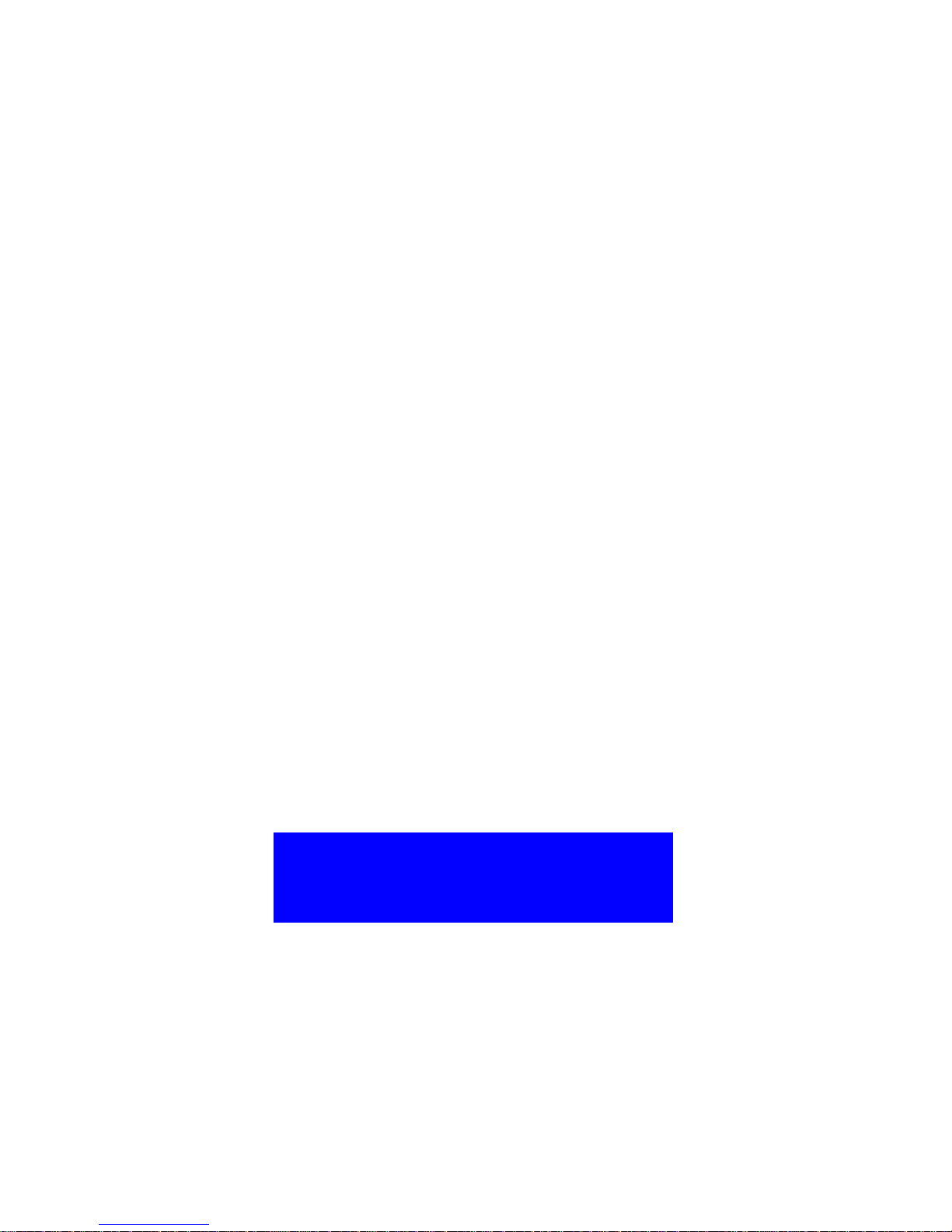
TS-AVD3
USER/S MANUAL
Intel Socket 370 Celeron/
Pentium III FC-PGA Series
Cyrix III Joshua Series
Transcend
Your Supplier, Your Partner,
Your Friend.
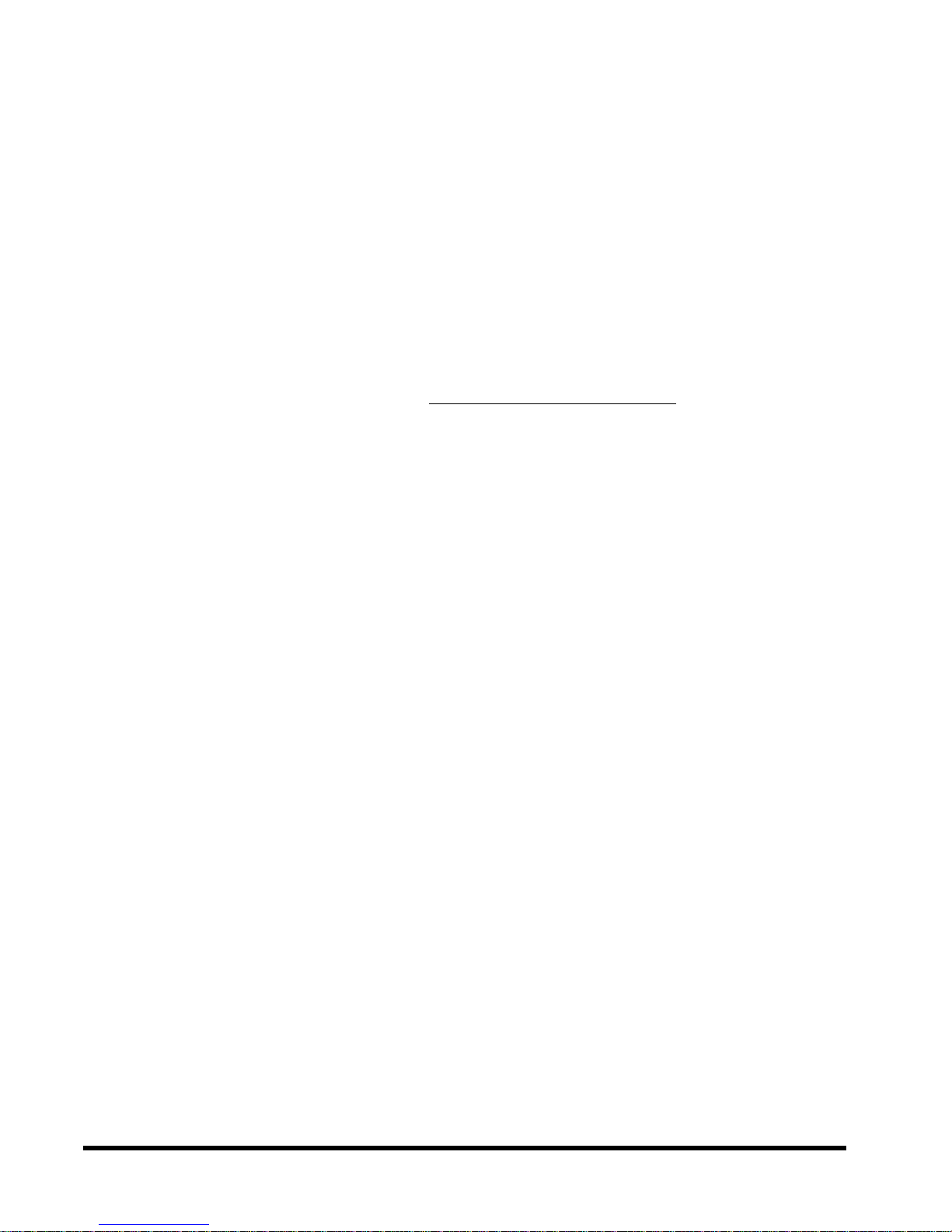
TS-A VD3 Motherboard
Supporting Intel ® Socket 370 CeleronTM, Pentium III
Series Processor.
TM
FC-PGA Series and Cyrix III Joshua
66/100/133 MHz Front Side Bus Frequency
VIA® Apollo Pro 133 Chipset
Welcome !!
Congratulations on your purchase of this great value motherboard, with its range of special
features and innovative onboard functions, built around the advanced architecture of the new
®
Apollo Pro Plus Chipset. More details to follow later in this manual.
VIA
Our Website
Please come and visit us at our website on
interesting information about this and many other quality Transcend products.
Your User’s Manual
This User’s Manual is designed to help end users and system manufacturers to set up and
install the motherboard. All of the information within has been carefully checked for accuracy .
However, Transcend Information, Inc. (hereafter referred to as “Transcend”) carries no
responsibility or liability for any errors or inaccuracies which this manual may contain. This
includes references to products and software. In addition, the information and specifications
are subject to change without prior notice.
http://www.transcendusa.com/ . Y ou’ll find plenty of
Disclaimer
Transcend provides this manual “as is” without any warranty of any kind, either expressed or
implied, including - but not limited to - the implied warranties, conditions of merchantability or
fitness for a particular purpose. Transcend, its management, employees, distributors and agents
are in no way liable for any indirect special, incidental or consequential damages, including loss
of profits, loss of business and the like. This is even if Transcend has been advised of the
possibility of such damages arising from any defect or error in this manual or product.
Trademarks
All brands, product names and trademarks mentioned in this document are the property of their
respective owners or companies and are used solely for identification or explanation. It is
Transcend policy to respect all product rights.
Copyright
This manual may not, in whole or in part, be photocopied, reproduced, transcribed, translated
or transmitted, in whatever form or language, without the written consent of the manufacturer,
except for copies retained by the purchaser for personal archiving purposes.
Manual V ersion: 1.0
Release Date: April, 2000
Copyright © 2000 Transcend Information, Inc.
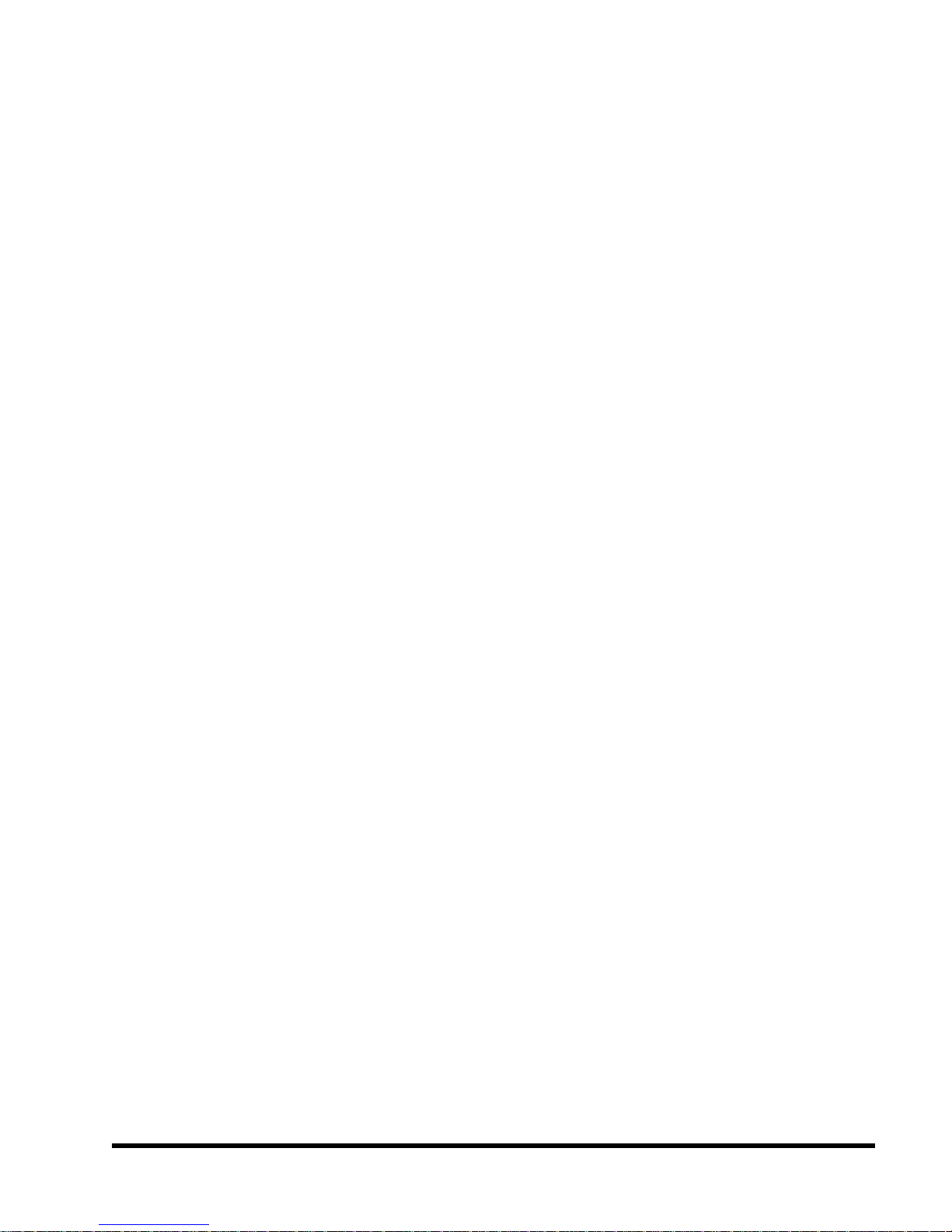
Table of Contents
CHAPTER 1 INTRODUCTION 1
1.1 Essential Handling Precautions ......................................................................................1
1.2 Checklist: Hardware Required for Setup .......................................................................2
1.3 Package Contents .................................................................................................. 2
1.4 Specifications and Features ..........................................................................................3
CHAPTER 2 HARDWARE INSTALLATION 5
2.1 Transcend’s TS-AVD3 Motherboard ................................................................. 5
2.2 Layout of Transcend’s TS-AVD3 Motherboard ................................................. 6
2.3 CPU Installation ............................................................................................ 7
2.4 66/100/133MHz System Configuration ............................................................... 9
2.5 CPU Internal Frequency Ratio Setting .........................................................9
2.6 Memory Configuration ................................................................................... 11
2.7 Primary / Secondary IDE Connectors ............................................................. 12
2.8 Floppy Disk Drive Connector .......................................................................... 13
2.9 Fan Power Connectors ............................................................................... 13
2.10 Wake-on-LAN Connector ............................................................................ 14
2.11 IrDA-Compliant Infrared Module Connector .................................................. 14
2.12 Panel Connectors ....................................................................................... 15
2.13 Power Connector ....................................................................................... 17
2.14 External Back Panel I/O Ports ..................................................................... 17
2.15 Clearing CMOS Using Jumper ............................................................................... 18
2.16 Keyboard Wake Up................................................................................. 19
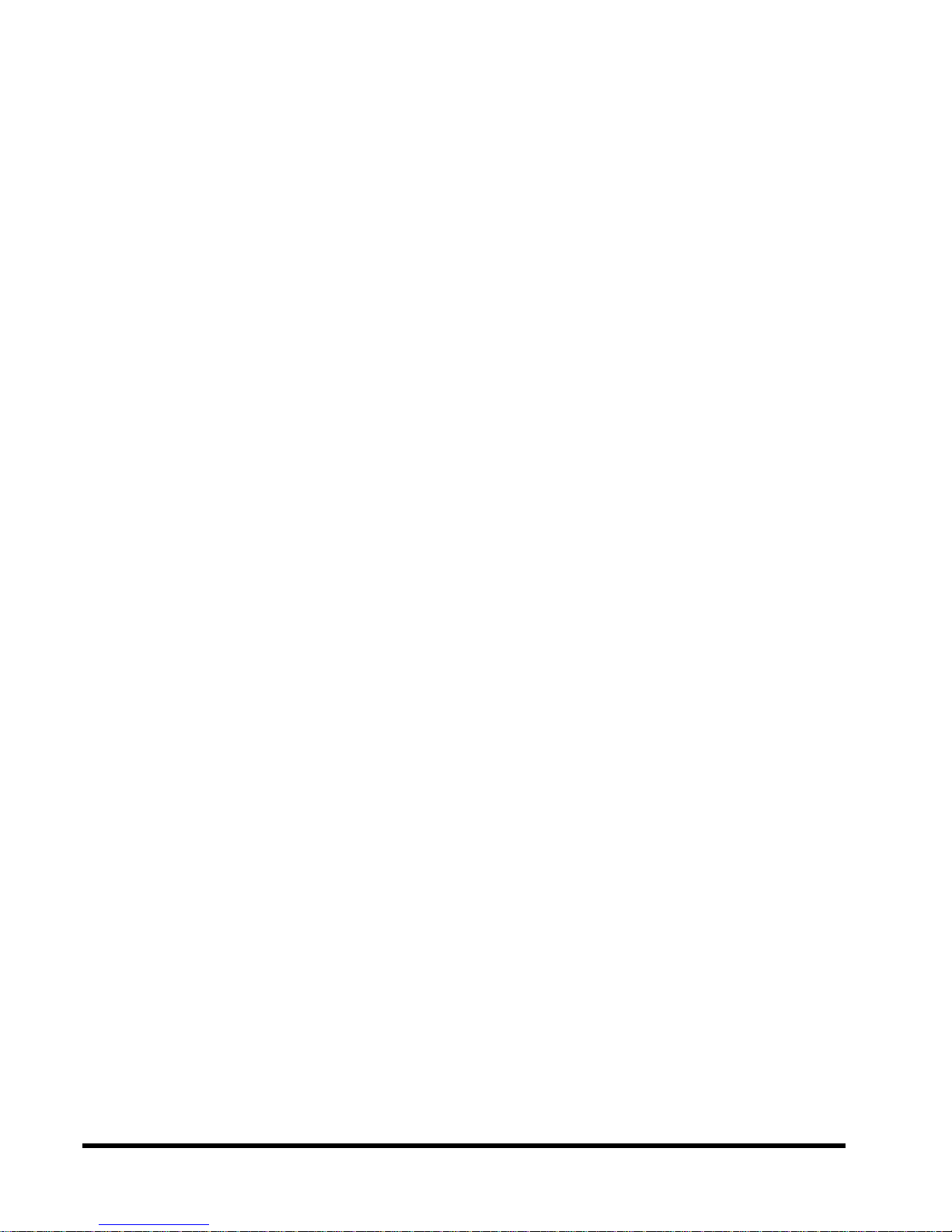
CHAPTER 3 BIOS SETUP 20
3.1 BIOS Setup.................................................................................................. 20
3.2 The Main Menu ........................................................................................... 20
3.3 Standard CMOS Setup................................................................................. 22
3.4 BIOS Features Setup .................................................................................. 25
3.5 Chipset Features Setup................................................................................. 28
3.6 Power Management Setup ........................................................................... 32
3.7 PnP/PCI Configuration Setup......................................................................... 35
3.8 Integrated Peripherals ................................................................................. 38
3.9 Supervisor Password................................................................................... 41
3.10 User Password ........................................................................................... 42
3.11 IDE HDD Auto Detection ............................................................................. 42
3.12 Save & Exit Setup....................................................................................... 43
3.13 Exit Without Saving ..................................................................................... 43
3.14 Load BIOS Defaults.................................................................................... 44
3.15 Load Setup Defaults ................................................................................... 44
CHAPTER 4 BIOS UPGRADE 45
4.1 How to Check Your BIOS File Name and Version ........................................... 45
4.2 Downloading the Correct BIOS File from the Transcend Web Site.....................45
4.3 How to Update Your Motherboard BIOS .................................................... 46
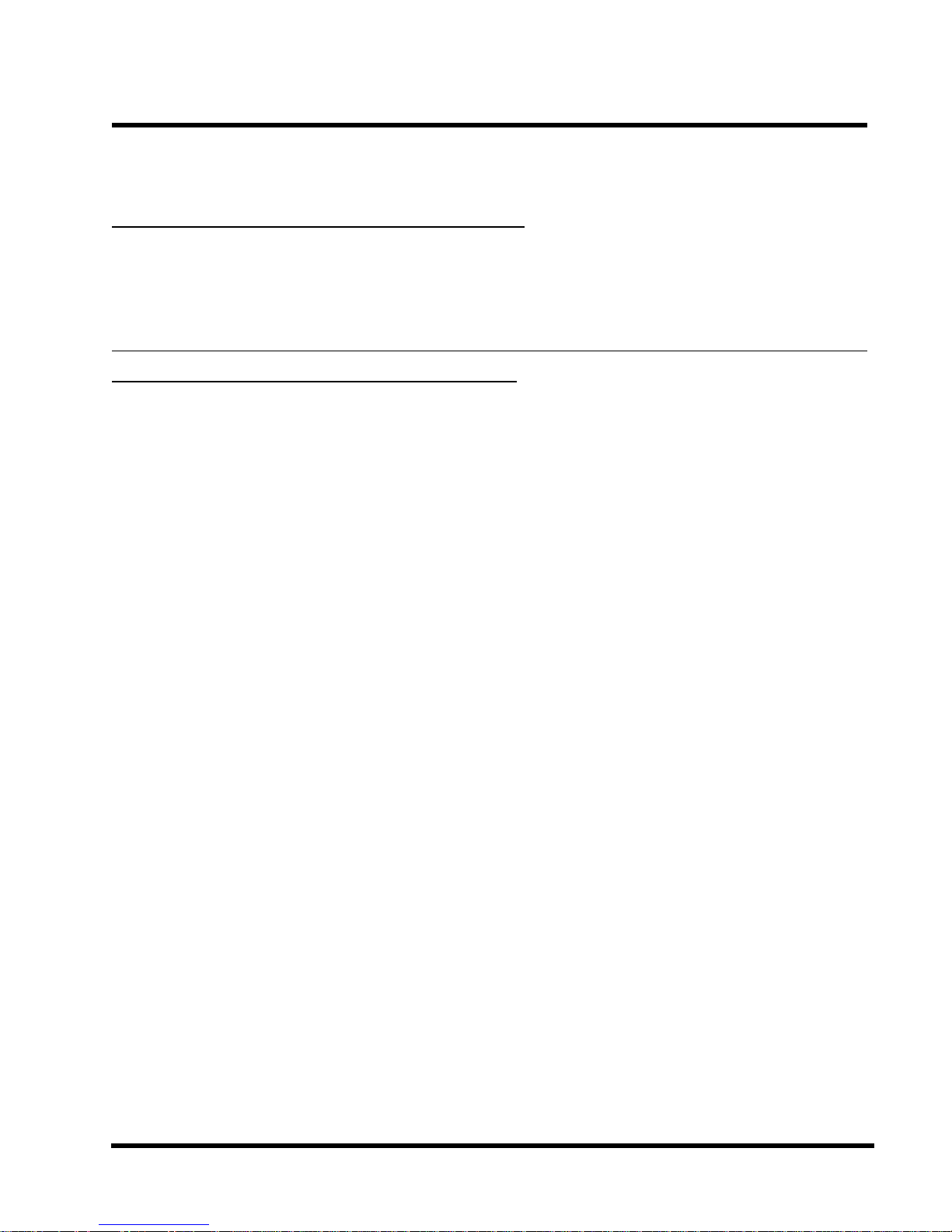
INTRODUCTION 1
CHAPTER 1 INTRODUCTION
1.1 Essential Handling Precautions
IMPORTANT. Read this page before unpacking your motherboard!
• Power Supply
Be careful! Always ensure that the computer is disconnected from the power supply when
working on the motherboard and its components.
• Static
Static electricity may cause damage to the delicate integrated circuit chips on your motherboard.
Before handling the motherboard outside of its protective packaging, ensure that there is no
static electric charge in your body . To avoid this risk, please observe these simple precautions
while handling the motherboard and other computer components:
1. If possible, wear an anti-static wrist strap. This fits around your wrist and is connected to
a natural earth ground.
2. Touch a grounded or anti-static surface, or a metal fixture such as a pipe or the chassis of
your system, before touching the motherboard.
3. When you have removed the motherboard from its anti-static packaging, try to hold it only
by the edges, without touching any components.
4. Avoid contacting the components on add-on cards, motherboards, and modules with the
golden fingers (gold-colored connectors) which plug into the expansion slots.
5. It is safest to handle system components only by their mounting brackets.
6. Keep components which are not connected to the system in the anti-static packaging
whenever possible.
These precautions help to reduce the risk of static build-up and ensure any static discharge is
harmless to your equipment.
••
• Battery Replacement
••
The battery which holds the system settings memory on your motherboard should not require
replacement for at least five years, and probably much longer . In picture 2.2, it is located near
the bottom right hand corner.

2 INTRODUCTION
Please replace your battery only with the same type, or a similar type recommended by the
manufacturer. If the battery is replaced incorrectly, there is a risk of a short circuit or explosion.
Used batteries should disposed of according to the manufacturer’s instructions.
••
• Electric Screwdrivers
••
To reduce the risk of damage to the motherboard due to excessive torque, avoid setting
electric screwdrivers above 7.5 kg/cm.
1.2 Checklist: Hardware Required for Setup
It is advisable to have all of these items of hardware available
motherboard from its anti-static packaging and start building your system.
- Computer case and chassis with appropriate power supply.
- Monitor.
- Slot 1 Central Processing Unit.
- DIMM memory module.
- PS/2 or USB Keyboard.
- PS/2 or USB Mouse.
- Hard Disk Drive.
- Floppy Disk Drive.
- CD-ROM Drive.
- (Optional) External Peripherals: printer, speakers, plotter, MODEM.
- (Optional) Internal Peripherals: MODEM, LAN cards.
before
you unpack your
1.3 Package Contents
This motherboard package should contain the following items. Please check them as soon as
you unpack. If you find any damaged or missing items, please contact your retailer.
- TS-AVD3 motherboard
- 1 x CD-ROM
- 1 x FDD cable
- 1 x Ultra DMA/66 cable
- User’s Manual
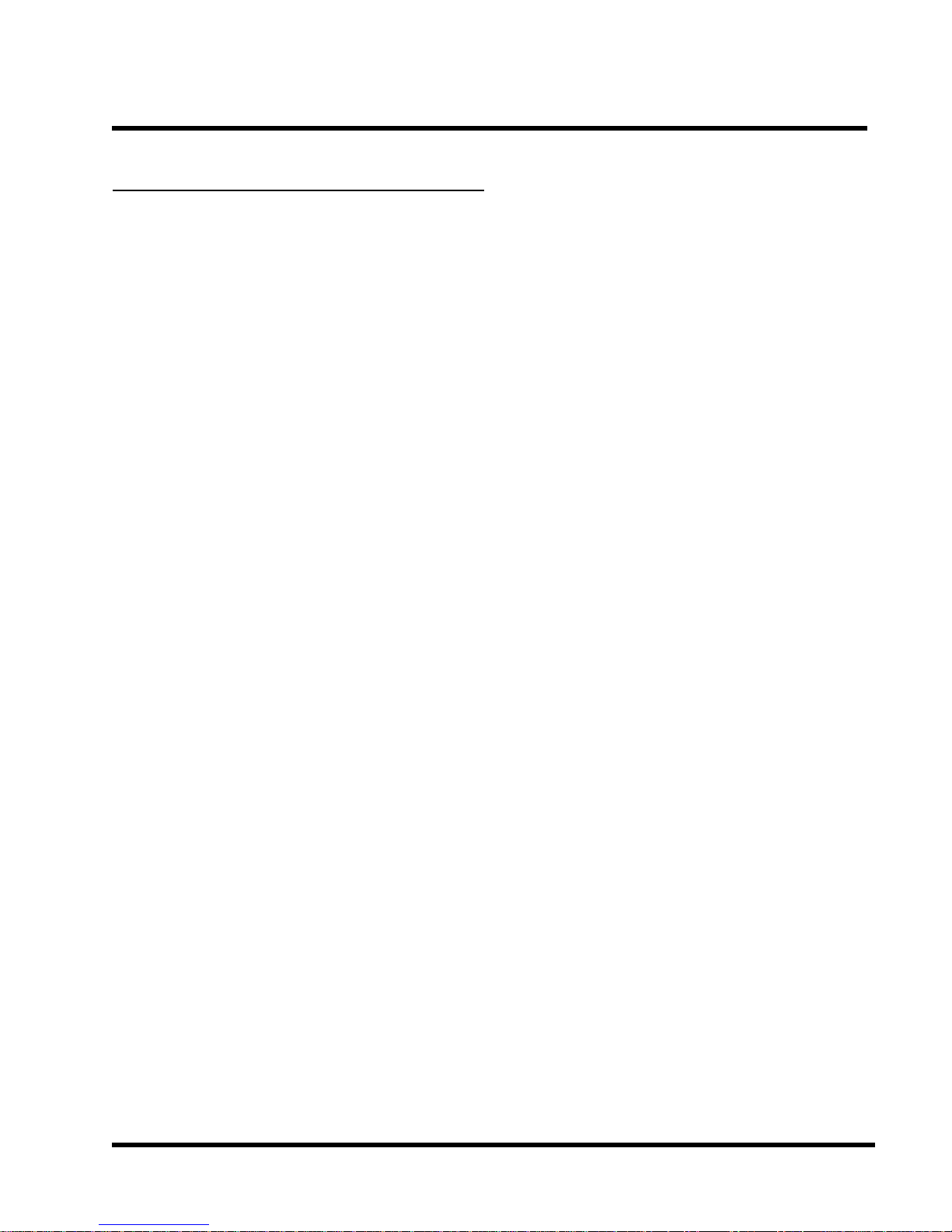
INTRODUCTION 3
1.4 Specifications and Features
• •
• CPU
• •
- Supports Intel
- Supports Cyrix III Joshua Series
• •
• Chipset
• •
- VIA 693A/596B AGPset (133MHz Ultra DMA /66)
• •
• DRAM Memory
• •
- Supports Synchronous DRAM
- Supports Virtual Channel Memory
- 3pcs of 168-pin DIMM module sockets on board
- 8~768MB memory size
- 8/16/32/64/128/256MB SDRAM DIMM
- Supports ECC
®
Socket 370 CeleronTM and Pentium® III FC-PGA Series.
- 64 data bits structure only
- PC100 / PC133 SDRAM compliant
• •
• I/O BUS Slot
• •
- 1 x AGP slot
- 5 x Master / Slave PCI slots (PCI 2.1 compliant)
- 1 x ISA slot (one PCI/ISA shared)
• •
• I/O Functions
• •
- Supports PIO Mode 3,4 ATAPI devices and Ultra DMA/33/66
- Supports 2 high speed UART 16550 COM ports
- Supports SPP/EPP/ECP LPT port
- Supports 1.44/2.88 MB floppy drive
- Supports PS/2 Mouse and PS/2 Keyboard
- Supports IrDA port
- Supports 2 USB ports
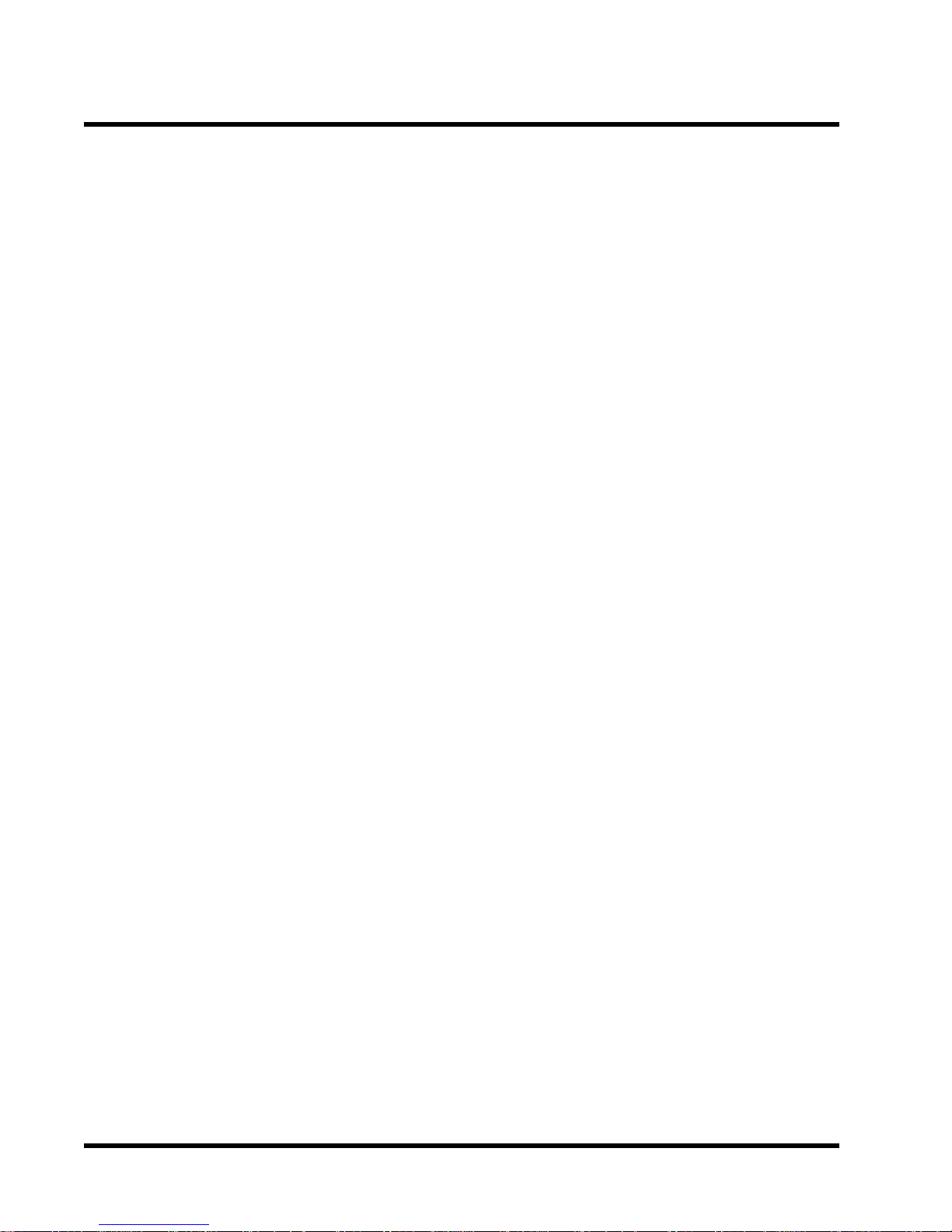
4 INTRODUCTION
•
Award BIOS
- Supports Plug-and-Play , PC98
- Supports ACPI, APM, DMI and Green Feature
- Easy BIOS Recovery
•
Wake Up Features
- PS/2 Mouse and Keyboard Wake Up
- Supports Wake-on-LAN function
- Remote Ring Wake Up
- Time Wake Up
•
PCB Dimensions
- ATX form factor, 4-layer PCB, 20.4cm x 30.5cm (8 inch x 12 inch)
•
Switching Voltage Regulator
- Intel VRM 8.4 compliant
•
Other Features
- Year 2000 compliant
- Anti-Virus Boot up
- System voltage monitors for CPU Vcore, VTT, +3.3V, +/-5V and +/-12V
- CPU temperature monitor
- F AN speed monitor
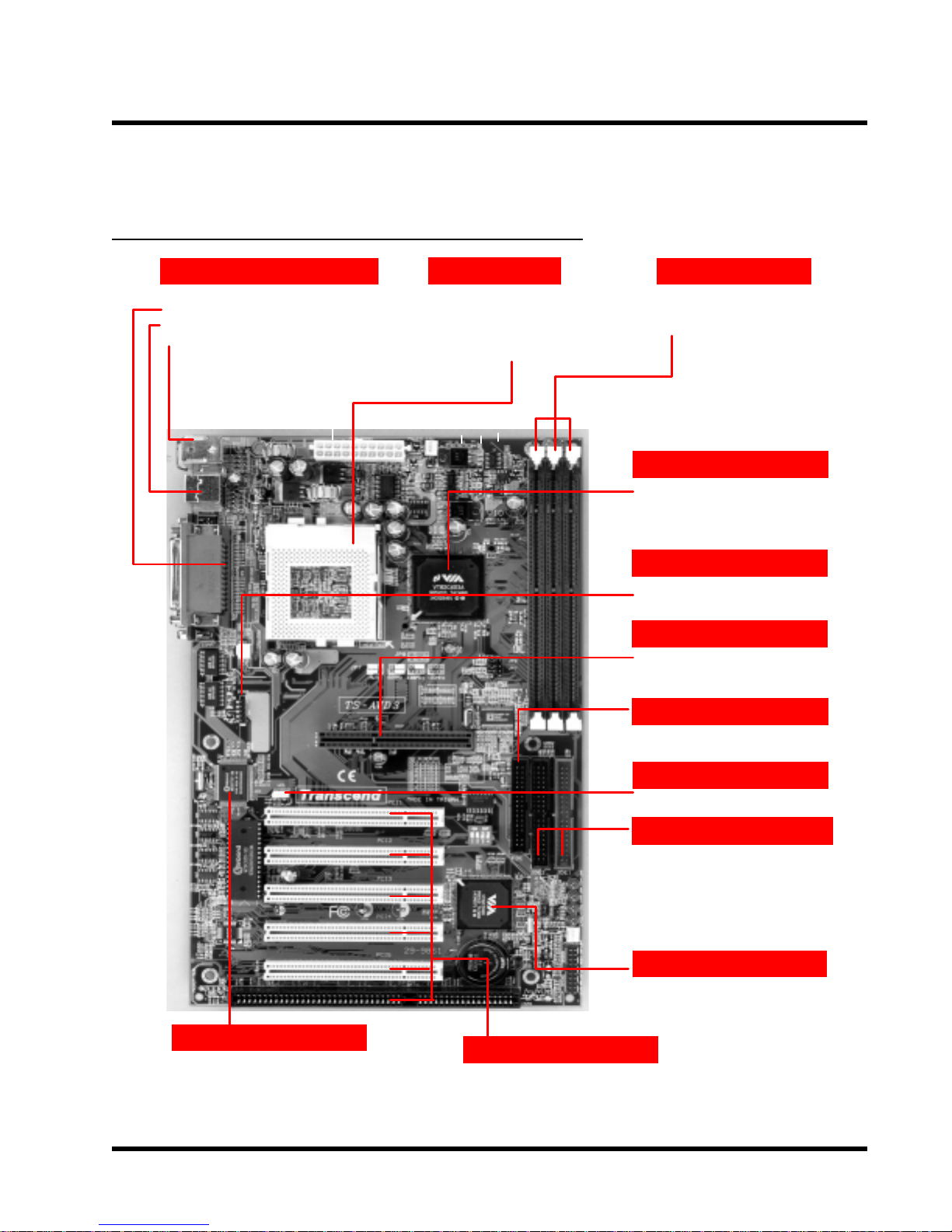
HARDWARE INSTALLATION 5
y
CHAPTER 2 HARDWARE INSTALLATION
2.1 Transcend’s TS-AVD3 Motherboard
Back Panel I/O Ports
- 2 x Serial Ports & Parallel Print Port
- 2 x USB Ports
- PS/2 KB & PS/2 Mouse Ports
- Intel® Socket 370 Celeron and
Pentium III FC-PGA Series
- Cyrix III Joshua Series
CPU
Main Memor
-3x 168 pin DIMM
-8~768 MB SDRAM
VIA Apollo
- Support 66/100/133MHz FSB
IrDA Header
- SIR ASKIR
AGP Connector
- 1X,2X AGP
FDD Connector
Support I/O
- 16550 Fast Ultra
- Support EPP & ECP Printer
- Support IR transmission
-Floppy Disk Drive Connector
WOL Header
- Wake on LAN
PCI IDE Connector
-Bus Master
-PIO Mode 3/4
-Ultra DMA 33/66
VIA
- PCI Integrated Peripheral
Controller
Expansion Slots
- 5 x PCI Slots
- 1 x ISA Slot
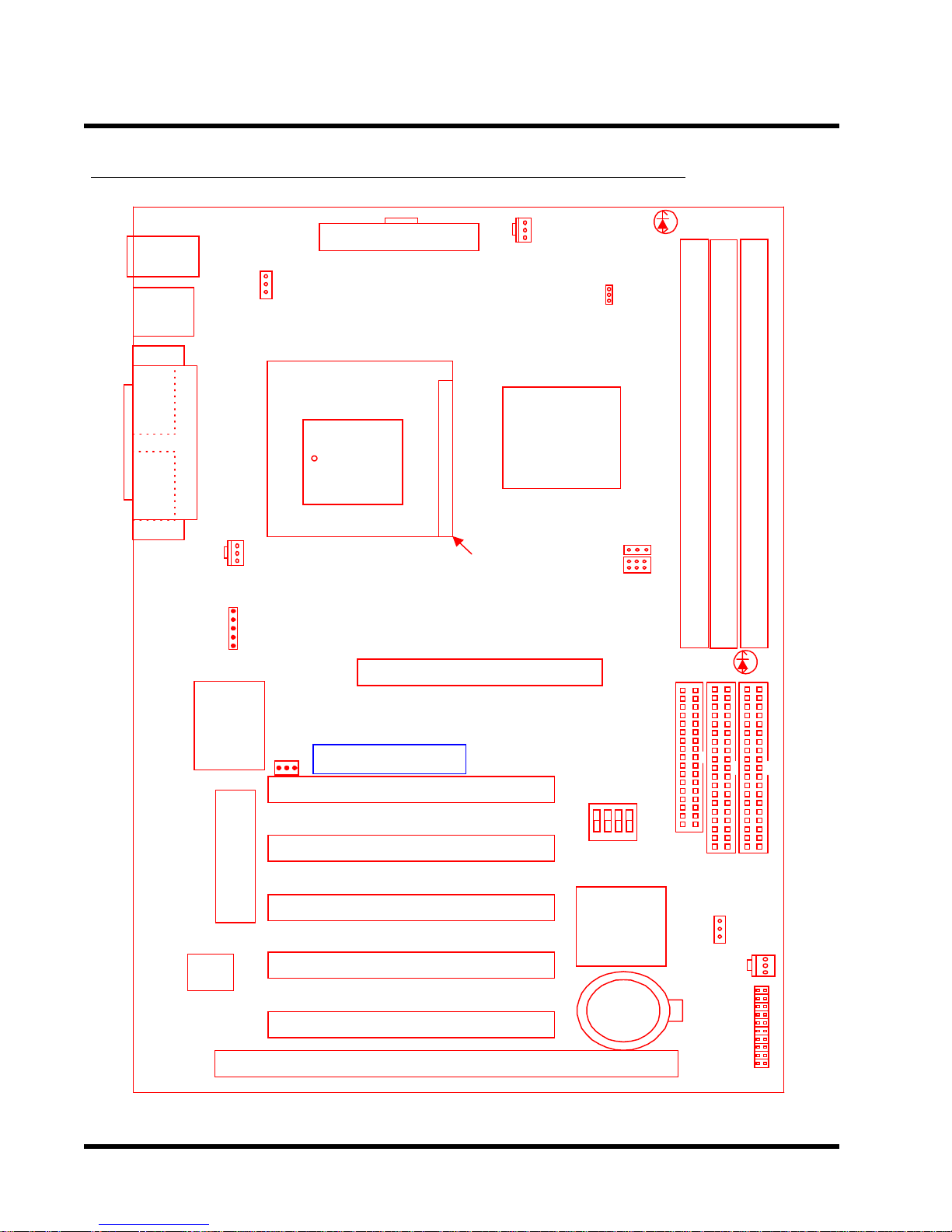
6
HARDWARE INSTALLATION
2.2 Layout of Transcend’s TS-AVD3 Motherboard
KB MOUSE
PS/2
T:Mouse
B:Keyboard
USB
USB
T:Port 1
B:Port 2
COMB
Printer
Parallel Port
COMA
IrDA
KB-AWK
JP1
CPU-FAN
PWR-CONN
PGA 370
AGP
POWER-FAN
VIA
693A
Chipset
JP9
VIO
LED2
JP8
JP7
DIMM1 (64/72bit 168pin SDRAM Module)
DIMM3 (64/72bit 168pin SDRAM Module)
DIMM2 (64/72bit 168pin SDRAM Module)
LED1
Multi-I/O
Monitor
Hardware
&
Controller
Keyboard
WOL
(BIOS)
2Mbit Flash
Transcend
PCI Slot1 (PCI1)
PCI Slot2 (PCI2)
PCI Slot3 (PCI3)
PCI Slot4 (PCI4)
PCI Slot5 (PCI5)
ISA Slot1 (ISA1)
SW1
VIA
596B
Chipset
Li Battery
FDC
IDE1
IDE2
CASE-FAN
JP4
CMOS-CLR
Panel Connector
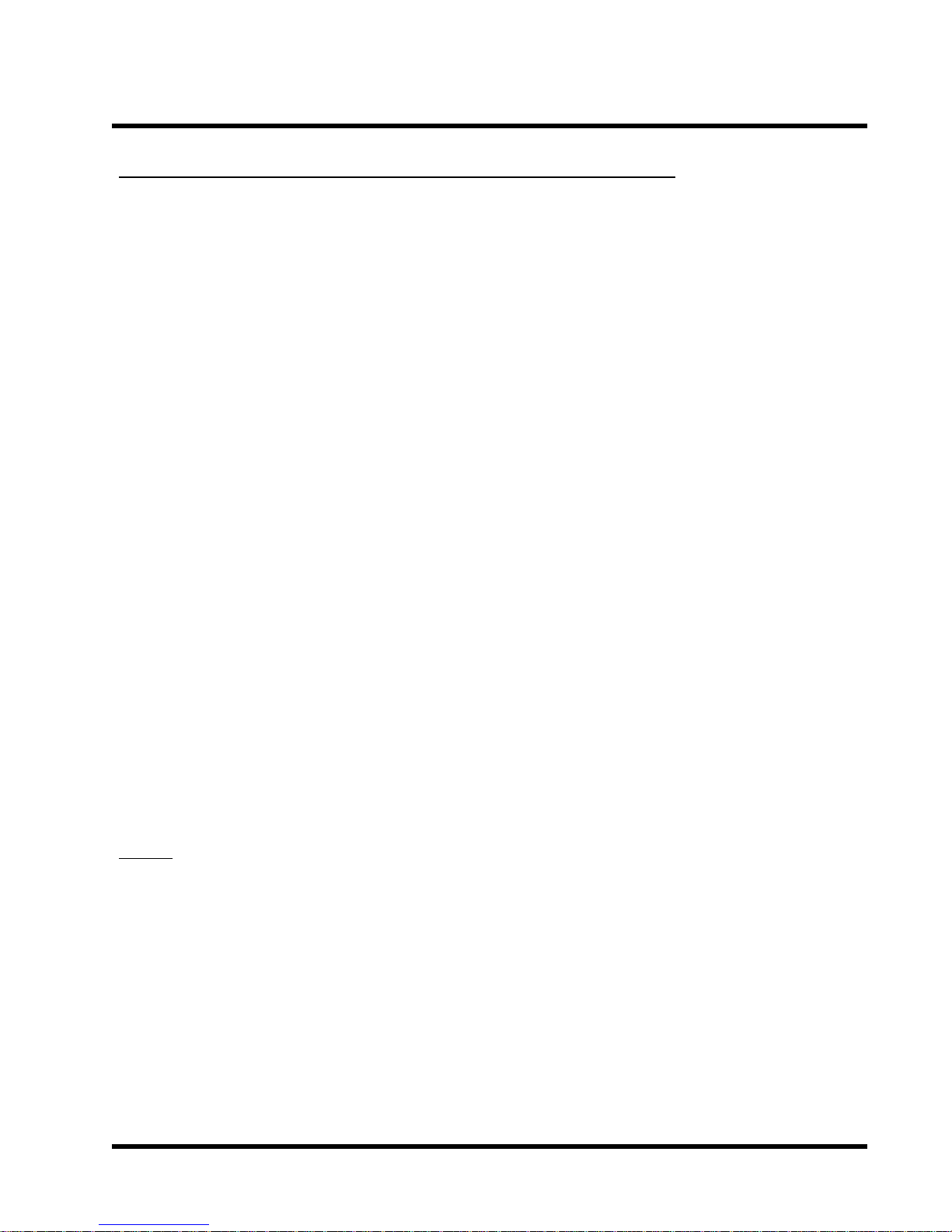
HARDWARE INSTALLATION
7
2.3 CPU (Central Processing Unit) Installation
So far you have familiarized yourself with the handling precautions, checked you have all of the
necessary hardware for building your system, inspected the motherboard package contents
and looked at the layout of the motherboard. This chapter will take you step by step through
the process of installing the different hardware devices onto it.
Caution
1. Remember to always make sure the system power is off before installing or removing
any devices.
2. Don’t forget the static electricity precautions.
3. Be careful ! Inserting hardware onto your motherboard incorrectly can damage it.
The motherboard has a ZIF Socket 370 which houses the CPU. A fan is necessary for the
CPU to prevent overheating. If there is no fan on it, please purchase one before you turn on
your system.
WARNING! Be sure that sufficient air circulation is available across the processor’s
passive heatsink. Without sufficient circulation, the processor could overheat and
damage both the processor and the motherboard. You may install an auxiliary fan, if
necessary.
Please follow the steps below to install the CPU:
Step1:
T o install the CPU, first turn of f your system and remove its cover . Locate the ZIF socket and
open it by first pulling the lever sideways away from the socket then upwards to a 90-degree
right angle. Insert the CPU in the correct direction as shown below. The picture below is for
reference only. You should have a CPU fan to cover the face of the CPU. With the added
weight of the CPU fan, no force is required to insert the CPU. Once completely inserted, close
the socket’s lever while holding down the CPU.
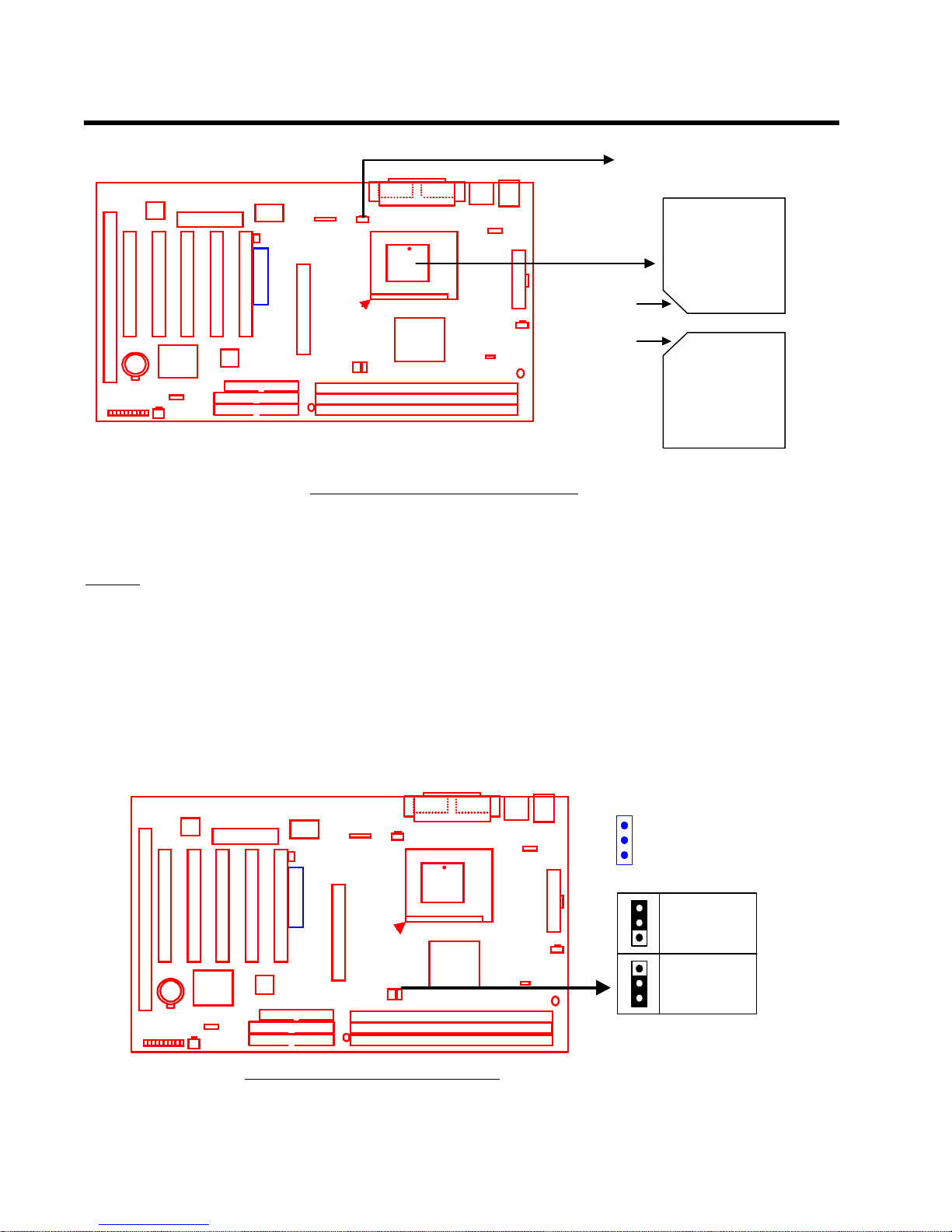
8 HARDWARE INSTALLATION
(
)
CPU_FAN
Socket
Transcend
Notch
Notch
Socket 370 CPU Installation
370 CPU
Top View
Socket
370 CPU
(Bottom View)
Step2:
Next, according to the CPU type you install, set JP8 to short pin1 & pin2 for either Intel
Celeron
TM
and Pentium® III FC-PGA series CPUs, or set JP8 to short pin2 & pin3 for a CYRIX
Joshua series CPU. Connect the CPU’s fan cable to the CPU-F AN connector as indicated on
the diagram below . Ensure that the cable is connected correctly! It will be obvious which way
it fits.
1
JP8
Transcend
1
INTEL
1
CYRIX
®
CPU Type Configuration
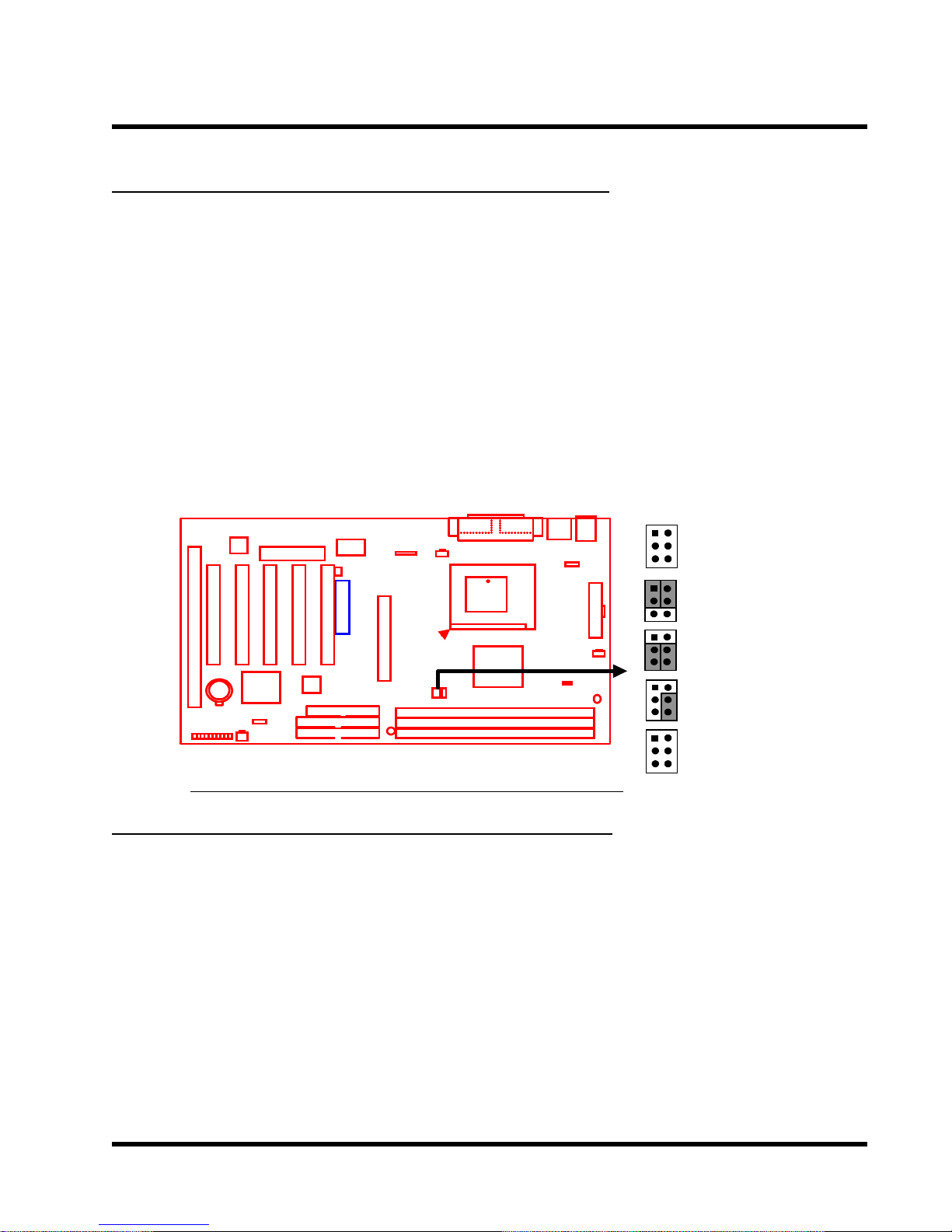
HARDWARE INSTALLATION 9
2.4 66/100/133MHz System Configuration
Jumper 7 (JP7) allows you to set the FSB (Front Side Bus) to 66, 100 or 133MHz configuration.
When you set the FSB to 66MHz, you can select a system bus frequency from 66MHz to 83MHz
through “CPU Host/PCI clock” in “Chipset Features Setup” (Please refer to page 30). When you
set the FSB to 100MHz, you can select a system bus frequency from 100MHz to 124MHz
through “CPU Host/PCI clock” in “Chipset Features Setup” (Please refer to page 30). When you
set FSB to 133MHz, you can select the system bus frequency from 124MHz to 150MHz through
”CPU Host/PCI clock” in “Chipset Features Setup” (Please refer to page 30).
NOTE: If you are not familar with this feature, we recommend you set this jumper to
“AUTO”.
1
Transcend
JP7
66/100/133MHz
AUTO
66MHz
100MHz
133MHz
66/100/133MHz FSB Configuration Jumper
2.5 CPU Internal Frequency Ratio Setting
Switch 1 (SW1) is designated for adjusting the CPU internal frequency ratio. The frequency
ratio is defined in the table shown below. The internal frequency can be calculated by the
following formula:
CPU internal frequency = frequency ratio x system bus frequency *
* System bus frequency is set in “CPU Host/PCI Clock” of “Chipset Features Setup” in BIOS
SETUP MENU (Please refer to page 30).
NOTE: Because Intel has locked the frequency ratio for new CPUs, setting SW1 to
adjust the frequency ratio is useless. Howerer , it is effective for old version CPUs.

10 HARDWARE INSTALLATION
CPU Internal
Frequency
233/350/466
266/400/533
300/450/600
333/500/666
366/550/733
400/600/800
433/650/866
466/700/933
500/750/1G
533/800/1066
JP1
66/100/133MHz
66/100/133MHz
66/100/133MHz
66/100/133MHz
66/100/133MHz
66/100/133MHz
66/100/133MHz
66/100/133MHz
66/100/133MHz
66/100/133MHz
Transcend
Freq.-Ratio
x 3.5
x 4.0
x 4.5
x 5.0
x 5.5
x 6.0
x 6.5
x 7.0
x 7.5
x 8.0
SW1
1
O
O
O
O
O
X
X
X
X
X
2
O
X
X
X
X
O
O
O
O
X
3
X
O
O
X
X
O
O
X
X
O
4
X
O
X
O
X
O
X
O
X
O
SW1
ON DIP
: 233/350/466
1 2 3 4
ON DIP
: 266/400/533
1 2 3 4
ON DIP
: 300/450/600
1 2 3 4
ON DIP
: 333/500/666
1 2 3 4
ON DIP
: 366/550/733
1 2 3 4
ON DIP
: 400/600/800
1 2 3 4
ON DIP
: 433/650/866
1 2 3 4
ON DIP
: 466/700/933
1 2 3 4
ON DIP
: 500/750/1G
1 2 3 4
ON DIP
: 533/800/1066
1 2 3 4
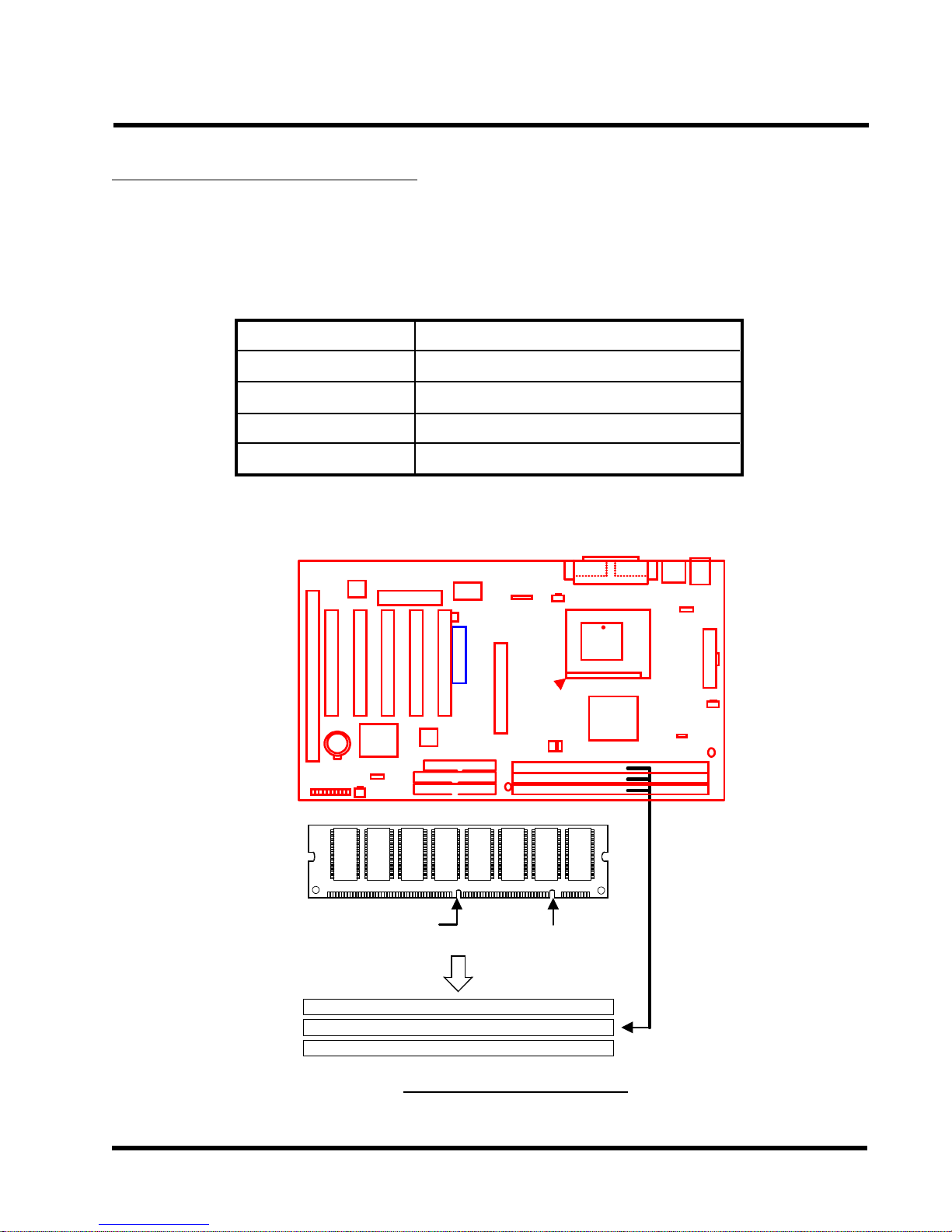
HARDWARE INSTALLATION 11
2.6 Memory Configuration
This motherboard must be installed with DIMMs (Dual Inline Memory Modules). The DIMMs
must be 3.3 Volt synchronous DRAM modules. The VIA Apollo Pro 133 chipset supports PC100,
PC133, and Virtual Channel Memory (VCM). It also supports ECC (Error Checking and
Correcting) mode. Y ou can install memory in any combination as follows:
DIMM Location
DIMM1
DIMM2
DIMM3
Total Memory
SDRAM 8,16, 32, 64,128, 256MBytes
SDRAM 8,16, 32, 64,128, 256MBytes
SDRAM 8,16, 32, 64,128, 256MBytes
768MBytes (max.)
168-pin DIMM
NOTE: Different type of DRAM modules should not be installed on one motherboard at
the same time.
Transcend
3.3V Position
Unbuffered Position
168Pin SDRAM Module (DIMM1)
168Pin SDRAM Module (DIMM2)
168Pin SDRAM Module (DIMM3)
168Pin DIMM Sockets
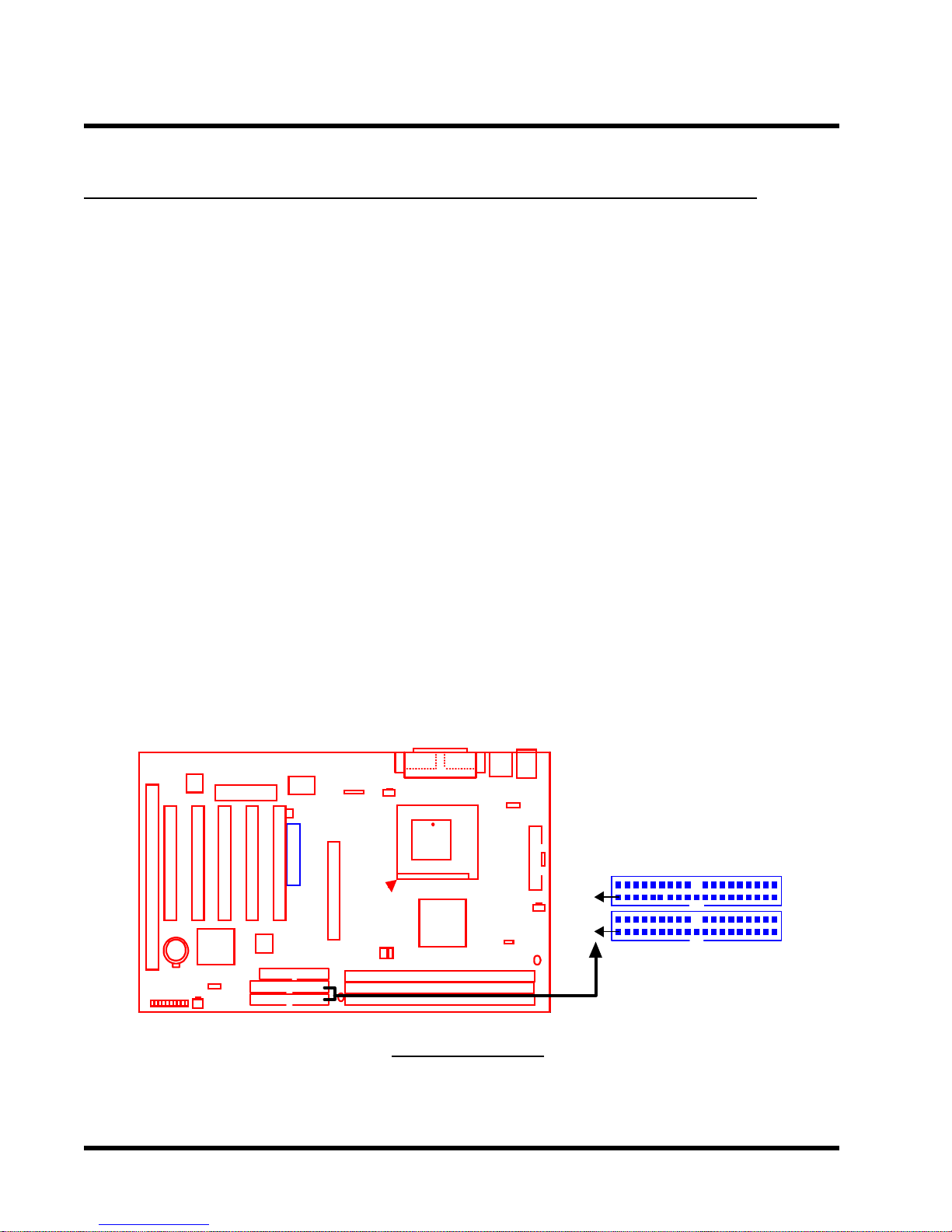
12 HARDW ARE INSTALLATION
y
2.7 Primary / Secondary IDE Connectors (Two 40-pin IDE)
This mainboard supports two 40-pin IDE connectors marked as IDE1 (primary IDE channel)
and IDE2 (secondary IDE channel). Each channel supports two IDE devices, making a total of
four devices. Connect your Hard Disk (the main one if you are using more than one) to the
“Master” connector (at the end of the cable) and connect it to IDE1 (see important note below).
If your HDD supports UltraDMA/66, you must use an 80-wire cable, otherwise the HDD won’t
be able to reach this speed.
If you intend to operate two IDE devices from the same channel, one device must be set to
“Master” mode, the other to “Slave” mode. A Hard Disk, CD ROM or other IDE device can
have either s etting, depending on device’s jumper. Please refer to the device’s manual for
more information.
NOTE: The connectors must be attached to the IDE channels the right way round.
Make sure that the red stripe on one edge of the ribbon cable (this may be faint and
could also be a dotted line) is the nearest to PIN1 (on the left as the motherboard is
shown in the picture below).
Note: Orient the red stripe
Transcend
next to Pin1
IDE2
PIN1
IDE1
PIN1
Secondar
Primary IDE Connector
IDE Connector
IDE Connectors
