Page 1
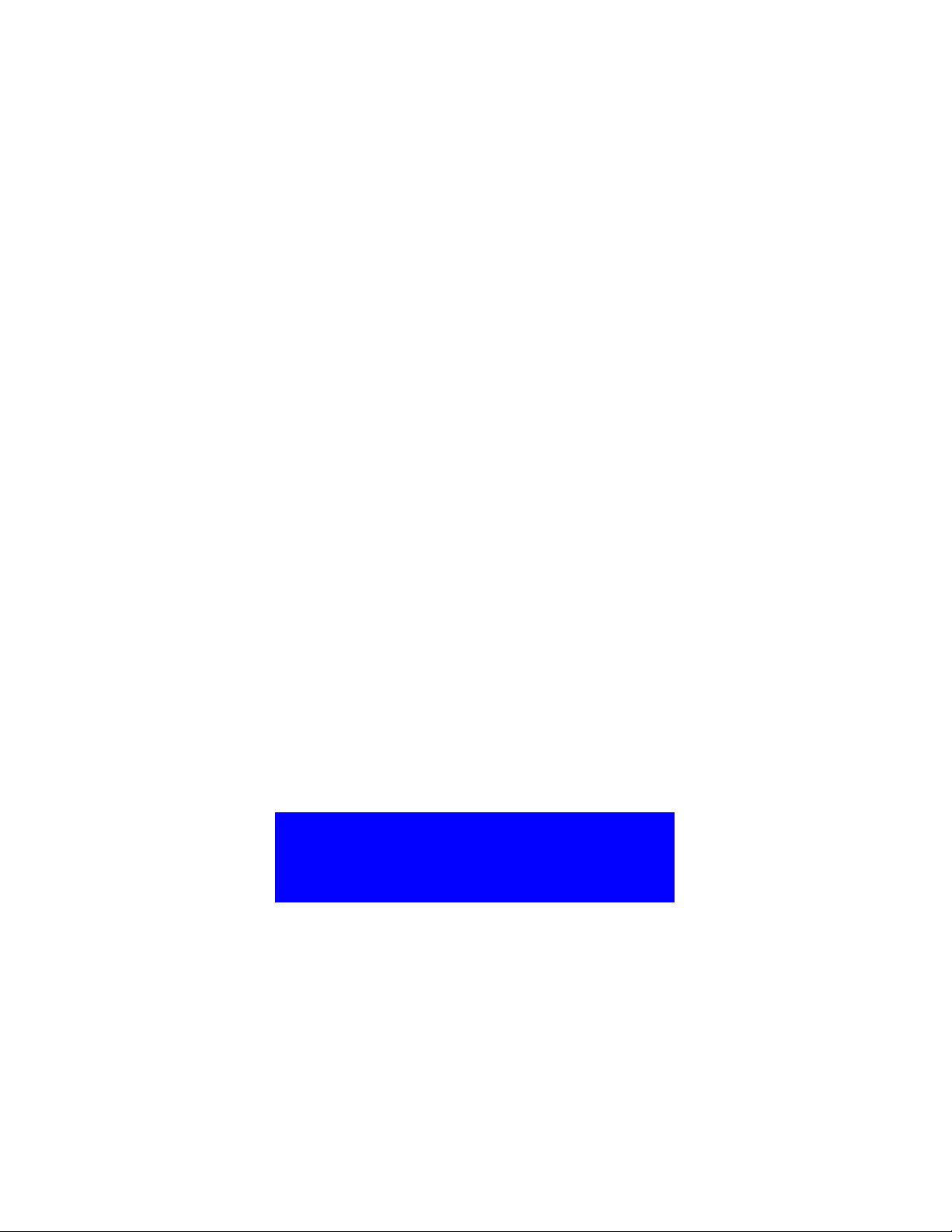
TS-ACA1
USERS MANUAL
Intel
®
Pentium
®
II / III Series
Transcend
Your Supplier, Your Partner,
Your Friend.
Page 2
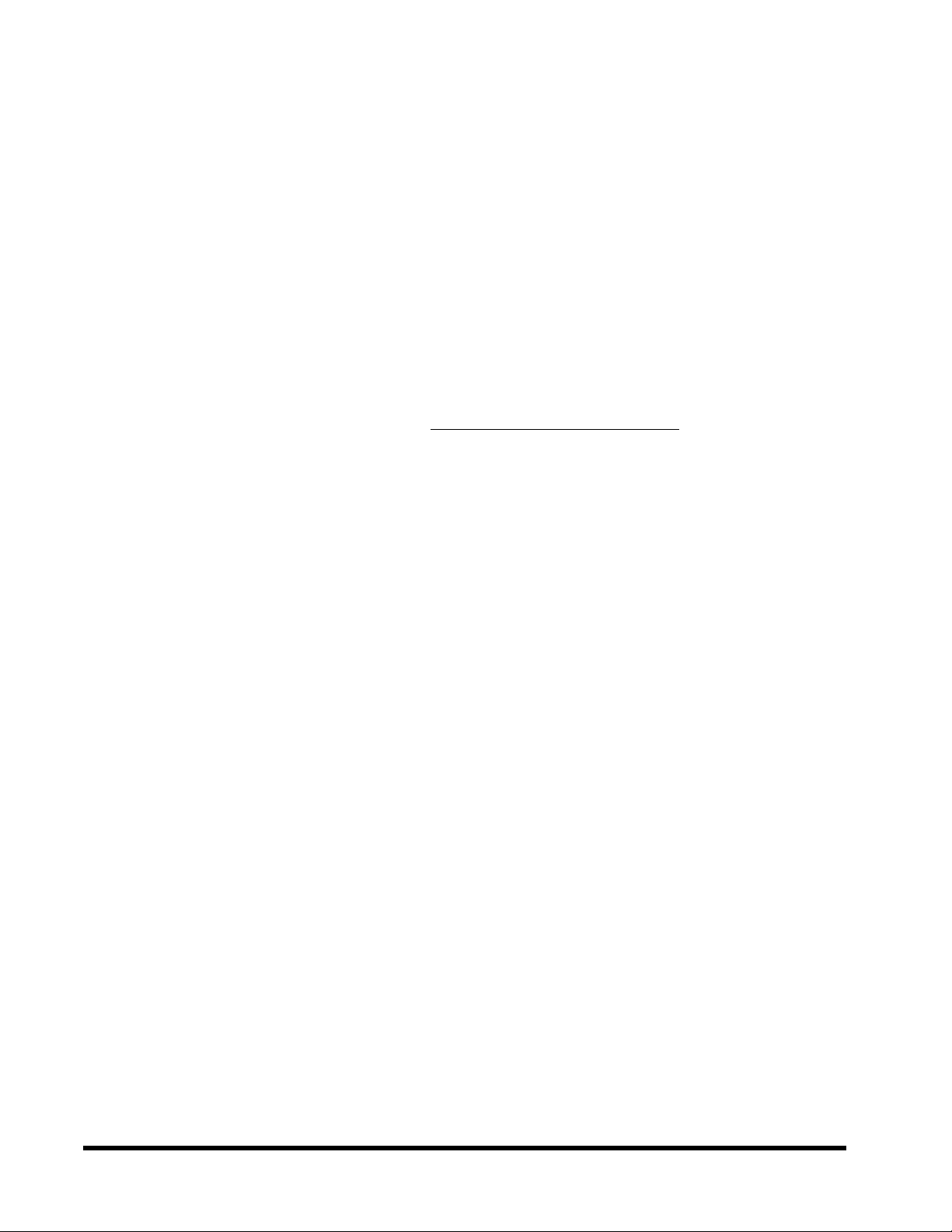
TS-ACA1 Motherboard
Supporting Intel ® Slot 1 Pentium ® II,Pentium® III Series Processor
100/133MHz Front Side Bus
Intel® 820 Chipset
Welcome !!
Congratulations on your purchase of this great value motherboard, with its range of special features
and innovative onboard functions, built around the advanced architecture of the new Intel® 820
Chipset. More details to follow later in this manual.
Our Website
Please come and visit us at our website at http://www.transcendusa.com/. Youll find plenty of
interesting information about this and many other quality Transcend products.
Your Users Manual
This Users Manual is designed to help end users and system manufacturers to set up and install
the motherboard. All of the information within has been carefully checked for accuracy. However,
Transcend Information, Inc. (hereafter referred to as Transcend) carries no responsibility or
liability for any errors or inaccuracies which this manual may contain. This includes references to
products and software. In addition, the information and specifications are subject to change
without prior notice.
Disclaimer
Transcend provides this manual as is without any warranty of any kind, either expressed or
implied, including but not limited to the implied warranties, conditions of merchantability or
fitness for a particular purpose. Transcend, its management, employees, distributors and agents
are in no way liable for any indirect special, incidental or consequential damages, including loss
of profits, loss of business and the like. This is even if Transcend has been advised of the possibility
of such damages arising from any defect or error in this manual or product.
Trademarks
All brands, product names and trademarks mentioned in this document are the property of their
respective owners or companies and are used solely for identification or explanation. It is
Transcend policy to respect all product rights.
Copyright
This manual may not, in whole or in part, be photocopied, reproduced, transcribed, translated or
transmitted, in whatever form or language, without the written consent of the manufacturer, except
for copies retained by the purchaser for personal archiving purposes.
Manual Version: 1.0
Release Date: Feb. 2000
Copyright © Jan 2000 Transcend Information, Inc.
Page 3
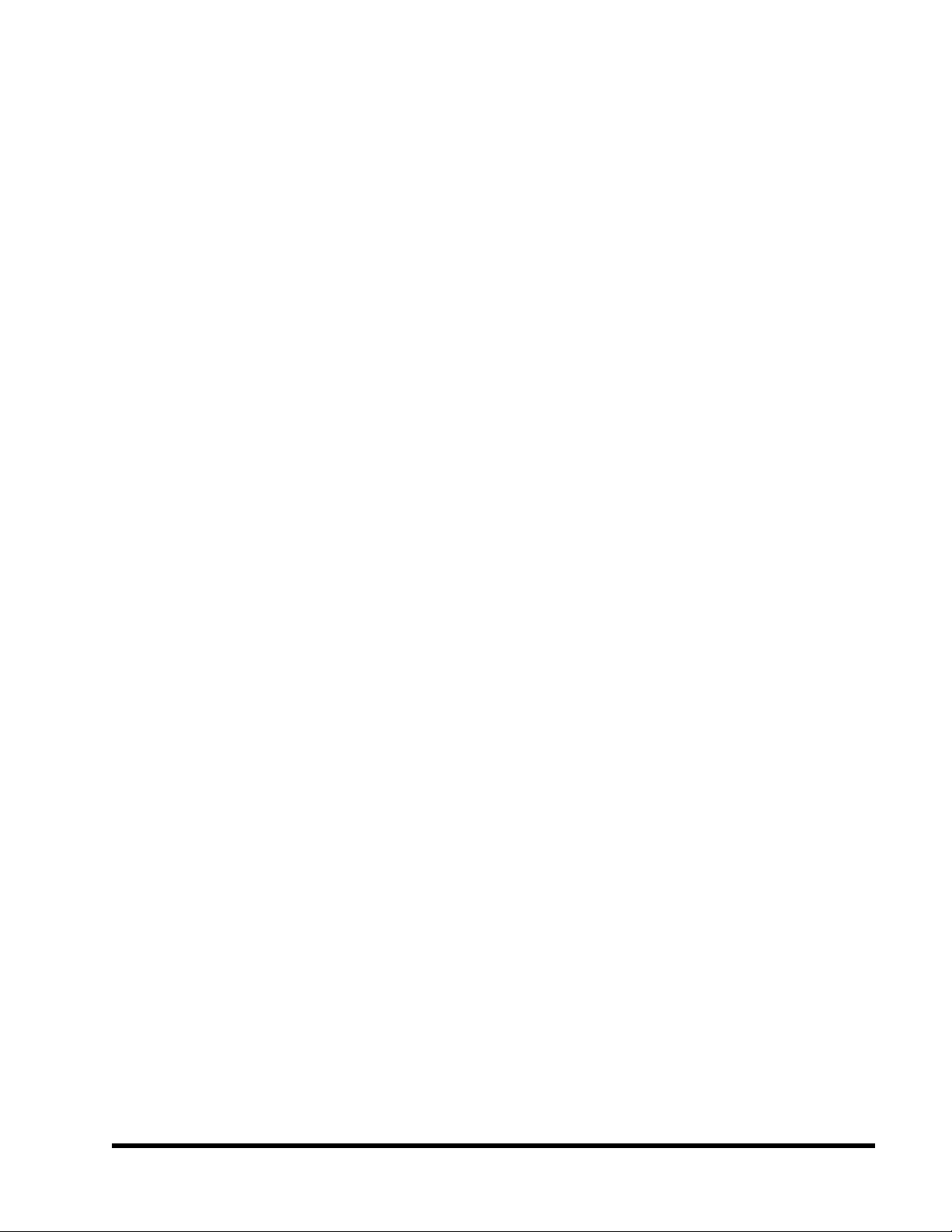
Table of Contents
CHAPTER 1 INTRODUCTION 1
1.1 Essential Handling Precautions.......................................................................1
1.2 Checklist: Hardware Required for Setup..........................................................2
1.3 Package Contents...........................................................................................2
1.4 Specifications and Features.............................................................................3
CHAPTER 2 HARDWARE INSTALLATION 5
2.1 Transcend TS-ACA1 Motherboard................................................................................5
2.2 Layout of Transcend TS-ACA1 Motherboard...................................................................6
2.3 CPU Installation................................................................................................................7
2.4 100/133MHz System configuration...............................................................................10
2.5 Memory Configuration..................................................................................................11
2.6 Keyboard Wake Up..........................................................................................................12
2.7 Primary / Secondary IDE Connectors............................................................................13
2.8 Floppy Disk Drive Connector..........................................................................................14
2.9 Fan Power Connectors.................................................................................................15
2.10 Wake-on-LAN Connector..............................................................................................16
2.11 IrDA-Compliant Infrared Module Connector.............................................................17
2.12 Panel Connectors..........................................................................................................18
2.13 Power Connector...........................................................................................................20
2.14 External Back Panel I/O Ports...................................................................................21
2.15 Clear CMOS Jumper.....................................................................................................22
2.16 FWH Lock Jumper.......................................................................................................23
2.17 Onboard Audio Setting...............................................................................................24
2.18 Internal Audio Connectors............................................................................................25
Page 4
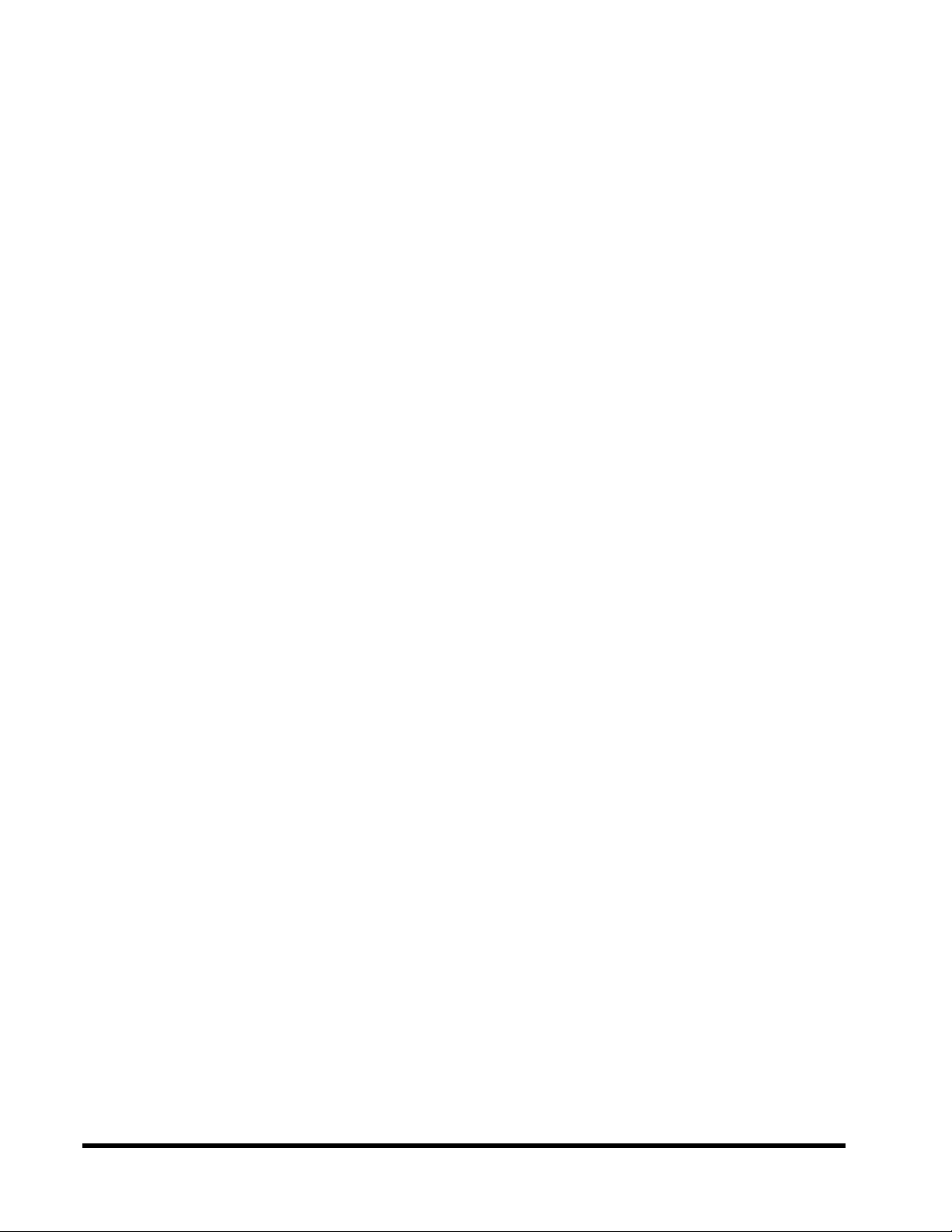
CHAPTER 3 BIOS SETUP 26
3.1 BIOS Setup ............................................................................................... 26
3.2 The Main Menu ......................................................................................... 26
3.3 Standard CMOS Features........................................................................... 28
3.4 Advanced BIOS Features............................................................................ 31
3.5 Advanced Chipset Features ........................................................................ 35
3.6 Integrated Peripherals .................................................................................37
3.7 Power Management Setup...........................................................................41
3.8 PnP/PCI Configuration Setup....................................................................... 44
3.9 PC Health Status ........................................................................................46
3.10 Frequency/Voltage Control..........................................................................47
3.11 Load Fail-Safe Default.................................................................................48
3.12 Load Optimized Defaults.............................................................................48
3.13 Supervisor Password..................................................................................49
3.14 User Password...........................................................................................50
3.15 Save & Exit Setup.......................................................................................50
3.16 Exit Without Saving ................................................................................... 51
CHAPTER 4 SOFTWARE SETUP 52
4.1 INF Update for 820 Chipset ....................................................................... 52
4.2 Intel Security Controller Driver.....................................................................53
4.3 Audio Driver Setup.......................................................................................54
CHAPTER 5 BIOS UPGRADE 59
5.1 How to Check Your BIOS File Name and Version ..........................................59
5.2 How to Download Correct BIOS File from Web...............................................59
5.3 How to Upgrade Your Motherboard BIOS .................................................... 60
Page 5
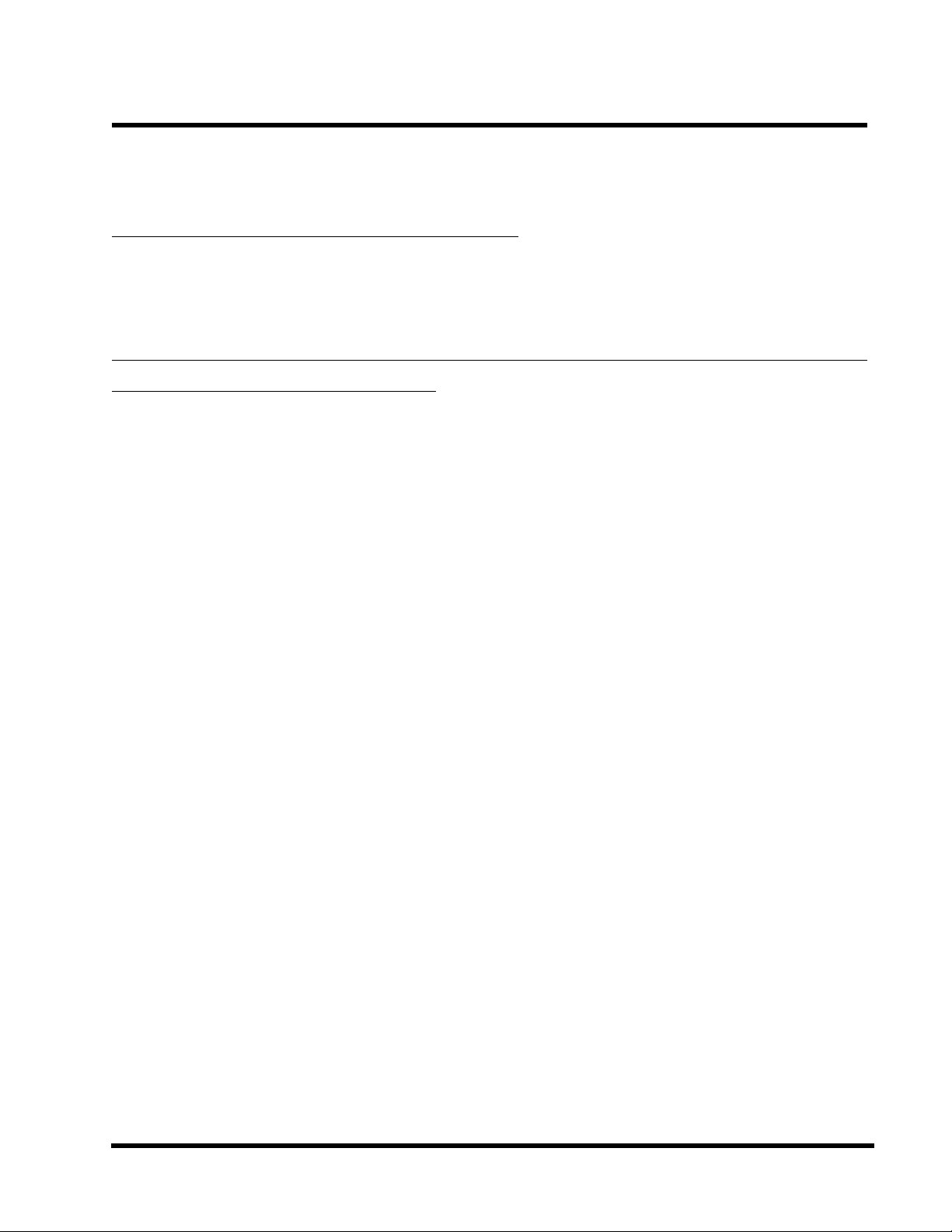
INTRODUCTION 1
CHAPTER 1 INTRODUCTION
1.1 Essential Handling Precautions
IMPORTANT. Read this page before unpacking your motherboard!
• Power Supply
Be careful! Always ensure that the computer is disconnected from the power supply when working
on the motherboard and its components.
• Static
Static electricity may cause damage to the delicate integrated circuit chips on your motherboard.
Before handling the motherboard outside of its protective packaging, ensure that there is no
static electric charge in your body. To avoid this risk, please observe these simple precautions
while handling the motherboard and other computer components:
1. If possible, wear an anti-static wrist strap. This fits around your wrist and is connected to
a natural earth ground.
2. Touch a grounded or anti-static surface, or a metal fixture such as a pipe or the chassis of
your system, before touching the motherboard.
3. When you have removed the motherboard from its anti-static packaging, try to hold it only by
the edges, without touching any components.
4. Avoid contacting the components on add-on cards, motherboards, and modules with the
golden fingers (gold-colored connectors) which plug into the expansion slots.
5. It is safest to handle system components only by their mounting brackets.
6. Keep components which are not connected to the system in the anti-static packaging
whenever possible.
These precautions help to reduce the risk of static build-up and ensure any static discharge is
harmless to your equipment.
••
• Battery Replacement
••
The battery which holds the system settings memory on your motherboard should not require
replacement for at least five years, and probably much longer. In picture 2.2(Page 6), it is
located near the bottom right hand corner.
Page 6
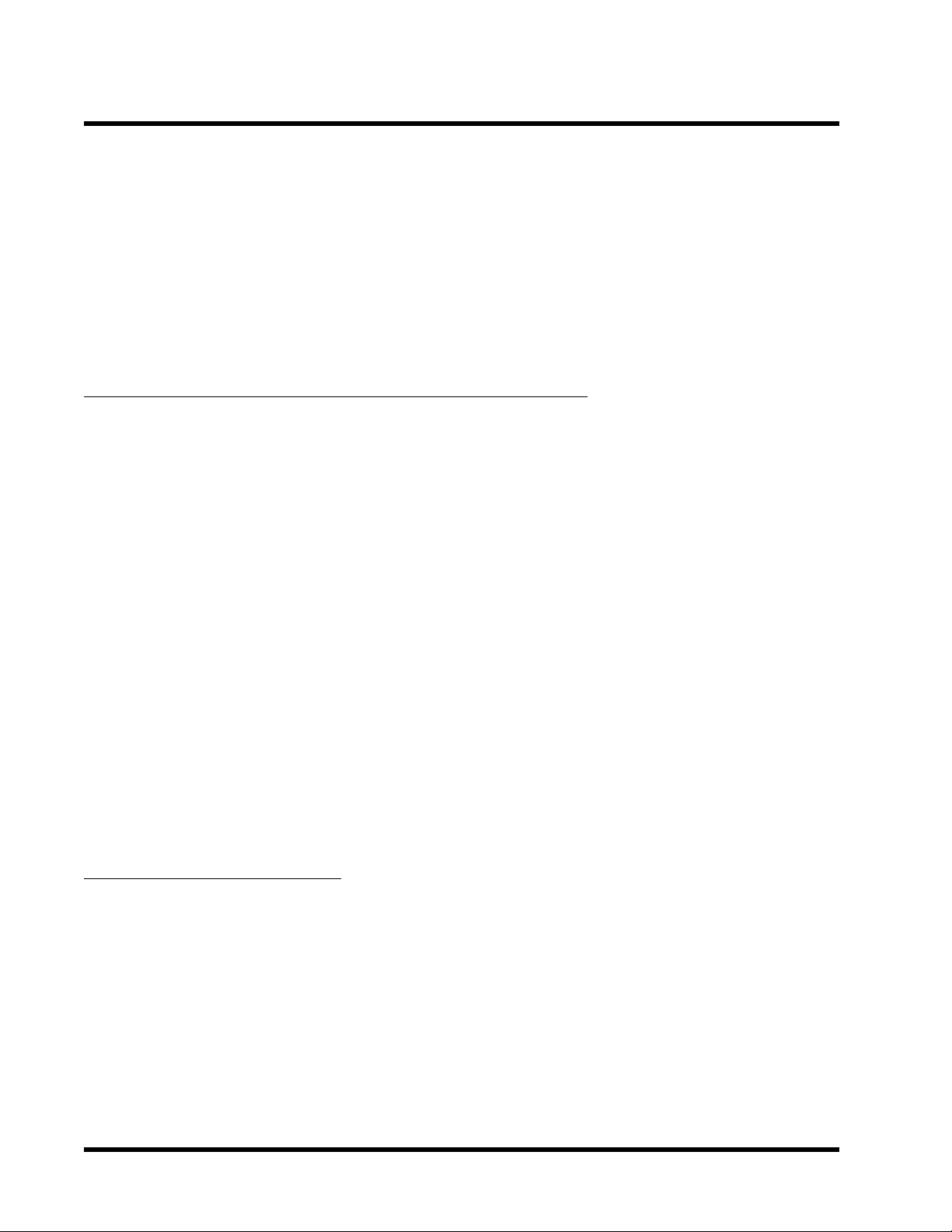
2 INTRODUCTION
Please replace your battery only with the same type, or a similar type recommended by the
manufacturer. If the battery is replaced incorrectly, there is a risk of a short circuit or explosion.
Used batteries should be disposed of according to the manufacturers instructions.
••
• Electric Screwdrivers
••
To reduce the risk of damage to the motherboard due to excessive torque, avoid setting electric
screwdrivers above 7.5 kg/cm.
1.2 Checklist: Hardware Required for Setup
It is advisable to have all of these items of hardware available before you unpack your
motherboard from its anti-static packaging and start building your system.
- Computer case and chassis with appropriate power supply.
- Monitor.
- Slot 1 Central Processing Unit (CPU).
- Direct Rambus DRAM Module
- PS/2 or USB Keyboard.
- PS/2 or USB Mouse.
- Hard Disk Drive.
- Floppy Disk Drive.
- CD-ROM Drive.
- (Optional) External Peripherals: printer, speakers, plotter, modem.
- (Optional) Internal Peripherals: modem, LAN cards.
1.3 Package Contents
This motherboard package should contain the following items. Please check them as soon as
you unpack. If you find any damaged or missing items, please contact your retailer.
- TS-ACA1 motherboard
- 1 x CD-ROM
- 1 x FDD cable
- 1 x Ultra DMA 66 cable
- Users Manual
Page 7
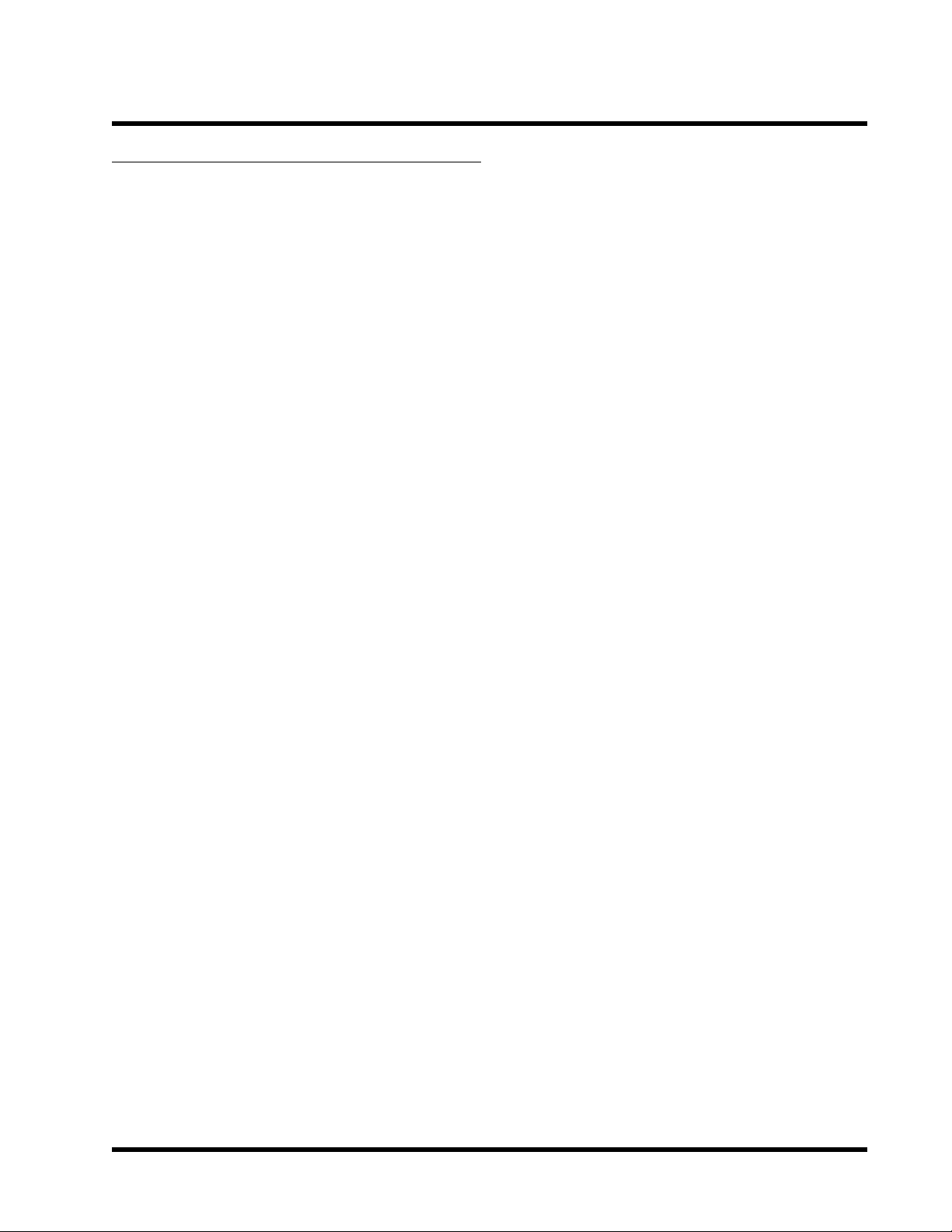
INTRODUCTION 3
1.4 Specifications and Features
• •
• CPU
• •
- Supports Intel® Pentium® II /Pentium® III Series
• •
• Chipset
• •
- Intel® 820 Chipset (MCH,ICH)
• •
• DRAM Memory
• •
- Supports Direct Rambus DRAM
- 2 x 184-pin RIMM module sockets on board.
- Supports up to 32 Direct Rambus devices (one channel)
- Up to 1GB Memory Size (256MB using 64/72 Mb,512MB using128/144Mb,1GB using
256/288Mb)
• •
• I/O Expansion Slot
• •
- 1 x AGP Slot (support 1X/2X/4X)
- 5 x Master / Slave PCI Bus slots (PCI 2.2 compliant)
- 1 x AMR (Audio/Modem Riser) slot
•
Award BIOS
- Supports PC99, Plug-and-Play
- Supports ACPI, APM, DMI, Green Power Management features
• •
• I/O Function
• •
- Supports PIO Mode 3, 4 ATAPI devices and Ultra DMA 33/66
- Supports 2 high speed UART 16550 COM ports
- Supports SPP/EPP/ECP LPT port
- Supports 3 mode/1.44/2.88MB floppy drive
- Supports PS/2 Mouse and PS/2 Keyboard ports
- Supports IrDA header
- Supports 2 x USB (Universal Serial Bus) ports
- Supports Line-out, Line-in and MIC-in jack
- Supports Game/MIDI port
Page 8
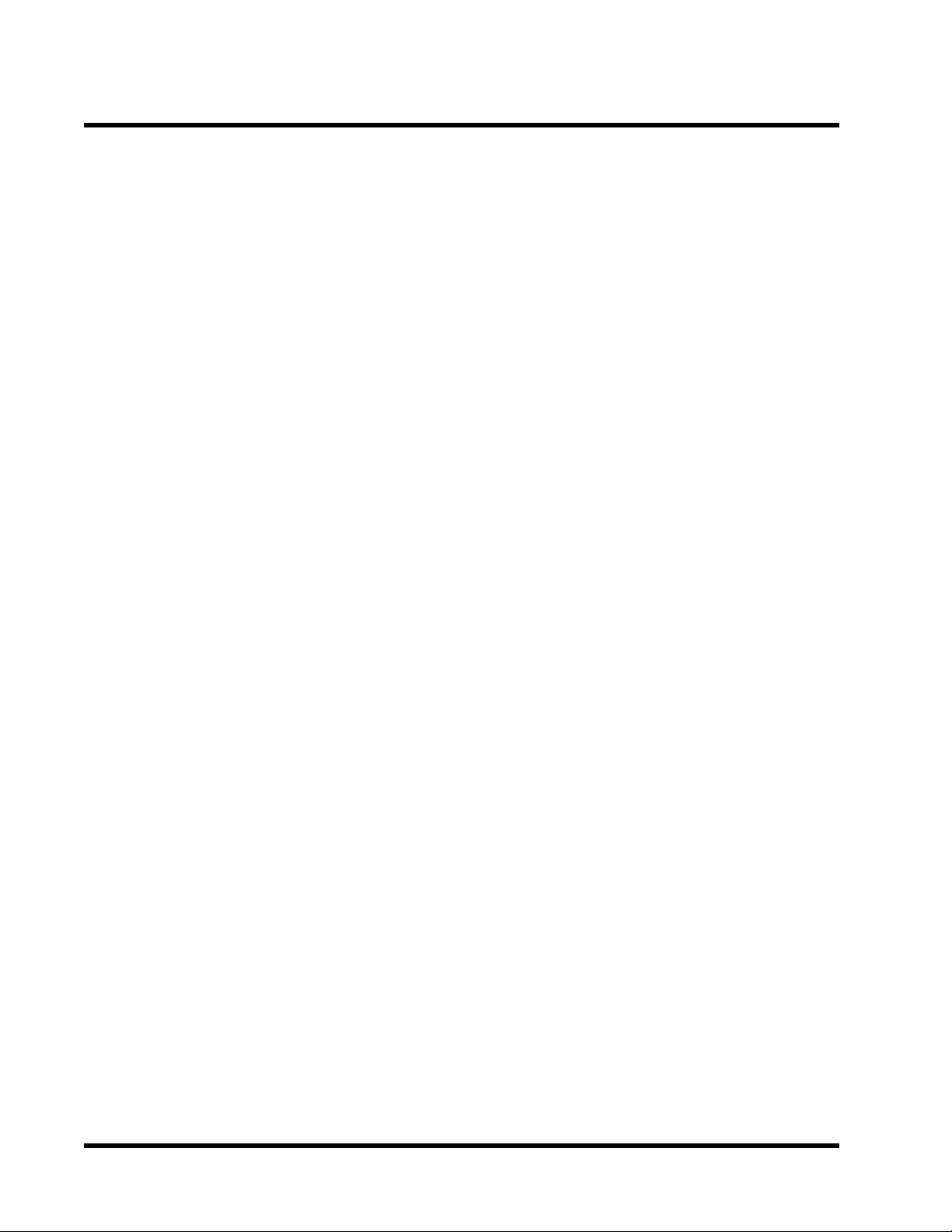
4 INTRODUCTION
•
Built-in AC97 CODEC
- AC97 2.1 compliant
- SB emulation and support 3D Wavetable synthesis
•
Switching Voltage Regulator
- Intel VRM 8.4 compliant
•
Other Features
- Year 2000 compliant
- Power failure resume
- FWH (Firmware Hub) supports security manageability
- BIOS Virus protection (warning)
- PS/2 Mouse and Keyboard Wake Up
- Support Wake-on-LAN function
- Remote Ring Wake Up
- Time Wake Up
- Board voltage monitors for CPU core, +3.3V, +/-5.0V,+/-12.0V, VTT and 3.3VSB, 5VSB
- CPU overheat alarm
- CPU fan auto-off in sleep mode
- STR (Suspend to RAM)
•
PCB Dimensions
- ATX form factor, 4-layer PCB, 19.0cm x 30.5cm (7.5 x12)
Page 9
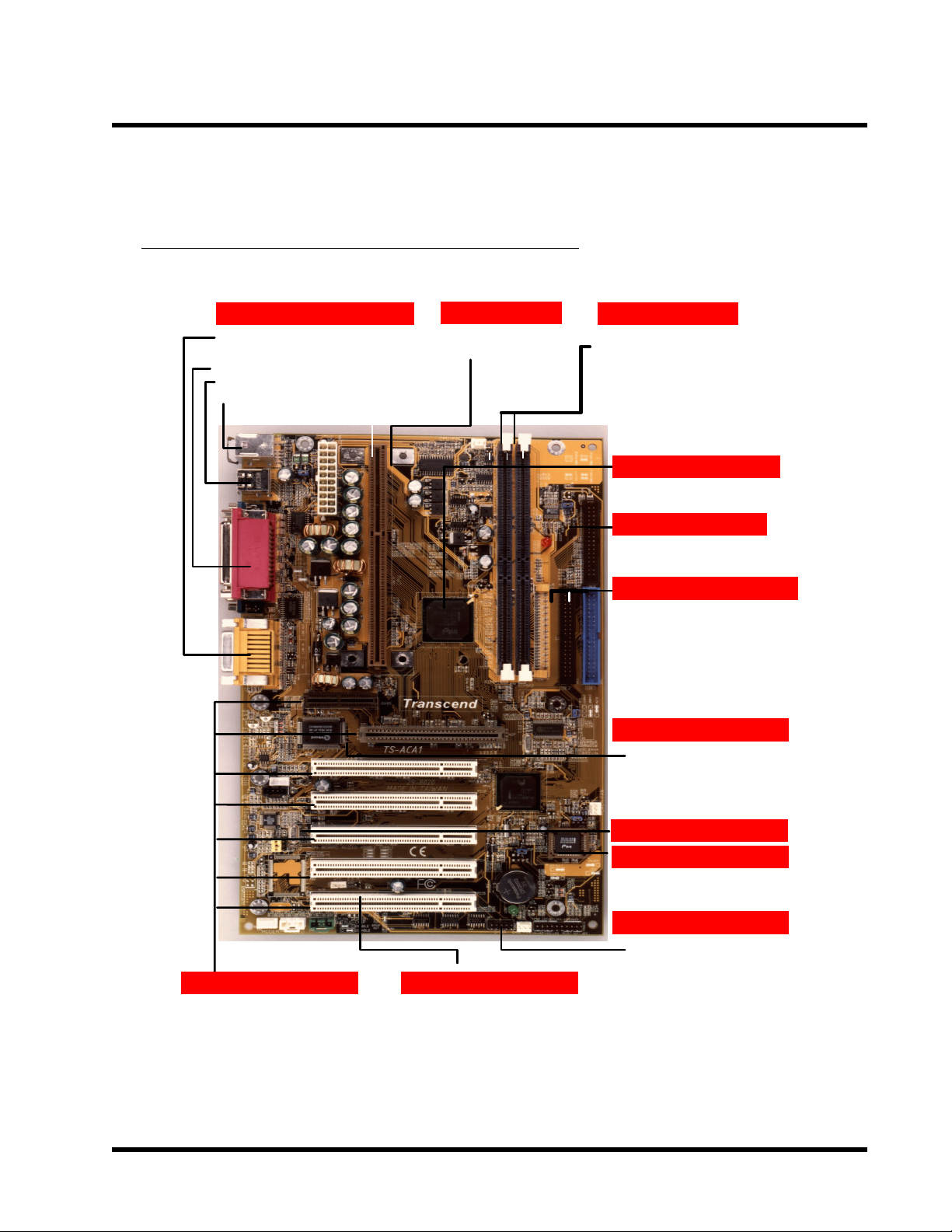
HARDWARE INSTALLATION 5
CHAPTER 2 HARDWARE INSTALLATION
2.1 Transcend TS-ACA1 Motherboard
Back Panel I/O Ports
- Game/MIDI port & Audio Jack
(Line-out, Line-in, Mic-in)
- 2 x Serial Ports & Parallel Print Port
- 2 x USB Ports
- PS/2 KB & PS/2 Mouse Ports
CPU
-Intel® Slot1
Pentium
®
II/III CPU
Main Memory
-2x 184 pin DRDRAM RIMM
-Up to 1GB
-Up to 32 devices
Intel 820 Chipset
-Intel 820 Chipset
(MCH, ICH)
FDD Connector
-Floppy Disk Drive Connector
PCI IDE Connector
-Bus Master
-PIO Mode 3/4
-DMA Mode 2
-Ultra DMA 33/66
LPC Super I/O
-Winbond 83627 HF-AW
Expansion Slots
- 1 x AMR Slot
- 1 x AGP Slot
- 5 x PCI Slot
AC97 CODEC
System BIOS
-4Mbits FWH Flash Memory
(Intel 82802 AB)
IrDA Header
- SIR ,CIR ,ASKIR
WOL Header
-Wake On LAN
Page 10
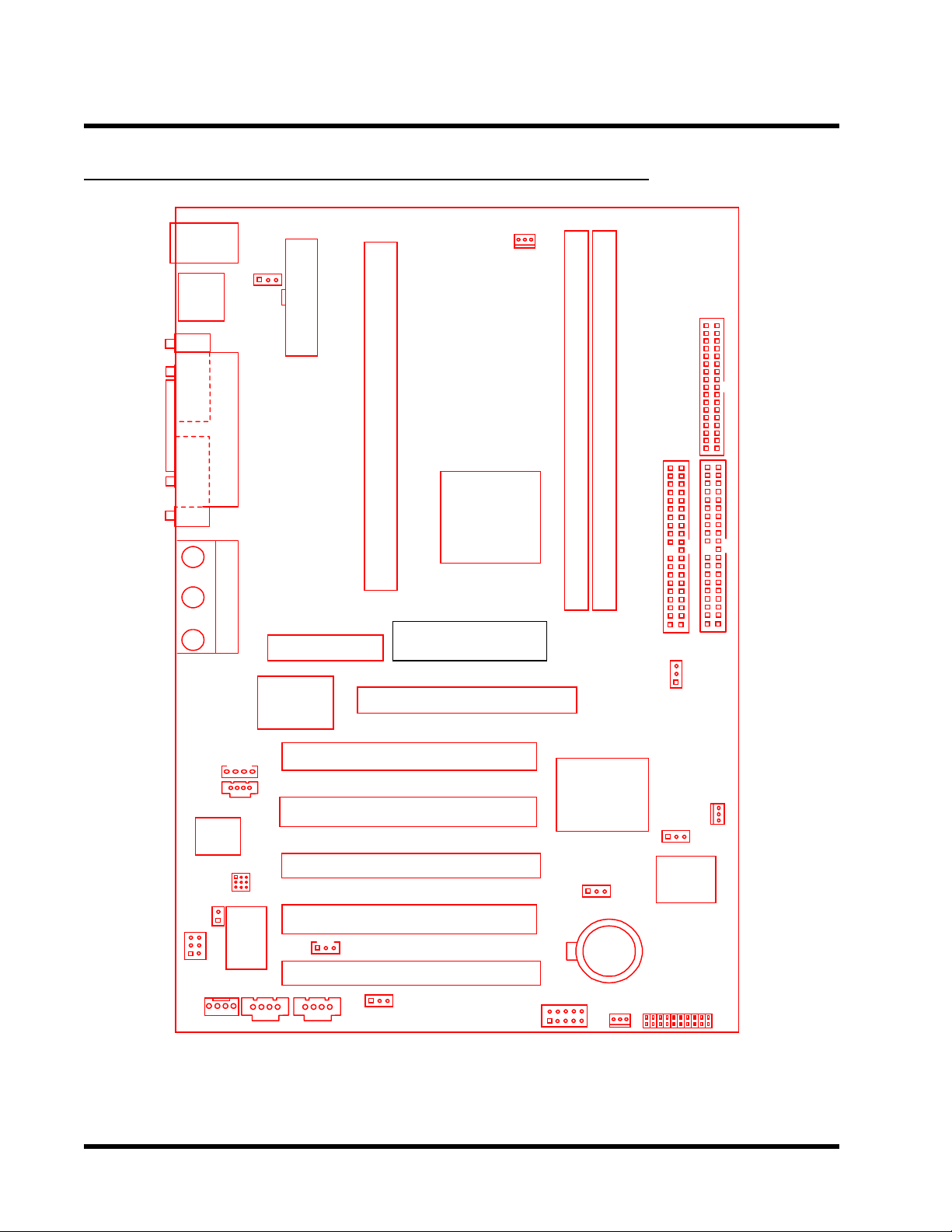
6 HARDWARE INSTALLATION
2.2 Layout of Transcend TS-ACA1 Motherboard
KB MOUSE
PS/2
T:Mouse
B:Keyboard
USB
USB
T:USB 1
B:USB 2
COMB
Parallel Port
COMA
Line_out
Line_in
MIC-in
JP6
KB-AWK
Game Port
Winbond
83627HF
Super I/O
ATX Power Connector
AMR Slot
Slot 1
Intel MCH
&
Transcend
AGP Slot
TS-ACA1
CPU-FAN
FDC
RIMM1 (184 Pin DRDRAM Module)
RIMM2 (184 Pin DRDRAM Module)
IDE1IDE2
JP14
Bus Freq
CD2
CD1
AC97
ON BOARD
AUDIO
MODEM
JP3
Audio
Controller
VIDEO AUX
CN6
PCI Slot1 (PCI1)
PCI Slot2 (PCI2)
PCI Slot3 (PCI3)
PCI Slot4 (PCI4)
WOL
PCI Slot5 (PCI5)
CN7
Intel
ICH
JP10
CMOS_CLR
IrDA
Li
Battery
CASE-FAN
POWER-FAN
JP13
FWH
Panel
Connectors
Page 11
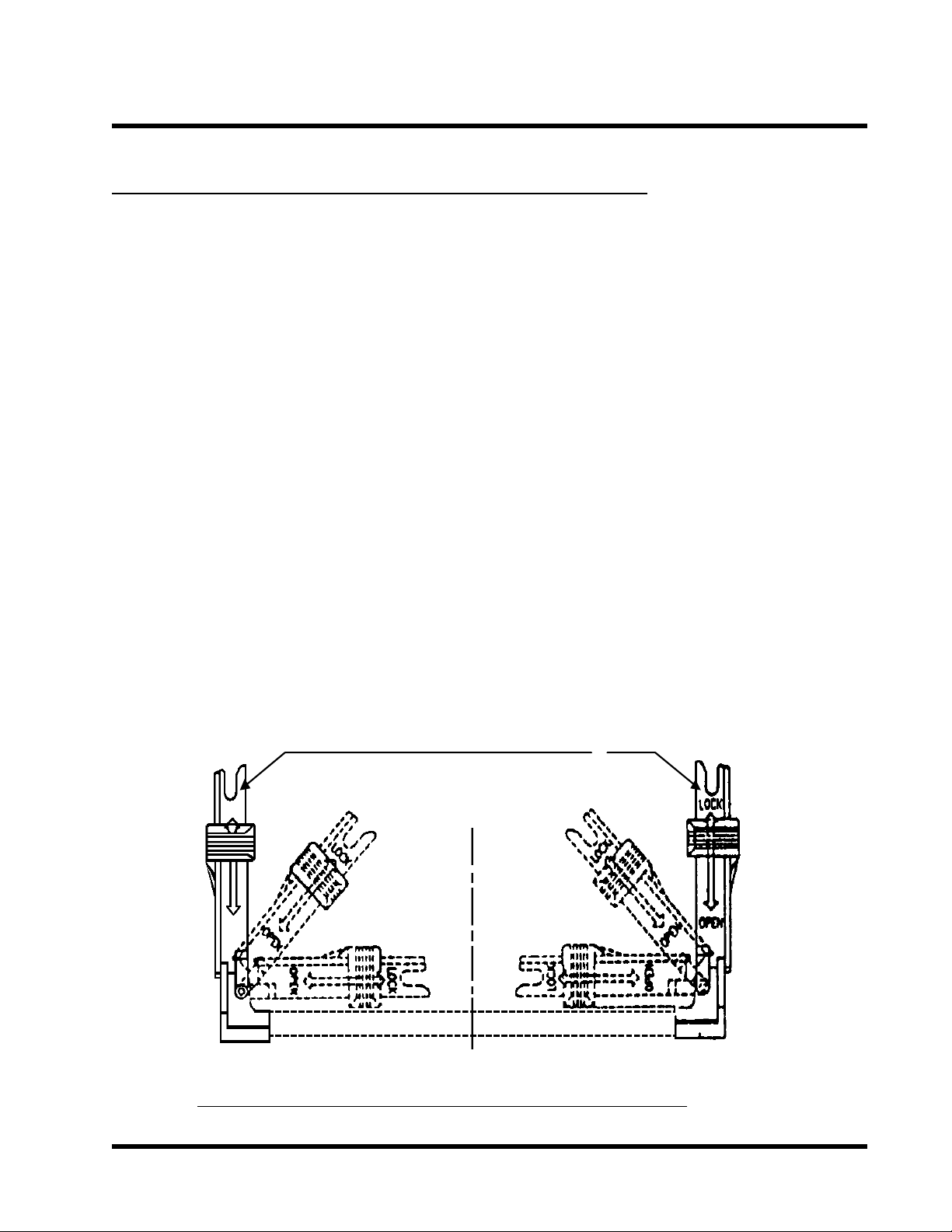
HARDWARE INSTALLATION 7
2.3 CPU (Central Processing Unit) Installation
So far you have familiarized yourself with the handling precautions, checked you have all of the
necessary hardware for building your system, inspected the motherboard package contents and
looked at the layout of the motherboard. This chapter will take you step by step through the
process of installing the different hardware devices onto it.
Caution
1. Remember to always make sure the system power is off before installing or removing
any devices.You can check this by examining if the STBY LED Light is on.
2. Dont forget the static electricity precautions.
3. Be careful! Inserting hardware onto your motherboard incorrectly can damage it.
• UNIVERSAL RETENTION MODULE (URM) INSTALLATION
1. The Universal Retention Module (URM) should already be attched to your motherboard
when you unpack. It consists of two separate Ears to support the CPU. Before installing
the CPU, the ears must each be pulled upward 90 degree until they click into place when
upright, as in Diagram 1.
UNIVERSAL RETENTION MODULE
LOCK
OPEN
EAR
Diagram 1: Universal Retention Module (URM)
Page 12
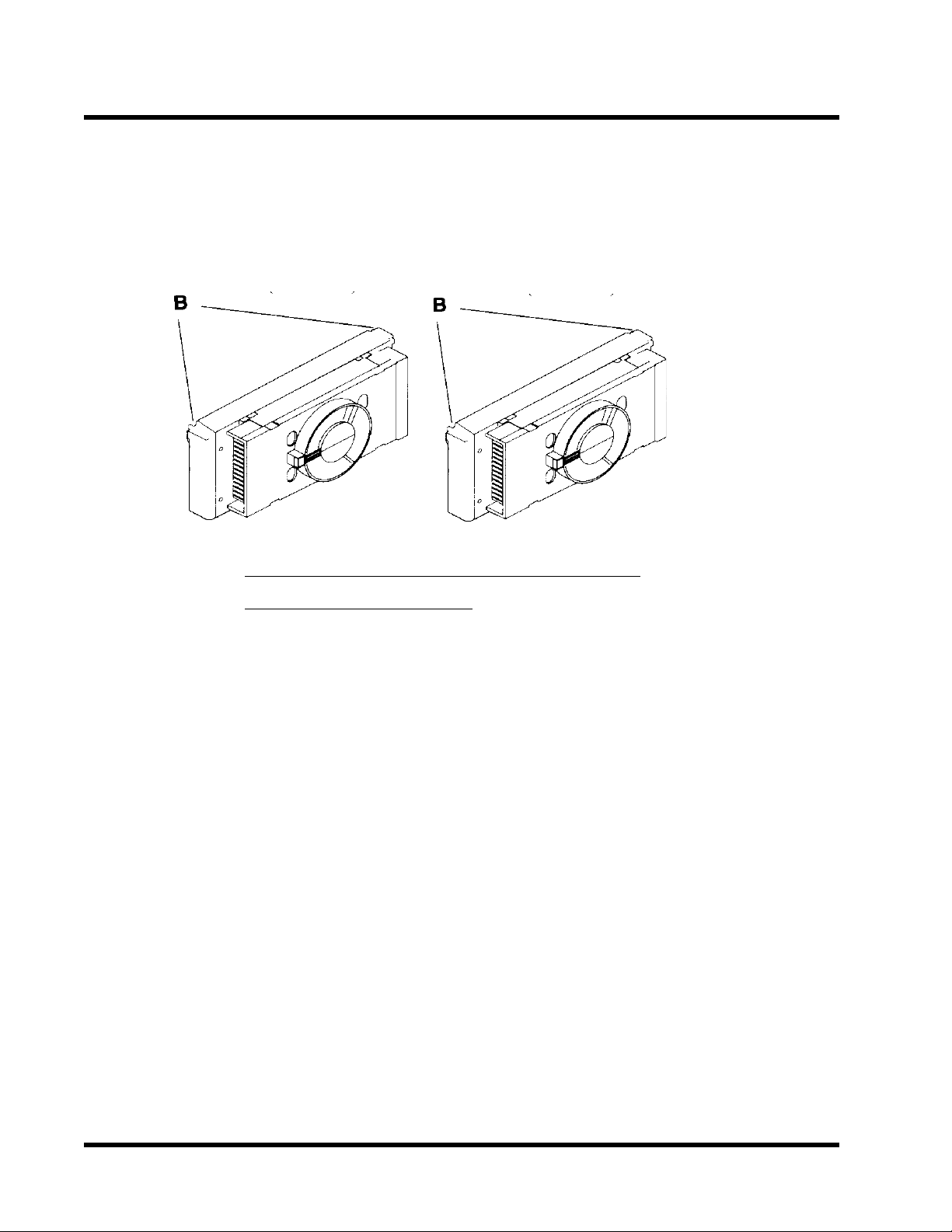
8 HARDWARE INSTALLATION
Intel Pentium II Intel Pentium III
Processor Processor
(S.E.C.C) (S.E.C.C.2)
Diagram 2: The Intel Processor Type
B Processor Latches
2. There are two types of Intel Processor compatible with your motherboards URM. The Intel
Pentium ® II Processor (Single Edge Context Cartridge or SECC) and the Intel Pentium ® III
Processor (also SECC). Please refer to Diagram 2. If your URM is not compatible with
your motherboard, please contact your motherboard retailer.
3. To install the CPU, carefully slide it into the URM. If you have a Pentium II CPU, you will need
to press in the Processor Latches (B) to install it.
4. When the URM is installed on the PC Board, move the slider to the lock position to lock the
CPU. To remove the CPU, push the Slider down to the Open position to unlock it.
Page 13
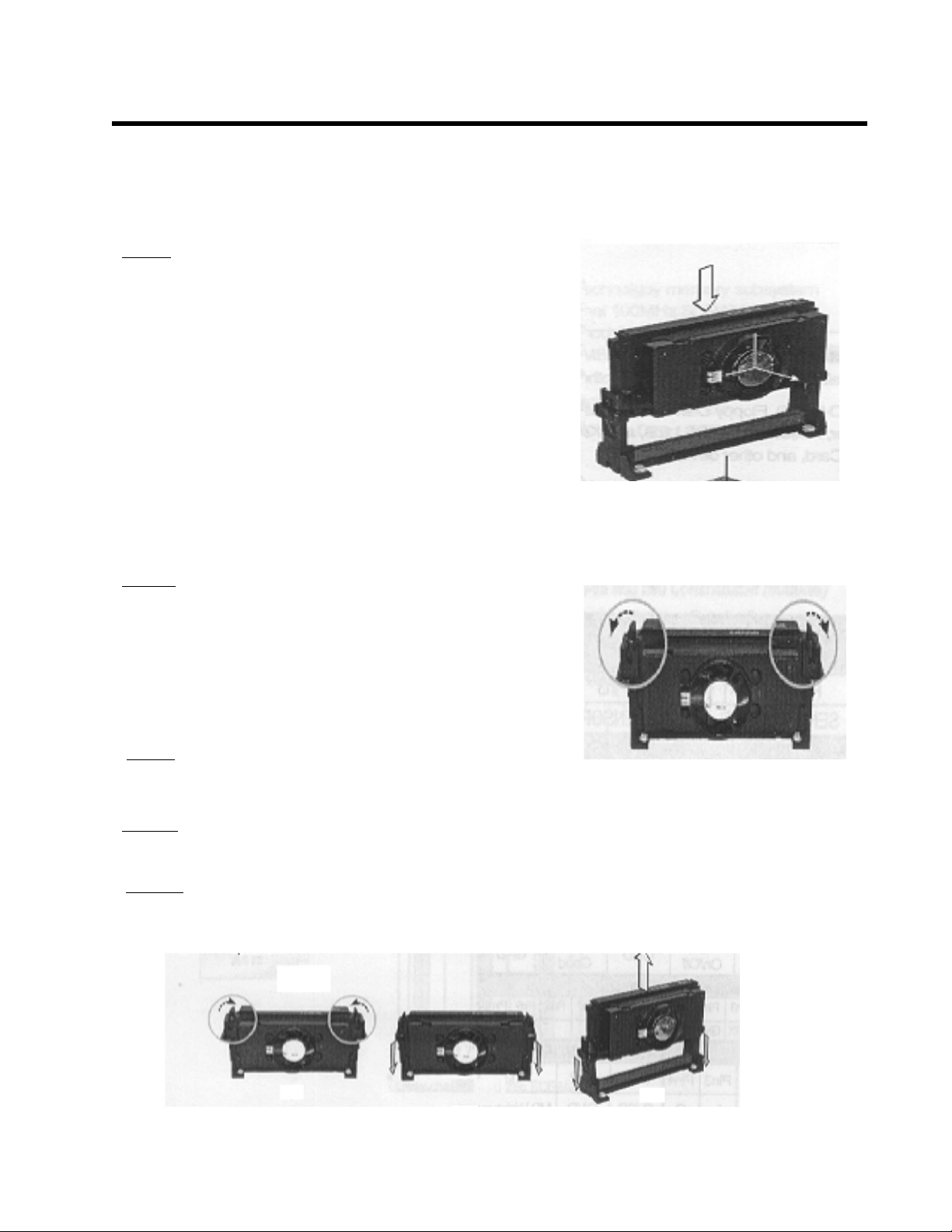
HARDWARE INSTALLATION 9
• Installing the Intel Processor
Step 1: Install the Processor into Slot 1
Slide the processor into the URM assembly and insert it
into Slot 1, while making sure that the heat sink assembly
is facing towards the chipset, as shown in the figure.
Press down firmly on the CPU until it is fully seated in
the Slot 1 connector.
IMPORTANT: The Slot 1 connector is directionally
keyed and the processor will not go in unless it is
properly oriented. DO NOT apply excessive force
when installing the CPU.
Step 2: Lock the CPU in the URM
Lock the processor into the URM by pushing the top-right
and top-left latches to the outward position as shown in
the illustration.
• Removing the Processor
Step 1:Unlock the CPU by pushing the top-right and
top-left latches inward.
Step 2:Push both slides on the URM right and left
branches downward.
Step 3:Remove the processor by pulling it upward while
holding the two slides in the down position.
A B C
Page 14
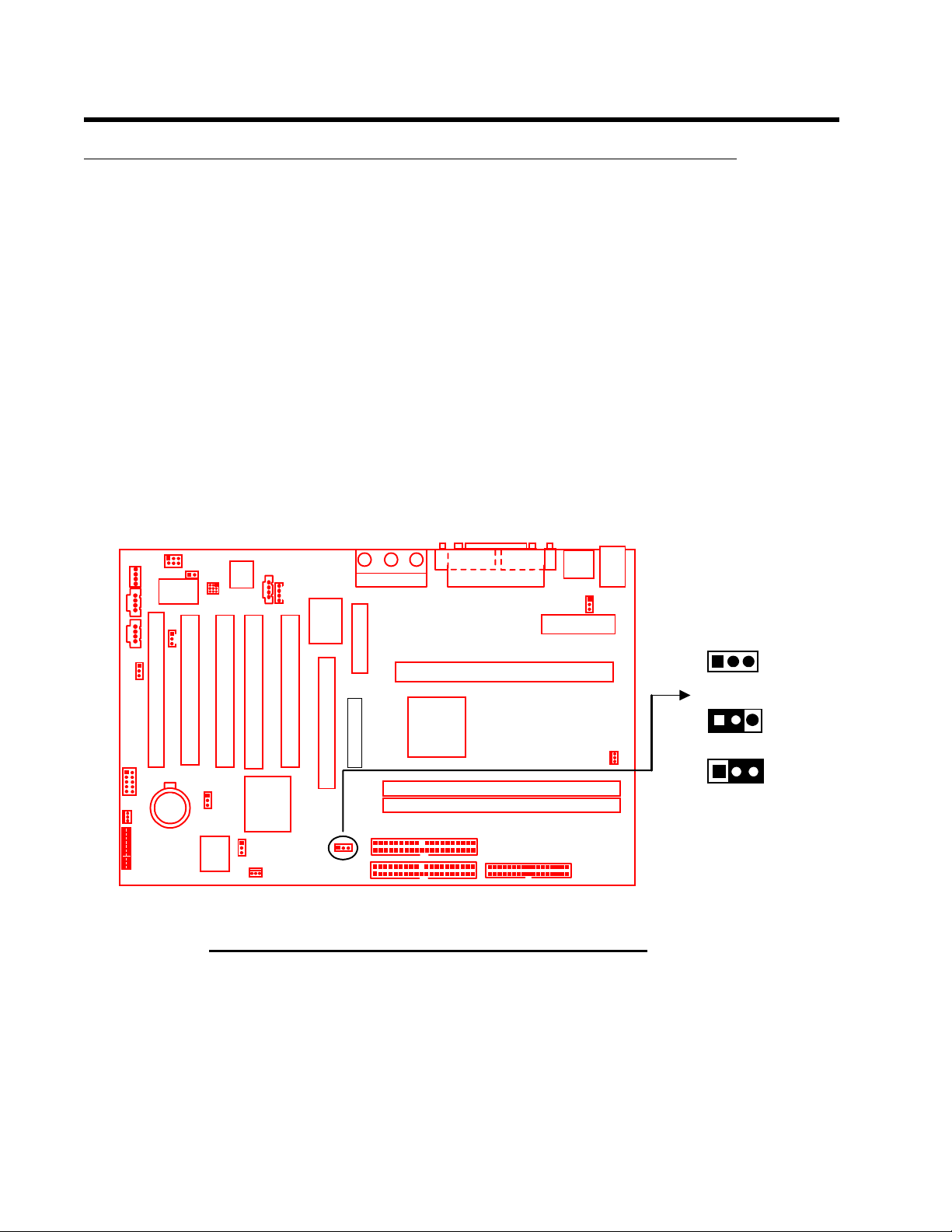
10 HARDWARE INSTALLATION
2.4 100 /133MHz System Configuration (3-pin Bus Freq.)
The JP14 allows you to set the FSB (Front Side Bus) to either 100 or 133MHz configuration.
When you set the FSB to 100MHz, you can select a system bus frequency from 100MHz to
124MHz through CPU Host/PCI Clock of Frequency/Voltage Control in the BIOS Setup
menu (please refer to page 46). When you set the FSB to 133MHz, you can select a system,but
frequency from 133MHz to 160 MHz through CPU HOST/PCI Clock of Frequency / Voltage
Control in the BIOS Setup menu (please refer to page 46).
NOTE: The 820 chipset doesnt support 66MHz FSB CPU . If you install a 66MHz FSB
CPU, the system will not start up.
Lin
DE
M
MO
PCI Slot5 (PCI5)
IrDA
Connector
Panel
JP3
PCI Slot4 (PCI4)
PCI Slot3 (PCI3)
CMOS_CL
ery
R
Batt
Li
FWH
AC9
7
PCI Slot2 (PCI2)
JP10
JP13
D
C
D
2
1
r
PCI Slot1 (PCI1)
C
rolle
d
JP14
i-I/O
Cont
boar
&
AGP
Freq
Key
Bus
Mult
M
I
C
AMR
Transcend
IDE
IDE
2
1
e_i
n
Game
Port
Line
_out
VG
A
Intel MCH
820
Parallel
Port
Slot 1
COM
B:USB
A
2
ATX Power
Connector
F
D
C
1
B
T:USB
B:Keyb
oard
USB
US
6
JP
e
2
E
T:Mous
MOUS
PS/
KB
CPU-FAN
JP14
Bus Freq
133M Hz
100M Hz
Auto
100/133MHz FSB Jumper Configuration
Page 15
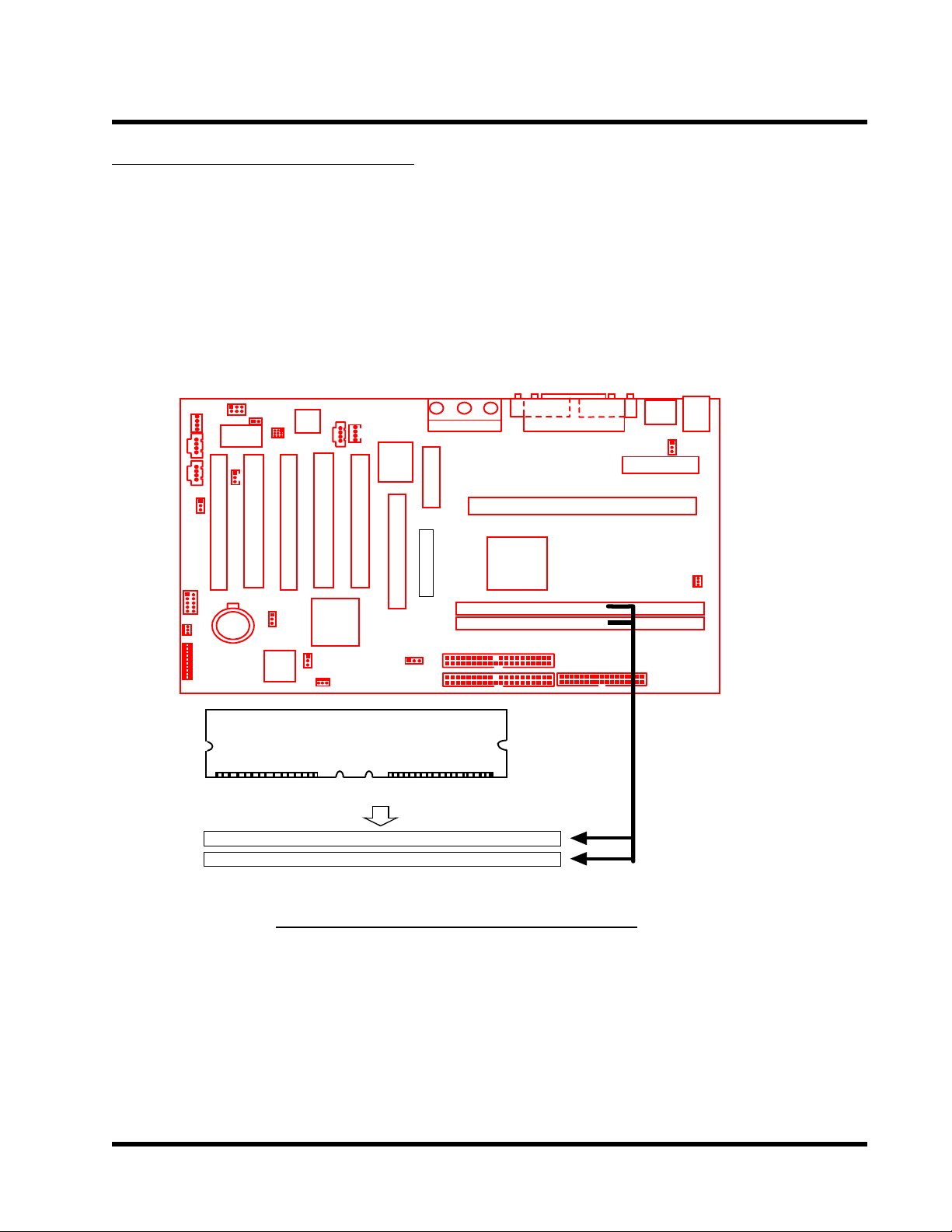
HARDWARE INSTALLATION 11
)
)
2.5 Memory Configuration
This motherboard must be installed with at least one Direct Rambus In-line Memory Module
RIMM. If you install one RIMM, place a CRIMM (Continuity) in the other slot. Remember that
every slot must be occupied by a RIMM or CRIMM.
PS/
US
2
B
JP
6
PCI Slot4 (PCI4)
PCI Slot5 (PCI5)
PCI Slot2 (PCI2)
PCI Slot3 (PCI3)
&
PCI Slot1 (PCI1)
AGP
AMR
Transcend
Slot 1
Intel MCH
820
IrDA
Power-
FAN
Connector
Panel
CMOS_CL
R
FWH
JP10
ICH
JP13
Intal
JP14
Bus
Freq
IDE
2
IDE
1
Li
ery
Batt
184 Pin DRDRAM Module (RIMM1
184 Pin DRDRAM Module (RIMM2
184Pin Memory RIMM Sockets
FD
C
Page 16

12 HARDWARE INSTALLATION
2.6 Keyboard Wake Up (3-pin KB-AWK)
This function makes the Keyboard Power Up the system. Set this jumper to Enable if you would
like your Keyboard to Power Up your computer. Then, go to the Integrated Peripherals in the
BIOS Setup Menu (please refer to page 36), and choose the setting you prefer.
B:USB
T:USB
T:Mous
e
B:Keyb
oard
PS/
US
2
B
1
7
i-I/O
Cont
boar
rolle
Key
d
&
r
Game
Port
Mult
AMR
C
D
2
C
D
1
AC9
2
JP6
JP
6
KB-AWK
PCI Slot5 (PCI5)
IrDA
Power-
FAN
Connector
Panel
PCI Slot2 (PCI2)
PCI Slot4 (PCI4)
PCI Slot3 (PCI3)
PCI Slot1 (PCI1)
Slot 1
AGP
Transcend
DISABLE
CMOS_CL
ery
Batt
Li
JP10
Intal
R
FWH
ICH
JP13
Power-
FAN
JP14
Bus
Freq
IDE
IDE
2
1
FD
C
ENABLE
Keyboard Wake Up
Page 17
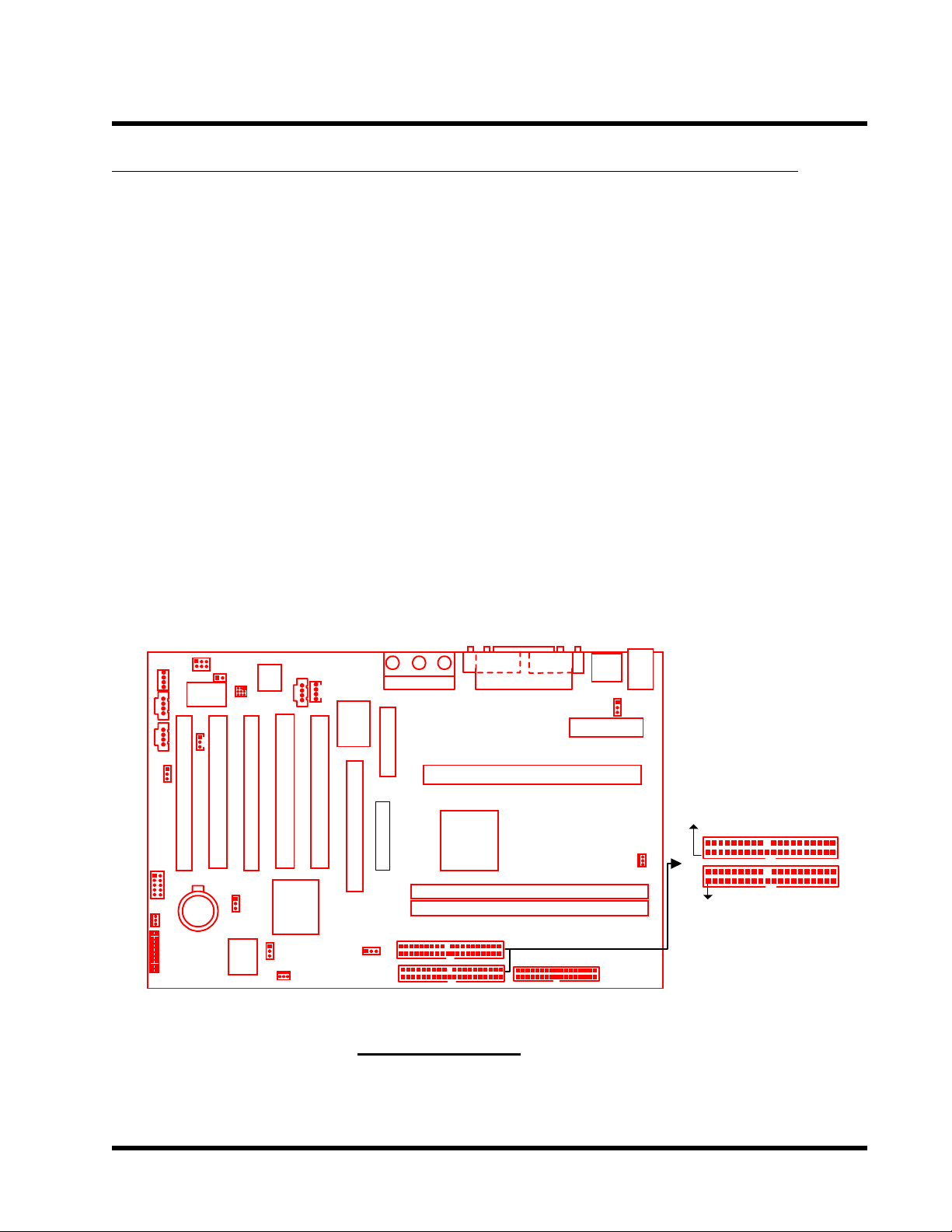
HARDWARE INSTALLATION 13
2.7 Primary / Secondary IDE Connectors (Two 40-1-pin IDE)
This motherboard supports two 40-1-pin IDE connectors marked as IDE1 (primary channel) and
IDE2 (secondary channel). Each channel supports two IDE devices, making a total of four devices.
Connect your Hard Disk (the main one if you are using more than one) to the Master connector
(at the end of the cable) and connect it to the IDE1 (see important note below). If your HDD
supports Ultra DMA 66, you must use an 80-wire cable, otherwise the HDD wont be able to
reach this speed.
If you intend to operate two IDE devices from the same channel, one device must be set to
master mode, the other to slave mode. A Hard Disk, CD ROM or other IDE devices can have
either setting, depending on devices jumper. Please refer to the devices manual for more
information.
NOTE: The Connectors must be attached to the IDE channels the right way round.
Make sure that the red stripe on one edge of the ribbon cable (this may be faint ) is the
nearest to PIN 1 (on the left as the motherboard is shown in the picture below).
Lin
DE
M
MO
PCI Slot5 (PCI5)
IrDA
Connector
Panel
JP3
PCI Slot4 (PCI4)
PCI Slot3 (PCI3)
CMOS_CL
ery
R
Batt
Li
FWH
AC9
7
PCI Slot2 (PCI2)
JP10
JP13
D
C
D
2
1
r
PCI Slot1 (PCI1)
C
rolle
d
JP14
i-I/O
Cont
boar
&
AGP
Bus
Freq
Mult
Key
Transcend
M
I
C
AMR
IDE
IDE
2
1
e_i
n
Game
Port
Line
_out
VG
A
Intel MCH
820
Parallel
Port
Slot 1
COM
B:USB
A
2
ATX Power
Connector
F
D
C
1
B
T:USB
B:Keyb
oard
USB
US
6
JP
e
2
E
T:Mous
MOUS
PS/
KB
IDE Connector
PIN1
CPU-FAN
PIN1
IDE2
IDE1
IDE Connector
Page 18
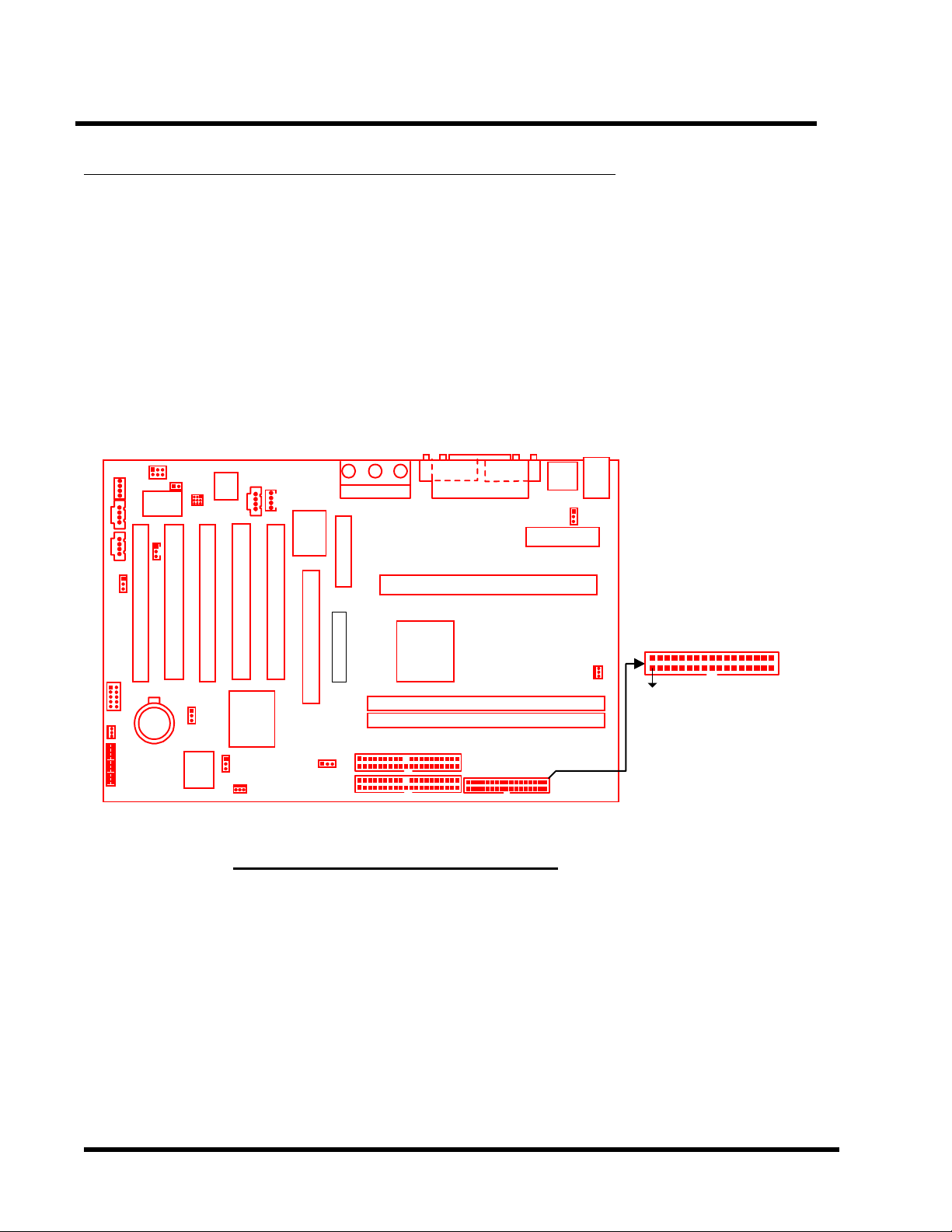
14 HARDWARE INSTALLATION
2.8 Floppy Disk Drive Connector (34-pin FDC)
This connector supports the floppy disk drive ribbon cable which is one of the items in your
motherboard package. After connecting the single end to the board, connect the two plugs at the
other end to the floppy drives. Remember, as in the last section, the red stripe on the edge of the
ribbon cable must be the nearest to PIN 1, otherwise your connection wont work.
Lin
M
EO
UX
MO
DE
VID
A
IrDA
Connector
PCI Slot5 (PCI5)
Panel
ON
BOAR
D
Audio
ery
Batt
Li
PCI Slot4 (PCI4)
JP3
PCI Slot3 (PCI3)
CMOS_CL
JP10
R
FWH
M
I
i-I/O
Cont
boar
&
AGP
Bus
Freq
Mult
Key
Transcend
C
AMR
IDE
IDE
C
D
C
D
1
2
AC9
7
rolle
d
r
PCI Slot2 (PCI2)
PCI Slot1 (PCI1)
Intal
ICH
JP13
JP14
2
1
e_i
n
Game
Port
Line
_out
820
Parallel
VG
A
RIMM1 (184 Pin DRDRAM Module)
RIMM2 (184 Pin DRDRAM Module)
RIMM3 (184 Pin DRDRAM Module)
Port
Slot 1
Intel MCH
COM
B:USB
A
2
ATX Power
Connector
FD
T:USB
T:Mous
e
B:Keyb
oard
MOUS
USB
PS/
US
1
B
6
KB
2
E
JP
Floppy Disk
Drive Connector
CPU-FAN
FDC
PIN1
C
Floppy Disk Drive Connector
Page 19
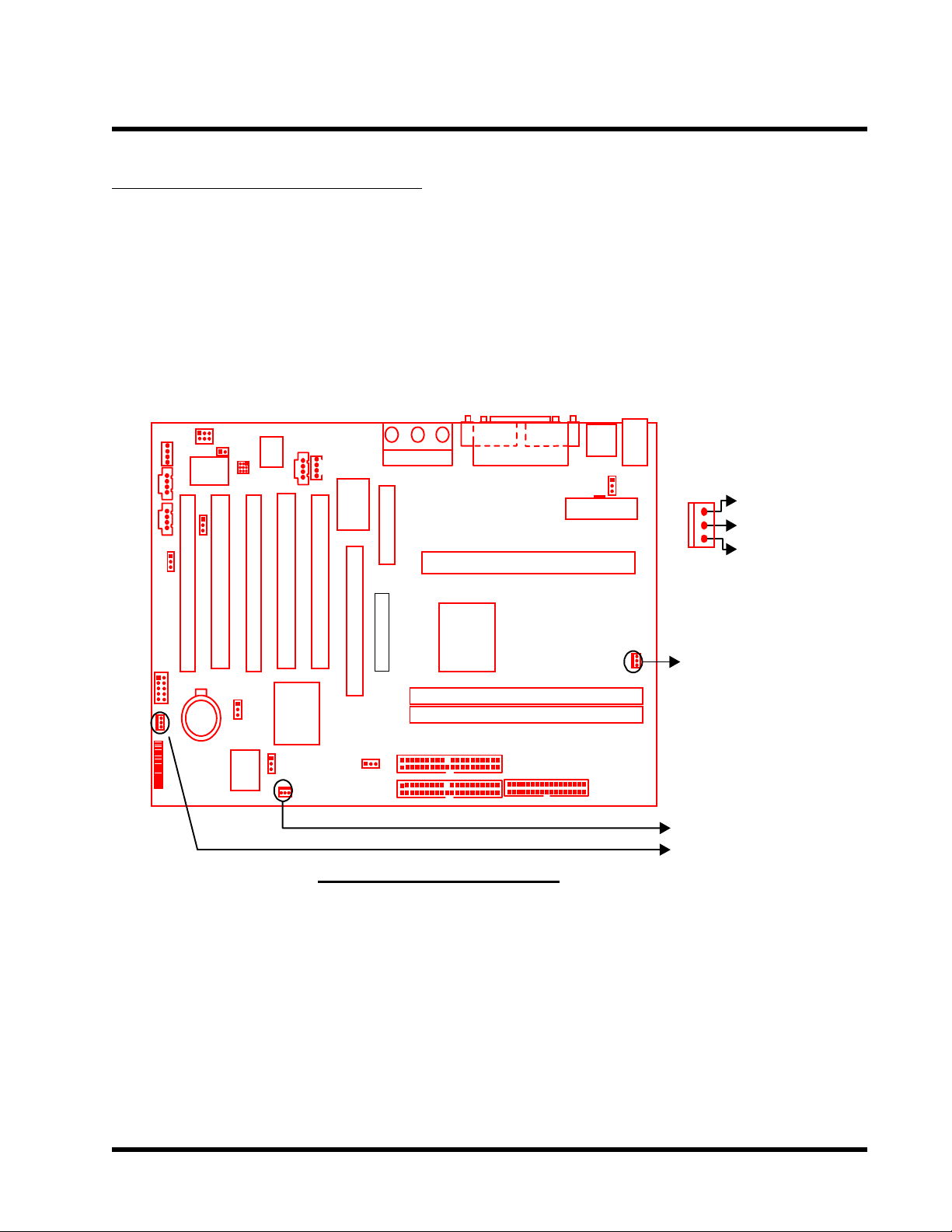
HARDWARE INSTALLATION 15
2.9 Fan Power Connectors
There are three fan power connectors on the motherboard: CPU-FAN, POWER-FAN, and
CASE-FAN. Each connector provides +12V power. The cables can only be attached a certain
way. If you try to put them in the wrong way, they wont fit. These connectors support cooling
fans of 500 mA (6W) or less.
Lin
M
I
i-I/O
Cont
boar
&
C
Mul t
Key
AMR
C
D
C
D
2
1
JP3
rolle
d
r
PCI Slot2 (PCI2)
PCI Slot4 (PCI4)
PCI Slot5 (PCI5)
PCI Slot3 (PCI3)
PCI Slot1 (PCI1)
e_i
n
Game
Port
Line
_out
Slot 1
MOUS
USB
US
B
6
JP
KB
E
FAN
GND
+12V
Rotation
AGP
Transcend
IrDA
Connector
Panel
CMOS_CL
JP10
ery
R
Batt
Li
FWH
Intal
ICH
JP14
Bus
Freq
IDE
2
IDE
1
JP13
Intel MCH
820
CPU-FAN
CPU-FAN
RIMM1 (184 Pin DRDRAM Module)
RIMM2 (184 Pin DRDRAM Module)
RIMM3 (184 Pin DRDRAM Module)
FD
C
POWER-FAN
CASE-FAN
Fan Power Connector
Page 20
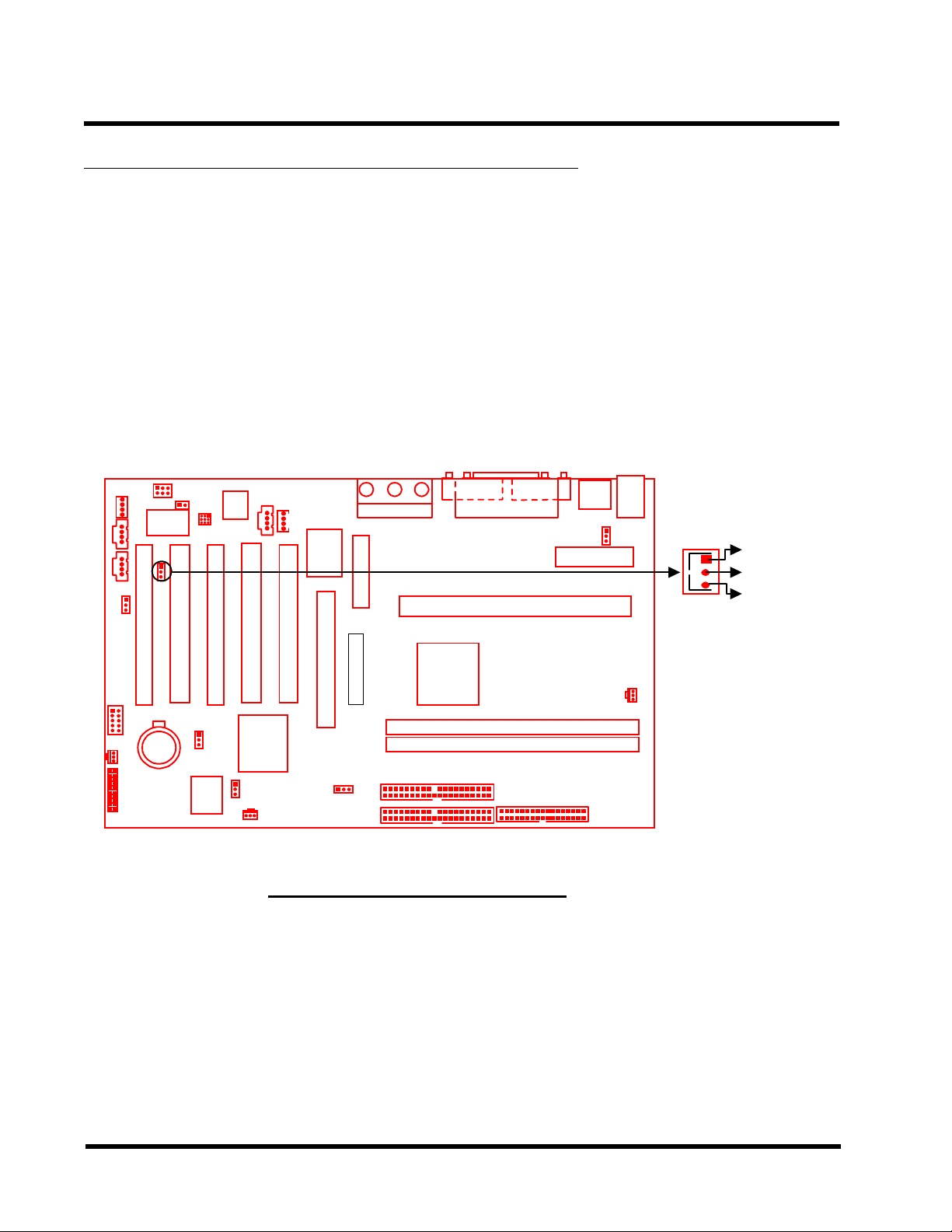
16 HARDWARE INSTALLATION
2.10 Wake-on-LAN Connector (3-pin WOL)
This connector connects to LAN cards with a Wake-on-LAN output. The system can be Powered
Up when a wake up packet or signal is received from the LAN card.
NOTE: This function requires that the Wake-Up by PCI & WOL function in the Power
Management Setup is set to Enabled and that your system has an ATX power supply
with at least 720mA +5V standby power.
Lin
M
I
boar
i-I/O
Cont
&
C
Mult
Key
AMR
MO
DE
M
VID
EO
UX
A
PCI Slot5 (PCI5)
ON
BOAR
D
Audio
PCI Slot4 (PCI4)
AC9
7
JP3
rolle
d
r
PCI Slot2 (PCI2)
PCI Slot3 (PCI3)
PCI Slot1 (PCI1)
C
D
C
D
2
1
e_i
n
Game
Port
Line
_out
A
Port
Parallel
VG
COM
B:USB
A
2
ATX Power
Connector
T:US B
T:Mou seB:Keyb
oard
MOUS
USB
PS/
US
1
B
6
JP
KB
2
E
WOL
+5V Standby
GND
PME
Slot 1
AGP
Transcend
IrDA
Power-
FA N
Li
Connector
Panel
CMO S _CL
ery
Batt
JP1 0
Intal
R
FWH
ICH
JP13
Power-
FA N
JP14
Bus
Freq
IDE
IDE
2
1
Intel MCH
820
RIMM1 (184 Pin DRDRAM Module)
RIMM2 (184 Pin DRDRAM Module)
RIMM3 (184 Pin DRDRAM Module)
FD
C
FD
CPU-
FA N
C
Wake-on LAN Connector
Page 21

HARDWARE INSTALLATION 17
2.11 IrDA-Compliant Infrared Module Connector (10-pin IrDA)
The IrDA connector can be configured to support a wireless infrared module. With this module
and application software such as Laplink or Win95 Direct Cable Connection, users can transfer
files to or from laptops (notebooks), PDAs and printers. You must also configure the setting
through UART Mode Select in the Integrated Peripherals (please refer to page 38) to select
IrDA. Connect the Standard IR (SIR) device to the onboard SIR connector according to the pin
definitions. An optional Consumer Infrared (CIR) set connects to the CIR and SIR connectors
simultaneously for both wireless transmitting and remote control functions through one external
infrared module.
Lin
M
I
i-I/O
Cont
boar
&
AGP
C
Mult
Key
AMR
Transcend
MO
DE
M
EO
UX
ON
BOAR
VID
A
PCI Slot5 (PCI5)
D
Audio
PCI Slot4 (PCI4)
AC9
7
JP3
rolle
d
r
PCI Slot2 (PCI2)
PCI Slot3 (PCI3)
PCI Slot1 (PCI1)
C
D
C
D
2
1
e_i
n
Game
Port
Line
_out
A
820
Intel MCH
VG
Parallel
Port
Slot 1
COM
A
2
ATX Power
Connector
B:USB
T:USB
T:Mous
e
B:Keyb
oard
MOUS
USB
PS/
US
1
B
6
JP
KB
2
E
1H,)
19
+5V
NC
IRRX
GND
IRTX
CIRSIR
210
NC
CIRRX
5VSB
NC
NC
FAN
Connector
IrDA
Power -
Panel
CMOS_CL
JP10
Intal
R
FWH
ICH
JP13
Power -
FAN
JP14
Bus
Freq
IDE
IDE
2
1
RIMM1 ( 184 Pin DRDRAM Module)
RIMM2 ( 184 Pin DRDRAM Module)
FD
C
IrDA Connector
Page 22

18 HARDWARE INSTALLATION
2.12 Panel Connectors
C
D
C
D
1
2
JP3
i-I/O
Mult
Cont
boar
rolle
Key
d
&
PCI Slot4 (PCI4)
PCI Slot5 (PCI5)
PCI Slot2 (PCI2)
PCI Slot3 (PCI3)
r
PCI Slot1 (PCI1)
AMR
Transcend
IrDA
Power-
FAN
Connector
Panel
FWH
JP10
AGP
Intal
ICH
JP14
Bus
Freq
IDE
IDE
2
1
JP13
Intel MCH
820
RIMM1 (184 Pin DRDRAM Module)
RIMM2 (184 Pin DRDRAM Module)
RIMM3 (184 Pin DRDRAM Module)
Panel Connectors
Power LED Lead (3-pin POWER LED)
Slot 1
JP
6
11
++
1
++
S_LED
POWER LED
HDD_LED
KEY LOCK
RESET
SPEAKER
SOFT_OFF
1020
FD
C
This 3-pin connector attaches to the power LED.
Pin1 : +5V
Pin2 : NC
Pin3 : GND
Keylock Lead (2-pin KEYLOCK)
Use the keylock to enable or disable the Keyboard.
Pin4 : KEYLOCK
Pin5 : GND
Speaker Lead (4-pin SPEAKER)
This 4-pin connector connects to the case-mounted speaker.
Pin7 : +5V
Pin8 : GND
Pin9: NC
Pin10: SPK
Page 23

HARDWARE INSTALLATION 19
Hard Disk LED Lead (2-pin HDD_LED)
This 2-pin connector connects to LED of hard disk. The LED lights up when a HDD is active.
Pin13 : +5V
Pin14 : GND
Reset Switch Lead (2-pin RESET)
This 2-pin connector connects to the case-mounted reset switch for rebooting your computer
without pressing your power switch.
Pin17 & Pin18
Software Power-Off Lead (2-pin SOFT_OFF)
Attach the SOFT_OFF switch of the panel to this connector. Use the switch to Power On/Off your
system.
Pin19 & Pin20
Page 24

20 HARDWARE INSTALLATION
2.13 Power Connector (20-pin PWR-CONN)
Make sure you plug the ATX power supply connector in the right direction. The pin definition is
shown below. Make sure that your ATX power supply can support at least 720mA +5V
standby power for the Advanced Configuration and Power Interface (ACPI) functions.
Lin
M
I
O
b oar
C
Con t
Mul
Key
ti-I/
&
AMR
MO
DE
M
VID
EO
U
X
ON
BOAR
D
Audio
A
PCI Slot4 (PCI4)
PCI Slot5 (PCI5)
AC
97
JP3
rolle
d
r
PCI Slot2 (PCI2)
PCI Slot3 (PCI3)
PCI Slot1 (PCI1)
C
D
C
D
2
1
e_i
n
Gam e
Por t
Lin e
_out
A
Por t
Parallel
VG
COM
B: USB
A
2
ATX Power
Connector
T:USB
MOUS
T:Mous
e
B:Keyb
oard
USB
PS/
US
1
B
6
JP
KB
2
E
PWR-CONN
GN D
GN D
GN D
+5.0V
+5.0V
-5.0V
PSON
#
GN D
+3.3V
-12.0V
IrD
A
Power-
FAN
Connector
Panel
Slot 1
AGP
Transcend
CMOS_CL
R
FWH
JP10
ICH
JP13
Power-
FAN
Intal
JP14
Bus
Freq
IDE
IDE
2
1
ery
Bat t
Li
Intel MCH
820
RI MM1 ( 18 4 Pi n DRDRAM Mod ul e)
RI MM2 ( 18 4 Pi n DRDRAM Mod ul e)
FD
FAN
FD
C
C
+12.0V
+5.0V Standby
CPU-
Pow er Good
+5.0V
GN D
GN D
+5.0V
+3.3V
GN D
+3.3V
Power Connector
Page 25

HARDWARE INSTALLATION 21
2.14 External Back Panel I/O Ports
There are 10 kinds of external ports on the motherboard.
The view angle of the drawing shown here is from the back panel of the housing.
1. PS/2 Mouse Port (Green, 6-pin MOUSE)
The onboard PS/2 Mouse port is a 6-pin Mini-Din connector marked MOUSE.
2. PS/2 Keyboard Port (Purple, 6-pin KB)
The onboard PS/2 Keyboard port is a 6-pin Mini-Din connector marked KB.
3. USB (Universal Serial Bus) Ports 1 & 2 (Black, two 4-pin USBs)
You can plug any USB device into one of the USB ports. The motherboard contains
two USB ports, which are marked USB.
4. Parallel Port (Burgundy ,25-pin PRN)
The onboard printer port is a 25-pin D-type connector marked PRN.
5. Serial Ports (Turquoise, two 9-pin COMA/ COMB)
The onboard serial ports are 9-pin D-type connectors on the back panel of the
motherboard. The serial port 1 is marked as COMA and the serial port 2 is maked
as COMB.
6. Game Port / MIDI Port (Gold,15-pin GAME)
The onboard Game port / MIDI port is a 15-pin D-type connector marked GAME.
7. Line-out (Lime Green, 1/8 LINE-OUT)
The onboard Line-out port is a 1/8 stereo audio jack marked LINE-OUT.
8. Line-in (Light blue, 1/8 LINE-IN)
The onboard Line-in port is a 1/8 stereo audio jack marked LINE-IN.
9. MIC-in (Pink, 1/8 MIC)
The onboard MIC-in port is a 1/8 stereo audio jack connector marked MIC.
Page 26

22 HARDWARE INSTALLATION
4. Parallel Port
1. PS/2 Mouse
3. USB1
(Printer)
7. Game/MIDI Port
3. USB2
5. COMB COMA
9. Line-in
2. PS/2 Keyboard
8. Line-out
10. MIC-in
External Back Panel I/O Ports
2.15 Clear CMOS Jumper (3-pin JP10)
To clear the CMOS data, you should turn off your computers power and short pin1 and pin2 in
JP10.
B:USB
T:USB
T:Mous
e
B:Keyb
oard
PS/
US
2
B
1
7
i-I/O
Cont
boar
rolle
Key
d
&
r
PCI Slot2 (PCI2)
PCI Slot4 (PCI4)
PCI Slot5 (PCI5)
PCI Slot3 (PCI3)
PCI Slot1 (PCI1)
AGP
Game
Port
Mul t
AMR
Slot 1
Transcend
CD2
CD1
AC9
2
JP
6
JP10
CLEAR CMOS
CMOS_CLR
IrDA
Power-
FAN
Connector
Panel
CMOS_CL
ery
Batt
Li
JP10
Intal
R
ICH
JP14
Bus
Freq
IDE
IDE
2
1
JP
16
FD
C
JP13
FWH
Power-
FAN
DEFAULT
CLEAR CMOS Jumper
Page 27

HARDWARE INSTALLATION 23
)
)
2.16 FWH Lock Jumper (JP13)
This jumper controls the Firmware Hub (FWH) locking function. When set to LOCK, it prevents
programming or block erase to the top block of FWH. There are 8 blocks of addressable space
controlled by the FWH. The top block (block 7, also called Boot Block) stores some critical
codes. To guard against accidents (such as a virus, program bugs etc.), we recommend that you
lock this block. Even if other blocks were to be erased, you could still recover your system easily
by following the 2 steps below:
1. Reboot with a DOS (95/98) system boot floppy disk.
2. Reflash the BIOS according to section 5.3, Step 5 (Page 59).
PCI Slot5 (PCI5)
IrDA
Li
Connector
Panel
US
7
JP
3
i-I/O
Cont
boar
rolle
Key
d
&
r
PCI Slot1 (PCI1)
PCI Slot4 (PCI4)
PCI Slot2 (PCI2)
PCI Slot3 (PCI3)
AGP
Game
Port
Mul t
AMR
Slot 1
Transcend
Intel MCH
820
CD2
CD1
AC9
B
ATX Po wer
Connector
JP
6
JP13
FWH LOCK
CMOS_CL
ery
JP10
Intal
R
Batt
ICH
JP14
Bus
Freq
IDE
IDE
2
1
JP13
FWH
RI MM1 (184 Pi n DRDRAM Module
RI MM2 (184 Pi n DRDRAM Module
FD
C
UNLOCK
LOCK
FWH LOCK Jumper
Page 28

24 HARDWARE INSTALLATION
2.17 Onboard Audio Setting (JP3)
For the external AMR card, the onboard audio CODEC can be enabled or disabled via this
jumper. Please disable the onboard audio CODEC, if you want to use a PCI Sound Card or an
AMR Sound Card.
JP3
PS/
7
JP3
i-I/O
Con t
b oar
rolle
Key
d
&
r
PCI Slot2 (PCI2)
PCI Slot4 (PCI4)
PCI Slot3 (PCI3)
PCI Slot1 (PCI1)
AGP
Mul t
AMR
Transcend
Gam e
Por t
Slot 1
Intel MCH
820
C
D
2
C
D
1
AC9
2
1
JP
6
Onboard
Audio
1
Disable
IrDA
Connector
Panel
CMOS_CL
JP10
Intal
R
FWH
ICH
JP13
JP14
Bus
Freq
IDE
2
IDE
1
RI MM1 ( 18 4 Pin DRDRAM Mod ul e )
RI MM2 ( 18 4 Pin DRDRAM Mod ul e )
RI MM3 ( 18 4 Pin DRDRAM Mod ul e )
FD
C
1
Enable
JP
16
Onboard Audio Setting
Page 29

HARDWARE INSTALLATION 25
)
)
)
g
2.18 Internal Audio Connectors
These connectors allow you to receive stereo audio input from sound sources such as a CDROM, TV tuner, or MPEG card. The MODEM connector allows the onboard audio to interface a
voice modem card with a matched connector. It also allows the sharing of mono_in (such as a
phone) and mono_out (such as a speaker) between the onboard audio and the voice modem
card.
Lin
M
I
i-I/O
Cont
boar
&
C
Mul t
Key
AMR
CD1
C
D
2
MOD
EM
VID
EO
AU
X
PCI Slot5 (PCI5)
ON
BOAR
D
Audio
PCI Slot4 (PCI4)
AC9
7
JP
3
rolle
d
r
PCI Slot2 (PCI2)
PCI Slot3 (PCI3)
PCI Slot1 (PCI1)
e_i
n
Game
Por t
Line
_out
A
Por t
Par al le l
VG
COM
A
2
ATX Power
Connector
B: USB
T:USB
B: Keyb
oard
USB
US
1
B
6
e
2
T:Mous
MOUSE
PS/
KB
CD1
Left Channel
GND
Right Channel
JP
CD2
GND
Left Channel
ht Channel
Ri
IrDA
Power-
FAN
Connector
Panel
Slot 1
AGP
Transcend
Intel MCH
820
MODEM
VIDEO
Voice to Modem
Voice from
Modem
Left Channel
GND
CMOS_CL
ery
Li
JP10
Intal
R
Bat t
ICH
JP14
Bus
Freq
IDE
2
IDE
1
JP13
FWH
RI MM1 (18 4 Pi n DRDRAM Module
RI MM2 (18 4 Pi n DRDRAM Module
RI MM3 (18 4 Pi n DRDRAM Module
FD
C
AUX
Right Channel
Left Channel
GND
Right Channel
Internal Audio Connectors
Page 30

26 BIOS SETUP
CHAPTER 3 BIOS SETUP
3.1 BIOS Setup
Award BIOS has a built-in Setup program that allows users to modify the basic system
configuration. This information is stored in CMOS RAM, so it can retain the Setup information
when the power is turned off. When the CMOS fails battery, it will cause the data to be lost. If that
happens, please set up your configuration parameters again after replacing the battery. Please
refer to Section 1.1, Essential Handling Precautions (Page 1).
3.2 The Main Menu
As you turn on or reboot the system, the BIOS is immediately activated. It will read the system
configuration information, and check the system through Power On Self Test (POST). During the
POST process, press the [Del] key, and you can enter the Award BIOS configuration system. The
following screen will appear.
In the Award BIOS system, you can use the arrows (
and press the [Enter] key to enter the sub-menu. The following keys help you navigate in Setup.
[Esc] Main Menu: Quit and not save changes into CMOS RAM
Other pages: Exit current page and return to Main Menu
[PgUp] Increase the numeric value or make changes
[PgDn] Decrease the numeric value or make changes
) to highlight an item ,
Page 31

BIOS SETUP 27
[+] Increase the numeric value or make changes
[-] Decrease the numeric value or make changes
[F1] General help on setup navigation keys
[F5] Load previous values from CMOS
[F6] Load the Fail-Safe Defaults from BIOS default table
[F7] Load the Optimized Defaults
[F10] Save all CMOS changes, and exit
The following is a brief summary of each setup category
• Standard CMOS Features
Options in the original PC AT-compatible BIOS
• Advanced BIOS Features
Award enhanced BIOS options
• Advanced Chipset Features
Available options specific to your system Chipset
• Integrated Peripherals
I/O subsystems that depend on the integrated peripheral controllers in your system
• Power Management Setup
Advanced Power Management (APM) and Advanced Configuration and Power Interface
(ACPI) options
• PnP/PCI Configurations
Plug and Play standard and PCI Local Bus configuration options
• PC Health Status
To display the fan status, CPU temperature, system temperature, etc.., and provide the
temperature monitoring option
• Frequency / Voltage Control
To control the frequency and voltage of the CPU
• Load Fail-Safe Defaults
To load the most basic BIOS default values required for your system to operate
• Load Optimized Defaults
To load the BIOS default values that are factory settings for optimal system performance
Page 32

28 BIOS SETUP
• Set Supervisor / User Password
To change, set, or disable a password
• Save & Exit Setup
To save settings in nonvolatile CMOS RAM and exit Setup
• Exit Without Saving
To abandon all changes and exit Setup
3.3 Standard CMOS Features
• Date (mm:dd:yy) / Time (hh:mm:ss)
Highlight the items and use [PageUp] / [PageDown] to change the value of Date/Time.
• IDE Primary / Secondary Master / Slave
Press [Enter] to enter the sub menu.
Page 33

BIOS SETUP 29
• IDE HDD Auto-Detection : Detect the HDD on this channel. If the detection is successful,
it fills the remaining fields on this menu.
• IDE Primary/Secondary Master/Slave : We recommand that you select type AUTO for
all drives. The BIOS can automatically detect the specifications during POST (Power On
Self Test) while the system boots. You can also choose Manual to set the specifications
by yourself. As to None, it means there is no device installed on this IDE channel.
• Access Mode : Normal, LBA, Large, or Auto.
- Normal : Maximum number of cylinders, heads, and sectors supported are 1024, 16,
and 63 respectively.
- LBA (Logical Block Addressing) : During drive access, the IDE controller transfers
the data address described by sector, head, and cylinder number into a physical
block address. This will significantly improve data transfer rates for drives with more
than 1024 cylinders.
- Large : For drives that do not support LBA and have more than 1024 cylinders.
- Auto : The BIOS automatically determines the optimal access mode.
• Capacity : Disk drive capacity. Note that this size is slighty greater than the size of
formatted disk given by a disk-checking program.
• Cylinder : Number of cylinders
• Head : Number of heads
• Precomp : Write precompensation cylinder
• Landing Zone : Landing zone
• Sector : Number of sectors
Page 34

30 BIOS SETUP
•
Drive A / Drive B
Select the correct types of diskette drive(s) installed in the computer.
- None : No diskette drive installed
- 360K, 5.25 in. : 5-1/4 inch standard drive; 360 kilobyte capacity
- 1.2M, 5.25 in. : 5-1/4 inch high-density drive; 1.2 megabyte capacity
- 720K, 3.5 in. : 3-1/2 inch double-sided drive; 720 kilobyte capacity
- 1.44M, 3.5 in. : 3-1/2 inch double-sided drive; 1.44 megabyte capacity
- 2.88M, 3.5 in. : 3-1/2 inch double-sided drive; 2.88 megabyte capacity
•
Floppy Mode 3 Support
Support some particular Japanese floppy drives ( 3.5 inch drive with 1.2 MB capacity ).
•
Video
Select the type of primary video subsystem in your computer. The BIOS will detect the correct
video type automatically. The BIOS supports a secondary video subsystem, but do not select
it in this Setup.
- EGA/VGA : Enhanced Graphics Adapter/Video Graphics Array. For EGA, VGA, SEGA,
SVGA or PGA monitor adapters.
- CGA 40 : Color Graphics Adapter, powers up in 40-column mode.
- CGA 80 : Color Graphics Adapter, powers up in 80-column mode.
- MONO : Monochrome adapter, including high resolution.
•
Halt On
During the Power On Self Test (POST), the computer stops if the BIOS detects a hardware
error. You can set the BIOS to ignore certain errors during POST and continue the boot-up
process. The followings are the selections.
- All Errors : If the BIOS detects any non-fatal errors, POST stops and prompts you to
take corrective action.
- No Errors : POST does not stop for any error.
- All,But Keyboard : If the BIOS detects any non-fatal errors except keyboard, POST
stops and prompts you to take corrective action.
- All,But Diskette : If the BIOS detects any non-fatal error except floppy disk drive,
POST stops and prompts you to take corrective action.
- All,But Disk / Key : If the BIOS detects any non-fatal error except floppy disk drive
or keyboard, POST stops and prompts you to take corrective action.
Page 35

BIOS SETUP 31
3.4 Advanced BIOS Features
This Advanced BIOS Features option allows you to improve your system performance and sets
up system features according to your preference.
•
Virus Warning
When this function is enabled, you will receive a warning message if a program (specifically,
a virus) attempts to write to the boot sector or the partition table of the hard disk drive. You
should then execute an anti-virus program. Keep in mind that this feature protects the boot
sector only, not the entire hard drive.
NOTE: Many disk diagnostic programs that access the boot sector table can trigger
the virus warning message. If you plan to run such a program, we recommend that
you first disable the virus warning.
Page 36

32 BIOS SETUP
• CPU Internal Cache / External Cache
Cache memory is additional memory that is much faster than conventional DRAM (system
memory). CPUs from 486-type and up contain internal cache memory. Most, but not all, modern
PCs have additional (external) cache memory. When the CPU requests data, the system
transfers the requested data from the main DRAM into cache memory for even faster accessed
by the CPU. The External Cache field may not appear if your system does not have external
cache memory.
• CPU L2 Cache ECC Checking
Select Enabled to make sure the data is accurate.
• Processor Number Feature
This function was designed with the internet in mind. Select Enable to make the processor
serial number serve as a means of identifying your system.
• Quick Power On Self Test
Select Enabled to reduce the amount of time required to run the Power On Self Test
(POST). The Quick POST skips certain steps. We recommend that you normally disable
Quick POST. Its better to find a problem during POST than to lose data during your work.
• First / Second / Third Boot Device ; Boot other Device
The original IBM PCs load the DOS operating system from drive A (floppy disk). So, IBM PCcompatible systems are designed to search for an operating system first on drive A, and then
on drive C (hard disk). However, the BIOS attempts to load the operating system from the
devices in the sequence selected in these fields. In addition to the traditional drives A (Floppy)
and C (HDD-0), options include HDD-1, HDD-2, HDD-3, and CD-ROM; plus a SCSI
hard drive, a LS/ZIP drive and a LAN drive. If your boot device are not included in the list,
you can set the Boot Other Device field to Enabled, and let the system detect the drive
automatically.
• Swap Floppy Drive
This field is effective only in systems with two floppy drives. Selecting Enabled assigns
physical drive B to logical drive A, and physical drive A to logical drive B.
Page 37

BIOS SETUP 33
• Boot Up Floppy Seek
When you select Enabled, the BIOS tests (seeks) floppy drives to determine whether
they have 40 or 80 tracks. Only 360-KB floppy drives have 40 tracks; drives with 720KB,
1.2MB, and 1.44MB capacity all have 80 tracks. Because very few modern PCs have 40track floppy drives, we recommend that you set this field to Disabled to save time.
• Boot Up NumLock Status
Toggle between On and Off to control the state of the NumLock key when the system
boots. When toggled On, the numeric keypad generates numbers instead of controlling
cursor operations.
• Gate A20 Option
Choose Fast (default) or Normal. Fast allows RAM access above 1MB to use the fast
Gate A20 line.
•
Typematic Rate Setting
When this function is disabled, the following two items (Typematic Rate and Typematic
Delay) are irrelevant. Keystrokes repeat at a rate determined by the keyboard controller in
your system. When this function is enabled, you can select a typematic rate and typematic
delay.
•
Typematic Rate (Chars / Sec)
When the Typematic Rate setting is enabled, you can select a typematic rate (the rate at
which character repeats) 6, 8, 10, 12, 15, 20, 24 or 30 characters per second.
•
Typematic Delay (Msec)
When the Typematic Delay setting is enabled, you can select a typematic delay (the delay
before key strokes begin to repeat) of 250, 500, 750 or 1000 milliseconds.
•
Security Option
If you have set a password, you can select whether the password is required while the system
boots, or only when you enter Setup.
•
OS Select for DRAM > 64MB
Select OS2 only if you are running OS/2 operating system with more than 64 MB of RAM on
your system.
Page 38

34 BIOS SETUP
•
Report No FDD For WIN 95
Select Yes to release IRQ6 when there is no floppy disk drive, for compatibility with WIN
95 logo certification.
•
Delay For HDD (Secs)
Generally, you can set this field as 0. But for some old Hard Disk Drives, you may need
to increase the delay time for BIOS to detect the right type of them.
Page 39

BIOS SETUP 35
3.5 Advanced Chipset Features
This option will change the values of the chipset registers and the system setting will alter. Do
not change any values if you are unfamiliar with the chipset.
•
RDRAM Bus Frequency
For different RDRAM, you can set the RDRAM bus frequency to 300 MHz, 356 MHz or
400 MHz. If the JP14 is set to 100MHz (or use 100MHz FSB CPU with JP14 set to AUTO),
you can select 300MHz or 400MHz. If JP14 is set to 133MHz (or use 133MHz FSB CPU
with JP14 set to AUTO),you can select 356MHz or 400MHz.
•SDRAM CAS Latency Time
When you install the DIMM Riser Card which is equipped with DIMM modules, this option will
appear.The option controls SDRAM performance: default is 3 clocks. If your SDRAM DIMM
specification is 2 CAS latency, change 3 to 2 for better performance.
•
RDRAM Device Napdown
While Enabled, the Direct RDRAM enters into Power Down state when it receives a row
packet which specifies an operation with Nap. No operations except refresh is allowed
during Nap state.
•
DRAM Data Integrity Mode
You can select ECC ( Error-Correcting Code ) mode to ensure data integrity.
Page 40

36 BIOS SETUP
•
System BIOS Cacheable
Selecting Enabled allows caching of the system BIOS. This action can increase system
performance.
•
Video BIOS Cacheable
Selecting Enabled allows caching of the video BIOS. This action can increase system
performance.
•
Memory Hole At 15M-16M
Enabling this feature reserves memory address space (between15 and 16MB) to ISA
expansion cards that specifically require this setting. This makes between 15 and 16MB of
memory unavailable to the system. Expansion cards can only access memory up to 16MB.
The default setting is Disabled.
•
Delayed Transaction
This option is compatible with the PCI 2.1 Specification. The chipset has embedded 32-bit
posted write buffer to supporet delay transaction cycles.
•
AGP Fast Write
820 MCH supports 2x and 4x Fast Write from the MCH to the graphic controller on AGP.
Fast Write operation is compliant with Fast Write as currently described in AGP 2.0.
•
AGP Aperture Size (MB)
Memory-mapped graphics data structures can reside in a Graphic Aperture. We suggest
you leave this field on default setting.
Page 41

BIOS SETUP 37
3.6 Integrated Peripherals
Choose the option and the following display appears.
• •
• On-Chip Primary/Secondary PCI IDE
• •
The chipset contains a PCI IDE interface which supports two IDE channels. Select Enabled
to activate the first and/or second IDE interface. Select Disabled to deactivate this interface,
if you install a primary and/or secondary add-in IDE interface.
• •
• IDE Primary/Secondary Master/Slave PIO
• •
The four IDE PIO (Programmed Input/Output) fields let you set a PIO mode (0-4) for each of
the four IDE devices that the onboard IDE interface supports. Mode 0 through 4 provide
successively increased performance. In Auto mode, the system automatically determines
the best mode for each device.
Page 42

38 BIOS SETUP
• •
• IDE Primary/Secondary Master/Slave UDMA
• •
Ultra DMA/33(66) implementation is possible only if your IDE hard drive can support it and
the operating environment includes a DMA driver (Windows 95 OSR2 or a third-party IDE
bus master driver). If both of your hard disk drive and your system software can support Ultra
DMA/33(66), select Auto to enable BIOS support.
• •
• USB Controller
• •
Select Enabled if your system contains USB peripheral(s).
• •
• USB Keyboard Support
• •
Select Enabled if you use a USB Keyboard.
• Init Display First
This item allows you to decide whether to activate either the PCI Slot or the AGP first.
• AC97 Audio / Modem
If you select Enabled, BIOS will detect whether you are using any audio/modem devices.
When an audio/modem device is detected, the onboard audio/modem controller will be
enabled. If you want to use your own audio/modem card, set these fields to Disabled. If not,
set these fields Enabled.
• •
• IDE HDD Block Mode
• •
Block Mode is also called Block Transfer, Multiple Commands, or Multiple Sector Read/
Write. If your IDE hard drive supports Block Mode (most new drives do), select Enabled for
automatic detection of the optimal number of Block Read/Write per sector the drive can
support.
• •
• Power On Function
• •
- Password : Power On only if you key in the correct password.
- Hot Key : You can use the hot key to Power On the system.
- Mouse Left : Power On with the Mouse Left Button.
- Mouse Right : Power On with the Mouse Right Button.
Page 43

BIOS SETUP 39
- Any Key : Press any key to Power On the system.
- Button only : Power On only by pushing the button on the case (Default).
- Keyboard 98 : You can Power On the system by pressing the [Power-On] key of Keyboard
98.
Note: Beside Button only, all other options are available only when JP6 KB-AWK
jumper is set to Enabled.
• •
• KB Power On Password
• •
Enter the Power On Passward here. Activated only when Password item is selected
in the Power On Function Menu.
• •
• Hot Key Power On
• •
Choose [CTRL] + [F1] ~ [F10] as a hot key to Power On the system. Activated only when
Hot Key is selected in the Power On Function Menu.
• •
• Onboard FDC Controller
• •
You can use this function to enable or disable the onboard FDC controller.
• •
• Onboard Serial Port 1 / Port 2
• •
Select an address and the corresponding interrupt for each of the first and second serial
ports. The Choices are: Disabled, 3F8/IRQ4, 2F8/IRQ3, 3E8/IRQ4, 2F8/IRQ3, and
Auto. The second serial port shares the resources (address and IRQ) with IrDA.
• •
• UART Mode Select
• •
Choose the right type of infrared device:
- Normal : Normal operation
- IrDA : IrDA compliant serial infrared port
- ASKIR : Amplitude Shift Keyed Infrared Port
• •
• RxD, TxD Active
• •
Consult your IR peripheral documentation to select the setting for RxD and TxD.
• •
• IR Transmission Delay
• •
Consult your IR peripheral documentation to select Enabled or Disabled of the IR
Transmission Delay.
• •
• Onboard Parallel Port
• •
Select a logical LPT port name and matching address for the physical parallel (printer) port.
The choices are: 378/IRQ7, 278/IRQ5, 3BC/IRQ7 and Disabled.
Page 44

40 BIOS SETUP
• •
• Parallel Port Mode
• •
This field allows you to set the operation mode of the parallel port.
- SPP: Allows normal-speed operation, but in one direction only.
- EPP: Allows bidirectional parallel port operation at maximum speed.
- ECP: Allows DMA and bidirectional operation. It is faster than EPP mode.
- ECP + EPP: Allows normal speed operation in two-way mode.
• •
• EPP Mode Select
• •
Select EPP port type 1.7 or 1.9.
• •
• ECP Mode Use DMA
• •
Assign DMA channel 1 or 3 to the port for ECP mode operation.
• •
• PWR-ON After PWR-Fail
• •
Choose if you want the system to automatically Power On after the power has failed.
- Off : Disable this function
- On : Select this function will always power On the computer when AC-Power comes in.
- Former-Sts : When AC-Power coming in, this option will power on the computer cexcept
that you turned off, the computer by pressing the Soft-Off or by Operaing
System.
• •
• Game Port Address
• •
Set Joystick Game Port Address. The choices are : Disabled, 201 and 209.
• •
• Midi Port Address
• •
Set Midi Port Address. The choices are : Disabled, 330 , 300 and 290.
• •
• Midi Port IRQ
• •
Assign IRQ 5 or 10 to the Midi device.
Page 45

BIOS SETUP 41
3.7 Power Management Setup
The Power Management Setup allows you to configure your system to minimize energy
consumption, according to your own style of computer use.
•
ACPI Function
This item allows you to enable/disable the Advanced Configuration and Power Interface
(ACPI).
• •
• ACPI Suspend Type
• •
Select the ACPI Suspend Type : S1 (POS) or S3 (STR).
If your expansion cards do not support the STR function, you must leave this field on S1
(POS) setting. The STR (Suspend-to-RAM) is an energy-saving feature. It takes only a few
seconds to wake up the system and return to the previous situation.
NOTE: This feature (STR) requires an ATX power supply with at least 720mA + 5V
standby power for the Advanced Configuration and Power Interface (ACPI)
functions. Otherwise, the system will fail to return from suspend mode.
•
Power Management
This category allows you to select the type (or degree) of power saving and is directly related
to the following modes.
Page 46

42 BIOS SETUP
1. Suspend Mode
2. HDD Power Down
There are three selections for Power Management. Two of them have fixed mode settings.
1. Min. Power Saving :
Minimum power management mode. Inactivity period is defined below:
Suspend Mode = 1 hr.
HDD Power Down = 15 min.
2. Max. Power Saving :
Maximum power management mode. Inactivity period is defined below:
Suspend Mode = 1 min.
HDD Power Down = 1 min.
3. User Define :
Allows you to set each mode individually. Select the time-out period for each mode shown
above.
•
Video Off Method
Defines the Video Off features
-Blank Screen : Only blanks the screen. Use this for monitors without power management
and green features.
-V/H SYNC+BLANK : Blanks the screen and turns off vertical and horizontal scanning
-DPMS :The DPMS (Display Power Management System) feature allows the BIOS to
control the video display card if it supports the DPMS feature.
•
VIDEO Off In Suspend
This determines the manner in which the monitor is blanked. Select Yes to blank the monitor
when the system enters suspend mode.
•
Suspend Type
Select Suspend Type : Stop Grant or PWR ON Suspend.
•
MODEM Use IRQ
You can select one of the following interrupt resources for modem use: N/A, 3, 4, 5, 7,
9, 10, and 11.
Page 47

BIOS SETUP 43
• Suspend Mode
After the selected period of system inactivity (1 minute to 1 hour), all devices except the
CPU will be shut down.
• HDD Power Down
After the selected period of system inactivity (1 to 15 minutes), the hard disk drive powers
down while all other devices remain active. This feature doesnt effect SCSI hard drives.
• Soft-Off by PWR-BTTN
When set to Instant-off, the ATX switch can be used as a normal system Power Off button.
When set to Delay 4 seconds, you need to press the ATX switch down for more than 4
seconds if you want to Power Off the system.
• Wake-Up by PCI & WOL
Select Enabled if you want to Power On your system when a PCI or LAN event occurs.
• Power On by Ring
Select Enabled to Power On your system when the external modem receives a call.
NOTE:This function requires an external modem which supports the Ring Wake-Up
function.
• CPU Thermal-Throttling
Select the CPU Thermal-Throttling rate. If BIOS detects that the CPU temperature is too high,
it will slow down the CPUs speed according to this field. The choices: 87.5%, 75.0%,
62.5%, 50.0%, 37.5%, 25.0% and 12.5%.
• Resume by Alarm
Select Enabled if you want to Power On your system at a certain time on the same day
every month or at a certain time every day.
• Date / Time
Set the Date and Time to Power On the system. Activated only when the Resume by
Alarm field is enabled.
• Reload Global Timer Events
When Enabled, an event occurring on any device listed below restarts the global timer from
Standby Mode, and Powers On the system.
Page 48

44 BIOS SETUP
The settings in these fields enable or disable the detection of
Primary IDE 0
Primary IDE 1
Secondary IDE 0
Secondary IDE 1
FDD, COM, LPT Port
PCI PIRQ[A-D]#
3.8 PnP/PCI Configuration Setup
IDE, floppy, serial and parallel port activities for powering down
state transition. Actually it detects the read/write to/from I/O ports.
• Reset Configuration Data
Normally, you leave this field Disabled. Select Enabled to reset Extended System
Configuration Data (ESCD), if you have just installed a new add-on card and the system
reconfiguration has caused such a serious conflict that the operating system cannot boot.
The setting will automatically be set back to Disabled when the system reboots.
• Resources Controlled by
The Award Plug and Play BIOS can automatically configure all the boot and Plug and Play
(PnP) compatible devices. If you select Auto, all of the Interrupt Requests (IRQs) and
DMA assignment fields will be deactived as the BIOS automatically assigns them. The
choices: Auto and Manual.
Page 49

BIOS SETUP 45
• IRQ Resources
• IRQ-n Assigned to
When the resources are controlled manually, assign each system interrupt to one of the
follows, depending on which type of device is using the interrupt.
- PCI Devices: Assign the IRQ to PCI Devices.
- Reserved: Reserve this IRQ for system to use.
• PCI / VGA Palette Snoop
Some VGA cards, such as graphics accelerators or MPEG video cards, might not show
colors properly. Select Enabled to correct this problem. If you dont have such problems,
leave this field at Disabled.
Page 50

46 BIOS SETUP
3.9 PC Health Status
This menu provides two thermo-protect functions (CPU warning temperature and shutdown
temperature) and a hardware monitor center. These features let you know the health status of
your PC.
• CPU Warning Temperature
This field allows you to set the CPU warning temperature. You can choose from 50°C
/122°F to 70°C/158°F, or even Disabled if you like.
• Current CPU Temperature
This field displays the current CPU temperature.
• Current System TEMP
This field displays the current system temperature.
• Current CPU / Power / Case Fan Speed
These fields display the fan speeds of the CPU, Power and Case.
• System Voltage Monitor
These fields display the CPU core voltage ( Vcore), +3.3V,+/-5V,+/-12V and 3.3V standby
voltage (3.3 VSB), 5U steadby voltage (5VSB)
• Shutdown Temperature
This field allows you to set the CPU shutdown temperature.
The choices: 60°C/140°F, 65°C/149°F, 70°C/158°F and 75°C/167°F.
Page 51

BIOS SETUP 47
3.10 Frequency / Voltage Control
• CPU Host / PCI Clock
This function allows you to set the FSB frequency of the CPU and the speed of PCI bus. When
JP14 is set to 100MHz, you can select the system bus and PCI bus frequency from 100/
66MHz to 124/41 MHz. When JP14 is set to 133MHz, you can select the system bus
frequency from 133/33MHz to 160/40MHz.
• CPU Clock Ratio
This function allows you to set the CPU internal frequency ratio. It determines the CPU internal
frequency according to the following formula:
CPU internal frequency = frequency ratio x system bus frequency.*
* System bus frequency is set in the previous field (CPU Host / PCI Clock).
The choices are: 3, 3.5, 4, 4.5, 5, 5.5, 6, 6.5, 7, 7.5, and 8.
NOTE: Because Intel has locked the frequency ratio for new CPUs setting, this field
to adjust the frequency ratio is useless. However, it is effective for old version CPUs.
Page 52

48 BIOS SETUP
3.11 Load Fail-Safe Defaults
This option allows you to load the troubleshooting default values permanently stored in the BIOS
ROM. NOTE: These default settings are non-optimal and disable all high performance
features.
3.12 Load Optimized Defaults
This option allows you to load the default values to the system configuration fields. These
default values are the optimized configuration settings for the system.
Page 53

BIOS SETUP 49
3.13 Supervisor Password
This option allows you to set a password to prevent others from changing the BIOS setting of your
system.
The password prevents any unauthorized use of your computer. If you set a password, the
system prompts for the correct password before you boot or access Setup.
To set a password:
1. At the prompt, type your password. Your password can be up to 8 alpha-numeric characters
When you type the characters, they appear as asterisks on the password screen box.
2. After typing the password, press the [Enter] key.
3. At the next prompt, re-type your password and press the [Enter] key again to confirm the
new password. After the password entry, the screen automatically reverts to the main
screen.
To disable the password, press the [Enter] key when prompted to enter the password. The
screen displays a message confirming that the password has been disabled.
Forget the password?
If you forget the password, you can clear it by erasing the CMOS Real Time Clock (RTC) RAM
with the jumper 5 (JP5: CMOS_CLR. Please refer to page 22). To erase the RTC RAM:
1. Unplug your computer.
2. Short the JP5.
3. Turn on your computer.
4. Hold down [Delete] key during the POST process and enter BIOS setup to re-config BIOS.
Page 54

50 BIOS SETUP
3.14 User Password
This option allows you to set a password to prevent others from changing the BIOS setting of
your system. This operation is the same as Supervisor Password.
3.15 Save & Exit Setup
Save the setting and exit the BIOS utility.
Page 55

BIOS SETUP 51
3.16 Exit Without Saving
Abort the current change and exit the BIOS utility.
Page 56

52 SOFTWARE SETUP
CHAPTER 4 SOFTWARE SETUP
4.1 INF Update for 820 Chipset
This section introduces INF files in Windows 95/98 for the following items:System and Graphics,
LPS Interface, SM Bus, PCI Bridge, Bus master IDE, USB Host, Controllers.
Insert the support CD enclosed with your motherboard into your CD-ROM drive and double-click
the CD drive icon in
My Computer. In order to run the Setup, first follow the four steps below:
(1) Double-Click ACA1 (Please follow your motherboards part number)
(2) Double-Click Drive
(3) Double-Click INF-9X
(4) Double-Click Setup.exe, and then follow the instructions in the figures below to finish installing:
Click here
1
Click here
3
Click here
2
Click here
4
Page 57

SOFTWARE SETUP 53
Click here
6
Click here
5
4.2 Intel Security Controller Driver
This section helps you to install a security controller for Windows 95/98/NT.
Insert the support CD enclosed with your motherboard into your CD-ROM drive and double-click
the CD drive icon in My Computer. In order to run the Setup, first follow the five steps below:
(1) Double-Click ACA1 (Please follow your motherboards part number)
(2) Double-Click Drive
(3) Double-Click Security
(4) Double-Click Eng
(5) Double-Click Setup.exe, and then follow the instructions in the figures below to finish
installing:
Click here
1
Click here
2
Page 58

54 SOFTWARE SETUP
Click here
3
4
Click here
Click here
5
4.3 Audio Driver Setup
This section helps you to setup the onboard audio device. Click Audio Driver Setup, and
choose the opration system you use.
A. Audio Driver for Windows 95/98/2000
The figures follow are captured from Windows 98SE, and you can setup the Audio Codec in
almost the same way in Windows 95 and Windows 2000.
Page 59

SOFTWARE SETUP 55
Click here2
Click here1
Click here3
Click here5
Click here4
Click here6
Page 60

56 SOFTWARE SETUP
Click here7
Click here9
Click here8
Click here
Click here
Click here
10
Page 61

SOFTWARE SETUP 57
B. Audio Driver for WindowsNT
2
Click here
1
Click here
3
Click here
4
Click here
Page 62

58 SOFTWARE SETUP
5
Click here
6
Click here
7
Click here
Click here
8
Page 63

BIOS UPGRADE 59
CHAPTER 5 BIOS UPGRADE
Caution!
Only users familiar with the upgrade procedure are recommended to update the BIOS
of the motherboard and only when there is a need to do so. Please note that you have
to download and install the right file on your motherboard. Otherwise, you might cause
some serious system malfunctions.
5.1 How to Check Your BIOS File Name and Version
Please turn on the PC first. The screen will display as follows :
TRANSCEND MODULAR BIOS : ACA1-Ver.1.00
You can see the BIOS description on the third line.
ACA1 - Ver.1.00.MM/DD/YY
BIOS Version 1.00 (Ver1.10 for Version 1.1)
(You can upgrade to answer version if your BIOS version is older
than this version.)
BIOS File Name
(Make sure the first 5 characters are exactly the same as your own
version, otherwise you shouldn't try to upgrade your BIOS.)
5.2 How to Download the Correct BIOS File from the Web
Please enter the Transcend website on: http://www.transcendusa.com.
On the front page, click on theMotherboard icon, which is the second one down: on the
Motherboard page, click on the BIOS icon near the top. The BIOS page contains important
information: please take time to read it carefully. Then go to the bottom of the BIOS page, click on
Slot 1 and choose your motherboard model.
Your BIOS file name must absolutely match the one shown on our web site. Then download the
suitable version to your disk.
Page 64

60 BIOS UPGRADE
y
@
Warning:
Your system could be damaged if the wrong BIOS version is
accidentl
choose, please contact us at: techsupport
used. If you are not sure what version you should
transcend.com.tw
5.3 How to Upgrade Your Motherboard BIOS
Please follow these 5 steps listed below to upgrade your BIOS.
Step 1: Make a record of your original or existing BIOS Setup parameters.
- Press [Del] during the Power On Self Test to enter BIOS Setup Program when you
start your system.
- Write down the value of each parameter in order to re-configure your system after
BIOS updating.
Step 2: Make a System Disk
- Put a clean 3.5" disk in Drive A
MS-DOS : Key in
Windows O/S : Select the My Computer icon.
Format A:/S and press [Enter].
Click [3.5" Floppy (A:)]
Select [File/Format] from Command Bar
Under Format 3.5 Floppy (A:) Menu select
Format type = Full item, and
Other Options = Copy system files
Click [Start] button
Step 3: Download the updated Bios.exe file from the web site to a floppy disk.
(Ref 4.1 and 4.2)
Step 4: Execute the download file to decompress it.
Step 5: Please read the file of Readme.txt carefully, and follow the instructions step by
step.
Then you can finish the BIOS upgrade.
