Page 1
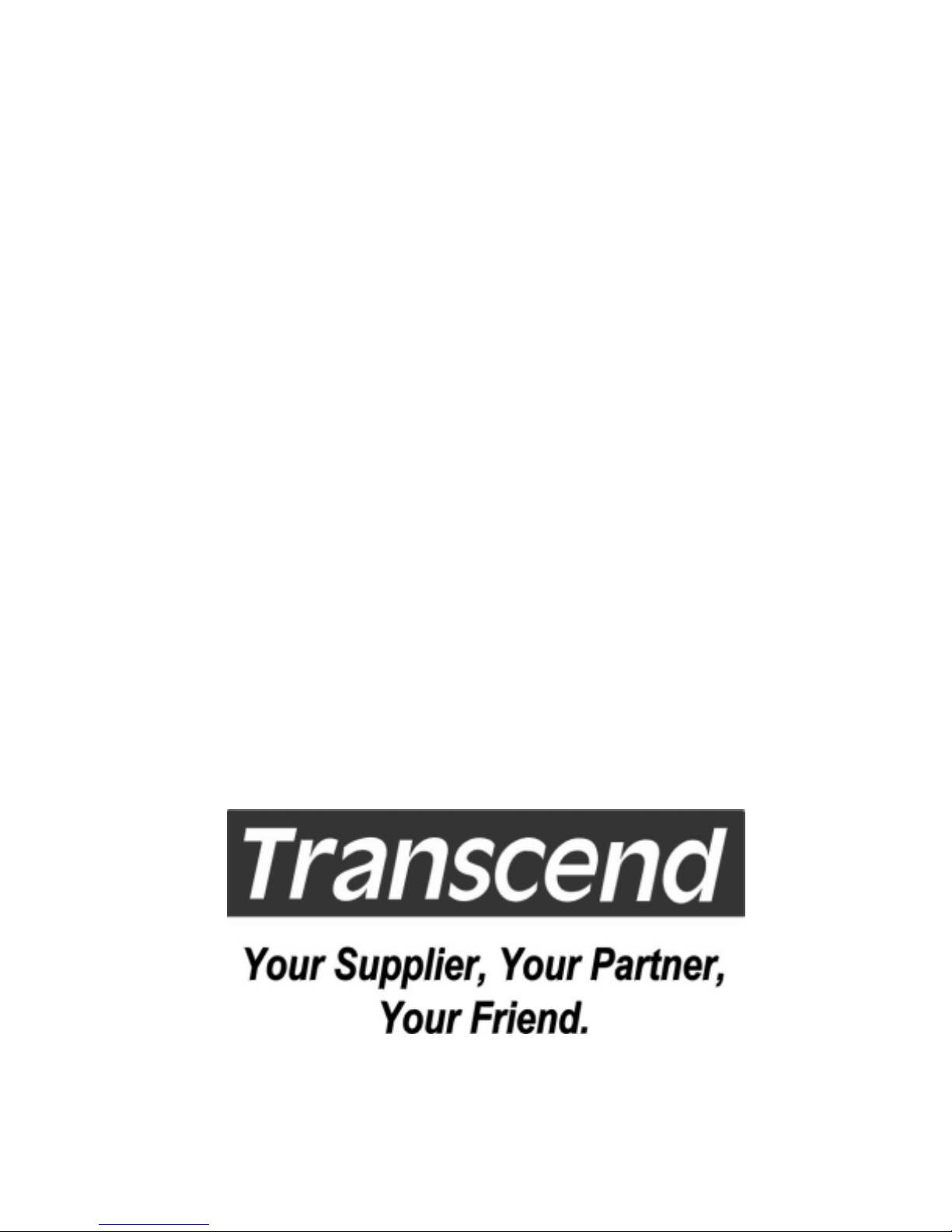
TS-ABD4 Family
USER’S MANUAL
Pentium® 4 P
rocessor
Page 2
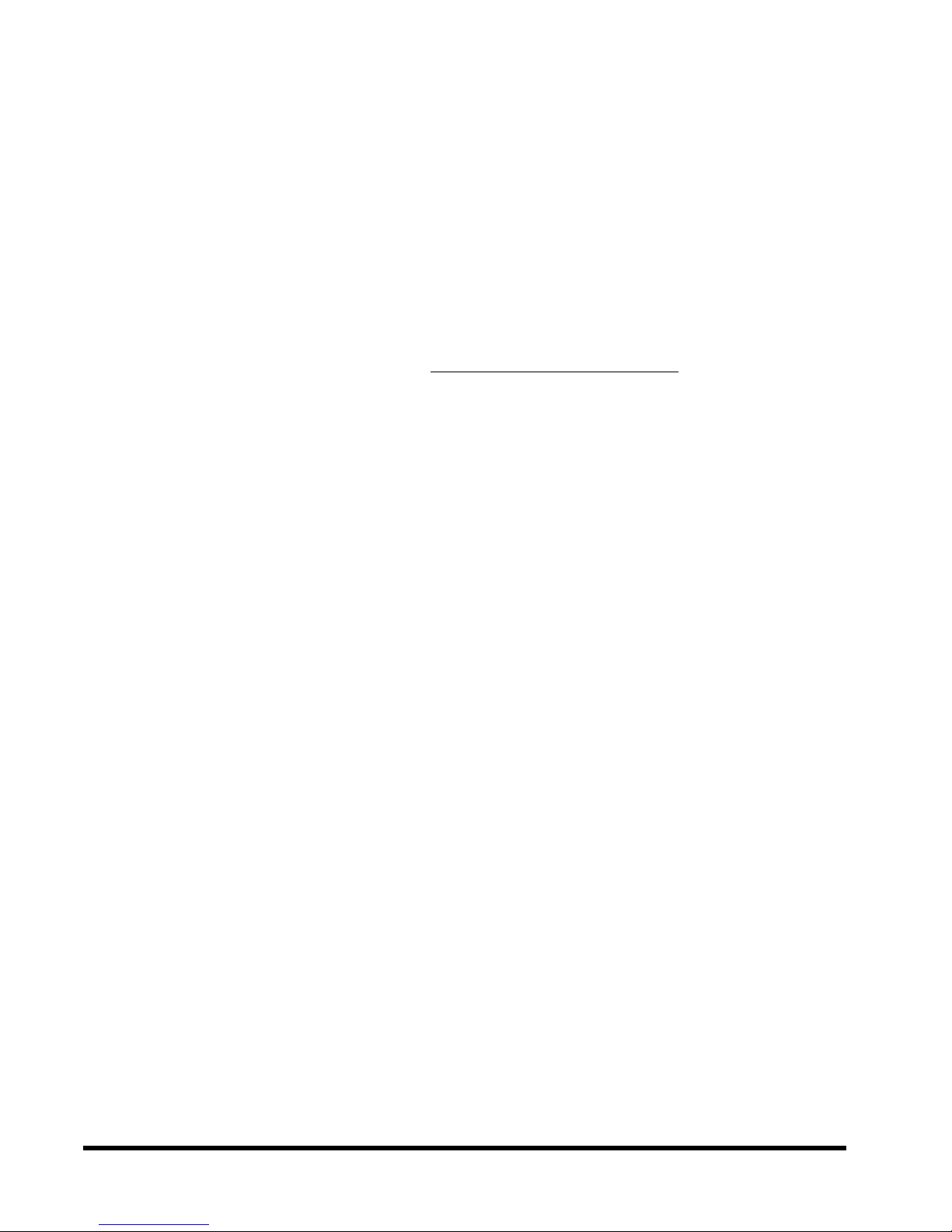
TS-ABD4
TS-ABD4 Motherboard
Supporting Pentium 4 (Socket 478PIN) Series Processor
400 MHz Front Side Bus
Intel® 845 Chipset
Welcome!!
Congratulations on your purchase of this great value motherboard, with its range of special
features and innovative onboard functions, built around the advanced architecture of the new
Intel® 845 Chipset. More details will follow later in this manual.
Our Website
Please come and visit us at our website on
interesting information about this and many other quality Transcend products.
Your User’s Manual
This User’s Manual is designed to help end users and system manufacturers to setup and install
the motherboard. All of the information within has been carefully checked for accuracy . However,
Transcend Information, Inc. (hereafter referred to as “T ranscend”) carries no responsibility or
liability for any errors or inaccuracies which this manual may contain. This includes references
to products and software. In addition, the information and specifications are subject to change
without prior notice.
http://www.transcendusa.com/. Y ou’ll find plenty of
Disclaimer
Transcend provides this manual “as is” without any warranty of any kind, either expressed or
implied, including–-but not limited to–-implied warranties, conditions of merchantability , or fitness
for a particular purpose. Transcend, its management, employees, distributors and agents are
in no way liable for any indirect, special, incidental or consequential damages, including loss of
profits, loss of business, etc. This freedom from liability remains in effect even if T ranscend has
been advised of the possibility of such damages arising from any defect or error in this manual
or product.
Trademarks
All brands, product names and trademarks mentioned in this document are the property of their
respective owners or companies and are used solely for identification or explanation. It is
Transcend policy to respect all product rights.
Copyright
This manual may not, in whole or in part, be photocopied, reproduced, transcribed, translated
or transmitted, in whatever form or language, without the written consent of the manufacturer,
except for copies retained by the purchaser for personal archiving purposes.
Manual Version: 1.1
Release Date: October 2001
Copyright © 2000 Transcend Information, Inc.
Page 3
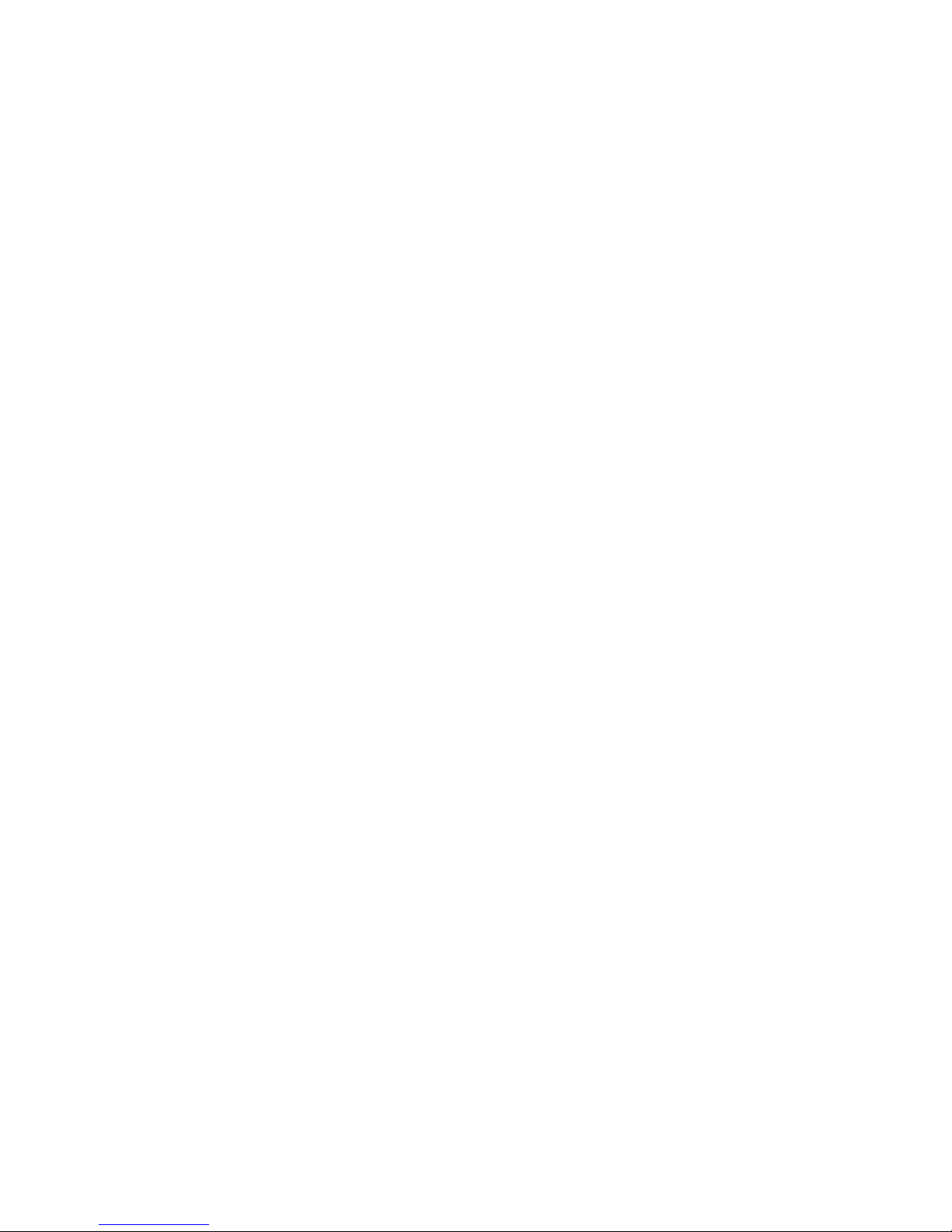
ezBIOS—Motherboard Shield and Upgrade
Utility
ezBIOS—One Click is All it T akes!
Transcend is proud to inform you that your new motherboard comes with ezBIOS from T ranscend.
This BIOS updating program developed by Transcend will make BIOS updating easy, and
enhance the security and stability of systems built with your Transcend motherboard.
ezBIOS Features:
• Anti-Virus BIOS Protection – Transcend’ s motherboards come with a new hardware
monitoring function that can prevent any unauthorized BIOS updating caused by
viruses. Only ezBIOS, the BIOS updating program developed by Transcend, can
update a Transcend motherboard.
• BIOS Updating Confidence – Beyond preventing viruses, ezBIOS allows BIOS
updating with confidence. In the past, any failure or incorrect operation during BIOS
updating could crash the whole system. Normally the user wouldn’t have the capability
to retrieve and reestablish the system, they could only return the computer to the
supplier for costly , time-consuming repairs. With the enhanced security of ezBIOS,
Transcend’s motherboards can completely avoid these problems. No matter what
happens during BIOS updating, the user’s system can still boot from the floppy drive,
allowing the updating command to be executed again.
• One-Click, On-Line BIOS Updating – For users of Windows 95/98, ezBIOS allows
you to use Transcend’s innovative on-line updating technology. Just one click can
detect the BIOS version of your system, download the latest version, and execute all
the updating commands automatically from the Internet. Restarting the computer
completes the BIOS updating. This feature should be very handy for users who need
to update BIOS repeatedly, especially MIS staff. The on-line updating program is
included on the drivers CD-ROM included in the box with your motherboard. Following
the step-by-step instructions, you can easily update or backup your BIOS. (If you
have a different OS, see “Chapter 4 BIOS Upgrade” for your BIOS updating
procedure.)
• Linear Overclocking – ezBIOS also provides a linear overclocking function. Users
can fine-tune the Front Side Bus (FSB) by increasing or reducing it by as little as
1.0MHz to find the optimum FSB setting for the system. (For details see “Frequency/
V oltage Control” in Chapter 3.) Should the FSB be set too high, the system can be
returned to the default setting by pressing the “INS” key.
Transcend Information, Inc.
Page 4
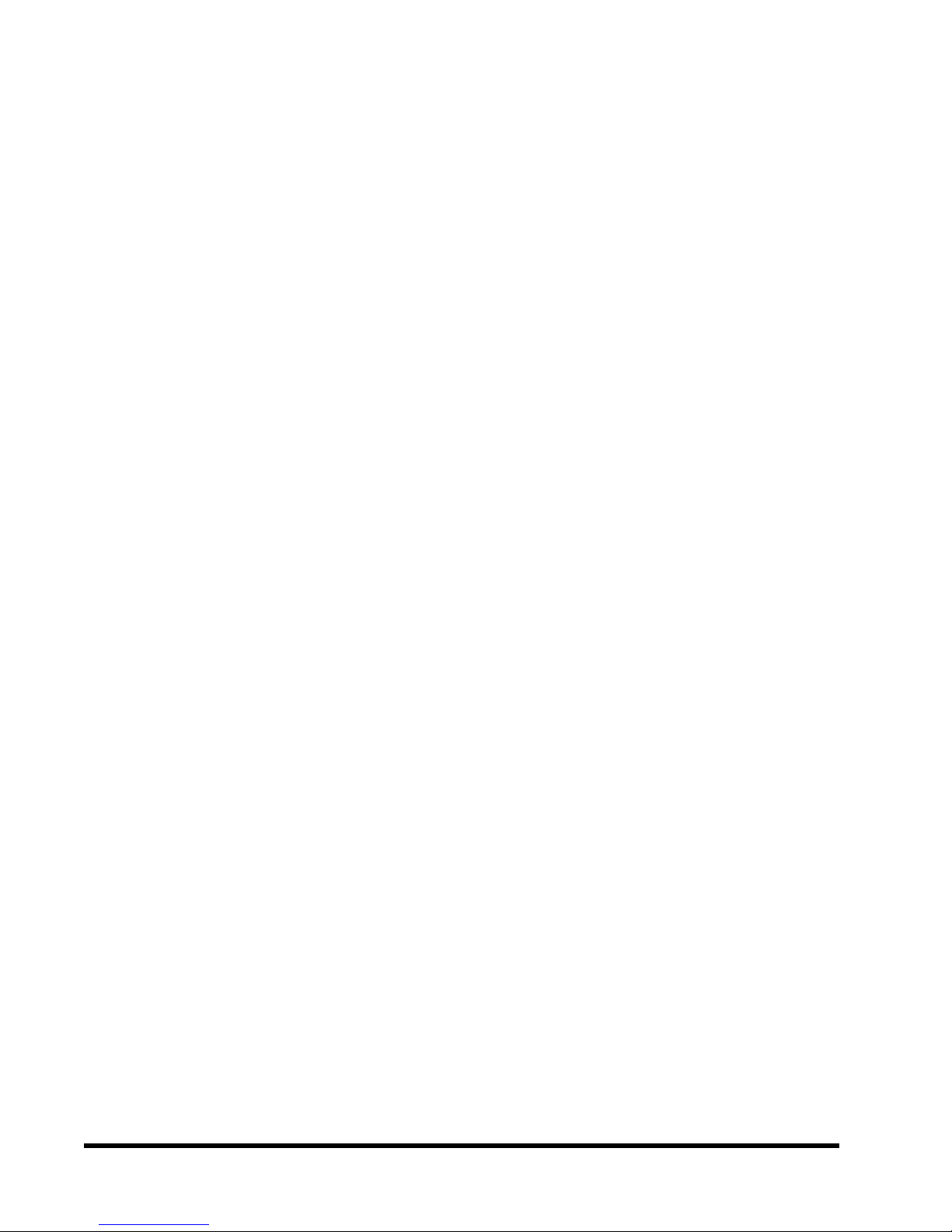
TS-ABD4
T able of Contents
CHAPTER 1 INTRODUCTION 1
1.1 Essential Handling Precautions ....................................................................................1
1.2 Package Contents........................................................................................................3
1.3 Specifications and Features .........................................................................................3
CHAPTER 2 HARDW ARE INSTALLA TION 5
2.1 Transcend’s TS-ABD4 Motherboard ............................................................................5
2.2 Layout of Transcend TS-ABD4 Motherboard ...............................................................6
2.3 100/133 MHz System Configuration .............................................................................7
2.4 Using Jumper JP3 to Clear CMOS...............................................................................7
2.5 RAID Function ..............................................................................................................8
2.6 HD LED Jumper ...........................................................................................................8
2.7 Primary/Secondary IDE Connectors ............................................................................9
2.8 Floppy Disk Drive Connector......................................................................................10
2.9 Fan Power Connectors ..............................................................................................1 1
2.10 Memory Configuration................................................................................................12
2.11 Panel Connectors.......................................................................................................13
2.12 Wake-on-LAN Connector ...........................................................................................15
2.13 Power Connectors .....................................................................................................16
2.14 IrDA-Compliant Infrared Module Connector ...............................................................17
2.15 Internal Audio Connectors ..........................................................................................17
2.16 Internal USB Port Connector......................................................................................18
2.17 External Back Panel I/O Ports ...................................................................................19
Page 5
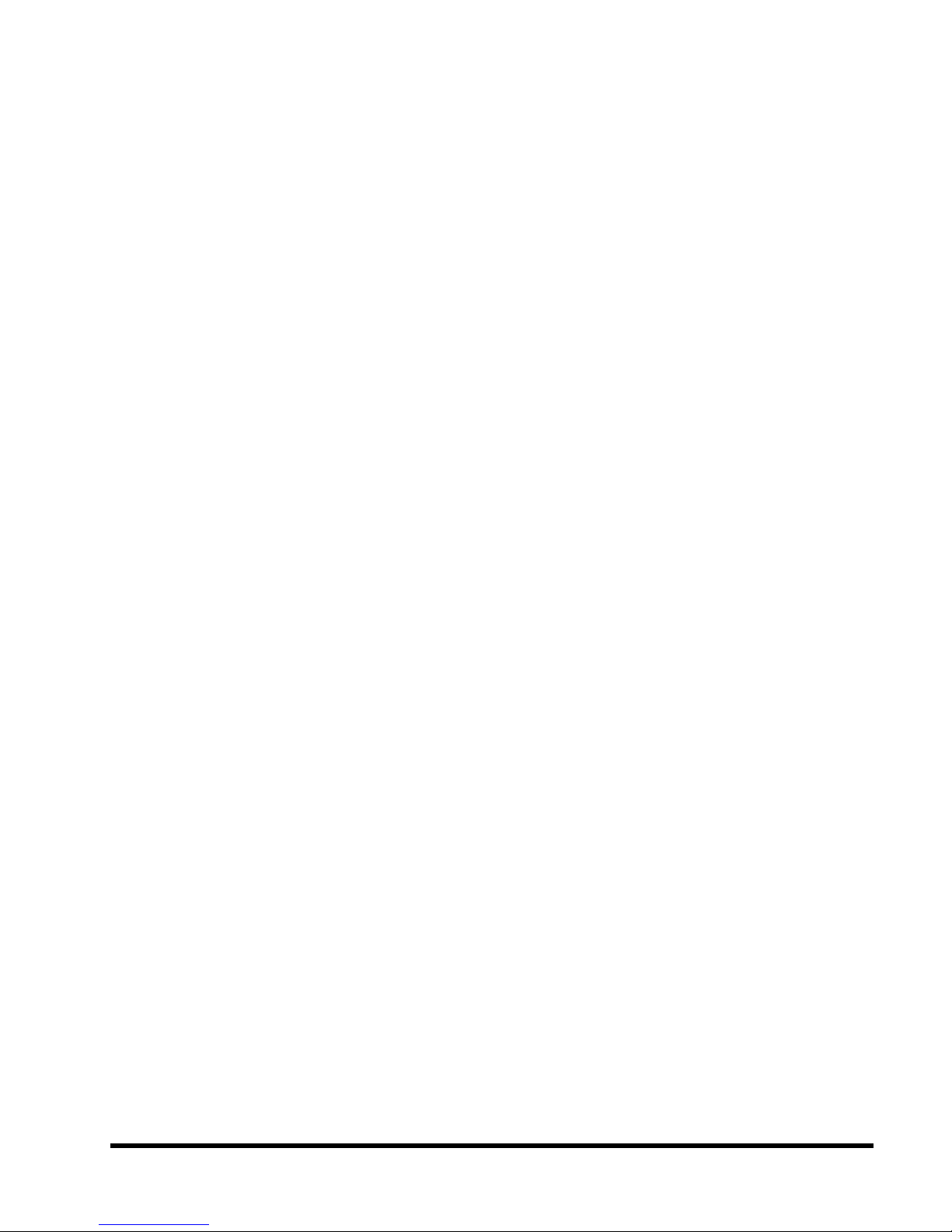
CHAPTER 3 BIOS SETUP 20
3.1 BIOS Setup.......................................................................................................20
3.2 The Main Menu ................................................................................................. 20
3.3 Standard CMOS Features ................................................................................22
3.4 Advanced BIOS Features ................................................................................. 25
3.5 Advanced Chipset Features .............................................................................. 28
3.6 Integrated Peripherals....................................................................................... 30
3.7 Power Management Setup................................................................................ 34
3.8 PnP/PCI Configuration Setup ............................................................................ 38
3.9 PC Health Status...............................................................................................39
3.10 Frequency/V oltage Control................................................................................ 40
3.11 Load Fail-Safe Defaults .................................................................................... 42
3.12 Load Optimized Defaults................................................................................... 42
3.13 Supervisor Password........................................................................................43
3.14 User Password .................................................................................................44
3.15 Save & Exit Setup ............................................................................................. 44
3.16 Exit Without Saving ........................................................................................... 45
CHAPTER 4 BIOS UPGRADE 46
4.1 How to Check Your BIOS File Name and Version ............................................. 46
4.2 Download the Correct BIOS File from Our Web Site........................................46
4.3 How to Upgrade Your Motherboard BIOS......................................................... 47
Transcend Information, Inc.
Page 6
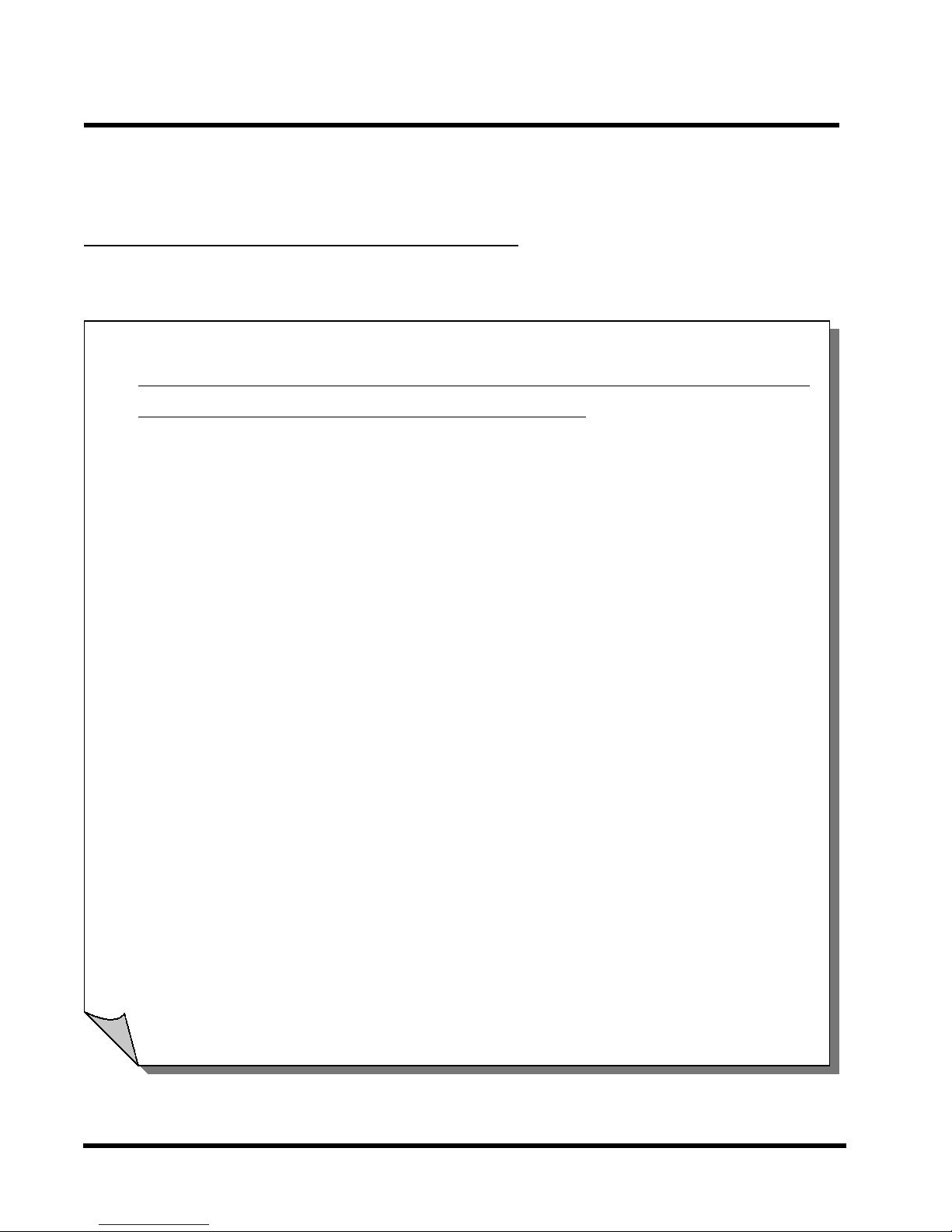
TS-ABD4
1 INTRODUCTION
CHAPTER 1 INTRODUCTION
1.1 Essential Handling Precautions
IMPORT ANT . Read this page before unpacking your motherboard!
••
• Power Supply
••
Be careful! Always ensure that the computer is disconnected from the power supply
when working on the motherboard and its components.
• Static Electricity
Static electricity may cause damage to the delicate integrated circuit chips on your
motherboard. Before handling the motherboard outside of its protective packaging,
ensure that there is no static electrical charge in your body. A static discharge
sufficiently strong enough to damage computer components is not perceptible by a
human. To avoid this risk, please observe these simple precautions while handling
the motherboard and other computer components:
1. If possible, wear an anti-static wrist strap connected to a natural earth ground.
2. Touch a grounded or anti-static surface, or a metal fixture such as a pipe or the
chassis of your system, before touching the motherboard.
3. When you have removed the motherboard from its anti-static packaging, try to
hold it only by the edges, without touching any components.
4. Avoid contacting the components on add-on cards, motherboards, and modules
with the gold-colored connectors which plug into the expansion slots.
5. It is safest to handle system components only by their mounting brackets.
6. Keep components which are not connected to the system in the anti-static packaging
whenever possible.
These precautions help to reduce the risk of static build-up and ensure any static discharge
is harmless to your equipment.
Page 7
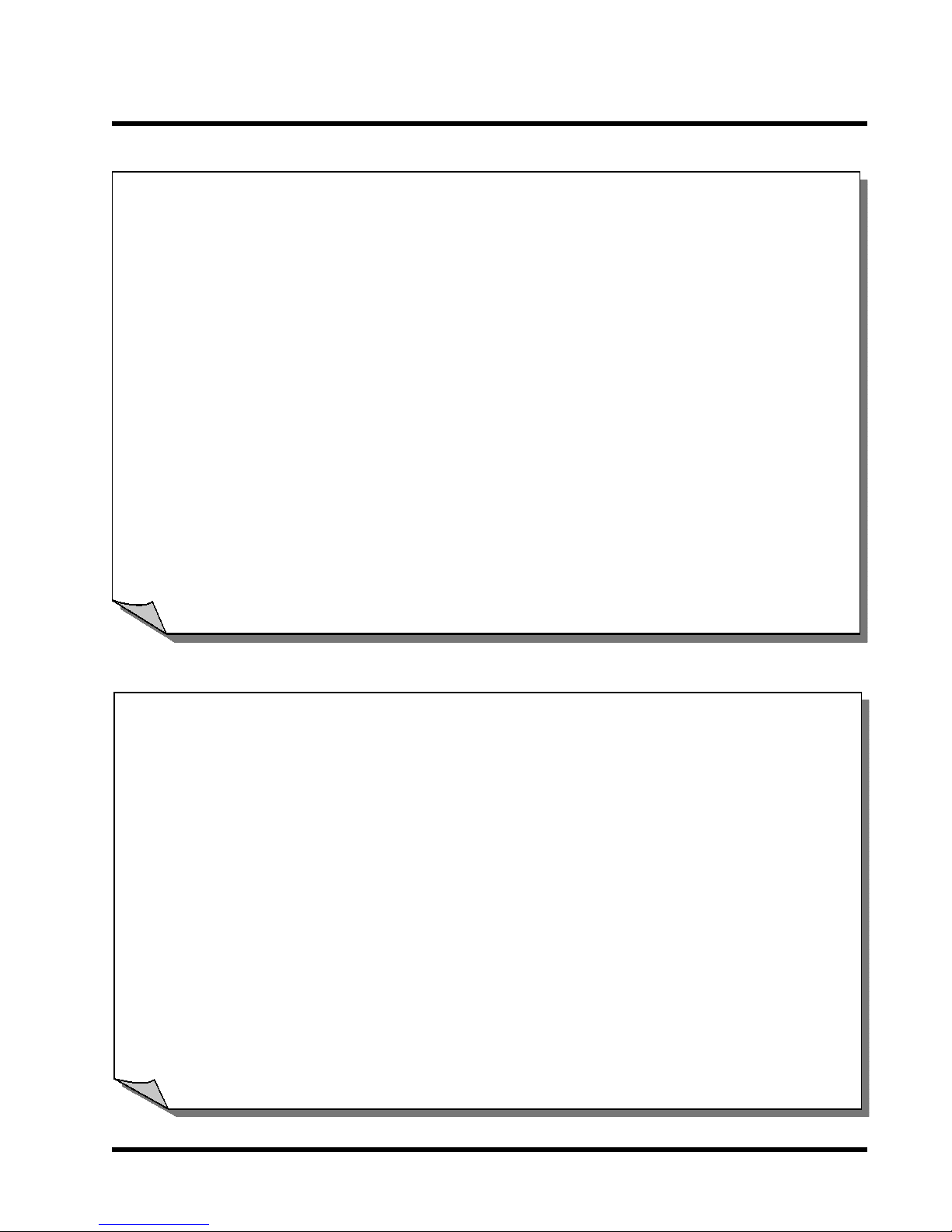
INTRODUCTION 2
••
• AGP Card Use
••
If you are using this motherboard as a DIY (do-it-yourself) system upgrade, and you
intend to transfer and use an older AGP card with this motherboard, please make
sure your AGP card is 1.5V and supports the AGP2.0 standard. Intel has designed
and manufactured the Intel 845 chipset's north bridge to only support 1.5V AGP
cards. This chipset does not support older, 3.3V AGP cards. Use of a 3.3V AGP
card in the AGP slot will damage the motherboard. If this motherboard is part of a
completely new system, it is your system vendor's responsibility to be sure that the
AGP card provided with the system is compatible with the Intel 845 chipset. If you
are performing a DIY system upgrade and don't know the detailed specifications of
your AGP card, please contact your AGP vendor or Transcend's Motherboard Tech
Support.
(http://www.transcend.com.tw/english/index.htm)
••
• Battery Replacement
••
The battery which holds the system settings memory (CMOS RAM) on your
motherboard should not require replacement for at least five years, and probably
much longer . In picture 2.2, it is located towards the lower edge of the motherboard.
Incorrect computer time and/or loss of time may indicate a weak motherboard battery .
Please replace your battery only with the same type, or a similar type recommended
by the battery manufacturer. If the battery is replaced incorrectly, there is a risk of
a short circuit or explosion. Used batteries should be disposed of in accordance with
the manufacturer’s instructions and local environmental regulations.
••
• Electric Screwdrivers
••
To reduce the risk of damage to the motherboard due to excessive torque, avoid
setting electric screwdrivers above 7.5 kg/cm.
Transcend Information, Inc.
Page 8
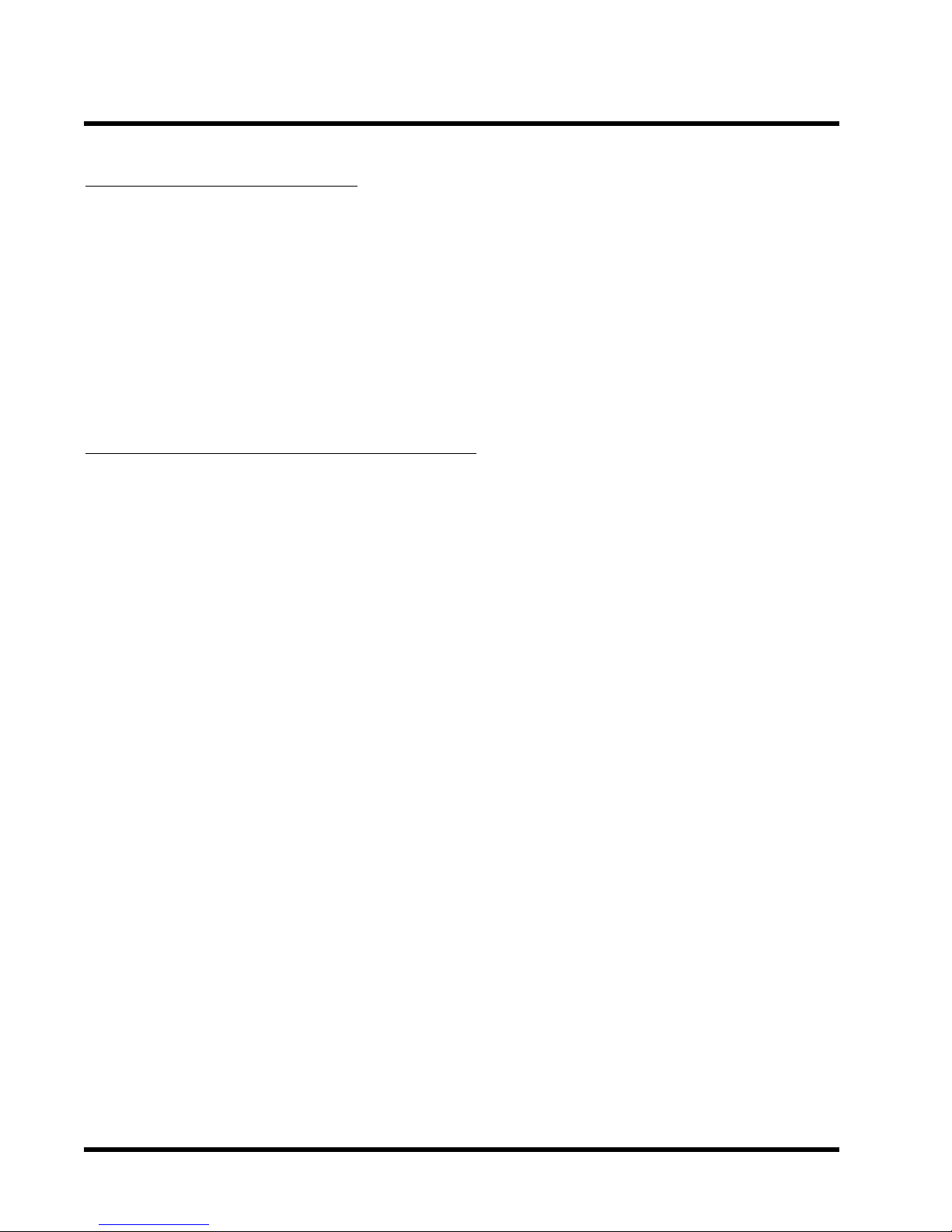
TS-ABD4
INTRODUCTION
3
1.2 Package Contents
This motherboard package should contain the following items. Please check them as soon as
you unpack. If you find any damaged or missing items, please contact your retailer.
• TS-ABD4 Motherboard(TS-ABD4,TS-ABD4/N,TS-ABD4/R,TS-ABD4/NR)
• 1 x CD-ROM
• 1 X FDD cable
• User’s Manual
• Ultra DMA 66/100 cable x 1
1.3 Specifications and Features
••
• CPU
••
−−
− Supports Intel® Pentium 4 Socket 478pin CPU
−−
••
• Chipset
••
−−
− Intel® 845(MCH); FSB: 400MHz
−−
• •
• DRAM Memory
• •
−−
− Supports 133MHz Synchronous DRAM
−−
−−
− 3 x 168-pin DIMM module sockets onboard
−−
−−
− 32MB~3GB memory size
−−
−−
− 64/128/256/512MB/1GB
−−
−−
− 64 data bits structure only (72 bit with ECC)
−−
••
• I/O Bus Slot
••
−−
− 5 x Master/Slave PCI Bus slots (PCI 2.2 compliant)
−−
−−
− 1 x CNR (Communication and Networking Riser) slot
−−
• Award BIOS
−−
− Supports PC99, Plug-and-Play
−−
−−
− Supports ACPI, APM, DMI, Green Feature
−−
••
• I/O Functions
••
−−
− Supports PIO Mode 3, 4, 5 ATAPI devices and Ultra DMA/33/66/100
−−
−−
− Supports 2 high speed UART 16550 COM ports
−−
−−
− Supports SPP/EPP/ECP LPT port
−−
Page 9
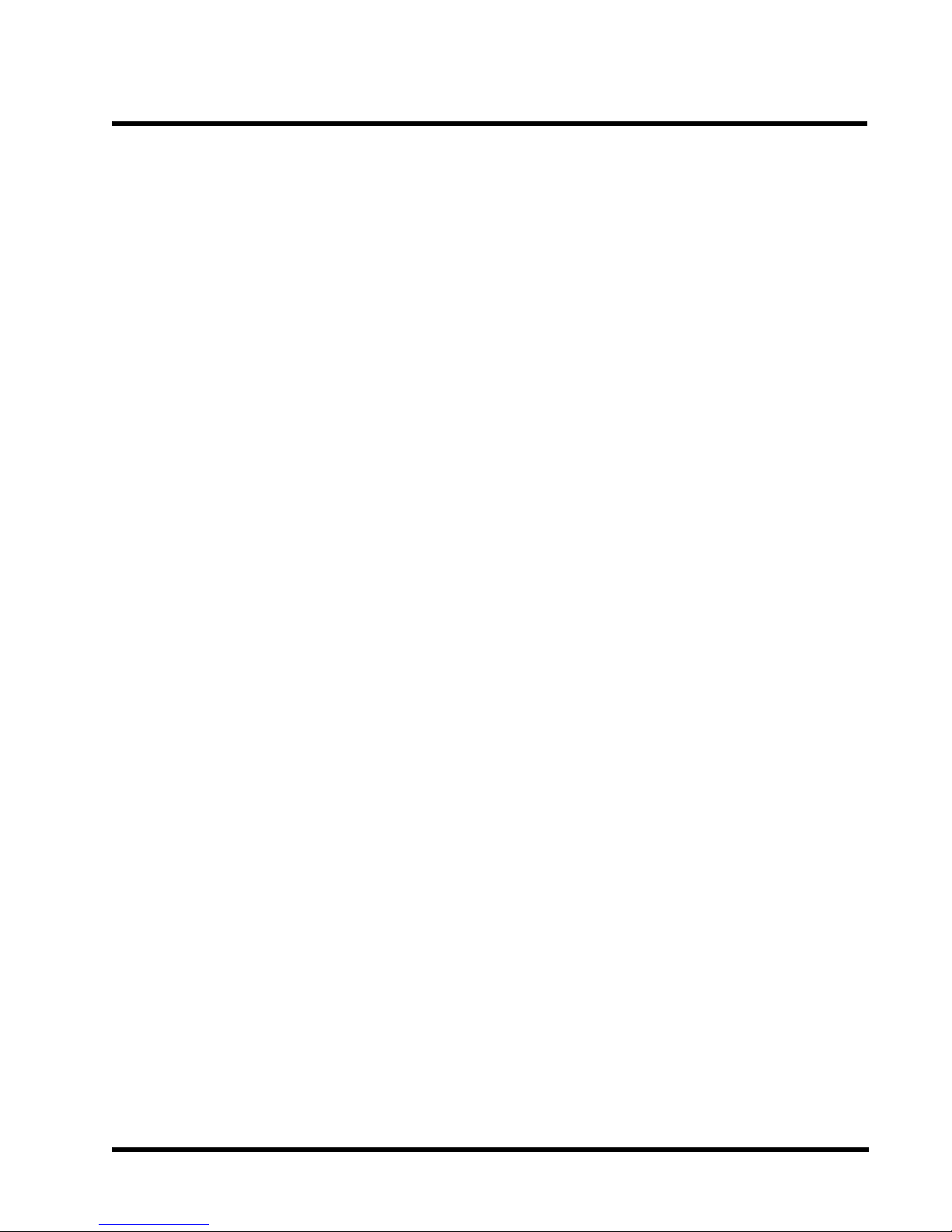
INTRODUCTION 4
−−
− −
− Supports 10/100 Mbps LAN port (TS-ABD4/N,TS-ABD4/NR only)
− −
− −
− Supports IDE RAID 0,1 Function (TS-ABD4/R,TS-ABD4/NR only)
− −
• Switching Voltage Regulator
− Supports 3 mode/1.44/2.88MB floppy drive
−−
−−
− Supports PS/2 Mouse and PS/2 Keyboard
−−
−−
− Supports IrDA port
−−
−−
− Supports 4 USB (2 by cable) ports
−−
−−
− Supports Line-out, Line-in and MIC-in jack
−−
−−
− Supports Game/MIDI port
−−
−−
− Intel VRM 9.0 compliant
−−
• Other Features
−−
− Supports Transcend ezBIOS
−−
−−
− Power failure resume
−−
−−
− FWH (Firmware Hub) supports security manageability
−−
−−
− PS/2 Mouse and Keyboard Wake-Up
−−
−−
− Supports Wake-on-LAN function
−−
−−
− Remote Ring Wake-Up
−−
−−
− Time Wake-Up
−−
−−
− Board voltage monitors for CPU core, +3.3V, +/-5.0V, +/-12.0V, VBAT, 5VSB
−−
−−
− CPU overheat alarm
−−
−−
− CPU fan auto-off in suspend mode
−−
• PCB Dimensions
−−
− ATX form factor, 4-layer PCB, 24.5 cm x 30.5 cm (9.6 inch x 12 inch)
−−
Transcend Information, Inc.
Page 10
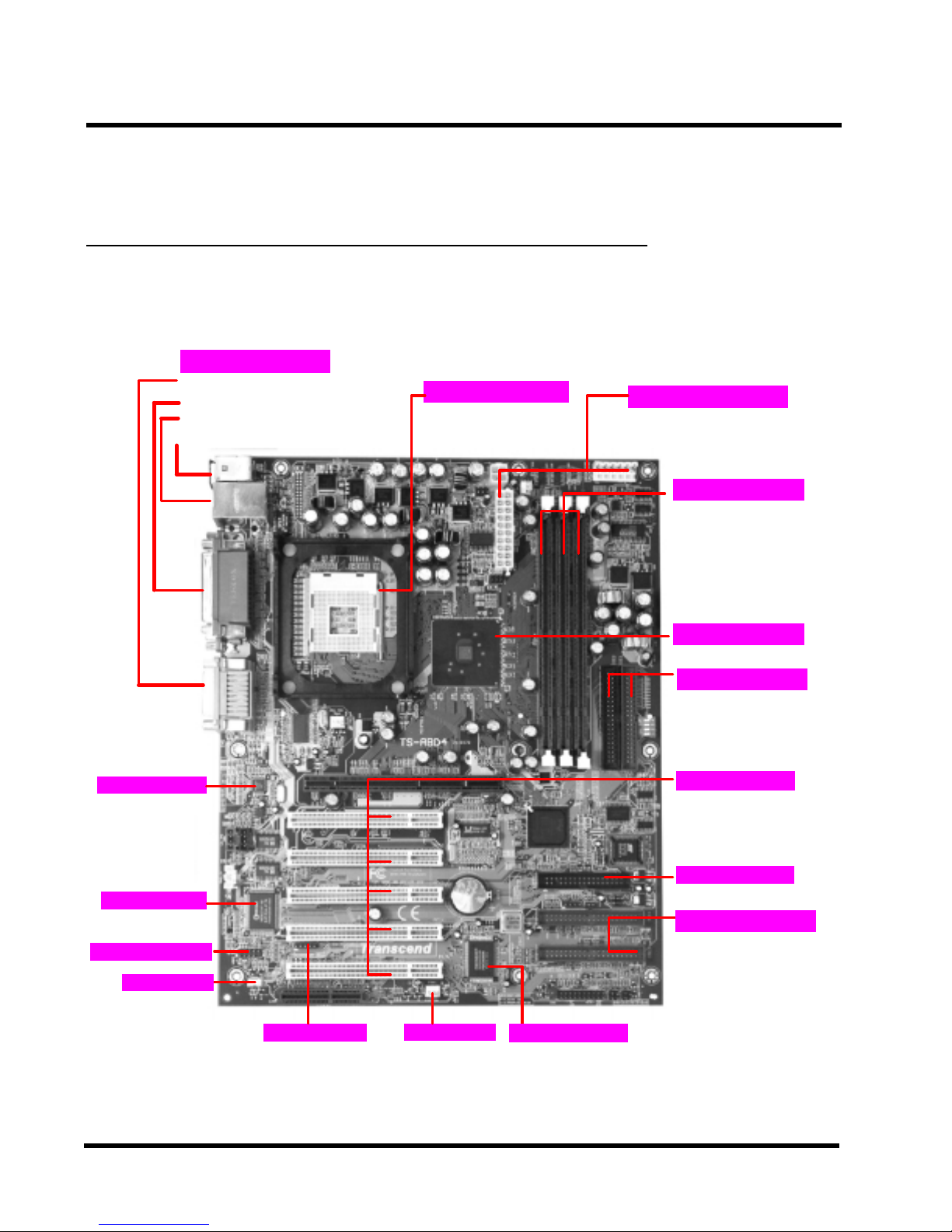
y
p
TS-ABD4
5 HARDW ARE INSTALLATION
CHAPTER 2 HARDWARE INST ALLATION
2.1 Transcend’s TS-ABD4 Family Motherboard
Back panel I/O ports
Game/ MIDI port & Audio Jack
·
(Line-out, Line-in, MIC-in)
·
2x Serial ports &Parallel printer port
2 x USB ports
·
1x LAN port(TS-ABD4/N,TS-ABD4/NR only)
PS/2 KB & PS/2 Mouse ports
PS/2 KB & PS/2 Mouse ports
·
·
·
Pentium 4 Socket 478pin CPU
CPU
POWER-CONNECTORS
·
PWR1, PWR2, PWR3
Main Memor
3 x 168-pin SDRAM DIMM
·
·
·
Up to 3GB
AC97 CODEC
LPC Super I/O
USB3/4 Connector
WOL Header
Wake on LAN
·
IrDA Header
SYS-FAN
Intel 845 chipset
·
Intel 845(MCH): FSB 400MHz
PCI IDE Connector
Bus Master
Bus Master
·
·
PIO Mode 3/4/5
·
·
DMA Mode 2
DMA Mode 2
·
·
Ultra DMA/33/66/100
·
·
Expansion Slots
Expansion Slots
·
1 x AGP Pro Slot
·
5 x PCI Slots
·
1 x CNR Slot
FDD ConnectorFDD Connector
·
Floppy Disk Drive Connector
IDE RAID Connector
RAID 0,1
·
·
·
·
Ultra DMA 33/66/100
(TS-ABD4/R,TS-ABD4/NR only)
FDD Connector
IDE RAID Chi
(TS-ABD4/R,TS-ABD4/NR only)
Page 11
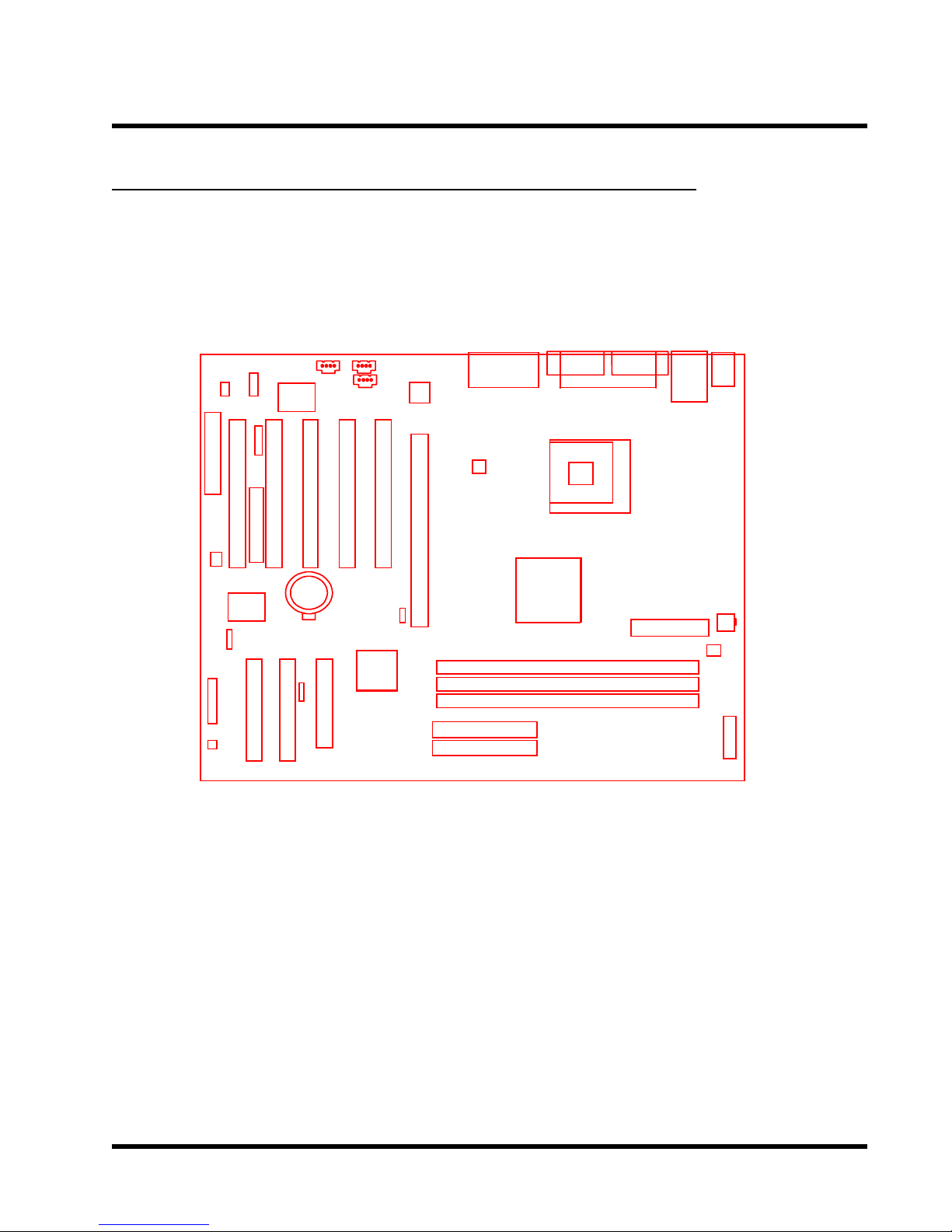
HARDWARE INSTALLATION 6
2.2 Layout of Transcend TS-ABD4 Motherboard
B:Port 2
USB3/4
WOL
PCI Slot5 (PCI5)
CNR
AUX
I/O
PCI Slot4 (PCI4)
PCI Slot3 (PCI3)
IR
CD1
CD2
PCI Slot1 (PCI1)
PCI Slot2 (PCI2)
AC97
Game + Audio
CPU-FAN
Socket 478
T:Port 1
USB
KB MOUSE
SYS_FAN
PANEL
JP2
Transcend
RAID
JP10
IDE3
IDE4
JP3
FDC
Battery
ICH2
AGP Pro
JP5
MCH
PW1
DIMM1(64bit 168pin SDRAM Module)
DIMM2(64bit 168pin SDRAM Module)
DIMM3(64bit 168pin SDRAM Module)
IDE2
IDE1
PW2
PWR_FAN
PW3
Transcend Information, Inc.
Page 12
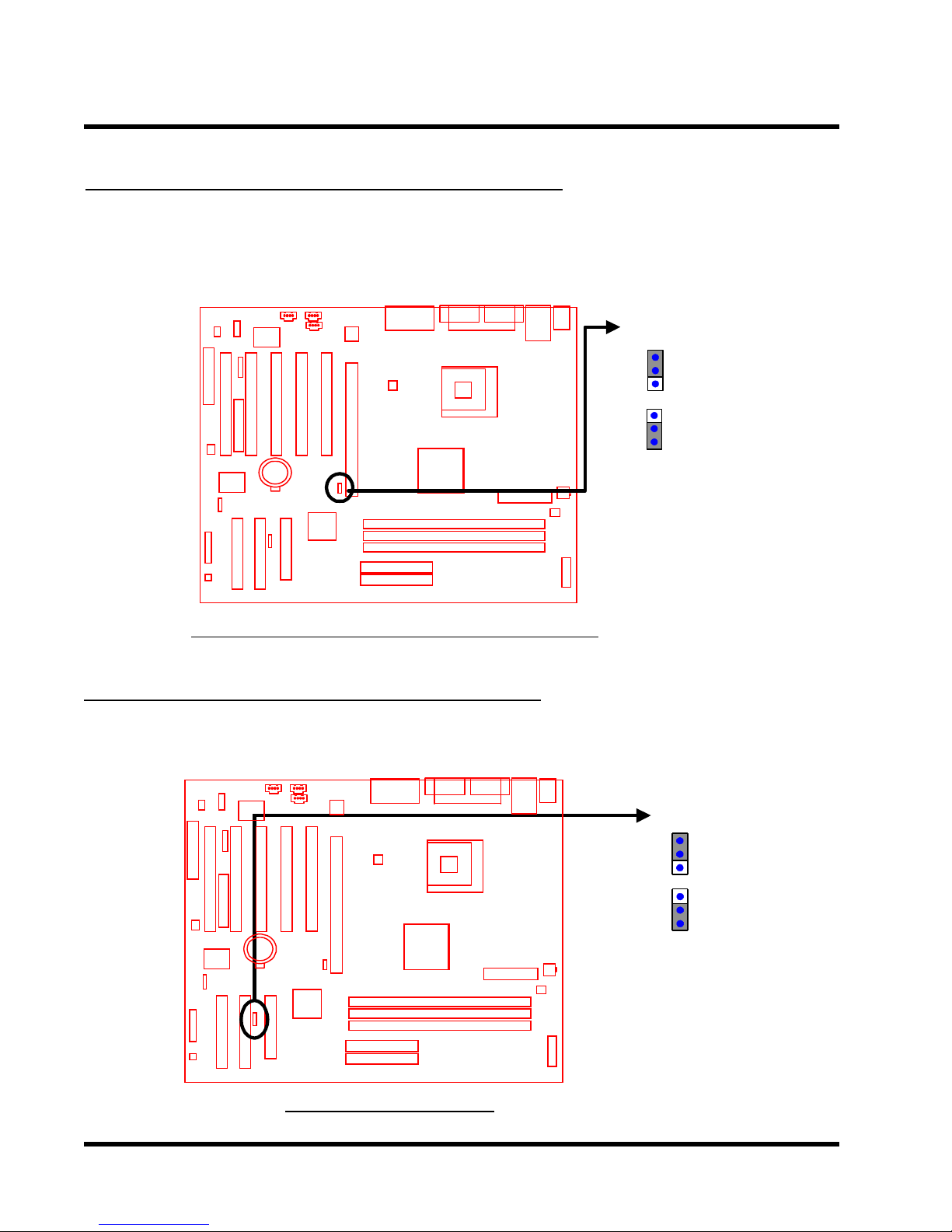
TS-ABD4
7 HARDWARE INSTALLATION
2.3. 100/133 MHz System Configuration
The JP5 Jumper allows you to set the FSB (Front Side Bus) to 100/133MHz configuration. When
the Jumper is set to “Auto”, the freqency range depends on your CPU type. When you set the
FSB to 100MHz, you can select a system bus frequency from 100MHz to 133MHz.
JP5
Auto
(Default)
Transcend
133MHz
100/133MHz FSB Configuration Jumper
2.4 Using Jumper JP3 to clear CMOS
T o clear the CMOS data, you should turn of f your computer’s power and put Jumper JP3 in the
position as shown below.
JP3
NORMAL
Transcend
Clear CMOS
Clear COMS Jumper
Page 13
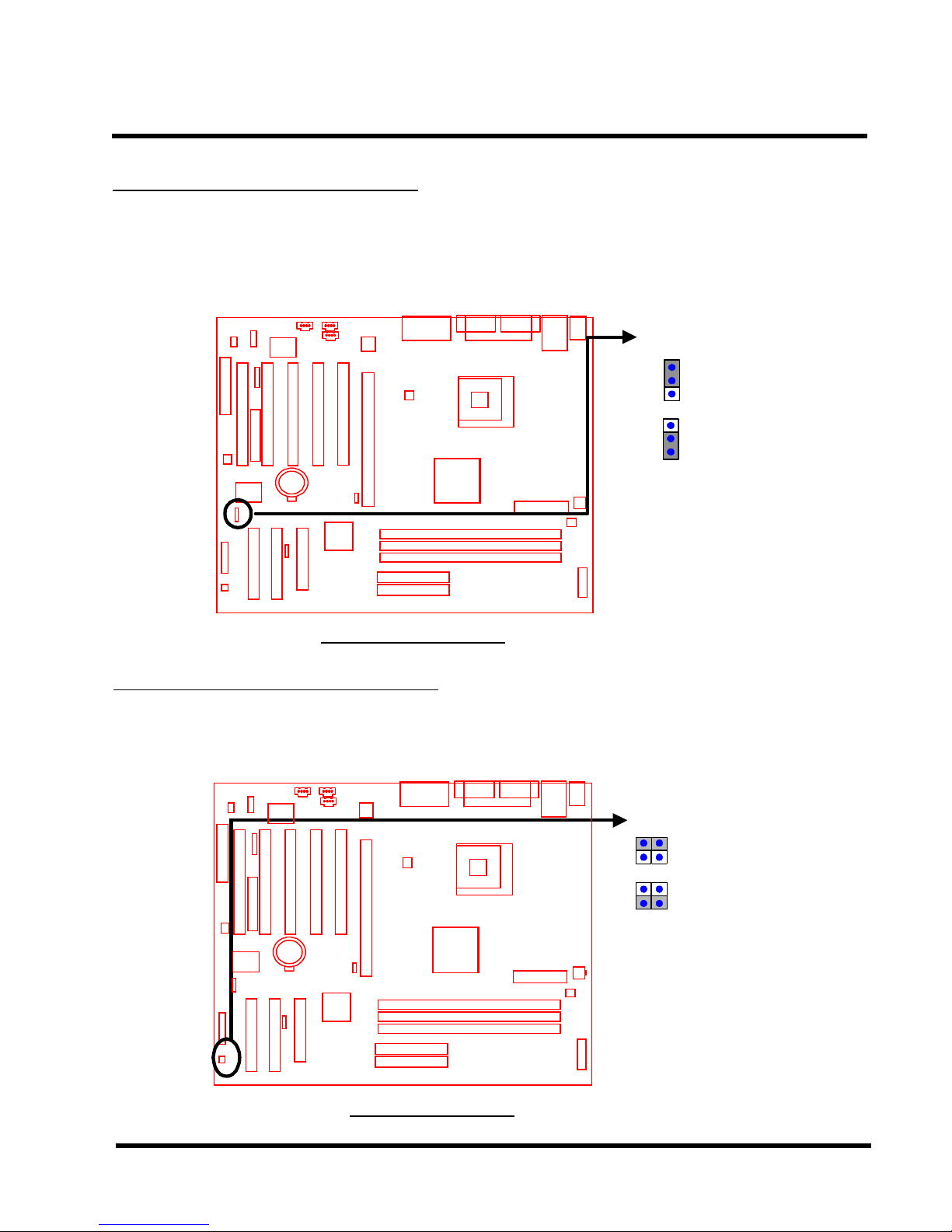
HARDWARE INSTALLATION 8
2.5. RAID Function(JP10)
TS-ABD4/R and TS-ABD4/NR comes with on-board Promise IDE RAID controller, featuring
additional 2 ATA 100 channels or RAID(Redundant Array of Independent Disks) JP10 is for
ATA100 or RAID mode selection.
JP10
ATA-100
Transcend
RAID
Promise Function
2.6 HD LED Jumper( JP2)
This jumper is for HDD LED mode selection.You can limit the LED signal indicates only integrated ICH2 ATA controller,or both ICH2 and on-board IDE RAID controller.
JP2
12
Transcend
34
ICH2 IDE only
Both ICH2 and
IDE RAID
HD LED Jumper
Transcend Information, Inc.
Page 14
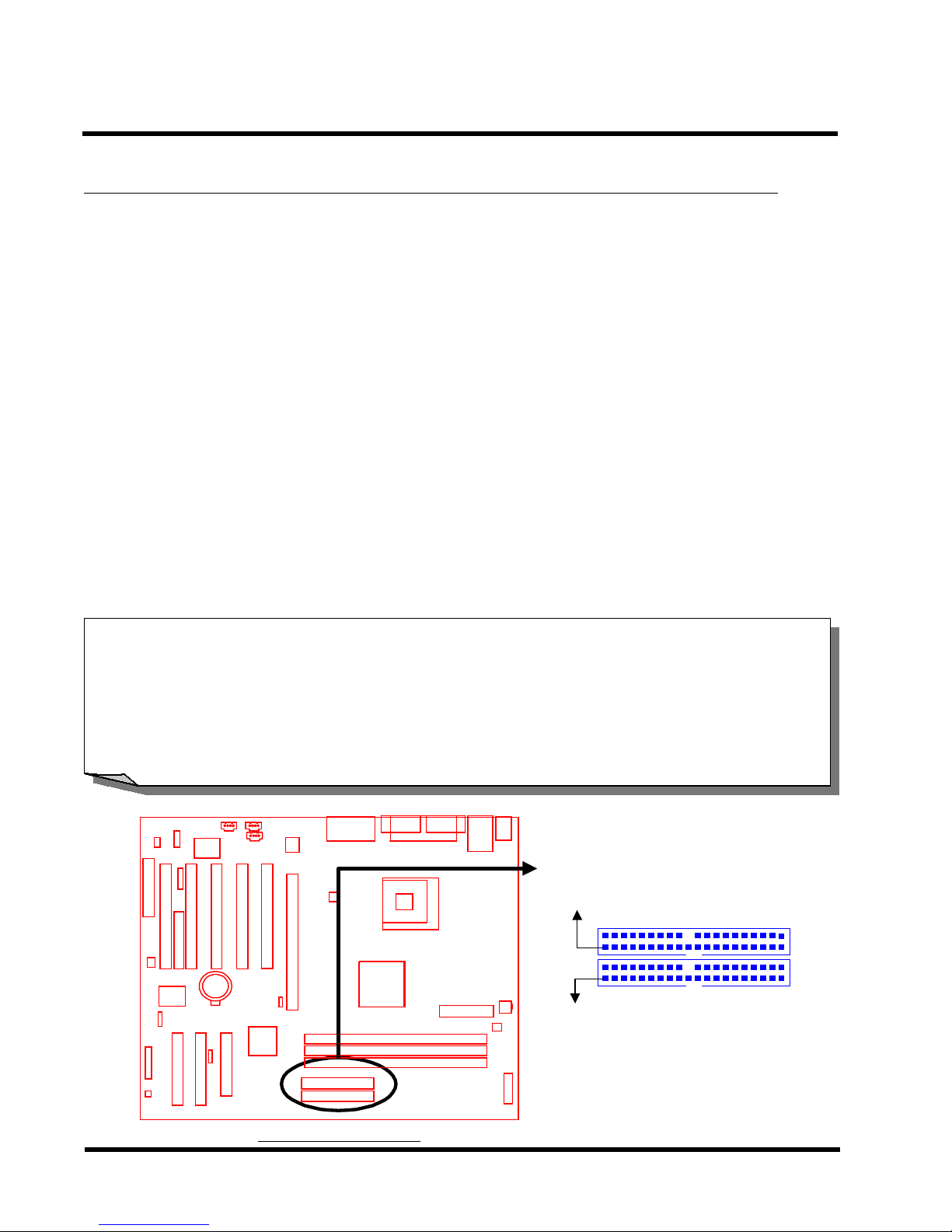
9 HARDWARE INSTALLATION
2.7 Primary/Secondary IDE Connectors (Two 40-pin IDE)
The standard configuration of the TS-ABD4 motherboard supports two 40-pin IDE connectors
marked as IDE1 (primary channel) and IDE2 (secondary channel). Each channel supports two
IDE devices for a total of four devices. However , the TS-ABD4/R and TS-ABD4/NR is the TSABD4 configured with the optional IDE RAID controller and an additional two IDE connectors
(IDE3/primary and IDE4/secondary). These two channels support up to four more IDE devices,
if the RAID function is not selected. See Sections 2.5 for details on using the IDE RAID
function. Connect the main HDD, if you are using more than one, to the “Master” connector (at
the end of the cable) and connect it to IDE1 (or IDE3 if using RAID function) (see important note
below). If your HDD supports Ultra DMA/66/100, the 80-wire cable must be use, or the HDD
won’t be able to reach this speed.
If you intend to operate two IDE devices from the same channel, one device must be set to
“Master” mode, the other to “Slave” mode. A HDD, CD ROM or other IDE device can have
either setting depending on the device’s jumper . Refer to the device’s manual for more information.
NOTE: The connectors must be attached to the IDE channels in the correct di-
rection. Make sure that the red stripe on one edge of the ribbon cable
(this may be faint and could also be a dotted line) is nearest to PIN1 (on
the left for IDE1 and IDE 2 and at the top for IDE3 and IDE4 as the
motherboard is shown in the picture below).
IDE
Transcend
PIN1
PIN1
Secondary IDE Connector
IDE2
IDE1
Primary IDE Connector
IDE Connectors
Page 15
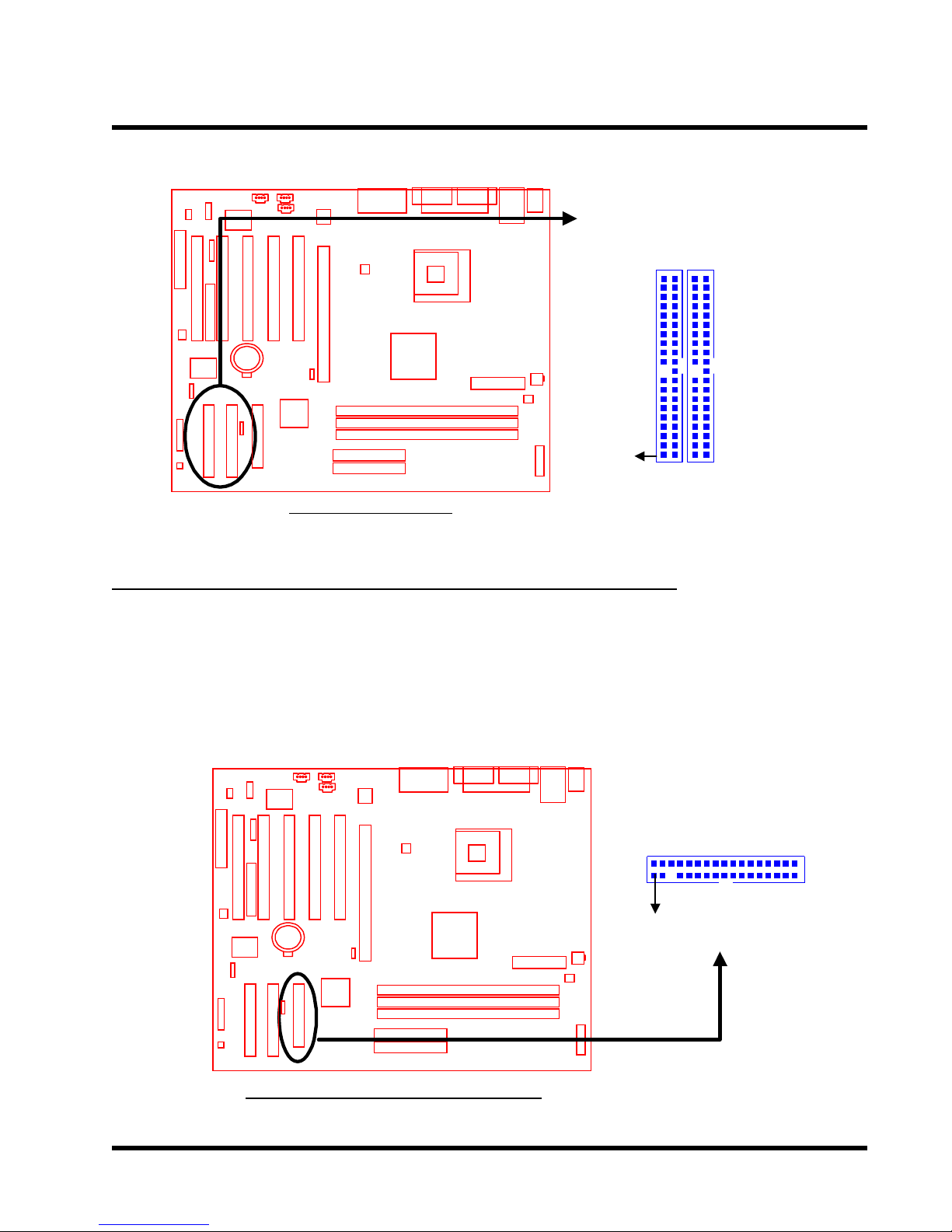
HARDWARE INSTALLATION 10
IDE RAID Connectors
IDE3 IDE4
Transcend
PIN1
IDE Connectors
2.8 Floppy Disk Drive Connector (34-pin FDC)
This connector supports up to two floppy disk drives (FDDs). A FDD ribbon cable is provided
in your motherboard package. After connecting the single end to the board, connect the plug(s)
at the other end to the FDD(s). Remember, the red stripe on the edge of the ribbon cable must
be the nearest to PIN1 or your connection won’t work.
Floppy Disk Drive Connector
Transcend
PIN1
FDC
Floppy Disk Drive Connector
Transcend Information, Inc.
Page 16
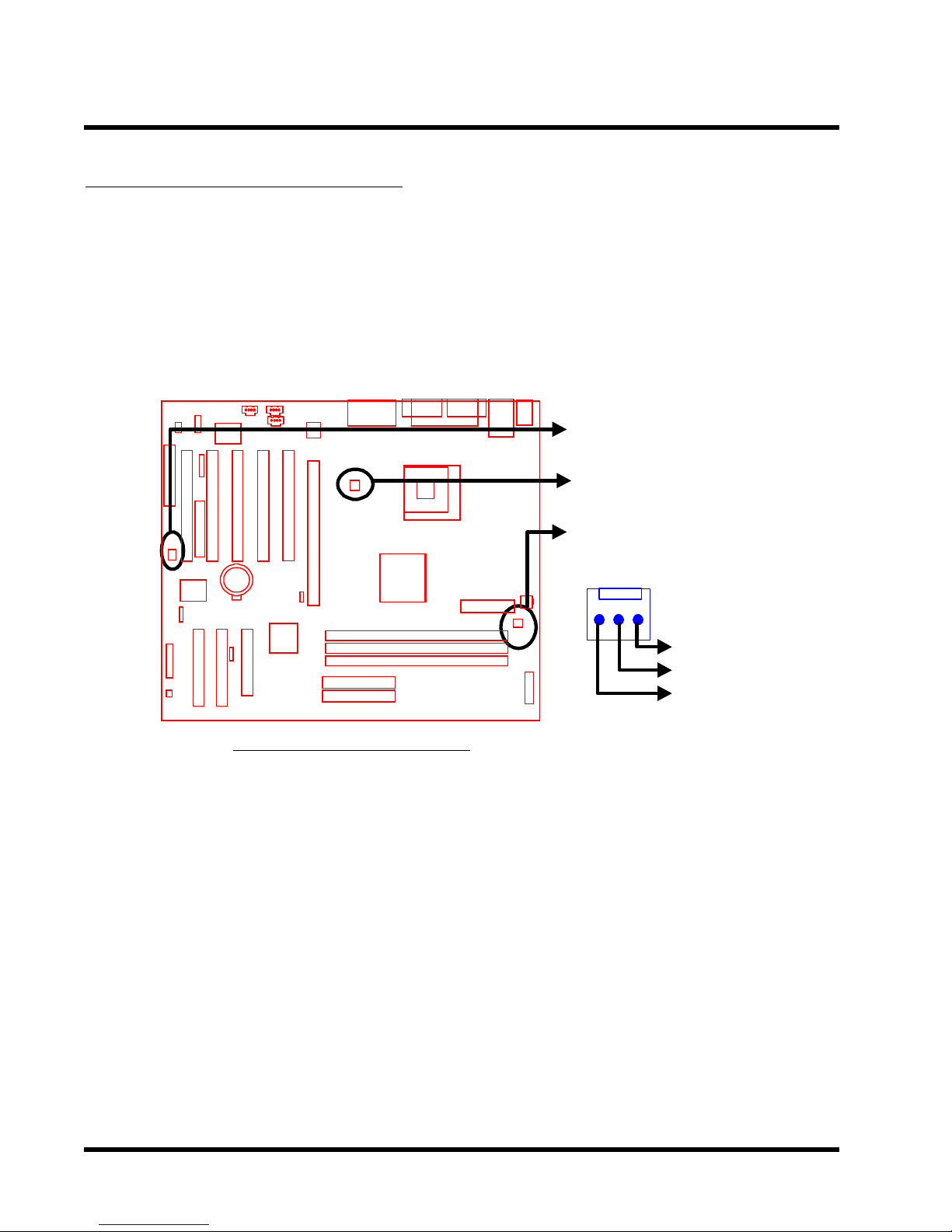
TS-ABD4
11
HARDWARE INSTALLATION
2.9 Fan Power Connectors
There are three fan power connectors on the motherboard: CPU-FAN, POWER-FAN, and
SYSTEM-F AN. Each connector provides +12V power. The cables can only be attached the
correct way . If you try to put them in the wrong way, they won’t fit. These connectors support
cooling fans of 500 mA (6W) or less.
SYSTEM-FAN
Transcend
Fan Power Connectors
CPU-FAN
POWER-FAN
FAN
GND
+12V
Rotation
Page 17

HARDWARE INSTALLATION 12
2.10 Memory Configuration
This motherboard must be installed with PC100 or PC133 SDRAM DIMMs (Dual Inline Memory
Modules). Y ou can install either single-sided or double-sided memory modules in any combination
of memory capacities (listed below) in any socket, but never exceed 3GB total memory capacity .
NOTE: Different types of DRAM modules (eg. PC100 and PC133 DIMMs) should
not be installed on one motherboard at the same time. This motherboard
supports memory modules with capacities of 64/128/256/512MB and 1GB.
Transcend
3.3V Position
Unbuffered Position
168-pin Unbuffered SDRAM Module (DIMM1)
168-pin Unbuffered SDRAM Module (DIMM2)
168-pin Unbuffered SDRAM Module (DIMM3)
168Pin Memory DIMM Sockets
Transcend Information, Inc.
Page 18

TS-ABD4
13 HARDW ARE INSTALLATION
2.11 Panel Connectors
Transcend
Panel Connector
Power LED (3-pin POWER LED)
This 3-pin connector attaches to the power LED.
HDD_LED
RESET
SOFT_OFF
NC
2
+++
20
1
++
POWER LED
SPEAKER
19
Pin1: +5V
Pin3: N C
Pin5: GND
Speaker (4-pin SPEAKER)
This 4-pin connector connects to the case-mounted speaker.
Pin13: +5V
Pin15: GND
Pin17: NC
Pin19: SPK
Page 19

HARDWARE INSTALLATION 14
Hard Disk LED (2-pin HDD_LED)
This 2-pin connector connects to the LED of the HDD. The LED lights when a HDD is active.
Pin6: +5V
Pin8: GND
Reset Switch (2-pin RESET)
This 2-pin connector connects to the case-mounted reset switch for rebooting your computer
without turning on your power switch.
Pin14 RESET
Pin16 GND
Soft Power-Off (2-pin SOFT_OFF)
Attach the SOFT_OFF switch of the panel to this connector. Use the switch to Power On/
Off your system.
Pin18 SOFT_OFF
Pin20 GND
Transcend Information, Inc.
Page 20

TS-ABD4
15
HARDW ARE INSTALLATION
2.12 Wake-on-LAN Connector (3-pin WOL)
This connector connects to LAN cards with a Wake-on-LAN output. The system can Power Up
when a wake-up packet or signal is received from the LAN card.
NOTE: This function requires that the “Power On by Ring” function in the POWER
MANAGEMENT SETUP in BIOS is set to “Enabled” and that your system
has an A TX power supply with at least 720mA +5V standby power.
WOL
+5V Standby
Transcend
GND
PME
Wake-on-LAN Connector
Page 21

HARDWARE INSTALLATION 16
2.13 Power Connectors (20-pin PWR1, 4-pin PWR2, 6-pin PWR3)
First, make sure you have a power supply designed for Pentium 4. This power supply must have
three connectors: PWR1, PWR2, PWR3. Then make sure you plug the A TX 12V power supply
connectors into PWR1, PWR2 and PWR3 properly . The pin definition is shown below.
NOTE: Make sure that your ATX power supply can support at least 720mA +5V
standby power for the Advanced Configuration and Power Interface (ACPI)
functions.
PWR1
Transcend
Power Connectors
GND
GND
+3.3V
GND
-12.0V
+3.3V
+3.3V
GND
PSON# : Power Supply on
PWR2
PWR3
GND
PSON#
+5.0V
+5.0V
GND
GND
GND +12V
GND
+3.3V
+5V
-5.0V
+5.0V
+5.0V
+12.0V
Power Good
+5.0V Standby
Transcend Information, Inc.
Page 22

TS-ABD4
g
17
HARDWARE INSTALLA TION
2.14 IrDA-Compliant Infrared Module Connector (5-pin IrDA)
The IrDA connector can be configured to support a wireless infrared module. With this module
and application software such as Laplink or Win95 Direct Cable Connection, users can transfer
files to or from laptops (notebooks), PDAs and printers. You must also configure the setting
through “UART Mode Select” in “Integrated Peripherals” in BIOS to select “IrDA”. Connect the
Standard IR (SIR) device to the onboard SIR connector according to the pin definitions.
IrDA
IR
Transcend
+5V
NC
IRRX
GND
IRTX
IrDA Connector
2.15 Internal Audio Connector
These connectors allow you to receive stereo audio input from sound sources such as a CDROM, TV tuner, or MPEG card.
GND
CD1
(White)
Transcend
CD2
(Black)
AUX
(White)
Left Audio Channel
ht Audio Channel
Ri
Right Audio Channel
GND
Left Audio Channel
Right Audio Channel
GND
Left Audio Channel
Internal Audio Connectors
Page 23

HARDWARE INSTALLATION 18
2.16 Internal USB Port Connector (9-Pin USB3/4)
You can use the optional USB port bracket to add 2 serial ports for additional serial devices.
Regarding the external onboard USB ports (USB1/2), please refer to “Section 2.17 External
Back Panel I/O Ports”.
NOTE: Please make sure that the two red stripes on the cable are seated on pin1
and pin2 (at the top as shown below).
Transcend
USB 3/4 Connector
USB
Power
USBP3USBP3+
GND
USB
Power
USBP4USBP4+
GND
NC
Transcend Information, Inc.
Page 24

TS-ABD4
19 HARDW ARE INSTALLATION
2.17 External Back Panel I/O Ports
There are 10 kinds of external connectors on the back panel of the motherboard.
The view in the drawing below is the back panel of the motherboard housing.
1. PS/2 Mouse Port (Green 6-pin MOUSE)
2. PS/2 Keyboard Port (Purple 6-pin KB)
3. USB (Universal Serial Bus) Ports USB1 & USB2 (Black two 4-pin USBs) (See “Section 2.16 Internal USB Port Connector” for information about USB3 and USB4.)
4. LAN Port (Black 8-pin LAN)(TS-ABD4/N, TS-ABD4/NR only)
5. Parallel Port (Burgundy 25-pin PRN)
6. Serial Port COMA & COMB (Turquoise 9-pin COMA & COMB)
7. Game Port/MIDI Port (Gold 15-pin GAME)
8. Line_OUT (Lime Green 1/8” LINE_OUT)
9. Line_IN (Light blue 1/8” LINE_IN)
10. MIC_IN (Pink 1/8” MIC)
1. PS/2 Mouse
3. USB1
2. PS/2 Keyboard
4. LAN
3. USB2
5. Parallel Port
(Printer)
6. COMA 6. COMB
External Back Panel I/O Ports
7. Game/MIDI Port
9. Line_in
8. Line_out
10. MIC in
Congratulations! You have completed Hardware Setup!
You may now continue with “Chapter 3 BIOS Setup” and turn on your PC.
Page 25

BIOS SETUP 20
CHAPTER 3 BIOS SETUP
3.1 BIOS Setup
Award BIOS has a built-in Setup program that allows users to modify the basic system
configuration. This information is stored in CMOS RAM, so it can retain the Setup information
when the power is turned off. If the battery for CMOS fails, these data will be lost. If that
happens, please set up your configuration parameters again after replacing the battery . Please
refer to Section 1.1, Essential Handling Precautions for instructions on replacing the battery .
3.2 The Main Menu
As you turn on or reboot the system, the BIOS is immediately activated. It will read the system
configuration information and check the system through the Power On Self T est (POST). During the POST process, pressing the [Del] key allows you to enter the Award BIOS configuration
system. The following screen will appear.
In the Award BIOS system you can use the arrows (
enter its sub-menu by pressing the [Enter] key . The following keys help you navigate in Setup.
[Esc] Main Menu: Quit without saving changes into CMOS RAM
Other pages: Exit the current page and return to the Main Menu
) to highlight an item and then
[PgUp] Increase the numeric value or make changes
[PgDn] Decrease the numeric value or make changes
Transcend Information, Inc.
Page 26

TS-ABD4
21 BIOS SETUP
[+] Increase the numeric value or make changes
[-] Decrease the numeric value or make changes
[F1] General help on Setup navigation keys
[F5] Load previous values from CMOS
[F6] Load the Fail-Safe Defaults from the BIOS default table
[F7] Load the Optimized Defaults
[F10] Save all the CMOS changes, and exit
The Following is a brief summary of each Setup category:
• Standard CMOS Features
Options in the original PC A T-compatible BIOS
• Advanced BIOS Features
Award enhanced BIOS options
• Advanced Chipset Features
Available options specific to your system’s Chipset
• Integrated Peripherals
I/O subsystems that depend on the integrated peripheral controllers in your system
• Power Management Setup
Advanced Power Management (APM) and Advanced Configuration Power Interface
(ACPI) options
• PnP/PCI Configurations
Plug-and-Play standard and PCI Local Bus configuration options
• PC Health Status
To display the fan status, CPU temperature, system temperature, etc., and provide the
temperature monitoring option
• Frequency/V oltage Control
To control the frequency and voltage of the CPU
• Load Fail-Safe Defaults
To load the most basic BIOS default values required for your system to operate
• Load Optimized Defaults
T o load the BIOS default values that are factory settings for optimal system performance
Page 27

BIOS SETUP 22
• Set Supervisor/User Password
To change, set, or disable a password
• Save & Exit Setup
To save settings in nonvolatile CMOS RAM and exit Setup
• Exit Without Saving
T o abandon all changes and exit Setup
3.3 Standard CMOS Features
• Date (mm:dd:yy)/Time (hh:mm:ss)
Highlight the items and use [PageUp]/[PageDown] to change the value of Date/Time.
Transcend Information, Inc.
Page 28

TS-ABD4
23 BIOS SETUP
• IDE Primary/Secondary Master/Slave
Press [Enter] to enter the submenu shown below.
• IDE HDD Auto-Detection: Detect the HDD on this channel. If the detection is
successful, it fills the remaining fields on this menu.
• IDE Primary/Secondary Master/Slave: We recommand that you select “AUTO” for
all drives. The BIOS can automatically detect the specifications during POST while
the system boots. Y ou can also choose “Manual” to set the specifications yourself.
“None” indicates that there is no device installed on this IDE channel.
• Access Mode: “Auto”, “CHS”, “LBA”, or “Large”.
−−
− CHS: Maximum number of cylinders, heads, and sectors supported are 1024,
−−
16, and 63 respectively.
−−
− LBA (Logical Block Addressing): During drive access, the IDE controller transforms
−−
the data address described by sector, head, and cylinder number into a physical
block address. This will significantly improve data transfer rates for drives with
more than 1024 cylinders.
−−
− Large: For drives that do not support LBA and have more than 1024 cylinders.
−−
−−
− Auto: The BIOS automatically determines the optimal access mode.
−−
• Capacity: Disk drive capacity. Note that this size is slighty greater than the size of
a formatted disk given by a disk-checking program.
• Cylinder: Number of cylinders
• Head: Number of heads
• Precomp: Write precompensation cylinder
Page 29

BIOS SETUP 24
• Landing Zone: Landing zone
• Sector: Number of sectors
• Drive A/Drive B
Select the correct types of diskette drive(s) installed in the computer.
−−
− None: No diskette drive installed
−−
−−
− 360K, 5.25 in.: 5-1/4 inch standard drive; 360 kilobyte capacity
−−
−−
− 1.2M, 5.25 in.: 5-1/4 inch high-density drive; 1.2 megabyte capacity
−−
−−
− 720K, 3.5 in.: 3-1/2 inch double-sided drive; 720 kilobyte capacity
−−
−−
− 1.44M, 3.5 in.: 3-1/2 inch double-sided drive; 1.44 megabyte capacity
−−
−−
− 2.88M, 3.5 in.: 3-1/2 inch double-sided drive; 2.88 megabyte capacity
−−
• Video
Select the type of primary video subsystem in your computer. The BIOS will detect the
correct video type automatically . The BIOS supports a secondary video subsystem, but
do not select it in this Setup.
−−
− EGA/VGA: Enhanced Graphics Adapter/Video Graphics Array. For EGA, VGA,
−−
SEGA, SVGA or PGA monitor adapters.
−−
− CGA 40: Color Graphics Adapter, powers up in 40-column mode.
−−
−−
− CGA 80: Color Graphics Adapter, powers up in 80-column mode.
−−
−−
− MONO: Monochrome adapter, including high resolution.
−−
• Halt On
During POST , the computer stops if the BIOS detects a hardware error . Y ou can set the
BIOS to ignore certain errors during POST and continue the boot-up process. The
following are the available selections.
−−
− All Errors: If the BIOS detects any non-fatal errors, POST stops and prompts you
−−
to take corrective action.
−−
− No Errors: POST does not stop for any error.
−−
−−
− All, But Keyboard: If the BIOS detects any non-fatal errors except keyboard, POST
−−
stops and prompts you to take corrective action.
−−
− All, But Diskette: If the BIOS detects any non-fatal error except floppy disk drive,
−−
POST stops and prompts you to take corrective action.
−−
− All, But Disk/Key: If the BIOS detects any non-fatal error except floppy disk drive or
−−
keyboard, POST stops and prompts you to take corrective action.
Transcend Information, Inc.
Page 30

TS-ABD4
25 BIOS SETUP
3.4 Advanced BIOS Features
This “Advanced BIOS Features” option allows you to improve your system performance and
setup system features according to your preferences.
• Virus Warning
When this function is enabled, you will receive a warning message if a program (specifically ,
a virus) attempts to write to the boot sector or the partition table of the hard disk drive.
Y ou should then execute an anti-virus program. Keep in mind that this feature protects
the boot sector only, not the entire hard drive.
NOTE: Many disk diagnostic programs that access the boot sector table can
trigger the virus warning message. If you plan to run such a program, we
recommend that you disable the virus warning first.
Page 31

BIOS SETUP 26
• CPU L1/L2 Cache
Select “Enabled” to start the CPU function for L1/L2 Cache.
• CPU Fast-Strings
Select “Enabled” to start the CPU Fast-String.
• Quick Power On Self Test
Select “Enabled” to reduce the amount of time required to run POST. The Quick POST
skips certain steps. We recommend that you normally disable Quick POST. It is better
to find a problem during POST than to lose data during your work.
• A TA/100 & SCSI Boot Order
Options are: “SCSI, RAID” or “RAID, SCSI”.
• First/Second/Third/Other Boot Device
The original IBM PCs loaded the DOS operating system from drive A (floppy disk). IBM
PC-compatible systems therefore search for an operating system first on drive A and
then on drive C (hard disk). However , BIOS attempts to load the operating system from
the devices in the sequence selected in this field. In addition to drives A (“Floppy”) and
C (“HDD-0”), options include: “LS120”, a “SCSI” bootable drive, “CDROM”, “HDD-1”,
“HDD-2”, “HDD-3”, a “ZIP100” drive, and a “LAN” drive. If your boot device is not in the
list, set “Boot Other Device” to “Enabled” to let the system detect the drive automatically .
• Swap Floppy Drive
This field is effective only in systems with two floppy drives. Selecting “Enabled” assigns
physical drive B to logical drive A, and physical drive A to logical drive B. This item is
useless in OS/2.
• Boot Up Floppy Seek
When you select “Enabled”, the BIOS tests (seeks) floppy drives to determine whether
they have 40 or 80 tracks. Only 360-KB floppy drives have 40 tracks; drives with 720KB,
1.2MB, and 1.44MB capacity all have 80 tracks. Because very few modern PCs have
40-track floppy drives, we recommend that you set this field to “Disabled” to save time.
• Boot Up NumLock Status
T oggle between “On” and “Off” to control the state of the NumLock key when the system
boots. When toggled “On”, the numeric keypad area of the keyboard generates numbers
instead of controlling cursor operations.
Transcend Information, Inc.
Page 32

TS-ABD4
27 BIOS SETUP
• Gate A20 Option
Choose “Fast” (default) or “Normal”. “Fast” allows RAM access above 1MB to use the
fast Gate A20 line.
• Typematic Rate Setting
When this function is “Disabled”, the following two items (T ypematic Rate and Typematic
Delay) are irrelevant. Keystrokes repeat at a rate determined by the keyboard controller
in your system. When this function is “Enabled”, you can select a typematic rate and
typematic delay.
• T ypematic Rate (Chars/Sec)
When the Typematic Rate setting is “Enabled”, you can select a typematic rate (the rate
at which a character repeats) when you hold down a key of “6”, “8”, “10”, “12”, “15”,
“20”, “24” or “30” characters per second.
• T ypematic Delay (Msec)
When the Typematic Delay setting is “Enabled”, you can select a typematic delay (the
delay before key strokes begin to repeat) of “250”, “500”, “750” or “1000” milliseconds.
• Security Option
If you have set a password, you can select whether the password is required while the
system boots (“System”), or only when you enter “Setup”.
• APIC Mode
Options are: “Enabled” or “Disabled”.
• MPS V ersion Control For OS
Options are: “1.1” or “1.4”.
• OS Select for DRAM > 64MB
Select “OS2” only if you are running OS/2 operating system with more than 64 MB of
RAM on your system. Otherwise select “Non-OS2”.
• Report No FDD For WIN 95
Select “Yes” to release IRQ6 when there is no floppy disk drive, for compatibility with
WIN 95 logo certification.
• Small Logo (EP A) Show
Options are: “Enabled” or “Disabled”.
Page 33

BIOS SETUP 28
3.5 Advanced Chipset Features
This option will change the values of the chipset registers and the system settings will alter . Do
not change any values if you are unfamiliar with the chipset.
• DRAM Timing Selectable
This controls the SDRAM performance: default is “By SPD”. BIOS will auto detect the
SPD information of the Memory Module and choose the proper setting. “By User” allows
the timing to be set manually .
• CAS Latency Time
This allows the CAS Latency to be set to: “1.5”, “2”, “2.5”, or “3”.
• Active to Precharge Delay
This controls the idle clocks after issuing a precharge command to SDRAM. Leave it on
the default setting. Options are: “7”, “6”, or “5”.
• DRAM RAS# to CAS# Delay
This controls the latency between DRAM active command and the read/write command.
Leave it on the default setting. Options are: “3” or “2”.
• DRAM RAS# Precharge
This controls the idle clocks after issuing a precharge command to SDRAM. Leave it on
the default setting. Options are: “3” or “2”.
• DRAM Data Integrity Mode
Options are: “Non-ECC” and “ECC”.
Transcend Information, Inc.
Page 34

TS-ABD4
29 BIOS SETUP
• Memory Frequency For
This can be used to manually set DRAM Frequency to “PC100” or “PC133”. Use “Auto”
for auto detection of the memory frequency.
• System BIOS Cacheable
Selecting “Enabled” allows caching of the system BIOS. This action can increase system
performance.
• Video BIOS Cacheable
Selecting “Enabled” allows caching of the video BIOS. This action can increase system
performance.
• Video RAM Cacheable
Selecting “Enabled” allows caching of the Video RAM. This action can increase system
performance.
• Memory Hole at 15M-16M
Enabling this feature reserves memory address space (between 15 and 16MB) to ISA
expansion cards that specifically require this setting. This makes between 15 and 16MB
of memory unavailable to the system. Expansion cards can only access memory up to
16MB. The default setting is “Disabled”.
• Delayed Transaction
PCI access speed is faster than ISA. If “Enabled”, PCI will release the master bus to the
ISA interface for accessing data. The master bus control will then go back to PCI again.
• AGP Aperture Size (MB)
The Aperture is a portion of the PCI memory address range dedicated for graphics
memory address space. Access to the aperture range is forwarded to AGP without any
translation. Available options are “4MB” to “256MB”.
• Delay Prior to Thermal
Options are: “4”, “8”, “16”, or “32 minutes”.
Page 35

BIOS SETUP 30
3.6 Integrated Peripherals
Choose this option and the following display appears.
••
• On-Chip Primary/Secondary PCI IDE
••
The chipset contains a PCI IDE interface which supports two IDE channels. Select
“Enabled” to activate the first and/or second IDE interface. Select “Disabled” to deactivate
this interface, when you install a primary and/or secondary add-in IDE interface.
••
• IDE Primary/Secondary Master/Slave PIO
••
The four IDE PIO (Programmed Input/Output) fields let you set a PIO mode (0-5) for
each of the four IDE devices that the onboard IDE interface supports. Modes 0 through
5 provide successively increased performance. In “Auto” mode, the system automatically
determines the best one for each device.
Transcend Information, Inc.
Page 36

TS-ABD4
31 BIOS SETUP
••
• IDE Primary/Secondary Master/Slave UDMA
••
Ultra DMA/33/66/100 implementation is possible only if your IDE HDD(s) can support it,
and if the operating environment includes a DMA driver (Windows 95 OSR2 or higher or
a third-party IDE bus master driver). If both your HDD(s) and your system software can
support Ultra DMA/33/66/100, select “Auto” to enable BIOS support.
••
• USB Controller
••
Select “Enabled” if your system contains a Universal Serial Bus (USB) controller and
USB peripheral(s).
••
• USB Keyboard Support
••
Select “Enabled” if you use a USB Keyboard.
• Init Display First
This item allows you to decide which to activate first depending on the location of your
video card: the “PCI Slot” or the “AGP” slot.
• Onboard Audio
Select “Enabled” or “Disable” depending on whether you wish to use the Onboard Audio
function.
• AC97 Audio/AC 97 Modem
If you select “Auto”, BIOS will detect whether you are using any Audio/Modem devices.
When an Audio/Modem device is detected, the onboard Audio/Modem controller will be
enabled. If you want to use your own Audio/Modem card, set these fields to “Disabled”.
If not, set these fields to “Auto”.
••
• IDE HDD Block Mode
••
Block Mode is also called Block Transfer , Multiple Commands, or Multiple Sector Read/
Write. If your IDE HDD supports Block Mode (most new drives do), select “Enabled” for
automatic detection of the optimal number of Block Read/Write per sector the drive can
support.
Page 37

BIOS SETUP 32
••
• Power On Function
••
−−
Password: Power On only if you key in the correct password.
−
−−
−−
−
Hot Key: You can use a hot key to Power On the system.
−−
−−
−
Mouse Left: Power On with the Mouse Left Button.
−−
−−
Mouse Right: Power On with the Mouse Right Button.
−
−−
−−
−
Any Key: Press any key to Power On the system.
−−
−−
− Button only: Power On only by pushing the button on the case (Default).
−−
−−
Keyboard 98: You can Power On the system by pushing the [Power-On] key on a
−
−−
Keyboard 98.
••
• KB Power On Password
••
Enter the Power On Passward here. Activated only when “Password” is selected in
the Power On Function Menu (See above).
••
• Hot Key Power On
••
Choose [CTRL] +[ F1] ~ [F12] as a hot key to Power On the system. Activated only
when “Hot Key” is selected on the Power On Function Menu (See above).
••
• Onboard FDC Controller
••
You can use this function to “enable” or “disable” the onboard FDC controller.
••
• Onboard Serial Port 1/Port 2
••
Select an address and the corresponding interrupt for each of the first and second serial
ports. The choices are: “Disabled”, “3F8/IRQ4”, “2F8/IRQ3”, “3E8/IRQ4”, “2E8/IRQ3”,
and “Auto”. The second serial port shares resources (address and IRQ) with IrDA.
••
• UART Mode Select
••
Choose the right type of infrared device:
−−
− IrDA: IrDA compliant serial infrared port
−−
−−
− ASKIR: Amplitude Shift Keyed Infrared Port
−−
−−
− Normal: Normal operation
−−
••
• RxD, TxD Active
••
Consult your IR peripheral documentation to select the correct combination of RxD and
TxD (“Hi, Hi”, “Hi, Lo”, “Lo, Hi”, or “Lo, Lo”).
Transcend Information, Inc.
Page 38

TS-ABD4
33
••
• IR T ransmission Delay
••
Consult your IR peripheral documentation to select “Enabled” or “Disabled” for the IR
Transmission Delay .
••
• UR2 Duplex Mode
••
This item allows you to select the IR half/full duplex function.
••
• Use IR Pins
••
This option selects IR transmission routing. The two choices are:
RxD2,TxD2 => COMB Connector
IR-Rx2Tx2 => IR Connector
••
• Onboard Parallel Port
••
Select a logical LPT port name and matching address for the physical parallel (printer)
BIOS SETUP
port. The choices are: “378/IRQ7”, “278/IRQ5”, “3BC/IRQ7” and “Disabled”.
••
• Parallel Port Mode
••
This field allows you to set the operation mode of the parallel port.
−−
− SPP: Allows normal-speed operation, but in one direction only.
−−
−−
− EPP: Allows bi-directional parallel port operation at maximum speed.
−−
−−
− ECP: Allows DMA and bi-directional operation. It is faster than EPP mode.
−−
−−
− ECP + EPP: Allows normal speed operation in two-way mode.
−−
−−
− Normal: Allows normal speed operation of the parallel port.
−−
••
• EPP Mode Select
••
Select EPP port type “EPP1.7” or “EPP1.9”.
••
• ECP Mode Use DMA
••
Assign DMA channel “1” or “3” to the port for ECP mode operation.
••
• PWR-ON After PWR-Fail
••
Choose if you want the system to automatically Power On after a power failure.
−−
− Off: Disables this function
−−
−−
− On: Enables this function
−−
−−
− Former-Sts: Not only powers on the system, but returns it to its former status.
−−
Page 39

BIOS SETUP 34
••
• Game Port Address
••
Set Joystick Game Port Address. The choices are: “Disabled”, “201” and “209”.
••
• Midi Port Address
••
Set Midi Port Address. The choices are: “Disabled”, “330”, “300” and ”290”.
••
• Midi Port IRQ
••
Assigns IRQ “5” or “10” to the Midi Port.
3.7 Power Management Setup
The Power Management Setup allows you to configure your system to minimize energy
consumption, according to your own style of computer use.
• ACPI Function
This item allows you to enable/disable the Advanced Configuration and Power Interface
(ACPI).
Transcend Information, Inc.
Page 40

TS-ABD4
35
••
• ACPI Suspend T ype
••
Select the ACPI Suspend Type: “S1 (POS)” or “S3 (STR)”. If your expansion cards do
not support the STR function, you must leave this field on “S1 (POS)” setting. The STR
(Suspend-to-RAM) is an energy-saving feature. It takes only a few seconds to wake up
the system and return to the previous situation.
NOTE: This feature (STR) requires an A TX power supply with at least 720mA and
5V standby power for the Advanced Configuration and Power Interface
(ACPI) functions. Otherwise, the system will fail to return from suspend
mode.
BIOS SETUP
• Power Management
This category allows you to select the type (or degree) of power saving and is directly
related to the following modes:
1. Suspend Mode
2. HDD Power Down
There are three selections for Power Management. Two of them have fixed mode
settings.
1. Min. Power Saving:
Minimum power management mode. Inactivity period is defined below:
Suspend Mode = 1 hr. HDD Power Down = 15 min.
2. Max. Power Saving:
Maximum power management mode. Inactivity period is defined below:
Suspend Mode = 1 min. HDD Power Down = 1 min.
3. User Define:
Allows you to set each mode individually. Select the time-out period for each
mode shown above.
Page 41

BIOS SETUP 36
• Video Off Method
Defines the Video Off features.
- Blank Screen: Only blanks the screen. Use this for monitors without power
management and “green” features.
- V/H SYNC+BLANK: Blanks the screen and turns off vertical and horizontal
scanning.
- DPMS: The DPMS (Display Power Management System) feature allows the BIOS
to control the video display card if it supports the DPMS feature.
• VIDEO Off In Suspend
This determines the manner in which the monitor is blanked. Select “Yes” to blank the
monitor when the system enters suspend mode.
• Suspend T ype
Select Suspend Type: “Stop Grant” or “PWR ON Suspend”.
• MODEM Use IRQ
You can select one of the following interrupt resources for modem use: “N/A”, “3”,
“4”, “5”, “7”, “9”, ”10”, and “11”.
• Suspend Mode
After the selected period of system inactivity (1 minute to 1 hour), all devices except
the CPU will be shut down.
• HDD Power Down
After the selected period of system inactivity (1 to 15 minutes), the HDD powers down
while all other devices remain active. This feature doesn’t effect SCSI hard drives.
• Soft-Off by PWR-Bttn
When set to “Instant-off”, the ATX switch can be used as a normal system Power Off
button. When set to “Delay 4 seconds”, you need to press the Power Off button down
for more than 4 seconds if you want to Power Off the system.
• Wake-Up by PCI Card
Select “Enabled” if you want to Power On your system when a PCI event occurs.
Transcend Information, Inc.
Page 42

TS-ABD4
37 BIOS SETUP
• Power On by Ring
Select “Enabled” to Power On your system when the external modem receives a call.
NOTE: This function requires an external modem which supports the Ring W ake-
Up function.
• USB KB Wake-Up From S3
When your system is in S3 (Suspend to RAM) mode, you can wake-up the system by
pressing the wake-up key on the USB Keyboard.
• CPU THRM-Throttling
Select the CPU Thermal-Throttling rate. If BIOS detects that the CPU temperature is
too high, it will slow down the CPU’s speed according to this field. The choices are:
“87.5%”, “75.0%”, “62.5%”, “50.0%”, “37.5%”, “25.0%” and “12.5%”.
• Resume by Alarm
Select “Enabled” if you want to power up your system at a certain time on the same day
every month, or at a certain time every day.
• Date/Time
Set the Date and Time to Power On the system. Activated only when the “Resume by
Alarm” field is enabled.
• Reload Global Timer Events
When “Enabled”, an event occurring on any device listed below restarts the global timer
Primary IDE 0
Primary IDE 1
Secondary IDE 0
Secondary IDE 1
FDD, COM, LPT Port
The settings in these fields enable or disable the detection of
IDE, floppy , serial and parallel port activities for powering down
state transition. Actually , it detects read/write to/from I/O ports.
PCI PIRQ[A-D]#
Page 43

BIOS SETUP 38
3.8 PnP/PCI Configuration Setup
• Reset Configuration Data
Normally, you leave this field “Disabled”. Select “Enabled” to reset Extended System
Configuration Data (ESCD) if you have just installed a new add-on card and the system
reconfiguration has caused such a serious conflict that the operating system cannot
boot. The setting will automatically be set back to “Disabled” the next time the system
reboots.
• Resources Controlled by
The Award Plug-and-Play BIOS can automatically configure all the boot and Plug-andPlay (PnP) compatible devices. If you select “Auto”, all of the Interrupt Requests (IRQs)
and DMA assignment fields will be activated as the BIOS automatically assigns them.
The choices are: “Auto” and “Manual”.
• IRQ Resources
−−
− “IRQ-n Assigned to”
−−
When the resources are controlled manually , assign each System Interrupt to one of
the following, depending on which type of device is using the interrupt:
−−
− Legacy ISA: Devices requiring a specific interrupt (such as IRQ4 for serial
−−
port1), compliant with the original PC A T bus specification.
−−
− PCI/ISA PnP: devices, whether designed for PCI or ISA bus architecture,
−−
compliant with the Plug and Play standard.
Transcend Information, Inc.
Page 44

TS-ABD4
39 BIOS SETUP
• PCI/VGA Palette Snoop
Some VGA cards, such as graphics accelerators or MPEG video cards, might not show
colors properly . Select “Enabled” to correct this problem. If you don’t have such problems,
leave this field at “Disabled”.
3.9 PC Health Status
This menu provides two thermo-protection functions (CPU warning temperature and shutdown
temperature) and a hardware monitoring center . These features let you know the health status
of your PC.
• CPU Warning Temperature
This field allows you to set the CPU warning temperature. Y ou can choose from “50°C/
122°F” to “70°C/158°F” or even “Disabled” if you like.
• Current Power/CPU/System T emperature
These three fields display the CPU, Power, and on-board system temperature.
• Current CPU/System/Chassis Fan Speed
These fields display the fan speeds of the CPU fan, System fan and Chassis fan.
• VCORE
This field displays the CPU working voltage.
• +3.3V/+5V/+12V/-12V/-5V
These fields show the power supply voltages.
Page 45

BIOS SETUP 40
• VBAT(V)
This field displays the VBA T voltage.
• 5VSB(V)
This field displays the 5V standby power.
• Shutdown Temperature
This field allows you to set the CPU shutdown temperature. The choices are: “60°C/
140°F”, “65°C/149°F”, “70°C/158°F” and “75°C/167°F”.
3.10 Frequency/Voltage Control
• CPU Clock Ratio
This function allows you to set the CPU internal frequency ratio. It determines the CPU
internal frequency according to the following formula:
CPU internal frequency = frequency ratio x system bus frequency.*
The choices for CPU Clock Ratio are: “8”, “9”, “10”, “11”, “12”, “13”, “14”, “15”, “16”,
“17”, “18”, “19”, ”20”, ”21”, “22”, or ”23”.
*System bus frequency is set below in the field “CPU Clock”.
Transcend Information, Inc.
Page 46

TS-ABD4
41 BIOS SETUP
NOTE: Because Intel has locked the frequency ratio for new CPU settings, this
field to adjust the frequency ratio is usually useless. However , it is effective
for older version CPUs.
••
• Auto Detect PCI Clk
••
“Enable” can stop the frequency output for unused DIMM/PCI slots.
••
• Spread Spectrum
••
If “Enabled”, you may manually input settings for the fields “Linear Spread Model” and
“Linear Spread Range.”
••
• Linear Spread Model
••
If “Spread Spectrum” is “Enabled” you may enter a decimal number from a minimum of
“0” to a maximum of “7”.
••
• Linear Spread Range
••
If “Spread Spectrum” is “Enabled” you may enter a decimal number from a minimum of
“0” to a maximum of “10”.
••
• CPU Clock
••
This field allows you to set the CPU Clock Frequency from a minimum of “100” to a
maximum of “132”.
Page 47

BIOS SETUP 42
3.11 Load Fail-Safe Defaults
This option allows you to load the troubleshooting default values permanently stored in the
BIOS ROM.
NOTE: These default settings are non-optimal and disable all high performance
features.
3.12 Load Optimized Defaults
This option allows you to load the default values to the system configuration fields. These default
values are the optimized configuration settings for the system.
Transcend Information, Inc.
Page 48

TS-ABD4
43
BIOS SETUP
3.13 Supervisor Password
This option allows you to set a password to prevent others from changing the BIOS settings of
your system.
The password prevents any unauthorized use of your computer. If you set a password, the
system prompts for the correct password before you boot or access “Setup”.
To set a password:
1. At the prompt, type your password. Your password can be up to 8 alpha-numeric
characters. When you type the characters, they appear as asterisks (*) on the password
screen box.
2. After typing the password, press [Enter] key.
3. At the next prompt, re-type your password and press [Enter] key again to confirm the
new password. After the password entry , the screen automatically reverts to the main
screen. T o disable the password, press [Enter] key when prompted to enter the password.
The screen displays a message confirming that the password has been disabled.
Forget the password?
If you forget the password, you can clear it by erasing the CMOS Real Time Clock (RTC) RAM
with jumper JP3. To erase the RTC RAM:
1. Unplug your computer.
2. Set the JP3 to “Clear CMOS” for about 10 seconds, and then return to “NORMAL”.
3. Turn on your computer .
4. Hold down [Delete] key during POST. Enter BIOS setup to re-configure BIOS settings.
Page 49

BIOS SETUP 44
3.14 User Password
This option allows you to set a password to prevent others from changing the BIOS settings of
your system. This operation is the same as Supervisor Password.
3.15 Save & Exit Setup
Save the settings and exit the BIOS utility .
Transcend Information, Inc.
Page 50

TS-ABD4
45 BIOS SETUP
3.16 Exit Without Saving
Abort current changes and exit the BIOS utility .
Page 51

SOFTWARE SETUP 46
y
y
g
y
CHAPTER 4 BIOS UPGRADE
Caution!
Only users familiar with the upgrade procedure are recommended to update the
BIOS of the motherboard and only when there is a need to do so. Please note that
you have to download and install the right file for your motherboard. Otherwise,
you might cause some serious system malfunctions.
4.1 How to Check Your BIOS File Name and Version
Please turn on PC first, the screen will display as follows (For example):
TRANSCEND MODULAR BIOS: ABD4-V er.1.01 08/01/01.
You can see the BIOS description on the third line.
ABD4 - Ver 1.01 08/01/01
BIOS Generation Date
BIOS Version 1.01 (V11 for Version 1.1)
(You can up
than this version.)
BIOS File Name
(Make sure these charactors are exactl
version if
rade to a newer version if
ou want to upgrade your BIOS.)
our BIOS version is older
the same as your own
4.2 How to Download the Correct BIOS File from the Web
Please enter the Transcend website at: http://www.transcendusa.com/ On the front page,
click on the ”Motherboard” icon, which is the second item down on the far left. On the Motherboard
page, click on the “BIOS” icon near the top. The BIOS page contains important information:
please take the time to read this page carefully. Go to the bottom of the BIOS page, click on
“Slot 1” and choose your motherboard model. Y our BIOS file name must absolutely match the
one shown on our web site. Download the suitable version to your disk or other storage device.
Transcend Information, Inc.
Page 52

TS-ABD4
47 BIOS UPGRADE
Warning! Y our system could be damaged if the wrong BIOS version is accidentally
used. If you are not sure what version you should choose, please
contact us at: techsupport@transcend.com.tw
4.3 How to Upgrade Your Motherboard BIOS
Please follow the 5 steps listed below to upgrade your BIOS.
Step 1: Make a record of your original or existing BIOS Setup parameters.
- Press [Del] during the Power On Self Test to enter the BIOS Setup Program
when you start your system.
- Write down the value of each parameter in order to re-configure your system
after BIOS updating.
Step 2: Make a System Disk
- Put a clean 3.5" disk in Drive A
MS-DOS: Key in Format A:/S and press [Enter].
Windows O/S: Select the My Computer icon.
Click [3.5" Floppy (A:)]
Select [File/Format] from Command Bar
Under Format 3.5 Floppy (A:) Menu select
Format type = Full item, and
Other Options = Copy system files
Click [Start] button
Step 3: Download the updated Bios.exe file from the web site to a floppy disk or other
storage device.
(Ref 5.1 and 5.2)
Step 4: Type Bios.exe to decompress it.
Step 5: Please read the Readme.txt file carefully , and follow the instructions step-by-step.
Continue upgrading BIOS and reconfigure your system
Transcend Information, Inc.
