Page 1
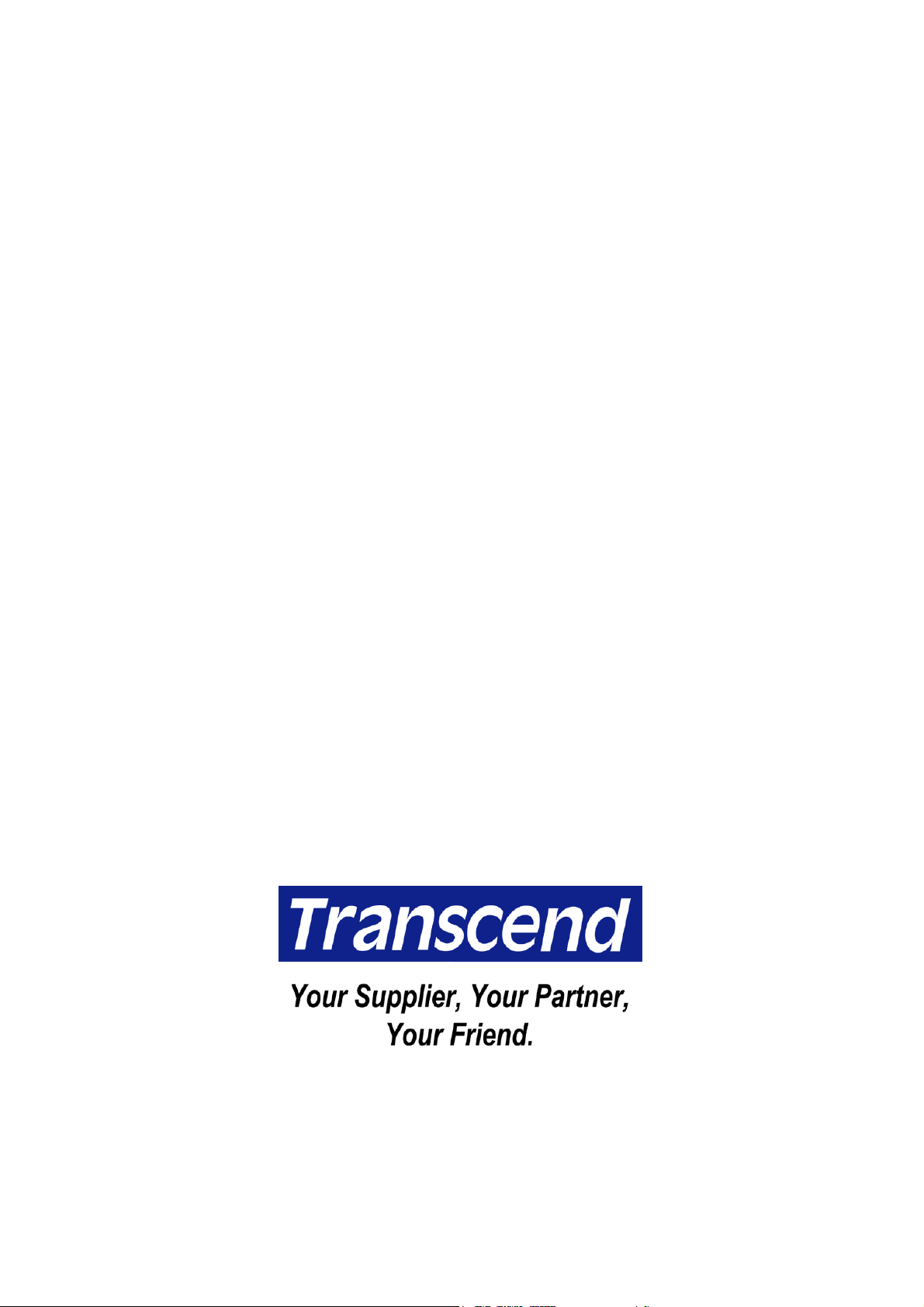
USB 2.0
Internal Multi-Card Reader
User’s Manual
P/N TS0MFLRD8B/8E
Page 2
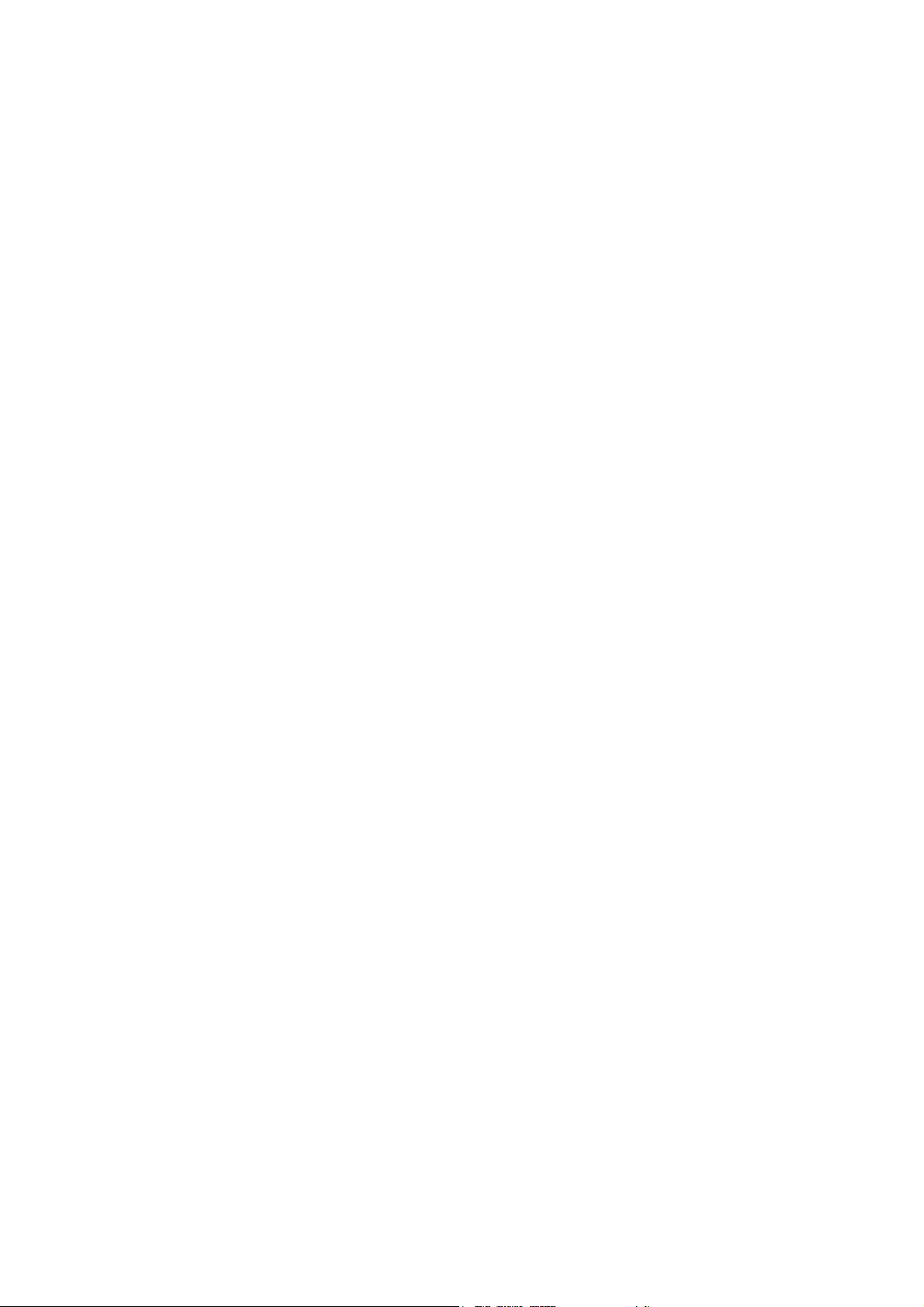
Table of Contents
Introduction
Package Contents..............................................................................................................1
Features..............................................................................................................................1
System Requirements .......................................................................................................1
Driver Installation
Driver Installation for Windows 98SE and 2000 ..............................................................2
Driver Installation for Windows Me, XP and Linux…......................................................4
Hardware Setup ........................................................................................................4
To Use the Internal Multi-Card Reader
To Use with Windows 98SE and 2000 ..............................................................................6
To Use with Windows Me and XP.....................................................................................7
To Use with Linux Kernel 2.4 or Later..............................................................................7
To Safely Remove Memory Cards
To Remove in Windows.....................................................................................................8
To Remove in Linux...........................................................................................................8
Specifications ............................................................................................................9
Card Reader Limited Warranty
Page 3
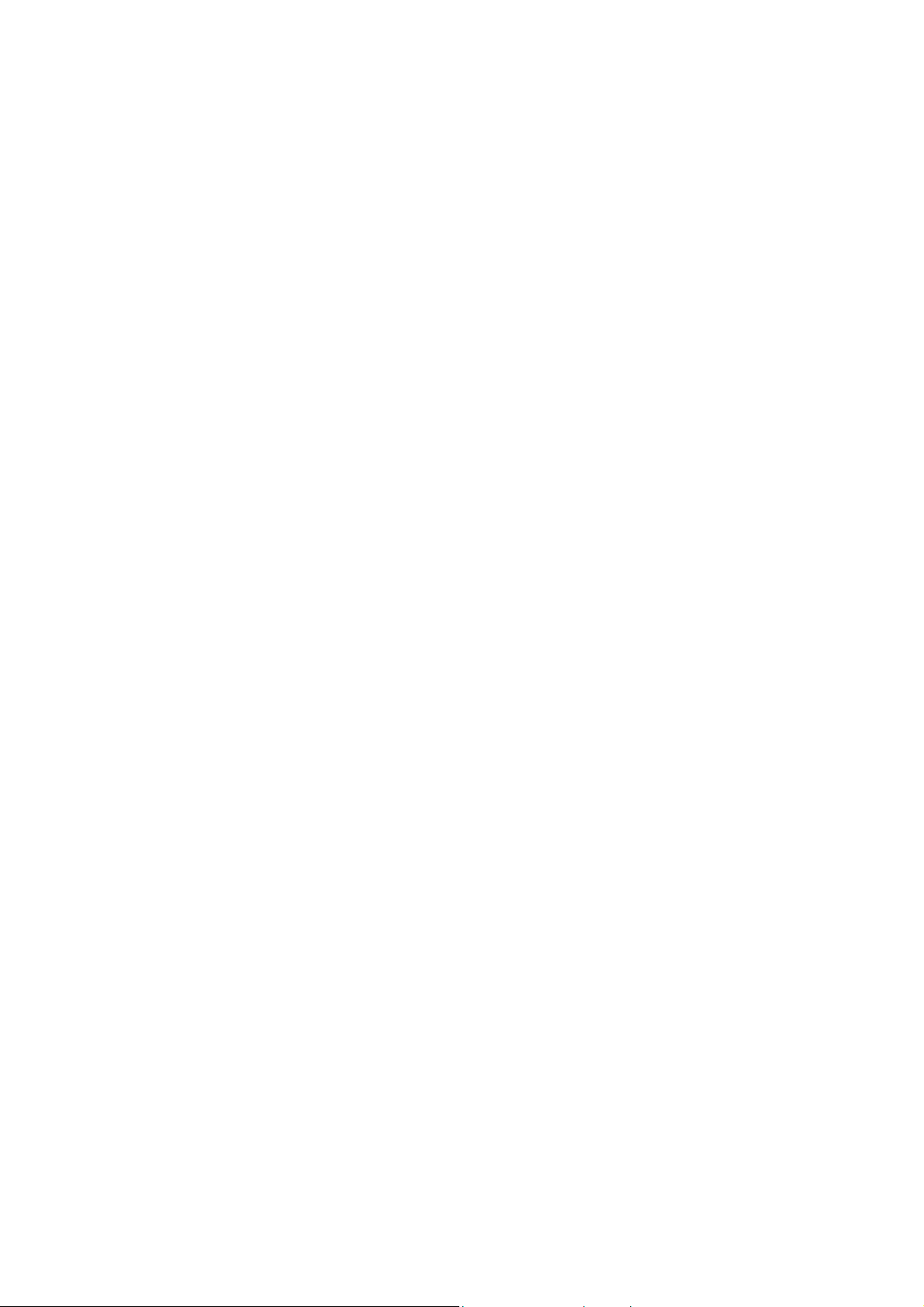
Introduction
Thank you for purchasing Transcend’s Internal Multi-Card Reader, designed for fast, easy data
exchange using multiple types of storage media: Your Internal Multi-Card Reader supports:
CompactFlash Type I/II, Microdrive™, SmartMedia, Secure Digital, miniSD (with adapter), Mul-
tiMediaCard™, RS-MMC (with adapter), Memory Stick
®
(with adaptor) and Memory Stick PRO Duo
(with adaptor). Designed to fit in any 3.5” drive slot,
Transcend’s Internal Multi-Card Reader is easy to install into your computer.
Package Contents
The Internal Multi-Card Reader package includes the following items:
• Internal Multi-Card Reader
• Driver CD
• Quick Installation Guide
Features
The Internal Multi-Card Reader has the following features:
®
, Memory Stick PRO®, Memory Stick Duo®
• Compliant with USB specification version 2.0
• Supports multiple types of storage media:
- CompactFlash Card Type I/II
- Microdrive
- SmartMedia Card
- Secure Digital Card
- miniSD (with adapter)
- MultiMediaCard
- RS-MMC (with adapter)
- Memory Stick
- Memory Stick PRO
- Memory Stick Duo (with adapter)
- Memory Stick PRO Duo (with adapter)
• Hi-Speed data transfer rate up to 480 Mbps
• LEDs indicate card insertion and data traffic
• Easy installation
System Requirements
• Desktop computer with an onboard USB pin-header and 3.5” drive bay
• One of the following operating systems:
- Windows
- Linux kernel 2.4 or later
®
98SE, Windows® 2000, Windows® Me and Windows® XP
1
Page 4
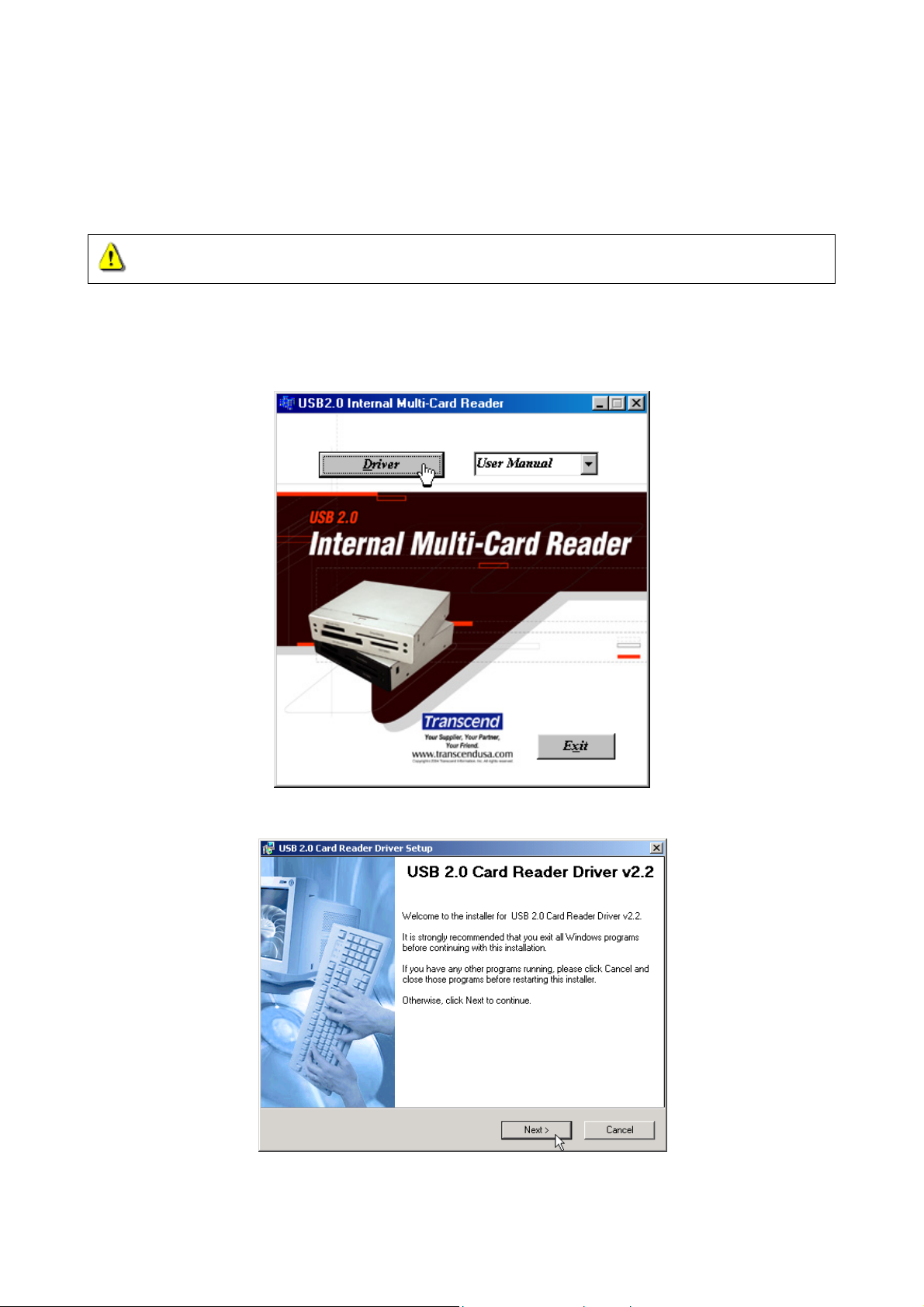
Driver Installation
Driver Installation for Windows 98SE and 2000
1. Power on the computer where you will install the Internal Multi-Card Reader and make sure
the USB port is enabled and working properly.
Do not plug your Internal Multi-Card Reader into the USB port at this time.
2. Insert the Driver CD into the CD-ROM drive (Auto-Run supported). Select the Driver button to
install the driver. If the Auto-Run window does not appear, run CardRead.exe in the root di-
rectory of the Driver CD.
3. The Card Reader Setup window will appear, then select the Next button to continue.
4. Choose one installation option and select the Next button to continue.
2
Page 5

5. Select the Next button to complete the driver installation.
If using Windows 98SE or 2000, the system will ask you to restart your computer. Please
do not restart your computer at this time. Cancel the Yes, restart my computer now
option and select the Finish button.
3
Page 6

6. Shutdown the computer and refer to the Hardware Setup below to set up the Internal
Multi-Card Reader.
Driver Installation for Windows Me, XP and Linux
No driver is needed. Turn off the computer and refer to Hardware Setup below to install the Internal Multi-Card Reader into your PC.
Hardware Setup
1. Install the Internal Multi-Card Reader into an available 3.5” drive bay.
2. Find the layout of the USB pin-header in the owner’s manual of your motherboard.
3. If the layout of the USB pin-header is as shown below, it matches the default setting of the USB
connector.
5
Pin 1: USB Power
4
3
2
1
10
9
8
7
6
If the layout of the USB pin-header is not as shown above, skip step 4 and go directly to
step 5.
4. Plug the USB connecter of the Internal Multi-Card Reader into the USB pin-header on the
motherboard, with the red wire seated in pin 1 or pin 6. The hardware setup is complete.
Pin 2: USB -
Pin 3: USB +
Pin 4: GND
Pin 5: NC/USBOC
Pin 6: USB Power
Pin 7: USB -
Pin 8: USB +
Pin 9: GND
Pin 10: NC (No pin)
4
Page 7

L
k
k
c
c
i
a
l
h
en
T
B
Black
Gre
hite
d
e
W
R
Plug the USB connecter with the red
wire seated in Pin 1 or Pin 6.
5
4
3
2
1
10
9
8
7
6
5. If the layout of USB pin-header does not match the default setting of the USB connector (shown
above in Step 3), please rearrange the color of the wires of the USB cable as follows:
a. Use a needle to raise the small plastic tab and pull the wires out of the connector. Be
careful not to break the tab!
L
U
P
b. Refer to the pin assignment of USB connector (below) to realign the color of the wires.
5
Page 8

Wire Pin Assignment
t
Red Vcc / Power / +5V
White P-, Data-
Green P+, Data+
Black GND
Be careful in realigning the color wires. Any error here will cause serious damage to the
Internal Multi-Card Reader.
c. Keep the same side of the wire pins facing up and insert them back into the connector.
Press the tab down to fully seat the wire pins.
Thick Black Not Connect / Shield Ground
r
e
s
n
I
6. Connect the USB connector of the Internal Multi-Card Reader to the USB pin-header on the
motherboard. The hardware setup is complete.
To Use the Internal Multi-Card Reader
After the driver installation and hardware setup is complete, you can power on the computer and
start to use your Internal Multi-Card Reader.
To Use with Windows 98SE and 2000
1. Power on the computer. The New Hardware Found window will appear (the first time you
power on the computer after installing the Internal Multi-Card Reader).
6
Page 9

2. Four Removable Disk drives with newly assigned drive letters will appear in My Computer.
The Internal Multi-Card Reader is ready for use.
To Use with Windows Me and XP
1. Power on the computer. The Found New Hardware status message will appear (the first time
you power on the computer after installing the Internal Multi-Card Reader).
2. Four Removable Disk drives with newly assigned drive letters will appear in My Computer.
The Internal Multi-Card Reader is ready for use.
To Use with Linux Kernel 2.4 or Later
The Internal Multi-Card Reader is a driver-free device for Linux kernel 2.4 or later. Just follow the
procedures below to mount and use.
1. Power on the computer and insert a memory card into the Internal Multi-Card Reader.
2. Create a directory for the Internal Multi-Card Reader.
7
Page 10

Example: mkdir /mnt/CardReader
3. Mount the Internal Multi-Card Reader.
Example: mount –a –t msdos /dev/sda1 /mnt/CardReader
No matter how many memory cards are inserted into the Internal Multi-Card Reader, only
the memory card that was first inserted can be mounted.
To Safely Remove Memory Cards
To Remove in Windows
Make sure that the LED is not blinking (no data is being transmitted). You can then safely remove
the memory card.
Removal of a memory card while data is transferring may cause damage to the card and
the system to halt.
To Remove in Linux
Unmount the device from the Linux environment. You can then safely remove the memory card.
Example: umount /mnt/CardReader
Never remove or insert a memory card while data is being transmitted. To avoid improper
shutdown, open the transmitted file from its new location to ensure transmission has been
completed.
8
Page 11

Specifications
Power Supply.............................................. DC 5V from USB port
Slots for Storage Media:.............................. CompactFlash Card Type I/II
Microdrive
SmartMedia Card
Secure Digital Card
miniSD (with adapter)
MultiMediaCard
RS-MMC (with adapter)
Memory Stick
Memory Stick PRO
Memory Stick Duo (with adapter)
Memory Stick PRO Duo (with adapter)
Operating Temperature ............................... 0°C–40°C
Storage Temperature................................... -10°C–60°C
Humidity ...................................................... 0%–90% RH
Emission/Safety .......................................... FCC Class B, CE, BSMI
Dimensions ................................................. 102mm x 102mm x 26mm
Weight......................................................... 234 g
9
Page 12

Card Reader Limited Warranty
“Above and beyond” is the standard we set ourselves for customer service at Transcend.
We consistently position ourselves to be significantly above the industry norm. It’s all part
of our commitment to Customer Satisfaction.
All Transcend Information, Inc. (Transcend) products are warranted and tested to be free from defects in material and workmanship and to conform to the published specifications. Should your
Transcend Card Reader malfunction during normal use in its recommended environment due to
improper workmanship or materials within the warranty period, Transcend will repair or replace your
product with a comparable product. This warranty is subject to the conditions and limitations set
forth herein.
Duration of Warranty: Transcend Card Readers are covered by this warranty for a period of two (2)
years from the date of purchase. Transcend will inspect the product and make the determination as
to whether the product is eligible for repair or replacement. The decision by Transcend regarding
eligibility of the product for repair or replacement will be final and binding. Transcend reserves the
right to provide a functionally equivalent refurbished replacement product.
Limitations: This warranty does not apply to products that fail due to accident, abuse, mishandling,
improper installation, alteration, acts of nature, improper usage, or problems with electrical power.
Transcend Card Reader must be used with devices that conform to the recommended industry
standards. Transcend will not be liable for damages resulting from a third party device that causes
the Transcend product to fail. Transcend shall in no event be liable for any consequential, indirect,
or incidental damages, lost profits, lost business investments, lost goodwill, or interference with
business relationships as a result of lost data. Transcend is also not responsible for damage or
failure of any third party equipment, even if Transcend has been advised of the possibility. This
limitation does not apply to the extent that it is illegal or unenforceable under applicable law.
Disclaimer: The foregoing limited warranty is exclusive, with no other warranties implied or statutory, including but not limited to any implied warranty of merchantability or fitness for a particular
purpose. This warranty is not affected in any part by Transcend’s providing technical support or
advice.
Online Registration: To expedite warranty service, please register your Transcend Product within
30 days of purchase.
Register online at http://www.transcendusa.com/registration
Transcend Information, Inc.
The Transcend logo is a registered trademark of Transcend Information, Inc.
*All logos and marks are trademarks of their respective companies.
www.transcendusa.com
