Page 1

User’s Manual
2.5" External Hard Drive
StoreJet® 25M3
(Version 1.1)
Page 2
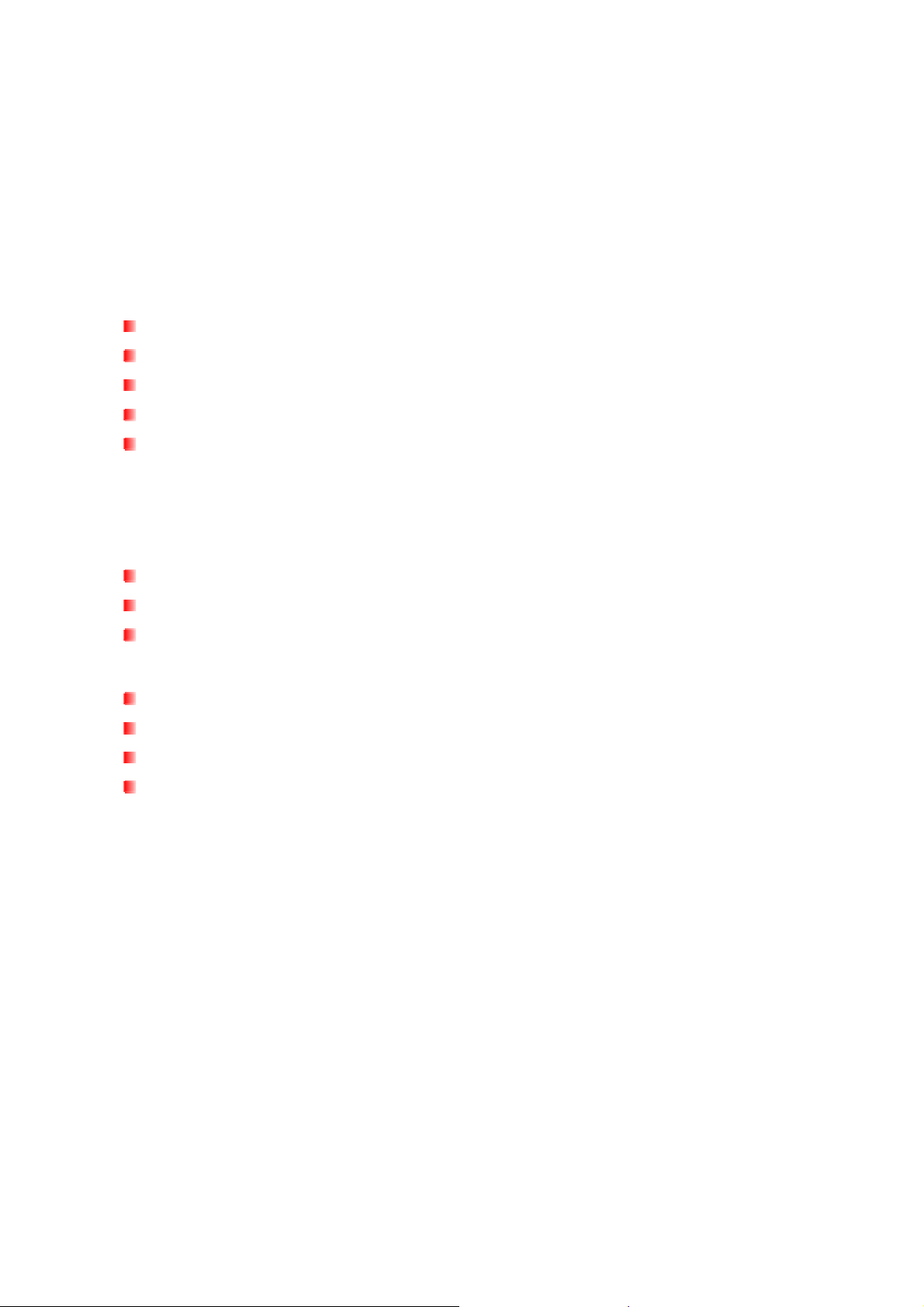
Table of Contents
Introduction︱︱︱︱ ......................................................................................1
Package Contents︱︱︱︱ ............................................................................1
Features︱︱︱︱ ............................................................................................2
System Requirements︱︱︱︱ .....................................................................2
Safety Precautions︱︱︱︱...........................................................................3
General Use................................................................................................................... 3
Backing up Data............................................................................................................ 3
Transporting.................................................................................................................. 3
Power............................................................................................................................. 3
Reminders..................................................................................................................... 4
Product Overview︱︱︱︱.............................................................................4
Connecting to a Computer︱︱︱︱ ..............................................................5
Disconnecting from a Computer︱︱︱︱ ....................................................8
Windows
Mac® OS......................................................................................................................... 9
...................................................................................................................... 8
Linux®............................................................................................................................ 9
Formatting the Hard Drive︱︱︱︱...............................................................9
Windows® XP............................................................................................................... 10
Windows
Mac® OS....................................................................................................................... 14
Linux®.......................................................................................................................... 16
7/Vista........................................................................................................ 11
Troubleshooting︱︱︱︱.............................................................................17
Specifications︱︱︱︱.................................................................................19
Transcend Limited Warranty︱︱︱︱ ........................................................20
Page 3
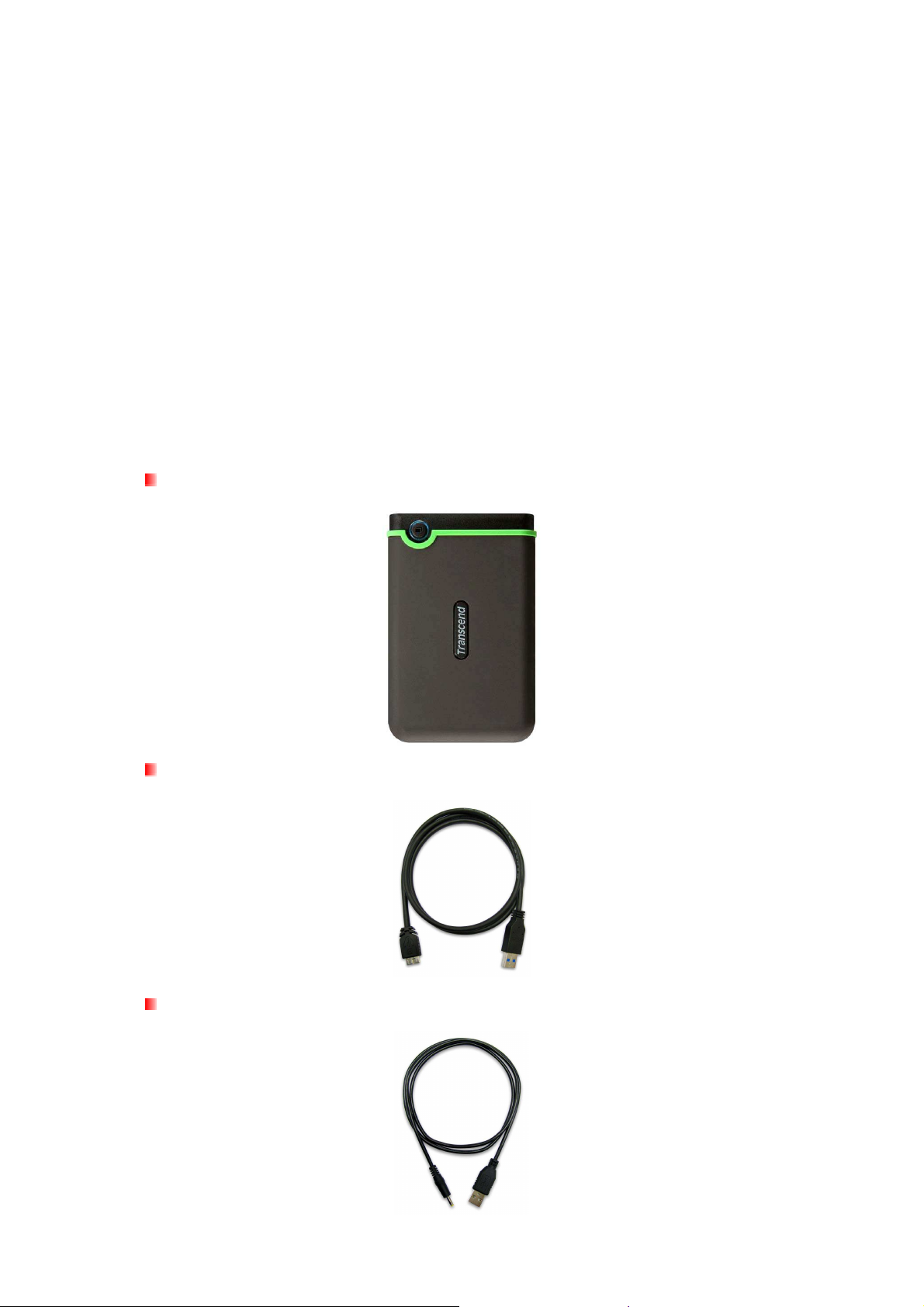
Introduction︱
Congratulations on purchasing Transcend’s StoreJet 25M3. This rugged, ultra-portable, high
speed USB storage device is the perfect data management system for uploading, downloading,
storing and transferring your data. With its shock-resistant design, huge storage capacity and
real-world transfer speeds up to 3X faster than USB 2.0 (in USB 3.0 mode), the compact StoreJet
25M3 is ideal for carrying your files, folders, documents, photos, music and videos. In addition, the
StoreJet 25 comes with very useful software* that can increase your mobile productivity. This
User’s Manual is designed to help you get the most from your new device. Please read it in detail
before using the StoreJet 25.
*Note: The
Transcend Elite
software only works in Windows—please see the Software User's Manual for details
Package Contents︱
The StoreJet 25 package includes the following items:
StoreJet® 25M3
USB 3.0 Cable
USB Power Cable
1
Page 4
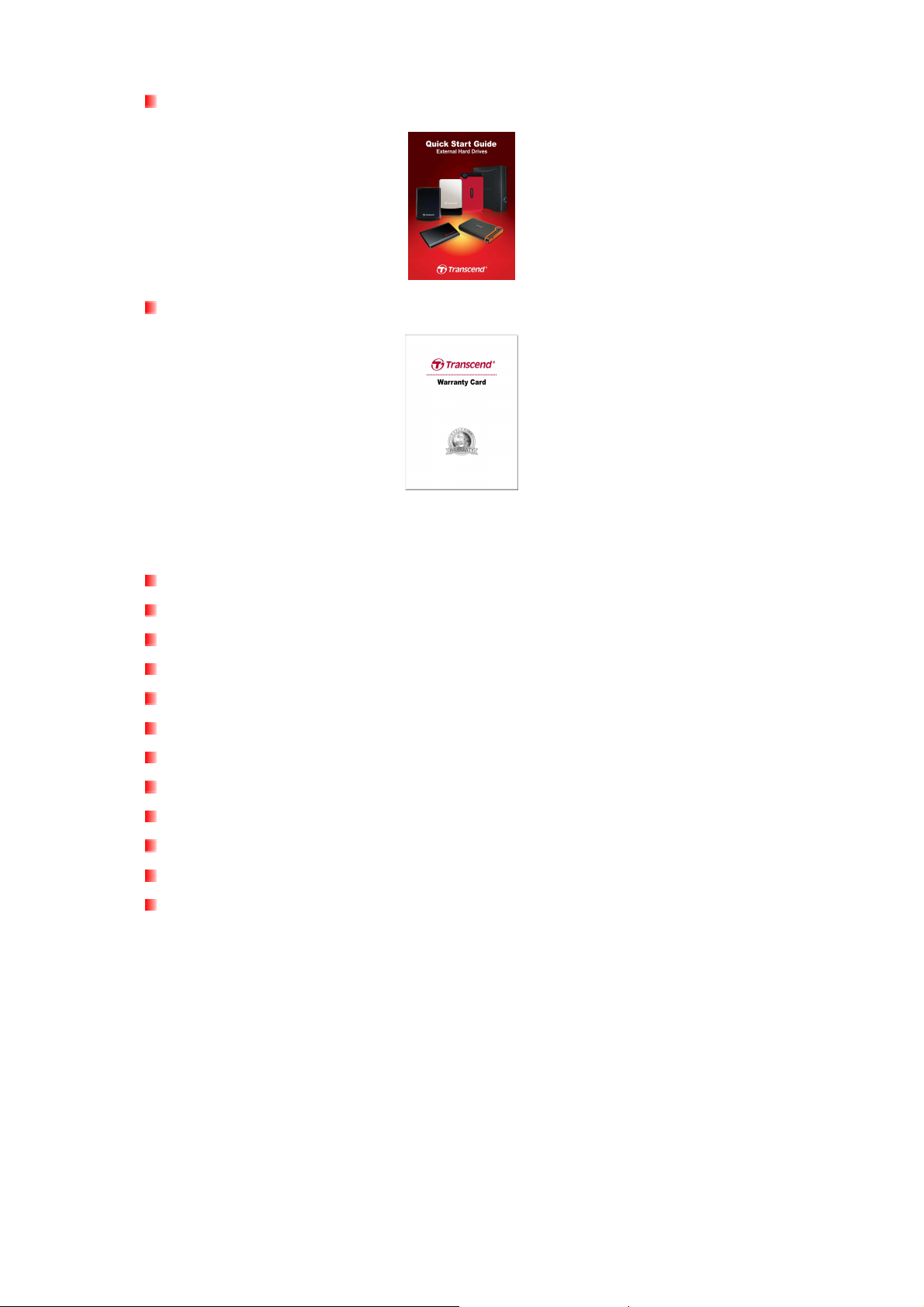
Quick Start Guide
Warranty Card
Features︱
SuperSpeed USB 3.0 compliant and backwards compatible with USB 2.0
Durable anti-shock silicone outer shell
Advanced internal hard drive suspension system
Connection bandwidth up to 5Gbits per second
Extra-large storage capacity
Sleek ultra portable design
Easy Plug and Play operation – no drivers required
USB powered – no external adapter necessary
Power saving sleep mode
One Touch Auto-Backup button
Includes Transcend Elite backup and security software
Multicolor LED indicator (power, data transfer, & USB 2.0/3.0 connection type)
System Requirements︱
Desktop or notebook computer with a working USB port.
One of following Operating Systems:
•
Windows XP
•
Windows Vista
•
Windows 7
•
Linux Kernel 2.6.31 or later
•
Mac OS X 10.4 or later (only USB 2.0 currently supported)
2
Page 5
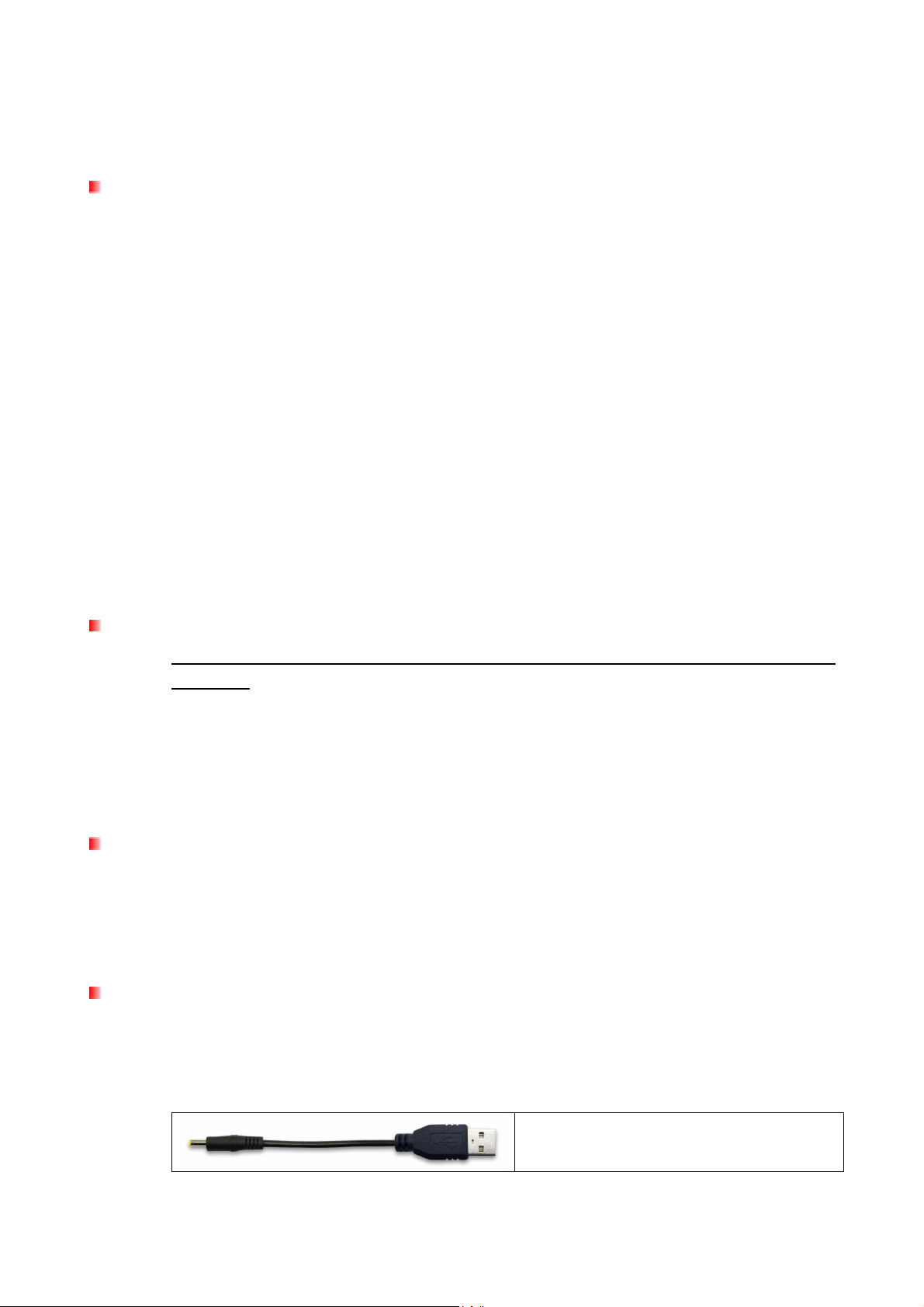
Safety Precautions︱
These usage and safety guidelines are IMPORTANT! Please follow them carefully.
General Use
•
Carefully unpack the contents of the StoreJet 25 package.
•
During operation, avoid exposing your StoreJet 25 to extreme temperatures above 55℃,
or below 5℃.
•
Do not drop your StoreJet 25.
•
Do not allow your StoreJet 25 to come in contact with water or any other liquids.
•
Do not use a damp/wet cloth to wipe or clean the exterior case.
o Do not store your StoreJet 25 in any of the following environments: Direct
sunlight
o Next to an air conditioner, electric heater or other heat sources
o In a closed car that is in direct sunlight
o In an area with strong magnetic fields or excessive vibration
•
If your Windows computer will not boot while StoreJet 25 is connected, please
disconnect the StoreJet 25 to your computer first and connect the StoreJet 25 after
starting Windows. Otherwise, refer to your computer's manual and change the BIOS
settings to instruct the computer to boot from a different device.
Backing up Data
•
Transcend does NOT take any responsibility for data loss, or damage during
operation. If you decide to store data on your StoreJet 25 we strongly advise that you
regularly backup the data to a computer, or other storage medium.
•
To ensure Super-Speed USB 3.0 data transfer rates when using your StoreJet 25,
please make sure that your computer has the relevant drivers and hardware to support
USB 3.0. If you are unsure about how to check this, please consult the user’s manual of
your computer, motherboard, or USB 3.0 interface card for USB 3.0 driver information.
Transporting
•
Do not pack the StoreJet 25 into luggage without proper padded support. Other items in
your luggage may damage the drive during travel if it does not have proper protection.
•
Avoid squeezing or compressing the StoreJet 25.
•
Do not place objects on top of your StoreJet 25.
Power
•
The StoreJet 25 is powered directly via a computer USB port. However, the power
supplied by the USB port on some older computers is below the 5V DC required to
power the StoreJet 25. If your StoreJet does not function properly upon connecting it to
your computer, please use the included USB Power Cable.
The Power Cable can provide additional power for the
StoreJet 25 if necessary
•
Use only the USB 3.0 cable that came with the StoreJet 25 to connect it to a computer,
3
Page 6

and always ensure that the cable you are using is in good condition. NEVER use a cable
that is frayed or damaged.
•
Ensure nothing is resting on the USB cable and that the cable is not located where it can
be tripped over or stepped on.
Reminders
Always follow the procedures in the “Disconnecting from a Computer” section to remove the
StoreJet from your computer.
Product Overview︱
Power Cable DC-IN
A
Micro USB 3.0 Port
B
One Touch Auto-Backup Button
C
4
Page 7
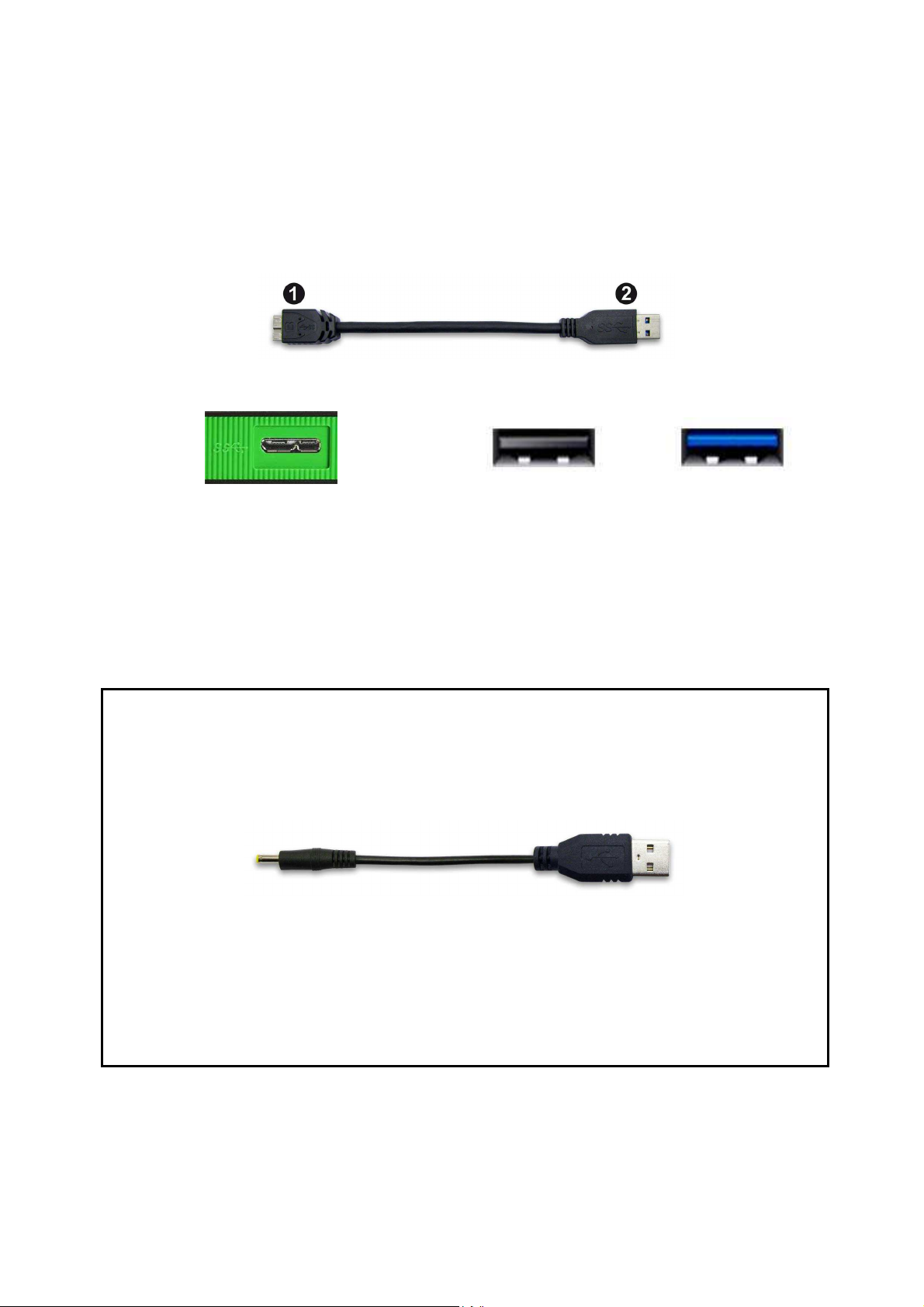
Connecting to a Computer︱
The StoreJet 25M3 can be connected to your computer using either USB 2.0 or USB 3.0. To get
the best performance results from your drive, we recommend using the USB 3.0 interface
(currently not supported on Mac computers).
Micro USB 3.0
Connector
USB 3.0 Cable
USB 2.0 / 3.0
Connector
StoreJet 25M3 Micro USB port USB 2.0 Port USB 3.0 Port
1.
Plug the micro USB end (1) of the USB cable into the StoreJet 25M3.
2.
Plug the rectangular end (2) of the USB cable into an available USB 2.0 or USB 3.0 port on
your desktop or notebook computer.
3.
If necessary, plug in the USB Power Cable.
Connecting the USB Power Cable
NOTE:
On some older computers, the power supplied by the USB port might not meet the 5V DC requirement.
If you have power-related problems, please be sure to use the included USB Power Cable.
(1) (2)
1. Unplug the USB 3.0 Cable from your computer.
2. Connect the round-shaped end (1) of the USB Power Cable to the DC IN jack on the
StoreJet 25
3. Plug the rectangular end (2) into any available USB port (USB 2.0 or 3.0) on your desktop
computer, notebook or netbook.
4. Reconnect the USB 3.0 Cable.
5
Page 8

4.
When the StoreJet 25 is successfully connected to a computer, its LED will light up (USB2.0
and USB3.0 have different colors of illumination to indicate connection type). In Windows, a
new Local Disk drive with a newly-assigned drive letter will appear, and a Removable
Hardware icon will appear on the Windows System Tray. The StoreJet 25’s internal hard
drive comes pre-formatted to FAT32, which is compatible with most computer systems,
including Windows, Mac, Linux, and more.
• Computers running Windows and Mac OS will automatically detect and install the StoreJet 25M3. To use
USB 3.0, please ensure your computer has all necessary USB 3.0 drivers installed, and make sure you
plug the USB Cable into the correct port on your computer (USB 3.0 ports are usually color-coded to
differentiate them from USB 2.0)
•
Linux users may have to configure the StoreJet 25 manually. To do this, first create a directory for the
StoreJet 25 (Example: mkdir /mnt/storejet). Then, mount the StoreJet 25 (Example: mount –a –t
msdos /dev/sda1 /mnt/Storejet)
6
Page 9

Note: (D:) and (G:) above are example drive letters; the letter in your "My Computer" window may differ
7
Page 10

Note: “New Volume” is an example drive. The drive name on your Mac computer may differ
5.
Once connected, you can use the StoreJet 25 as an external hard drive to transfer data to and
from your computer. Simply drag and drop files or folders onto the Local Disk, Volume, or
drive letter that represents the StoreJet 25.
6.
If you have installed the bundled Transcend Elite software, you can press the StoreJet 25’s
One Touch “Backup Button” to instantly backup your data (see the Transcend Elite Software
User’s Manual for details).
Note: One Touch Auto-Backup Button
Disconnecting from a Computer︱
NEVER disconnect the StoreJet from a Computer when its LED is flashing.
Windows
1. Select the Hardware icon on the system tray.
2. The Safely Remove Hardware pop-up window will appear. Select it to continue.
8
Page 11

3. A window will appear stating, “The ‘USB Mass Storage Device’ device can now be safely
removed from the system.”
WARNING! To prevent data loss, always use this procedure to remove the StoreJet
from Windows®.
Mac® OS
Drag and drop the Disk icon that represents your StoreJet 25 into the Trashcan. Then unplug your
StoreJet 25 from the USB port.
Linux®
Execute umount /mnt/Storejet to un-mount the device. Then unplug your StoreJet 25 from the
USB port.
Formatting the Hard Drive︱
WARNING! Formatting the disk will erase all of the data on your StoreJet 25.
You must have Administrator Rights to format in Windows.
9
Page 12

Windows® XP
1. Download the StoreJet Format Utility from Transcend’s online Download Center at
www.transcend.com.tw/downloads
2. When the download is complete, extract the downloaded ZIP file to your computer’s hard
drive (not the StoreJet 25) and run the StoreJetFormatter.exe application.
3. Plug the StoreJet 25 into an available USB port on a Windows® XP computer.
4. Unplug all other USB storage devices from your computer. This is to prevent
accidental format of a different USB drive.
5. In the StoreJet Format Utility window, click the “Refresh” button.
6. The program will automatically detect the StoreJet 25 drive.
7. Press “Start”.
10
Page 13

8. A confirmation window will appear. Press OK to begin formatting the drive.
9. The format process may take a few minutes. When complete, an “O.K.” message will
appear in the bottom right hand corner of the window.
10. Click the “Close” button to finish and exit.
Windows
7/Vista
1. Download the StoreJet Format Utility from Transcend’s online Download Center at
www.transcend.com.tw/downloads
2. When the download is complete, extract the downloaded ZIP file to your computer’s hard
drive (not the StoreJet 25).
3. Plug the StoreJet 25 into an available USB port on your Windows
7/Vista computer.
4. Unplug all other USB storage devices from your computer. This is to prevent
11
Page 14

accidental format of a different USB drive.
5. Right-click “StoreJetFormatter.exe” and select “Run as Administrator.”
6. The User Account Control window will appear. Select “Allow” to continue.
7. In the StoreJet Format Utility window, click the “Refresh” button.
8. The program will automatically detect the StoreJet 25 drive.
12
Page 15

9. Press “Start”.
13
Page 16

10. A confirmation window will appear. Press OK to begin formatting the drive.
11. The format process may take a few minutes. When complete, an “O.K.” message will
appear in the bottom right-hand corner of the window.
12. Click the “Close” button to finish and exit.
Mac® OS
1. Plug the StoreJet 25 into an available USB port on your MAC computer.
2. Unplug all other external storage devices from your computer. This is to prevent
accidental format of a different drive.
3. If a message windows like the one below appears, Click the “Initialize” button. If no message
appears, open “Disk Utility” under “Applications > Utilities “
4. In the Disk Utility window, choose your StoreJet from the list on the left.
5. Select the “Erase” tab.
6. Choose the Volume Format you want (Mac OS Extended (journaled) is recommended).
14
Page 17

7. Input a name for your new drive (otherwise, your drive will be named “Untitled”)
8. Click the “Erase” button in the bottom right corner of the window
9. Click “Erase” again to confirm.
15
Page 18

10. Click the “Close” button to finish and exit.
Linux
®
1. Plug the StoreJet into an available USB port on your Linux computer.
2. Unplug all other USB storage devices from your computer. This is to prevent
accidental format of a different USB drive.
3. Type fdisk /dev/sda (replace /dev/sda with your actual USB device)
4. Press p
5. Press n
6. Press w
7. Type mkfs.ext3 /dev/sda1
8. Go to /etc/fstab and add: /dev/sda1 /mnt/usbdrive auto user,noauto 0 0
9. Type mkdir /mnt/usbdrive
10. Type mount /mnt/usbdrive
16
Page 19

Troubleshooting︱
If a problem occurs with your StoreJet 25, please first check the information listed below before
taking your StoreJet 25 in for repair. If you are unable to remedy a problem after trying the
following suggestions, please consult your dealer, service center, or local Transcend branch office.
We also have FAQ and Support services on our website at www.transcend.com.tw.
My operating system cannot detect the StoreJet 25
Check the following:
1. Is your StoreJet 25 properly connected to the USB port? If not, unplug it and plug it in again. If
it is properly connected, try using another available USB port.
2. Are you using the USB cable that came in the StoreJet 25 package? If not, try using the
Transcend USB cable to connect the StoreJet to your computer.
3. A single USB port may not provide enough power for the StoreJet 25 to function. Please
connect both the USB 3.0 Cable and the USB Power Cable to your computer. If your StoreJet
25 makes strange noises upon plugging it in, or if you experience problems while reading /
writing data, please connect the USB Power Cable. This will provide the additional power
necessary to run the drive.
The USB Power Cable can provide additional
power for the StoreJet 25 if necessary
4. Is your StoreJet 25 connected to a Mac® Keyboard? If so, unplug it and plug it into an available
USB port on your Mac® desktop computer.
5. Is the USB port enabled? If not, refer to the user’s manual of your computer (or motherboard)
to enable it.
6. Avoid connecting the StoreJet 25 through a USB hub.
The StoreJet 25 does not power on
Check the following:
1. A single USB port may not provide enough power for the StoreJet 25 to function. Please
connect both the USB 3.0 Cable and the USB Power Cable to your computer.
2. Ensure that the StoreJet 25 is properly connected to the USB port(s) on your computer.
3. Ensure that the USB port is working properly. If not, try using an alternate USB port.
I installed an OS onto the StoreJet 25. Why can’t I boot from it?
Current USB 3.0 host devices do not support operating system boot up.
I cannot copy large files to the StoreJet 25
17
Page 20

1. Is there enough available disk space?
2. Is the file larger than 4GB? If so, please see below:
The StoreJet 25 default file system is FAT32, which allows it to be recognized on most types of
computers, game consoles and media playback devices. However, the FAT32 file system does
not support large files that exceed 4GB in size. If you plan to store large files that are larger than
4GB, you will need to convert the drive to a different file system such as NTFS. Please see the
“Formatting the Hard Drive” section of this manual for instructions on how to re-format the
StoreJet 25.
I’m having problems with the StoreJet 25 on my Mac
®
If you previously formatted your StoreJet in Windows®, it is most likely formatted with the Windows
NTFS file system, which may not be 100% compatible with Mac® OS. To store and backup data on
your Mac® please follow the instructions on formatting to convert the drive to Mac OS file system.
If you plan to regularly use the drive with both Windows and Mac computers, we recommend
formatting the drive to the FAT32 file system (the StoreJet comes pre-formatted with FAT32 from
the factory). Keep in mind that formatting the drive will erase all existing data on the drive.
Note: To keep existing data, you will need to use a Windows or Mac computer that can
detect the StoreJet drive to make a backup copy of all essential files.
I cannot detect the StoreJet 25 in Linux
®
If you previously formatted the StoreJet 25 a Windows or Mac computer, it is most likely formatted
with a file system that is not compatible with Linux. To solve this problem, please follow the
instructions on formatting the StoreJet 25 in Linux. However, please be aware that formatting the
drive will erase all existing data on the drive.
Note: To keep existing data, you will need to use a Windows or Mac computer that can
detect the StoreJet drive to make a backup copy of all essential files.
18
Page 21

Specifications︱
Size (L x W x H) 126.0mm × 80.8mm × 18.8mm
Weight 204g
Storage Media 2.5-inch SATA Hard Disk Drive
Power Supply 5V DC supplied from the USB port(s)
Transfer Speed
Operating Temperature 5℃ (41℉) to 55℃ (131℉)
Certificates CE, FCC, BSMI
Warranty 3 Years
USB 3.0 : Up to 5Gb/s
USB 2.0 : Up to 480Mb/s
19
Page 22

Transcend Limited Warranty︱
“Above and Beyond” is the standard we set ourselves for customer service at Transcend.
We consistently position ourselves to be significantly above the industry norm, which is all
part of our commitment to Customer Satisfaction.
Please do not break or remove the warranty sticker on your Transcend products, as this
will void your product warranty.
All Transcend information, Inc. (Transcend) products are warranted and tested to be free from
defects in material and workmanship and to conform to the published specifications. During the
warranty period should your Transcend StoreJet 25 fail under normal use in the recommended
environment due to improper workmanship or materials, Transcend will repair the product or
replace it with a comparable one. This warranty is subject to the conditions and limitations set
forth herein.
Duration of Warranty: The Transcend StoreJet 25 is covered by this warranty for a period of three
(3) years from the date of purchase. Proof of purchase including the date of purchase is required to
collect on the warranty. Transcend will inspect the product and decide whether to repair or replace it.
Transcend reserves the right to provide a functional equivalent product, or a refurbished
replacement product.
Limitations: This warranty does not apply to product failure caused by accidents, abuse,
mishandling, improper installation, alteration, acts of nature, improper usage, or problems with
electrical power. In addition, opening or tampering with the product casing, or any physical damage,
abuse or alteration to the product’s surface, including all warranty or quality stickers, product serial
or electronic numbers will also void the product warranty. Transcend is not responsible for
recovering any data lost due to the failure of a hard drive device. Transcend’s StoreJet 25 must be
used with devices that conform to the recommended industry standards. Transcend will not be
liable for damages resulting from a third party device that causes the Transcend StoreJet 25 to fail.
Transcend shall in no event be liable for any consequential, indirect, or incidental damages, lost
profits, lost business investments, lost goodwill, or interference with business relationships as a
result of lost data. Transcend is also not responsible for damage or failure of any third party
equipment, even if Transcend has been advised of the possibility. This limitation does not apply to
the extent that it is illegal or unenforceable under applicable law.
Disclaimer: The foregoing limited warranty is exclusive. There are no other warranties, including
any implied warranty of merchantability or fitness for a particular purpose. This warranty is not
affected in any part by Transcend providing technical support or advice.
Online Registration: To expedite the warranty service, please register your Transcend Product
within 30 days of purchase.
Register online at www.transcend.com.tw/register
* The specifications mentioned above are subject to change without notice.
Transcend Information, Inc.
*The Transcend logo is a registered trademark of Transcend Information, Inc.
*All logos and marks are trademarks of their respective companies.
20
www.transcend.com.tw
