Trane X1351153001, X1351152701, X1379084501, X1379085101, X1379084801 Installation, Operation And Maintenance Manual
...Page 1
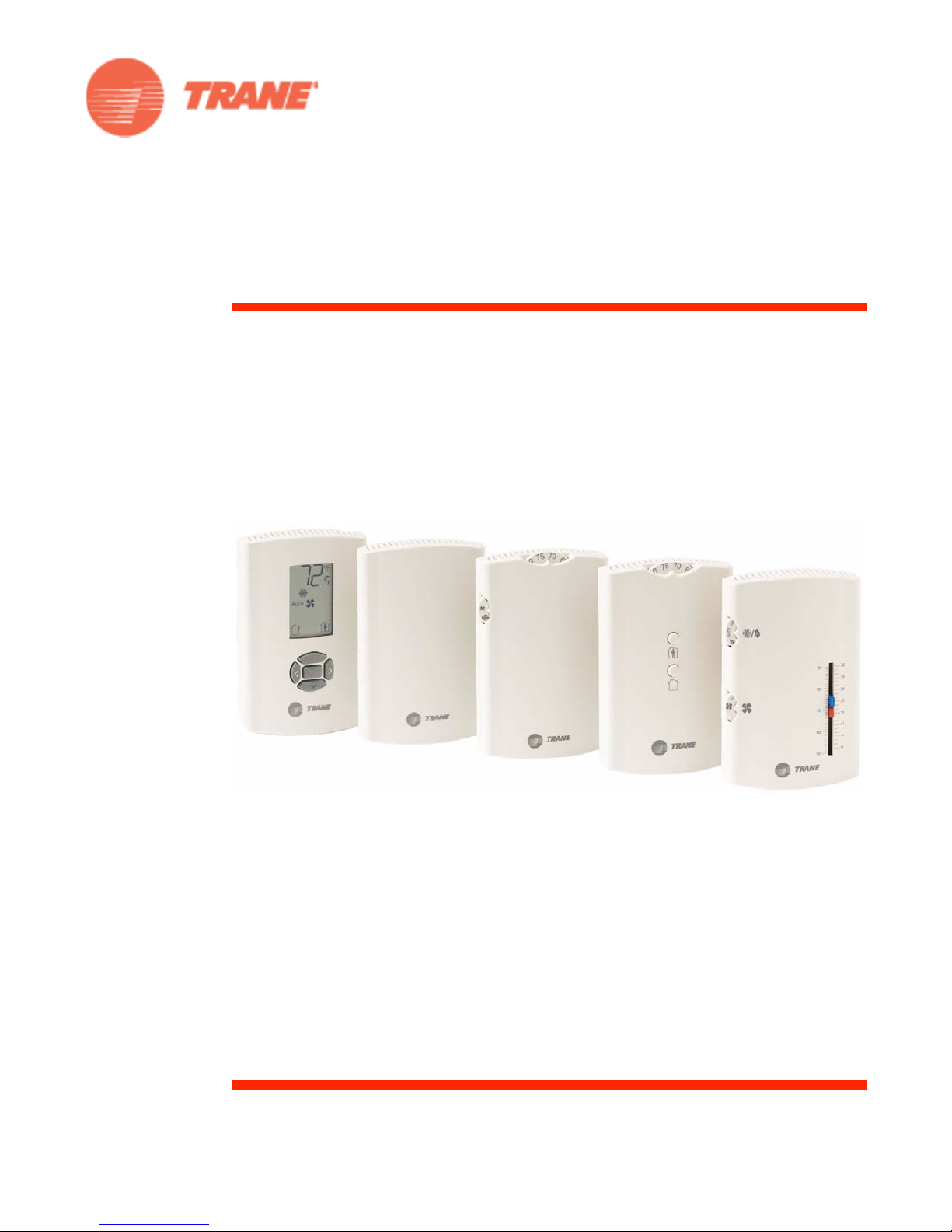
Installation, Operation, and
Maintenance
Wired Temperature Sensors
December 2008
BAS-SVX10C-EN
Page 2
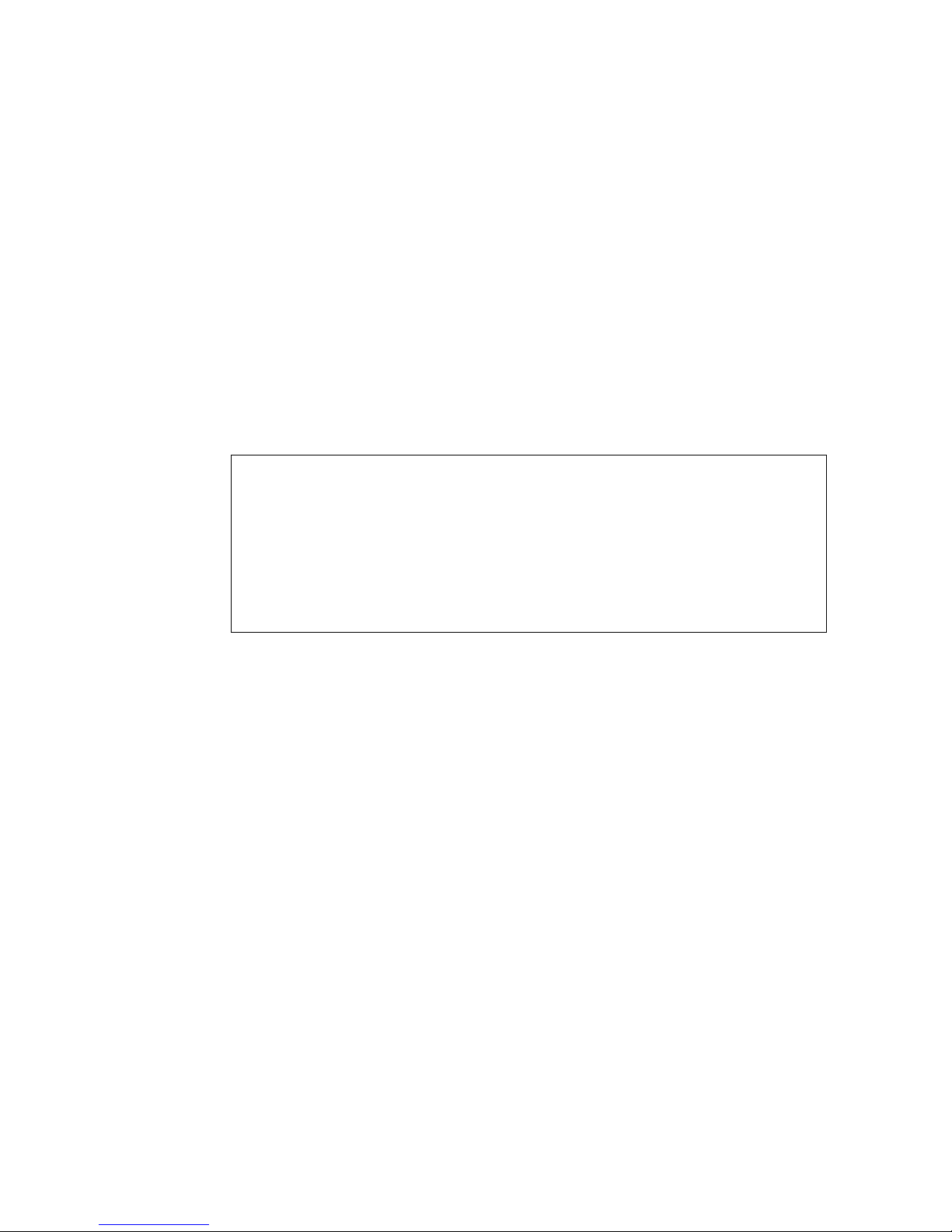
Copyright
© 2008 Trane All rights reserved
This document and the information in it are the property of Trane and may not be used
or reproduced in whole or in part, without the written permission of Trane. Trane reserves
the right to revise this publication at any time and to make changes to its content without
obligation to notify any person of such revision or change.
Trademarks
Trane and its logo are trademarks of Trane in the United States and other countries. All
trademarks referenced in this document are the trademarks of their respective owners.
Warnings, Cautions, and Notices
Warnings, cautions, and notices are provided in appropriate places throughout this
document:
WARNING: Indicates a potentially hazardous situation which, if not avoided,
could result in death or serious injury.
CAUTION: Indicates a potentially hazardous situation which, if not avoided,
may result in minor or moderate injury. It may also be used to alert against
unsafe practices.
NOTICE: Indicates a situation that may result in equipment or property-damage-
only accidents.
Page 3
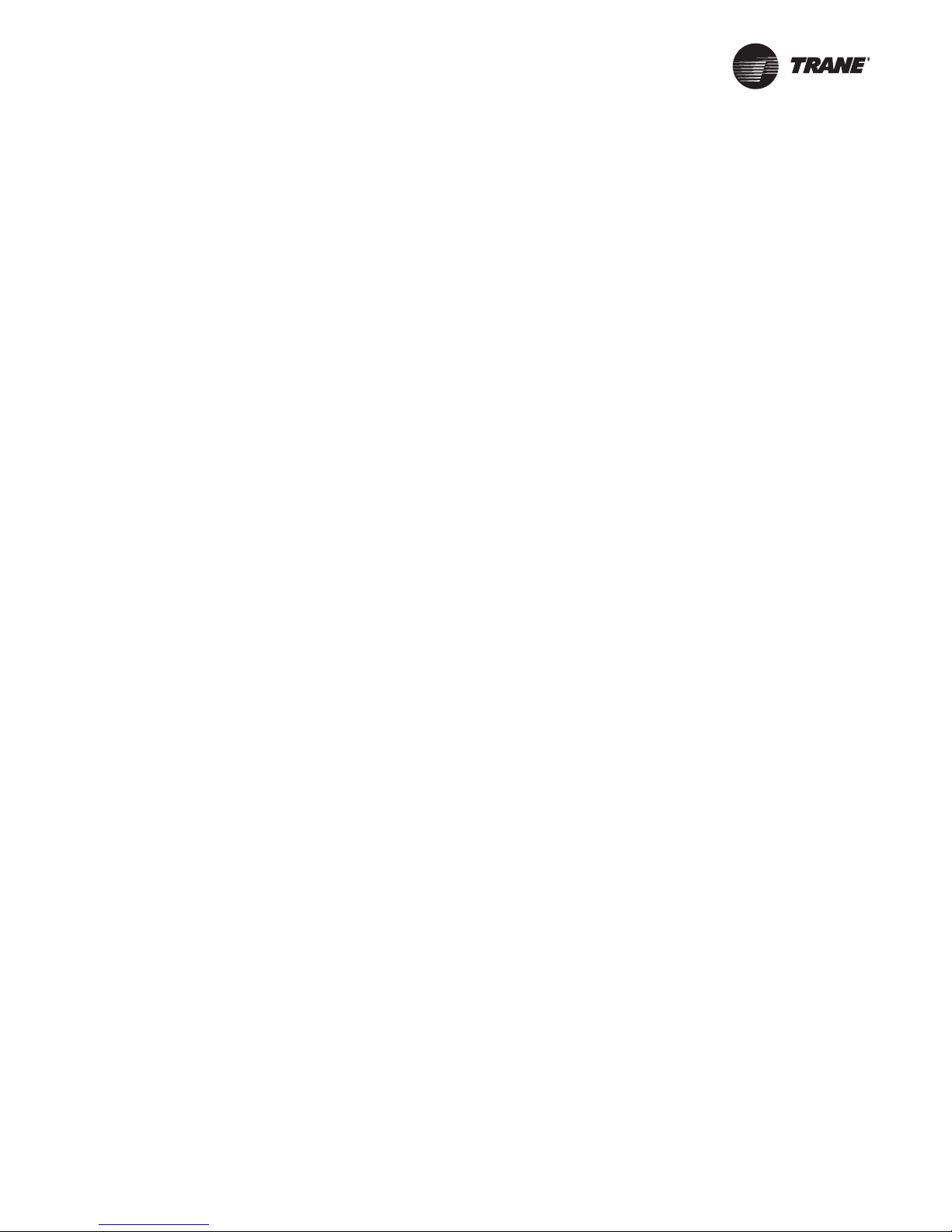
Table of Contents
General Information . . . . . . . . . . . . . . . . . . . . . . . . . . . . . . . . . . . . . . . . . . . . . . . . . . . . 5
Product Description . . . . . . . . . . . . . . . . . . . . . . . . . . . . . . . . . . . . . . . . . . . . . . . . 5
Part Numbers . . . . . . . . . . . . . . . . . . . . . . . . . . . . . . . . . . . . . . . . . . . . . . . . . . . . . 6
Dimensions . . . . . . . . . . . . . . . . . . . . . . . . . . . . . . . . . . . . . . . . . . . . . . . . . . . . . . . 7
Pre-Installation . . . . . . . . . . . . . . . . . . . . . . . . . . . . . . . . . . . . . . . . . . . . . . . . . . . . . . . . . 8
Location Considerations . . . . . . . . . . . . . . . . . . . . . . . . . . . . . . . . . . . . . . . . . . . . 8
Height Requirements . . . . . . . . . . . . . . . . . . . . . . . . . . . . . . . . . . . . . . . . . . . . . . . 8
Mounting Surfaces . . . . . . . . . . . . . . . . . . . . . . . . . . . . . . . . . . . . . . . . . . . . . . . . . 8
Installation and Configuration: Display Sensor . . . . . . . . . . . . . . . . . . . . . . . . . . . . 9
Mounting the Back Plate . . . . . . . . . . . . . . . . . . . . . . . . . . . . . . . . . . . . . . . . . . . . 9
Wiring the Sensor . . . . . . . . . . . . . . . . . . . . . . . . . . . . . . . . . . . . . . . . . . . . . . . . . 10
Configuring the Display Sensor . . . . . . . . . . . . . . . . . . . . . . . . . . . . . . . . . . . . . 11
Replacing the Cover . . . . . . . . . . . . . . . . . . . . . . . . . . . . . . . . . . . . . . . . . . . . . . . 16
Configuration Procedure . . . . . . . . . . . . . . . . . . . . . . . . . . . . . . . . . . . . . . . 11
Optional Configuration Features . . . . . . . . . . . . . . . . . . . . . . . . . . . . . . . . 15
Installation: All Models Other Than the Display Sensor . . . . . . . . . . . . . . . . . . . 17
Mounting the Back Plate . . . . . . . . . . . . . . . . . . . . . . . . . . . . . . . . . . . . . . . . . . . 17
Installing the COMM Module (optional) . . . . . . . . . . . . . . . . . . . . . . . . . . . . . . 20
Changing the Setpoint Thumb Wheel (optional) . . . . . . . . . . . . . . . . . . . . . . 21
Wiring the Sensor . . . . . . . . . . . . . . . . . . . . . . . . . . . . . . . . . . . . . . . . . . . . . . . . . 21
Replacing the Cover . . . . . . . . . . . . . . . . . . . . . . . . . . . . . . . . . . . . . . . . . . . . . . . 22
Operation . . . . . . . . . . . . . . . . . . . . . . . . . . . . . . . . . . . . . . . . . . . . . . . . . . . . . . . . . . . . . 23
Changing Temperature Settings . . . . . . . . . . . . . . . . . . . . . . . . . . . . . . . . . . . . 23
Changing System Settings . . . . . . . . . . . . . . . . . . . . . . . . . . . . . . . . . . . . . . . . . 23
Changing Fan Settings . . . . . . . . . . . . . . . . . . . . . . . . . . . . . . . . . . . . . . . . . . . . . 23
Selecting Temporary Occupancy (Timed Override) . . . . . . . . . . . . . . . . . . . . 24
Service Pin Request . . . . . . . . . . . . . . . . . . . . . . . . . . . . . . . . . . . . . . . . . . . . . . . 25
Sensors with Occupied/Unoccupied Buttons . . . . . . . . . . . . . . . . . . . . . . 25
Display Sensor . . . . . . . . . . . . . . . . . . . . . . . . . . . . . . . . . . . . . . . . . . . . . . . 25
Star(*)/Double Star(**) Function . . . . . . . . . . . . . . . . . . . . . . . . . . . . . . . . . . . . 26
Sensors with Thumb Wheels . . . . . . . . . . . . . . . . . . . . . . . . . . . . . . . . . . . 26
Display Sensor . . . . . . . . . . . . . . . . . . . . . . . . . . . . . . . . . . . . . . . . . . . . . . . 26
Display Sensor Operation . . . . . . . . . . . . . . . . . . . . . . . . . . . . . . . . . . . . . . . . . . 27
Changing Temperature Settings . . . . . . . . . . . . . . . . . . . . . . . . . . . . . . . . 27
Changing Heating and Cooling Temperature Settings (dual setpoint sys-
tems only) . . . . . . . . . . . . . . . . . . . . . . . . . . . . . . . . . . . . . . . . . . . . . . . . . . 27
Changing System Settings . . . . . . . . . . . . . . . . . . . . . . . . . . . . . . . . . . . . . 28
Changing Fan Settings . . . . . . . . . . . . . . . . . . . . . . . . . . . . . . . . . . . . . . . . 28
BAS-SVX10C-EN 3
Page 4
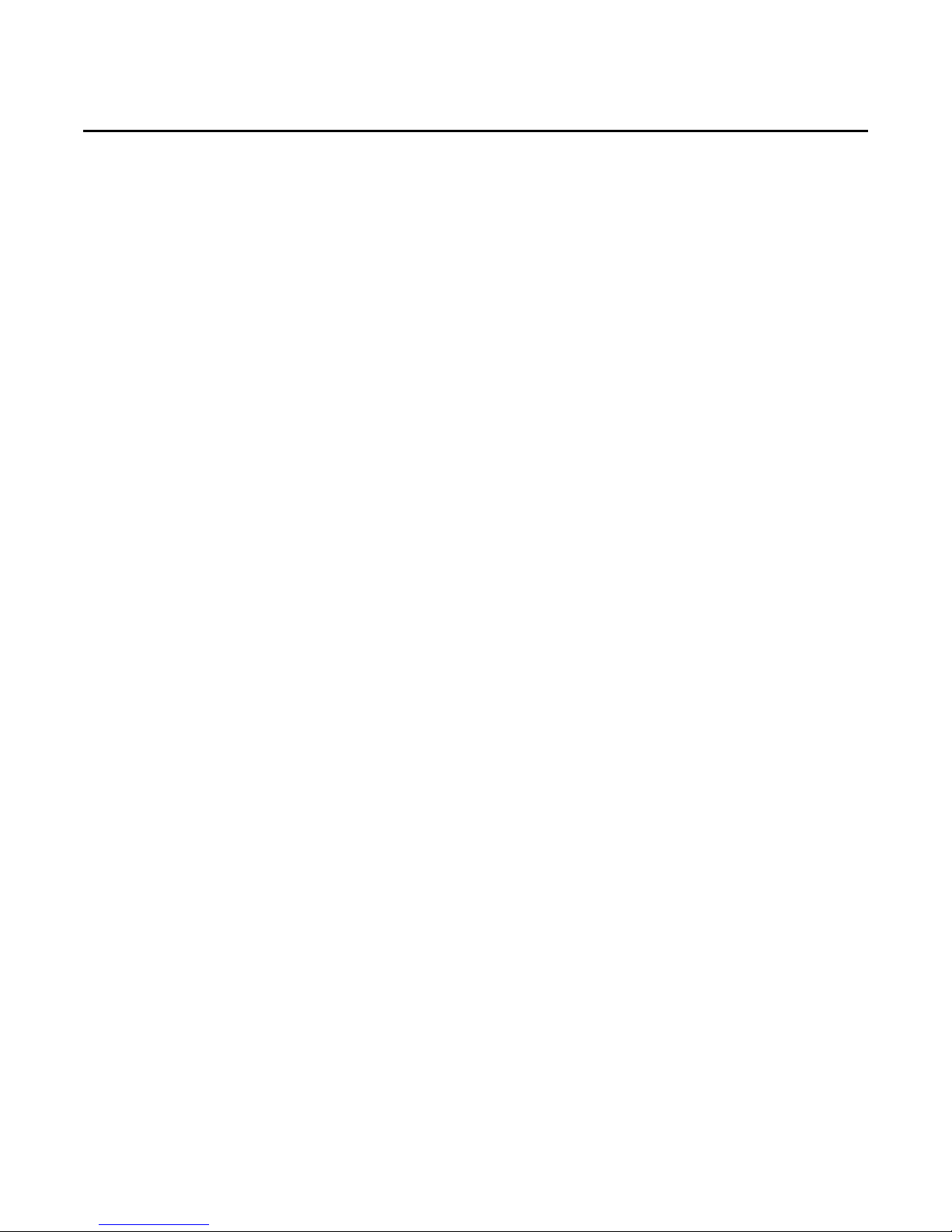
Requesting Temporary Occupancy . . . . . . . . . . . . . . . . . . . . . . . . . . . . . . 28
Error codes . . . . . . . . . . . . . . . . . . . . . . . . . . . . . . . . . . . . . . . . . . . . . . . . . . 28
Lock Symbol . . . . . . . . . . . . . . . . . . . . . . . . . . . . . . . . . . . . . . . . . . . . . . . . 28
Maintenance and Troubleshooting . . . . . . . . . . . . . . . . . . . . . . . . . . . . . . . . . . . . . . 29
LEDs . . . . . . . . . . . . . . . . . . . . . . . . . . . . . . . . . . . . . . . . . . . . . . . . . . . . . . . . . . . . 29
Error Codes (Display Sensor) . . . . . . . . . . . . . . . . . . . . . . . . . . . . . . . . . . . . . . . 29
Display Sensor: Output Values—Failure and Default Modes of Operation 29
Measuring Output Resistance . . . . . . . . . . . . . . . . . . . . . . . . . . . . . . . . . . . . . . 30
Display Sensors . . . . . . . . . . . . . . . . . . . . . . . . . . . . . . . . . . . . . . . . . . . . . . 30
All Models Other Than the Display Sensor . . . . . . . . . . . . . . . . . . . . . . . . 30
Cleaning the Sensor . . . . . . . . . . . . . . . . . . . . . . . . . . . . . . . . . . . . . . . . . . . . . . . 32
Replacing the Thumb Wheel . . . . . . . . . . . . . . . . . . . . . . . . . . . . . . . . . . . . . . . 32
Wiring Diagrams . . . . . . . . . . . . . . . . . . . . . . . . . . . . . . . . . . . . . . . . . . . . . . . . . . . . . . 33
Temperature sensors with fan control . . . . . . . . . . . . . . . . . . . . . . . . . . . . . . . 34
Temperature sensors with fan and system control . . . . . . . . . . . . . . . . . . . . 37
Optional COMM module . . . . . . . . . . . . . . . . . . . . . . . . . . . . . . . . . . . . . . . . . . . 40
Specifications and Agency Compliance . . . . . . . . . . . . . . . . . . . . . . . . . . . . . . . . . 41
Specifications . . . . . . . . . . . . . . . . . . . . . . . . . . . . . . . . . . . . . . . . . . . . . . . . . . . . 41
Agency Compliance . . . . . . . . . . . . . . . . . . . . . . . . . . . . . . . . . . . . . . . . . . . . . . . 41
Declaration of CE Conformity . . . . . . . . . . . . . . . . . . . . . . . . . . . . . . . . . . . . . . . 42
4
Page 5
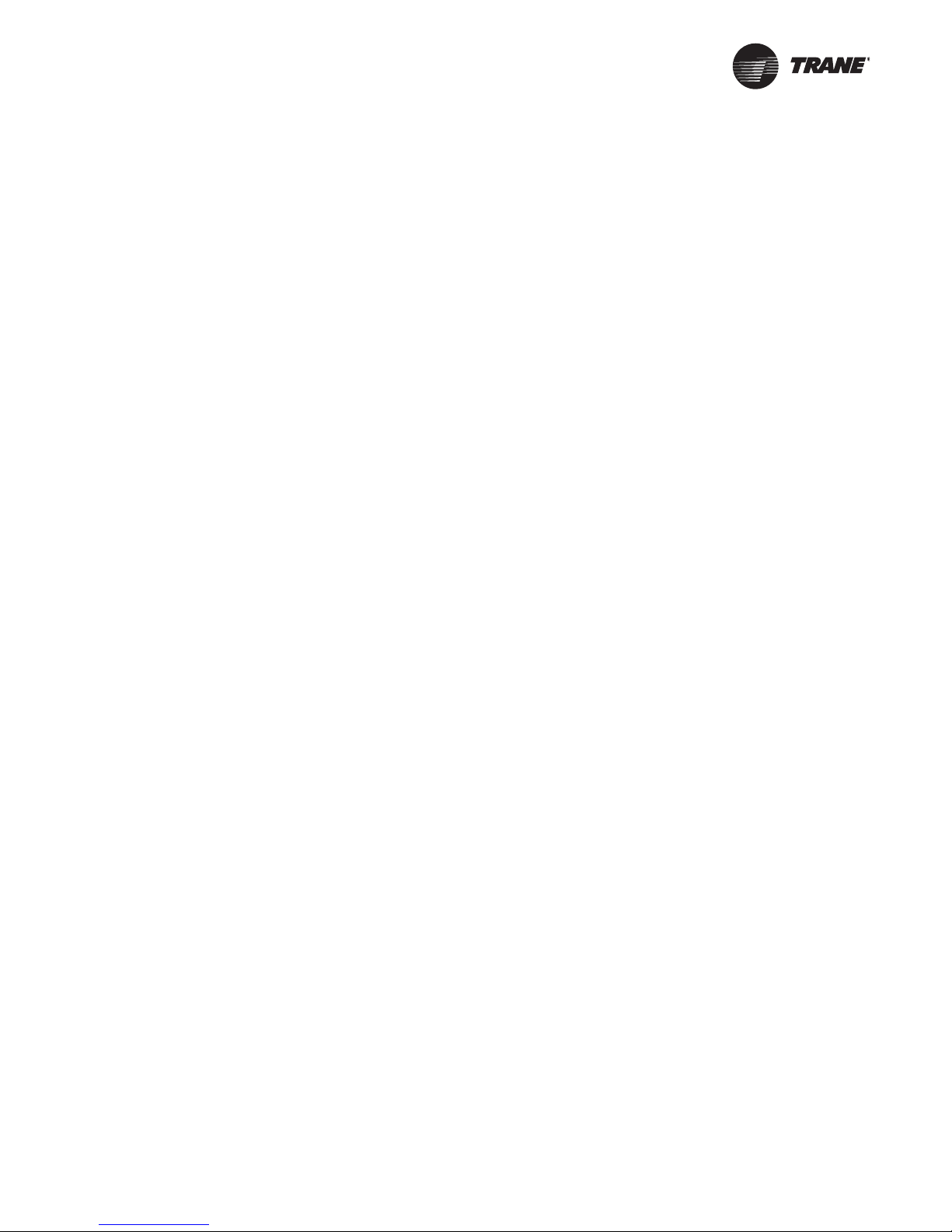
General Information
This section provides a description of the wired temperature sensors, as well as part numbers and
dimensions.
Product Description
Note: The information in this manual applies to both factory and field installed versions of Trane
wired temperature sensors.
®
Tra ne
wired temperature sensors are compatible with any Trane unit controller that uses a
standard 10 kW temperature input. Temperature monitoring is standard on all models. Additional
features are available on some models:
• Fan control
•System control
• Dual or single temperature setpoint control
• Occupancy (timed override) request function
• COMM module—Optional accessory that provides an RJ22 connection for a Trane service tool
for system communication. Must be ordered separately.
• Hot/cold setpoint thumb wheel—Optional accessory allows selecting a temperature setpoint by
color (red/blue for hot/cold) on thumbwheel, rather than by a number. Must be ordered
separately.
The display sensor (p/n X13790886) has an LCD display and includes an RJ11 (RJ22 compatible)
connection for a Trane service tool for system communication. The following features on this
sensor are configurable:
• Temperature units: Fahrenheit (ºF) or Celsius (ºC)
• Temperature resolution: 1.0, 0.5, or 0.1 degrees
• Ability to display setpoint only (zone temperature does not display)
• Single, dual, or no setpoint
• System settings: auto, off, cool, heat, emergency heat
• Deadband (heat/cool setpoint offset for dual setpoint systems)
• Fan settings: high, medium, low, auto, off
• Occupancy (timed override request) function
• Lockable settings to protect against unauthorized use
• Service pin request
BAS-SVX10C-EN 5
Page 6
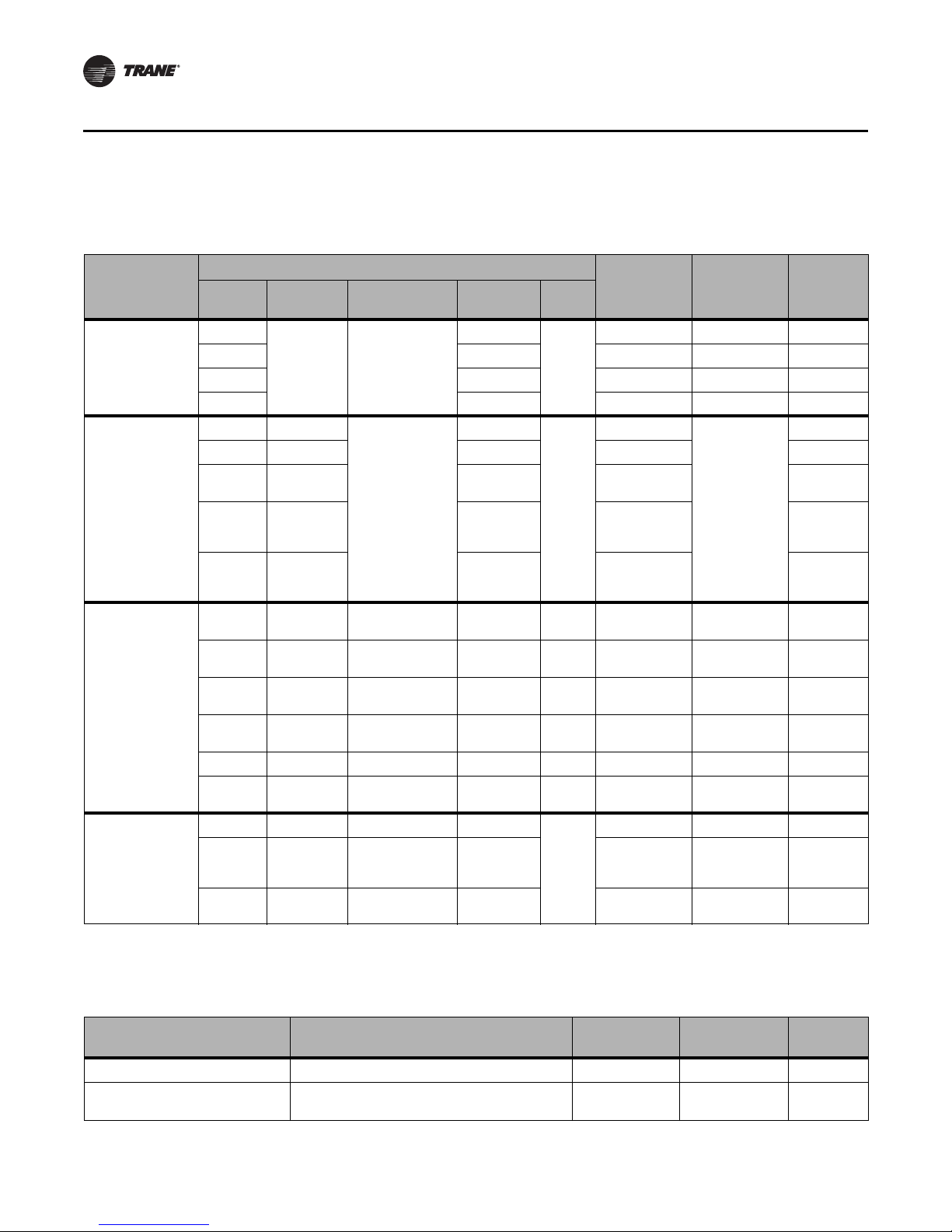
General Information
Part Numbers
The following table lists part numbers for each sensor type.
Features
Sensor type
Single
Temperature
sensors
Temperature
sensors with fan
control
Temperature
sensors with fan
and system control
Temperature
sensor with LCD
(1)(2)
display
(1)These sensors can be field configured to match the appli cable unit controller options.
(2)Unit controller inputs for system status, fan status, and service required are not available on this sensor. If replacing a BAYSENS031A or a BA YSENS035A
sensor, and status indicators are required, replace with non-display sensor BAYSENS109A or BAYSENS110A.
No No X1351152801 BAYSENS077A SEN01448
Single No X1351152901 BAYSENS075A SEN01449
No Yes X1351153001 BAYSENS073A SEN01450
Single Off/Auto
Single Off/Run Yes X1379085101 SEN01527
Single
Single
Single
Dual Auto/High
Single Auto/High
Dual Auto/High
Dual Auto/High
Single Auto/High Cool/Off/Heat No No X1379083901 BAYSENS106A SEN01515
Single Low/High
Single No No Yes
Single
Dual
control System Occupancy LEDs
Yes
No No
Yes
Off/Auto/
Low/High
Off/Auto/
Low/Med/
High
Off/Auto/
Low/Med/
High
Off/On/
Auto/Low/
Med/High
Auto/On Cool/Off/Auto/
No
Cool/Off/Auto/
Heat/Em Heat
Cool/Off/Heat/
Em Heat
Cool/Off/Auto/
Heat
Cool/Off/Auto/
Heat
Cool/Off/Heat/
Fan
No
Heat/Em Heat
Yes X1379084801 SEN01524
No X1379084101 SEN01517
Yes X1379084201 SEN01518
No Yes (4) X1379084701 BAYSENS109A SEN01523
No Yes (1) X1379085201 BAYSENS107A SEN01528
No No X1379083701 BAYSENS108A SEN01513
No Yes (4) X1379084601 BAYSENS110A SEN01522
No No X1379085001 NA SEN01526
No X1379088604 NA NA
No X1379088605 BAYSENS135A NA
Part number BAYSENS
X1351152701 BAYSENS074A SEN01447
No
X1379084501
No
X1379088601 NA SEN01599
No
NA
Fan
Global
partsSetpoint
SEN01521
The following table lists part numbers for optional accessories.
Accessory Available for . . . Part number BAYSENS
COMM module (box of 12) All sensors other than the display sensor X1365146702 BAYCOMM005A CON01313
Setpoint thumb wheel: Hot/cold
(box of 12)
6 BAS-SVX10C-EN
Sensors with thumb wheels X1316105702 NA KNB00182
Global
parts
Page 7
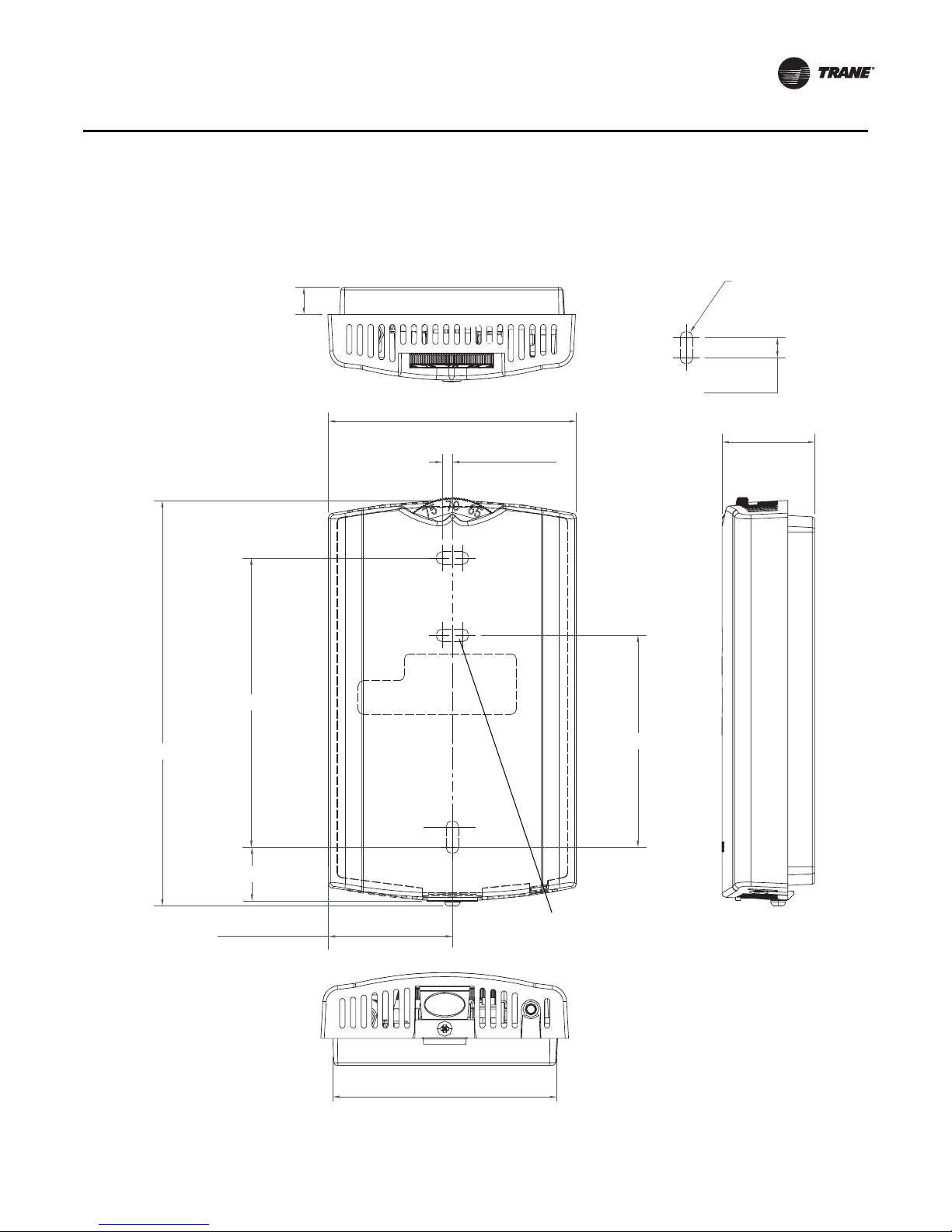
Dimensions
2.9 in (73.5 cm)
1.08 in (27.5 mm)
4.68 in (118.9 mm)
1.45 in (36.8 mm)
0.63 in (15.9 mm)
0.31 in (8 mm)
0.12 in (3 mm)
TYP R.07 in
(R1.9) mm)
3.39 in (86 mm)
2.48 in (63 mm)
2.62 in (66.5 mm)
TYP 0.24 in (6 mm)
Note: There is no center
mounting hole on the
display sensor.
General Information
The following illustration provides specific dimension details. The dimensions are the same for all
models.
BAS-SVX10C-EN 7
Page 8
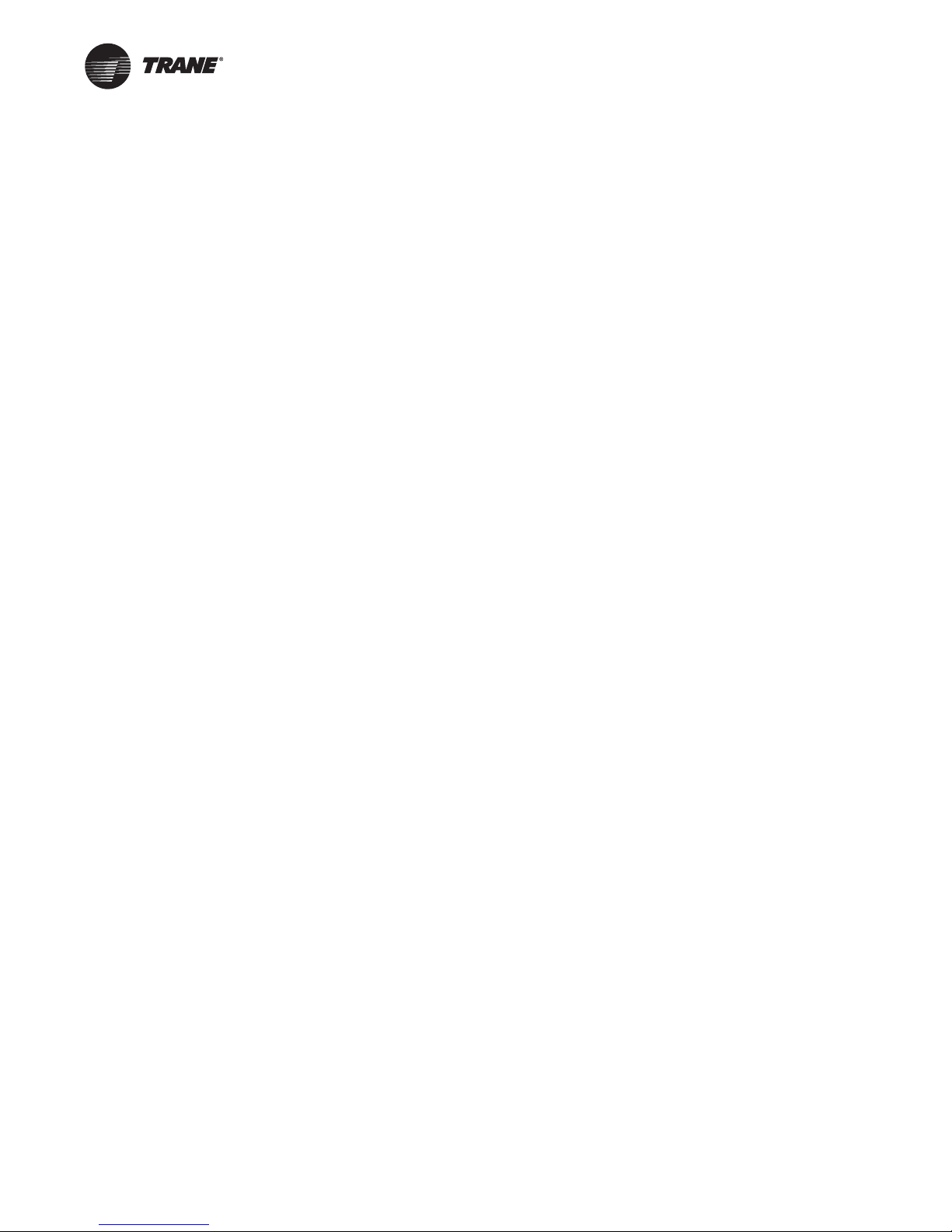
Pre-Installation
This section provides the following pre-installation information:
• Location considerations
• Height requirements
• Mounting surfaces
Location Considerations
Placement of the sensor is critical to proper operation. When selecting a location, avoid the
following:
• Areas of direct sunlight
• Areas in the direct airstream of air diffusers
• Exterior walls and other walls that have a temperature differential between the two sides
• Areas that are close to heat sources such as sunlight, appliances, concealed pipes, chimneys,
or other heat-generating equipment
• Drafty areas
• Dead spots behind doors, projection screens, or corners
• Walls that are subject to high vibration
• Areas with high humidity
• High traffic areas (to reduce accidental damage or tampering)
Height Requirements
The recommended maximum mounting height is 54 inches from the bottom of the back plate to
the floor. If a parallel approach by a person in a wheelchair is required, reduce the maximum height
to 48 inches.
Note: Consult section 4.27.3 of the 2002 ADA (Americans with Disability Act) guideline, and local
building codes, for further details regarding wheelchair requirements.
Mounting Surfaces
Using the hardware provided, mount the back plate to a flat surface such as sheetrock or plaster,
or an electrical junction box. The sensor must be mounted plumb for accurate temperature control
and to ensure proper air movement through the sensor.
• If mounting onto sheetrock or plaster, use the plastic threaded anchors (pre-drilling holes is not
usually necessary) and the two M3.5 x 20 mm mounting screws.
• For mounting onto an electrical junction box, use the two 6-32 x 3/4 in. screws.
8 BAS-SVX10C-EN
Page 9
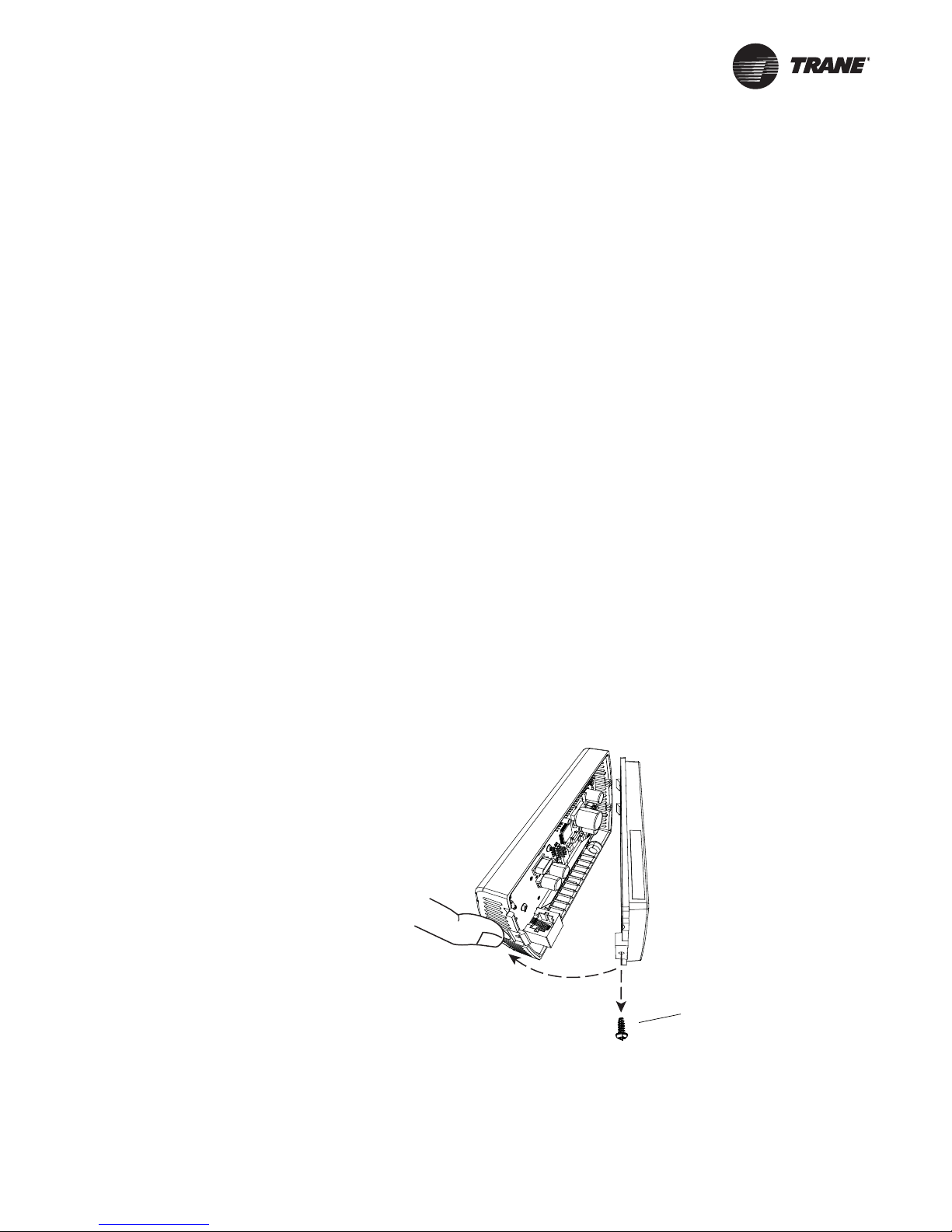
Security screw
Installation and Configuration: Display Sensor
This section provides step-by-step installation instructions for the display sensor (see applicable
part numbers for the temperature sensor with LCD display on p. p. 6). For installation of all other
sensor models, see p. 17.
Read through the pre-installation information(p. 8) before proceeding with the installation.
Note: Before installing a wired sensor, ensure that a wire access hole is available at the sensor
location and the wire is accessible through the hole. The technician should assume that the
wires are attached to the appropriate unit controller, that there is continuity between the
sensor location and the controller, and that the wires are accurately labeled or identified by
color.
Mounting the Back Plate
WARNI NG
Hazardous voltage!
Disconnect all electric power, including remote disconnects before servicing. Follow proper
lockout/tagout procedures to ensure the power cannot be inadvertently energized. Failure to
disconnect power before servicing could result in death or serious injury.
NOTICE
Equipment damage!
Applying excessive voltage to the sensor will permanently damage it.
Note: Refer to the illustration below when installing the sensor.
1. Shut off power to the unit controller.
2. Remove the cover by firmly pressing the thumb tab at the bottom of the cover and pulling the
cover away from the back plate.
Note: If present, remove the security screw before removing the cover.
3. Feed the wires through the opening in the back plate.
4. Hold the back plate against the mounting surface and mark the screw locations.
5. Secure the back plate to the mounting surface using the included hardware.
BAS-SVX10C-EN 9
Page 10
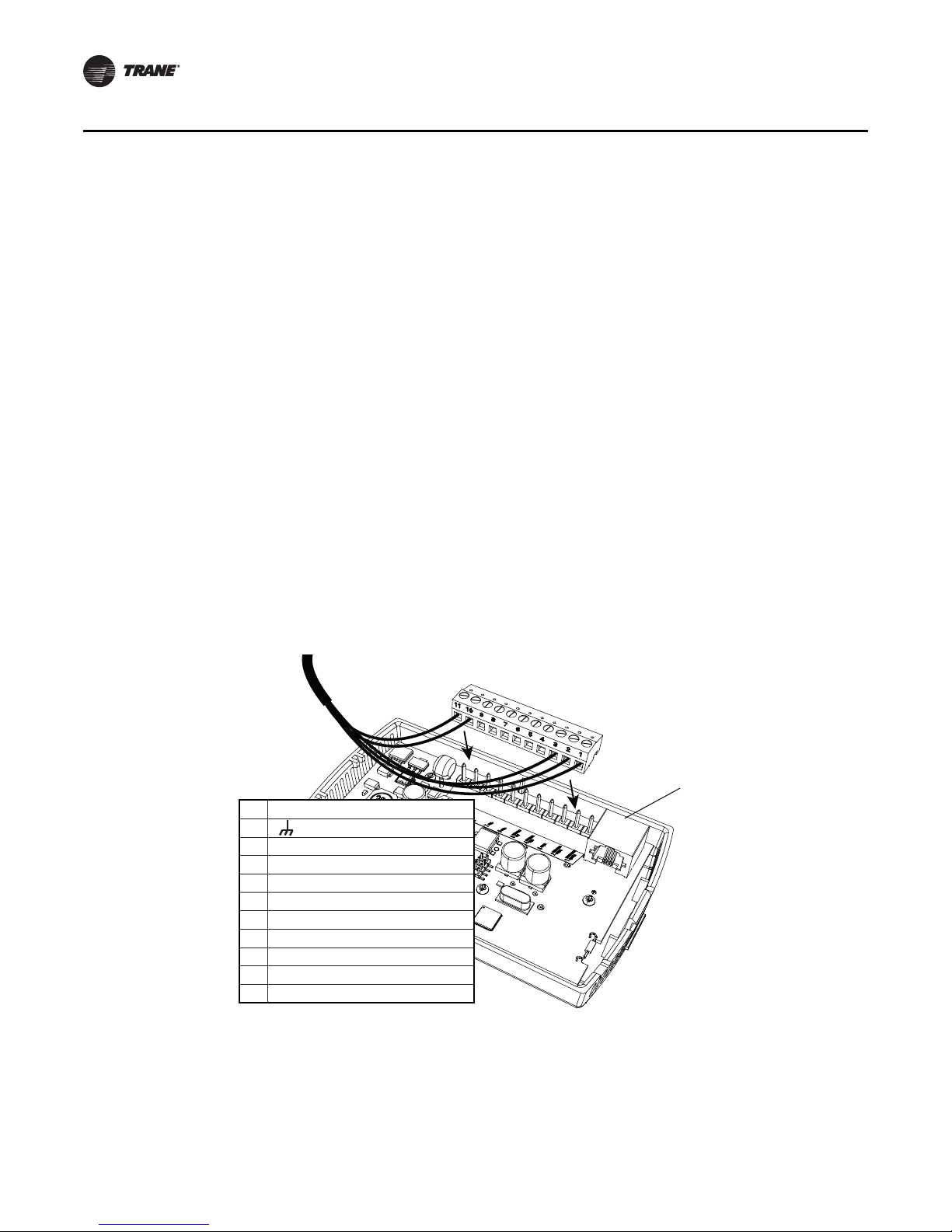
11 24 VAC/VDC
10 (GROUND)
9
8
7COMM–
6COMM+
5 HEAT SETPOINT (HSP)
4 SYS/FAN MODE (MODE)
3 SETPOINT
2 SIGNAL COMMON (COMMON)
1 ZONE TEMPERATURE (ZONE TEMP)
RJ11 (RJ22 compatible)
connection for a Trane
service tool
Installation and Configuration: Display Sensor
Wiring the Sensor
WARNI NG
Hazardous voltage!
Disconnect all electric power, including remote disconnects before servicing. Follow proper
lockout/tagout procedures to ensure the power cannot be inadvertently energized. Failure to
disconnect power before servicing could result in death or serious injury.
NOTICE
Equipment damage!
Applying excessive voltage to the sensor will permanently damage it.
To wire the sensor to the unit controller:
1. Ensure that the wires are connected to the appropriate terminals at the unit controller.
2. Insert each wire into the appropriate location in the terminal block (see the table in Figure 1).
Tighten the terminal screw.
Note: The wire connections can be made while the terminal block is either on the circuit board,
or removed from it.
3. Perform a pull test to ensure that the wires are properly connected.
4. If the terminal block was removed from the circuit board, attach it to the pins inside the sensor
cover (Figure 1).
Figure 1. Attaching the terminal block to the pins on the circuit board
10 BAS-SVX10C-EN
5. Push the excess wire into the wall cavity and plug it with nonflammable insulation to prevent
drafts from affecting the sensor.
Important: Do not coil excess wire inside the back plate.
Page 11
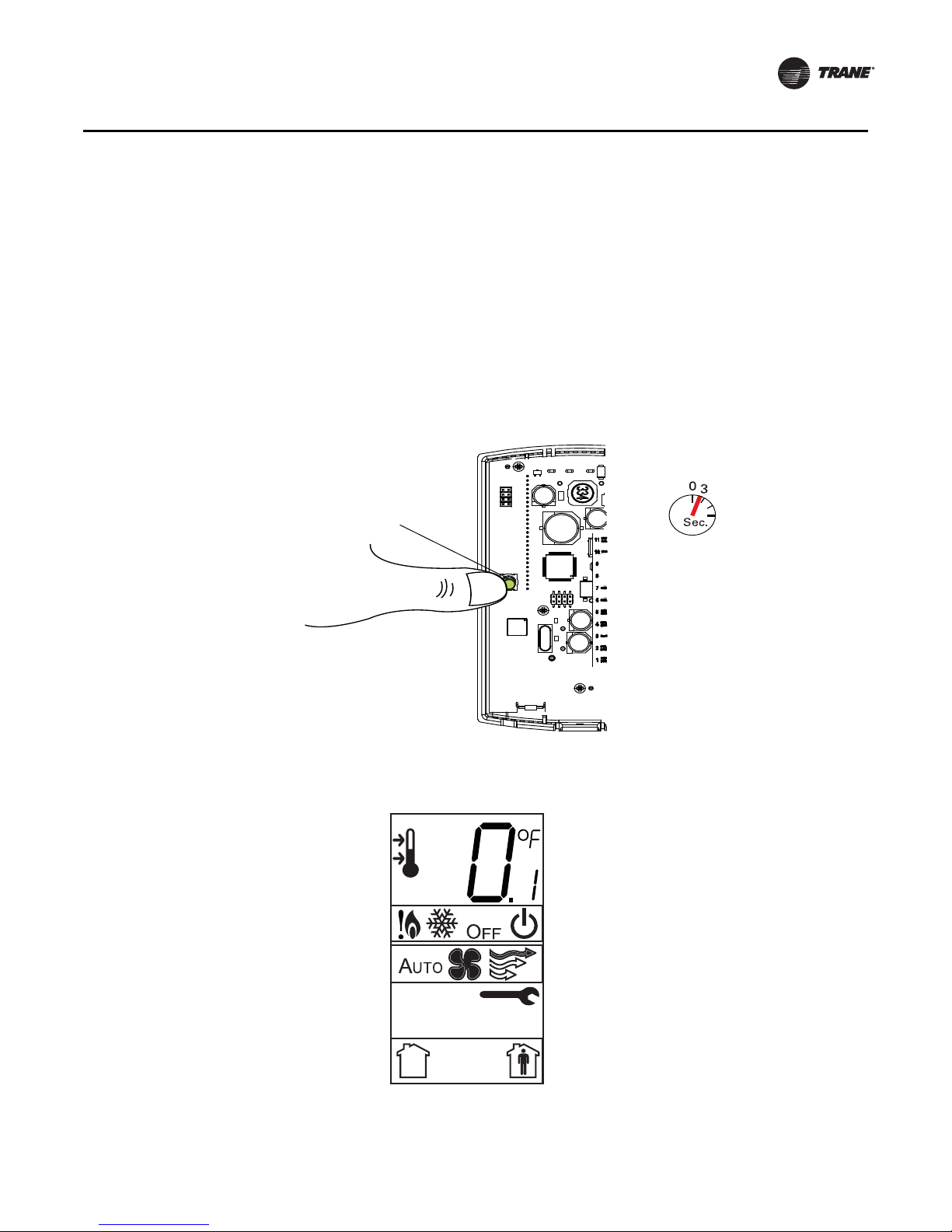
Configuring the Display Sensor
Configuration button
The configuration of the display sensor determines which system features can be accessed and
changes can be made by the tenant (for example, changes to cooling/heating mode, setpoint, or
fan speed. Verify system and associated unit features before configuring the sensor.
The building owner or operator may choose to limit tenant access to certain features. This can be
done through configuration. Or, if a sensor is configured to match all controllable features of the
associated equipment, the locking feature can be used to restrict the tenant from making changes.
Configuration Procedure
To configure settings on the sensor, follow this procedure in the order presented.
1. Press the configuration button for 3 seconds.
Installation and Configuration: Display Sensor
The display will change to configuration mode. When the sensor is in configuration mode, a wrench
symbol appears on the display and the menus are separated by lines, as illustrated below.
BAS-SVX10C-EN 11
Page 12
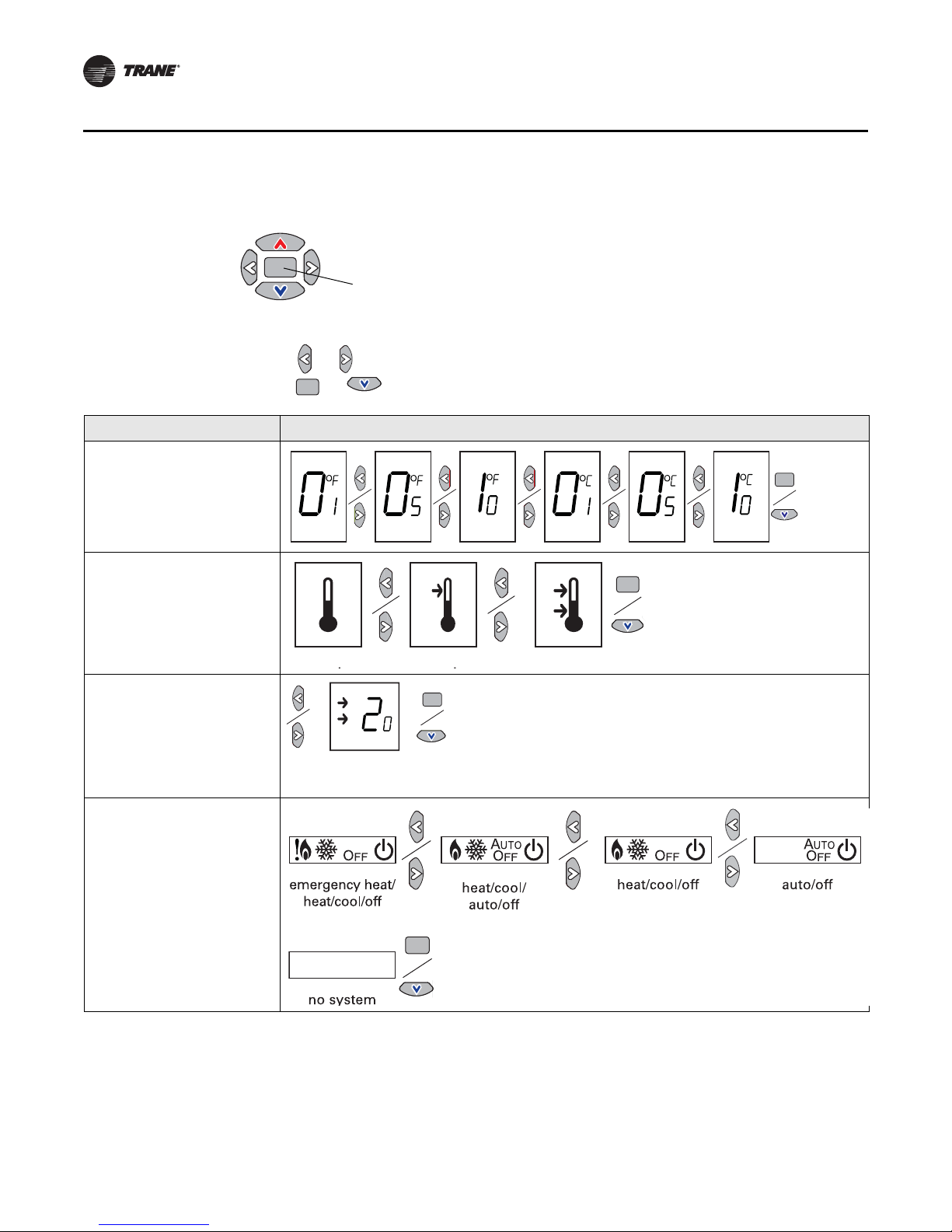
Center button
. .
.
.
.
.
dual setpoint
no
single
heat/cool setpoint offset
2ºF – 10.8ºF, 1.1ºC – 6ºC
Installation and Configuration: Display Sensor
1. Press the center button on the keypad to begin the configuration process.
2. Configure the sensor options in the order shown in the table.
• Press or to scroll to the next selection (as illustrated).
• Press or to move to the next menu (as illustrated).
Setting Configuration options
Temperature
• Choose Fahrenheit or Celsius
• Choose the degree resolution
(whole degrees, half degrees, or
tenths of degrees)
Setpoint
Deadband (available for dual
setpoint system only)
Note: Deadband refers to the
minimum difference between
the heating and cooling
setpoints.
System
a) Single setpoint
.
heat/cool setpoint offset
(1.8˚F – 10.8˚F, 1˚C – 6˚C)
12 BAS-SVX10C-EN
Page 13
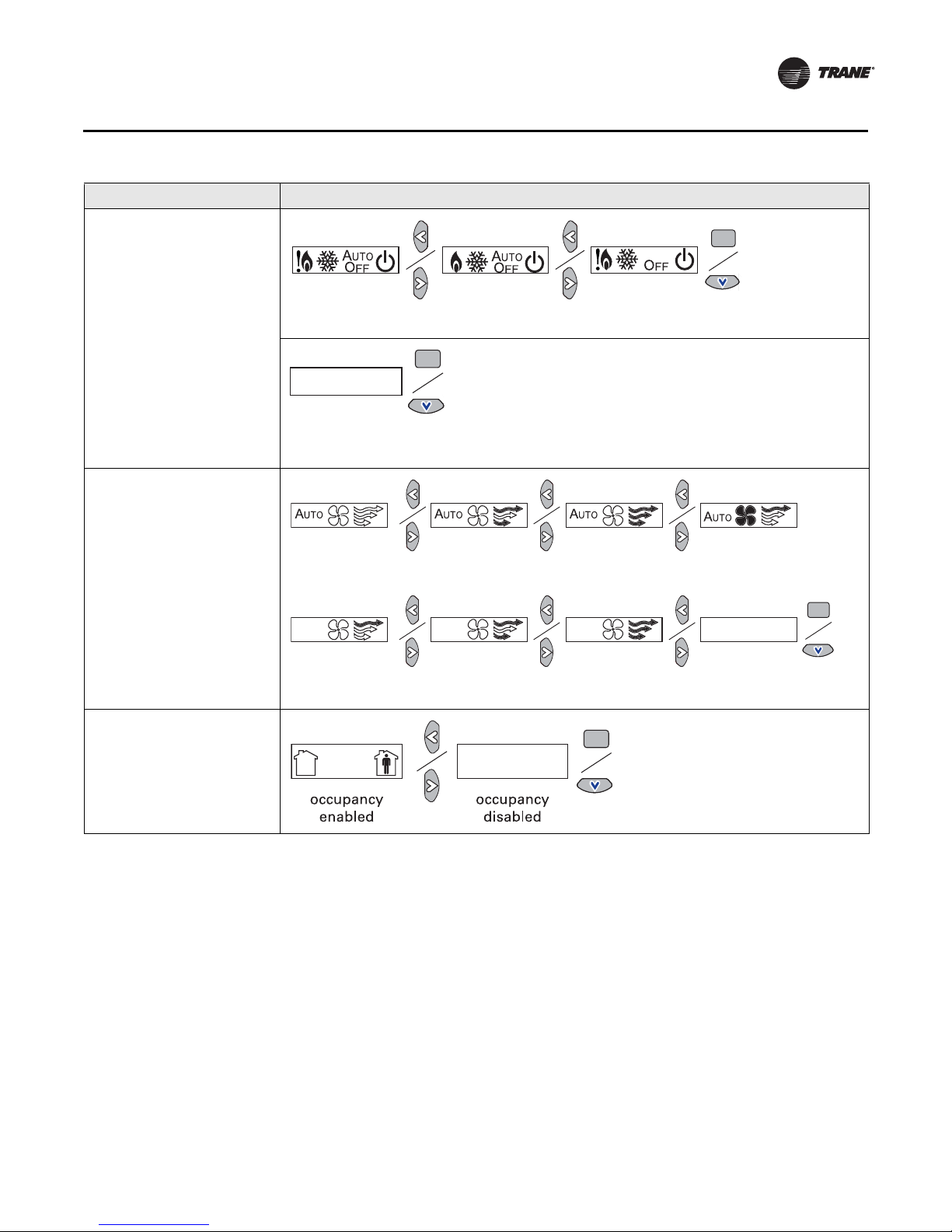
Setting Configuration options
emergency heat/
heat/cool/off
heat/cool/
auto/off
emergency heat/
heat/cool/auto/off
no system
options enabled
auto/off/low
med/high
auto/off/
low/high
auto/off
off/high (on)
off/low/high off/low/
med/high
no fan options
enabled
auto/high (on)
System (continued)
b) Dual setpoint
c) No setpoint
Fan
Installation and Configuration: Display Sensor
Note: Not all fan options are
available for all systems.
Occupancy (timed override)
BAS-SVX10C-EN 13
Page 14
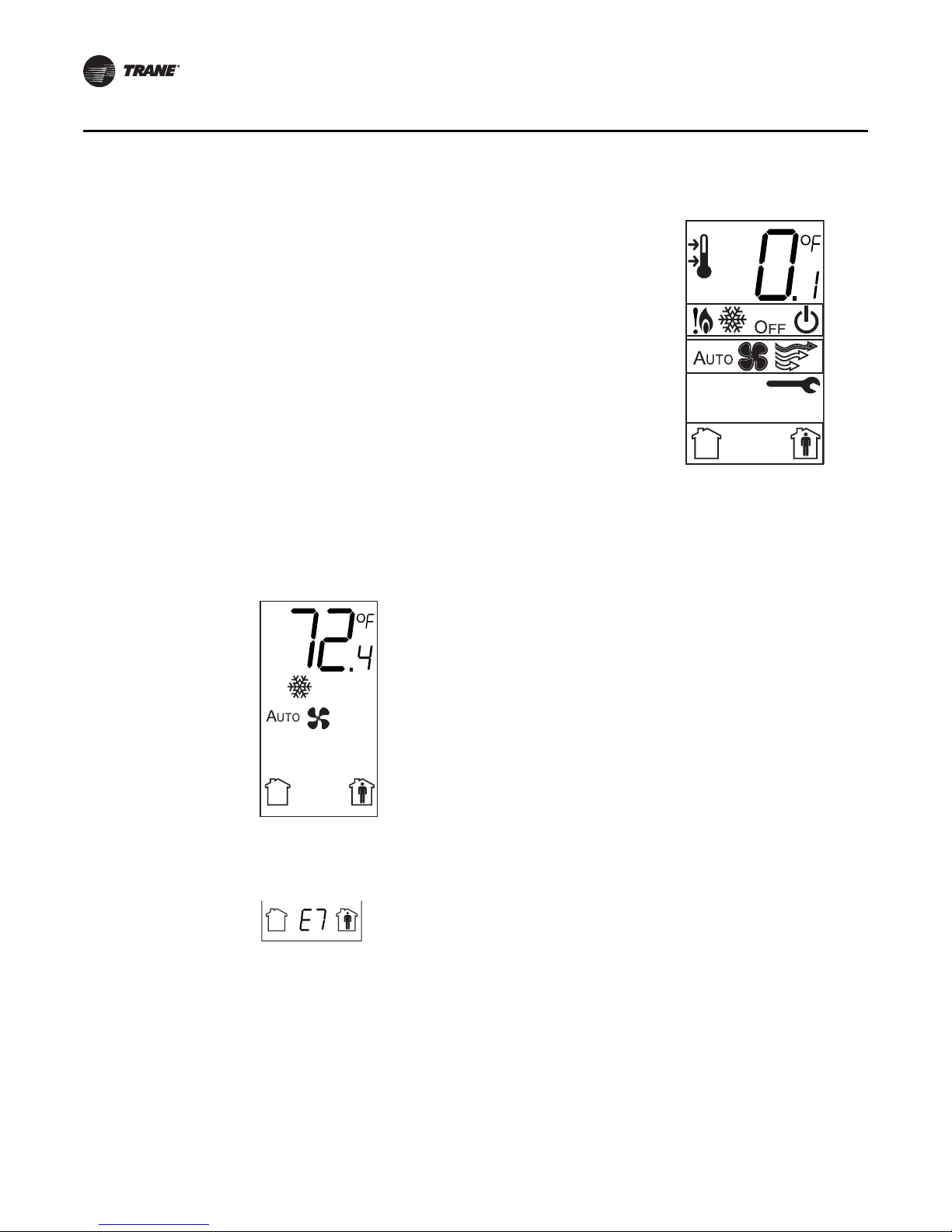
The example shows a display that has been configured for:
• Dual setpoint
• Temperature units (Fahrenheit)
• Temperature resolution to tenths of a degree
• System settings: Emergency Heat, Heat, Cool, Off
• Fan settings: Auto or On
• Occupied/unoccupied option enabled
Display shows the following:
• Temperature units (Fahrenheit)
• Temperature resolution to tenths of a degree
• System setting: Cooling
• Fan setting: Auto
• Occupied/unoccupied option enabled
Installation and Configuration: Display Sensor
1. Review the display to ensure that you have selected the correct configuration options.
2. To return the display to operating mode, press the configuration button (see step 1, p. 11).
Note: The sensor will revert to operating mode if no buttons are pressed for 10 minutes.
The following example shows a configured display in operating mode.
If an error code exists, it appears at the bottom of the display between the occupancy symbols,
as shown below. See “Error codes,” p. 28, for error code definitions.
14 BAS-SVX10C-EN
Page 15

Optional Configuration Features
Arrow
indicates
setpoint is
shown on
display
Setpoint
System menu
Fan menu
Displaying Setpoint or Temperature
You can configure the sensor to display either the temperature (default) or setpoint. To select either
option:
1. Verify that the sensor is in operating mode and at the home screen.
2. Press the up and down arrows for 3 seconds. The arrow indicates setpoint display, as shown
in the illustration.
Installation and Configuration: Display Sensor
Locking or Unlocking Settings
You can lock or unlock the setpoint, system, or fan setting to prevent changes.
To lock or unlock a setting:
1. Verify that the sensor is in operating mode and at the home screen.
2. Choose a setting to lock or unlock:
• Select the setpoint by pressing the up or down arrow.
• Select the system menu by pressing the center button. Use the left or right arrow to choose
the setting.
• From the system menu press the down arrow to select the fan menu. Use the left or right
arrow to choose the setting.
BAS-SVX10C-EN 15
Page 16

Security screw
Installation and Configuration: Display Sensor
3. Press the left and right arrows for 4 seconds. The lock symbol will appear on the display
to indicate that the setting has been locked.
Note: If you try to access a feature that is locked, the locked symbol appears on the display.
If you press a keypad button to try change a locked setting, the locked symbol flashes.
Replacing the Cover
To replace the cover:
1. Hook the cover over the top of the back plate. Apply light pressure to the bottom of the cover
until it snaps in place.
2. Secure the cover by installing the security screw into the bottom of the cover.
16 BAS-SVX10C-EN
Page 17

Installation: All Models Other Than the Display Sensor
This section provides step-by-step installation instructions for all sensor models other than the
display sensor. (For installation of the display sensor, see p. 9.) Read through the pre-installation
information before proceeding with the installation.
Note: Before installing a wired sensor, ensure that a wire access hole is available at the sensor
location and the wire is accessible through the hole. The technician should assume that the
wires are attached to the appropriate unit controller, that there is continuity between the
location and the controller, and that the wires are accurately labeled or identified by color.
Mounting the Back Plate
WARNI NG
Hazardous voltage!
Disconnect all electric power, including remote disconnects before servicing. Follow proper
lockout/tagout procedures to ensure the power cannot be inadvertently energized. Failure to
disconnect power before servicing could result in death or serious injury.
NOTICE
Equipment damage!
Applying excessive voltage to the sensor will permanently damage it.
1. Shut off power to the unit controller.
2. Remove the cover by firmly pressing the thumb tab at the bottom of the cover and pulling the
cover away from the back plate.
Note: If present, remove the security screw before removing the cover.
BAS-SVX10C-EN 17
Page 18

Terminal block
Thumb catch
Installation: All Models Other Than the Display Sensor
3. Remove the circuit board by pressing the thumb catch on the left side of the board. Use the
terminal block to lift the circuit board from the back plate.
4. Feed the wires through the opening in the back plate.
5. Hold the back plate against the mounting surface and mark the screw locations.
6. Secure the back plate to the mounting surface using the included hardware.
7. Feed the wires through the opening in the circuit board.
8. Replace the circuit board by sliding the right side of the board under the two catches on the right
side of the back plate, while aligning slot on board with tab on back plate. Press firmly on the
left side of the circuit board to snap it into place.
18 BAS-SVX10C-EN
Page 19

Circuit board fits under catches
Slot on circuit board aligns with tab on back plate
Installation: All Models Other Than the Display Sensor
BAS-SVX10C-EN 19
Page 20

Thumb catch
COMM module
Catches
Installation: All Models Other Than the Display Sensor
Installing the COMM Module (optional)
An optional COMM module is available that provides a local RJ22 connection to a Trane service tool
for maintenance use. It must be ordered separately.
Install the COMM module before wiring the sensor:
1. Slide the two cutouts on the right side of the COMM module into the two keys on the back plate.
2. Press firmly on the left side of the COMM module board until it snaps into place.
20 BAS-SVX10C-EN
Page 21

Installation: All Models Other Than the Display Sensor
Flat portion of potentiometer
Stop
Changing the Setpoint Thumb Wheel (optional)
Sensors with temperature setpoint control have pre-installed Fahrenheit setpoint thumb wheels.
A Celsius setpoint thumb wheel is included with these sensors. An optional hot/cold setpoint
thumbwheel can be ordered separately.
To change the thumb wheel:
1. Remove the cover by firmly pressing the thumb tab at the bottom of the cover and pulling the
cover away from the back plate.
Note: If present, remove the security screw before removing the cover.
2. Remove the existing thumb wheel by pulling it straight out while holding the circuit board
securely onto the back plate.
3. Rotate the replacement thumb wheel until the stop is opposite the flat portion of the
potentiometer. Push down on the thumb wheel until the ribs touch the potentiometer. After it
is inserted, the thumb wheel should turn freely.
Wiring the Sensor
WARNI NG
Hazardous voltage!
Disconnect all electric power, including remote disconnects before servicing. Follow proper
lockout/tagout procedures to ensure the power cannot be inadvertently energized. Failure to
disconnect power before servicing could result in death or serious injury.
NOTICE
Equipment damage!
Applying excessive voltage to the sensor will permanently damage it.
To wire the sensor, use the appropriate diagram illustrated in“Wiring Diagrams,” p. 33.
Note: Strip 1/4 inch of insulation from wires before connecting them to the terminal block.
BAS-SVX10C-EN 21
Page 22

Security screw
Installation: All Models Other Than the Display Sensor
Replacing the Cover
To replace the cover:
1. Hook the cover over the top of the back plate. Apply light pressure to the bottom of the cover
until it snaps in place.
2. Secure the cover by installing the security screw into the bottom of the cover.
22 BAS-SVX10C-EN
Page 23

Operation
This section describes sensor operations.
Changing Temperature Settings
To change temperature settings:
• For sensors with temperature setpoint thumb wheels (located on top of the sensor), rotate the
thumb wheel to the desired temperature setting.
Note: If you need to change or replace a thumb wheel, see “Changing the Setpoint Thumb
Wheel (optional),” p. 21.
• For sensors with dual temperature sliders (located on the right front of the sensor): Slide the
blue (cool) slider to the desired maximum temperature setting. Slide the red (heat) slider to the
desired minimum temperature setting.
• For the display sensor, see “Changing Temperature Settings,” p. 27 and “Changing Heating and
Cooling Temperature Settings (dual setpoint systems only),” p. 27.
Changing System Settings
To change system settings:
• For sensors with system thumb wheels (located on the upper left side), rotate the thumb wheel
to the desired setting.
• For the display sensor, see “Changing System Settings,” p. 28.
Notes:
• Not all sensor models have all system setting options.
• The effect of setting changes are dependent on the unit controller. See specific unit controller
manual for details.
Changing Fan Settings
To change fan settings:
• For sensors with fan thumb wheels (located on the lower left side), rotate the thumb wheel to
the desired setting.
• For the display sensor, see “Changing Fan Settings,” p. 28.
Notes:
• Not all sensor models have all fan setting options.
• The effect of setting changes are dependent on the unit controller. See specific unit controller
manual for details.
BAS-SVX10C-EN 23
Page 24

Occupied button
Unoccupied button
Operation
Selecting Temporary Occupancy (Timed Override)
Temporary occupancy (timed override) is available on some sensors. Temporary occupancy can be
selected to adjust temperature, fan, or heat/cool settings after the system has changed to
unoccupied mode. System control will revert to unoccupied after a pre-determined time period.
Note: Not all systems support the occupancy function.
Sensors with Occupied/Unoccupied buttons
To select temporary occupancy, press the Occupied button (Figure 2) for 0.2–6 seconds. The
following occurs:
• Space temperature output is driven to 10 Ω (nominal).
• The output generates for 4 seconds.
To cancel temporary occupancy, press the Unoccupied button (Figure 2) for 0.2–6 seconds. The
following occurs:
• Space temperature output is driven to 1330 Ω (nominal).
• The output generates for 4 seconds.
Figure 2. Locations of Occupied button and Unoccupied buttons
Display Sensors
To select and cancel temporary occupancy, see “Requesting Temporary Occupancy,” p. 28.
24 BAS-SVX10C-EN
Page 25

Service Pin Request
Center button
Right arrow key
Some sensor models can communicate a service pin request to their connected unit controller.
Sensors with Occupied/Unoccupied Buttons
To initiate a service pin request, press the Occupied button (Figure 2, p. 24) for 10–25 seconds. The
following occurs:
• Space temperature output is driven to 10 Ω (nominal).
• The output generates for 15 seconds.
Display Sensor
To initiate a service pin request, the sensor must be configured to support occupancy and must be
in operating mode (see “Configuring the Display Sensor,” p. 11).
To initiate a service pin request:
1. With the sensor in operating mode, navigate to the occupancy menu.
2. Press the right arrow on the keypad (Figure 3). The occupied symbol remains on the screen; the
unoccupied symbol leaves the screen.
3. Press and hold the center button for 10 seconds. The following occurs:
• The wrench symbol appears.
• A service pin request is initiated.
• Space temperature output is driven to 10 Ω (nominal).
• The output generates for 15 seconds.
• After 15 seconds, the wrench symbol disappears.
Operation
Figure 3. Location of keys for service pin request
BAS-SVX10C-EN 25
Page 26

“**” on setpoint thumb wheel
(“*” is hidden from view)
Operation
Star(*)/Double Star(**) Function
The star/double star function is available on sensor models with thumb wheels and on the display
sensor.
Note: Consult the appropriate unit controller documentation for information about this function.
Sensors with Thumb Wheels
Turning the thumb wheel clockwise makes the star(*) visible; turning it counter-clockwise makes
the double star(**) visible (see Figure 4).
• Star(*): A value of 95ºF (35ºC) is communicated.
• Double star(**): A value of 44.6ºF (7ºC) is communicated.
Figure 4. Star/Double star on thumb wheel
Display Sensor
The display sensor supports the star(*) and double star(**) functions if the sensor is configured for
single setpoint operation. Press the up or down arrow on the keypad to display the star(*) or double
star(**), respectively, on the sensor display.
• If the setpoint is increased one increment above 89.6ºF (32ºC), the star (*) appears. A value of
95ºF (35ºC) is communicated.
• If the setpoint is decreased one increment below 50ºF (10ºC), the double star(**) appears. A
value of 44.6ºF (7ºC) is communicated.
26 BAS-SVX10C-EN
Page 27

Display Sensor Operation
.
Keypad
Occupancy indicator/Error code
Temperature
System settings
Fan settings
This section describes display sensor operation. Figure 5 shows an example of a display sensor
that has been configured and is in operating mode.
Figure 5. Display sensor in operating mode
Operation
Changing Temperature Settings
This symbol shows the current room
temperature, or your temperature setting,
.
while you are making an adjustment.
When you select a setpoint, this symbol
appears.
1. To increase the room temperature, press .
To decrease the room temperature, press .
2. To confirm, press or wait 5 seconds. The display will return
to the home screen.
Changing Heating and Cooling Temperature Settings (dual setpoint systems only)
Some systems allow you to select both heating and
cooling room temperature settings. If your system
has this option, this symbol appears when you
adjust the temperature setting.
When you adjust the cooling setting, the top arrow
and snowflake flash.
When you adjust the heating setting, the bottom
arrow and flame flash.
1. Press or to select the heating/cooling setting.
2. If in cooling mode, press to change to heating mode. If in
heating mode, press to change to cooling mode.
3. Press or to select the heating/cooling setting.
4. To confirm, press or wait 5 seconds. The home screen
will appear.
Note: The heat/cool setpoint offset (deadband) chosen during
configuration will apply.
BAS-SVX10C-EN 27
Page 28

Operation
Changing System Settings
Indicates that the system is in cooling mode.
Indicates that the system is in heating mode.
Indicates emergency heat. It is used by facility
operators or service technicians only.
Indicates that the system automatically switches
between heating and cooling as needed.
Indicates that the system is Off.
Changing Fan Settings
Indicates that the fan will operate as needed
to reach the selected temperature.
Indicates that the fan setting is On. The
number of arrows indicates fan speed
(3: high, 2: medium, 1: low).
The example shown indicates a fan on high
speed. Not all systems offer all three speeds.
Indicates fan is Off.
Requesting Temporary Occupancy
1. From the home screen, press . The system setting menu
appears.
2. Press or to choose the desired system setting.
3. When the symbol for the desired setting appears, confirm
your choice by
• Pressing (the home screen will appear), or
• Pressing or (the next menu will appear), or
• Waiting 5 seconds.
1. From the home screen, activate the fan setting menu by
pressing and then .
2. Press or to choose the desired fan setting.
3. When the symbol for the desired setting appears, confirm your
choice by
• Pressing (the home screen will appear), or
• Pressing or (the next menu will appear), or
• Waiting 5 seconds.
Select to request
occupancy
Select to cancel
occupancy
Error codes
Main processor error
Software version conflict
Communication error
T emperature input outside valid operating r ange
(32ºF–122ºF [0ºC–50ºC])
Lock Symbol
Indicates that the keypad is locked
• If you need heating or cooling after normal business hours, you can “request”
temporary occupancy by pressing and holding it for 2 seconds. The occupied
symbol remains on the screen and the unoccupied symbol disappears. After 30
seconds, the unoccupied symbol will re-appear. The system will remain in occupied
mode for a pre-determined period.
• To cancel temporary occupancy, press and hold for 2 seconds. The unoccupied
symbol will remain on the screen and the occupied symbol will disappear. After 30
seconds the occupied symbol will re-appear. (Cancellation can be made at any time
during the temporary occupancy period.)
Replace sensor.
Replace sensor.
Replace sensor.
Replace sensor if space temperature is within valid range.
The lock symbol appears if you try to adjust a setting that cannot be changed.
28 BAS-SVX10C-EN
Page 29

Maintenance and Troubleshooting
This section describes sensor features that can be used for maintenance and troubleshooting.
LEDs
Some sensor models have LEDs. They are located on the front cover and convey the following
information:
Service LED (red)
Cool LED (green)
Heat LED (green)
System LED (green)
The red service LED indicates that service is needed.
• The LED may blink or stay on solid, depending on the unit controller
The green cool LED indicates that the system is in cooling mode.
• Stays on solid during normal cooling operation
• Blinks to indicate a cooling system failure
The green heat LED indicates that the system is in heating mode.
• Stays on solid during normal heating operation
• Blinks to indicate a heating system failure
The green system LED indicates the state of the system.
• Stays on solid to during normal operation
• Blinks to indicate that the system is in Test mode
Error Codes (Display Sensor)
For an explanation of error codes that can appear on the display, see “Error codes,” p. 28.
Display Sensor: Output Values—Failure and Default Modes of
Operation
The following table provides output values for failure and default modes of operation, which can
be used for troubleshooting.
Zone
temperature
Situation
Sensor has no power. Open Open Open Open
Thermistor in sensor has failed to either open or
close.
Setpoint potentiometer has failed to either ope n or
close.
output
Open Normal value
Normal value
(See Table 1)
Zone setpoint
output
(See Table 1)
Open Open N/A
Heating
setpoint
output
Normal value
(See Table 1)
Fan/System
output
N/A
BAS-SVX10C-EN 29
Page 30

Maintenance and Troubleshooting
Measuring Output Resistance
Measure output resistance as follows, according to sensor type.
Display Sensors
For display sensors, measure the outputs for zone temperature, setpoints, heat setpoint, and
system/fan mode as described:
1. Ensure that the GROUND (terminal 10) and the SIGNAL COMMON (terminal 2) wires are
grounded to the transformer.
2. To measure zone temperature resistance, disconnect the ZONE TEMP (terminal 1) wire from the
sensor. Measure between the ZONE TEMP (terminal 1) and SIGNAL COMMON (terminal 2).
Compare resistance measurements to those in Ta b le 1 .
3. To measure setpoint resistance:
• For single setpoint systems, disconnect the SETPOINT (terminal 3) wire from the sensor.
Measure between the SETPOINT (terminal 3) and the SIGNAL COMMON (terminal 2).
Compare resistance measurements to those in Ta bl e 1 .
• For dual setpoints systems, disconnect the HEAT SETPOINT (terminal 5) wire from the
sensor. Measure between the HEAT SETPOINT (terminal 5) and the SIGNAL COMMON
(terminal 2). Compare resistance measurements to those in Ta bl e 1.
4. To measure the system/fan mode resistance, disconnect the SYS/FAN MODE (terminal 4) wire
from the sensor. Measure between the SYS/FAN MODE (terminal 4) and the SIGNAL COMMON
(terminal 2). Compare resistance measurements to those in Ta b le 2 .
Notice:
Potential Equipment Damage!
Because the output circuits are not electrically powered, resistance can be measured without
risk of damage to the volt-ohm meter. However, damage to the volt-ohm meter could potentially
result if terminal 11 (24 VAC/VDC) is inadvertently contacted.
All Models Other Than the Display Sensor
For all other wired sensors, measure the outputs for temperature and setpoints and, if applicable,
the system/fan mode and heat setpoint:
1. To measure zone temperature resistance, measure between SIGNAL COMMON (terminal 2)
and ZONE TEMP (terminal 1). Compare resistance measurements to those in Ta b le 1 .
2. To measure setpoint resistance:
• For single setpoint systems, measure between SIGNAL COMMON (terminal 2) and
SETPOINT (terminal 3).
• For dual setpoint system, measure between SIGNAL COMMON (terminal 2) and CSP
(terminal 3), and between SIGNAL COMMON (terminal 2) and HSP (terminal 5).
Compare resistance measurements to those in Ta b le 1 .
3. To measure the system/fan mode resistance, measure between SIGNAL COMMON (terminal 2)
and MODE (SYS/FAN SWITCH) (terminal 4). Compare resistance measurements to those in
Ta bl e 2 .
Note: The output circuits are not electrically powered; consequently, resistance can be
measured without risk of damage to the volt-ohm meter.
30 BAS-SVX10C-EN
Page 31

Maintenance and Troubleshooting
Table 1. Resistance measurements for zone temperature and setpoints
Zone or setpoint temperature
** NA 938 Ω
55°F (12.8°C) 17.47 kΩ 792 Ω
60°F (15.6°C) 15.3 kΩ 695 Ω
65°F (18.3°C) 13.5 kΩ 597 Ω
70°F (21.1°C) 11.9 kΩ 500 Ω
75°F (23.9°C) 10.5 kΩ 403 Ω
80°F (26.7°C 9.3 kΩ 305 Ω
85°F (29.4°C) 8.25 kΩ 208 Ω
* NA 49 Ω
Notes:
1. Sensors are calibrated at 70°F (21.1ºC).
2. Single setpoint systems: Varies ±28
(29.4ºC). Dual setpoint systems: Cooling setpoint varies ±10
scale. Heating setpoint varies ±20
output resistance
Ω at 70°F (21.1ºC); varies ±128 Ω at endpoints of scale 55ºF (12.8ºC) and 85ºF
Ω at 70ºF (21.1ºC); varies at ±120 Ω at endpoints of scale.
Ω at 70ºF (21.1ºC); varies at ±110 Ω at endpoints of
Nominal zone temperature
Nominal setpoint and heating
setpoint output resistance
Table 2. Resistance measurements for fan and system modes
Fan mode System mode Nominal output resistance
Auto or invalid Emergency heat 35,000 Ω
Auto or invalid Heat 19,480 Ω
Auto or invalid Auto 7680 Ω
Auto or invalid Off 2320 Ω
Auto or invalid Cool 4870 Ω
On Emergency heat 43,450 Ω
On Heat 27,930 Ω
On Auto 16,130 Ω
On Off 10,770 Ω
On Cool 13,320 Ω
High Invalid (fan control only) 16,130 Ω
Med Invalid (fan control only) 13,320 Ω
Low Invalid (fan control only) 10,770 Ω
Auto Invalid (fan control only) 2320 Ω
Off Invalid (fan control only) 4870 Ω
BAS-SVX10C-EN 31
Page 32

Maintenance and Troubleshooting
Cleaning the Sensor
NOTICE
Equipment damage!
Spraying glass cleaner or any other solution directly on the sensor may damage it.
You can clean the sensor by applying glass cleaner to a soft, non-abrasive cloth, and gently wiping
the face, including the buttons and LCD display. Use of a pre-moistened towelette designed for lens
or screen cleaning is also acceptable.
Avoid inadvertent pressing buttons on sensors that have them or the keypad on the display sensor,
as this may result in an unwanted timed override or settings change.
Replacing the Thumb Wheel
If you need to replace a setpoint thumb wheel, see “Changing the Setpoint Thumb Wheel
(optional),” p. 21.
32 BAS-SVX10C-EN
Page 33

Wiring Diagrams
X1351152701
X1351152801
X1351152901
Each wiring diagram is identified by sensor part number (see “Part Numbers,” p. 6 for reference.)
For wiring information for the display sensor, see Figure 1, p. 10.
R1, 1.5 kΩ
Timed
override
Unoccupied
(Cancel) SW2
Setpoint
potentiometer
Pot 1, 1 k
Dwg. source: 3270 3435 B
RT1 thermistor,
10 k at 25°CΩ
Dwg source: 3270 3436
Timed
override
Occupied
(On) SW1
Ω
RT1
thermistor,
10 k at 25°CΩ
Calibration potentiometer
Pot 2 (see )Note
NOTE: POT 1 and POT2 are factory calibrated.
Field adjustment voids warranty.
Zone temperature
1
Signal common
2
Setpoint
3
Zone temperature
1
Signal common
2
BAS-SVX10C-EN 33
Setpoint
Pot 1, 1 k
Dwg source: 3270 3437
potentiometer
Ω
RT1 thermistor,
10 k at 25°CΩ
Calibration potentiometer
Pot 2 (see )Note
Note: Pot 1 and Pot 2 are factory
calibrated. Field adjustment voids
warranty.
Zone temperature
1
Signal common
2
Setpoint
3
Page 34

Timed
override
Cancel SW4
R9, 1.5 kW
Timed
override
On SW3
Thermistor,
10 k at 25°CW
1
2
4
Calibration
Pot 1 (see )Note 1
RT1
Note 1:
Pot 1 is
factory
calibrated.
Field
adjustment
voids
warranty.
3
R1, 4.87 kW
R2, 2.32 kW
Auto
Off
R11, zero W
Signal common
Cool setpoint (CSP)
Zone
temperature
Mode
(Fan switch)
TB1
R10, zero W
Te mperature
setpoint
Pot 5,
1 kW
Fan
SW1
Dwg source: X39641092-01
X1379084501
Temperature sensors with fan control
X1351153001
Wiring Diagrams
R1, 1.5 kΩ
Timed
override
Cancel SW2
Dwg source: 3270 3438
Timed override
On SW1
RT1 thermistor,
10 k at 25°CΩ
Zone
temperature
1
Signal common
2
34 BAS-SVX10C-EN
Page 35

Timed
override
Cancel SW4
R9, 1.5 kW
Timed
override
On SW3
Thermistor,
10 k at 25°CW
1
2
4
Calibration
Pot 1 (see )Note 1
RT1
Note 1:
Pot 1 is
factory
calibrated.
Field
adjustment
voids
warranty.
3
R1, 4.87 kW
Off
R2, 16.2 kW
Te mperature
Setpoint
Pot 5,
1 kW
Run
R11, zero W
R10, zero W
System
SW1
Signal common
Cool setpoint (CSP)
Zone
temperature
Mode
(System switch)
TB1
Dwg source: X39641098-01
X1379085101
Timed
override
Cancel SW4
R9, 1.5 kW
Timed
override
On SW3
Thermistor,
10 k at 25°CW
1
2
4
Calibration
Pot 1 (see )Note 1
RT1
Note 1:
Pot 1 is
factory
calibrated.
Field
adjustment
voids
warranty.
3
R1, 4.87 kW
R2, 2.32 kW
R3, 10.7 kW
Low
Auto
Off
R5, 16.2 kW
High
R11, zero W
R10, zero W
Signal common
Cool setpoint (CSP)
Zone
temperature
Mode
(Fan switch)
TB1
Te mperature
setpoint
Pot 5,
1 kW
Fan
SW1
Dwg source: X39641095-01
X1379084801
Wiring Diagrams
BAS-SVX10C-EN 35
Page 36

2
4
Calibration
Pot 1 (see )Note 1
Note 1:
Pot 1 is
factory
calibrated.
Field
adjustment
voids
warranty.
3
R1, 4.87 kW
R2, 2.32 kW
R3, 10.7 kW
R4, 13.3 kW
Med
Low
Auto
Off
R5, 16.2 kW
High
RT1 thermistor,
10 k at 25°CW
1
R11, zero W
Signal common
Cool setpoint (CSP)
Zone
temperature
Mode
(Fan switch)
TB1
R10, zero W
Te mperature
setpoint
Pot 5,
1 kW
Fan
SW1
Dwg source: X39641088-01
X1379084101
Timed
override
Cancel SW4
R9, 1.5 kW
Timed
override
On SW3
Thermistor,
10 k at 25°CW
1
2
4
Calibration
Pot 1 (see )Note 1
RT1
Note 1:
Pot 1 is
factory
calibrated.
Field
adjustment
voids
warranty.
3
R1, 4.87 kW
R2, 2.32 kW
R3, 10.7 kW
R4, 13.3 kW
Med
Low
Auto
Off
R5, 16.2 kW
High
R11, zero W
Signal common
Cool setpoint (CSP)
Zone
temperature
Mode
(Fan switch)
TB1
R10, zero W
Te mperature
setpoint
Pot 5,
1 kW
Fan
SW1
Dwg source: X39641089-01
X1379084201
Wiring Diagrams
36 BAS-SVX10C-EN
Page 37

RT1 thermistor,
10 k at 25°CΩ
1
2
4
Calibration
Pot 1 (see )Note 1
R7, 3.92 kΩ
Note 1:
Pot 1 and
Pot 2 are
factor y
calibrated.
Field
adjustment
voids
warranty.
3
5
R6, 8.45 kΩ
Auto
On
R8, 3.92 kΩ
Heat Setpoint
Pot 3,
1 kΩ
Calibration Pot 2 (see )Note 1
R1, 4.87 kΩ
R2, 2.32 kΩ
R3, 7.68 kΩ
R4, 19.6 kΩ
Heat
Auto
Off
Cool
CR2
Green
CR4
Green
CR3
Green
CR1
Red
6
7
9
8
10
LED Service
LED Heat
LED Common
LED Sys_On
LED Cool
R5, 34.8 kΩ
EM Heat
R9, zero Ω
Signal common
Cool setpoint (CSP)
Heat
Setpoint (HSP)
Zone
temperature
TB1
Mode
(Sys/Fan switch)
System
SW1
Fan
SW2
Cool setpoint
Pot 4,
1 kΩ
Dwg source: X39641094-01
RT1 thermistor,
10 k at 25°CW
Te mperature
setpoint
Pot 5,
1 kW
1
2
4
Calibration
Pot 1 (see )Note 1
Note 1:
Pot 1 is
factory
calibrated.
Field
adjustment
voids
warranty.
3
R6, 8.45 kW
Auto
On
R1, 4.87 kW
R2, 2.32 kW
R3, 19.6 kW
Heat
Off
Cool
Fan
SW2
R4, 34.8 kW
EM Heat
CR3
Green
6
7
LED Heat
LED Common
TB2
R9, zero W
Signal common
Cool setpoint (CSP)
Zone
temperature
TB1
Mode
(Sys/Fan switch)
System
SW1
Dwg Source: X39641099-01
X1379084701
X1379085201
Temperature sensors with fan and
system control
Wiring Diagrams
BAS-SVX10C-EN 37
Page 38

2
4
3
5
Signal common
Cool setpoint (CSP)
Calibration
Pot 1 (see )Note 1
R7, 3.92 kW
Note 1:
Pot 1 and
Pot 2 are
factory
calibrated.
Field
adjustment
voids
warranty.
Heat
Setpoint (HSP)
R6, 8.45 kW
Auto
On
R8, 3.92 kW
Calibration Pot 2 (see )Note 1
R1, 4.87 kW
R2, 2.32 kW
R3, 7.68 kW
R4, 19.6 kW
Heat
Auto
Off
Cool
RT1 thermistor,
10 k at 25°CW
Zone
temperature
1
R11, zero W
TB1
Mode
(Sys/Fan switch)
Cool setpoint
Pot 4,
1 kW
Heat setpoint
Pot 3,
1 kW
System
SW1
Fan
SW2
Dwg source: X39641084-01
RT1 thermistor,
10 k at 25°CW
1
2
4
Calibration
Pot 1 (see )Note 1
R7, 3.92 kW
Note 1:
Pot 1 and
Pot 2 are
factory
calibrated.
Field
adjustment
voids
warranty.
3
5
R6, 8.45 kW
Auto
On
R8, 3.92 kW
Calibration Pot 2 (see )Note 1
R1, 4.87 kW
R2, 2.32 kW
R3, 7.68 kW
R4, 19.6 kW
Heat
Auto
Off
Cool
CR2
Green
CR4
Green
CR3
Green
CR1
Red
6
7
9
8
10
LED Service
LED Heat
LED Common
LED Sys_On
LED Cool
R9, zero W
Signal common
Cool setpoint (CSP)
Heat
Setpoint (HSP)
Zone
temperature
TB1
Mode
(Sys/Fan switch)
System
SW1
Fan
SW2
Cool setpoint
Pot 4,
1 kW
Heat setpoint
Pot 3,
1 kW
Dwg source: X39641093-01
X1379083701
X1379084601
Wiring Diagrams
38 BAS-SVX10C-EN
Page 39

2
4
Calibration
Pot 1 (see )Note 1
Note 1:
Pot 1 is
factory
calibrated.
Field
adjustment
voids
warranty.
3
R6, 8.45 kW
R1, 4.87 kW
R2, 2.32 kW
R3, 19.6 kW
Heat
Off
Cool
RT1 thermistor,
10 k at 25°CW
1
R11, zero W
Signal common
Cool setpoint (CSP)
Mode
(Sys/Fan switch)
Zone
temperature
TB1
Auto
On
Te mperature
setpoint
Pot 5,
1 kW
System
SW1
Fan
SW2
Dwg source: X39641086-01
2
4
Calibration
Pot 1 (see )Note 1
Note 1:
Pot 1 is
factory
calibrated.
Field
adjustment
voids
warranty.
3
R6, 8.45 kW
Auto
On
R1, 4.87 kW
R2, 2.32 kW
R3, 7.68 kW
Heat
Off
Cool
R4, 19.6 kW
Fan
RT1 thermistor,
10 k at 25°CW
1
R11, zero W
Signal common
Cool setpoint (CSP)
Zone
temperature
TB1
Mode
(Sys/Fan switch)
Te mperature
setpoint
Pot 5,
1 kW
System
SW1
Fan
SW2
Dwg source: X39641097-01
X1379083901
X1379085001
Wiring Diagrams
BAS-SVX10C-EN 39
Page 40

2 (+)
1 (–)
COMM Module
J1
2
3
Optional COMM module
X1365146702
Wiring Diagrams
40 BAS-SVX10C-EN
Page 41

Specifications and Agency Compliance
Specifications
Sensor operating temperature From 32°F to 122°F (0°C to 50°C)
Storage temperature From -40°F to 185°F (-40°C to 85°C)
Storage/operating humidity range 5% to 95% relative humidity (RH), noncondensing
Thermistor accuracy 0.2°C at 25°C, 1%
Setpoint functional range
Setpoint markings
Housing material
Mounting
Resolution (display sensor) 0.125ºF over a range of 60 to 80ºF (15.6 to 26.7°C); 0.25ºF when outside this range
Accuracy (display sensor) 0.5°F over a range of 55 to 85°F (12.8 to 29.4ºC)
Power consumption (display sensor) <1 VA
Display sensor: 50°F to 89.6°F (10°C to 32°C)
All other sensors: 45°F to 95°F (7.2°C to 35°C)
Setpoint thumb wheel:
• 50°F to 85°F (in 5°F increments) and *, **
• 10°C to 29°C (in 3°C increments) and *, **
Dual setpoint slider:
• 50 to 85ºF (stamped every 5ºF)
• 10 to 29ºC (stamped every 3ºC)
Polycarbonate/ABS blend, UV protected, UL 94-5VA flammability rating, suitable for
application in a plenum
Fits a standard 2 in. by 4 in. junction box (vertical mo unt only). Mounting holes are spaced
3.2 in. (83 mm) apart on vertical center line. Includes mounting screws for junction box and
wall anchors for sheetrock walls. Overall dimensions: 2.9 in (74 mm) by 4.7 in. (119 mm)
Agency Compliance
• United States:
– UL listed: 94, 5 VA Flammability rating; 916, Energy management equipment
– FCC Part 15, Subpart B
• Canada:
– CUL listed: 916, Energy management equipment
• Europe:
–CE marked
BAS-SVX10C-EN 41
Page 42

Specifications and Agency Compliance
CE Declaration of Conformity
Manufacturer: Trane, 4833 White Bear Parkway, Saint Paul, MN 55103, USA
Product: Wired display sensor
Model number: X1379088601, X1379088604, X1379088605
The manufacturer hereby declares that the product conforms to the following:
Electromagnetic Emission: Council Directive 89/336/EEC)
Electromagnetic Immunity for
Industrial
Date of issue: October 14, 2008
European Contact: Societé Trane (Epinal, France)
Design/Compliance Engineer:
EN61326-1:2006, Class B limit
Radiated EN55011:2006, Class B limit
Conducted EN55011:2006, Class B limit
Harmonic EN61000-3-2, Class A limit
Flicker EN61000-3-3:1995+A1:2001+A2:2006
by Council Directive 89/336/EEC
EN61326-1:2006
EN61000-2:2006, ±4.0 kV by contact, ±8.0 kV by air
EN61000-4-3:2006, 10.0 V/m
EN61000-4-4:2006, ±1.0 kV signal lines, ±2.0 kV ac power lines
EN61000-4-5:2006, ±1.0 kV signal lines, ±2.0 kV ac power lines
EN61000-4-6:2006, 3 V
EN61000-4-11:2006
1, rue des Ameriques, B.P. 6
F-88191 Golbey Cedex, France
Phone: (33) 329.31.73.00
Fax: (33) 329.81.24.98
Robert Jacobs
42 BAS-SVX10C-EN
Page 43

Specifications and Agency Compliance
BAS-SVX10C-EN 43
Page 44

www.trane.com
For more information, contact your local Trane
office or e-mail us at comfort@trane.com
Literature Order Number BAS-SVX10C-EN
Date December 2008
Supersedes BAS-SVX10B-EN (March 2008)
Trane has a policy of continuous product and product data improvement and reserves the right to
change design and specifications without notice.
