Page 1

®
Installing the Tracer MP581/AH541 or Tracer Summit
BMTX BCU Operator-Display Door Upgrade
Ordering numbers: 4020 1156, S3090-0443-62, 4020 1224, S3090-0483-62
To add an operator display to a Tracer MP581 or
Tracer AH541 controller or a BMTX model building
control unit (BCU), remove the enclosure door, then
install the new door with the operator display. Keep
this document at or near the controller for access to
calibration and cleaning instructions for the
operator display.
Removing the door
To remove the enclosure door:
1. Open the door to a 90° angle from the enclosure
as shown in Figure 1 on page 2.
2. Lift the door to pull the hinge pegs from the
hinge holes.
Installing the door
To install the enclosure door:
1. Unpack the door and check for missing or damaged parts. Check to make sure that the touch
screen and magnetic latches are installed. Check
for cracks in the plastic.
2. Hold the door at a 90° angle from the enclosure
as shown in Figure 1 on page 2.
3. Align the hinge pegs on the door with the hinge
holes on the enclosure.
4. Gently lower the door until it rests securely in
the hinge holes.
5. Verify that the door swings freely on the hinges
and that the magnetic latches hold the door
securely when it is closed.
6. Connect the operator-display cable to the operator display and the main board (Figure 1 on
page 2).
7. Secure the operator-display cable to the enclosure with a wire tie.
Setting up the operator display
This section shows how to calibrate the operatordisplay touch screen and how to adjust the
brightness and contrast. To set up the operator
display screens and security, see the Tracer MP580/
581 Programmable Controller Programming guide
(CNT-SVP01B-EN), the Tracer AH540/541
Configurable Air-Handler Controller Setup and
Operations guide (CNT-SVX05B-EN), or the Tracer
Summit System Programming guide (BMTX-
SVP01A-EN).
CAUTION
Avoid Equipment Damage!
To clean the operator display, use a cloth dampened
with commercial liquid glass cleaner. Spraying water
or cleansers directly on the screen may result in
equipment damage.
Calibrating the operator display
To calibrate the operator display:
1. On the home screen, press the Setup button. The
Setup menu appears.
2. On the Tracer MP581 or Tracer AH541, press
the page down button to view the next screen.
3. Press the Calibrate Touch Screen button. A calibration screen appears.
CAUTION
Avoid Equipment Damage!
Do not allow the operator display to come in contact
with sharp objects.
Note: The operator-display cable passes beneath
the termination board on enclosures with
factory-installed operator displays.
Tr a ne
A Business of American Standard Companies
www.trane.com
© 2005 American Standard Inc All rights reserved. 3270 3395 C
4. Touch the target using a small, pliable, blunt
object, such as a pencil eraser. Hold until the
beeping stops. A second calibration screen
appears.
Page 2
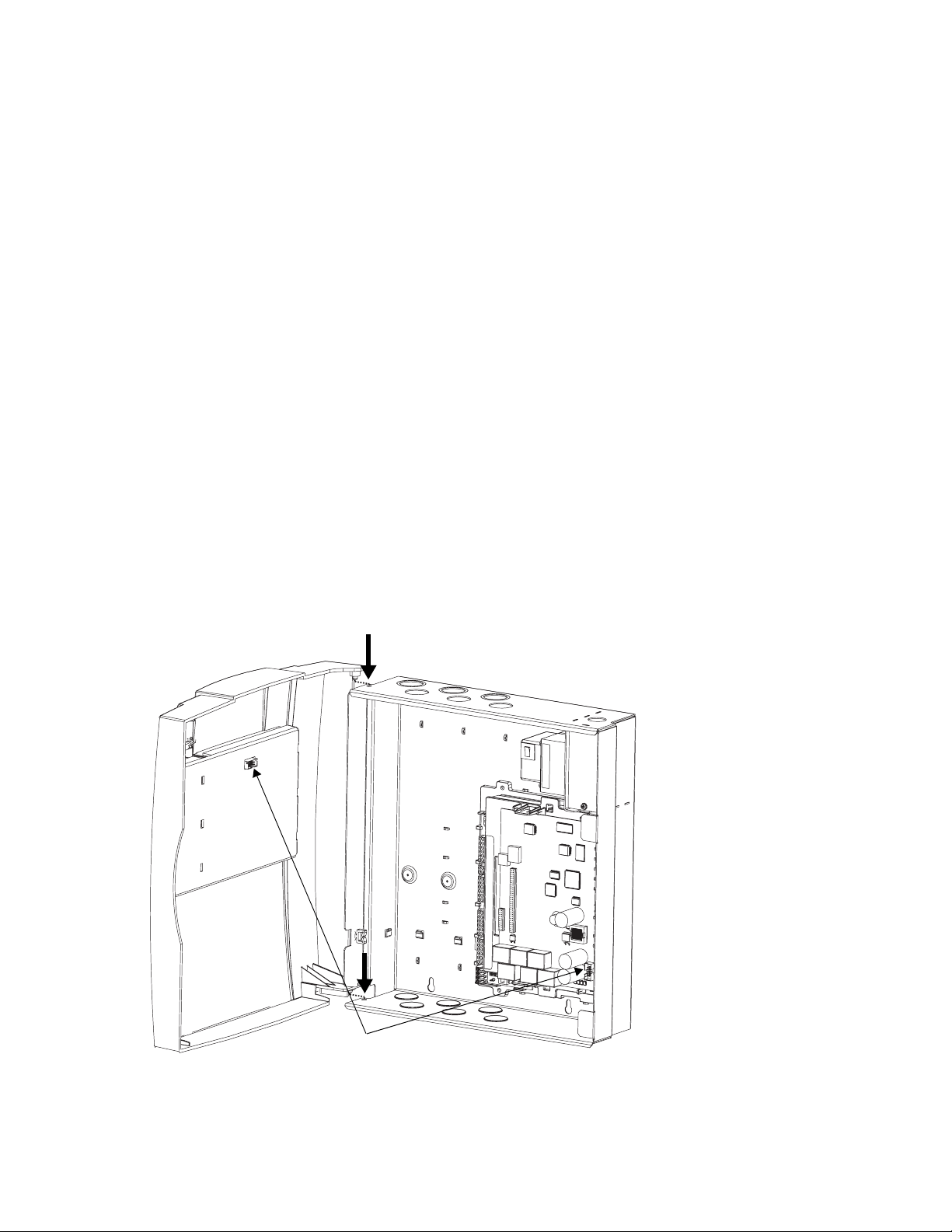
5. Again, touch the target with the object. Hold
until the beeping stops. The touch screen is calibrated.
6. Press the Home button. The home screen
appears.
Adjusting brightness and contrast
To adjust the brightness and contrast for the Tracer
MP581 or Tracer AH541:
1. On the home screen, press the Setup button. The
Setup menu appears.
2. Press the page down button to view the next
screen.
3. Press the Adjust Brightness and Contrast button. The Brightness and Contrast screen
appears.
4. To increase the brightness, press the buttons
along the top row, in sequence, from left to right.
To decrease the brightness, press the buttons
from right to left.
Note: Contrast adjustment is not available on all
computer display models.
5. To increase the contrast, press the buttons along
the bottom row, in sequence, from left to right. To
decrease the contrast, press the buttons from
right to left.
6. Press the Home button. The home screen
appears.
To adjust the brightness and contrast for the BMTX:
1. On the home screen, press the Setup button. The
Setup menu appears.
2. Press the Backlight & Contrast button. The
Brightness and Contrast screen appears.
3. To increase the brightness, press the buttons
along the top row, in sequence, from left to right.
To decrease the brightness, press the buttons
from right to left.
Note: Contrast adjustment is not available on all
computer display models.
4. To increase the contrast, press the buttons along
the bottom row, in sequence, from left to right. To
decrease the contrast, press the buttons from
right to left.
5. Press the Home button. The home screen
appears.
Figure 1. Aligning the door
Operator-display
connectors
Note: The operator-display cable
passes beneath the termination
board on enclosures with factoryinstalled operator displays.
3270 3395 C 2
Page 3

Declaration of CE Conformity for the Tracer MP581 and Tracer
AH541 operator displays
Manufacturer name: Trane
Manufacturer address: 4833 White Bear Parkway
St. Paul MN 55110, USA
The manufacturer hereby declares that the product:
Product name: Tracer MP581 and Tracer AH541 operator displays
Model numbers: 4020 1156
Conforms to the following standards or other normative documents:
Electromagnetic emission:
(by Council directive 89/336/EEC)
Electromagnetic immunity:
(by Council directive 89/336/EEC)
EN50090-2-2:1996
Radiated EN55022:
Conducted EN55022:
EN50090-2-2:1996
IEC 1000-4-2:1995
EN61000-4-2
IEC 1000-4-3:1995
EN61000-4-3:1996
Amendment A1:1998
IEC 1000-4-4:1995
EN61000-4-4
IEC 1000-4-5:1995
EN61000-4-5
IEC 1000-4-6:1996
EN61000-4-6
IEC 1000-4-8:1993
EN61000-4-8
IEC 1000-4-11:1994
1998 Class B limit
1998 Class B limit
±6.0 kV by contact
±8.0 kV by air
10.0 V/m
80 .. 1000 MHz
±2.0 kV ac power lines
±1.0 kV signal lines
±2.0 kV
10.0 V
0.15 .. 80 MHz
When and Where Issued
Electromagnetic Emission: 05/18/2001
Electromagnetic Immunity: 05/18/2001
John Olson
Design/Compliance Engineer
Mark of compliance
European contact
Societe Trane (Epinal, France)
1, rue des Ameriques, B.P. 6
F-88191 Golbey Cedex, France
Phone: (33) 329.31.73.00
Fax: (33) 329.81.24.98
This document validates CE conformity of the Tracer MP581 and Tracer AH541 operator displays.
3 3270 3395 C
Page 4

Declaration of CE Conformity for the Tracer Summit BMTX BCU
operator display
Manufacturer name: Trane
Manufacturer address: 4833 White Bear Parkway
St. Paul MN 55110, USA
The manufacturer hereby declares that the product:
Product name: Tracer Summit BMTX BCU operator display
Model numbers: BMTX001BAA000, BMTX001BAA001,
BMTX001BAA010, BMTX001BAA011
Conforms to the following standards or other normative documents:
Electromagnetic emission:
(by Council directive 89/336/EEC)
Electromagnetic immunity:
(by Council directive 89/336/EEC)
When and Where Issued
Electromagnetic Emission: 4/5/2004
Electromagnetic Immunity: 4/19/2004
Mark of compliance
EN61326-1
Radiated EN55022:
Conducted EN55022:
EN61326-1
EN61000-4-2 ±4.0 kV by contact
EN61000-4-3:1996
Amendment A1:1998
EN61000-4-4 ±2.0 kV ac power lines
EN61000-4-5 ±2.0 kV
EN61000-4-6 0.15 .. 80 MHz
EN61000-4-8 30 A/m
EN61000-4-11 1/2 cycle
1998 Class B limit
1998 Class B limit
±8.0 kV by air
10.0 V/m
80 .. 1000 MHz
±1.0 kV signal lines
John Olson
Design/Compliance Engineer
European contact
Societe Trane (Epinal, France)
1, rue des Ameriques, B.P. 6
F-88191 Golbey Cedex, France
Phone: (33) 329.31.73.00
Fax: (33) 329.81.24.98
This document validates CE conformity of the Tracer Summit BMTX BCU operator display.
3270 3395 C 4
