Page 1
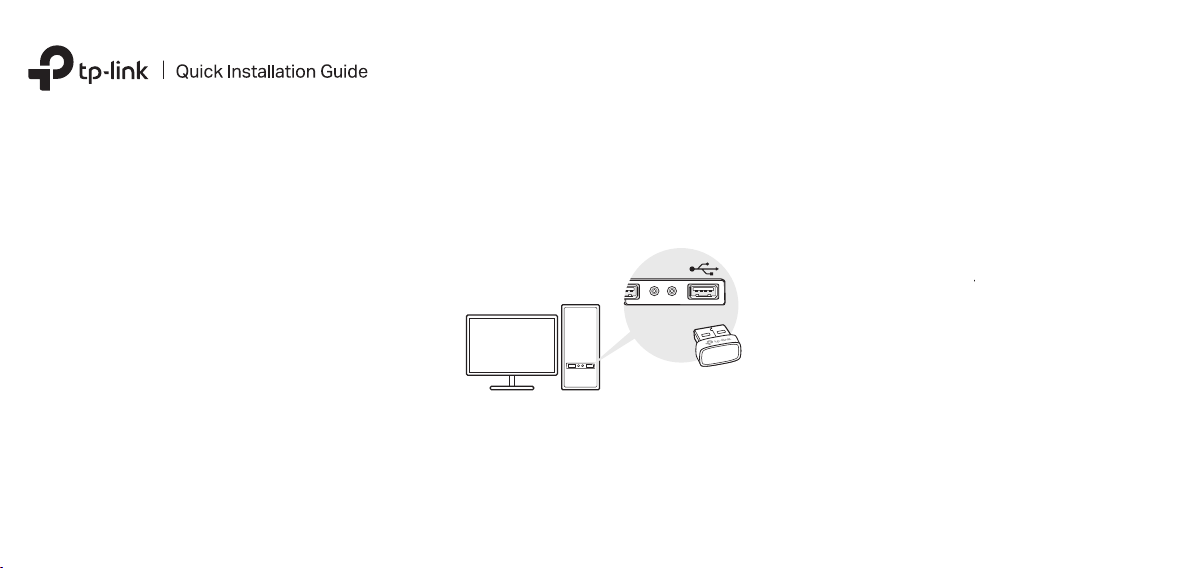
2 Install Bluetooth Driver1 Connect to a Computer
Bluetooth 5.0
Nano USB Adapter
Images are for demonstration only.
7106509197 REV1.0.0
a. Disable all existing Bluetooth devices (both
built-in and third party) from the Device
Manager on Windows.
b. Insert the adapter into a USB port on your
computer directly.
a. Download the latest driver at
https://www.tp-link.com/download-center.
Tip:
For Windows 10/8.1 system, the driver installation will
automatically start when connected to the internet.
If not, please download the driver manually.
b. Extract the downloaded le and run the
setup.exe to start driver installation.
c. Follow the instructions to complete
installation.
d. Once the process is nished, restart your
computer.
Notes:
• TP-Link Bluetooth 5.0 USB Adapter will be listed in the
Device Manager when the driver is installed correctly.
• If the driver installation fails, disable the antivirus software
and firewall, then try again.
• In Windows 7, if a Windows Security message pops up,
refer to https://www.tp-link.com/faq-2760.html.
Page 2
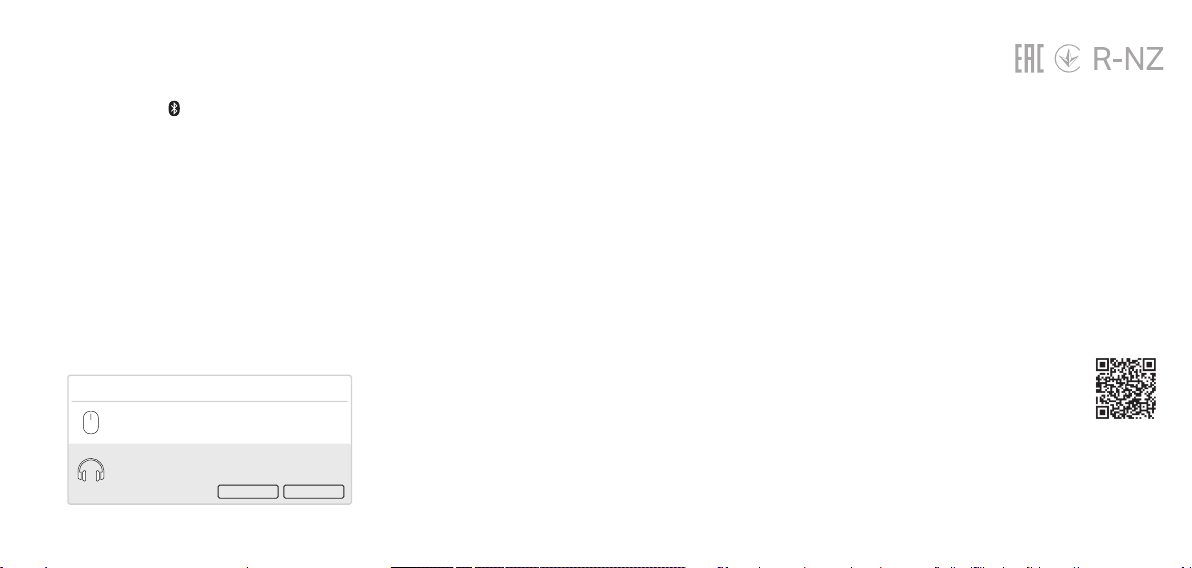
3 Pair With Bluetooth Devices
Frequently Asked Questions(FAQ)
a. Right click the (Bluetooth) icon on the
taskbar.
Note:
If the Bluetooth icon is not displayed, refer to FAQ > Q1.
b. Select Add a Bluetooth Device or Add a
Device to scan for available devices.
c. Select your Bluetooth device from the list
and follow the onscreen instructions to
complete pairing.
Note:
Make sure your device’s Bluetooth is enabled and
discoverable.
Add a device
Mouse
Headset
Connect Cancel
Q1. What should I do if the Bluetooth icon doesn’t
appear?
A1. Make sure you have turned on the Bluetooth in
Windows settings.
A2. If there are other Bluetooth devices on the
computer, disable them in Device Manager,
then insert the adapter and try again.
Q2. Why the adapter is not working with my
Bluetooth device?
A1. Make sure your device has BLUETOOTH
function.
A2. Make sure you have installed the latest
Bluetooth driver on the computer. You can
check the published driver versions from
https://www.tp-link.com/download-center.
A3. For devices with non-standard Bluetooth
protocols, such as Logitech Mouse, there may
be some compatibility problems.
Support
For technical support, the user guide
and other information, please visit
https://www.tp-link.com/support, or
simply scan the QR code.
· Do not attempt to disassemble, repair, or modify the device. If you need
service, please contact us.
· Do not use the device where wireless devices are not allowed.
· Keep the device away from water, re, humidity or hot environments.
· This USB Adapter can only be powered by computers that comply with
Limited Power Source (LPS).
©2021 TP-Link
