Page 1

User Guide
Bluetooth 4.0 Nano USB Adapter
UB400
REV1.0.0 1910012508
Page 2

Contents
About This Guide . . . . . . . . . . . . . . . . . . . . . . . . . . . . . . . . . . . . . . . . . . . . . . . . . . 1
Chapter 1. Get to Know About Your Adapter . . . . . . . . . . . . . . . . . . . . . . . 2
Chapter 2. Connect to a Computer . . . . . . . . . . . . . . . . . . . . . . . . . . . . . . . . 4
Chapter 3. Windows XP/7. . . . . . . . . . . . . . . . . . . . . . . . . . . . . . . . . . . . . . . . . 6
3. 1. Install Bluetooth Adapter’s Driver . . . . . . . . . . . . . . . . . . . . . . . . . . . . . . . . . . . . . . . . . . . 7
3. 2. Pair With Your Bluetooth Devices. . . . . . . . . . . . . . . . . . . . . . . . . . . . . . . . . . . . . . . . . . . 10
3. 3. Uninstall Bluetooth Adapter’s Driver . . . . . . . . . . . . . . . . . . . . . . . . . . . . . . . . . . . . . . . 11
Chapter 4. Windows 8/8.1/10 . . . . . . . . . . . . . . . . . . . . . . . . . . . . . . . . . . . . 12
Appendix: Troubleshooting . . . . . . . . . . . . . . . . . . . . . . . . . . . . . . . . . . . . . . . 14
Page 3

About This Guide
This guide is a complement to Quick Installation Guide. The Quick Installation Guide
instructs you on quick installation, and this guide provides the product overview and
detailed instructions for each steps.
When using this guide, please notice that features of the adapter may vary slightly
depending on the model, software version and system you have. All screenshots, images,
parameters and descriptions documented in this guide are used for demonstration
only.
Conventions
In this guide, the following conventions are used:
Convention
Teal Italic
Teal
Note:
Tips:
*Maximum wireless signal rates are the physical rates derived from IEEE Standard 802.11 specifications. Actual
wireless data throughput and wireless coverage, and quantity of connected devices are not guaranteed and will vary
as a result of network conditions, AP limitations, and environmental factors, including building materials, obstacles,
volume and density of traffic, and AP location.
Description
Hyperlinks are in teal italic. You can click to redirect to a website or a specific
section.
Contents to be emphasized and texts on the web page are in teal, including the
menus, items, buttons, etc.
Ignoring this type of note might result in a malfunction or damage to the device.
Indicates important information that helps you make better use of your device.
More Info
• The latest software and utility can be found at https://www.tp-link.com/download-
center.
• The Quick Installation Guide (QIG) can be found where you find this guide or inside
the package of the product.
• Specifications can be found on the product page at https://www.tp-link.com.
• Our Technical Support contact information can be found at the Contact Technical
Support page at https://www.tp-link.com/support.
1
Page 4

Chapter 1
Get to Know About Your Adapter
This chapter introduces what the adapter can do.
Page 5

Chapter 1
Get to Know about Your Adapter
UB400 is a Bluetooth USB adapter, mainly used for PCs without Bluetooth function.
It provides new and advanced Bluetooth 4.0 and enables wireless connection with a
wide range of devices such as a Bluetooth headset, a Bluetooth speaker, a Bluetooth
mouse or a mobile client, using for playing music, mouse and keyboard control, data
transmission, etc.
• Applies the latest Bluetooth 4.0 with low energy (BLE) technology and it is backward
compatible with Bluetooth V3.0/2.1/2.0/1.1
• Enable wireless connection with Bluetooth-enabled devices
• Plug and Play for Win 8, Win 8.1, and Win 10
• Ultra-small for convenient portability with reliable high performance
• Supports Windows 10/8.1/8/7/XP
3
Page 6

Chapter 2
Connect to a Computer
This chapter introduces how to connect the adapter to your computer.
Page 7
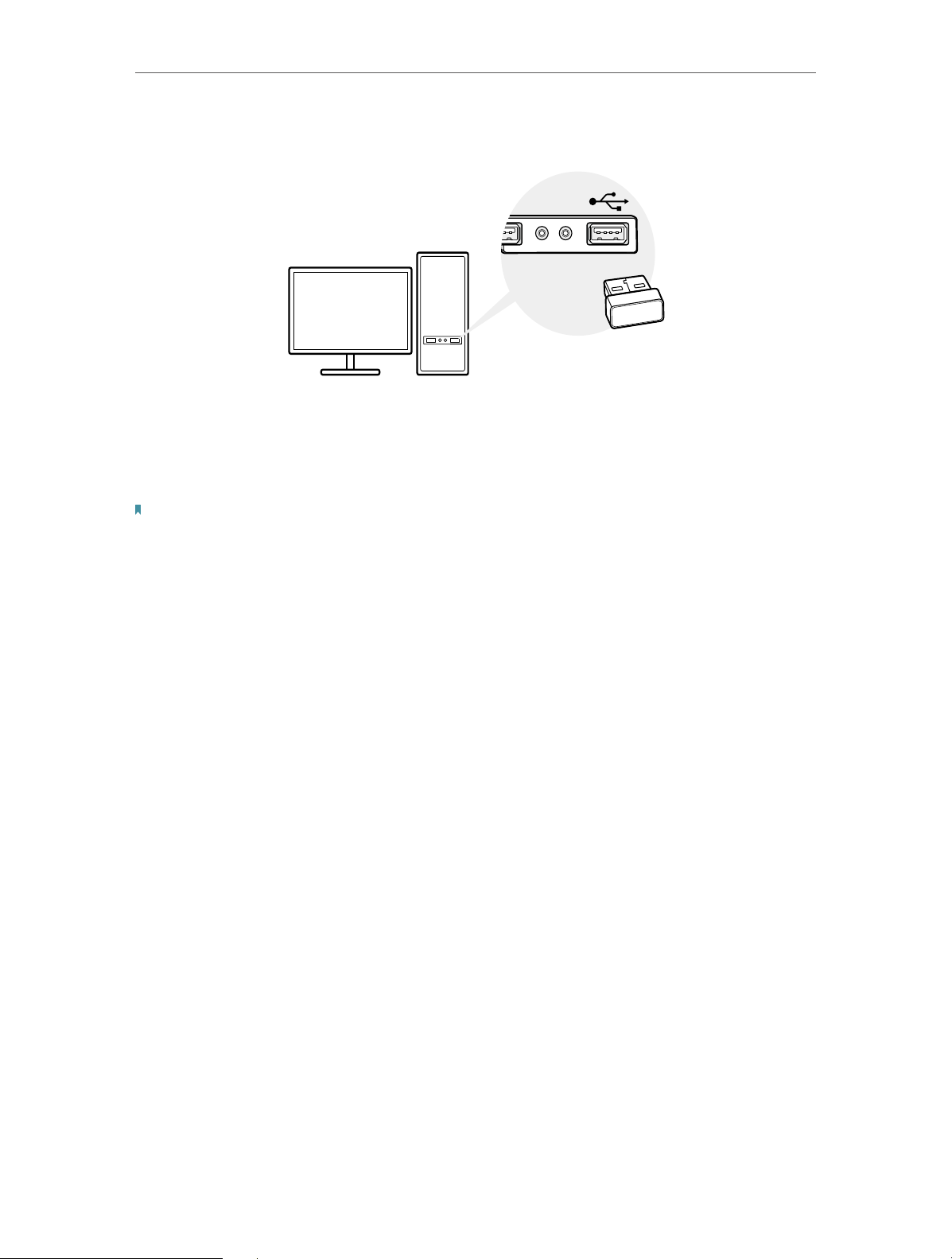
Chapter 2
Connect to a Computer
Before you start using your adapter, insert the adapter into a USB port on your
computer directly.
* The image is for demonstration only.
After connecting your adapter to the computer, please follow the instructions in the
appropriate chapter for your operating system: Windows XP/7, Windows 8/8.1/10.
Note:
Make sure there are no other Bluetooth devices on the PC. If there are other Bluetooth devices, disable all Bluetooth
devices (both built-in and third party) in Device Manager on your computer, then insert the adapter and try again.
To go to Device Manager: Right-click My Computer, select Manage, go to Device Manager and disable all existing
Bluetooth devices.
5
Page 8

Chapter 3
Windows XP/7
This chapter introduces how to install your adapter’s driver, pair with your bluetooth
devices and uninstall your driver in Windows XP and Windows 7. The adapter is equipped
with a Driver Setup Wizard, which can guide you through the installation process.
This chapter includes the following sections:
• Install Bluetooth Adapter’s Driver
• Pair With Your Bluetooth Devices
• Uninstall Bluetooth Adapter’s Driver
Page 9

Chapter 3
Windows XP/7
Here we take the steps in Windows 7 as an example - the steps may vary slightly for
Windows XP. You need to install the bluetooth adapter’s driver before you enjoying
using UB400.
3. 1. Install Bluetooth Adapter’s Driver
1. Download the driver at https://www.tp-link.com/download/UB400.html#Driver.
2. Unzip the folder and start the installation by clicking Setup.exe.
3. Select the language and click OK.
4. When the welcome window appears, click Next.
7
Page 10

Chapter 3
Windows XP/7
5. Confirm that you agree with the terms of the License Agreement and click Next.
6. Select the installation folder and click Next. It’s recommended to use the default
one.
8
Page 11

Chapter 3
Windows XP/7
7. Change Discovery Mode to Discovery ON, select Device Type: Laptop or PC/Desktop
and it’s recommended to keep the original values of SCMS-T. Click Next.
8. Click Install to begin the installation.
9
Page 12

Chapter 3
9. When the finish screen appears, click Finsh.
Windows XP/7
10. Restart your computer.
11. After restarting the computer, you will find a Bluetooth icon in the menu bar, which
means the driver has been installed successfully.
Note:
1. If you can’t install the driver successfully, disable the antivirus software and firewall, then try again.
2. If the Bluetooth icon doesn’t appear, refer to Troubleshooting->T1.
3. 2. Pair With Your Bluetooth Devices
1. Rigth-click the Bluetooth icon in the menu bar and select Add Bluetooth Devices,
for example, Audio/Video devices.
Note: Make sure your Bluetooth device is set to be discoverable.
10
Page 13

Chapter 3
Windows XP/7
2. Select the found-out device from the list and click Next.
3. Click Finish when completing the pairing.
Note:
During the pairing you may be prompted to enter the pairing code. You need to enter the identical code to
both devices. If you pair the earphones that do not enable to enter a code, please try to use the combination
of 0000 or 1234, or have a look at the manual of your paired device.
3. 3. Uninstall Bluetooth Adapter’s Driver
Go to Start > All Programs > TP-Link > Uninstall
screen instructions to complete the uninstallation.
TP-Link
UB400 Driver. Follow the on-
11
Page 14

Chapter 4
Windows 8/8.1/10
This chapter introduces how to pair with your bluetooth devices in Windows 8, Windows
8.1 and Windows 10.
Page 15

Chapter 4
Windows 8/8.1/10
For Window 8, Windows 8.1 and Windows 10, plug and play. Insert the adapter and
enjoy pairing with your bluetooth devices. You don’t need to install the driver manually.
Pair With Your Bluetooth Devices
1. Double-click the Bluetooth icon on the menu bar.
Note:
1. Make sure your Bluetooth device is set to be discoverable.
2. If the Bluetooth icon doesn’t appear, refer to Troubleshooting->T1.
2. For Windows 8/8.1, skip this step. For Windows 10, click Add Bluetooth or other
device to scan for Bluetooth devices.
3. Select your Bluetooth device from the list and follow the onscreen instructions to
complete pairing.
Note:
During the pairing you may be prompted to enter the pairing code. You need to enter the identical code to
both devices. If you pair the earphones that do not enable to enter a code, please try to use the combination
of 0000 or 1234, or have a look at the manual of your paired device.
13
Page 16

Appendix: Troubleshooting
T1. What should I do if the Bluetooth icon doesn’t appear?
• Make sure you have installed the Bluetooth driver if using Windows XP or Windows
7 system. And restart the computer after installing the driver.
• Make sure there are no other Bluetooth devices on the computer. If there are,
disable all existing Bluetooth devices in Device Manager, then insert the adapter
and try again. To go to Device Manager: Right-click My Computer, select Manager,
go to Device Manager and disable all existing Bluetooth devices.
T2. Why the adapter is not working with my Bluetooth device?
• Make sure your device has BLUETOOTH function.
• For devices with non-standard Bluetooth protocols, such as Logitech Mouse and
Airpods, there may be some compatibility problems. For the compatibility list, refer
to https://www.tp-link.com/faq-2316.html
If you still have questions and need further help, refer to
https://www.tp-link.com/faq-2316.html
14
Page 17

COPYRIGHT & TRADEMARKS
Specifications are subject to change without notice. is a registered trademark
of TP-Link Technologies Co., Ltd. Other brands and product names are trademarks or
registered trademarks of their respective holders.
No part of the specifications may be reproduced in any form or by any means or used
to make any derivative such as translation, transformation, or adaptation without
permission from TP-Link Technologies Co., Ltd. Copyright © 2019 TP-Link Technologies
Co., Ltd. All rights reserved.
Page 18

FCC compliance information statement
Product Name: Bluetooth 4.0 Nano USB Adapter
Model Number: UB400
Responsible party:
TP-Link USA Corporation, d/b/a TP-Link North America, Inc.
Address: 145 South State College Blvd. Suite 400, Brea, CA 92821
Website: https://www.tp-link.com/us/
Tel: +1 626 333 0234
Fax: +1 909 527 6803
E-mail: sales.usa@tp-link.com
This equipment has been tested and found to comply with the limits for a Class B
digital device, pursuant to part 15 of the FCC Rules. These limits are designed to provide
reasonable protection against harmful interference in a residential installation. This
equipment generates, uses and can radiate radio frequency energy and, if not installed
and used in accordance with the instructions, may cause harmful interference to radio
communications. However, there is no guarantee that interference will not occur in a
particular installation. If this equipment does cause harmful interference to radio or
television reception, which can be determined by turning the equipment off and on,
the user is encouraged to try to correct the interference by one or more of the following
measures:
• Reorient or relocate the receiving antenna.
• Increase the separation between the equipment and receiver.
• Connect the equipment into an outlet on a circuit different from that to which the
receiver is connected.
• Consult the dealer or an experienced radio/ TV technician for help.
This device complies with part 15 of the FCC Rules. Operation is subject to the following
two conditions:
1 ) This device may not cause harmful interference.
2 ) This device must accept any interference received, including interference that may
cause undesired operation.
Any changes or modifications not expressly approved by the party responsible for
compliance could void the user’s authority to operate the equipment.
Page 19

Note: The manufacturer is not responsible for any radio or TV interference caused by
unauthorized modifications to this equipment. Such modifications could void the
user’s authority to operate the equipment.
FCC RF Radiation Exposure Statement:
This equipment complies with FCC RF radiation exposure limits set forth for an
uncontrolled environment. This device and its antenna must not be co-located or
operating in conjunction with any other antenna or transmitter.
“To comply with FCC RF exposure compliance requirements, this grant is applicable to
only Mobile Configurations. The antennas used for this transmitter must be installed to
provide a separation distance of at least 20 cm from all persons and must not be colocated or operating in conjunction with any other antenna or transmitter.”
We, TP-Link USA Corporation, has determined that the equipment shown as above
has been shown to comply with the applicable technical standards, FCC part 15. There
is no unauthorized change is made in the equipment and the equipment is properly
maintained and operated.
Issue Date: 2019.01.25
Page 20

CE Mark Warning
This is a class B product. In a domestic environment, this product may cause radio
interference, in which case the user may be required to take adequate measures.
OPERATING FREQUENCY (the maximum transmitted power)
2402MHz~2480MHz: 1 Mbps:8.56dBm
3 Mbps:8.43dBm
EU declaration of conformity
TP-Link hereby declares that the device is in compliance with the essential requirements
and other relevant provisions of directives 2014/53/EU, 2009/125/EC and 2011/65/EU.
The original EU declaration of conformity may be found at https://www.tp-link.com/en/
ce.
RF Exposure Information
This device meets the EU requirements (2014/53/EU Article 3.1a) on the limitation of
exposure of the general public to electromagnetic fields by way of health protection.
The device complies with RF specifications when the device used at 20 cm from your
body.
Canadian Compliance Statement
This device contains licence-exempt transmitter(s)/receiver(s) that comply with
Innovation, Science and Economic Development Canada’s licence-exempt RSS(s).
Operation is subject to the following two conditions:
1 ) This device may not cause interference.
2 ) This device must accept any interference, including interference that may cause
undesired operation of the device.
L’émetteur/récepteur exempt de licence contenu dans le présent appareil est conforme
aux CNR d’Innovation, Sciences et Développement économique Canada applicables
aux appareils radio exempts de licence. L’exploitation est autorisée aux deux conditions
suivantes:
1 ) L’appareil ne doit pas produire de brouillage;
2 ) L’appareil doit accepter tout brouillage radioélectrique subi, même si le brouillage
est susceptible d’en compromettre le fonctionnement.
Radiation Exposure Statement:
This EUT is compliance with SAR for general population/uncontrolled exposure limits
in RSS-102 and had been tested in accordance with the measurement methods and
Page 21

procedures specified in IEEE 1528 and IEC 62209. This equipment should be installed
and operated with minimum distance 1.0 cm between the radiator and your body. This
device and its antenna(s) must not be co-located or operating in conjunction with any
other antenna or transmitter.
Industry Canada Statement
CAN ICES-3 (B)/NMB-3(B)
Korea Warning Statements
당해 무선설비는 운용중 전파혼신 가능성이 있음.
NCC Notice
注意!
依據 低功率電波輻射性電機管理辦法
第十二條 經型式認證合格之低功率射頻電機,非經許可,公司、商號或使用者均
不得擅自變更頻率、加大功率或變更原設計之特性或功能。
第十四條 低功率射頻電機之使用不得影響飛航安全及干擾合法通行;經發現有干
擾現象時,應立即停用,並改善至無干擾時方得繼續使用。前項合法通信,指依
電信規定作業之無線電信。低功率射頻電機需忍受合法通信或工業、科學以及醫
療用電波輻射性電機設備之干擾。
BSMI Notice
安全諮詢及注意事項
•請使用原裝電源供應器或只能按照本產品注明的電源類型使用本產品。
•清潔本產品之前請先拔掉電源線。請勿使用液體、噴霧清潔劑或濕布進行清
潔。
•注意防潮,請勿將水或其他液體潑灑到本產品上。
•插槽與開口供通風使用,以確保本產品的操作可靠並防止過熱,請勿堵塞或覆
蓋開口。
•請勿將本產品置放於靠近熱源的地方。除非有正常的通風,否則不可放在密閉
位置中。
•請不要私自打開機殼,不要嘗試自行維修本產品,請由授權的專業人士進行此
項工作。
限用物質含有情況標示聲明書
產品元件
名稱
鉛
Pb
鎘
Cd
限用物質及其化學符號
汞
Hg
六價鉻
CrVI
多溴聯苯
PBB
多溴二苯醚
PBDE
PCB ○ ○ ○ ○ ○ ○
外殼 ○ ○ ○ ○ ○ ○
Page 22

備考1.“超出0.1wt%”及“超出0.01wt%”系指限用物質之百分比含量超出百分比含量基準值。
備考2. “○”系指該項限用物質之百分比含量未超出百分比含量基準值。
Продукт сертифіковано згідно с правилами системи УкрСЕПРО на відповідність
вимогам нормативних документів та вимогам, що передбачені чинними
законодавчими актами України.
Safety Information
• Keep the device away from water, fire, humidity or hot environments.
• Do not attempt to disassemble, repair, or modify the device.
• Do not use damaged charger or USB cable to charge the device.
• Do not use the device where wireless devices are not allowed.
• This USB Adapter can be powered only by computers that comply with Limited Power
Source(LPS).
Please read and follow the above safety information when operating the device. We
cannot guarantee that no accidents or damage will occur due to improper use of the
device. Please use this product with care and operate at your own risk.
Explanation of the symbols on the product label
Symbol
Explanation
RECYCLING
This product bears the selective sorting symbol for Waste electrical and
electronic equipment (WEEE). This means that this product must be handled
pursuant to European directive 2012/19/EU in order to be recycled or
dismantled to minimize its impact on the environment.
User has the choice to give his product to a competent recycling organization
or to the retailer when he buys a new electrical or electronic equipment.
