Page 1
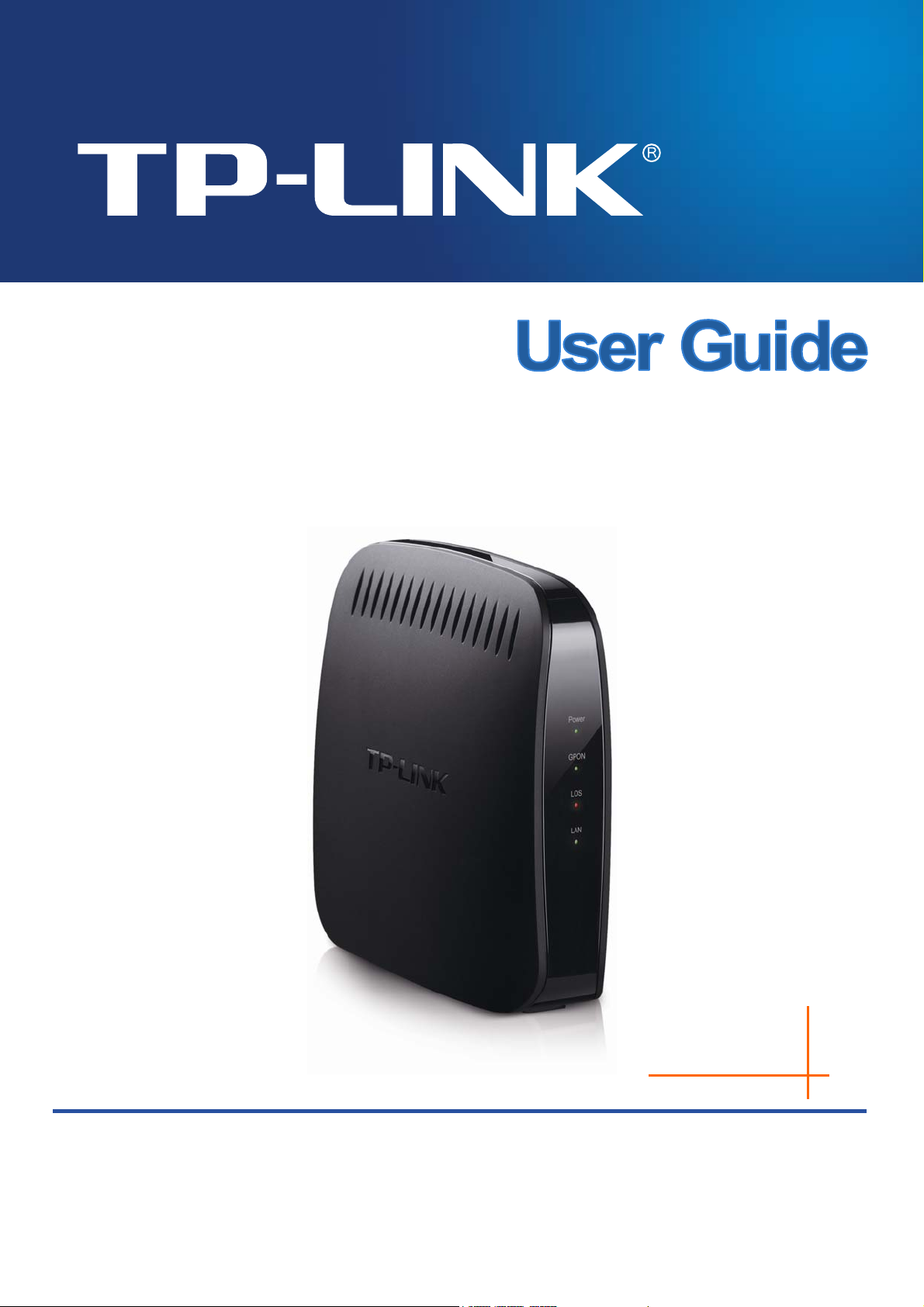
TX-6610
1-Port Gigabit GPON Terminal
REV: 2.0.0
1910010942
Page 2
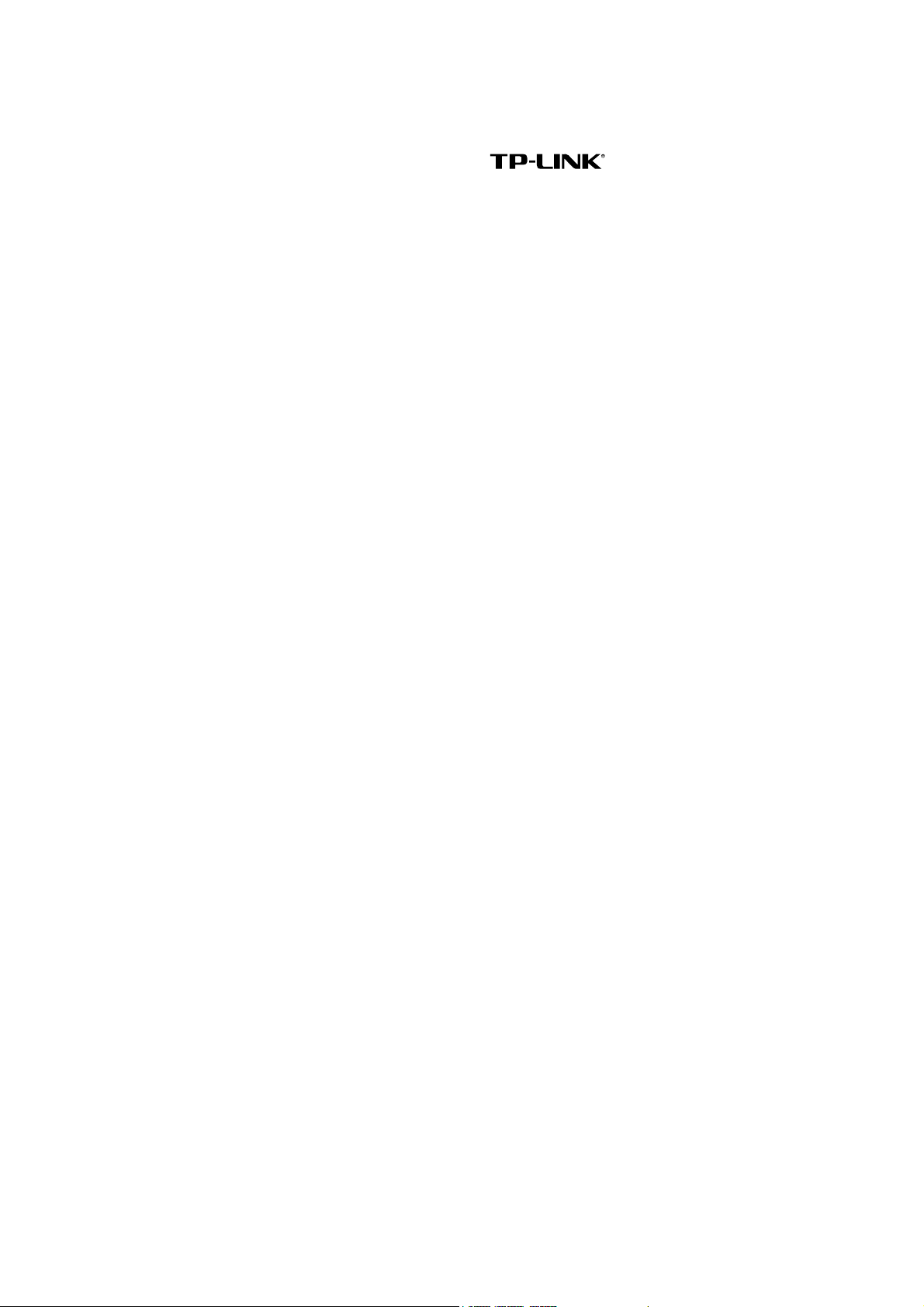
COPYRIGHT & TRADEMARKS
Specifications are subject to change without notice.
TP-LINK TECHNOLOGIES CO., LTD. Other brands and product names are trademarks or
registered trademarks of their respective holders.
No part of the specifications may be reproduced in any form or by any means or used to make any
derivative such as translation, transformation, or adaptation without permission from TP-LINK
TECHNOLOGIES CO., LTD. Copyright © 2013 TP-LINK TECHNOLOGIES CO., LTD. All rights
reserved.
http://www.tp-link.com
is a registered trademark of
Page 3
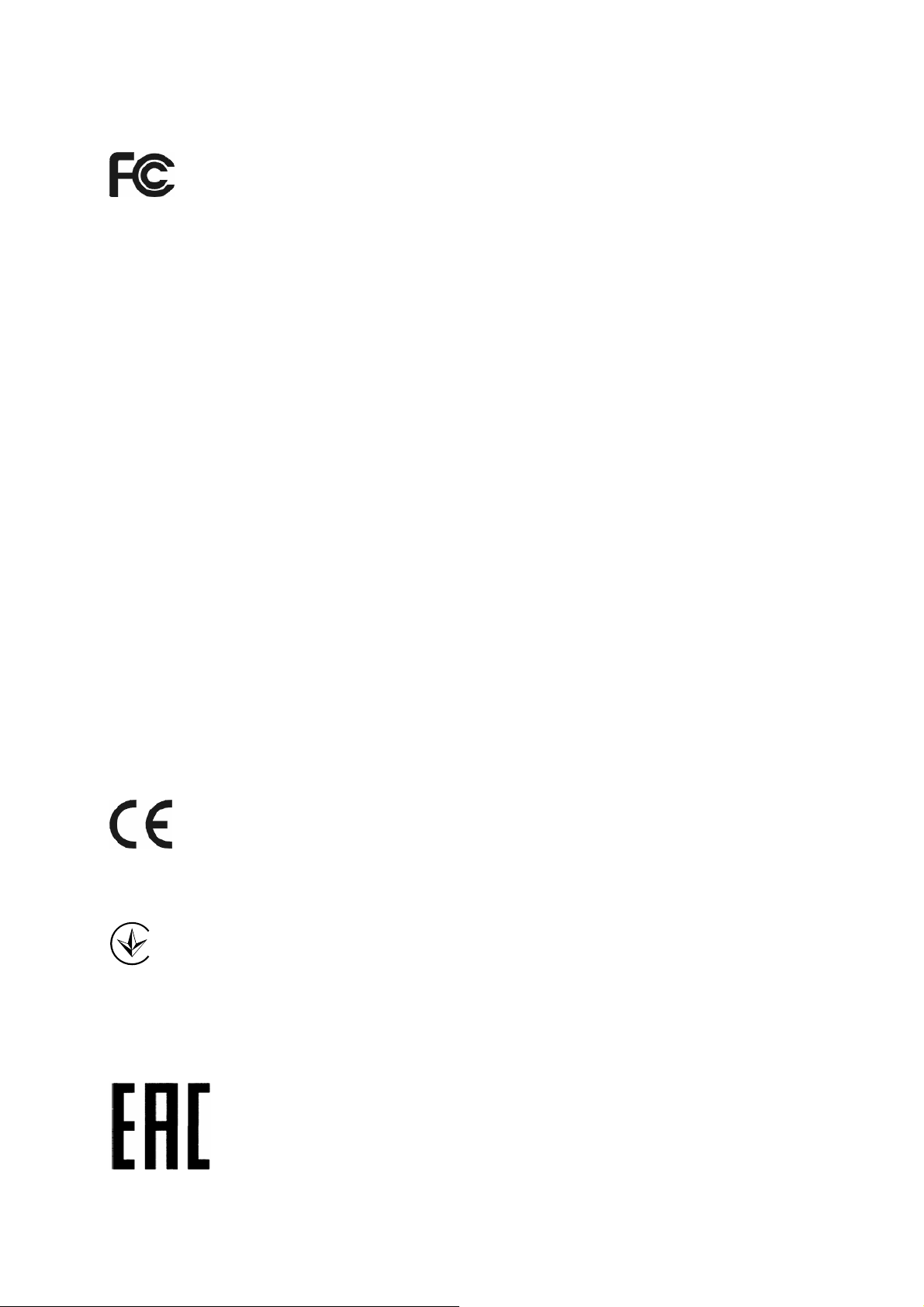
FCC STATEMENT
This equipment has been tested and found to comply with the limits for a Class B digital device,
pursuant to part 15 of the FCC Rules. These limits are designed to provide reasonable protection
against harmful interference in a residential installation. This equipment generates, uses and can
radiate radio frequency energy and, if not installed and used in accordance with the instructions,
may cause harmful interference to radio communications. However, there is no guarantee that
interference will not occur in a particular installation. If this equipment does cause harmful
interference to radio or television reception, which can be determined by turning the equipment off
and on, the user is encouraged to try to correct the interference by one or more of the following
measures:
Reorient or relocate the receiving antenna.
Increase the separation between the equipment and receiver.
Connect the equipment into an outlet on a circuit different from that to which the receiver
is connected.
Consult the dealer or an experienced radio/ TV technician for help.
This device complies with part 15 of the FCC Rules. Operation is subject to the following two
conditions:
1) This device may not cause harmful interference.
2) This device must accept any interference received, including interference that may cause
undesired operation.
Any changes or modifications not expressly approved by the party responsible for compliance
could void the user’s authority to operate the equipment.
CE Mark Warning
This is a class B product. In a domestic environment, this product may cause radio interference, in
which case the user may be required to take adequate measures.
Продукт сертифіковано згідно с правилами системи УкрСЕПРО на відповідність вимогам
нормативних документів та вимогам, що передбачені чинними законодавчими актами
України.
Page 4
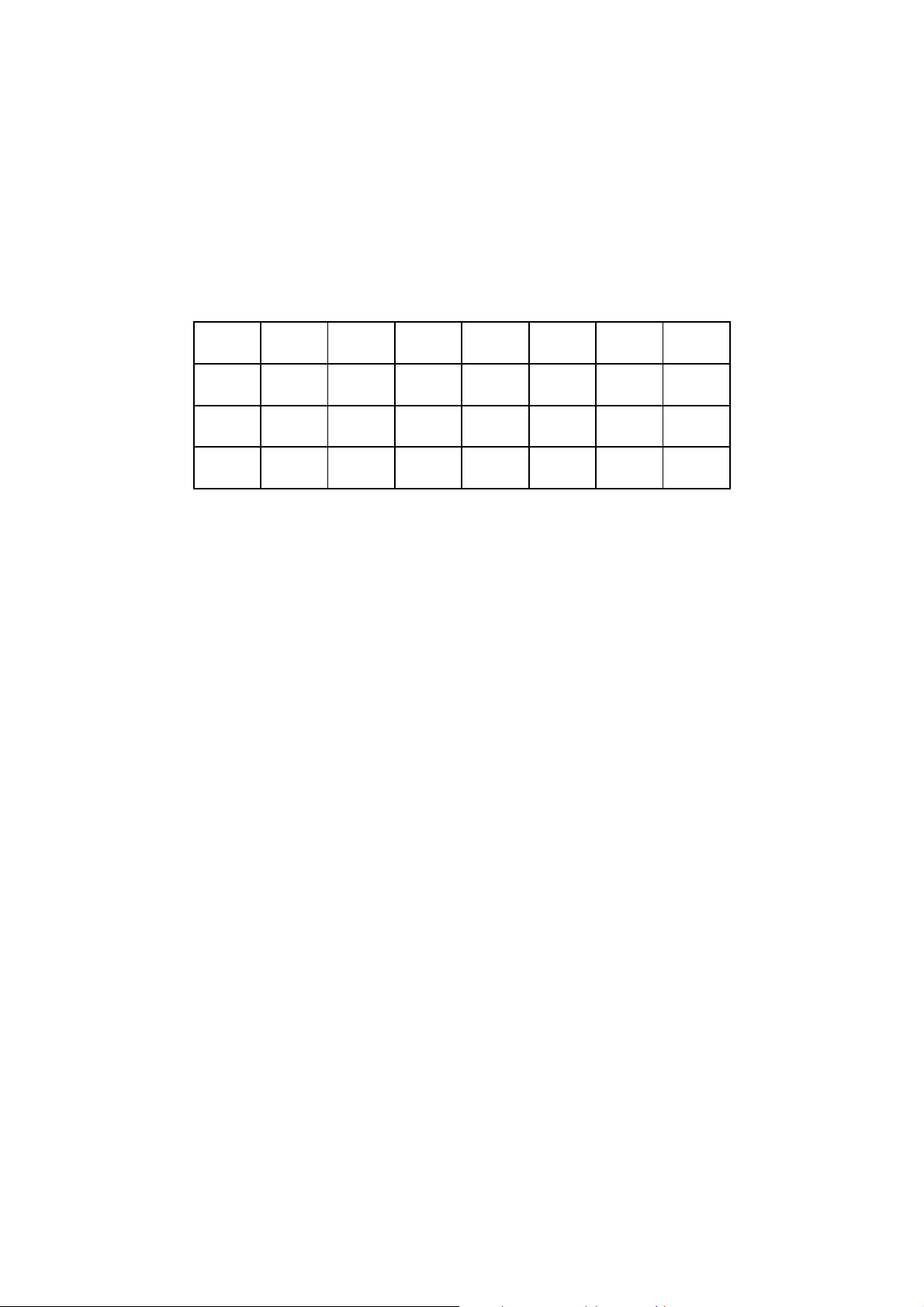
Safety Information
When product has power button, the power button is one of the way to shut off the product;
when there is no power button, the only way to completely shut off power is to disconnect the
product or the power adapter from the power source.
Don’t disassemble the product, or make repairs yourself. You run the risk of electric shock
and voiding the limited warranty. If you need service, please contact us.
Avoid water and wet locations.
This product can be used in the following countries:
AT BG BY CA CZ DE DK EE
ES FI FR GB GR HU IE IT
LT LV MT NL NO PL PT RO
RU SE SK TR UA
Page 5
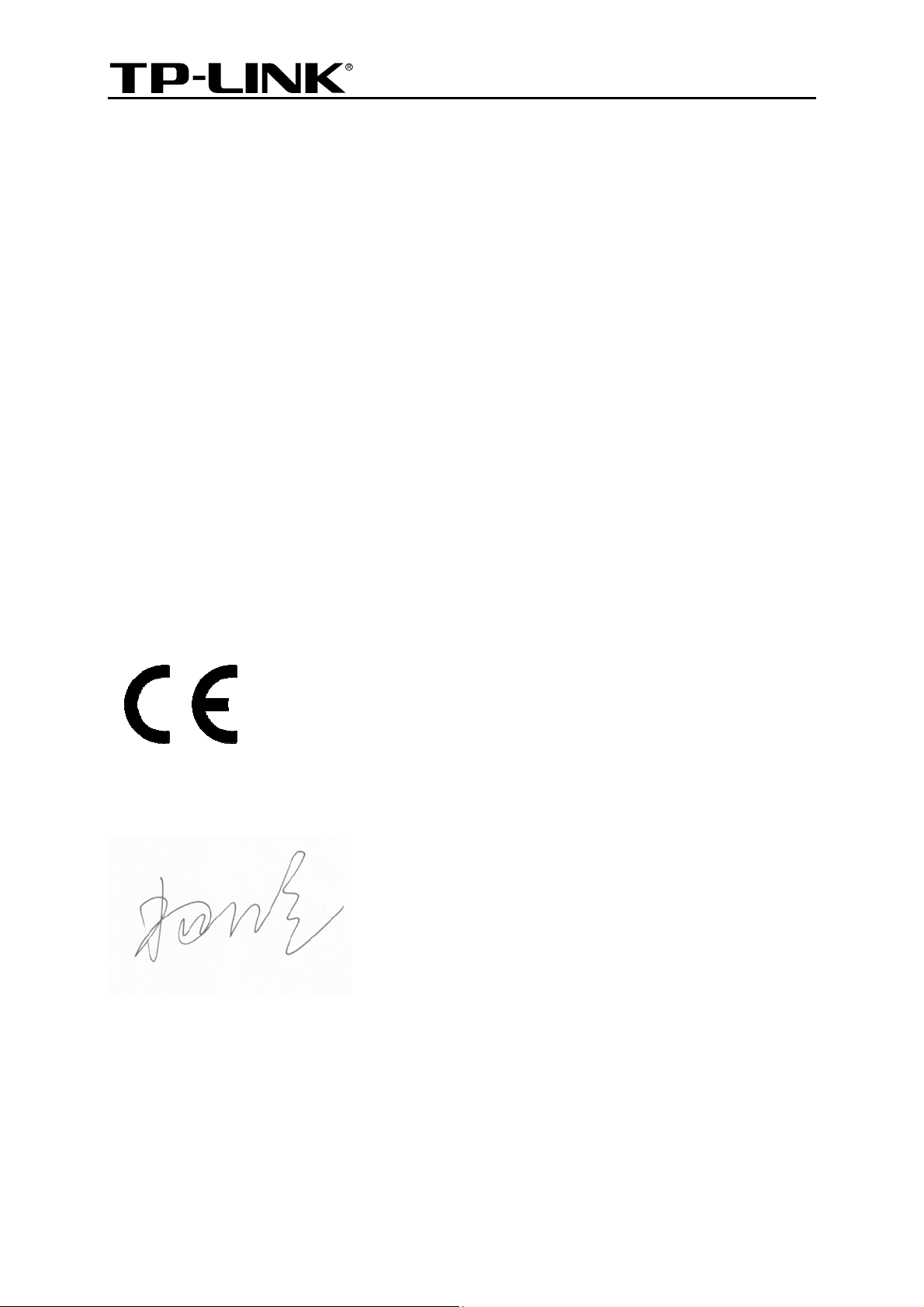
TP-LINK TECHNOLOGIES CO., LTD
DECLARATION OF CONFORMITY
For the following equipment:
Product Description: 1-Port Gigabit GPON Terminal
Model No.: TX-6610
Trademark: TP-LINK
We declare under our own responsibility that the above products satisfy all the technical
regulations applicable to the product within the scope of Council Directives:
Directives 2004 / 108 / EC, Directives 2006 / 95 / EC, Directives 2011/65/EU
The above product is in conformity with the following standards or other normative documents:
EN 55022:2010
EN 55024:2010
EN 61000-3-2:2006+A1:2009+A2:2009
EN 61000-3-3:2008
EN 60950-1:2006+A11:2009+A1:2010+A12:2011
The product carries the CE Mark:
Person responsible for making this declaration:
Yang Hongliang
Product Manager of International Business
Date of issue: 2013
TP-LINK TECHNOLOGIES CO., LTD
Building 24 (floors 1, 3, 4, 5), and 28 (floors 1-4) Central Science and Technology Park,
Shennan Rd, Nanshan, Shenzhen, China
Page 6
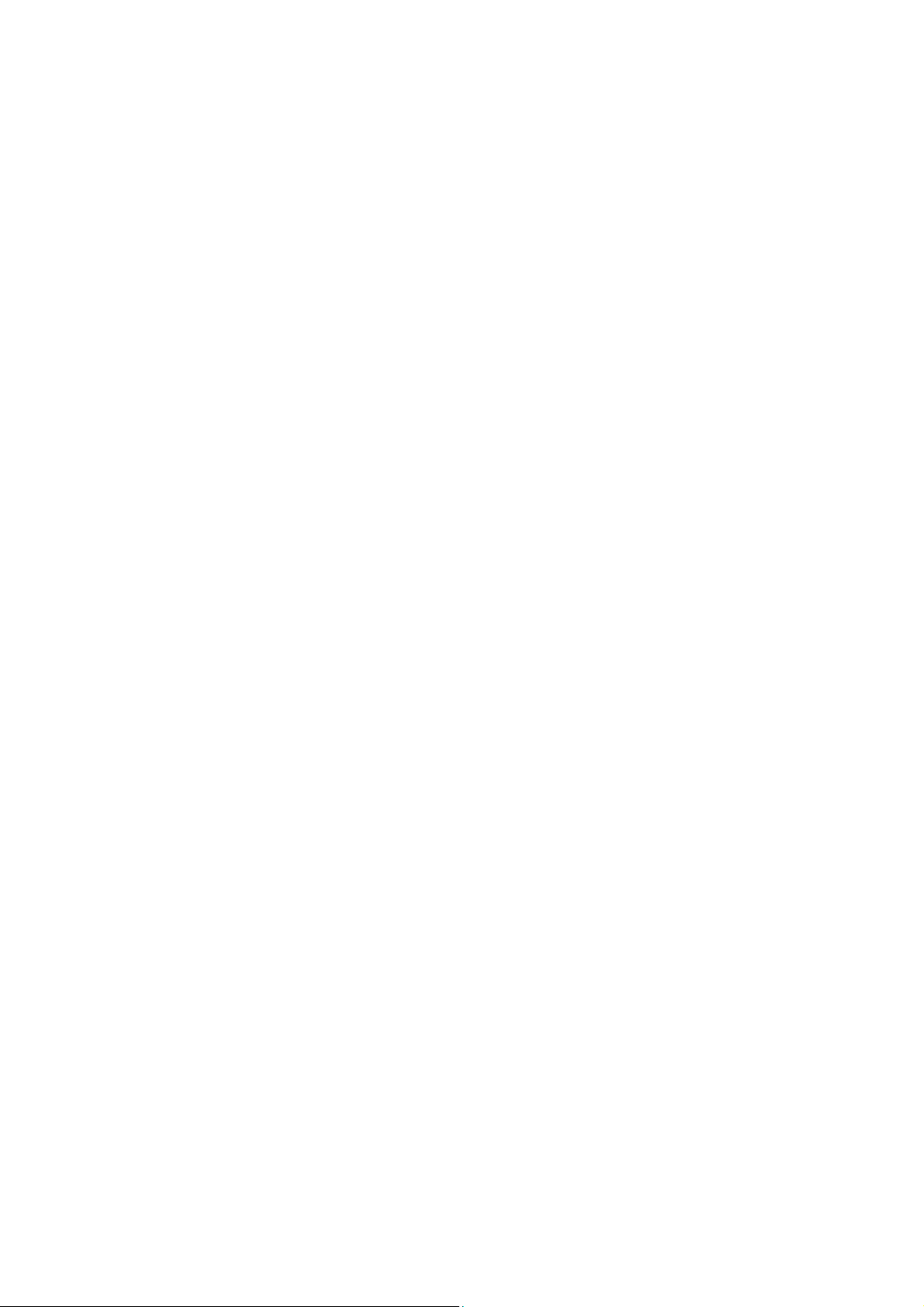
CONTENTS
Package Contents ....................................................................................................1
Chapter 1. Product Overview...................................................................................2
1.1 Product Overview ........................................................................................................... 2
1.2 Main Features................................................................................................................. 2
1.3 Panel Layout................................................................................................................... 3
1.3.1 The Front Panel ................................................................................................................... 3
1.3.2 The Back Panel.................................................................................................................... 4
Chapter 2. Connecting the ONT...............................................................................5
2.1 System Requirements .................................................................................................... 5
2.2 Installation Environment Requirements .......................................................................... 5
2.3 Connecting the ONT....................................................................................................... 5
Chapter 3. Quick Installation Guide ........................................................................7
3.1 TCP/IP Configuration...................................................................................................... 7
3.2 Quick Installation Guide.................................................................................................. 8
Chapter 4. Configuring the ONT ............................................................................ 10
4.1 Login............................................................................................................................. 10
4.2 Status............................................................................................................................10
4.3 Network Setting ............................................................................................................ 12
4.3.1 PON Certification ............................................................................................................... 12
4.3.2 VLAN Setting...................................................................................................................... 13
4.3.3 LAN Setting ........................................................................................................................ 13
4.4 Management................................................................................................................. 14
4.4.1 User Management ............................................................................................................. 14
4.4.2 Firmware Upgrade ............................................................................................................. 15
4.4.3 Factory Defaults ................................................................................................................. 16
4.4.4 Reboot................................................................................................................................17
Appendix A: Specifications ...................................................................................18
Appendix B: Configuring the PC...........................................................................20
Appendix C: Troubleshooting ............................................................................... 24
Page 7
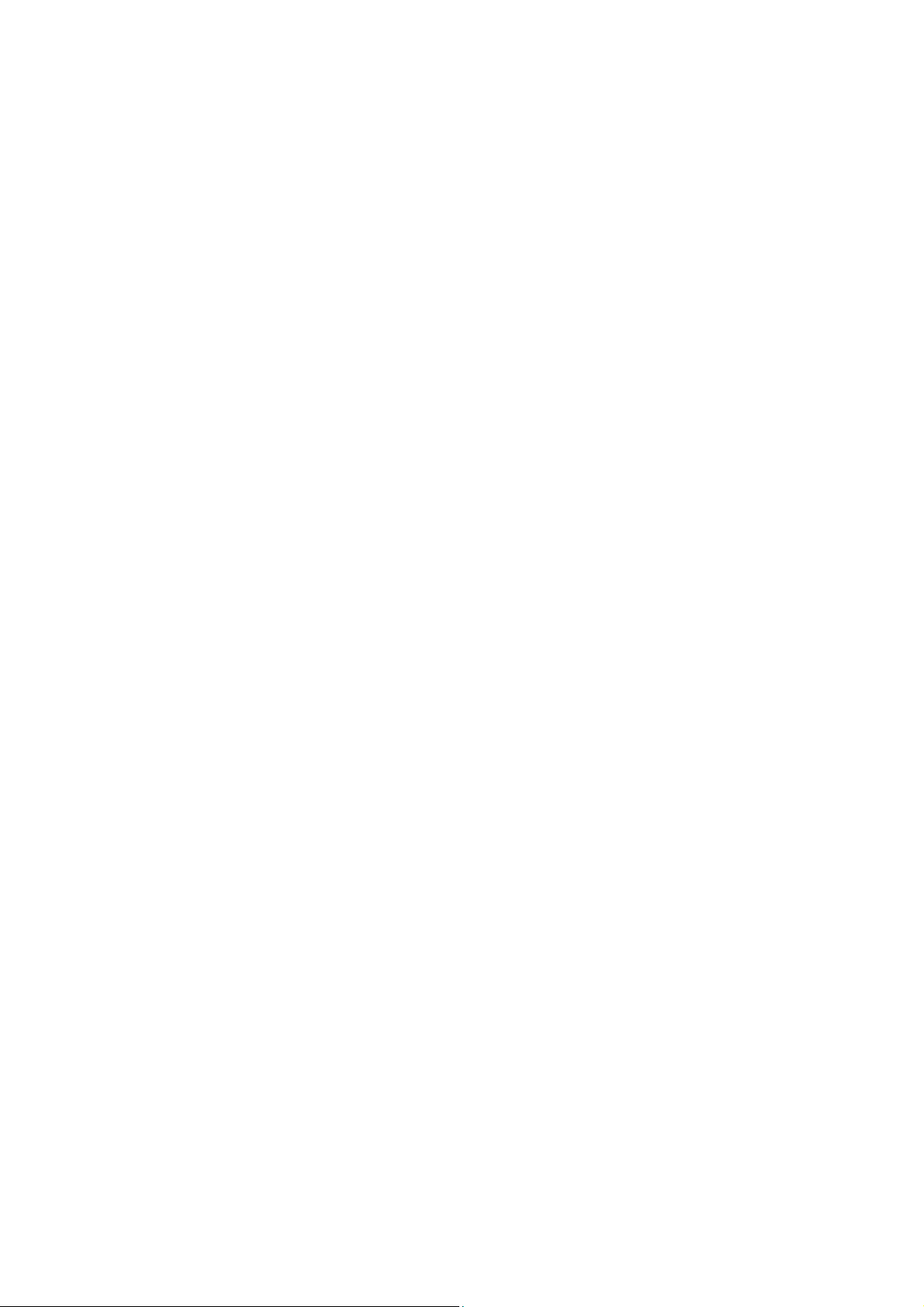
Appendix D: Technical Support ............................................................................ 27
Page 8
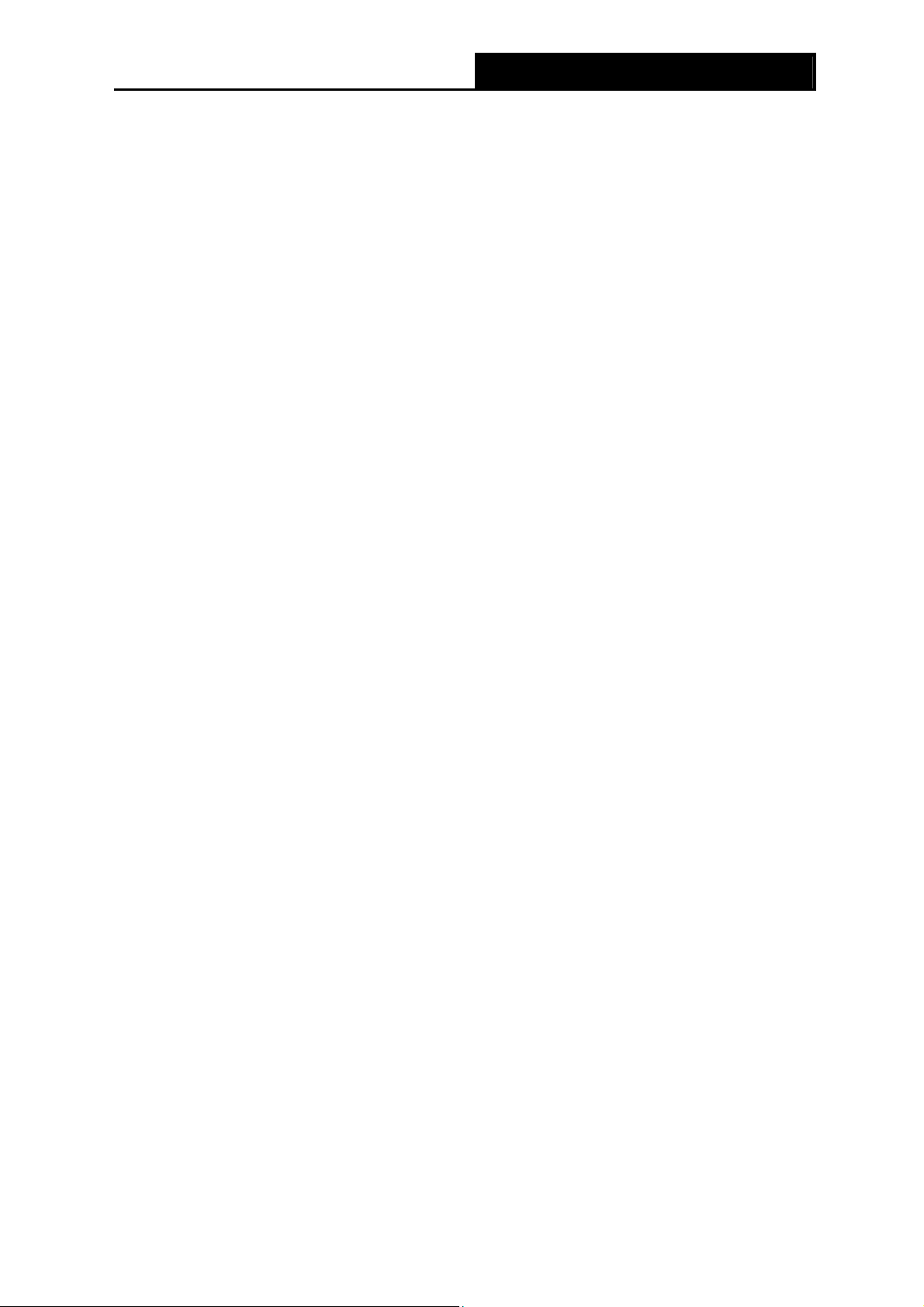
TX-6610 1-Port Gigabit GPON Terminal User Guide
Package Contents
The following contents should be found in your package:
One TX-6610 1-Port Gigabit GPON Terminal
One Power Adapter for TX-6610 1-Port Gigabit GPON Terminal
Quick Installation Guide
One RJ45 cable
One Resource CD for TX-6610 1-Port Gigabit GPON Terminal, including this User Guide
Note:
Make sure that the package contains the above items. If any of the listed items are damaged or
missing, please contact your distributor.
1
Page 9
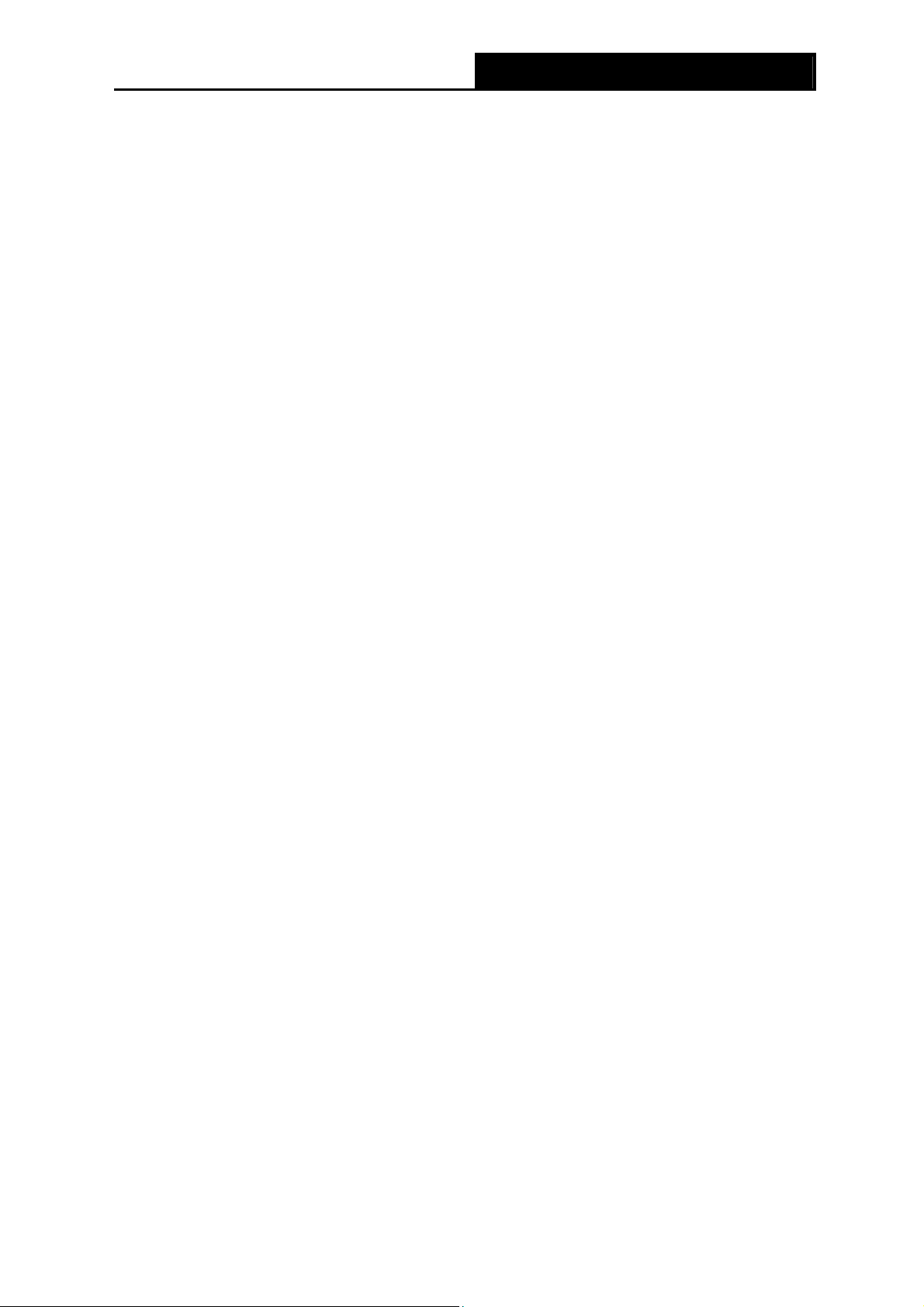
TX-6610 1-Port Gigabit GPON Terminal User Guide
Chapter 1. Product Overview
Thank you for choosing the TX-6610 1-Port Gigabit GPON Terminal.
1.1 Product Overview
TP-LINK’s TX-6610 is a next-generation Gigabit Passive Optical Network (GPON) terminal, ideal
for Fiber to The Home solution. It’s an incredibly robust device allowing users to access
high-speed internet connections via its GPON port and share it with a Gigabit Ethernet port. With
the transmission rates of up to 2.488Gbps, one GPON port and one Gigabit Ethernet port, the
TX-6610 provides high-performance forwarding capabilities to ensure smooth VoIP, HD video
streaming experiences.
1.2 Main Features
Complies with ITU G.984.1, ITU G.984.2, ITU G.984.3 and ITU G.984.4 provides users
comprehensive GPON network compatibility
Downstream rates of up to 2.488Gbps and upstream rates up to 1.244Gbps
Gigabit port ensures rapid transfer speeds
Quality of Service control for traffic prioritization and bandwidth management
Quick and hassle-free installation
Intelligent power-saving method
2
Page 10
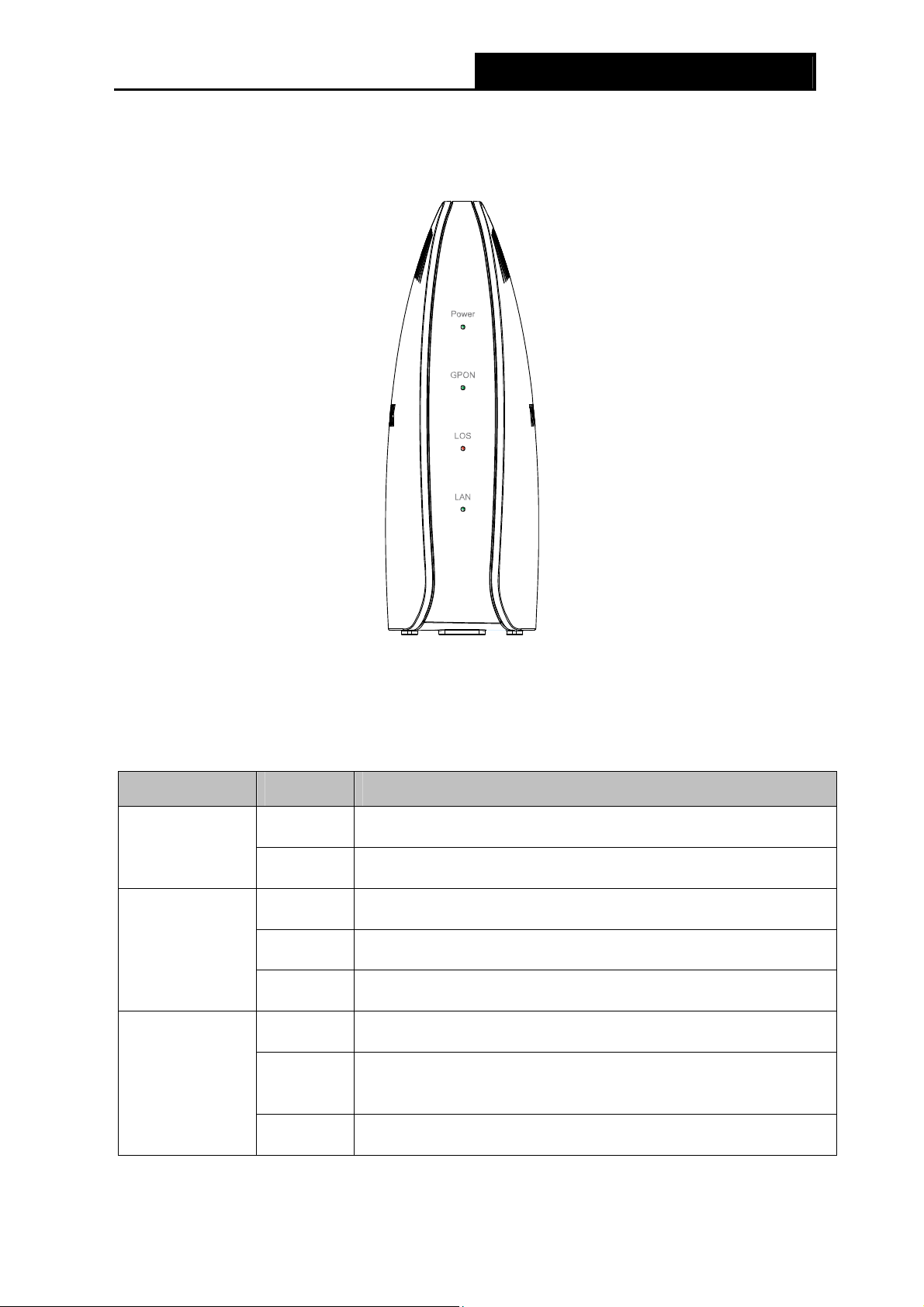
1.3 Panel Layout
1.3.1 The Front Panel
TX-6610 1-Port Gigabit GPON Terminal User Guide
Figure 1-1
The GPON Terminal’s LEDs are located on the front panel. They indicate the device’s working
status. For details, please refer to LED Explanation.
LED Explanation:
Name Status Indication
Power
GPON
LOS
On
Off
On
Flash
Off
On
Flash
The ONT is powered on.
The ONT is off.
The ONT has connected to the OLT.
The ONT is trying to set up a connection to the OLT.
The ONT has not connected to the OLT.
The Rx optical power of the ONT is abnormal.
The Rx optical power of the ONT is lower than the optical
receiver sensitivity.
Off
The Rx optical power of the ONT is normal.
3
Page 11
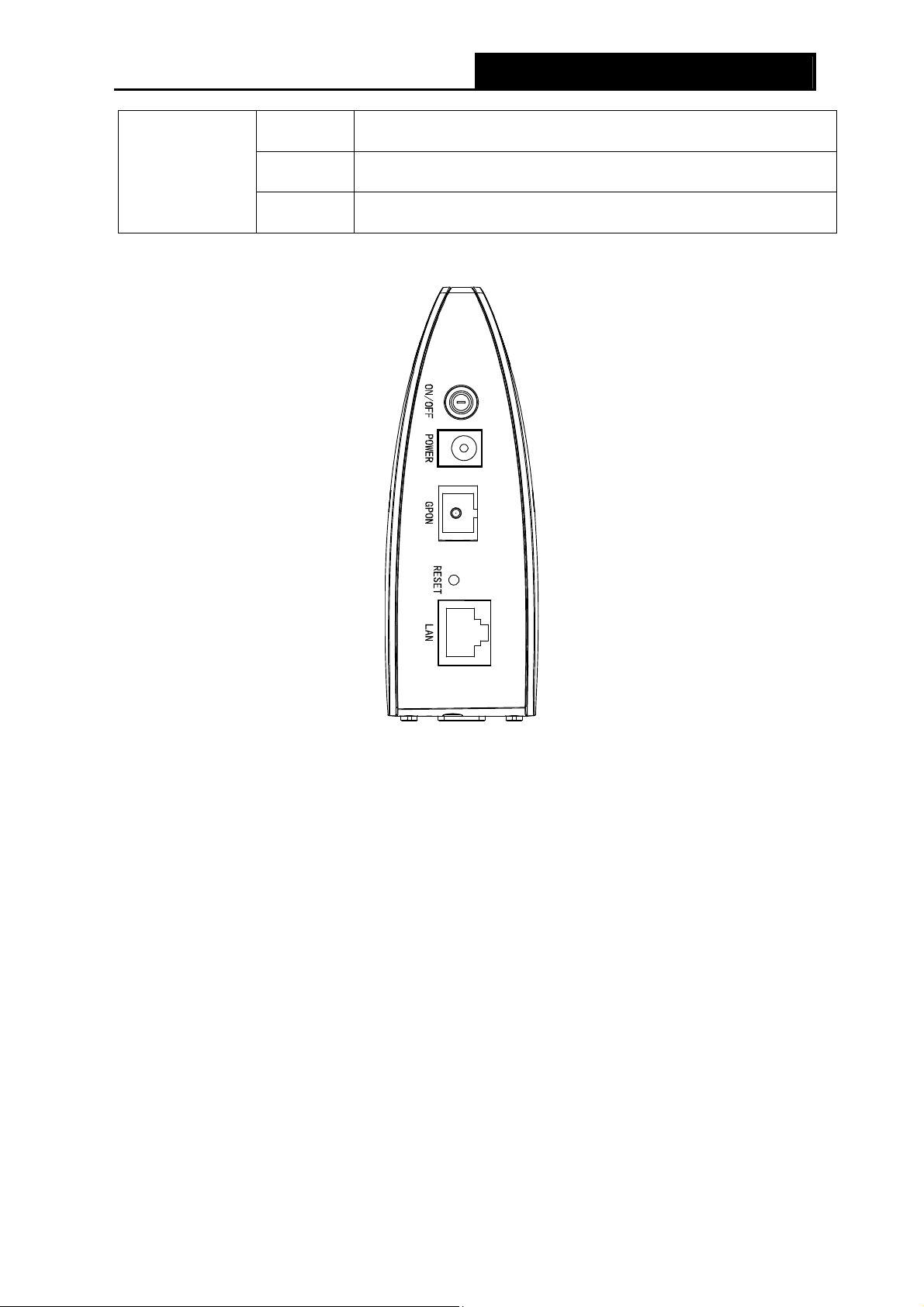
TX-6610 1-Port Gigabit GPON Terminal User Guide
On
LAN
Flash
Off
1.3.2 The Back Panel
There is a device connected to this LAN port.
The device is sending or receiving data over this LAN port.
There is no device connected to this LAN port.
Figure 1-2
ON/OFF: The switch for the power.
POWER: The Power plug is where you will connect the power adapter.
GPON: The GPON is where you will connect the fiber.
RESET: There are two ways to reset the ONT's factory defaults.
Method one: With the ONT powered on, use a pin to press and hold the Reset button for at
least 5 seconds. And the ONT will reboot to its factory default settings.
Method two: Restore the default setting from “Management Factory Defaults” of the ONT's
Web-based utility.
LAN: Through the port, you can connect the ONT to your PC or the other Ethernet network
devices.
4
Page 12

TX-6610 1-Port Gigabit GPON Terminal User Guide
Chapter 2. Connecting the ONT
2.1 System Requirements
Broadband Internet Access Service (GPON).
PCs with a working Ethernet Adapter and an Ethernet cable with RJ45 connectors.
TCP/IP protocol on each PC.
Web browser, such as Microsoft Internet Explorer, Mozilla Firefox or Apple Safari.
2.2 Installation Environment Requirements
The Product should not be located where it will be exposed to moisture or excessive heat.
Place the ONT in a location where it can be connected to the various devices as well as to a
power source.
Make sure the cables and power cord are safely placed out of the way so they do not create a
tripping hazard.
The ONT can be placed on a shelf or desktop.
Keep away from the strong electromagnetic radiation and the device of electromagnetic
sensitive.
2.3 Connecting the ONT
Before installing the device, please make sure your broadband service provided by your ISP is
available. If there is any problem, please contact your ISP. Before cable connection, cut off the
power supply and keep your hands dry. You can follow the steps below to install it.
Step 1: Connect the fiber. Plug one end of the fiber into the GPON port on the rear panel of
TX-6610, and insert the other end into the wall socket.
Step 2: Connect the Ethernet cable. Attach one end of a network cable to your computer’s
Ethernet port or a regular hub/switch port, and the other end to the LAN port on the
TX-6610.
Step 3: Power on the computers and LAN devices.
Step 4: Attach the power adapter. Connect the power adapter to the power connector on the rear
of the device and plug in the adapter to an electrical outlet or power extension. The
electrical outlet shall be installed near the device and shall be easily accessible.
5
Page 13

TX-6610 1-Port Gigabit GPON Terminal User Guide
Figure 2-1
6
Page 14

TX-6610 1-Port Gigabit GPON Terminal User Guide
Chapter 3. Quick Installation Guide
3.1 TCP/IP Configuration
The default IP address of the TX-6610 1-Port Gigabit GPON Terminal is 192.168.1.1. And the
default Subnet Mask is 255.255.255.0. These values can be changed as you desire. In this guide,
we use all the default values for description.
Connect the local PC to the LAN/WAN port of the Router. And then you can configure the IP
address for your PC in the following way.
Obtain an IP address automatically
1) Set up the TCP/IP Protocol in "Obtain an IP address automatically" mode on your PC.
If you need instructions as to how to do this, please refer to Appendix B: Configuring the
PC.
2) Then the built-in DHCP server will assign IP address for the PC.
Now, you can run the Ping command in the command prompt to verify the network connection.
Please click the Start menu on your desktop, select run tab, type cmd or command in the field
and press Enter. Type ping 192.168.1.1 on the next screen, and then press Enter.
If the result displayed is similar to the screen below, the connection between your PC and the
router has been established.
Figure 3-1
If the result displayed is similar to the screen shown below, it means that your PC has not
connected to the router.
You can check it following the steps below:
Figure 3-2
7
Page 15

TX-6610 1-Port Gigabit GPON Terminal User Guide
1) Is the connection between your PC and the router correct?
The LEDs of LAN port which you link to the device and the LEDs on your PC's adapter should
be lit.
2) Is the TCP/IP configuration for your PC correct?
If the router's IP address is 192.168.1.1, your PC's IP address must be within the range of
192.168.1.2 ~ 192.168.1.254.
3.2 Quick Installation Guide
With a Web-based utility, it is easy to configure and manage the TX-6610 1-Port Gigabit GPON
Terminal. The Web-based utility can be used on any Windows, Macintosh or UNIX OS with a Web
browser, such as Microsoft Internet Explorer, Mozilla Firefox or Apple Safari.
1. To access the configuration utility, open a web-browser and type the default address
http://192.168.1.1 in the address field of the browser.
Figure 3-3
After a moment, a login window will appear, similar to the Figure 3-4. Enter admin for the User
name an
key.
Note:
1) Do not mix up the user name and password with your ONT account user name and password
which are needed for PPP connections.
d Password, both in lower case letters. Then click the OK button or press the Enter
Figure 3-4
2) If the above screen does not pop up, it means that your Web-browser has been set to a proxy.
Go to Tools menu→Internet Options→Connections→LAN Settings, in the screen that
appears, cancel the Using Proxy checkbox, and click OK to finish it.
2. After your successful login, you will see the Login screen as shown in Figure 3-5. Click
“Network Setting”“PON Certification” to complete the PON setting. You are required to
enter GPON Password or GPON SN or both provided by your ISP to pass the OLT
8
Page 16

TX-6610 1-Port Gigabit GPON Terminal User Guide
authentication. For details, please consult your ISP. Click Save to make your settings take
effect.
Figure 3-5
3. Run the dialing software to connect to the Internet. For details, please refer to T1 in
Troubleshooting.
9
Page 17

TX-6610 1-Port Gigabit GPON Terminal User Guide
Chapter 4. Configuring the ONT
This chapter will show each Web page's key function and the configuration way.
4.1 Login
After your successful login, you will see the five main menus on the left of the Web-based utility.
On the right, there are the corresponding explanations and instructions.
The detailed explanations for each Web page’s key function are listed below.
4.2 Status
Choose “Status”, you can see the corresponding information about System Status, LAN, PON
and Statistics.
10
Page 18

TX-6610 1-Port Gigabit GPON Terminal User Guide
Figure 4-1
System Status: Here shows the system information of the ONT.
LAN: The current port status of the ONT.
PON: Here shows the ONT’s current GPON module information.
Statistics: Here you can view the statistics of the ONT.
Click Refresh to update this page.
11
Page 19

TX-6610 1-Port Gigabit GPON Terminal User Guide
4.3 Network Setting
Choose “Network Setting”, there are three submenus under the main menu. Click any one of
them, and you will be able to configure the corresponding function.
4.3.1 PON Certification
Choose “Network Setting”“PON Certification”, the GPON Configuration screen will appear on
the page as shown in Figure 4-2. You are required to enter the GPON Passw
both to pass the OLT authentication before you connect to the Internet. For details, please consult
your ISP.
ord or GPON SN or
Figure 4-2
GPON Password
Old Password: Displays the factory default password.
New Password: Enter the password provided by your ISP.
Click Save to make the settings take effect.
GPON SN
Old SN: Displays the factory default SN.
New SN: Enter the SN provided by your ISP.
12
Page 20

TX-6610 1-Port Gigabit GPON Terminal User Guide
Click Save to make the settings take effect.
4.3.2 VLAN Setting
Choose “Network Setting”“VLAN Setting”, the VLAN Setting screen will appear on the page as
shown in Figure 4-3.
Figure 4-3
VLAN Mode: Select your desired VLAN Mode from the dropdown list.
Click the Start VLAN Scan button to search for available VLAN Mode and VLAN vid.
4.3.3 LAN Setting
Choose “Network Setting”“LAN Setting” menu and you will see the LAN screen as shown in
Figure 4-4. You can change the LAN IP address on this page.
Figure 4-4
13
Page 21

TX-6610 1-Port Gigabit GPON Terminal User Guide
IP Address: Enter the ONT’s local IP Address, then you can access to the Web-based Utility
via the IP Address, the default value is 192.168.1.1.
Subnet Mask: Enter the ONT’s Subnet Mask, the default value is 255.255.255.0.
Click Save And Reboot to make the settings take effect.
Note:
If you change the IP Address of LAN, you must use the new IP Address to log in the ONT.
4.4 Management
Choose menu “Management”, and you will see the submenus under the main menu: User
management, Firmware Upgrade, Factory Defaults and Reboot. Click any one of them, and
you will be able to configure the corresponding function. The detailed explanations for each
submenu are provided below.
4.4.1 User Management
Choose menu “Management” “User Management”, and then you can change the factory
default user name and password of the ONT in the next screen as shown in Figure 4-5. TX-6610
provides two users: admin/admin and user/user. Both can be used to log in the management
page.
Figure 4-5
It is strongly recommended that you should change the factory default user name and password of
the ONT, because all users who try to access the ONT's Web-based utility will be prompted for the
ONT's default user name and password.
14
Page 22

TX-6610 1-Port Gigabit GPON Terminal User Guide
Note:
1) The new user name and password cannot exceed 14 characters in length and not include any
spaces. Enter the new Password twice to confirm it.
2) If you use the “user” to log in the ONT’s management page, only the Status and Statistics
page will you see, as shown in Figure 4-6.
Figure 4-6
4.4.2 Firmware Upgrade
Choose menu “Management” “Firmware Upgrade”, and then you can update the latest
version of firmware for the ONT on the following screen.
15
Page 23

TX-6610 1-Port Gigabit GPON Terminal User Guide
Figure 4-7
To upgrade the ONT's firmware, follow the instructions below:
1) Download a most recent firmware upgrade file from our website (www.tp-link.com).
2) Type the path and file name of the update file into the “File Path” field. Or click the Browse
button to locate the update file.
3) Click the Upgrade button.
4) The ONT will reboot while the upgrading has been completed.
Note:
1) New firmware versions are posted at http://www.tp-link.com and can be downloaded for free.
There is no need to upgrade the firmware unless the new firmware has a new feature you
want to use. However, when experiencing problems caused by the ONT rather than the
configuration, you can try to upgrade the firmware.
2) When you upgrade the ONT's firmware, you may lose its current configurations, so before
upgrading the firmware please write down some of your customized settings to avoid losing
important settings.
3) Do not turn off the ONT or press the Reset button while the firmware is being upgraded. Loss
of power during the upgrade could damage the ONT.
4) The firmware version must correspond to the hardware.
5) The upgrade process takes a few moments and the ONT restarts automatically when the
upgrade is completed.
4.4.3 Factory Defaults
Choose menu “Management” “Factory Defaults” and then and you can restore the
configurations of the ONT to its factory defaults on the following screen.
Figure 4-8
16
Page 24

TX-6610 1-Port Gigabit GPON Terminal User Guide
Also erase current PON settings: Check this box, the current PON settings will be deleted
when you restore the configurations of the ONT to its factory defaults.
Click the Restore button to reset all configuration settings to their default values.
The default User Name: admin
The default Password: admin
Note:
All changed settings will be lost when defaults are restored.
4.4.4 Reboot
Choose menu “Management” “Reboot” and then you can click the Reboot button to reboot the
ONT via the next screen.
Figure 4-9
17
Page 25

TX-6610 1-Port Gigabit GPON Terminal User Guide
Appendix A: Specifications
General
Standards and Protocols
Safety & Emission FCC, CE
Ports
LEDs Power, GPON, LOS, LAN
Network Medium
802.3, 802.3u, 802.3ab, 802.1p, 802.1q, ITU-T G.984.1, G.984.2,
G.984.3, G.984.4
One 10/100/1000M Auto-Negotiation RJ45 port(Auto MDI/MDIX)
One SC/UPC (GPON) port
UTP category 3, 4, 5 cable (maximum 100m)
10Base-T
EIA/TIA-568 100Ω STP (maximum 100m)
UTP category 5, 5e cable (maximum 100m)
100Base-TX
EIA/TIA-568 100Ω STP (maximum 100m)
1000Base-TX
UTP category 5e, 6 cable (maximum 100m)
EIA/TIA-568 100Ω STP (maximum 100m)
GPON Parameter
GPON Class
B+
Interface SC/UPC
Distance 20km
Date Rate
Wavelength
Transmitter DFB Laser
Receiver APD-TIA
Tx Power
Rx Sensitivity
G.652 single mode fiber (maximum 20km)
Downstream 2.488Gbps/s
Upstream 1.244Gbps/s
Tx 1310nm
Rx 1490nm
0.5dBm~5dBm
≤-27dBm
System Requirement Internet Explorer 5.0 or later, Netscape Navigator 6.0 or later
18
Page 26

TX-6610 1-Port Gigabit GPON Terminal User Guide
Win 9x/ ME/ 2000/ XP/ Vista/ 7/8
Physical and Environment
Working Temperature
0℃ ~ 40℃
Working Humidity 10% ~ 90% RH (non-condensing)
Storage Temperature
-40℃ ~ 70℃
Storage Humidity 5% ~ 90% RH (non-condensing)
19
Page 27

TX-6610 1-Port Gigabit GPON Terminal User Guide
Appendix B: Configuring the PC
In this section, we’ll introduce how to install and configure the TCP/IP correctly in Windows XP.
First make sure your Ethernet Adapter is working, refer to the adapter’s manual if necessary.
1. Configure TCP/IP component
1) On the Windows taskbar, click the Start button, and then click Control Panel.
2) Click the Network and Internet Connections icon, and then click on the Network
Connections tab in the appearing window.
3) Right click the icon that showed below, select Properties on the prompt page.
Figure B-1
4) In the prompt page that showed below, double click on the Internet Protocol (TCP/IP).
20
Page 28

TX-6610 1-Port Gigabit GPON Terminal User Guide
Figure B-2
5) The following TCP/IP Properties window will display and the IP Address tab is open on
this window by default.
Now you have two ways to configure the TCP/IP protocol below:
Setting IP address automatically
Select Obtain an IP address automatically, Choose Obtain DNS server automatically, as
shown in the Figure below:
21
Page 29

TX-6610 1-Port Gigabit GPON Terminal User Guide
Figure B-3
Note:
For Windows 98 OS or before, the PC and Router may need to be restarted.
Setting IP address manually
1 Select Use the following IP address radio button. And the following items available
2 If the modem router's LAN IP address is 192.168.1.1, specify the IP address as 192.168.1.x
(x is from 2 to 254), and the Subnet mask as 255.255.255.0.
3 Type the modem router’s LAN IP address (the default IP is 192.168.1.1) into the Default
gateway field.
4 Select Use the following DNS server addresses. In the Preferred DNS Server field you
can enter the same value as the Default gateway or type the local DNS server IP address.
22
Page 30

TX-6610 1-Port Gigabit GPON Terminal User Guide
Now:
Click OK to keep your settings.
Figure B-4
23
Page 31

TX-6610 1-Port Gigabit GPON Terminal User Guide
Appendix C: Troubleshooting
T1. How to connect to the Internet?
To connect to the Internet, please run the dialing software such as WinPoet or EnterNet to do the
virtual dialing as the following described.
For Mac OS X
1) Click the Apple icon on the upper left corner of the screen.
2) Go to “System Preferences -> Internet & Wireless -> Network” and then select Ethernet.
3) In the Con-figure IPv4 box, select Create PPPoE Service.
4) Type a Service Name to identify your connection.
5) Enter the User name and Password given by your ISP and then click Apply and Connect.
For Windows 7
1) Click Start -> Control Panel.
2) Click Network and Sharing Center.
3) Click Set up a new connection or network.
4) Click Connect to the Internet and then click Next.
5) Click Broadband (PPPoE).
6) Enter the User name and Password given by your ISP, and type a Connection name to
identify your connection, and then click Connect.
For Windows XP
1) Click “Start All Programs Accessories Communications New connection wizard”
to launch the wizard. Then click Next.
2) Select Connect to the Internet and then click Next.
3) Select Set up my connection manually and then click Next.
4) Select Connect using a broadband connection that requires user name and password and
then click Next.
5) Type an ISP Name to identify your connection and then click Next.
6) Enter the User name and Password given by your ISP and then click Next.
7) Select Add a shortcut to this connection to my desktop for convenience and then click
Finish.
8) The shortcut icon
to run the dialing software and then click Connect.
For Windows 8
1) Move your mouse to the lower right corner and you will see the Search icon in the Popups.
2) Go to Apps, type Control Panel in the search box and press Enter.
3) Go to “Control Panel -> Network and Internet -> Connect to the Internet”.
4) Click Broadband (PPPoE).
of this connection will appear on your desktop. Double-click the icon
24
Page 32

TX-6610 1-Port Gigabit GPON Terminal User Guide
5) Enter the User name and Password given by your ISP, and type a Connection name to
identify your connection, and then click Connect.
T2. How can I restore my ONT’s configuration to its factory default settings?
Once the ONT is reset, the current settings will be lost and you will need to reconfigure it. We
strongly suggest you back up the current settings before resetting the ONT.
With the ONT powered on, use a pin to press and hold the RESET button on the rear panel for 5
seconds before releasing it.
T3. What can I do if I forget my ONT’s password?
Reset the ONT first and then use the default user name and password: admin/admin.
T4. How can I assign an IP address to my computer?
For Mac OS X
1) Click the Apple icon on the upper left corner of the screen.
2) Go to “System Preferences -> Network”.
3) Select Airport on the left menu bar, and then click Advanced or wireless configuration; or
select Ethernet for wired configuration.
4) In the Con-figure IPv4 box under TCP/IP, select Manually and then enter 192.168.1.x into the
IP Address field, 255.255.255.0 into the Subnet mask filed. Click Apply to save the settings.
For Windows 7
1) Click “Start -> Control Panel -> Network and Internet -> View network status -> Change
adapter settings”.
2) Right-click Wireless Network Connection (or Local Area Connection), and then click
Properties.
3) Select Internet Protocol Version 4 (TCP/IPv4), and then click Properties.
4) Select Use the following IP address and then enter 192.168.1.x into the IP address field,
255.255.255.0 into the Subnet mask filed. Then click OK.
For Windows XP
1) Click “Start -> Control Panel -> Network and Internet Connections -> Network
Connections”.
2) Right-click Wireless Network Connection (or Local Area Connection), and then click
Properties.
3) Select Internet Protocol (TCP/IP), and then click Properties.
4) Select Use the following IP address and then enter 192.168.1.x into the IP address field,
255.255.255.0 into the Subnet mask filed. Then click OK.
For Windows 8
1) Move your mouse to the lower right corner and you will see the Search icon in the Popups.
2) Go to Apps, type Control Panel in the search box and press Enter.
3) Go to “Control Panel -> View network status and tasks -> Change adapter settings”.
25
Page 33

TX-6610 1-Port Gigabit GPON Terminal User Guide
4) Right-click Ethernet, select Properties. Then double-click Internet Protocol Version 4
(TCP/IPv4).
5) Select Use the following IP address and then enter 192.168.1.x into the IP address field,
255.255.255.0 into the Subnet mask filed. Then click OK.
T5. What can I do if I cannot access the Internet?
1) Check to see if all the connectors are connected well, including the Fiber line, Ethernet cables
and power adapter, based on the LEDs described previously.
2) Check to see if the ONT is registered correctly based on the GPON LED described previously
and Authentication status in System Status page. If not, please enter the GPON SN or
GPON Password described in step 2 again and wait for approximately 2 minutes or try to
unplug the fiber and then connect it again. If the problem still exists, please consult your ISP
to make sure if you have entered the correct GPON SN or GPON Password.
3) Check to see if the dialing software used in step 3 is installed correctly and make sure the
account username and password are correct.
4) If you still cannot access the Internet, please restore your ONT to its factory default settings
and reconfigure it by following the instructions in this QIG.
5) Please feel free to contact our Technical Support if the problem still exists.
Note:
For more details about Troubleshooting and Technical Support contact information, please log on
to our Technical Support website:
http://www.tp-link.com/en/support
26
Page 34

TX-6610 1-Port Gigabit GPON Terminal User Guide
/
Appendix D: Technical Support
Technical Support
For more troubleshooting help, go to:
http://www.tp-link.com/en/support/faq
To download the latest Firmware, Driver, Utility and User Guide, go to:
http://www.tp-link.com/en/support/download
For all other technical support, please contact us by using the following details:
Global
Tel: +86 755 2650 4400
Fee: Depending on rate of different carriers, IDD.
E-mail: support@tp-link.com
Service time: 24hrs, 7 days a week
USA/Canada
Toll Free: +1 866 225 8139
E-mail: support.usa@tp-link.com (USA)
Service time: 24hrs, 7 days a week
Turkey
Tel: 0850 7244 488 (Turkish Service)
Fee: Depending on rate of different carriers.
E-mail: support.tr@tp-link.com
Service time: 09:00 to 21:00, 7
Ukraine
Tel: 0800 505 508
Fee: Free for Landline; Mobile: Depending on rate
E-mail: support.ua@tp-link.com
Service time: Monday to Friday, 10:00 to 22:00
Brazil
Toll Free: 0800 608 9799 (Portuguese Service)
E-mail: suporte.br@tp-link.com
Service time: Monday to Friday, 09:00 to 20:00;
Saturday, 09:00 to 15:00
Indonesia
Tel: (+62) 021 6386 1936
Fee: Depending on rate of different carriers.
E-mail: support.id@tp-link.com
Service time: Monday to Friday, 09:00 to 12:00,
13:00 to 18:00 *Except public holidays
Australia/New Zealand
Tel: NZ 0800 87 5465 (Toll Free)
AU 1300 87 5465 (Depending on 1300 policy.)
E-mail: support.au@tp-link.com (Australia)
Service time: 24hrs, 7 days a week
Germany/Austria
Tel: +49 1805 875 465 (German Service)
+49 1805 TPLINK
+43 820 820 360
Fee: Landline from Germany: 0.14EUR/min.
Landline from Austria: 0.20EUR/min.
E-mail: support.de@tp-link.com
Service time: Mo
13:30 to 18:00. GMT+1 or GMT+2 (DST in
Germany) *Except bank holidays in Hesse
support.ca@tp-link.com (Canada)
days a week
of different carriers
support.nz@tp-link.com (New Zealand)
nday to Friday, 09:00 to 12:30 and
Singapore
Tel: +65 6284 0493
Fee: Depending on rate of different carriers.
E-mail: support.sg@tp-link.com
Service time: 24hrs, 7 days a week
UK
Tel: +44 (0) 845 147 0017
Fee: Landline: 1p-10.5p/min, depending on the
time of day. Mobile: 15p-40p/min, depending on
your mobile network.
E-mail: support.uk@tp-link.com
Service time: 24hrs, 7 da
Italy
Tel: +39 023 051 9020
Fee: Depending on rate of different carriers.
E-mail: support.it@tp-link.com
Service time: Monday to Friday, 09:00 to 13:00;
14:00 to 18:00
Malaysia
Toll Free: 1300 88 875 465
Email: support.my@tp-link.com
Service time: 24hrs, 7 da
Poland
Tel: +48 (0) 801 080 618
+48 223 606 363 (if calls from mobile phone)
Fee: Depending on rate of different carriers.
E-mail: support.pl@tp-link.com
Service time: Monday to Friday, 09:00 to 17:00.
GMT+1 or GMT+2 (DST)
France
Tel: 0820 800 860 (French service)
Fee: 0.118 EUR/min from France
Email: support.fr@tp-link.com
Service time: Monday to Friday, 09:00 to 18:00
*Except French Bank holidays
Switzerland
Tel: +41 (0) 848 800 998 (German Service)
Fee: 4-8 Rp
time.
E-mail: support.ch@tp-link.com
Service time: Monday to Friday, 09:00 to 12:30
and 13:30 to 18:00. GMT+1 or GMT+2 (DST)
Russian Federation
Tel: 8 (499) 754 5560 (Moscow NO.)
8 (800) 250 5560 (Toll-free within RF)
E-mail: support.ru@tp-link.com
Service time: From 09:00 to 21:00 (Moscow time)
*Except weekends and holidays in RF
ys a week
ys a week
min, depending on rate of different
27
