Page 1
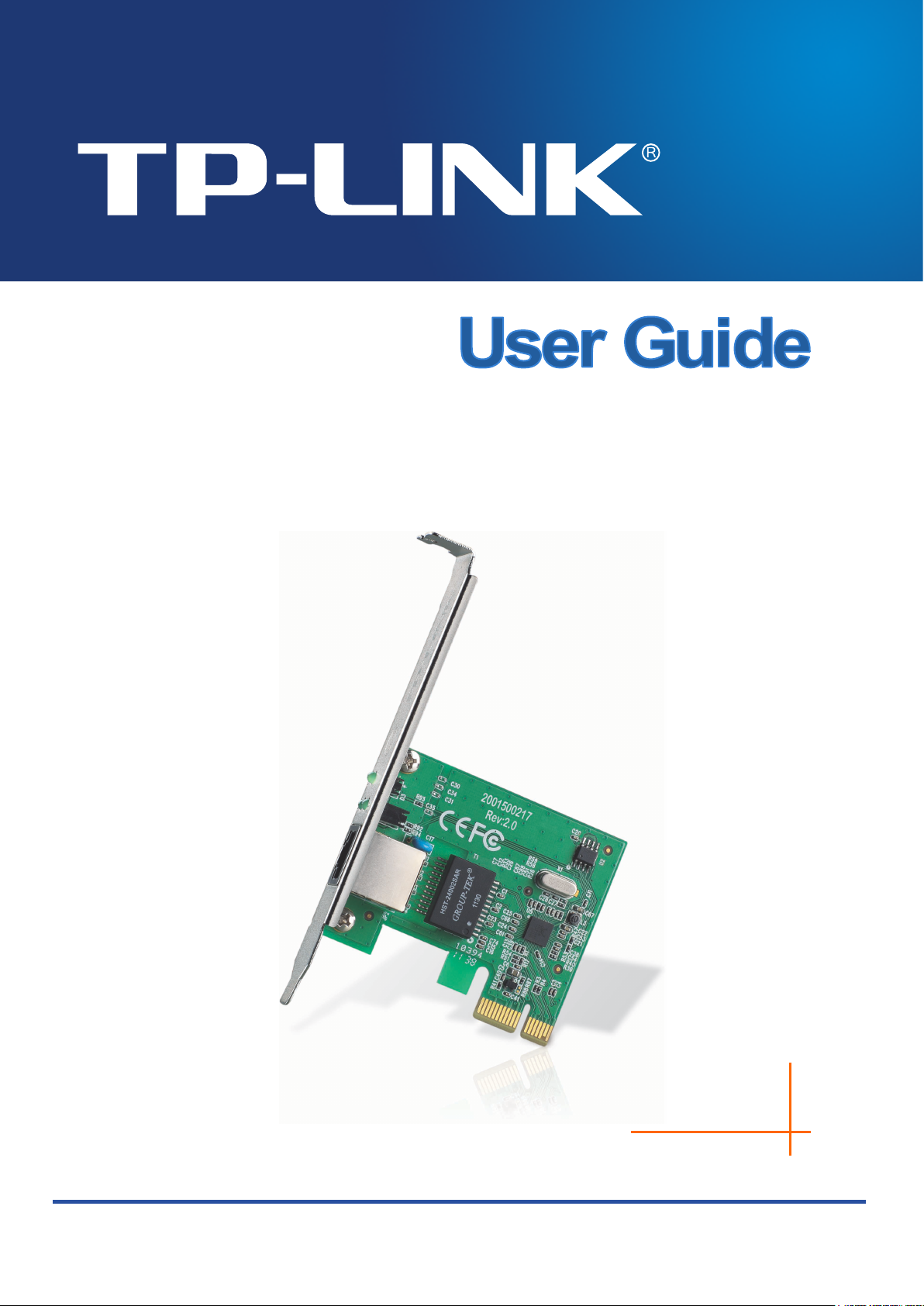
Rev:2.0.0
1910010580
TG-3468
Gigabit PCI Express Network Adapter
Page 2
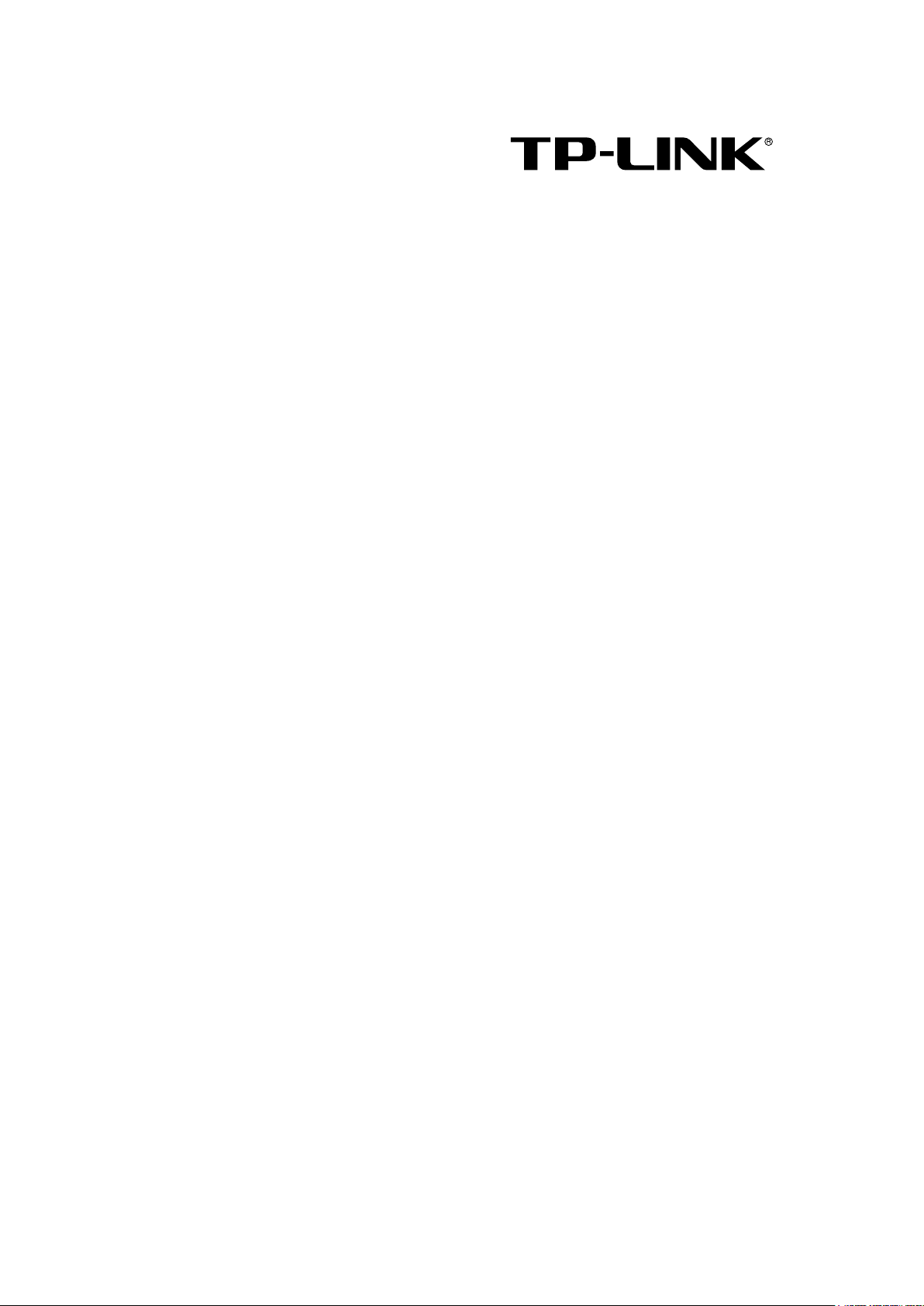
COPYRIGHT & TRADEMARKS
Specifications are subject to change without notice. is a
registered trademark of TP-LINK TECHNOLOGIES CO., LTD. Other brands and product names
are trademarks or registered trademarks of their respective holders.
No part of the specifications may be reproduced in any form or by any means or used to make any
derivative such as translation, transformation, or adaptation without permission from TP-LINK
TECHNOLOGIES CO., LTD. Copyright © 2012 TP-LINK TECHNOLOGIES CO., LTD. All rights
reserved.
http://www.tp-link.com
Page 3
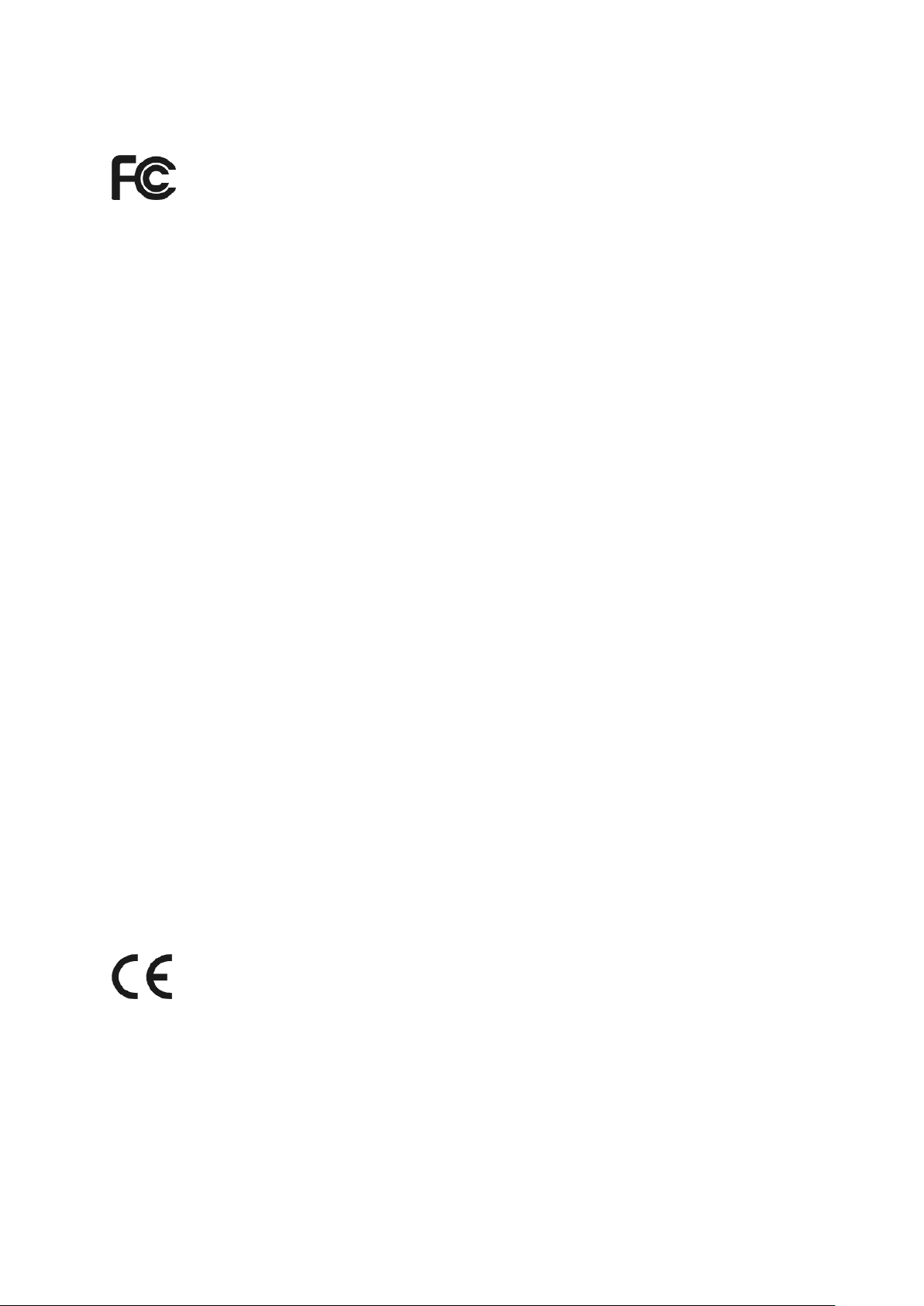
FCC STATEMENT
This equipment has been tested and found to comply with the limits for a Class B digital device,
pursuant to part 15 of the FCC Rules. These limits are designed to provide reasonable protection
against harmful interference in a residential installation. This equipment generates, uses and can
radiate radio frequency energy and, if not installed and used in accordance with the instructions,
may cause harmful interference to radio communications. However, there is no guarantee that
interference will not occur in a particular installation. If this equipment does cause harmful
interference to radio or television reception, which can be determined by turning the equipment off
and on, the user is encouraged to try to correct the interference by one or more of the following
measures:
• Reorient or relocate the receiving antenna.
• Increase the separation between the equipment and receiver.
• Connect the equipment into an outlet on a circuit different from that to which the receiver
is connected.
• Consult the dealer or an experienced radio/ TV technician for help.
This device complies with part 15 of the FCC Rules. Operation is subject to the following two
conditions:
1) This device may not cause harmful interference.
2) This device must accept any interference received, including interference that may
cause undesired operation.
Any changes or modifications not Expressly approved by the party responsible for compliance
could void the user’s authority to operate the equipment.
CE Mark Warning
This is a class B product. In a domestic environment, this product may cause radio interference, in
which case the user may be required to take adequate measures.
Page 4
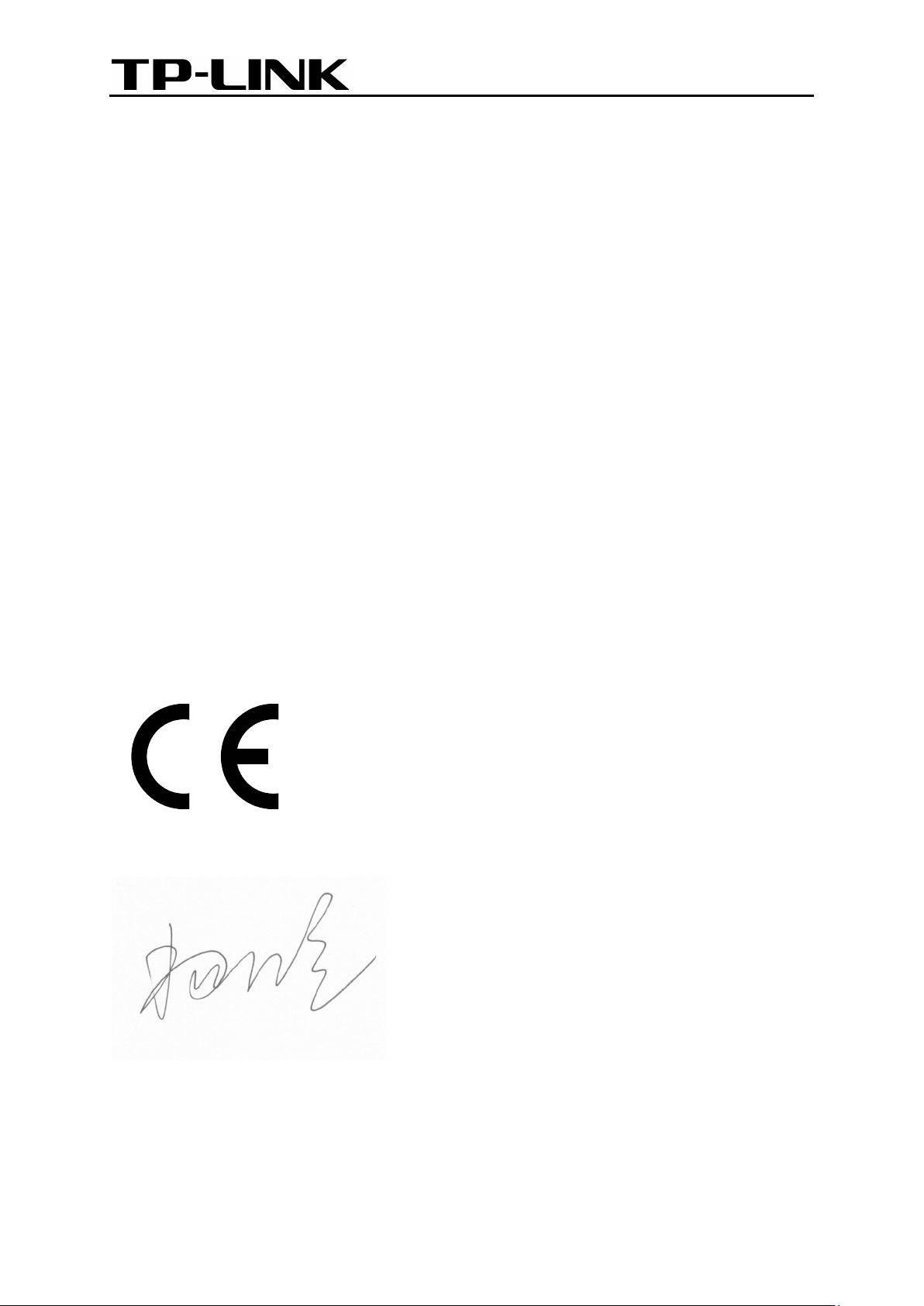
TP-LINK TECHNOLOGIES CO., LTD
DECLARATION OF CONFORMITY
For the following equipment:
Product Description: Gigabit PCI Express Network Adapter
Model No.: TG-3468
Trademark: TP-LINK
We declare under our own responsibility that the above products satisfy all the technical
regulations applicable to the product within the scope of Council Directives:
Directives 2004 / 108 / EC, Directives 2006 / 95 / EC, Directives 2011/65/EU
The above product is in conformity with the following standards or other normative documents:
EN 55022:2006+A1:2007
EN 55024:1998+A1:2001+A2:2003
EN 61000-3-2:2006+A1:2009+A2:2009
EN 61000-3-3:2008
EN 60950-1:2006+A11:2009+A1:2010
The product carries the CE Mark
Person is responsible for marking this declaration:
Yang Hongliang
Product Manager of International Business
Date of Issue: 2012
TP-LINK TECHNOLOGIES CO., LTD.
Building 24 (floors 1, 3, 4, 5), and 28 (floors 1-4) Central Science and Technology Park,
Shennan Rd, Nanshan, Shenzhen, China
Page 5
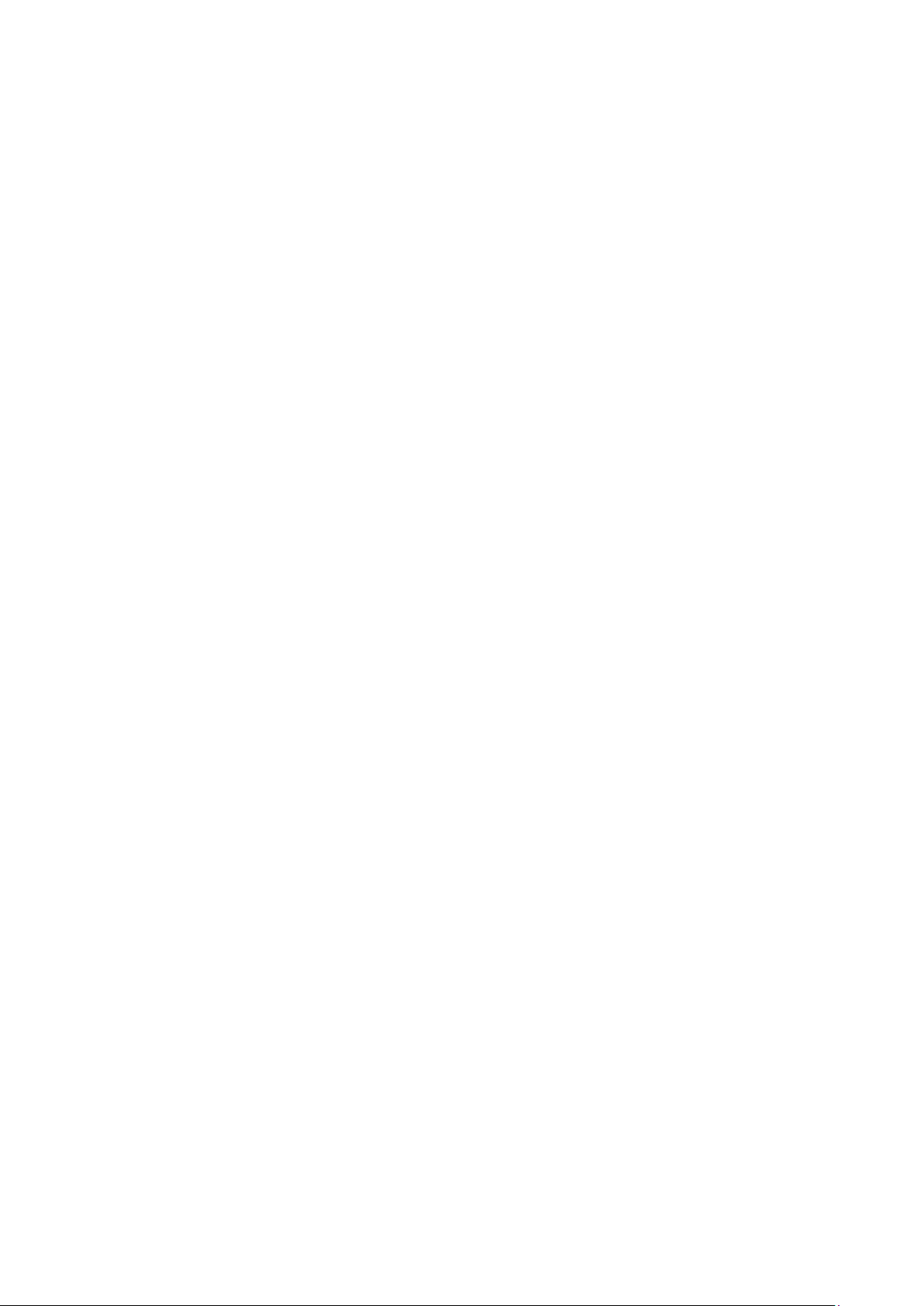
CONTENTS
Package Contents .................................................................................................... 1
Chapter 1. Introduction ........................................................................................ 2
1.1 Overview of the product ........................................................................................................ 2
1.2 Features ................................................................................................................................ 2
1.3 LED Status ............................................................................................................................ 2
Chapter 2. Installation Guide ............................................................................... 3
2.1 Hardware Installation ............................................................................................................ 3
2.2 Software Installation .............................................................................................................. 4
2.2.1 For Windows XP ............................................................................................................ 4
2.2.2 For Windows 7 ............................................................................................................. 12
2.2.3 For Windows Vista ....................................................................................................... 18
Appendix A: Specifications ................................................................................... 25
Appendix B: Troubleshooting ............................................................................... 26
Page 6
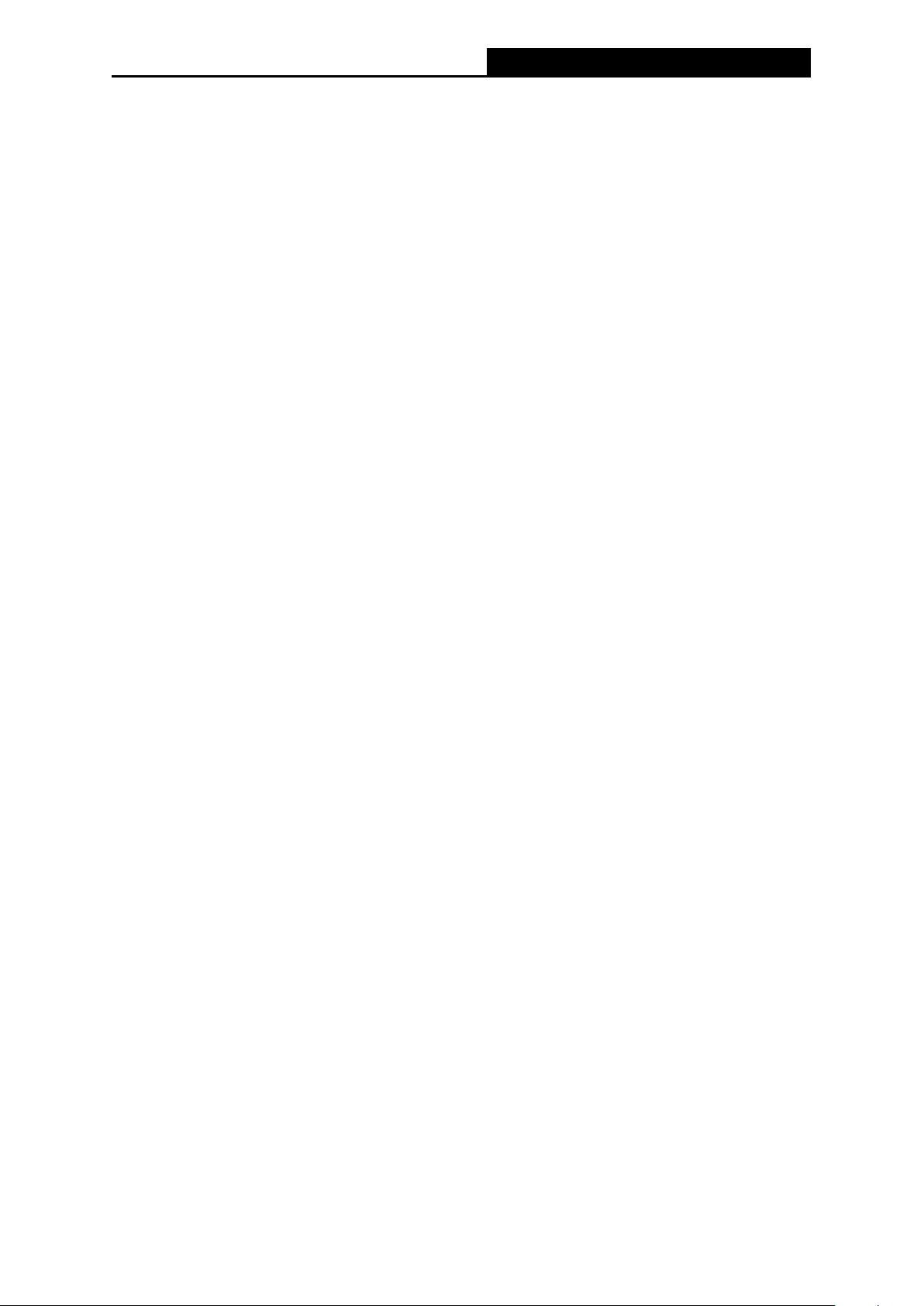
TG-3468
Gigabit PCI Express Network Adapter
Package Contents
The following contents should be found in your box:
One TG-3468 Gigabit PCI Express Network Adapter
Quick Installation Guide
One Resource CD for TG-3468, including:
• Drivers
• User Guide
• Other Helpful Information
Note:
Make sure that the package contains the above items. If any of the listed items is damaged or
missing, please contact your distributor.
Conventions
The “Adapter” mentioned in this user guide stands for TG-3468 Gigabit PCI Express Network
Adapter without any explanations.
1
Page 7
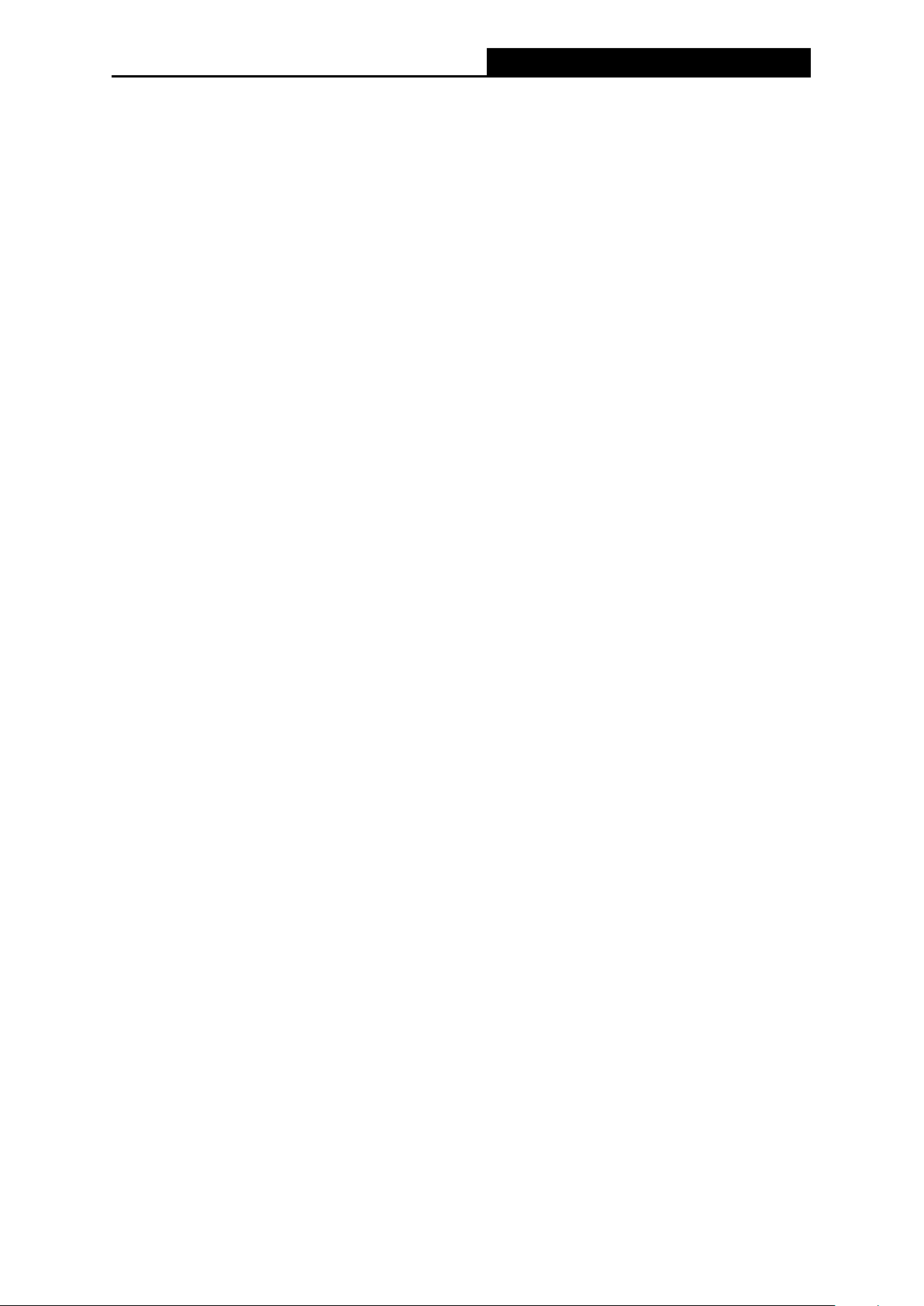
TG-3468
Gigabit PCI Express Network Adapter
Chapter 1. Introduction
1.1 Overview of the product
The TG-3468 10/100/1000Mbps PCI EXPRESS Gigabit Network Adapter is a highly integrated
and cost-effective Gigabit Ethernet Adapter which is fully compliant with IEEE 802.3, IEEE 802.3u
and IEEE 802.3ab specifications.
TG-3468 keeps low cost and eliminates usage barriers. It is the easiest way to upgrade a network
from 10/100Mbps to 1000 Mbps. It supports 10/100Mbps network speed automatically both in
Half-Duplex and Full-Duplex transfer modes, and 1000Mbps in Full-Duplex transfer mode,using
Auto-Negotiation technology to detect the network speed.
1.2 Features
Integrated 10/100/1000Mbps transceiver
Support PCI Express 1.1
Fully compliant with IEEE 802.3, IEEE 802.3u, IEEE802.3ab
Auto-Negotiation with Next Page capability
Support pair swap/polarity/skew correction
Crossover Detection & Auto-Correction
Wake-on-LAN and remote wake-up support
Microsoft NDIS5, NDIS6 Checksum Offload (IPv4, IPv6, TCP, UDP) and Segmentation
Task-offload (Large send v1 and Large send v2) support
Support Full Duplex flow control (IEEE802.3X)
Support IEEE 802.1p Layer 2 Priority Encoding and IEEE802.1Q VLAN tagging
Support power down/link down power saving
Support drivers for Windows XP (32bit/ 64bit), Windows Vista (32bit/ 64bit), and Windows 7
(32bit/ 64bit)
1.3 LED Status
There are three LEDs, including a 10Mbps Link/Act LED, a 100Mbps Link/Act LED, a 1000Mbps
Link/Act LED.
The Link/Act LEDs of TG-3468 PCI EXPRESS 10/100/1000M LAN Card indicates Link/Act
status. They will light when connection has been built, and glitter when the adapter transmits
or receives data.
2
Page 8
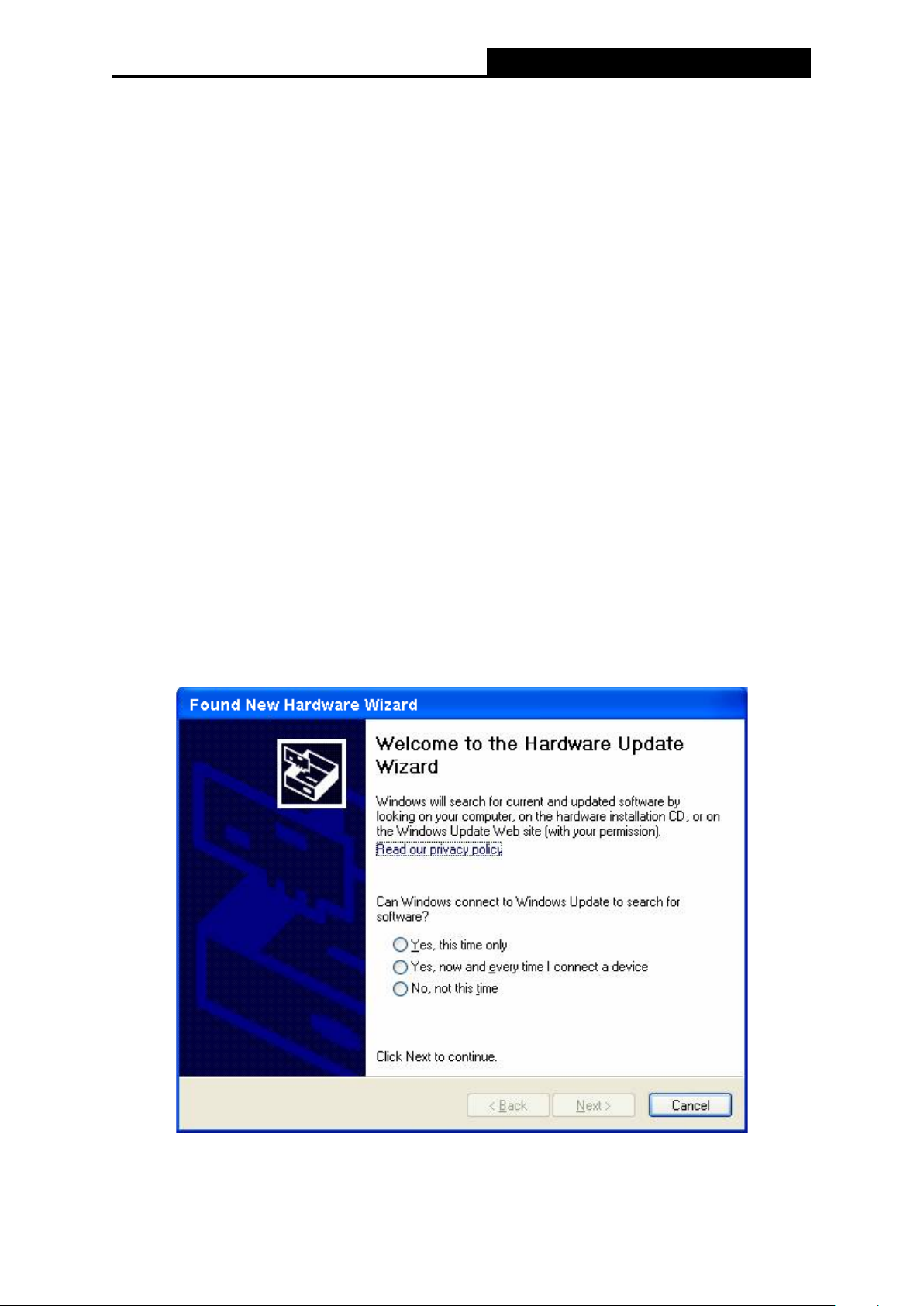
TG-3468
Gigabit PCI Express Network Adapter
Chapter 2. Installation Guide
2.1 Hardware Installation
To install the adapter, please follow these steps listed below:
1. Turn off your computer and unplug the power cord and all cables.
2. Remove your computer’s case cover.
3. Locate an available PCI Express slot.
4. Remove the screw that secures the back plate (the small piece of metal that covers the
opening for PCI Express card on the back panel of your computer), then remove the back
plate.
5. Carefully insert the adapter into the PCI Express slot. Do not touch the metal connector on
the adapter.
6. Secure the adapter to the case using the screw you removed from the back plate.
7. Reinstall your computer’s case cover.
8. Plug in the power cord and other cables, and then turn on your computer.
Note:
When the hardware has been successfully installed on your computer, you will be prompted
'Found New Hardware Wizard' (as shown in Figure 2-1 and Figure 2-2); please click Cancel,
and then follow the Software Installation steps to install driver for your adapter.
Figure 2-1 Found New Hardware Wizard in Windows XP
3
Page 9
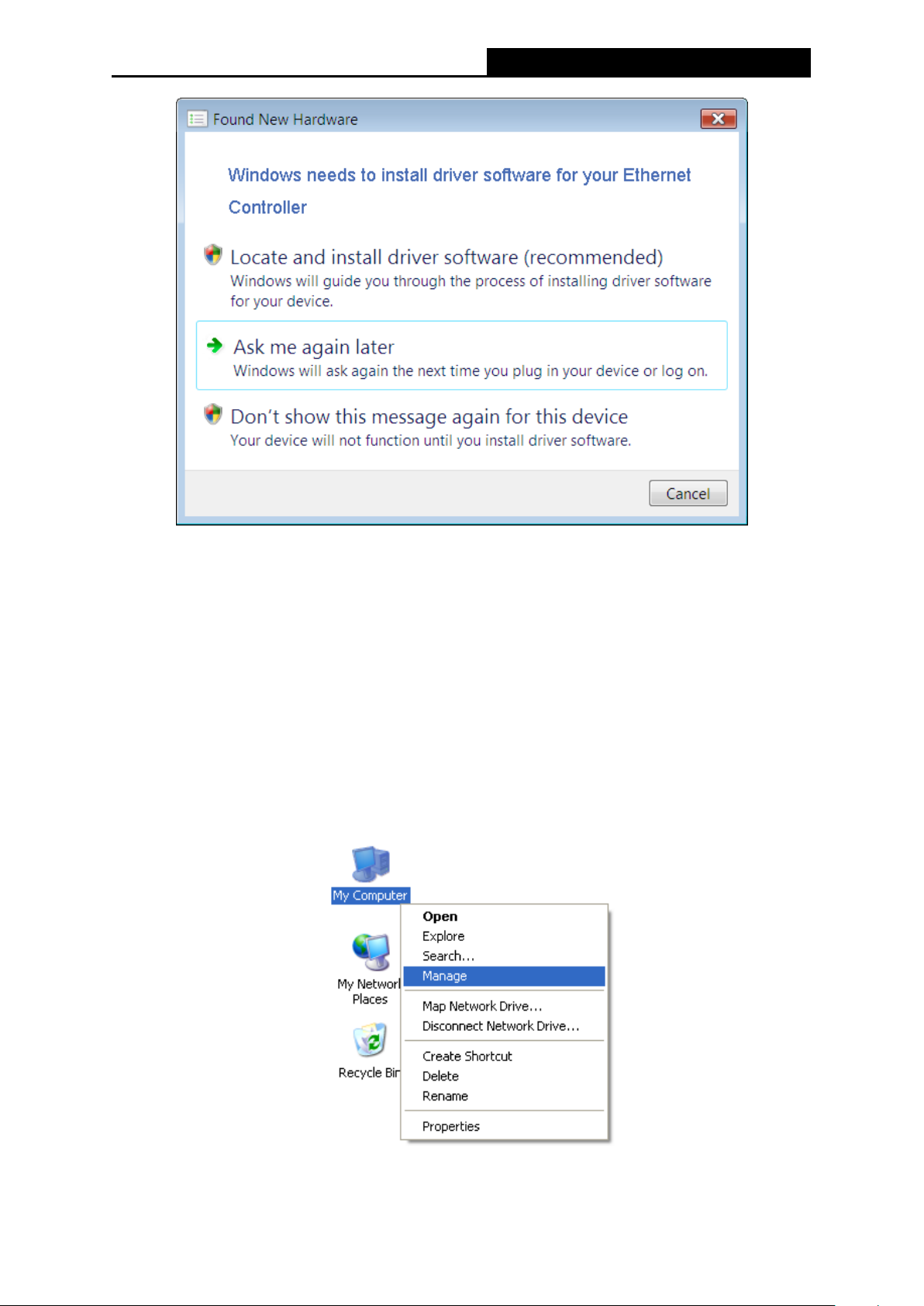
TG-3468
Gigabit PCI Express Network Adapter
Figure 2-2 Found New Hardware Wizard in Windows Vista
2.2 Software Installation
The section will guide you through the installation procedures for Windows XP, Windows 7, and
Windows Vista. Please carefully follow the steps.
2.2.1 For Windows XP
1. Insert the TP-LINK Resource CD into the CD-ROM drive.
2. Right-click the icon My Computer on the desktop, and then click Manage.
Figure 2-3
4
Page 10
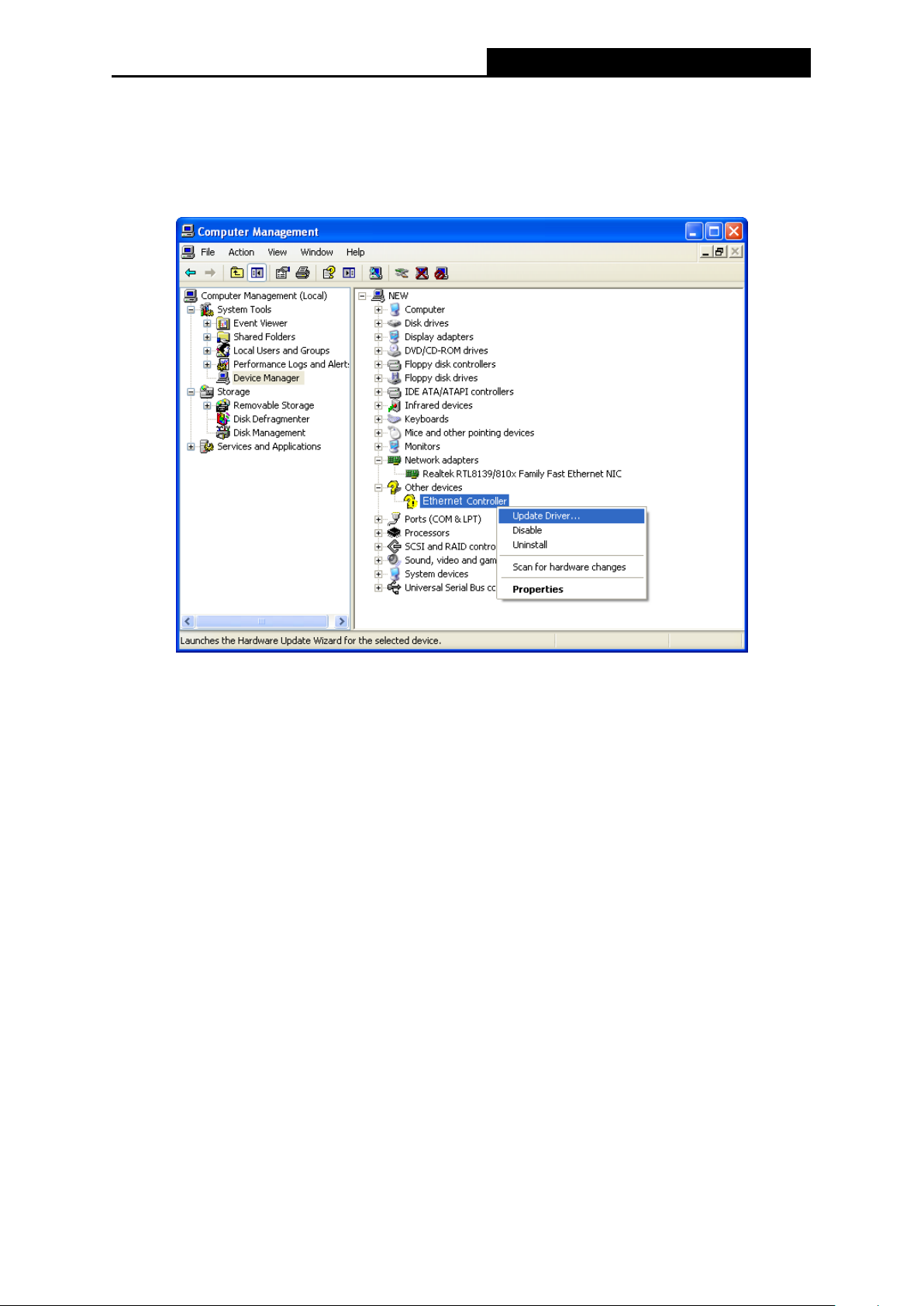
TG-3468
Gigabit PCI Express Network Adapter
3. The Computer Management screen will appear as shown in Figure 2-4. Click Device
Manager, and then you will see the various options on the right. Click Other devices, and
then from the drop-down list please find Ethernet Controller. Right-click it, and then select
Update Driver….
Figure 2-4
4. The Hardware Update Wizard window will show up as in Figure 2-5. Select No, not this
time, and then click Next.
5
Page 11

TG-3468
Gigabit PCI Express Network Adapter
Figure 2-5
5. Select Install from a list or specific location [Advanced],and then click Next.
6. Select Don’t search. I will choose the driver to install, and then click Next.
Figure 2-6
6
Page 12

TG-3468
Gigabit PCI Express Network Adapter
Figure 2-7
7. Select Network adapters, and then click Next.
Figure 2-8
7
Page 13

TG-3468
Gigabit PCI Express Network Adapter
8. Click Have Disk….
Note: Please do not select any network adapter which is listed in the window.
9. Click Browse….
Figure 2-9
Figure 2-10
8
Page 14

TG-3468
Gigabit PCI Express Network Adapter
10. Find the right product model (TG-3468) and operation system (Windows XP) in the
resource CD directory and choose the .inf file, and then click Open.
Figure 2-11
11. Back to the Install From Disk screen, click OK.
Figure 2-12
9
Page 15

TG-3468
Gigabit PCI Express Network Adapter
12. Click Next.
Figure 2-13
13. There will pop up Figure 2-14; select Continue Anyway.
Figure 2-14
10
Page 16

TG-3468
Gigabit PCI Express Network Adapter
14. Wait a few seconds for the installation.
Figure 2-15
15. Click Finish to complete the installation.
Figure 2-16
11
Page 17

TG-3468
Gigabit PCI Express Network Adapter
2.2.2 For Windows 7
1. Insert the TP-LINK Resource CD into the CD-ROM drive.
2. Right-click the icon Computer on the desktop, and then click Manage.
Figure 2-17
3. The Computer Management screen will appear as shown in Figure 2-18. Click Device
Manager, and then you will see the various options on the right. Click Other devices, and
then from the drop-down list please find Ethernet Controller. Right-click it, and then select
Update Driver Software….
4. The next screen will appear as shown in Figure 2-19. Select Browse my computer for
driver software.
Figure 2-18
12
Page 18

TG-3468
Gigabit PCI Express Network Adapter
Figure 2-19
5. Select Let me pick from a list of device drivers on my computer, and then click Next.
6. Select Show All Devices, and then Click Next.
Figure 2-20
13
Page 19

TG-3468
Gigabit PCI Express Network Adapter
Figure 2-21
7. Click Have Disk… in the screen as shown in Figure 2-22.
8. Click Browse… in the Install From Disk window as shown in Figure 2-23.
Figure 2-22
14
Page 20

TG-3468
Gigabit PCI Express Network Adapter
Figure 2-23
9. Find the right product model (TG-3468) and operation system (Windows 7 32 bits or
Windows 7 64 bits) in the resource CD directory and choose the .inf file, and then click
Open.
Note:
If you have no idea about your operating system being Windows 7 32 bits or Windows 7 64 bits,
please refer to Appendix B: Troubleshooting- T3
Figure 2-24
.
15
Page 21

TG-3468
Gigabit PCI Express Network Adapter
10. Back to the Install From Disk window as shown in Figure 2-25, click OK.
Figure 2-25
11. Click Next in the next screen as shown in Figure 2-26.
Figure 2-26
16
Page 22

TG-3468
Gigabit PCI Express Network Adapter
12. There will appear Figure 2-27 indicating the installation process.
Figure 2-27
13. During the above installation process, you will be prompted Figure 2-28. Select Install to
continue with the above installation process.
Figure 2-28
17
Page 23

TG-3468
Gigabit PCI Express Network Adapter
14. A few moments later, Figure 2-29 will appear showing your successful installation of the
driver software. Click Close to complete it.
Figure 2-29
2.2.3 For Windows Vista
1. Insert the TP-LINK Resource CD into the CD-ROM drive.
2. Right-click the icon Computer on the desktop, and then click Manage.
Figure 2-30
3. The Computer Management screen will appear as shown in Figure 2-31. Click Device
Manager, and then you will see the various options on the right. Click Other devices, and
then from the drop-down list please find Ethernet Controller. Right-click it, and then select
Update Driver Software….
18
Page 24

TG-3468
Gigabit PCI Express Network Adapter
Figure 2-31
4. The next screen will appear as shown in Figure 2-32. Select Browse my computer for
driver software.
Figure 2-32
19
Page 25

TG-3468
Gigabit PCI Express Network Adapter
5. Select Let me pick from a list of device drivers on my computer, and then click Next.
Figure 2-33
6. Select Show All Devices, and then Click Next.
Figure 2-34
20
Page 26

TG-3468
Gigabit PCI Express Network Adapter
7. Click Have Disk… in the screen as shown in Figure 2-35.
Figure 2-35
8. Click Browse… in the Install From Disk window as shown in Figure 2-36.
Figure 2-36
9. Find the right product model (TG-3468) and operation system (Window Vista 32 bits or
Windows Vista 64 bits) in the resource CD directory and choose the .inf file, and then click
Open.
21
Page 27

TG-3468
Gigabit PCI Express Network Adapter
Figure 2-37
Note:
If you have no idea about your operating system being Windows Vista 32 bits or Windows Vista
64 bits, please refer to Appendix B: Troubleshooting- T3
10. Back to the Install From Disk window as shown in Figure 2-38, click OK.
Figure 2-38
.
22
Page 28

TG-3468
Gigabit PCI Express Network Adapter
11. Click Next in the next screen as shown in Figure 2-39.
Figure 2-39
12. There will appear Figure 2-40 indicating the installation process.
Figure 2-40
23
Page 29

TG-3468
Gigabit PCI Express Network Adapter
13. During the above installation process, you will be prompted Figure 2-41. Select Install to
continue with the above installation process.
Figure 2-41
14. After a few moments, Figure 2-42 will appear showing your successful installation of the
driver software. Click Close to complete it.
Figure 2-42
24
Page 30

TG-3468
Gigabit PCI Express Network Adapter
Appendix A: Specifications
Normal
Interface Support PCI Express 1.1
Buffer Size Transmit/Receive On Chip Buffer(48K)support
Standards IEEE802.3ab 1000Base-T, IEEE802.3x,
IEEE802.1q, IEEE802.1p
Transmission Rate 10/100/1000Mbps
Connector supported one 10/100/1000M Auto-Negotiation RJ45 port
Software
LEDs
Safety & Emission FCC,CE
Environmental and Physical
Operating Temperature 0℃ ~ 40℃
Storage Temperature -20 ℃ ~ 70 ℃
Working Humidity 10% ~ 90%
Storage Humidity 5% ~ 90%
Support drivers for Windows 7 (32bit / 64bit), Windows Vista
(32bit / 64bit), Windows XP
one 10M Link/Act LED, one 100M Link/Act LED, one 1000M
Link/Act LED
25
Page 31

TG-3468
Gigabit PCI Express Network Adapter
Appendix B: Troubleshooting
T1. What should I do if PC cannot find the new hardware?
Check to see if the network adapter is inserted in the PCI Express slot properly; otherwise,
please reinsert the adapter.
If the problem remains, please try to change another PCI Express slot.
T2. What should I do if I could not find “Ethernet Controller” under “(My)
Computer >Device Manager >Other Devices”?
In such circumstance, you are recommended to go to “(My) Computer >Device
Manager >Network adapters” to find “Realtek PCIe GBE Family Controller” instead, and
continue with the rest steps of installation.
T3. How could I know whether the operating system of my computer is 32-bit or 64-bit?
1) Right-click Computer on the desktop, and then select Properties, as shown in Figure B-2
(for OS Windows 7) and Figure B-3 ( for OS Windows Vista) below.
Figure B-1
26
Page 32

TG-3468
Gigabit PCI Express Network Adapter
Figure B-2 (for Windows 7)
Figure B-3 (for Windows Vista)
27
Page 33

TG-3468
Gigabit PCI Express Network Adapter
2) You can find out whether your operating system is 32-bit or 64-bit, as shown below.
Figure B-4 (for Windows 7)
Figure B-5 (for Windows Vista)
28
