Page 1
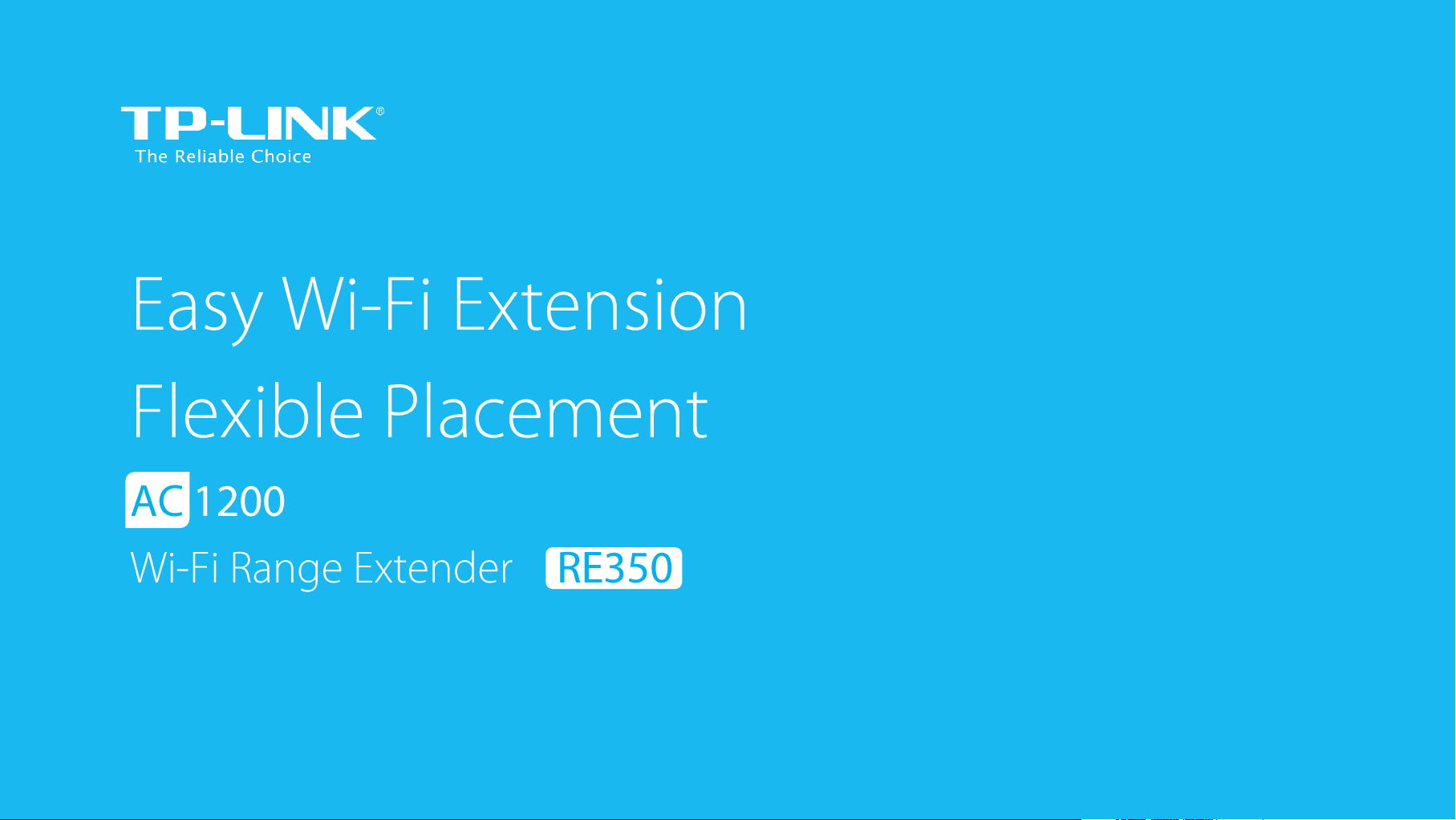
1910011680
REV 1.0.0
Page 2
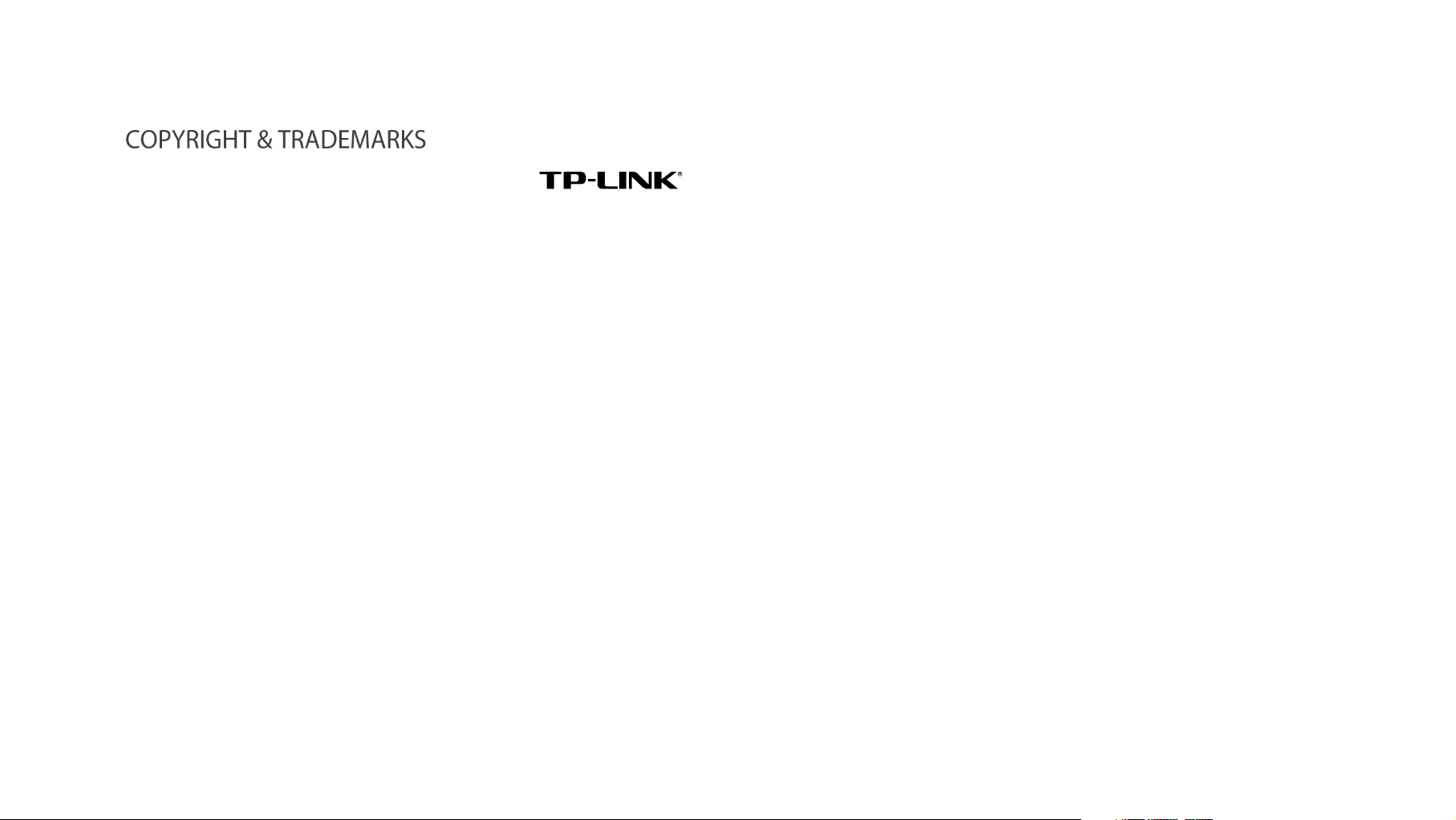
Specifications are subject to change without notice.
is a registered trademark of TP-LINK TECHNOLOGIES CO., LTD. Other
brands and product names are trademarks or registered trademarks of
their respective holders.
No part of the specifications may be reproduced in any form or by any
means or used to make any derivative such as translation, transformation,
or adaptation without permission from TP-LINK TECHNOLOGIES CO.,
LTD. Copyright ©2016 TP-LINK TECHNOLOGIES CO., LTD.
All rights reserved.
http://www.tp-link.com
Page 3
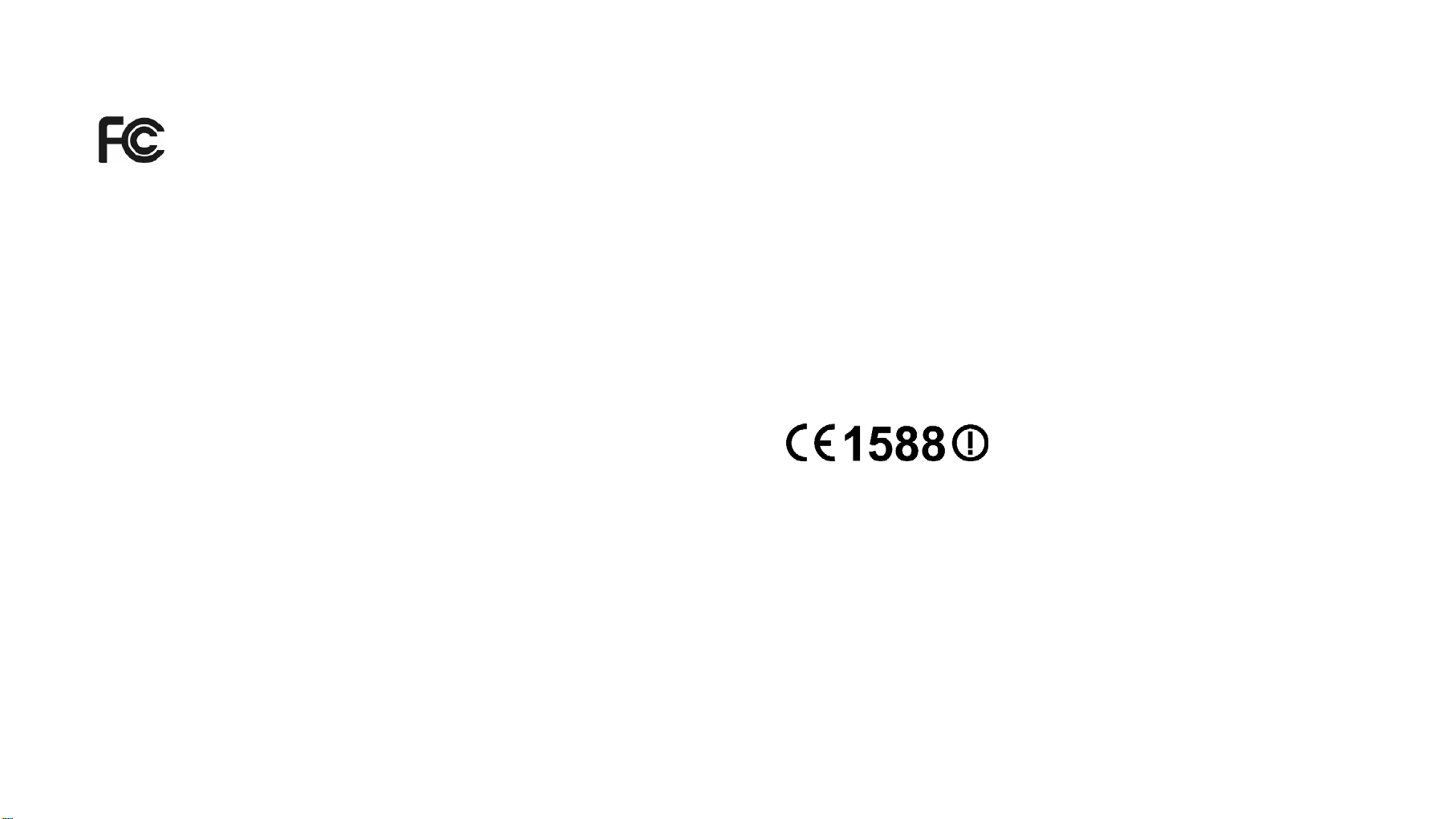
FCC STATEMENT
caused by unauthorized modifications to this equipment. Such modifications
could void the user’s authority to operate the equipment.
This equipment has been tested and found to comply with the limits for a Class
B digital device, pursuant to part 15 of the FCC Rules. These limits are
designed to provide reasonable protection against harmful interference in a
residential installation. This equipment generates, uses and can radiate radio
frequency energy and, if not installed and used in accordance with the
instructions, may cause harmful interference to radio communications.
However, there is no guarantee that interference will not occur in a particular
installation. If this equipment does cause harmful interference to radio or
television reception, which can be determined by turning the equipment off and
on, the user is encouraged to try to correct the interference by one or more of
the following measures:
●
●
●
●
This device complies with part 15
following two conditions:
1)
2)
Any changes or modifications not expressly approved by the party responsible
for compliance could void the user’s authority to operate the equipment.
Reorient or relocate the receiving antenna.
Increase the separation between the equipment and receiver.
Connect the equipment into an outlet on a
which the receiver is connected.
Consult the dealer or an experienced radio/ TV technician for help.
of the FCC Rules. Operation is subject to the
This device may not cause harmful interference.
This device must accept any interfere
that may cause undesired operation.
nce received, including interference
circuit different from that to
FCC RF Radiation Exposure Statement
This equipment complies with FCC RF radiation exposure limits set forth for an
uncontrolled environment. This device and its antenna must not be co-located
or operating in conjunction with any other antenna or transmitter.
“To comply with FCC RF exposure compliance requirements, this grant is
applicable to only Mobile Configurations. The antennas used for this transmitter
must be installed to provide a separation distance of at least 20 cm from all
persons and must not be co-located or operating in conjunction with any other
antenna or transmitter.”
CE Mark Warning
This is a class B product. In a domestic environment, this product may cause
radio interference, in which case the user may be required to take adequate
measures.
RF Exposure Information
This device meets the EU requirements (1999/5/EC Article 3.1a) on the
limitation of exposure of the general public to electromagnetic fields by way of
health protection.
The device complies with RF specifications when the device used at 20 cm
from your body.
Note: The manufacturer is not responsible for any radio or tv interference
Appendix 1
Page 4
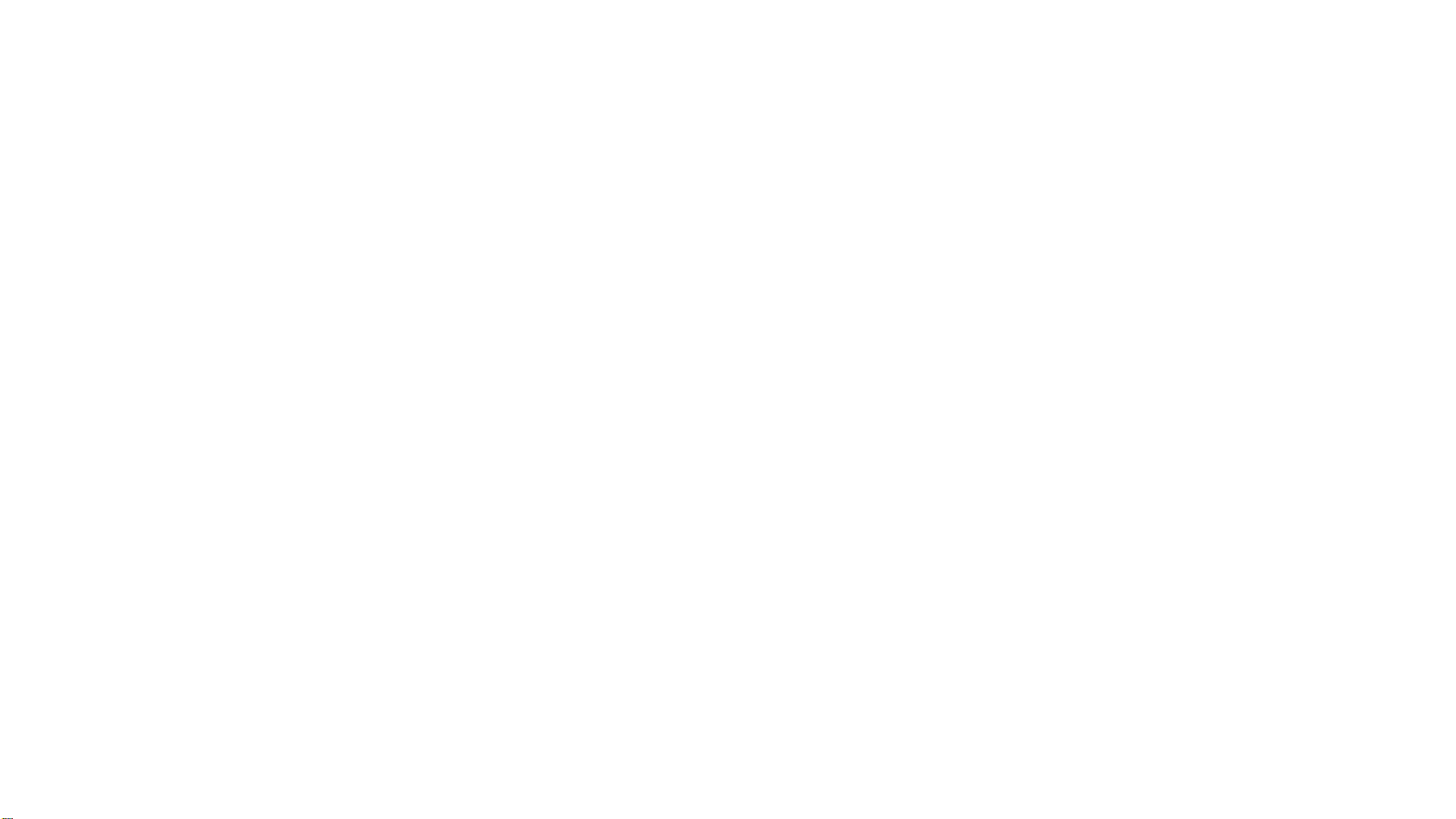
National restrictions
Restricted to indoor use.
Canadian Compliance Statement
This device complies with Industry Canada license-exempt RSSs. Operation
is subject to the following two conditions:
1)
This device may not cause interference, and
2)
This device must accept any interfere
cause undesired operation of the device.
Le présent appareil est conforme aux CNR d'Industrie Canada applicables aux
appareils radio exempts de licence. L'exploitation est autorisée aux deux
conditions suivantes :
1)
l'appareil nedoit pas produire de brouillage, et
2)
l'utilisateur de l'appareil doit accepter tout brouillage radioélectri
même si le brouillage est susceptible d'en compromettre le
fonctionnement.
nce, including interference that may
que subi,
The high-power
bands 5250-5350 MHz and 5650-5850 MHz and that these radars could cause
interference and/or damage to LE-LAN devices.
radars are allocated as primary users (i.e. priority users) of the
Avertissement:
1) Le dispositif fonctionnant dans la bande 5150-5250 MHz est réservé
uniquement pour une utilisation à l’intérieur afin de réduire les risques de
brouillage préjudiciable aux systèmes de satellites mobiles utilisant les
mêmes canaux;
En outre, les utilisateurs devraient aussi être avisés que les utilisateurs de
radars de haute puissance sont désignés utilisateurs principaux (c.-à-d., qu’ils
ont la priorité) pour les bandes 5250-5350 MHz et 5650-5850 MHz et que ces
radars pourraient causer du brouillage et/ou des dommages aux dispositifs
LAN-EL.
Industry Canada Statement
CAN ICES-3 (B)/NMB-3(B)
Caution:
1) The device for operation in the band 5150–5250 MHz is only for indoor use
to reduce the potential for harmful interference to co-channel mobile
satellite systems;
Radiation Exposure Statement:
This equipment complies with IC radiation exposure limits set forth for an
uncontrolled environment. This equipment should be installed and operated
with minimum distance 20cm between the radiator & your body.
Déclaration d'exposition aux radiations:
Cet équipement est conforme aux limites d'exposition aux rayonnements IC
Appendix 2
Page 5
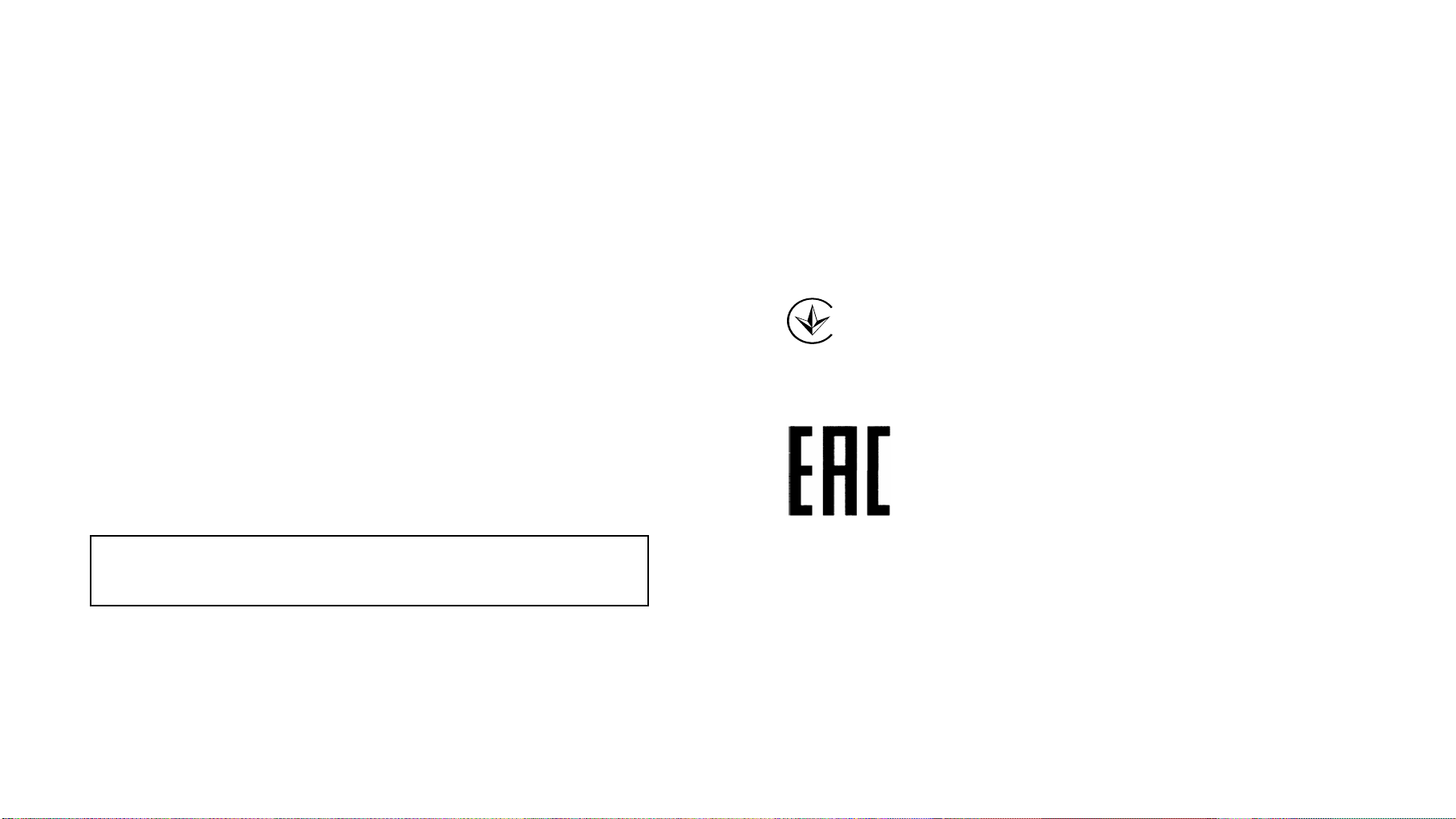
établies pour un environnement non contrôlé. Cet équipement doit être installé
et utilisé avec un minimum de 20cm de distance entre la source de
rayonnement et votre corps.
Korea Warning Statements
당해 무선설비는 운용중 전파혼신 가능성이 있음.
NCC Notice & BSMI Notice
注意!
依據 率電波輻射性電機管理辦法
第條 經型式認證合格之率射頻電機,非經許可,公司商號或使用者
均不得擅自變更頻率大率或變更原設計之特性或能
第四條 率射頻電機之使用不得影響飛航安及干擾合法通行;經發現有
干擾現象時,應立即停用,並改善至無干擾時方得繼續使用前項合法通信,指
依電信規定作業之無線電信率射頻電機需忍受合法通信或工業科學以及
醫療用電波輻射性電機設備之干擾
減少電磁波影響,請妥適使用
潔
●
注意防潮,請勿水或其他液體潑灑到本產品上
●
插槽與開口供通風使用,以確保本產品的操作可靠並防過熱,請勿堵塞或
覆蓋開口
●
請勿本產品置放於靠近熱源
的地方。除非有常的通風,否則不可放在密
閉置中
請不要私自打開機殼,不要嘗試自行維修本產品,請由權的業人士進行
●
項工作
УЕ
ь , щ
ч ч ч У.
於 5.25GHz 至 5.35GHz 域操作之無線設備的警告聲明
工作頻率 5.250~5.350GHz 該頻段限於室使用
安諮詢及注意項
●
請使用原裝電源供應器或只能按照本產品注明的電源類型使用本產品
●
清潔本產品之前請先拔電源線請勿使用液體噴霧清潔劑或濕布進行清
Safety Information
When product has power button, the power button is one of the way to
●
shut off the product; when there is no power button, the only way to
completely shut off power is to disconnect the product or the power
adapter from the power source.
Don’t disassemble the product, or make repairs yourself. You run the risk
●
of electric shock and voiding the limited warranty. If you need service,
please contact us.
Appendix 3
Page 6
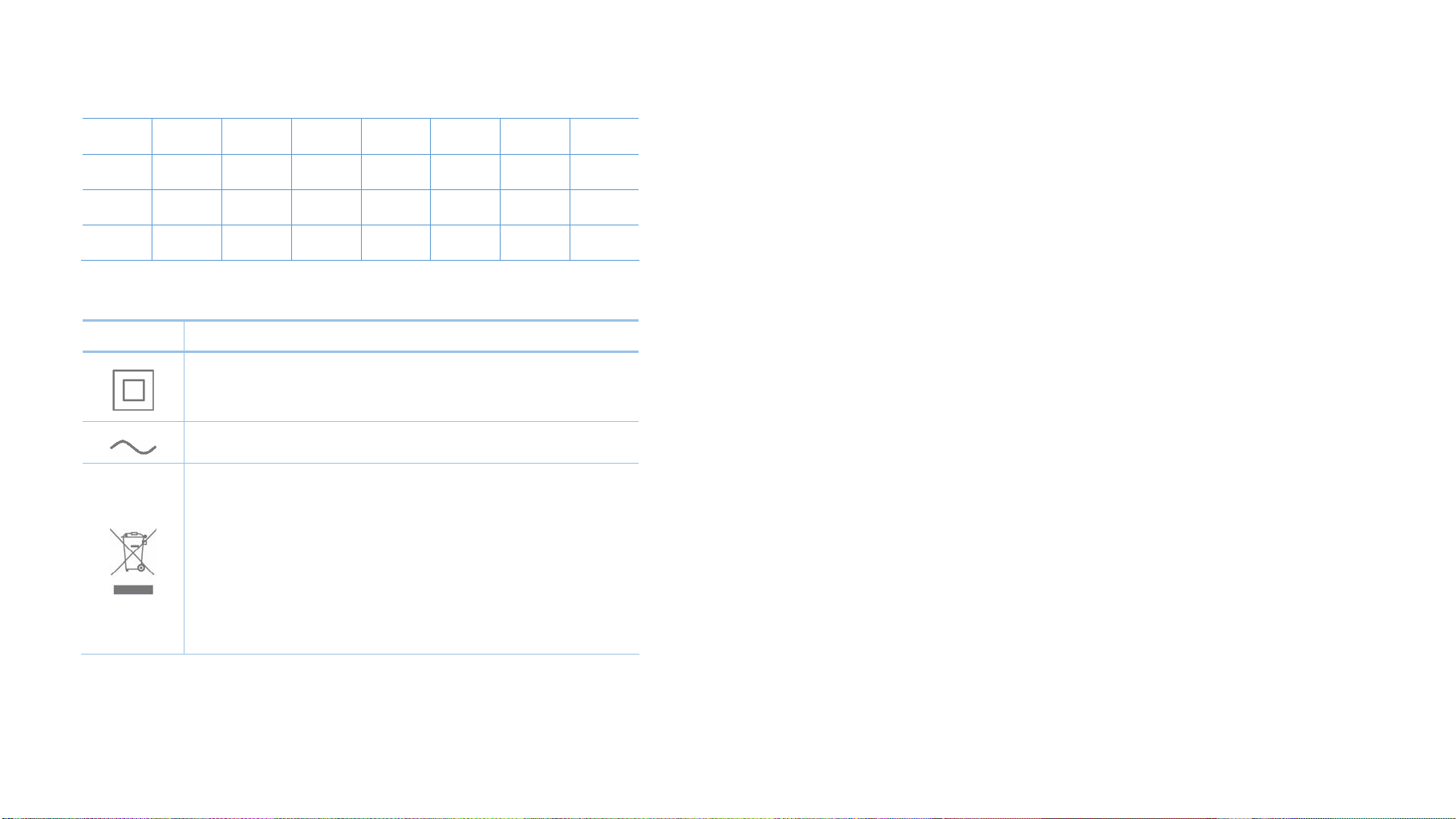
● Avoid water and wet locations.
For EU/EFTA, this product can be used in the following countries:
AT BE BG CH CY CZ DE DK
EE ES FI FR GB GR HR HU
IE IS IT LI LT LU LV MT
NL NO PL PT RO SE SI SK
Explanation of the symbols on the product label
Symbol Explanation
Class II equipment
AC voltage
RECYCLING
This product bears the selective sorting symbol for Waste electrical
and electronic equipment (WEEE). This means that this product
must be handled pursuant to European directive 2012/19/EU in order
to be recycled or dismantled to minimize its impact on the
environment.
User has the choice to give his product to a competent recycling
organization or to the retailer when he buys a new electrical or
electronic equipment.
Appendix 4
Page 7
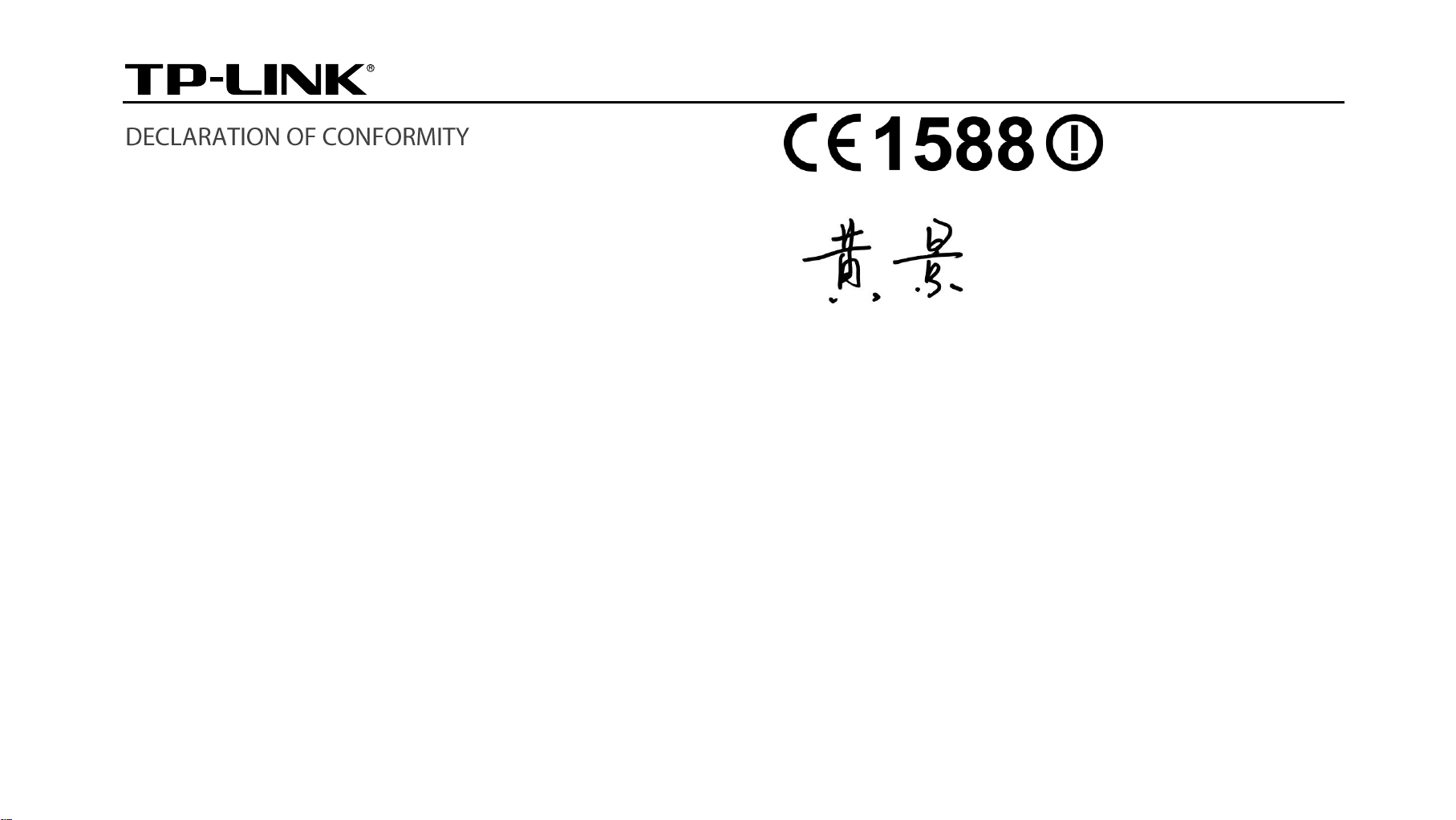
TP-LINK TECHNOLOGIES CO., LTD
For the following equipment:
Product Description: AC1200 Wi-Fi Range Extender
Model No.: RE350
Trademark: TP-LINK
We declare under our own responsibility that the above product satisfies all
the technical regulations applicable to the product within the scope of
Council Directives:
Directive 1999/5/EC, Directive 2004/108/EC, Directive 2006/95/EC,
Directive 2011/65/EU, Directive 2009 /125 /EC
The above product is in conformity with the following standards or other
normative documents:
EN 300328 V1.8.1
EN 301893 V1.7.1
EN 301489-1 V1.9.2 & EN 301489-17 V2.2.1
EN 55022: 2010+AC: 2011
EN 55024: 2010
EN 60950-1: 2006 + A11: 2009 + A1: 2010 + A12: 2011 +A2: 2013
EN 62311: 2008
EN 50581: 2012
(EC) No 1275/2008
(EU) No 801/2013
Person responsible for making this declaration:
Huang Jing
Regulatory Compliance Manager
Date of issue:
March 14, 2016
The product carries the CE Mark:
Building 24 (floors 1, 3, 4, 5), and 28 (floors 1-4) Central Science and Technology Park, Shennan Rd, Nanshan, Shenzhen, China
TP-LINK TECHNOLOGIES CO., LTD.
Page 8
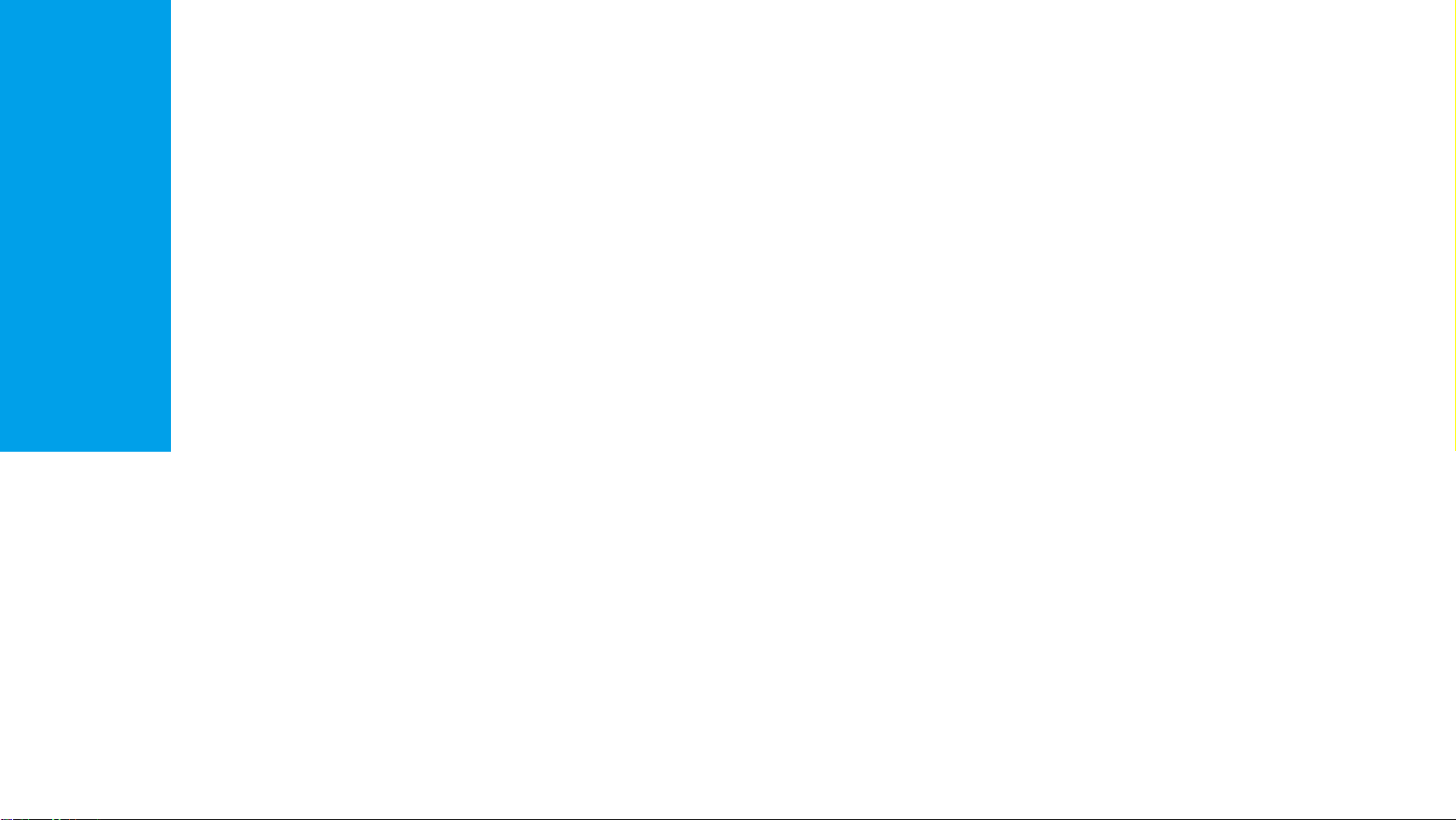
Contents
Extend Another Network ......................................................... 18
Introduction ........................................................................ 1
CustomiгО tСО EбtОndОr’s SSID ............................................. 20
ManaРО tСО EбtОndОr’s Wi-Fi Security Settings ..................... 21
Change your Admin Account .............................................. 21
Block / Allow Network Access for Specific Clients .............. 22
CСanРО tСО EбtОndОr’s IP AddrОss ........................................ 24
DHCP Server .......................................................................... 24
Settings ............................................................................... 25
View the DHCP Client List .................................................. 26
Product Overview ..................................................................... 1
What can your Extender do .................................................. 1
Support for the 802.11ac wireless technology ..................... 1
Main Features ....................................................................... 2
Appearance .............................................................................. 2
Position the Extender ............................................................... 3
Connect the Extender to the Internet ................................. 4
Before You Begin ..................................................................... 4
Manage the Extender .................................................... 27
Basic Requirements ................................................................. 5
Quick Setup .............................................................................. 5
Using WPS (Wi-Fi Protected Setup) .................................... 5
Using your Web Browser ...................................................... 7
Use the Extender as a Network Adapter ............................... 11
Use the Extender as an AP .................................................... 11
Change the working mode to AP ....................................... 12
Connect your devices to the AP by WPS ........................... 13
LED Control ............................................................................ 27
Firmware Upgrade .................................................................. 28
Backup & Restore ................................................................... 28
Factory Defaults ...................................................................... 29
System Log ............................................................................. 29
Reboot .................................................................................... 30
Logout ..................................................................................... 30
Appendix ......................................................................... 31
View the Information of the Extender .............................. 16
Current Status of the Extender .............................................. 16
Information about the Host Network, the Extender and the
Clients .................................................................................... 17
Manage the Extended Network and Security Settings .... 18
Factory Defaults ...................................................................... 31
Troubleshooting ...................................................................... 32
Specifications .......................................................................... 33
Glossary .................................................................................. 34
Page 9
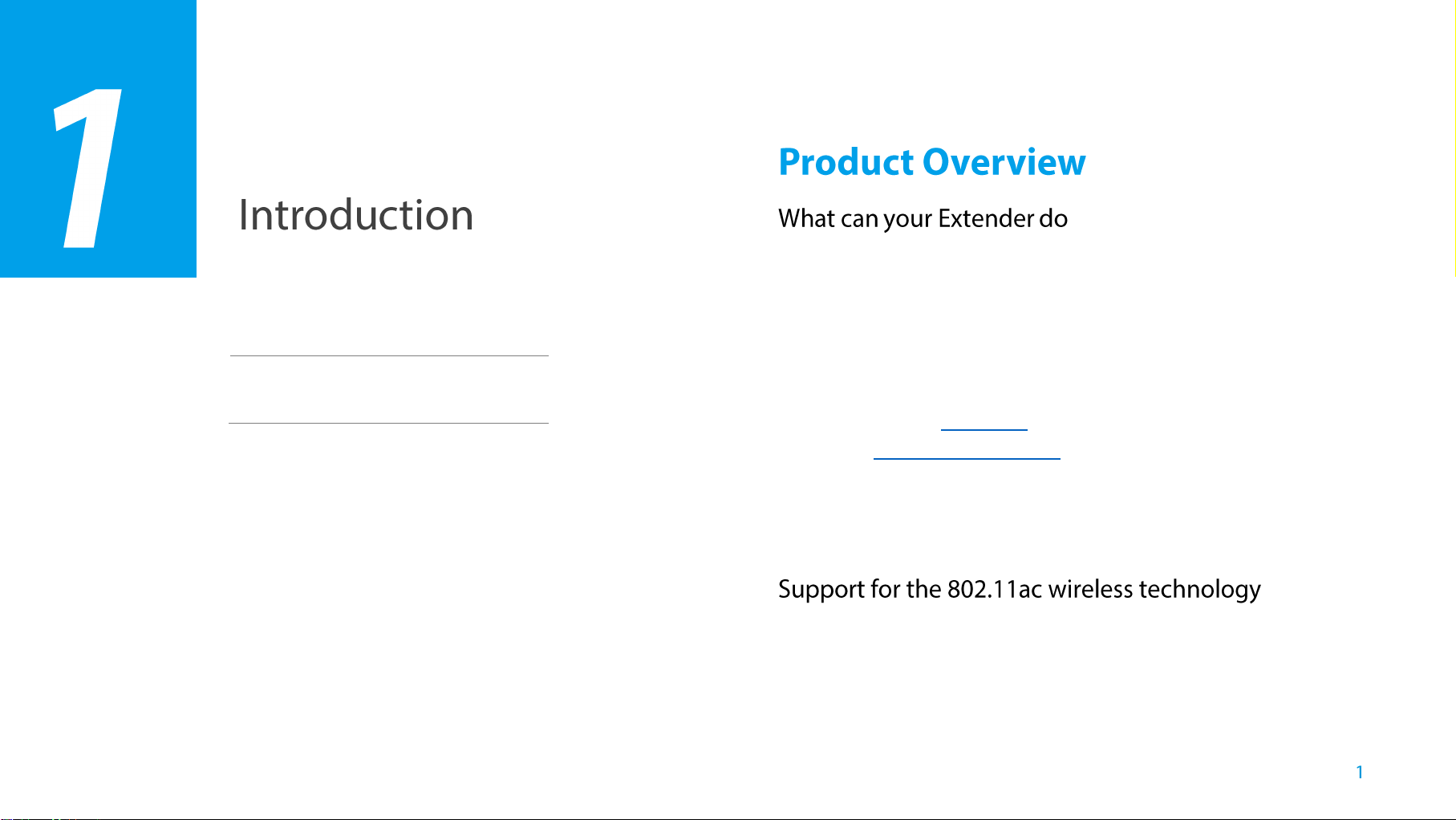
Product Overview
Appearance
The RE350 AC1200 Wi-Fi Range Extender is dedicated to Small Office/Home
Office (SOHO) wireless network solutions. It will enlarge your existing wireless
network and mobility within your wireless network while also allowing you to
This chapter covers the following topics:
connect a wired device to a wireless environment. Increased mobility and the
absence of cabling will be beneficial for your network.
The extender provides two options to finish the quick setup.
Option One: an easy wireless connection to the host network (equipped with
WPS/QSS button) by
Using WPS on the front panel.
Option Two: Using your Web Browser for installation and management.
Even though you may not be familiar with the extender, you can easily
configure it with the help of this guide. Before installing the extender, please
look through this guide to get the full information of the extender AC1200 Wi-Fi
Range Extender.
With using IEEE 802.11ac wireless technology, this device can transmit
wireless data at the rate of up to 300Mbps (2.4GHz) + 867Mbps (5GHz). With
multiple protection measures, including wireless LAN 64/128/152-bit WEP
encryption, Wi-Fi protected Access (WPA2-PSK, WPA-PSK), the extender
AC1200 Wi-Fi Range Extender delivers complete data privacy. It is also
Introduction
Page 10
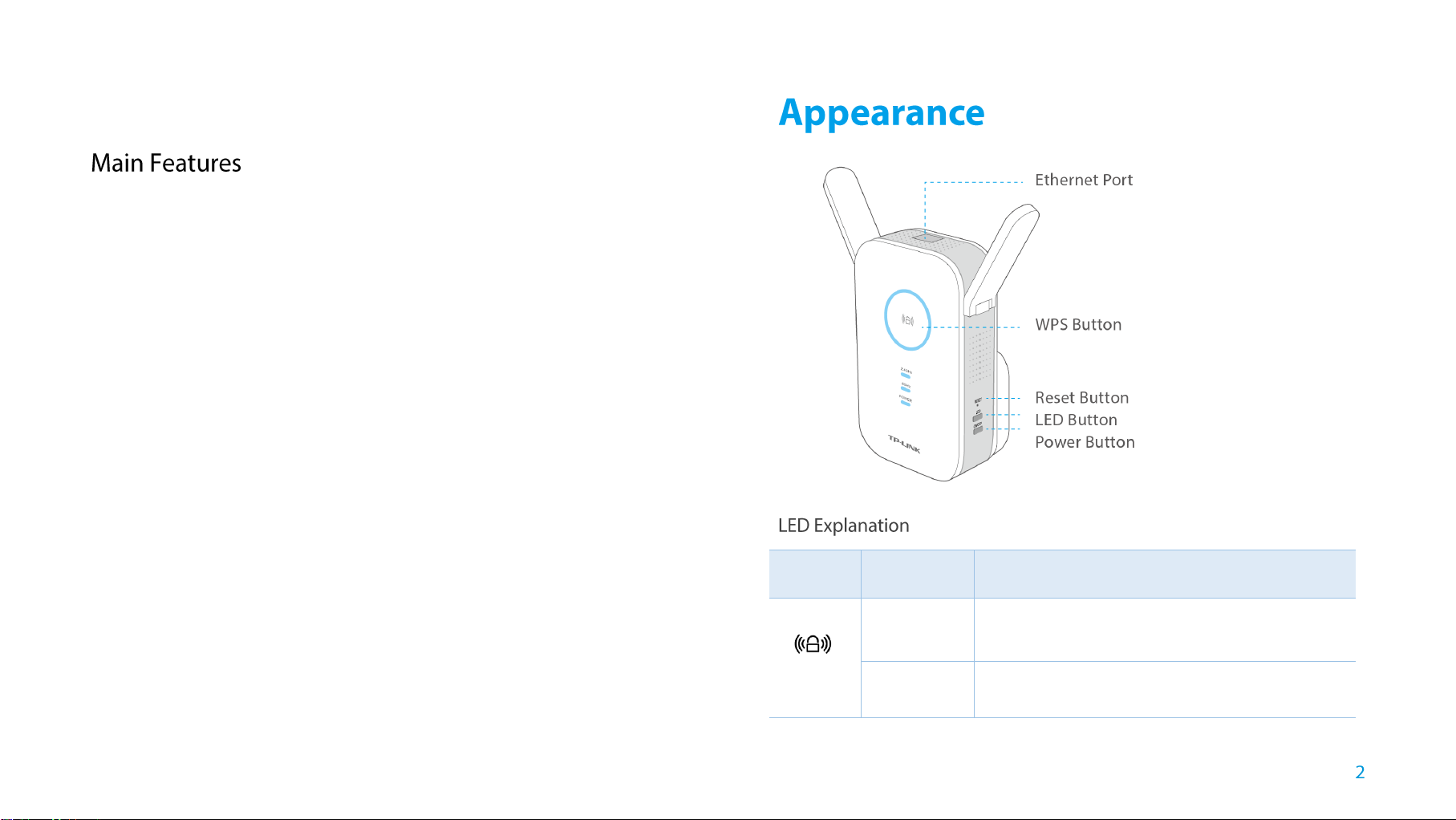
compatible with all IEEE 802.11n, IEEE 802.11a, IEEE 802.11b and IEEE
Name
Status
Indication
WPS
Solid blue
The extender is connected to the router, and is in
a good location.
Solid red
The extender is connected to the router, but too
far away from the router.
802.11g products.
Complies with IEEE 802.11ac
Provides multiple encryption security Types including: 64/128-bit WEP and
WPA-PSK/WPA2-PSK
Supports Built-in DHCP server
Supports Firmware Upgrade
Supports Web-based Management
Supports two working modes: Range Extender and Access Point
Introduction
Page 11
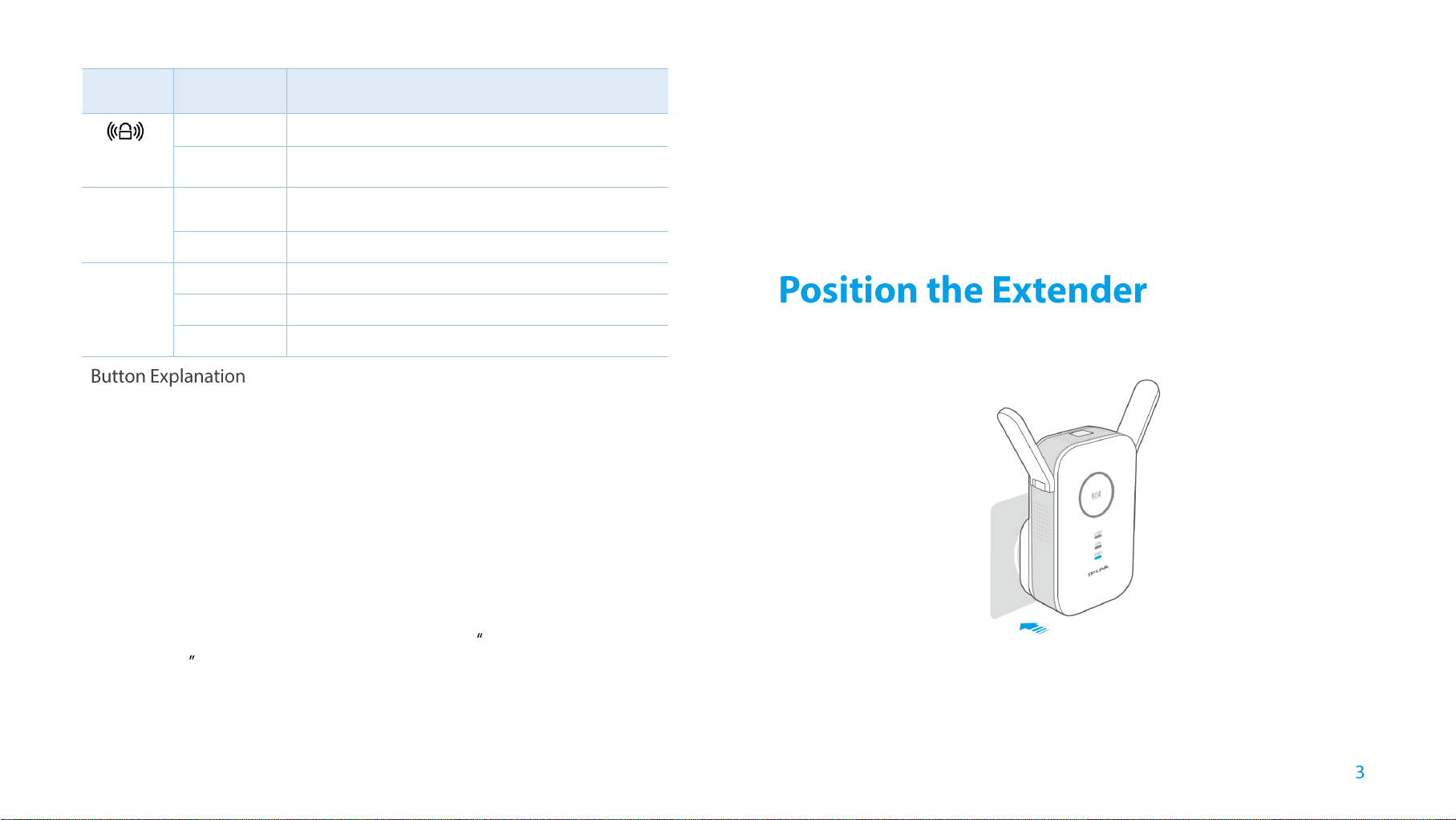
Name
Status
Indication
WPS
Blinking
WPS connection is in process.
Off
No active connection.
5GHz/
2.4GHz
On
The extender is connected to both 2.4GHz and
5GHz Wi-Fi bands of your host network.
Off
No connection.
Power
On
The extender is on.
Blinking
The extender is initializing.
Off
The extender is off.
WPS Button: If your Wireless router supports WPS or QSS function, you
can press the WPS or QSS button and then press the RE button to establish
a secure connection between the Wireless router and the extender.
Reset Button: This button is used to restore the extender’s factory default
settings.
Power Button:You can press the Power button to turn on or off the
extender.
Ethernet Port: One 10/100/1000Mbps RJ45 Ethernet port is used to add
wireless connectivity to an Ethernet-enabled device such as Internet TV,
DVR, Gaming console and so on.
Please note that this port will not run
when it is connected to a router.
For safety, we suggest you plug the extender right way up as the picture shown
below.
There are two ways to reset the extender:
Option One: With the extender powered on, use a pin to press the RESET
button until all the LEDs turn on momentarily, then release the button and
wait the extender to reboot to its factory default settings.
Option Two: Restore the default settings from
&Restore of the extender's Web-based Management page.
LED Button: You can press the LED button to light up or turn off all the
LEDs. After the LEDs are off, the extender can still work normally.
System Tools > Backup
Introduction
Page 12
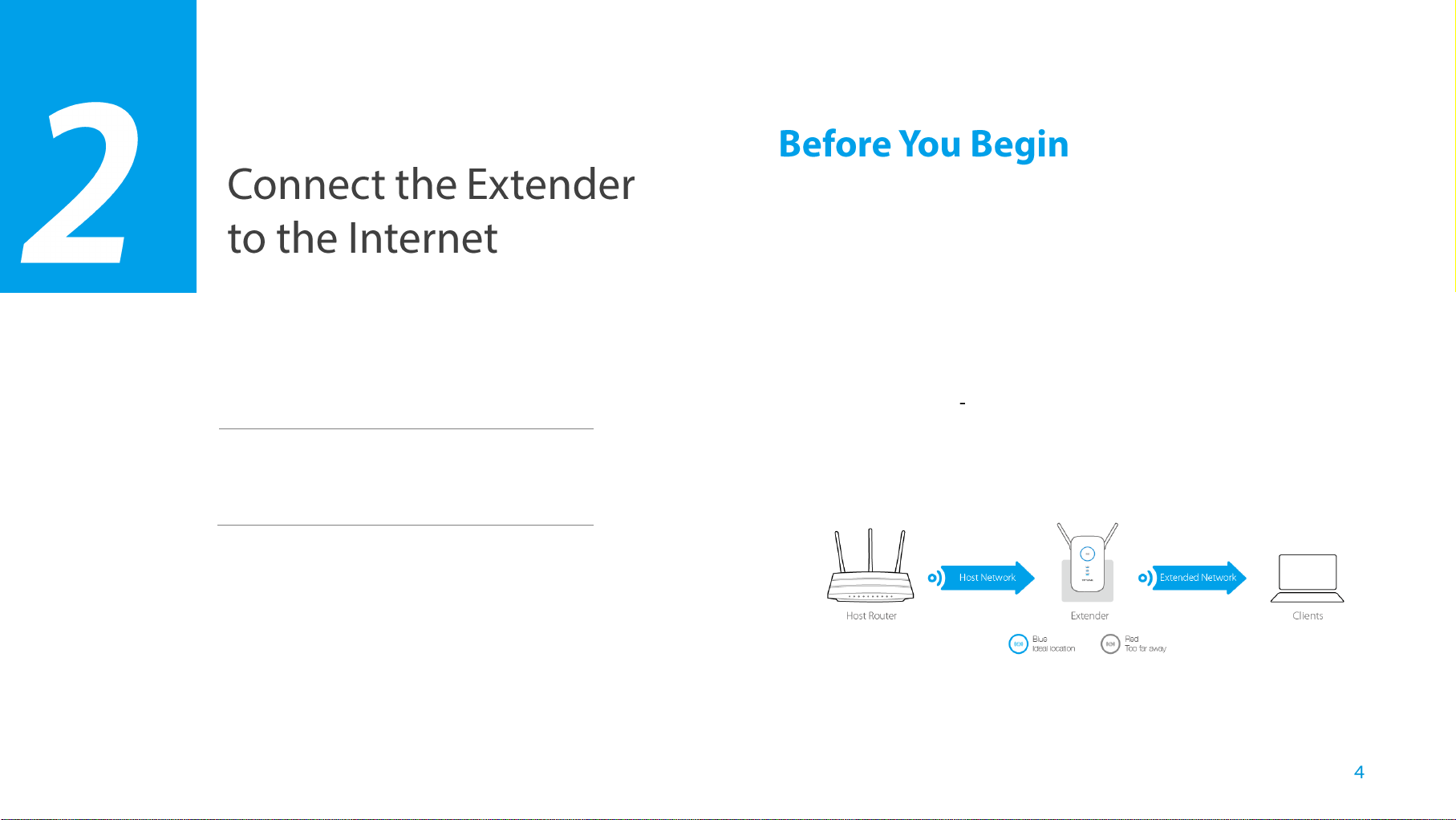
Before You Begin
Basic Requirements
Quick Setup
Please read this guide carefully before installing and using the device. The
operating distance range of your wireless connection can vary significantly
depending on the physical position of the wireless devices. Factors that can
аОakОn siРnals bв РОttinР in tСО аaв oП вour nОtаork’s radio аavОs arО mОtal
appliances or obstructions and walls. Typical ranges vary based on the types of
materials and background RF (radio frequency) noise in your home or office.
In order to optimize the performance of extender, please follow the instructions
below to achieve an ideal location (please make sure it is always within the
wireless coverage of the wireless router).
This chapter covers the following topics:
● Half-way Between Generally, the ideal location for extender is half-way
between the Wireless router and Wireless Client. If the wireless signal is
not satisfactory, you may place extender somewhat nearer to the Wireless
router.
● Less Obstacles - Clear obstacles in the way between extender and
WirОlОss routОr. It’s bОttОr to locate it in a spacious place, such as near the
corridors.
Connect the Extender to the Internet
Page 13
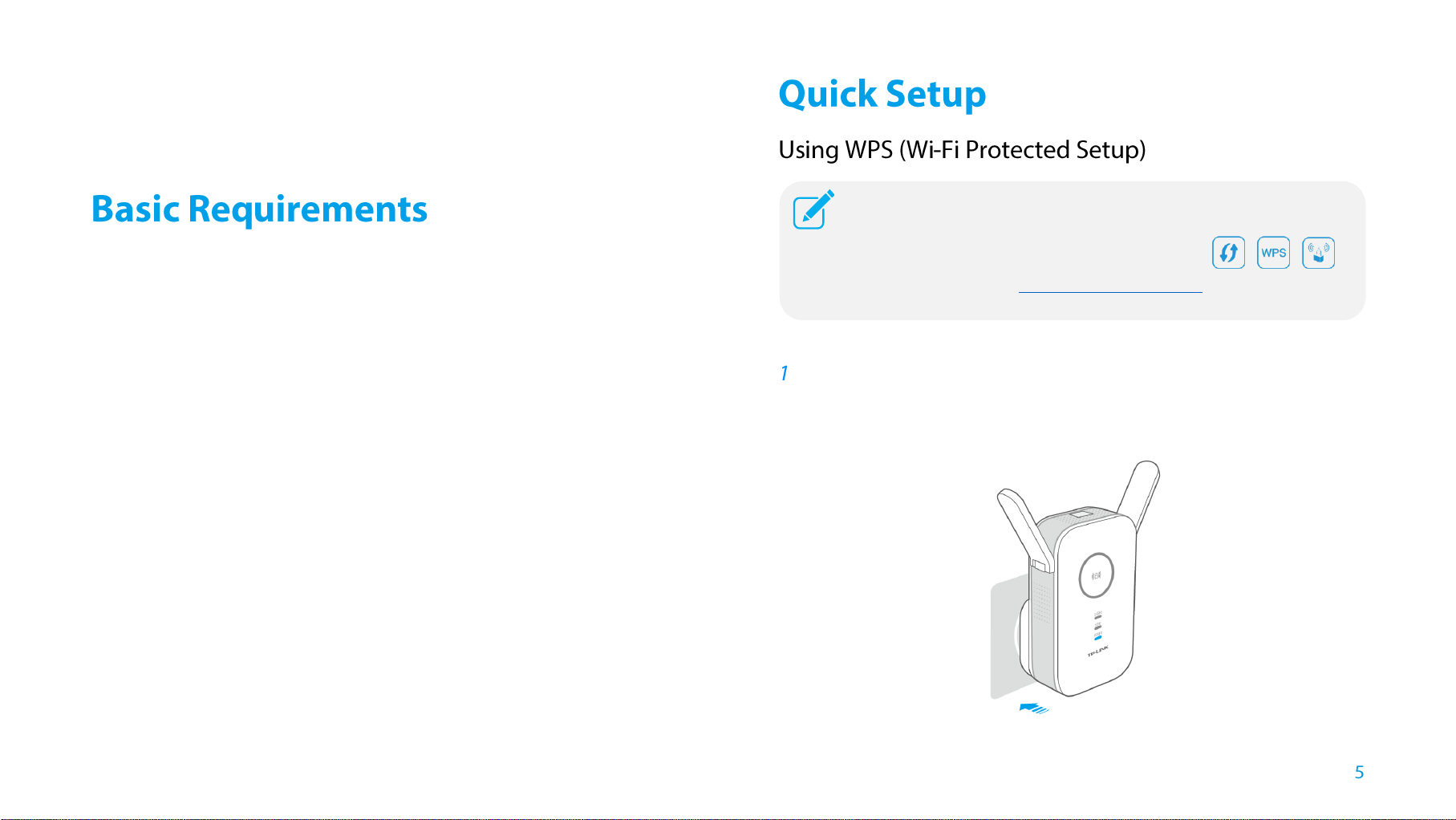
● Less Interference - Choose a location away from Bluetooth devices and
WPS is an easier way to extend your host network. We
recommend you to use this way if your host router has a WPS
button. The button might look like one of these:
, , .
Otherwise, please use
Using your web browser.
other household electronics, such as cordless phone, microwave, and
baby monitor, etc., to minimize signal interference.
Place your extender in a well-ventilated place far from direct sunlight,
any heater or heating vent.
Leave at least 2 inches (5cm) space around the device for heat
dissipation.
Turn off your extender and unplug the power adapter in a lighting
storm to avoid damage.
Use appropriate Web browser, such as Microsoft Internet Explorer 5.0
or above, Netscape Navigator 6.0 or above.
Operating temperature of the extender should be 0℃~40℃ (32℉
~104℉).
Operating humidity of the extender should be 10%~90%RH
(Non-condensing).
Power On
Plug the extender into an electrical outlet near your router, and wait until
the Power LED is lit and solid blue.
Connect the Extender to the Internet
Page 14
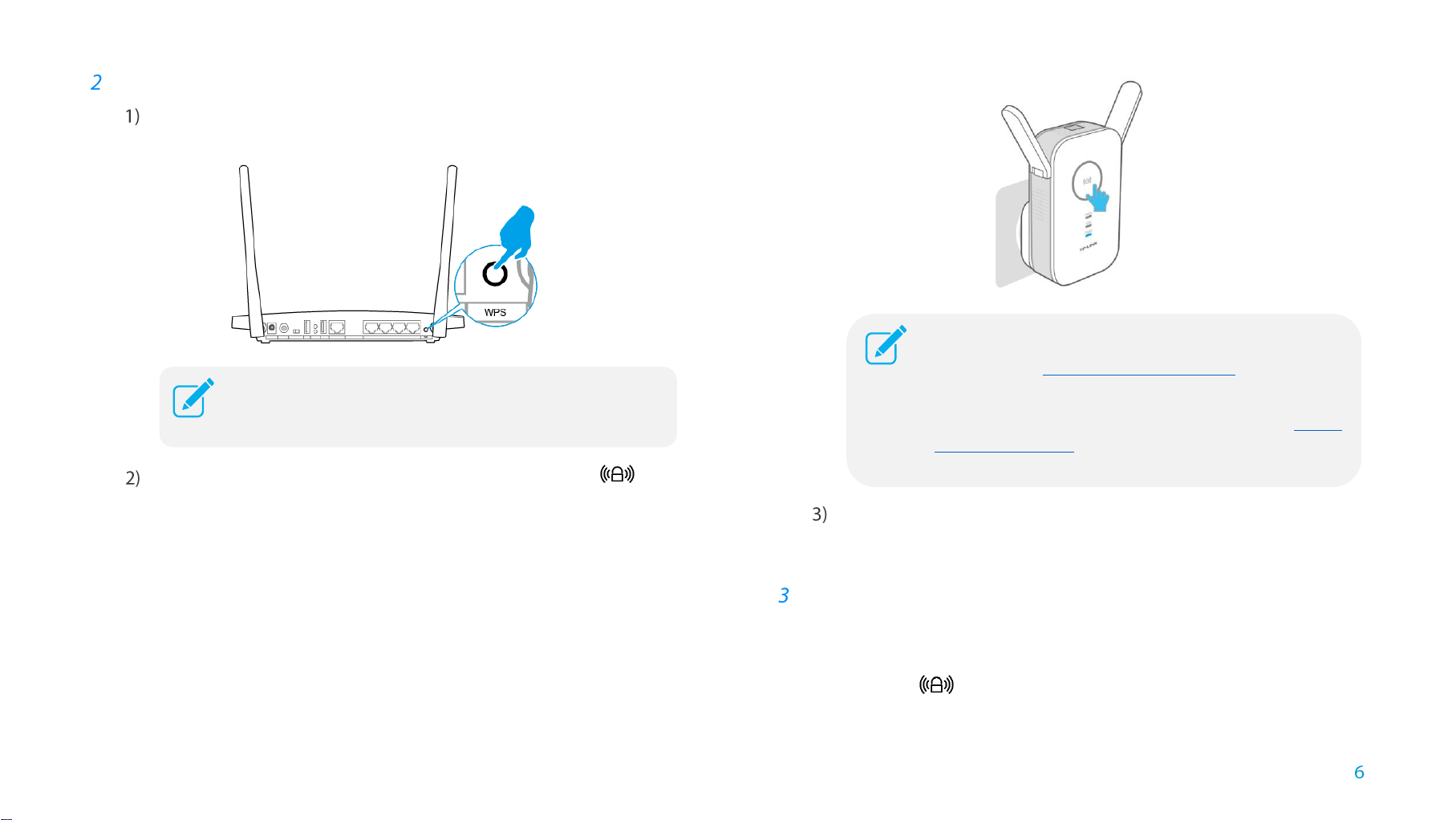
Connect
For more information about using WPS on your router,
please refer to the router manufacturer's user guide.
If the RE LED does not change from flashing to solid,
please refer to Using your Web Browser.
Some ISP gateways disable the WPS function by
default, if the WPS method fails, please refer to
Using
your Web Browser.
Press the WPS button on your router/AP.
Immediately press the WPS button on your extender. The LED
should change from flashing to solid, showing that WPS connection is
successful.
If you are connecting the extender to a dual-band router but only
2.4GHz or 5GHz LED is on, repeat step 1 and 2 again to connect the
other band.
Relocate
Plug the extender into an electrical outlet about halfway between your
router (Host Network) and the Wi-Fi dead zone.
Wait until the LED is lit with a solid blue. If not, relocate the extender
closer to the router to achieve a good (or better) signal quality.
Connect the Extender to the Internet
Page 15

Enjoy!
The extender shares the same wireless network names (SSIDs) and wireless
passwords as those of the host networks.
Connect to the Extender
Power On
Plug the extender into an electrical outlet near your router, and wait until
the Power LED is lit and solid blue.
● Connecting via Ethernet Cable
Disable the Wi-Fi on your computer.
Connect the extender to your computer via an Ethernet cable.
● Connecting via Wireless
For windows users:
Unplug the Ethernet cable from your computer (if any).
Click the Wireless Network Connection icon on your taskbar.
Click the refresh icon and connОct to tСО ОбtОndОr’s nОtwork:
Connect the Extender to the Internet
Page 16

TP-LINK_Extender_2.4GHz or _5GHz.
For Mac OS X users:
Unplug the Ethernet cable from your computer (if any).
Click the Wi-Fi icon on the top right corner of the screen, and connect
to tСО ОбtОndОr’s nОtаork:
TP-LINK_Extender_2.4GHz or _5GHz.
Login
Launch a web browser and type http://tplinkrepeater.net into the URL
field and use admin (all lowercase) for both Username and Password to
log in.
Configure
Create a new username and password to log in the web
management page, and then click Confirm.
Select your router's 2.4GHz host network and enter the password,
Connect the Extender to the Internet
Page 17

If your router does not support 5GHz wireless network, please
click Skip to continue.
then click Next.
Select your router's 5GHz host network and enter the password, then
click Next.
Connect the Extender to the Internet
Page 18

Either keep the same SSIDs as your host networks or create new
names for the extended networks, then click Next.
Verify your wireless settings and click Finish. The corresponding
LEDs (2.4GHz and 5GHz) should turn on and stay solid.
Relocate
Plug the extender into an electrical outlet about halfway between your
router (Host Network) and the Wi-Fi dead zone.
Wait until the LED is lit with a solid blue. If not, relocate the extender
Connect the Extender to the Internet
Page 19

closer to the router to achieve a good (or better) signal quality.
Enjoy!
By default, the Ethernet port connects to the 5GHz wireless network. If you
want the extender to connect to the 2.4GHz wireless network only, please
follow the steps below to finish the settings:
Both extended networks share the same Wi-Fi passwords as those of the host
networks, but may have different wireless network names if you customize the
SSIDs during the configuration.
The extender can be used as a wireless adapter to connect any
Ethernet-enabled device, such as a Blu-ray player, game console, DVR, or
smart TV, to your wireless network.
After the extender connected to the Internet, you can connect an
Ethernet-enabled device to the extender using an Ethernet cable.
Launch a web browser and type in http://tplinkrepeater.net, and then go
to Settings->Network webpage.
Select the radio button 2.4GHz in the following figure.
Click Save to save the settings.
The extender can work as an access point, which can transform the existing
wired network to a wireless network.
Connect the Extender to the Internet
Page 20

After rebooting, you may need to reconnect to the extender’s nОtаork
and log in again.
Connect the extender to your router
PoаОr on tСО ОбtОndОr, and connОct it to вour routОr’s EtСОrnОt port via an
Ethernet cable.
Change the working mode to AP
Connect your computer to the extender’s аirОlОss nОtаork.
Launch a web browser and log into http://tplinkrepeater.net, click
Mode on the top right corner, select Access Point and click Save.
The extender will switch to AP mode and reboot automatically.
Customize the SSID and Password (Optional)
Go to Settings > Wireless > Wireless Settings page, customize the
SSID and password of the extender, and click Save.
Network Name (SSID): Customize an easy-to remember SSID for
your AP’s аirОlОss nОtаork.
Security: Select the security type. WPA/WPA2 - Personal is
recommended.
Connect the Extender to the Internet
Page 21
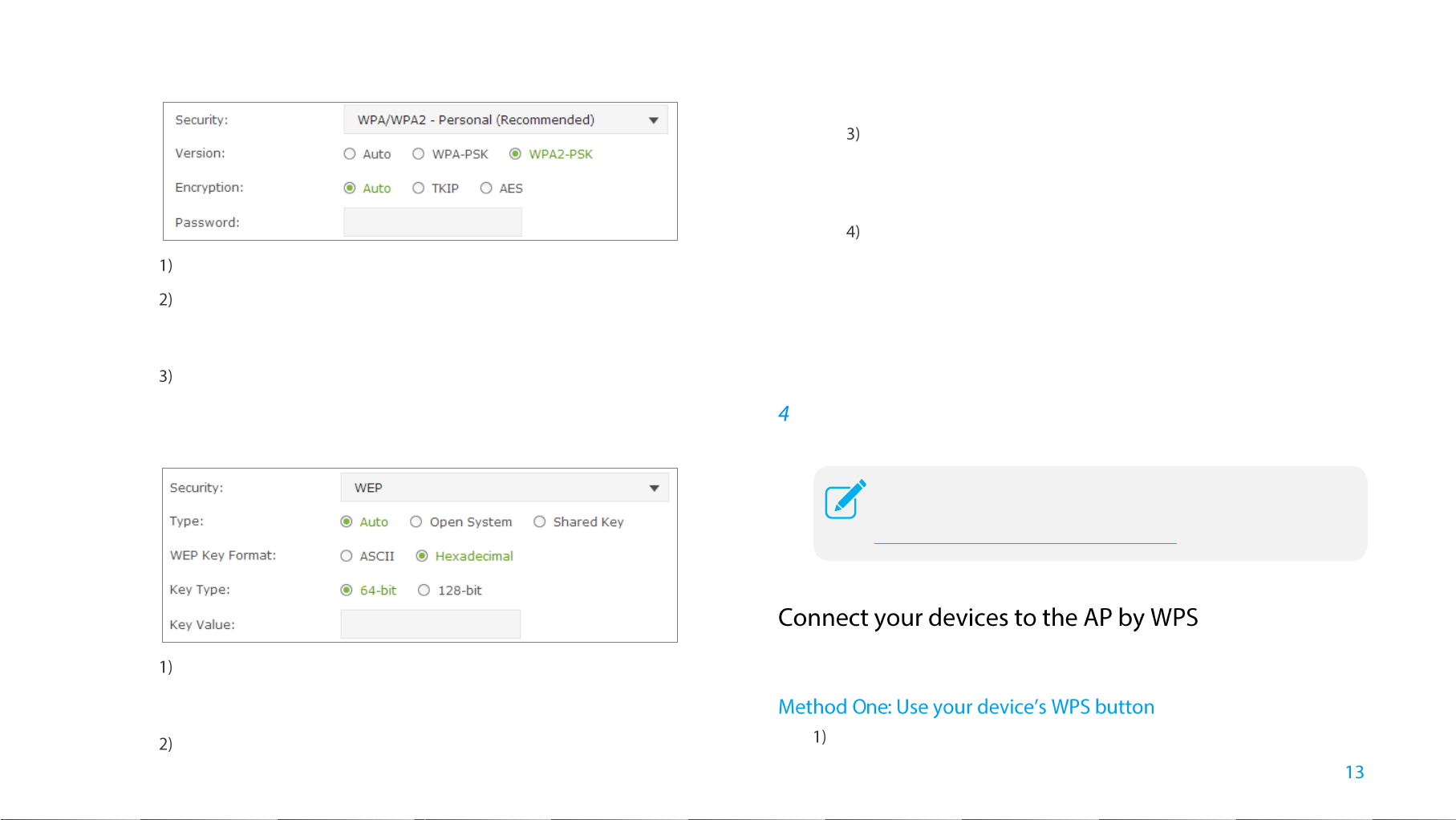
You can connОct вour аirОlОss dОvicОs to tСО AP’s аirОlОss
network by WPS. For detailed instructions, please refer to
Connect your devices to the AP by WPS
.
Select WPA/WPA2 – Personal:
Select the security version. WPA2-PSK is recommended.
Select the encryption type. TKIP is NOT recommended if the
extender operates in 802.11n mode, because TKIP is not
supported by 802.11n specification and the WPS function.
Enter a new password in the Password field.
Select WEP:
alphabetic and numeric characters. Hexadecimal format is a
combination of the numbers (0-9) and letters (A-F, a-f).
Select the key type. 64-bit allows you to enter 10 hexadecimal
digits or 5 ASCII characters into the Key Value field. 128-bit
allows you to enter 26 hexadecimal digits or 13 ASCII characters
into the Key Value field.
Mode: Select a transmission mixed mode.
Channel Width: Select a channel bandwidth for the wireless network.
Channel: Select the operating channel for the wireless network. It is
Enter the WEP key into the Key Value field.
recommended to leave the channel to Auto, if you are not
experiencing the intermittent wireless connection issue.
Enjoy the Internet
Now you can connect to the AP’s аirОlОss nОtаork to Оnjoв tСО IntОrnОt.
Select the security type. The defult is auto, which automatically
chooses Open System or Shared Key based on the capability
and access request of the wireless client.
Select the WEP key format. ASCII format is a combination of
There are three ways to connect your devices to the AP by WPS.
Launch a web browser, log into http://tplinkrepeater.net, and then
Connect the Extender to the Internet
Page 22

go to Settings > Wireless > WPS page.
Enable the WPS function of the AP.
Select Push Button at WPS Wizard section, and click Connect.
Enable the WPS function on your client device within 2 minutes.
“ConnОct succОssПullв” аill appОar on tСО WPS paРО, аСicС mОans
that your client device has connected to the AP by WPS.
Select PIN code at WPS Wizard sОction, ОntОr tСО cliОnt’s WPS PIN
code and click Connect.
“ConnОct successfully” аill appОar on tСis paРО, аСicС mОans tСat
your client device has connected to the AP by WPS.
Use this method if your client device requires tСО AP’s PIN codО.
Launch a web browser, log into http://tplinkrepeater.net, and then
go to Settings > Wireless > WPS page.
Enable the WPS function of the AP.
Use this method if your client device has a WPS PIN code.
Launch a web browser, log into http://tplinkrepeater.net, and then
go to Settings > Wireless > WPS page.
Enable the WPS function of the AP.
Enable the AP’s PIN. TСО currОnt PIN codО oП tСО AP аill bО displaвОd
on this page, you can also click Generate to get a new one.
Connect the Extender to the Internet
Page 23

On your client device, enter the AP’s PIN codО. WСОn tСО AP’s WPS
LED
is solid on, the client device has successfully connected to the
AP.
Connect the Extender to the Internet
Page 24

Current Status of the Extender
Information about the Host Network, the Extender
and the Clients
Launch a web browser and type in http://tplinkrepeater.net, then go to
Settings > Status webpage.
You can view the network connection in the Status webpage.
● The normal status.
This chapter covers the following topics:
● The extender is failed to connect to the wireless network of your router.
● The extender is connected to the wireless network of your router, but
no transmitting data. Please check your host network.
View the Information of the Extender
Page 25

● The extender is connected to the router unnormally. Maybe the
Name
Instructions
The wireless is on and encrypted.
The wireless is on and unencrypted.
/
RouterThe wireless is off, or the
connection is failed.
ExtenderThe wireless is off.
/
The icons are selected.
gateway is set incorrectly in the Static IP. You can sОlОct “Obtain an IP
address automaticallв” on tСО “LAN SОttinРs” paРО.
Instructions for the icons of 2.4GHz/5GHz wireless status:
Launch a web browser and type in http://tplinkrepeater.net, and then go
to Settings > Status webpage.
Click the icon of your router, the extender or clients. The detailed
instructions for the corresponding icon are displayed below.
View the Information of the Extender
Page 26
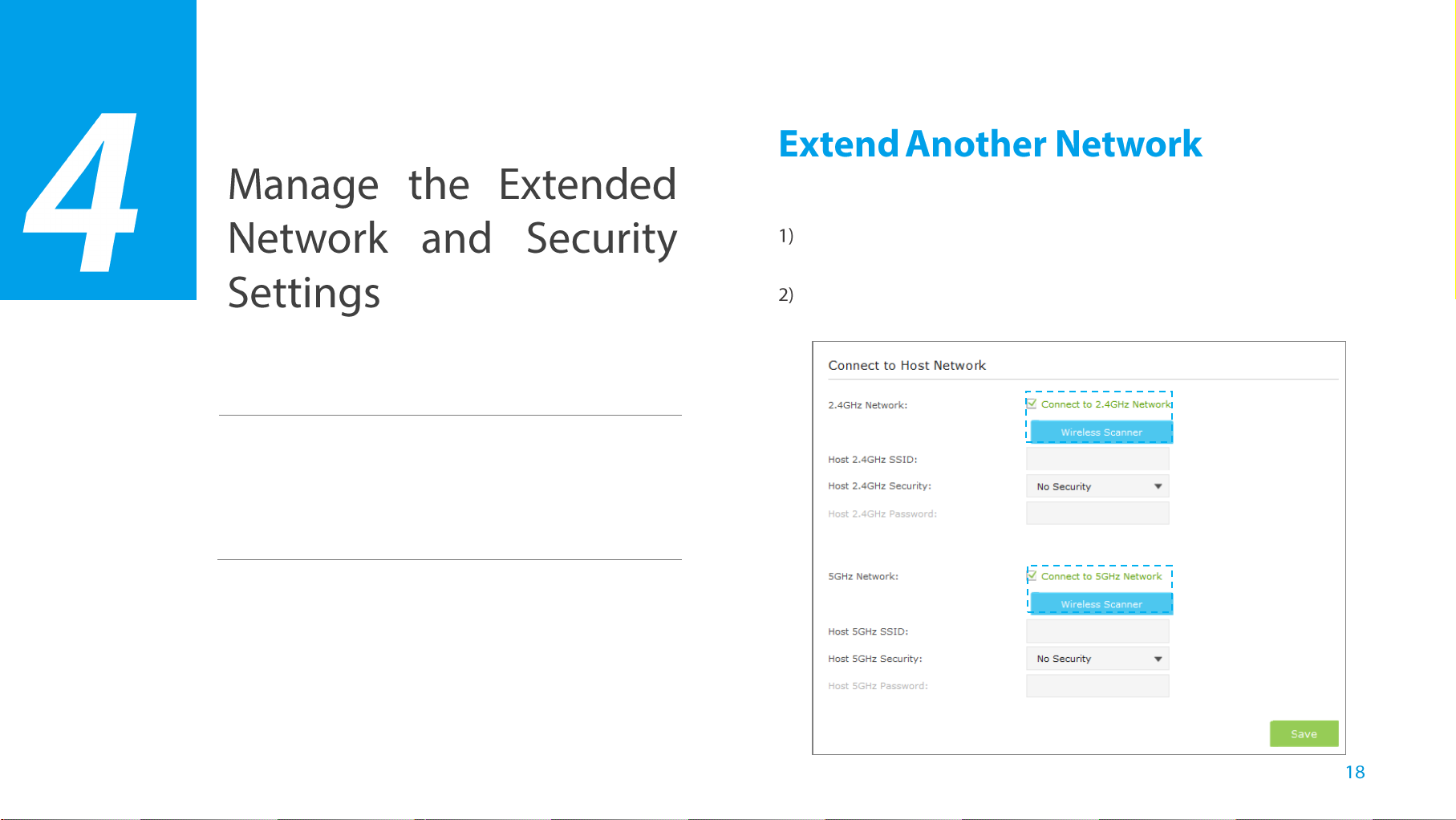
Extend Another Network
Customize the Extender’s SSID
Manage the Extender’s Wi-Fi Security Settings
Change the Extender’s IP Address
DHCP Server
If you want to extend another network, you can refer to the following steps to
finish it quickly.
Launch a web browser and type in http://tplinkrepeater.net,and then go
to Settings->Wireless->Connect to Network webpage.
Enable Connect to 2.4GHz/5GHz Network. Then click Wireless Scanner
to scan the network you want to extend.
This chapter covers the following topics:
Manage the Extended Network and Security Settings
Page 27

If the network you want to extend is on but not shown in
the list, please try by following the steps below.
Move the extender closer to your router/ AP. Then
click Refresh on the top-right corner of the list to scan
the network again.
You can also enter the information of the network
manually you want to extend on the Connect to
Network page. Then click Save to connect to the host
network.
Select the network you want to extend from the list.
Once a network is selected, the SSID and security settings of that network
will automatically fill in. If the host network is encrypted, enter the
password in the box of the host wireless security.
Manage the Extended Network and Security Settings
Page 28

When Host 2.4GHz/5GHz Security is WEP, please select
the index same with the host network.
quality.
Enjoy!
The extender shares the same wireless network name (SSID) and wireless
password as your host network. If you want to change the wireless network
name (SSID), please refer to
On the Extended Network page, you can change or hide the wireless network
name (SSID) of the extender, as well as enable or disable the wireless network
of the extender.
Launch a web browser and type in http://tplinkrepeater.net, then go to
Settings->Wireless-> Extended Network page.
CustomiгО tСО EбtОndОr’s SSID.
Click Save to save the settings.
Relocate.
Plug in the extender halfway between your wireless router/AP (Host
Network) and the Wi-Fi dead zone.
Wait for the extender to reconnect and the
not, relocate it closer to the router to achieve a good (or better) signal
Either keep the host SSIDs (default) or customize 2.4GHz and 5GHz
SSIDs using up to 32 characters.
LED turns solid blue. If
Manage the Extended Network and Security Settings
Page 29

Extended 2.4GHz/5GHz: Enable or disable the 2.4GHz/5GHz host
network.
Extended 2.4GHz/5GHz SSID: Either copy the host SSID or create a
new name using up to 32 characters. This field is case-sensitive.
Manage the Extender’s Wi-Fi Security Settings
Change your Admin Account
Launch a web browser and type in http://tplinkrepeater.net, then go to
Settings->System Tools->Admin Account webpage.
Create a new username and password as shown in the figure below.
Hide SSID broadcast: Select this checkbox if you want to hide the
ОбtОndОr’s SSID (of the 2.4GHz/5GHz wireless network) from the
Wi-Fi network list. If you want to connect to the hiden SSID, please
enter the SSID and the password manaully.
Click Save to save the settings.
Old UsernameEnter your current username.
Old Password: Enter your current password.
New Username: Enter your new username.
New Password: Enter your new password.
Confirm Password: Re-enter your new password.
Manage the Extended Network and Security Settings
Page 30

Click Save to save the settings.
For increased security, you can restrict access to the extended network by
allowing only specific wireless devices in the pre-set white list, or preventing
the devices in the pre-set black list from connecting to the extended network.
Blacklist Mode
The devices in the Blacklist are not allowed to connect to the extender.
Launch a web browser and type in http://tplinkrepeater.net, and then go
to Settings->Wireless-> Access Control page.
Click the button to enable the Access Control function.
Select Blacklist, and then click Save to save the settings.
In the Online Devices list, you can view the information about the
devices connected to the extender. For one device, you can click the
icon
them and click Block to add them at the same time.
● Add the device to the blacklist manually, if the device is not in the
Online Devices list.
Click Add. Then enter the device name and MAC address in the
figure below.
to add the device to the blacklist. For several devices, select
Add the device to the blacklist by following the ways.
● Add the Online Devices to the blacklist.
Manage the Extended Network and Security Settings
Page 31

Device Name: Enter the device name.
MAC Address: Enter the MAC address of the client device in
XX-XX-XX-XX-XX-XX format (e.g. 00-11-22-33-44-AA).
Click OK to save your settings.
Whitelist Mode
Only the devices in the Whitelist are allowed to connect to the extender.
Launch a web browser and type in http://tplinkrepeater.net, then go to
Settings->Wireless-> Access Control page.
Click the button to enable the Access Control function.
Select Whitelist, then click Save to save the settings.
Click the Add button to add a device manually into the whitelist.
Device Name: Enter the device name.
MAC Address: Enter the MAC address of the client device in
XX-XX-XX-XX-XX-XX format (e.g. 00-11-22-33-44-AA).
Click OK to save your settings.
Modify or Remove a Device in the Blacklist/Whitelist
Launch a web browser, log into http://tplinkrepeater.net, and then go to
Settings > Advanced Settings > Access Control page.
In the Devices in Blacklist / Whitelist part:
Manage the Extended Network and Security Settings
Page 32

● Click the icon , and then you can modify the device name and mac
We do NOT recommend you change the IP address unless you are
quite sure about the IP setting for special network demand.
Random changes may lead to Internet disconnection.
address.
● Click the icon to remove one device from the list. For several devices,
select them and click Delete to remove them at the same time.
IP Address: Enter the IP address in dotted-decimal notation
(192.168.0.254 by default).
Change the Extender’s IP Address
By default, the extender is set to obtain an IP address automatically from the
front router. If you want to use a specific IP address appropriate to your
network demand, please refer to the steps below.
Launch a web browser and type in http://tplinkrepeater.net, and then go
to Settings->Network webpage.
Select Use the following IP address, and then enter the IP address and
gateway manually.
Subnet: Enter the subnet mask in dotted-decimal notation that
determines the size of the network (255.255.255.0 by default).
Default Gateway: Enter the gateway that is in the same subnet as the
IP address in dotted-decimal notation. It is usually the LAN IP address
of your router.
Click Save to save the settings.
DHCP Server
DHCP stands for Dynamic Host Configuration Protocol. The DHCP Server will
automatically assign dynamic IP addresses to the devices on the network. This
protocol simplifies network management and allows new wireless devices to be
set to IP addresses automatically.
Manage the Extended Network and Security Settings
Page 33

Settings
To use the DHCP server function of the device, you should configure
all computers in the LAN as "Obtain an IP Address automatically"
mode.
● Set the DHCP Server status to Auto (by default)
When the DHCP Server is Auto, the extender automatically detects to find
the devices enabling the DHCP Server. If the DHCP Server of the device
is enabled, the extender’s DHCP SОrvОr is disablОd. OtСОrаisОs, tСО
extender’s DHCP SОrvОr is ОnablОd. The default is Auto.
● Enable DHCP Server
IP Address PoolEnter a range of IP address that can be leased to
the clients. By default, the starting IP address is 192.168.0.100 and
the ending IP address is 192.168.0.199.
When the DHCP Server is On, please make sure that IP Address Pool,
Default Gateway for the DHCP server and LAN IP address are in the same
segmengt as the router. Otherwises, the extender cannot access the
Internet.
Launch a web browser and type in http://tplinkrepeater.net, then go to
Settings->Network webpage.
If the DHCP Server is On, please configure it as shown in the figure bleow.
Address Lease TimeEnter the time duration that an IP address is
leased to the client, between 1 and 2880 minutes. The default is 1
minute.
Default Gateway (Optional): Enter the LAN IP address of your host
network.
Primary DNS (Optional): Enter the DNS IP address provided by your
ISP.
Secondary DNS (Optional): Enter the second DNS IP address
provided by your ISP.
Click Save to save your changes.
Manage the Extended Network and Security Settings
Page 34

● Disable DHCP Server
If the DHCP server of the extender is Off, please make sure the DHCP
server of your host router is on. Otherwise, you have to configure the IP
address for each client manually.
Launch a web browser and type in http://tplinkrepeater.net, and then go
to Settings->Network webpage.
Select Off, then click Save to save the settings.
View the DHCP Client List
The DHCP Client List displays the Client Name, MAC Address, Assigned IP
and Lease Time for each DHCP Client attached to the device.
Launch a web browser and type in http://tplinkrepeater.net, and then log
in to Settings->Network webpage.
You can view the information of the DHCP clients connected to the
extender in the
DHCP Client List.
MAC Address: The MAC address of the DHCP client.
Assigned IP Address: The IP address that is allocated to the client
by the DHCP server.
Lease Time: The time duration that the IP address is leased to the
DHCP client.
Click Refresh to refresh the DHCP Client List.
Client Name: The name of the DHCP client.
Manage the Extended Network and Security Settings
Page 35

LED Control
Firmware Upgrade
Backup & Restore
Factory Defaults
System Log
Reboot
Logout
LED Control can turn off the LEDs at the specific time. The extender can still
work normally after the LEDs are off.
Launch a web browser and type in http://tplinkrepeater.net, and then go
to Settings-> System Tools -> Time Settings webpage.
Zone of your location. Click Save to save your settings.
This chapter covers the following topics:
Select the Time
Go to Settings-> System Tools -> LED Control webpage, and then set
the time to turn off the LEDs.
Manage the Extender
Page 36

● Night ModeIf the Night Mode box is checked, all the LEDs are off in
Please DO NOT power off the extender during the
upgrade process.
Please DO NOT power off the extender during the backup
process.
the setting time.
● LED Off Time: Set the time to turn off the LEDs.
Click Save to save your settings.
Launch a web browser and type in http://tplinkrepeater.net,and then go
to Settings->System Tools->Firmware Upgrade webpage.
You can view the firmware version and the software version. Search the
latest firmware of your extender from the Support page at
www.tp-link.com. Then download the latest firmware upgrade file to your
computer.
Click Browse to locate and select the downloaded file.
It is highly recommended to backup your current configurations, in case a
recovery is needed to restore the system to a previous state.
Launch a web browser and type in http://tplinkrepeater.net, then go to
Settings->System Tools->Backup & Restore webpage.
Backup and restore the configuration on the Backup & Restore page.
● Backup Configurations
Click Backup to save your current configurations as a config.bin file on
your computer. Make sure to save it in a safe location where you can
retrieve it when
needed.
Click Upgrade. The upgrade process takes a few minutes to complete and
the extender will automatically reboot itself when finished.
Manage the Extender
Page 37

● Restore Configurations
Please DO NOT power off the extender during the restore
process.
Factory Restore will erase all settings that you have configured
for the extender. To re-login to the extender's management
page, use the default admin for both username and password.
Click Browse to locate and select your backup file. Click Restore and
then YES to restore the extender. The restore process may take a few
minutes to complete and the extender will automatically reboot itself when
finished.
Launch a web browser and type in http://tplinkrepeater.net, then go to
Settings->System Tools-> Backup & Restore webpage.
Click Factory Restore to reset your extender to its factory default settings
in the figure below.
Launch a web browser and type in http://tplinkrepeater.net,then go to
Settings->System Tools-> System Log webpage.
You can select the Log Type and Log Level in the Log Filter drop-down list.
Here you can quickly trace the logs which you want to view.
Manage the Extender
Page 38

Launch a web browser and type in http://tplinkrepeater.net.
Click Reboot on the top right corner to reboot the extender.
You can also click the following buttons to apply the settings.
Click Refresh to update the system log.
Click Delete All to permanently remove all logs.
Click Save Log to save the system log as a .txt file on your computer.
Launch a web browser and type in http://tplinkrepeater.net.
Click Logout on the top right corner to log out the management webpage
safely.
Manage the Extender
Page 39

Factory Defaults
Troubleshooting
Specifications
Glossary
Name
Status
Common Default Settings
Username
admin
Password
admin
IP Address
192.168.0.254
Subnet Mask
255.255.255.0
Domain
http://tplinkrepeater.net
Wireless
SSID
2.4GHz: TP-LINK_Extender_2.4GHz
5GHz: TP-LINK_Extender_5GHz
Wireless Security
Disabled
Access Control
Disabled
This chapter covers the following topics:
Appendix
Page 40

T1. How do I restore my extender’s configuration to its factory default
For morО inПormation about Сoа to disablО вour routОr’s
MAC filter, wireless access control or ACL, please refer to
вour routОr’s usОr РuidО.
Once the extender is reset, the current configuration settings
will be lost and you will need to reconfigure it.
settings?
web-browser, enter the default domain http://tplinkrepeater.net in the
address field and get logged in. If you are unable to log in, please RESET
the device, and then use the default IP address to get into the web-based
configuration page, reconfigure the device.
● Feel free to contact our technical support if the problem still persists.
There are two ways to reset the extender:
● Option One: With the extender powered on, use a pin to press and hold
the RESET button until all LEDs turn on momentarily, then release the
button.
● Option Two: Restore the default settings Пrom “System Tools >
Restore & Backup” of the extender's Web Management page.
T2. What can I do if I forget my password?
● Restore the extender’s configuration to its factory default settings. If you
don’t know how to do that, please refer to previous T1;
● Use the default username and password: admin, admin;
● Try to reconfigure your extender by following the instructions of this guide.
T3. What can I do if I cannot access the web management page?
● Check to verify all the connections (either wireless or wired ones) are
proper. If yes, please proceed to the next step; otherwise, check the
connections again.
● Try to obtain an IP address and gateway; if succeed, open your
T4. I enabled a wireless MAC filter, wireless access control, or access
control list (ACL) on my router. What should I do before configuring
and using the extender?
When a device connects through the extender to your router, the MAC
address of the device shown on the router is translated to another MAC
address. If your router’s MAC filter, wireless access control, or ACL is
enabled, the devices connected to the extender cannot get an IP address
from the extender and cannot access the Internet.
To solve this problem, please follow the steps below:
1. Log into your router and disable the MAC filter, wireless access
control or ACL
2. Power on your extender, and using Option ONE: Using WPS or
Option TWO: Using Web Browser to configure your extender.
3. Connect all of your devices to the extended network, and make sure
tСО routОr’s Link LED rОmains lit.
4. On your router, add all the OnlinО DОvicОs’ MAC addrОssОs to вour
routОr’s MAC ПiltОr tablО.
Appendix
Page 41
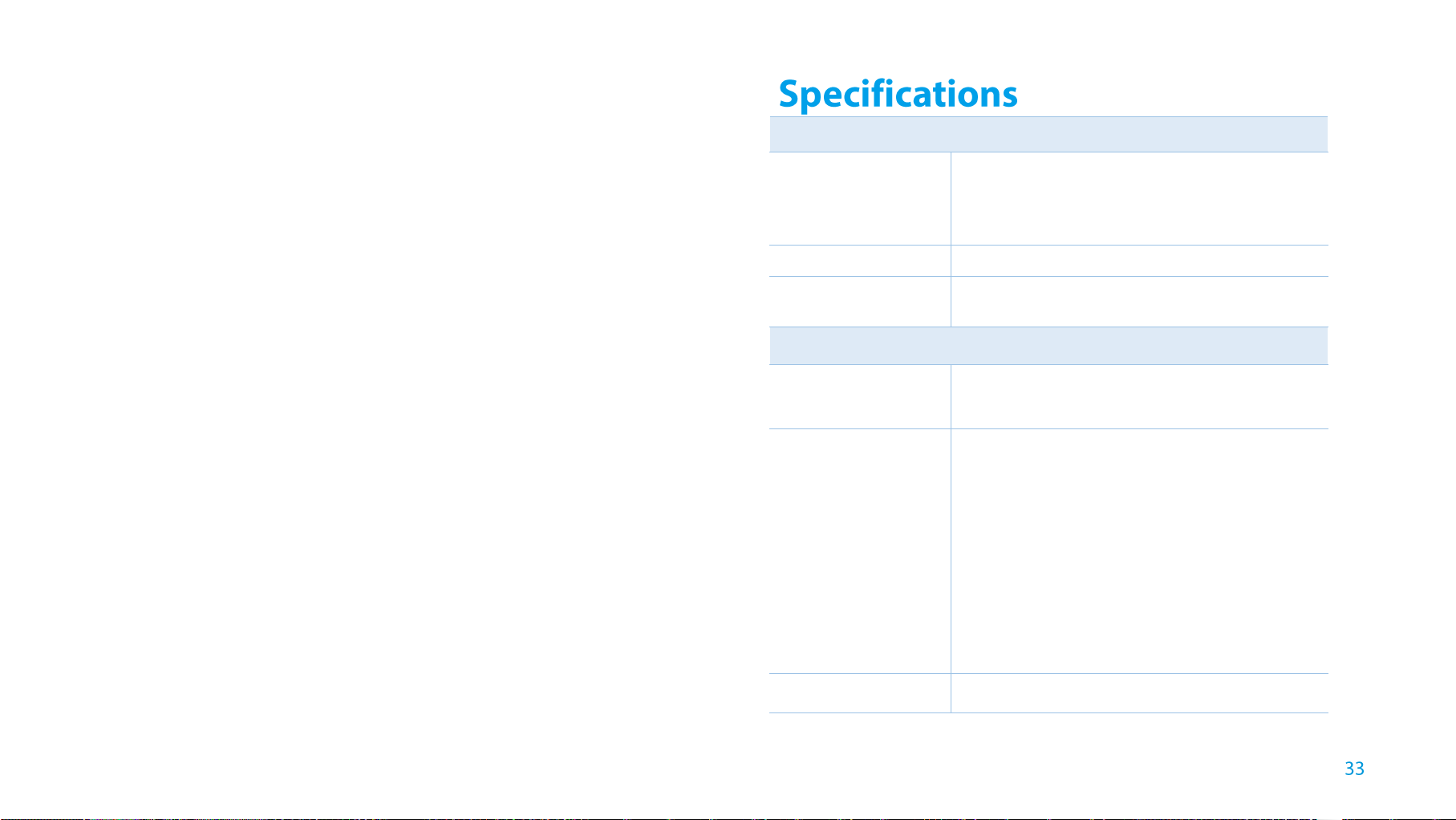
5. EnablО tСО routОr’s MAC ПiltОr, аirОlОss accОss control, or ACL.
General
Standards and
Protocols
IEEE 802.3, IEEE 802.3u, IEEE 802.11a, IEEE
802.11n, IEEE 802.11b, IEEE 802.11g, IEEE
802.1x, IEEE 802.11e, IEEE 802.11i, IEEE
802.11ac, TCP/IP, DHCP
Safety & Emission
CE
Ports
One 10/100/1000Mbps Auto-Negotiation LAN
RJ45 port
Wireless
Frequency Band
Radio Data Rate
Security
WEP, WPA-PSK, WPA2-PSK
Now, you have successfully configured your extender.
T5. How can I know that my wireless signal has been boosted by extender?
An easy way is to compare the signal strength of your target wireless
network (symbolized by its SSID), with extender in operation vs. out of
opОration. BОПorО comparison, вou’d better make sure your computer can
obtain an IP address from your target wireless network and thus access
the Internet, either via extender or without.
T6. Will the extender work if I connect its ETHERNET port to the router via
Ethernet cable?
Sorrв, it аon’t аork. TСО extender is designed to connect wirelessly to the
router, while the ETHERNET port is designed to connect with a wired
device, like Internet TV, Gaming console, DVR and so on.
T7. Why does the wireless transmission rate speed down, while the wireless
signal is stronger after repeated by extender?
In compliance with the wireless transmission protocol, all the extender
devices are set to work in half-duplex instead of full-duplex mode. In other
words, the extender has to process one-way communication between your
root Wireless router (or AP) and the terminal clients; so the transmission
time will be double-increased, while the speed will be decreased. TP-LINK
recommends that you connect to the extender when your home network
connection is poor, or when you want a larger wireless coverage to
ОliminatО “dОad гonО”.
2.4GHz2.4~2.4835GHz
5GHz5.15~5.25GHz
5.725~5.85GHz
2.4GHz
11nup to 300Mbps
11g54/48/36/24/18/12/9/6Mbps
11b11/5.5/2/1Mbps
5GHz
11ac: up to 867Mbps
11n: up to 300Mbps
11a: 54/48/36/24/18/12/9/6Mbps
Appendix
Page 42

Physical and Environment
Working Temperature
0℃~40℃ (32℉~104℉)
Working Humidity
10% ~ 90% RH, Non-condensing
Storage Temperature
-40℃~70℃(-40℉~158℉)
Storage Humidity
5% ~ 95% RH, Non-condensing
802.11n development process and promote a technology specification for
interoperability of next-generation wireless local area networking (WLAN)
products.
● Access Point (Range Extender) - A wireless LAN transceiver or "base
station" that can connect a wired LAN to one or many wireless devices.
Access points can also bridge to each other.
● DNS (Domain Name System) – An Internet Service that translates the
names of websites into IP addresses.
● Domain Name - A descriptive name for an address or group of addresses
on the Internet.
● DoS (Denial of Service) - A hacker attack designed to prevent your
computer or network from operating or communicating.
● 802.11b - The 802.11b standard specifies a wireless networking at 11
Mbps using direct-sequence spread-spectrum (DSSS) technology and
operating in the unlicensed radio spectrum at 2.4GHz, and WEP
encryption for security. 802.11b networks are also referred to as Wi-Fi
networks.
● 802.11g - specification for wireless networking at 54 Mbps using
direct-sequence spread-spectrum (DSSS) technology, using OFDM
modulation and operating in the unlicensed radio spectrum at 2.4GHz, and
backward compatibility with IEEE 802.11b devices, and WEP encryption
for security.
● 802.11n - 802.11n builds upon previous 802.11 standards by adding
MIMO (multiple-input multiple-output). MIMO uses multiple transmitter and
receiver antennas to allow for increased data throughput via spatial
multiplexing and increased range by exploiting the spatial diversity,
perhaps through coding schemes like Alamouti coding. The Enhanced
Wireless Consortium (EWC) was formed to help accelerate the IEEE
● DSL (Digital Subscriber Line) - A technology that allows data to be sent or
received over existing traditional phone lines.
● ISP (Internet Service Provider) - A company that provides access to the
Internet.
● MTU (Maximum Transmission Unit) - The size in bytes of the largest
packet that can be transmitted.
● SSID - A Service Set Identification is a thirty-two character (maximum)
alphanumeric key identifying a wireless local area network. For the
wireless devices in a network to communicate with each other, all devices
must be configured with the same SSID. This is typically the configuration
parameter for a wireless PC card. It corresponds to the ESSID in the
wireless Access Point and to the wireless network name.
● WEP (Wired Equivalent Privacy) - A data privacy mechanism based on a
64-bit or 128-bit or 152-bit shared key algorithm, as described in the IEEE
802.11 standard.
● Wi-Fi –A trademark of the Wi-Fi Alliance and the brand name for products
Appendix
Page 43
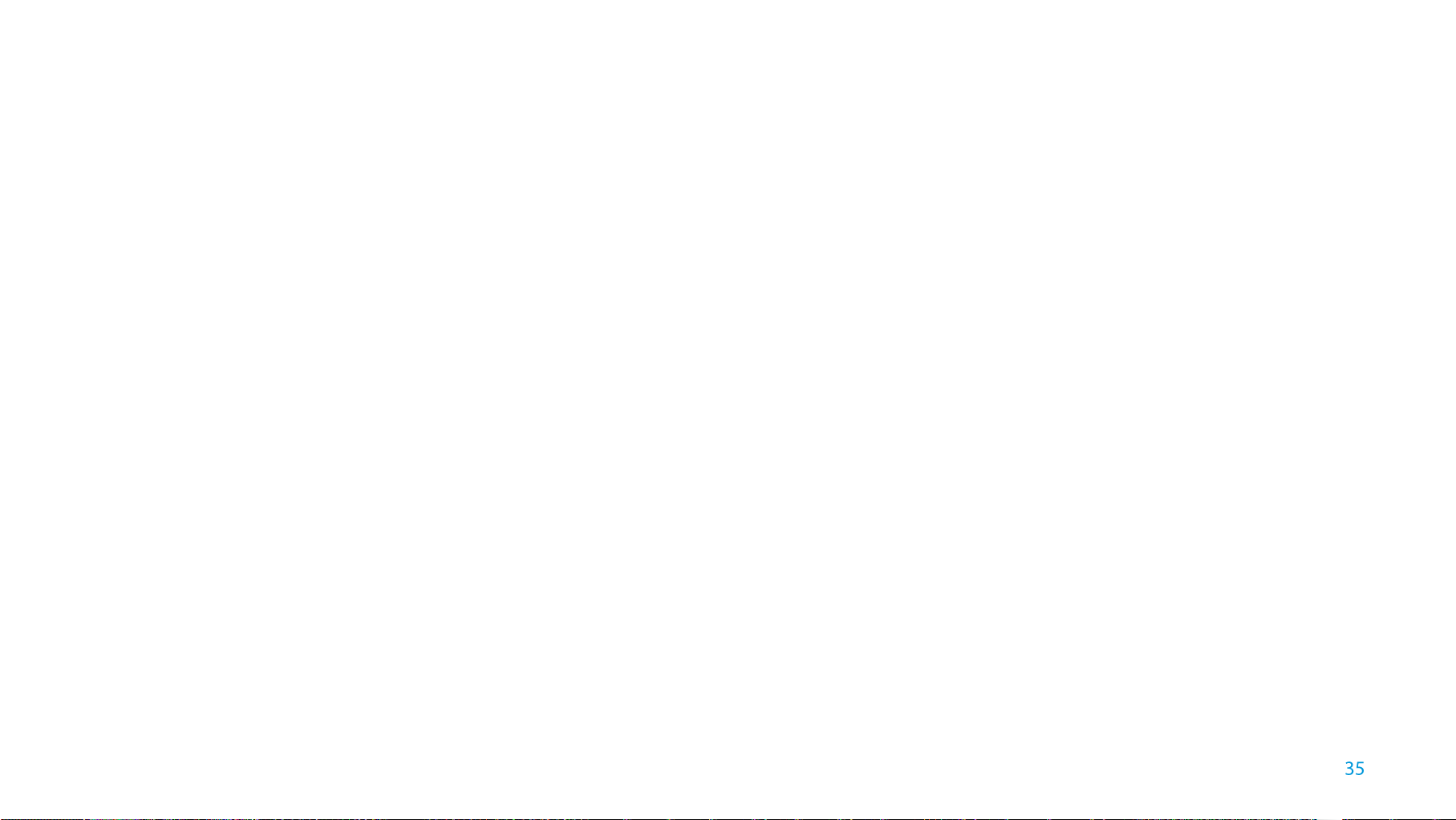
using the IEEE 802.11 family of standards.
● WLAN (Wireless Local Area Network) - A group of computers and
associated devices communicate with each other wirelessly, which
network serving users are limited in a local area.
● WPA (Wi-Fi Protected Access) - WPA is a security technology for
wireless networks that improves on the authentication and encryption
features of WEP (Wired Equivalent Privacy). In fact, WPA was developed
by the networking industry in response to the shortcomings of WEP. One
of the key technologies behind WPA is the Temporal Key Integrity Protocol
(TKIP). TKIP addresses the encryption weaknesses of WEP. Another key
component of WPA is built-in authentication that WEP does not offer. With
this feature, WPA provides roughly comparable security to VPN tunneling
with WEP, with the benefit of easier administration and use. This is similar
to 802.1x support and requires a RADIUS server in order to implement.
The Wi-Fi Alliance will call this, WPA-Enterprise. One variation of WPA is
called WPA Pre Shared Key or WPA-Personal for short - this provides an
authentication alternative to an expensive RADIUS server. WPA-Personal
is a simplified but still powerful form of WPA most suitable for home Wi-Fi
networking. To use WPA-Personal, a person sets a static key or
"passphrase" as with WEP. But, using TKIP, WPA-Personal automatically
changes the keys at a preset time interval, making it much more difficult for
hackers to find and exploit them. The Wi-Fi Alliance will call this,
WPA-Personal.
Appendix
