Page 1
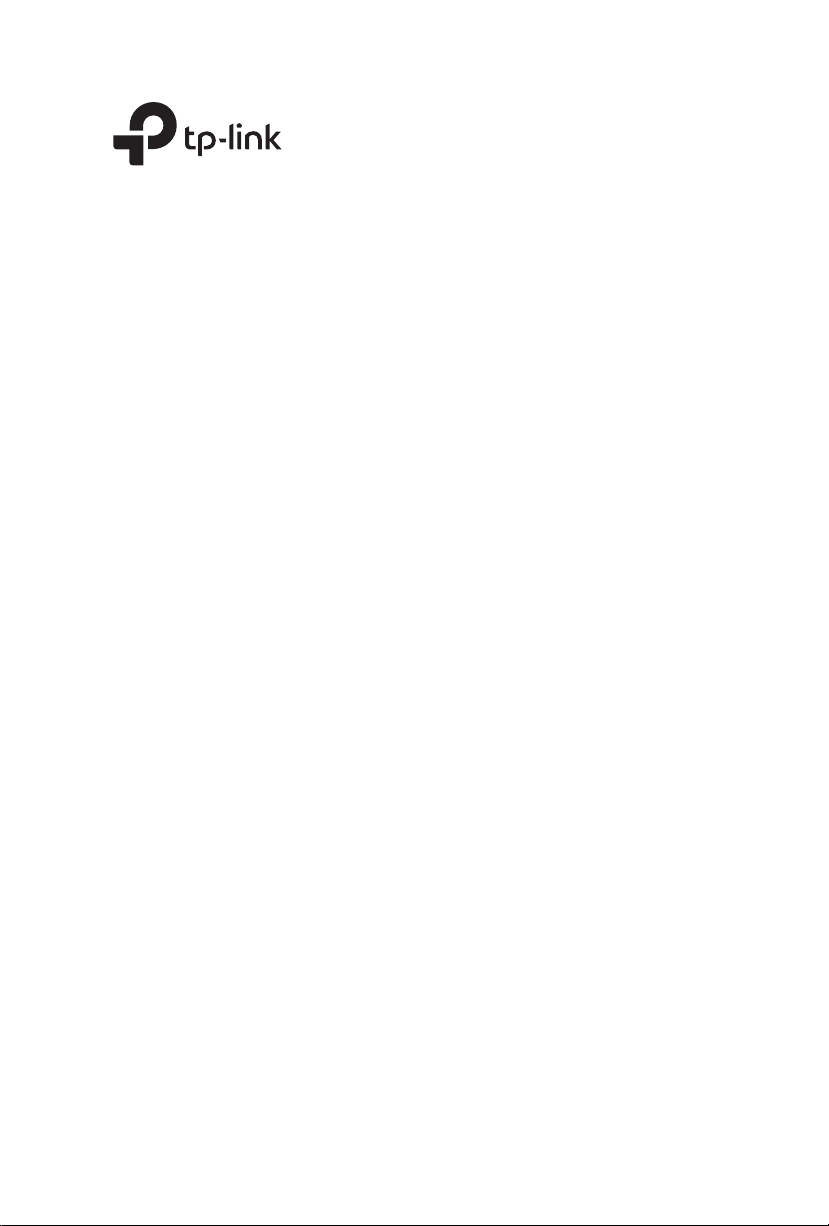
Installation Guide
Ceiling Mount Access Point
Page 2
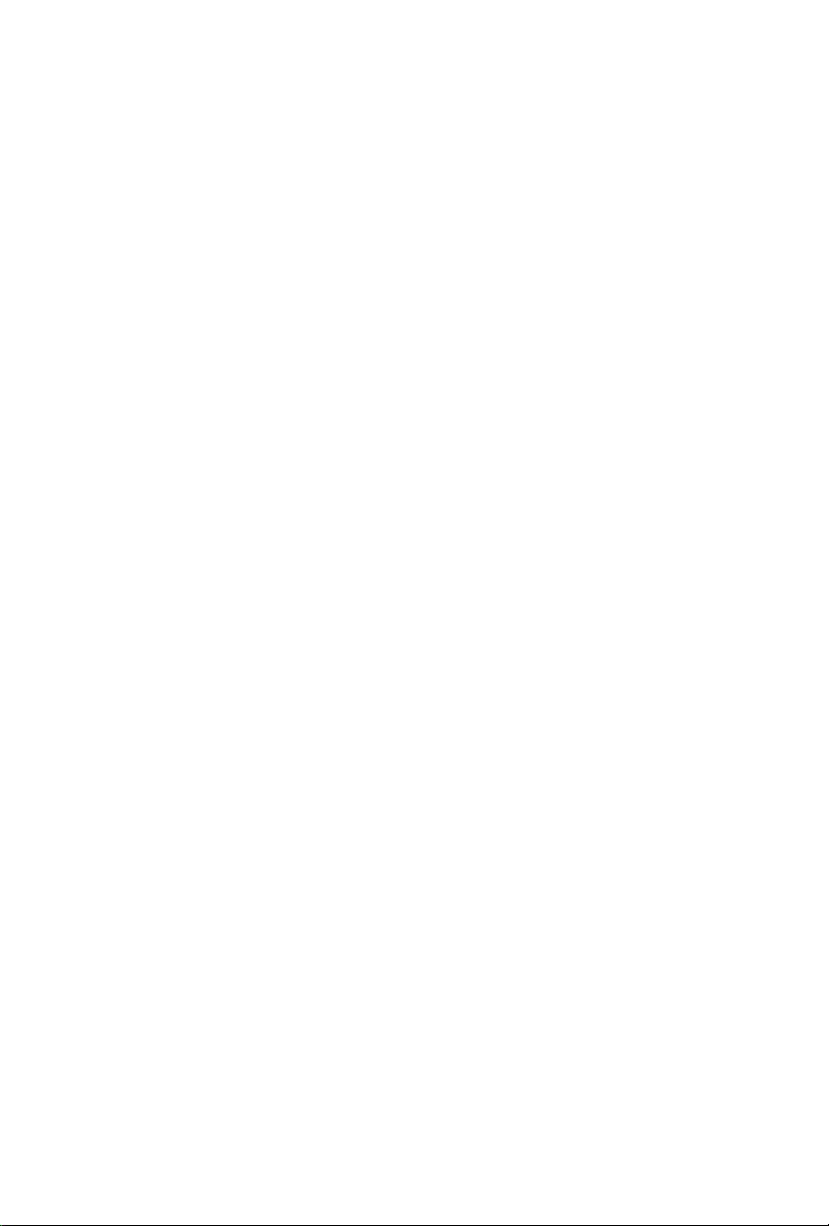
Page 3
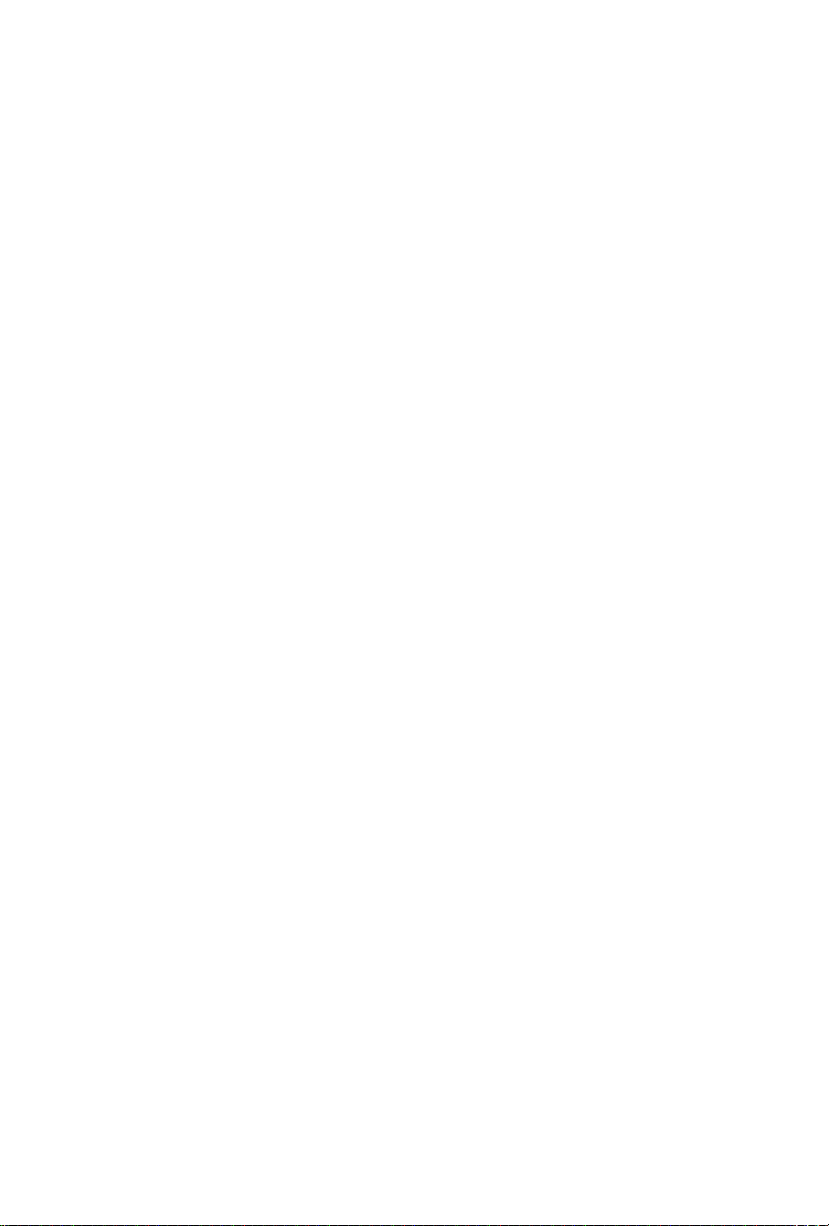
CONTENTS
Deutsch ................................................................................................1
English ..................................................................................................7
Español...............................................................................................13
Eλληνικά .............................................................................................19
Français ..............................................................................................25
Italiano ................................................................................................31
Português ...........................................................................................37
Suomi .................................................................................................43
Nederlands .........................................................................................49
Svenska ..............................................................................................55
Norsk ..................................................................................................61
Dansk .................................................................................................67
Page 4
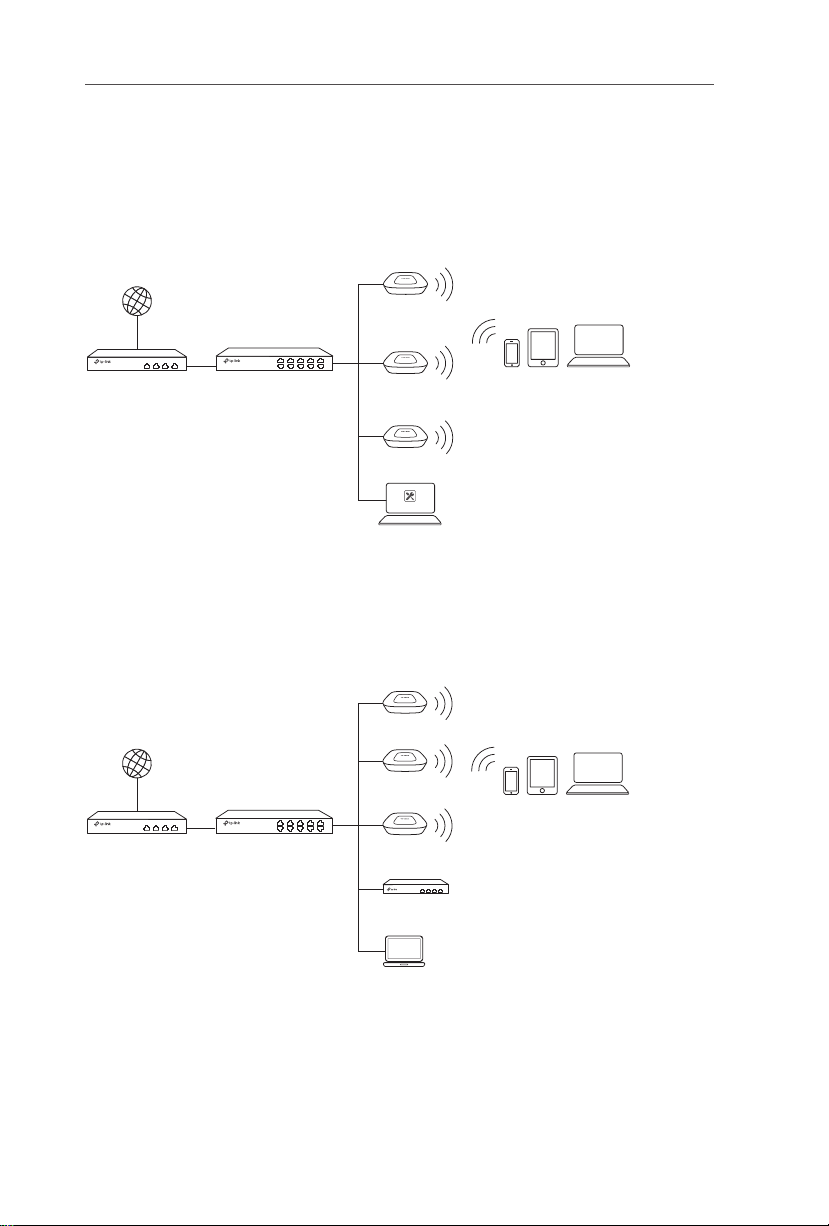
Deutsch
EAP Controller
Hinweis: Die Bilder können vom tatsächlichen Aussehen des Produkts abweichen.
Netztopologie
■
Für den EAP
Unten sehen Sie eine typische Topologie für den Einsatz des EAP
Internet
EAP
.
Router Switch
EAP
EAP
Controller-Host
Clients
Ein Computer, auf dem die EAP-Controller-Software läuft, egal ob im selben
Netzsegment oder einem anderen, steuert die EAPs zentral.
Der EAP-Controller kann auf www.tp-link.de heruntergeladen werden.
■
Für den CAP (FIT-Modus)
Unten sehen Sie eine typische Topologie für den Einsatz des CAP
Internet
Router Switch
CAP
CAP
CAP
WLAN-Controller
.
Clients
Management-PC
Der WLAN-Controller kann sich im selben Netzsegment oder einem anderen
als die CAPs befinden. Der Management-PC wird verwendet, um sich zwecks
Verwaltung der CAPs in den Controller einzuloggen.
1
Page 5
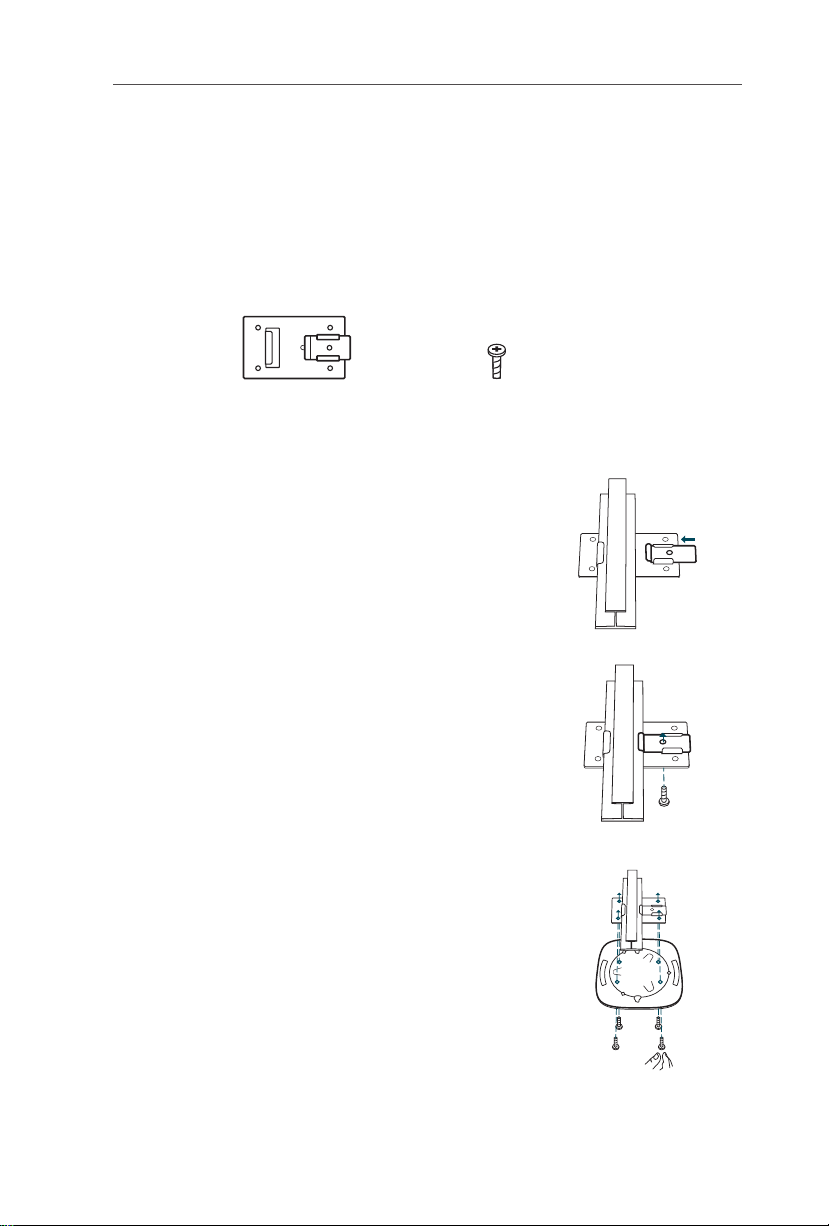
Deutsch
Hardwareinstallation
■
Option 1: Deckenmontage
Die Deckenschienenmontage ist nur für Geräte, die mit folgendem Zubehör
geliefert wurden, möglich. Folgen Sie diesen Schritten, um Ihren EAP/CAP zu
installieren
1
:
Deckenclip M3×6-Schrauben (5 Stück)
Positionieren Sie den Deckenclip und schieben Sie
den beweglichen Teil der Basis entgegen.
Verwenden Sie eine M3×6-Schraube, um den
2
Clip an die Decke anzuschrauben.
Bringen Sie die Halterung mittels vier M3x6-
3
Schrauben an den Deckenclip an.
2
Page 6
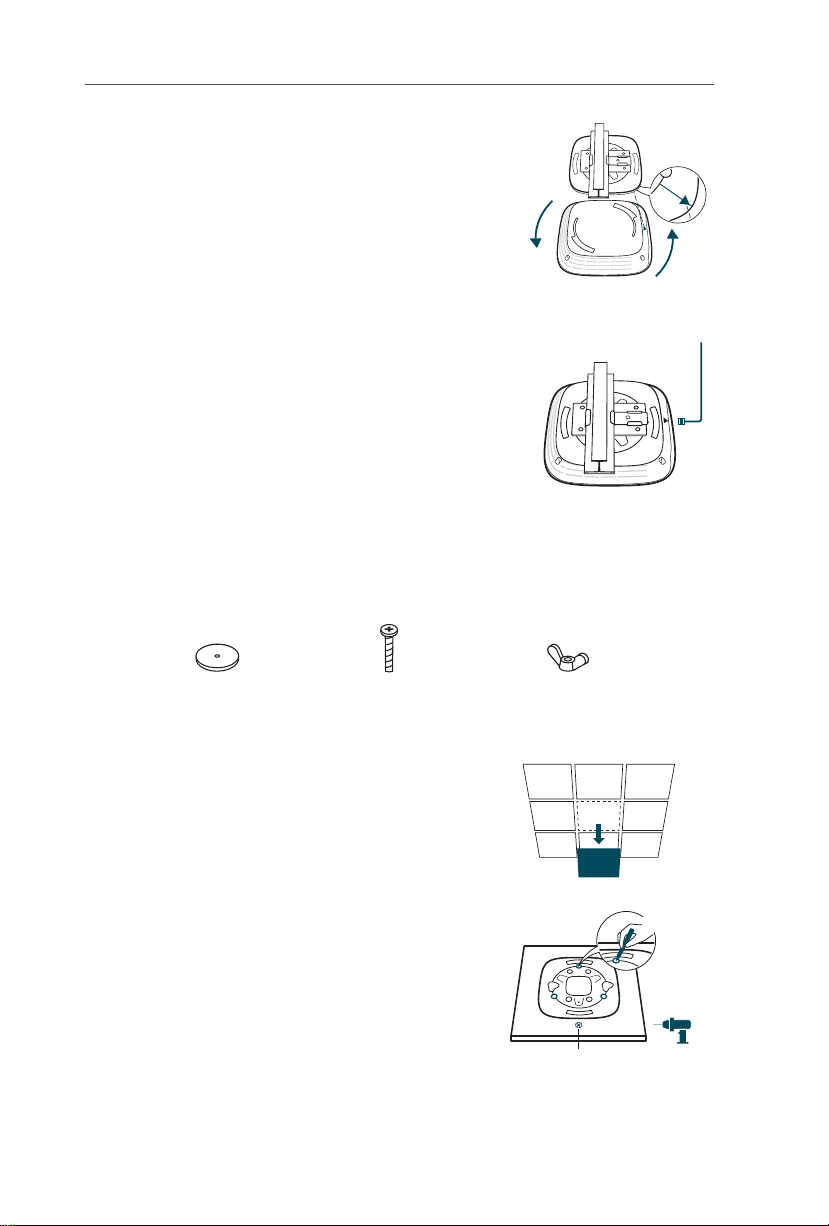
Deutsch
Bringen Sie den EAP/CAP an die Halterung an,
4
indem Sie Pfeil (am EAP/CAP) an Pfeil (an der
Halterung) ausrichten. Dann drehen Sie den EAP/
CAP im Uhrzeigersinn, bis er einrastet.
Verbinden Sie ein Ethernetkabel mit dem
5
ETHERNET-Port.
■
Option 2: Deckenmontage
Folgen Sie diesen Schritten, um Ihren EAP/CAP zu installieren
:
Scheiben
(3 Stück)
Entfernen Sie die Deckenkachel.
1
Platzieren Sie die Halterung zentral auf der
2
Deckenkachel. Markieren Sie die drei Stellen
der Schraubenlöcher sowie ein 10mm-Loch
für ein Ethernetkabel. Bohren Sie an den
markierten Stellen drei 4mm-Löcher und ein
10mm-Loch.
3
M3×30-Schrauben
(3 Stück)
Flügelmuttern
(3 Stück)
X3
Loch für ein
Ethernetkabel
Page 7
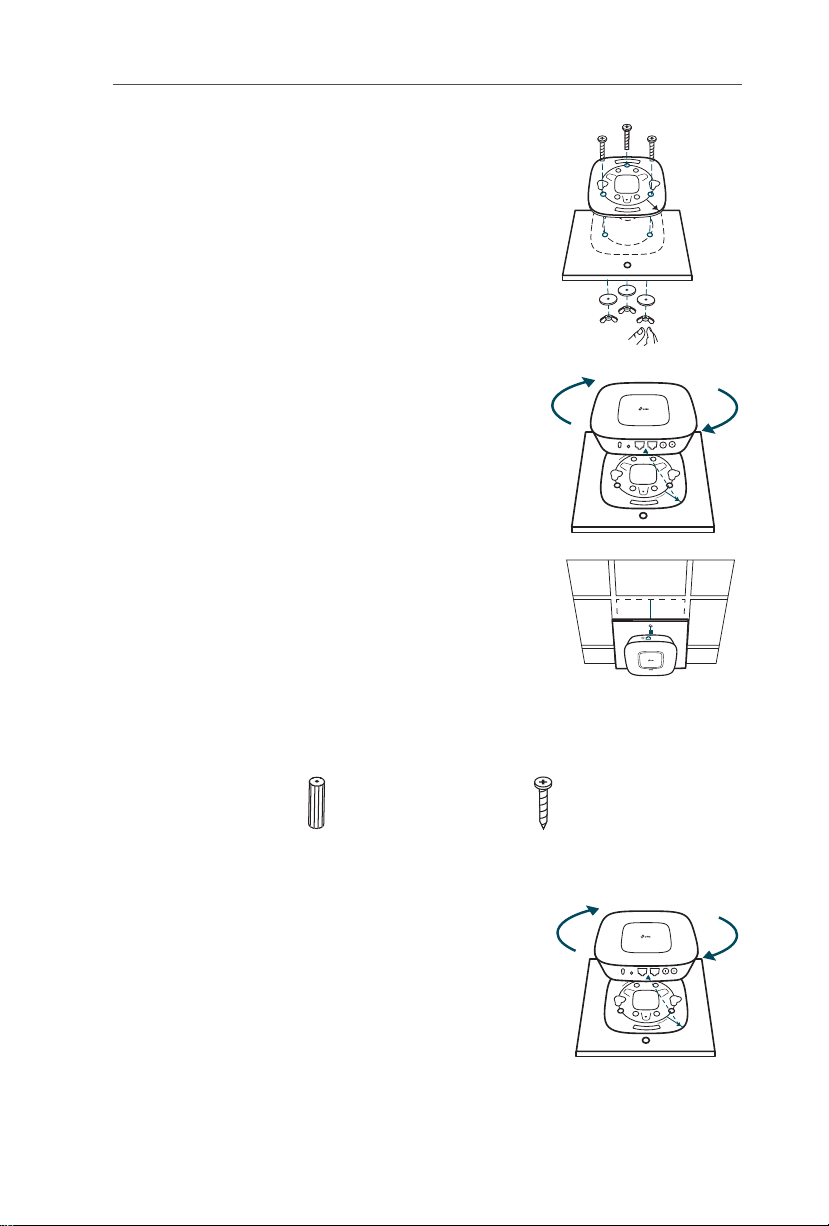
Befestigen Sie die Halterung an der
3
Deckenkachel mittels dreier M3x30Schrauben, Scheiben und Muttern.
Bringen Sie den EAP/CAP an die Halterung an,
4
indem Sie Pfeil (am EAP/CAP) an Pfeil (an der
Halterung) ausrichten. Dann drehen Sie den
EAP/CAP im Uhrzeigersinn, bis er einrastet.
Schieben Sie das Ethernetkabel durch das
5
Loch und bauen Sie die Deckenkachel wieder
ein. Verbinden Sie das Ethernetkabel mit dem
ETHERNET-Port.
Deutsch
■
Option 3: Wandmontage
Folgen Sie diesen Schritten, um Ihren EAP/CAP zu installieren
M3×28-Wanddübel
(4 Stück)
Bringen Sie den EAP/CAP an die Halterung an,
1
indem Sie Pfeil (am EAP/CAP) an Pfeil (an der
Halterung) ausrichten. Dann drehen Sie den
EAP/CAP im Uhrzeigersinn, bis er einrastet.
M3×20-Schrauben
(4 Stück)
:
4
Page 8
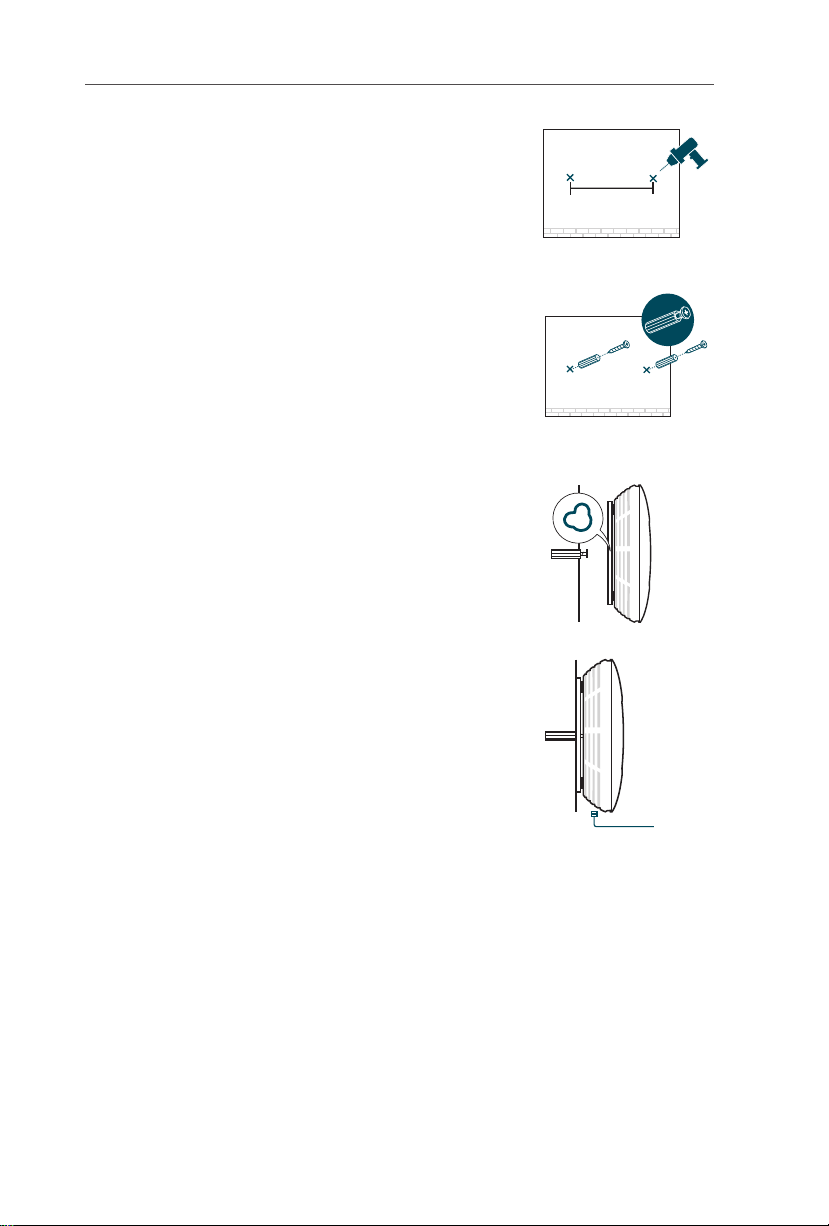
Deutsch
Markieren Sie zwei 98,6mm voneinander
2
entfernte, in gleicher Höhe befindliche Stellen
an der Wand z.B. mittels eines Bleistiftes.
Bohren Sie zentral zwei 6mm-Löcher an den
markierten Stellen.
Schieben Sie die Dübel in die Löcher und
3
drehen Sie die Schrauben hinein. Lassen Sie
die Köpfe ein wenig herausschauen, so dass
Sie den EAP/CAP daran aufhängen können.
Hängen Sie den EAP/CAP an die Schrauben.
4
Stellen Sie sicher, dass er fest sitzt.
98.6mm
Verbinden Sie das Ethernetkabel mit dem
5
ETHERNET-Port.
5
Page 9
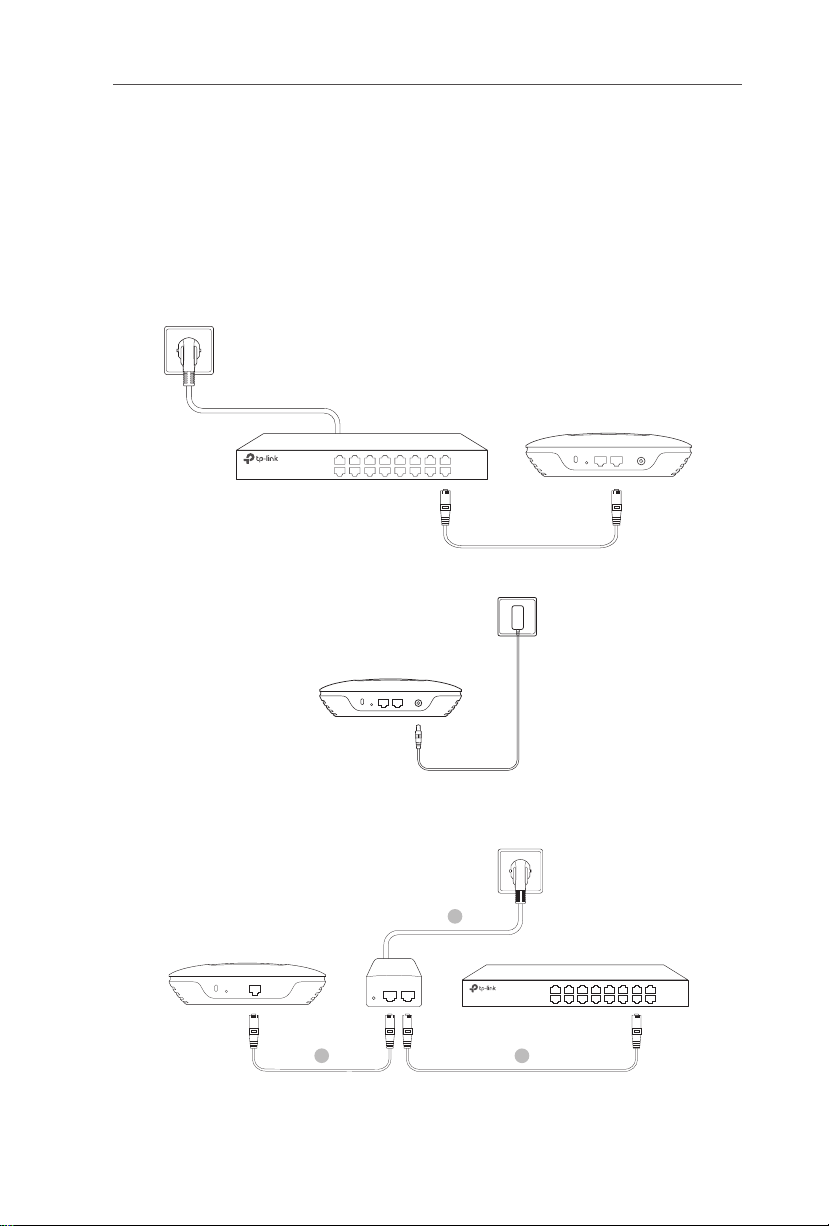
Deutsch
Spannungsversorgung
■
Speisung mittels PoE oder durch den mitgelieferten
Spannungsadapter
Das Gerät kann über den mitgelieferten Spannungsadapter oder über PoE gespeist
werden.
Via PoE-Switch
PoE-Switch
Via Spannungsadapter
Spannungsadapter
■
Über PoE-Adapter
Verfügen Sie über einen PoE-Adapter, speisen Sie Ihr Gerät über diesen.
3
PoE-Adapter
PoE LAN
1
(Bis zu 100m)
Switch
2
6
Page 10
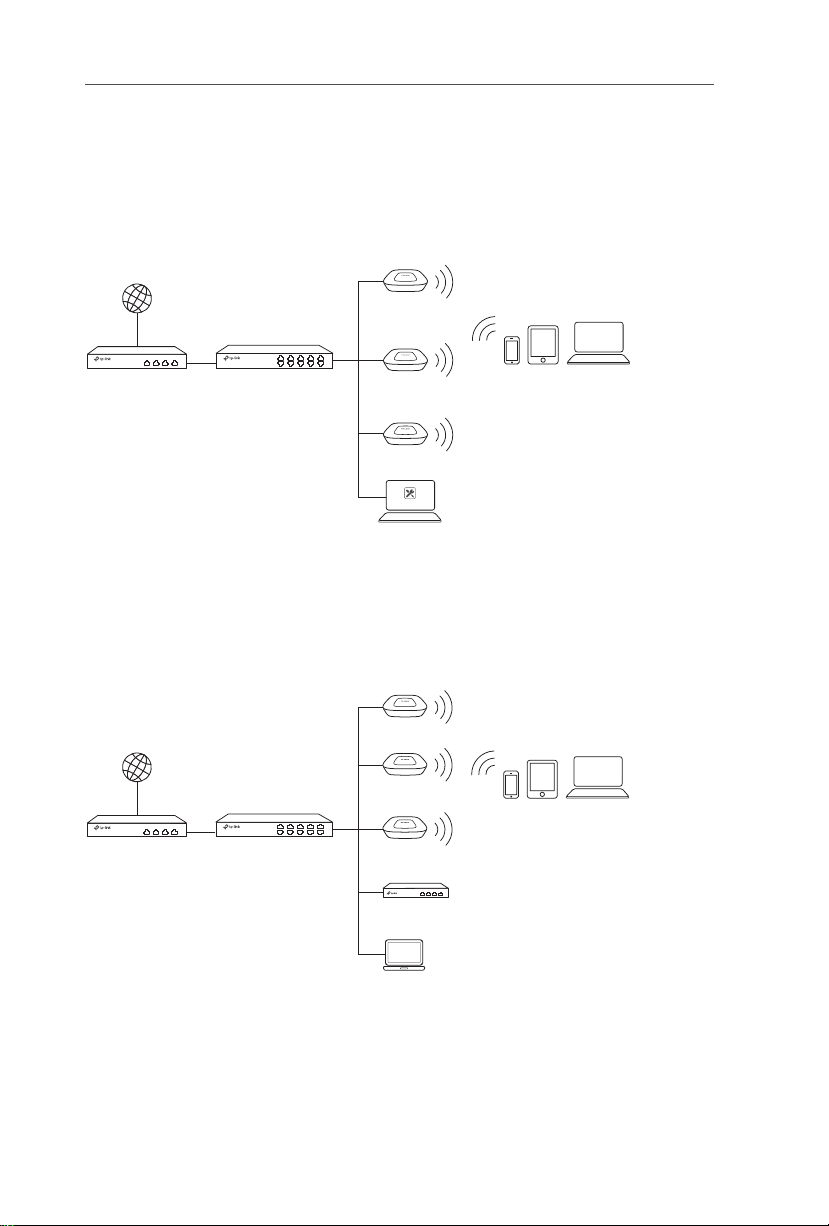
English
EAP Controller
Note: The image may differ from the actual product.
Network Topology
■
For the EAP
A typical network topology for the EAP is shown below.
Internet
EAP
Router Switch
EAP
EAP
Controller Host
Clients
A computer running the EAP Controller software, which can be in the same or
different subnet with the EAPs, is used to centrally manage the EAPs.
You can get the EAP Controller software from our website http://www.tp-link.com.
■
For the CAP (FIT Mode)
A typical network topology for the CAP is shown below.
Internet
Router Switch
CAP
CAP
Clients
CAP
Wireless Controller
Management Host
The wireless controller can be in the same or different subnet with the CAPs.
And the management host is used to log in to the wireless controller to centrally
manage the CAPs.
7
Page 11
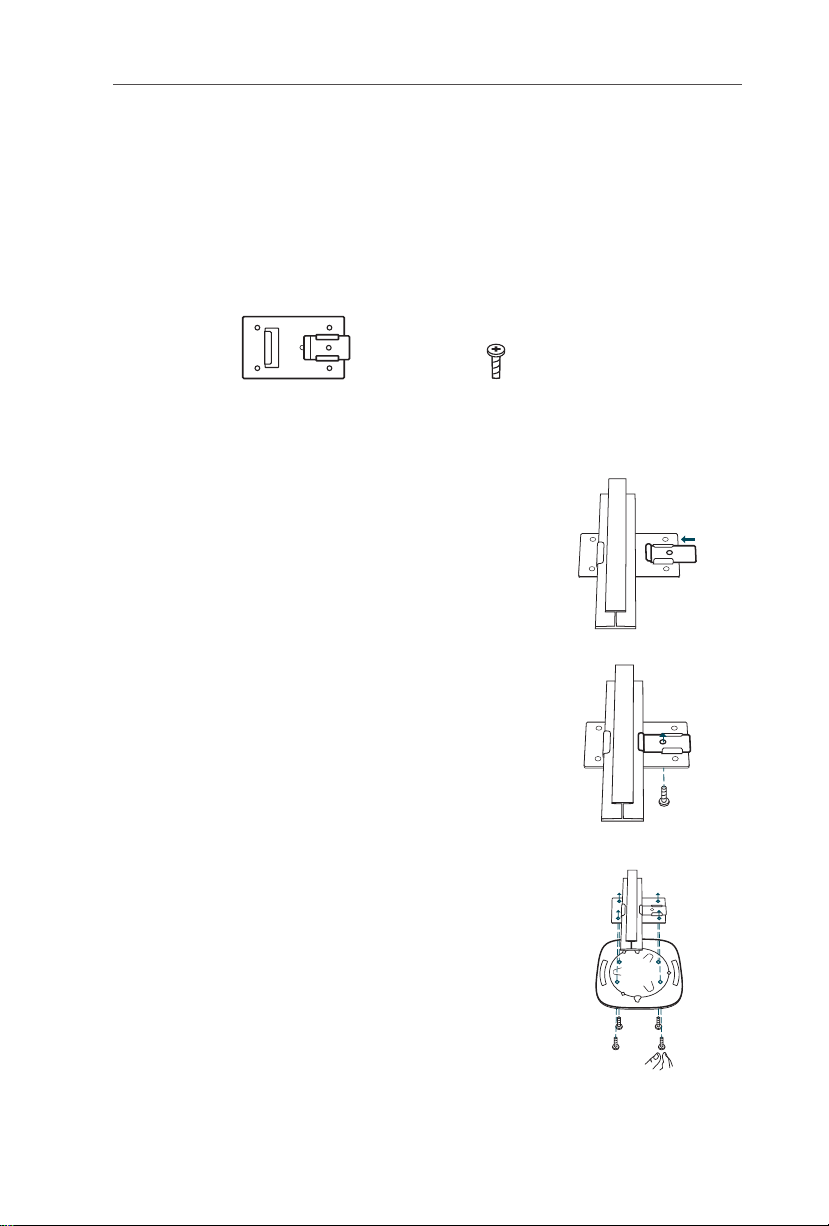
English
Hardware Installation
■
Option1:Ceiling Rail Mounting
The ceiling rail mounting is only for the devices with the following accessories
provided. Follow the steps below to install the EAP/CAP with the provided
accessories:
Ceiling T-rail Clip M3×6 Pan-head Screws (Qty.5)
Position the Ceiling T-rail Clip and push the
1
movable part toward the rail base.
Use an M3×6 pan-head screw to secure the T-rail
2
Clip onto the ceiling rail.
Attach the mounting bracket to the Ceiling T-rail
3
Clip using four M3x6 pan-head screws.
8
Page 12
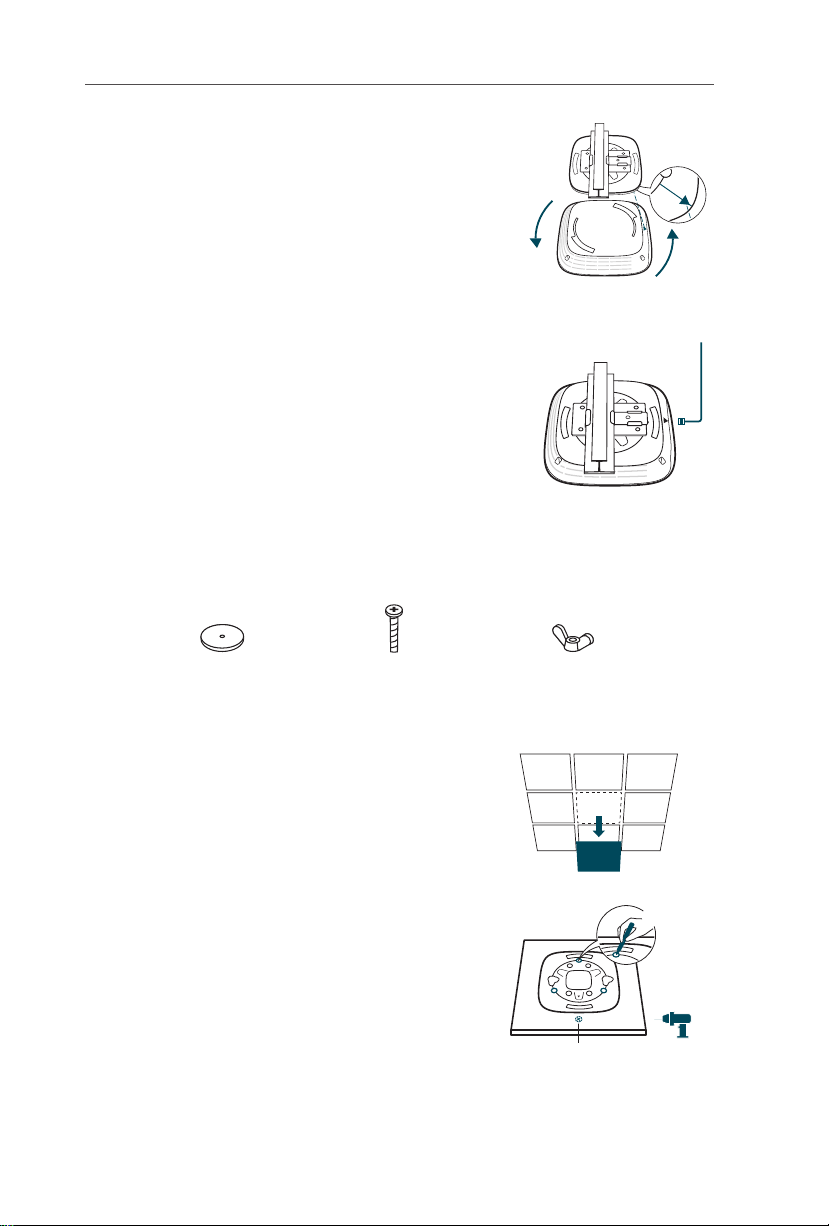
English
Attach the EAP/CAP to the mounting bracket by
4
aligning arrow (on the EAP/CAP) with arrow (on
the mounting bracket), then rotate the EAP/CAP
clockwise until it locks into place.
Connect the Ethernet cable to the ETHERNET
5
port.
■
Option2:Ceiling Mounting
Follow the steps below to install the EAP/CAP with the provided accessories:
Washers
(Qty.3)
Remove the ceiling tile.
1
Place the mounting bracket in the center
2
of the ceiling tile. Mark the three positions
of the screw holes and a 10mm hole for
the Ethernet cable to feed through. Drill
three 4mm holes and a 10mm hole for the
Ethernet cable.
9
M3×30 Pan-head Screws
(Qty.3)
Wing Nuts
(Qty.3)
X3
Hole for Ethernet cable
Page 13
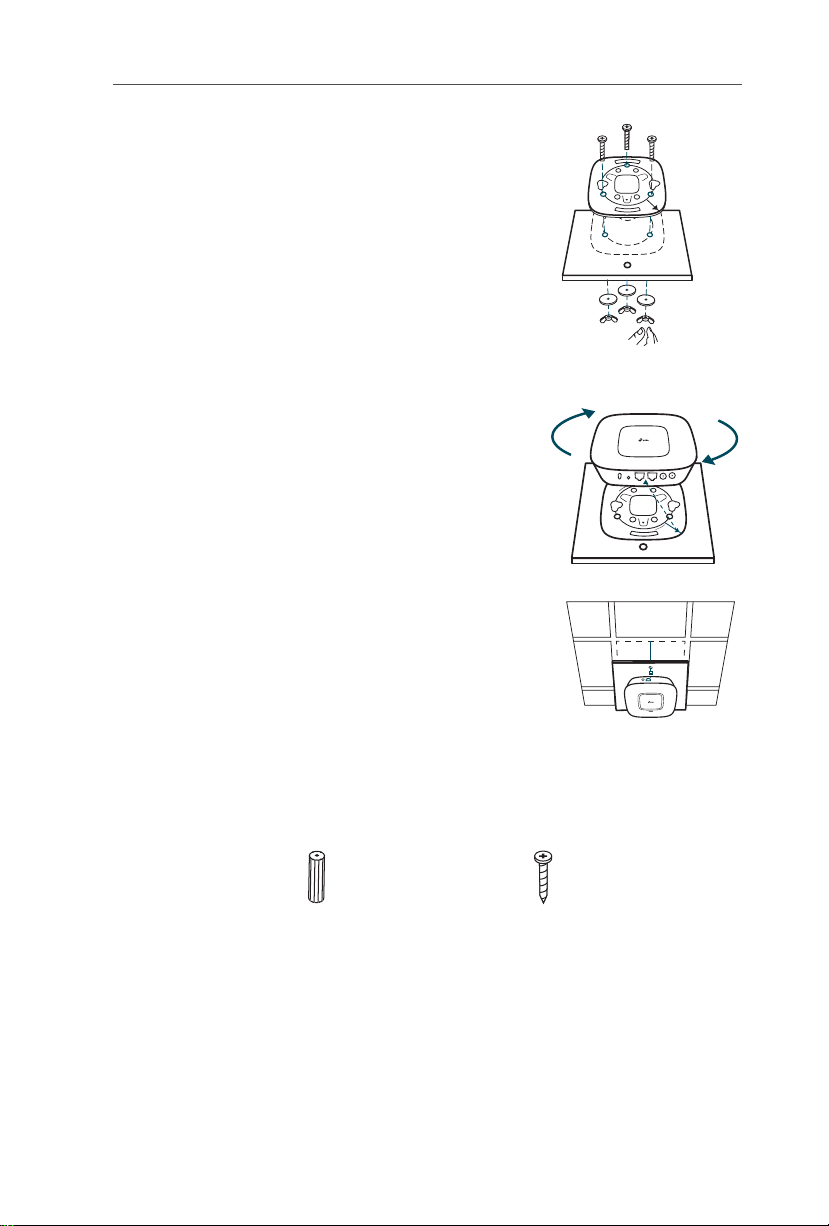
Secure the mounting bracket to the ceiling
3
tile using three M3x30 pan-head screws,
washers and wing nuts.
Attach the EAP/CAP to the mounting bracket
4
by aligning arrow (on the EAP/CAP) with
arrow (on the mounting bracket), then rotate
the EAP/CAP clockwise until it locks into
place.
Feed the Ethernet cable through the hole and
5
set the ceiling tile back into place. Connect
the Ethernet cable to the ETHERNET port.
English
■
Option3:Wall Mounting
Follow the steps below to install the EAP/CAP with the provided accessories:
M3×28 Plastic Wall Anchors
(Qty.4)
M3×20 Self-tapping Screws
(Qty.4)
10
Page 14
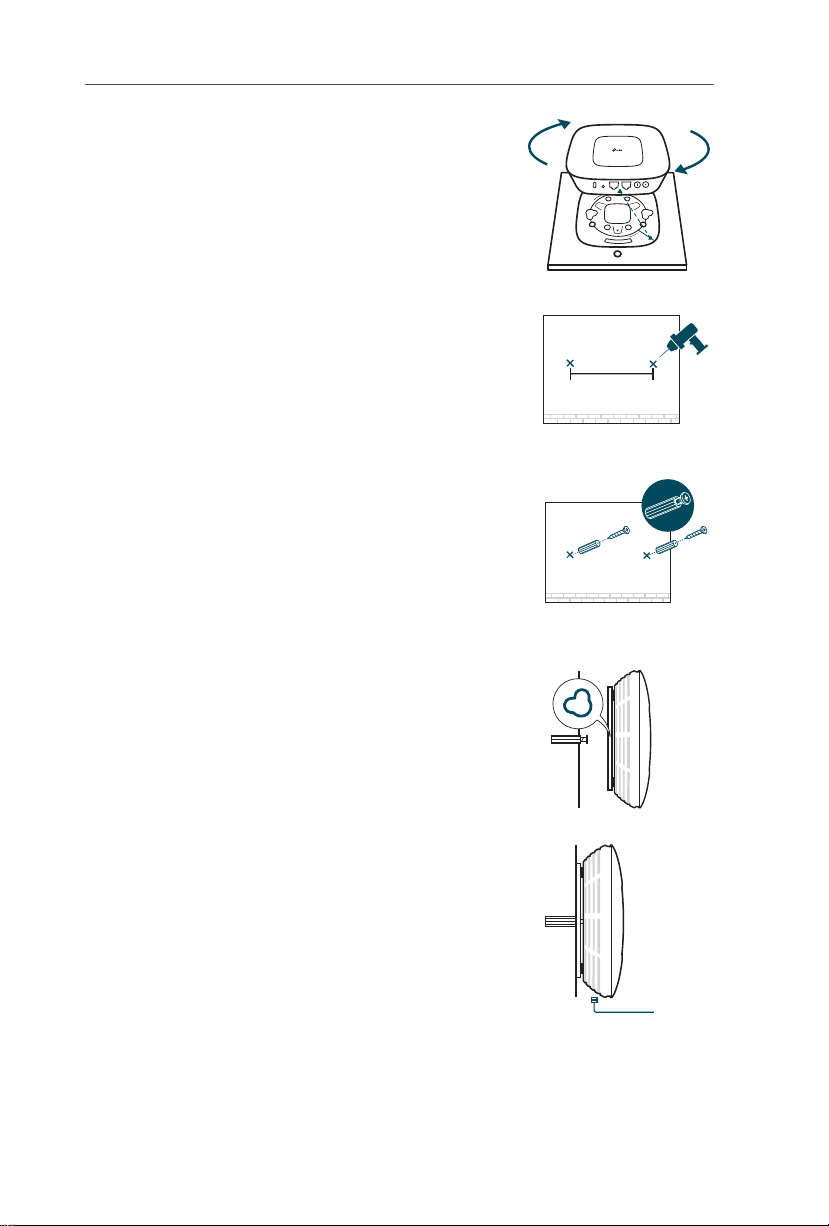
English
Attach the EAP/CAP to the mounting bracket
1
by aligning arrow (on the EAP/CAP) with arrow
(on the mounting bracket), then rotate the EAP/
CAP clockwise until it locks into place.
Make two small pencil marks on the wall. Make
2
sure the two marks are level and should be
98.6mm apart. Drill two 6mm holes through
the center of your marks.
Insert the plastic wall anchors into the 6mm
3
holes and drive the self-tapping screws into
the anchors. Do not drive the screws all the
way in and leave enough clearance to hang
the EAP/CAP.
98.6mm
Hang the EAP/CAP on the screws. Make sure
4
the EAP/CAP is firmly seated against the wall.
Connect the Ethernet cable to the ETHERNET
5
port on the EAP/CAP.
11
Page 15
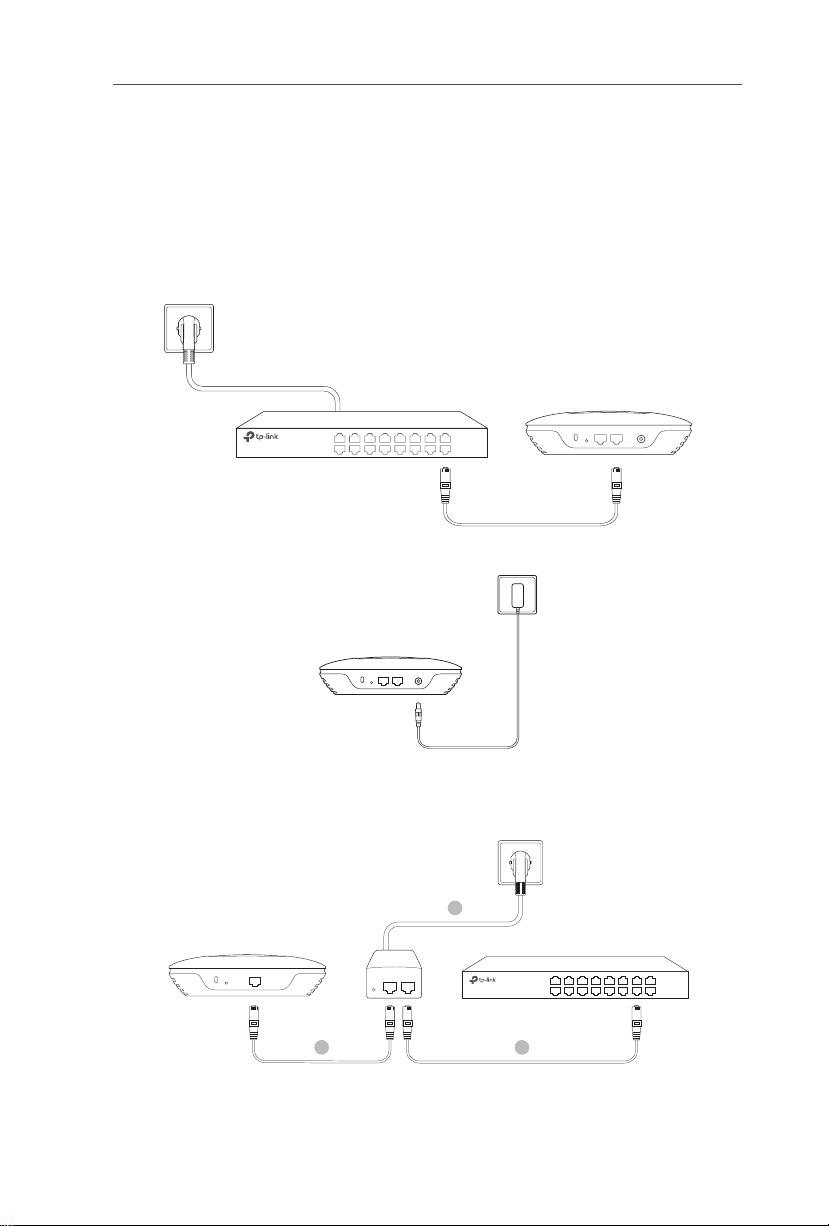
English
Power Supply
■
Power via PSE Device or Power Adapter
If the product is provided with a power adapter, power the device via a PSE device
(such as a PoE switch) or the power adapter.
Via PoE Switch
PoE Switch
Via Power Adapter
Power Adapter
■
Power via PoE Adapter
If the product is provided with a PoE adapter, power the device via the PoE
adapter.
3
PoE Adapter
PoE LAN
1
(Up to 100m)
Switch
2
12
Page 16
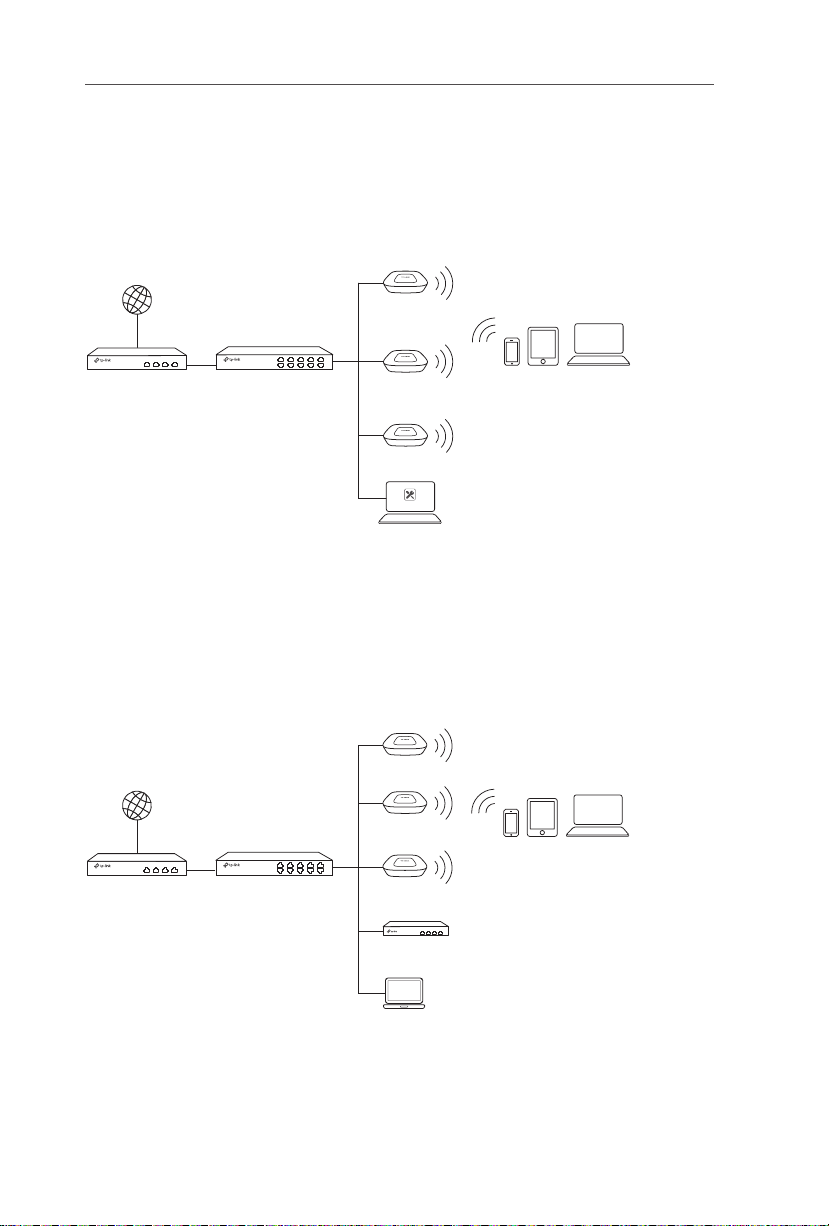
Español
EAP Controller
Nota: La imagen puede cambiar respecto al producto actual.
Topología de Red
■
Para el EAP
A continuación, se muestra una topología de red típica para EAPs
Internet
EAP
.
Router Switch
EAP
EAP
Host Controlador
Clientes
Ordenador con el software Controlador EAP funcionando, que puede estar en la
misma o diferente subred que los EAPs, se utiliza como gestión centralizada de
EAPs.
Puede obtener el software Controlador EAP en nuestra página web:
http://www.tp-link.es
■
Para el CAP (Modo FIT)
A continuación, se muestra una topología de red típica para CAPs
Internet
Router Switch
CAP
CAP
CAP
Controlador Inalámbrico
.
Clientes
Host de Gestión
El controlador inalámbrico puede estar en la misma o diferente subred que los
CAPs. El host de gestión se utiliza para acceder al controlador inalámbrico para
gestionar de manera centralizada los CAPs.
13
Page 17
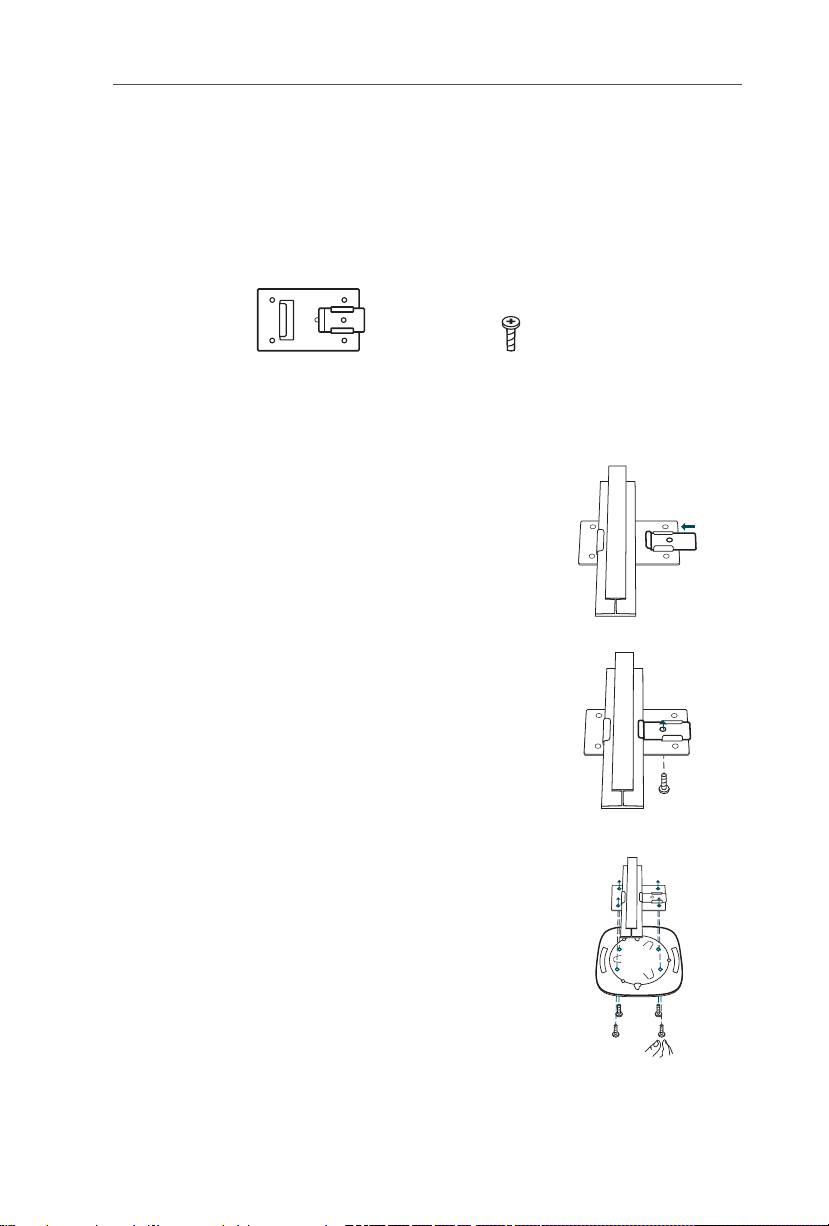
Español
Instalación de Hardware
■
Opción 1: Montaje en Carril de Techo
El montaje en carril de techo es solo para dispositivos que incluyan los siguientes
accesorios. Siga los siguientes pasos para instalar el EAP/CAP con los accesorios
proporcionados
:
Clip de carril en techo Tornillos de cabeza plana
Coloque el clip de carril en techo y empuje la
1
parte móvil hacia la base del carril.
Utilice un tornillo de cabeza plana M3x6 para fijar
2
el clip de carril de techo sobre el carril.
Fije el soporte de montaje en el clip de carril de
3
techo con cuatro tornillos de cabeza plana M3x6.
M3×6(5)
14
Page 18
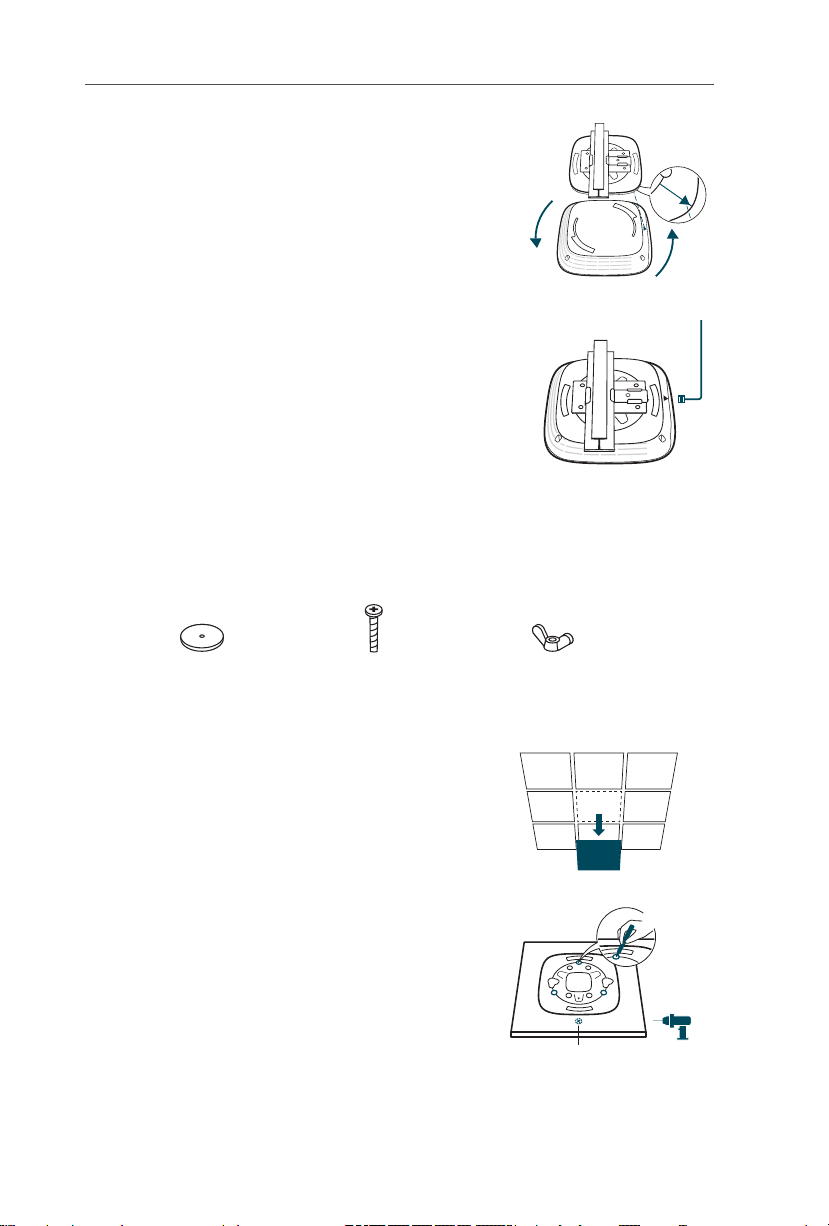
Español
Coloque el EAP/CAP en el soporte de montaje
4
alineando la flecha (en el EAP/CAP) con la flecha
(en el soporte de montaje), después gire el EAP/
CAP en sentido horario hasta que encaje en su
lugar.
Conecte el cable Ethernet al puerto Ethernet.
5
■
Opción 2: Montaje en Techo
Siga los siguientes pasos para instalar el EAP/CAP con los accesorios
proporcionados
:
15
Arandelas
(3)
Retire el soporte de techo.
1
Coloque el soporte de montaje en el centro
2
del soporte de techo. Marque las tres
posiciones de los orificios de los tornillos y
un agujero de 10 mm para el cable Ethernet
de alimentación. Perfore tres orificios de 4
mm y un agujero de 10 mm para el cable
Ethernet.
Tornillos de cabeza plana
M3×30 (3)
Tuercas de mariposa
(3)
X3
Agujero para Cable
Ethernet
Page 19
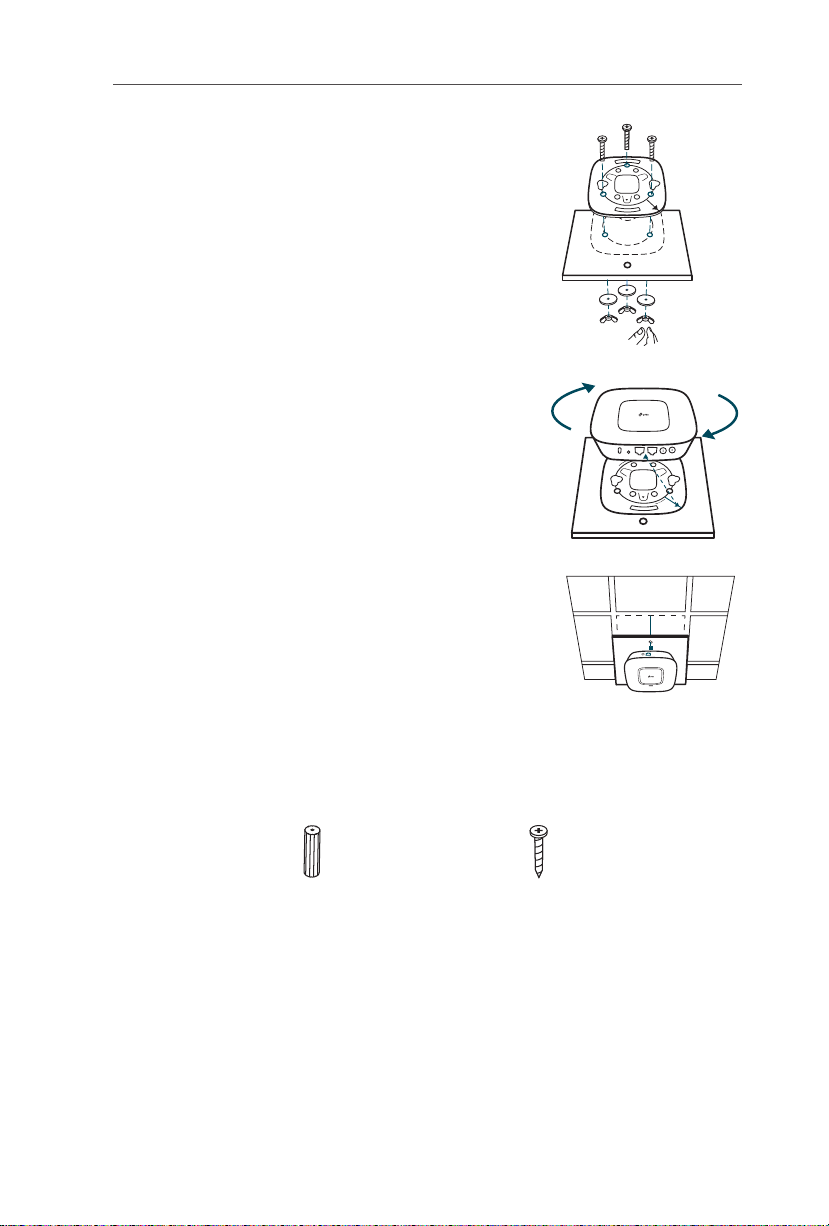
Fije el soporte de montaje en el soporte
3
de techo con tres tornillos de cabeza plana
M3x30, arandelas y tuercas de mariposa
Coloque el EAP/CAP en el soporte de montaje
4
alineando la flecha (en el EAP/CAP) con la
flecha (en el soporte de montaje), después
gire el EAP/CAP en sentido horario hasta que
encaje en su lugar.
Introduzca el cable Ethernet a través del
5
agujero y fije el soporte de techo nuevo en
su lugar. Conecte el cable Ethernet al puerto
Ethernet.
Español
.
■
Opción 3: Montaje en Pared
Siga los siguientes pasos para instalar el EAP/CAP con los accesorios
proporcionados
:
Anclajes de pared de plástico
M3×28 (4)
Tornillos taladradores
M3×20 (4)
16
Page 20
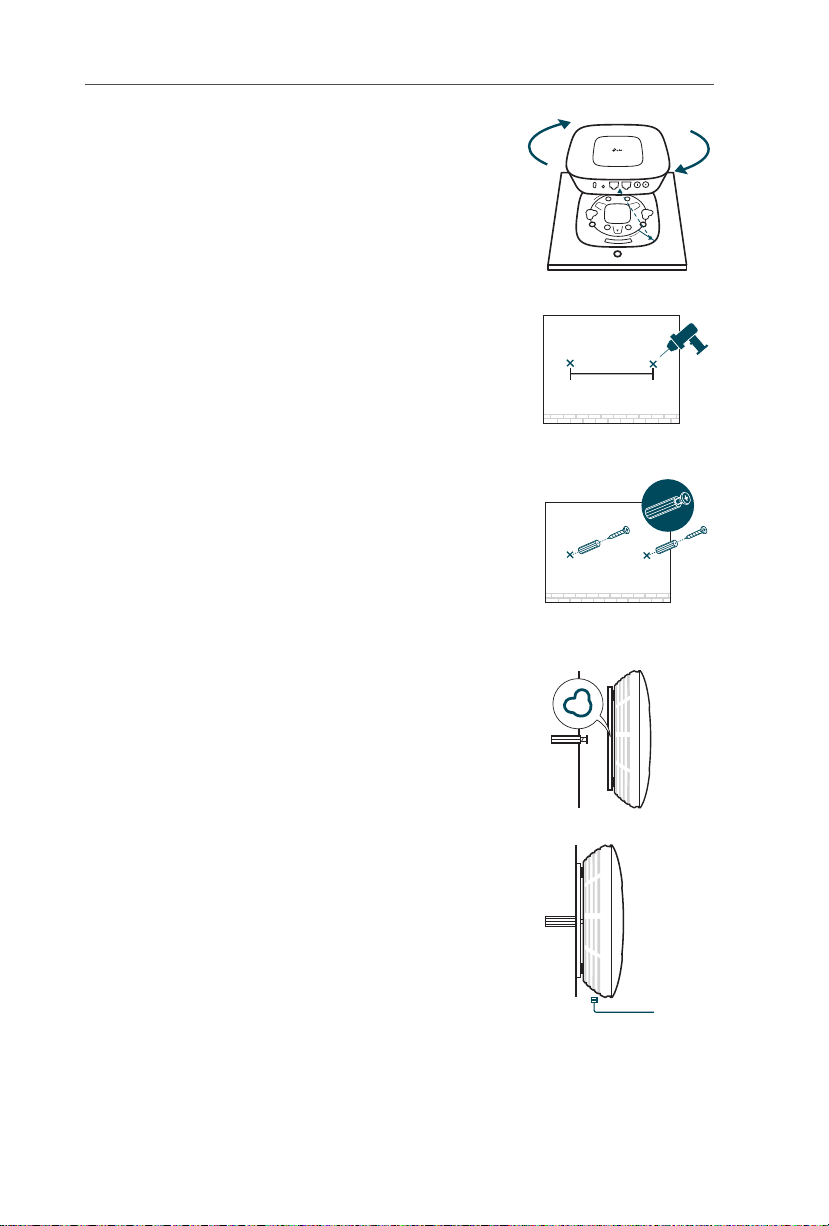
Español
Coloque el EAP/CAP en el soporte de montaje
1
alineando la flecha (en el EAP/CAP) con la
flecha (en el soporte de montaje), después gire
el EAP/CAP en sentido horario hasta que encaje
en su lugar.
Realice dos pequeñas marcas de lápiz en la
2
pared. Asegúrese de que las dos marcas están
al mismo nivel y están separadas 98.6mm.
Perforar dos agujeros de 6 mm en el centro de
las marcas.
Inserte los anclajes de plástico para pared
3
en los agujeros de 6 mm y los tornillos
taladradores en los anclajes. No enrrosque
los tornillos hasta el fondo y deje suficiente
espacio para colgar el EAP/CAP.
98.6mm
Cuelgue el EAP/CAP en los tornillos. Asegúrese
4
de que el EAP/CAP se haya sujetado firmemente
contra la pared.
Conecte el cable Ethernet al puerto Ethernet
5
del EAP/CAP.
17
Page 21
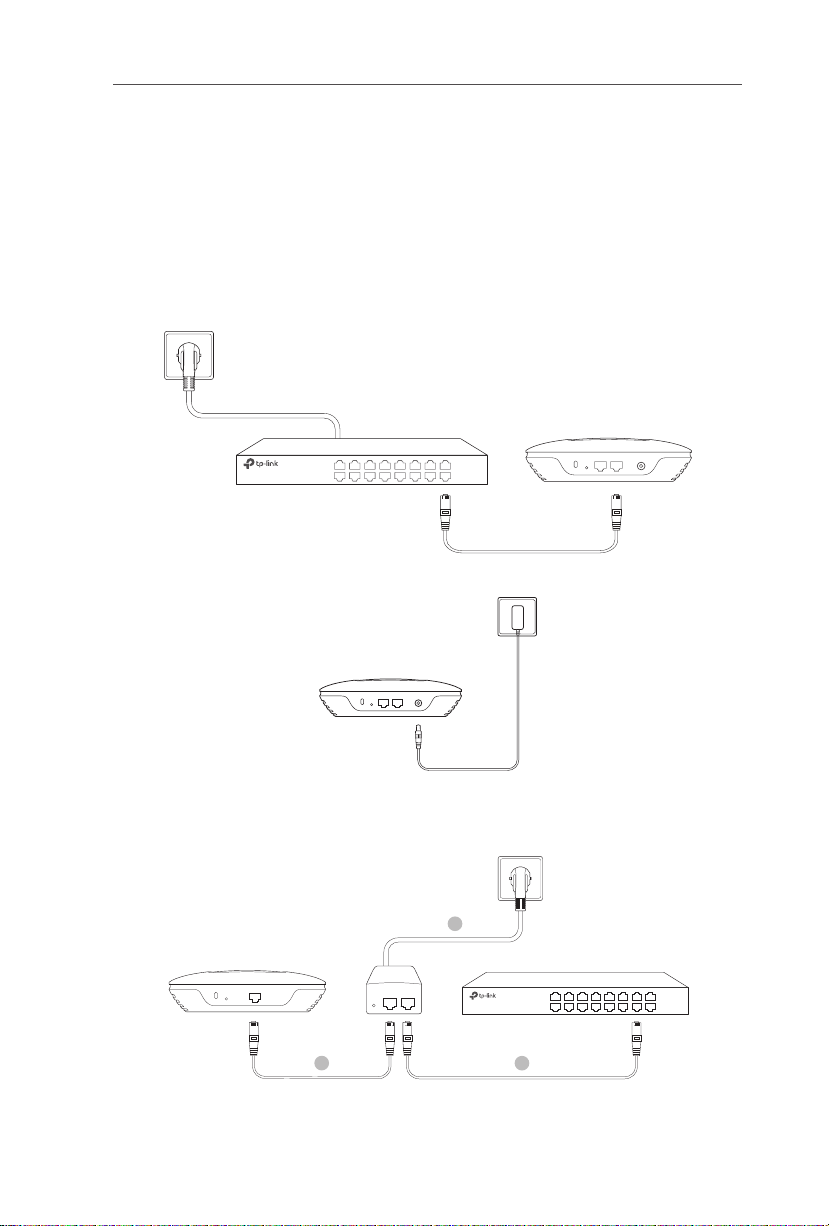
Español
Fuente de Alimentación
■
Alimentación a través de Dispositivo PSE o
Adaptador de Alimentación
Si se proporciona un adaptador de alimentación con el producto, alimente el
dispositivo a través del dispositivo PSE (como un switch PoE) o del adaptador de
alimentación.
Mediante PoE Switch
Switch PoE
A través de Adaptador de Alimentación
Fuente de Alimentación
■
Alimentación a través de Adaptador PoE
Si se proporciona un adaptador PoE con el producto, alimente el dispositivo con un
adaptador PoE
.
Adaptador PoE
1
(Hasta 100m)
3
Switch
PoE LAN
2
18
Page 22
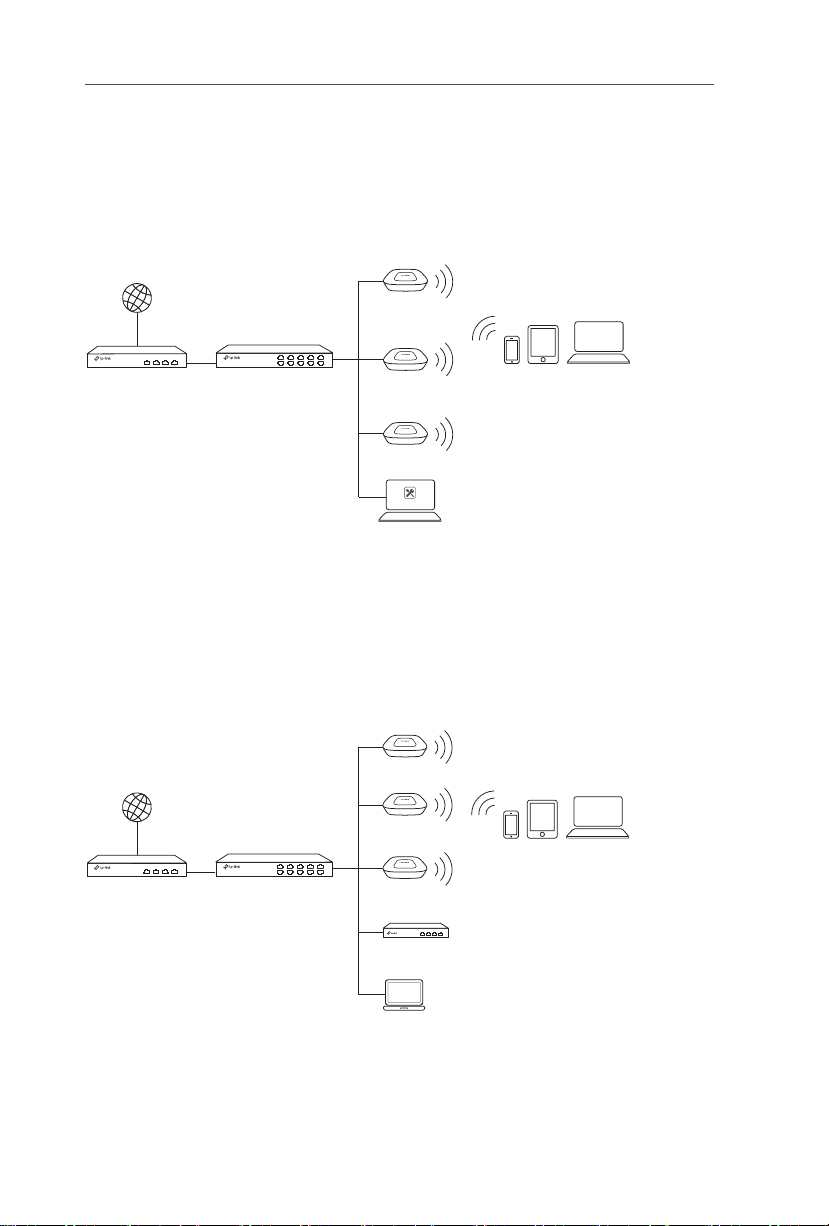
Eλληνικά
EAP Controller
Σημείωση: Οι εικόνες μπορεί να διαφέρουν από το προϊόν.
Τοπολογία Δικτύου
■
Για το EAP
Ακολουθεί η συνήθης τοπολογία δικτύου του EAP
Internet
EAP
.
Router Switch
EAP
EAP
Ελεγκτής Host
Συνδεδεμένες
Συσκευές (Clients)
Ένας υπολογιστής που τρέχει το λογισμικό EAP Controller, ο οποίος μπορεί να
βρίσκεται στο ίδιο ή σε διαφορετικό υποδίκτυο από τα EAP χρησιμοποιείται για
κεντρική διαχείριση των EAP.
Μπορείτε να κατεβάσετε το λογισμικό EAP Controller από την ιστοσελίδα μας
http://www.tp-link.com
■
Για το CAP (Κατάσταση FIT)
Ακολουθεί η συνήθης τοπολογία δικτύου του CAP
Internet
Router Switch
.
.
CAP
CAP
Συνδεδεμένες
Συσκευές (Clients)
CAP
Ασύρματος Ελεγκτής
Συσκευή Διαχείρισης
Ένας ασύρματος ελεγκτής μπορεί να βρίσκεται στο ίδιο ή σε διαφορετικό
υποδίκτυο από τα CAP. Και η συσκευή διαχείρισης χρησιμοποιείται για είσοδο
στον ασύρματο ελεγκτή ώστε να γίνεται κεντρική διαχείριση των CAP.
19
Page 23
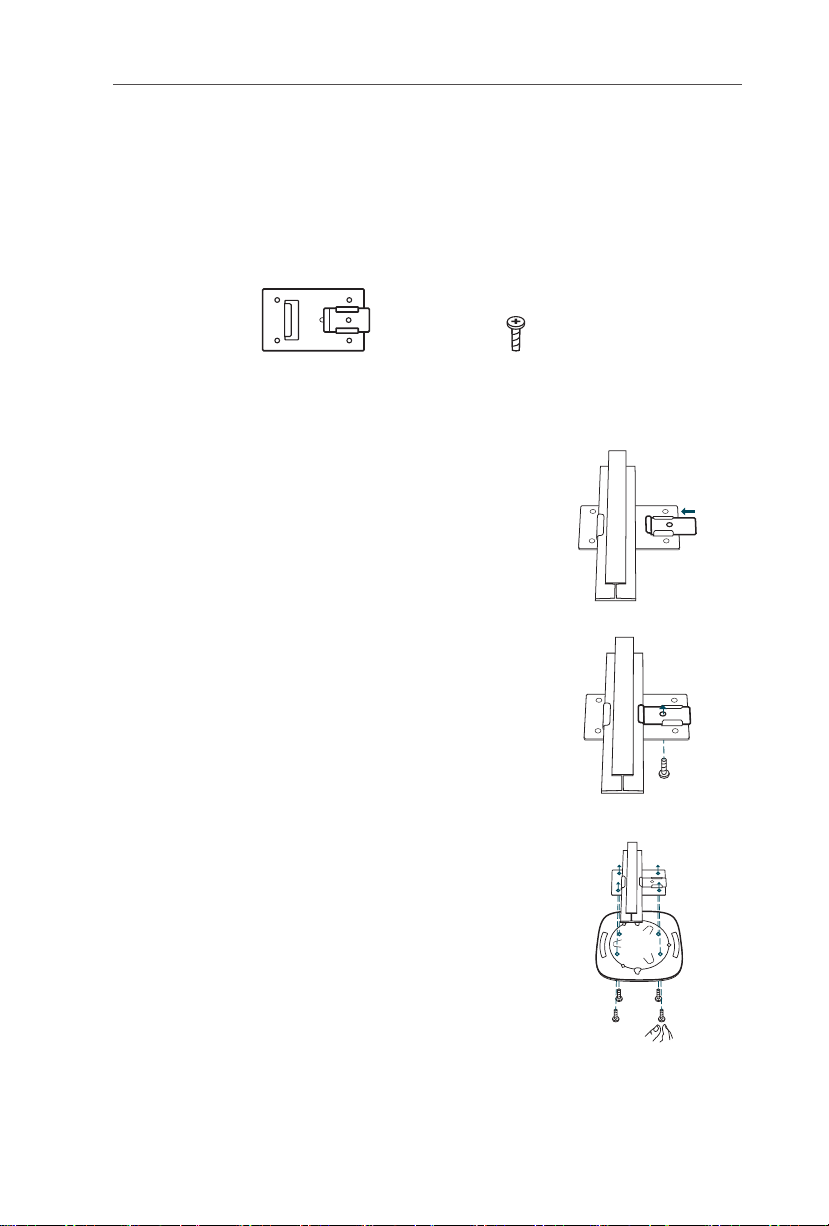
Eλληνικά
Εγκατάσταση Συσκευής
■
Επιλογή 1: Στήριξη σε ράγα οροφής
Η δυνατότητα τοποθέτησης σε οροφή προορίζεται μόνο για συσκευές που
διαθέτουν τα ακόλουθα εξαρτήματα. Ακολουθήστε τα παρακάτω βήματα για να
εγκαταστήσετε το EAP/CAP με τα παρεχόμενα αξεσουάρ
Κλιπ ασφάλισης οροφής Βίδες M3×6 (Ποσότητα: 5)
Τοποθετήστε το κλιπ ασφάλισης οροφής και
1
πιέστε το κινούμενο εξάρτημα προς τη βάση της
ράγας.
Χρησιμοποιήστε τη βίδα M3×6 για να
2
σταθεροποιήσετε το κλιπ ασφάλισης οροφής
στη ράγα της οροφής.
:
Συνδέστε τον άξονα στήριξης στο κλιπ
3
ασφάλισης οροφής χρησιμοποιώντας τις τέσσερις
βίδες M3x6.
20
Page 24
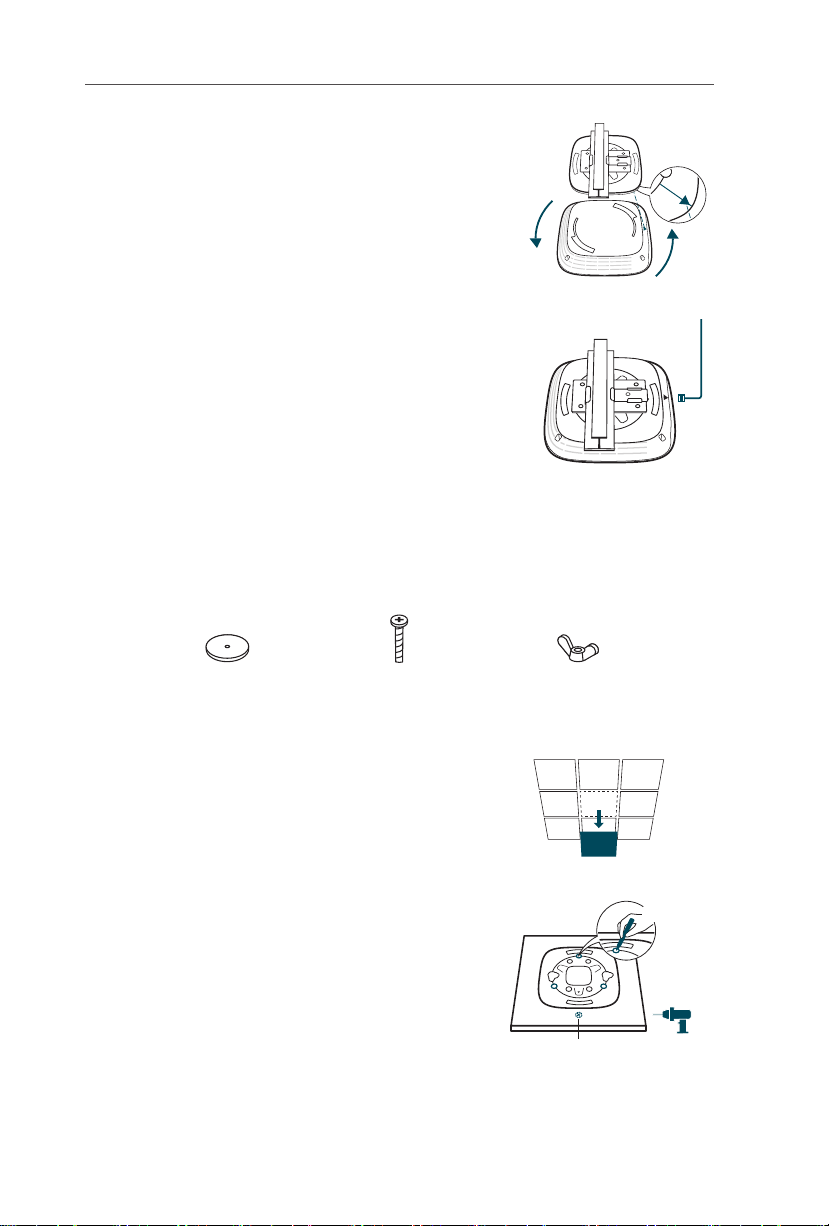
Eλληνικά
Συνδέστε το EAP/CAP στο βραχίονα στήριξης
4
ευθυγραμμίζοντας το ΒΕΛΟΣ (στο EAP/CAP) με το
ΒΕΛΟΣ (στο βραχίονα στήριξης)και περιστρέψτε
το EAP/CAP δεξιόστροφα μέχρι να κλειδώσει στη
θέση του.
Συνδέστε το καλώδιο Ethernet στη θύρα
5
ETHERNET.
■
Επιλογή 2: Στήριξη σε ράγα οροφής
Ακολουθήστε τα παρακάτω βήματα για να εγκαταστήσετε το EAP/CAP με τα
παρεχόμενα αξεσουάρ
:
21
Ροδέλες
(Ποσότητα 3)
Αφαιρέστε το πλακίδιο από την οροφή.
1
Τοποθετήστε το βραχίονα στήριξης στο
2
κέντρο του πλακιδίου της οροφής. Κάντε
τρία σημάδια για τρύπες και ένα για την
τρύπα (10χιλ) από όπου θα διέρχεται το
καλώδιο Ethernet. Χρησιμοποιήστε ένα
τρυπάνι κατάλληλης διατομής για να ανοίξετε
τρεις τρύπες 4 χιλιοστών για τις βίδες και μία
τρύπα 10 χιλιοστών για το καλώδιο Ethernet.
Βίδες M3×30
(Ποσότητα 3)
Πεταλούδες
(Ποσότητα 3)
X3
Τρύπα για το καλώδιο
Ethernet
Page 25

Σταθεροποιήστε το βραχίονα στήριξης στο
3
πλακίδιο της οροφής χρησιμοποιώντας βίδες
M3 x 30 (3) , Ροδέλες (3) και πεταλούδες (3).
Συνδέστε το EAP/CAP στο βραχίονα στήριξης
4
ευθυγραμμίζοντας το ΒΕΛΟΣ (στο EAP/CAP)
με το ΒΕΛΟΣ (στο βραχίονα στήριξης)και
περιστρέψτε το EAP/CAP δεξιόστροφα μέχρι
να κλειδώσει στη θέση του.
Περάστε το καλώδιο Ethernet από την τρύπα
5
και τοποθετήστε ξανά στη θέση του το
πλακίδιο της οροφής. Συνδέστε το καλώδιο
Ethernet στη θύρα Ethernet.
Eλληνικά
■
Επιλογή 3: Επιτοίχια τοποθέτηση
Ακολουθήστε τα παρακάτω βήματα για να εγκαταστήσετε το EAP/CAP με τα
παρεχόμενα αξεσουάρ
:
M3×28 Πλαστικά ούπα
(Ποσότητα 4)
M3×20 Λαμαρινόβιδες
(Ποσότητα 4)
22
Page 26

Eλληνικά
Συνδέστε το EAP/CAP στο βραχίονα στήριξης
1
ευθυγραμμίζοντας το ΒΕΛΟΣ (στο EAP/CAP)
με το ΒΕΛΟΣ (στο βραχίονα στήριξης)και
περιστρέψτε το EAP/CAP δεξιόστροφα μέχρι να
κλειδώσει στη θέση του.
Κάντε δύο μικρά σημάδια στον τοίχο
2
χρησιμοποιώντας μολύβι. Βεβαιωθείτε ότι
τα δύο σημάδια είναι οριζόντια και απέχουν
μεταξύ τους 98.6 χιλιοστά. Χρησιμοποιήστε
ένα τρυπάνι κατάλληλης διατομής για να
ανοίξετε δύο τρύπες 6 χιλιοστών στα σημάδια.
Τοποθετήστε τα πλαστικά ούπα στις τρύπες 6
3
χιλιοστών και τις λαμαρινόβιδες στα ούπα. Μη
βιδώσετε εντελώς τις βίδες. Οι βίδες θα πρέπει
να προεξέχουν λίγο ώστε να κρεμάσετε το
EAP/CAP.
98.6mm
Κρεμάστε το EAP/CAP στις βίδες. Βεβαιωθείτε
4
ότι ακουμπάει καλά στον τοίχο.
Συνδέστε το καλώδιο Ethernet στη θύρα
5
ETHERNET του EAP/CAP.
23
Page 27

Eλληνικά
Τροφοδοσία
■
Τροφοδοσία μέσω συσκευής PSE ή τροφοδοτικού
Αν το προϊόν παρέχεται μαζί με τροφοδοτικό ρεύματος, μπορείτε να
χρησιμοποιήσετε είτε συσκευή PSE (όπως PoE switch) είτε το τροφοδοτικό για να
το τροφοδοτήσετε.
Μέσω PoE Switch
PoE Switch
Μέσω Τροφοδοτικού
Τροφοδοτικό Ρεύματος
■
Μέσω PoE Adapter
Αν το προϊόν παρέχεται μαζί με PoE adapter, χρησιμοποιήστε το PoE adapter για
να το τροφοδοτήσετε
.
PoE Adapter
1
(Έως 100 μέτρα)
3
Switch
PoE LAN
2
24
Page 28

Français
EAP Controller
Remarque: illustrations non contractuelles.
Topologie réseau
■
Pour les EAP
Une topologie réseau typique est présentée ci-dessous.
Internet
EAP
Routeur
Switch
EAP
EAP
ordinateur assurant
l'administration
Clients
Un ordinateur exécutant le logiciel EAP Controller, pouvant être dans un sous
réseau identique ou différent de celui des EAP, est utilisé pour administrer ceux-ci
de façon centralisée.
Vous pouvez télécharger le logiciel EAP Controller depuis notre site : http://www.
tp - link.fr.
■
Pour les CAP (FIT Mode)
Une topologie réseau typique est présentée ci-dessous
Internet
Routeur
Switch
CAP
CAP
CAP
Contrôleur Wi-Fi
.
Clients
ordinateur assurant
l'administration
Le contrôleur Wi-Fi peut être dans un sous réseau identique ou différent de
celui des CAP. L'ordinateur est utilisé pour se connecter au contrôleur Wi-Fi et
administrer ceux-ci de façon centralisée.
25
Page 29

Français
Installation matérielle
■
Option 1 : Montage sur rail de plafond
Le support de montage pour plafond est réservé aux appareils pour lesquels les
accessoires suivants sont fournis. Suivre les étapes suivantes pour installer l'EAP/
CAP avec les accessoires fournis :
Support de xation pour
rails de plafond
Positionner le clip pour rails de plafond et faire
1
coulisser le dispositif mobile en direction du rail.
Utiliser une vis CHC M3x6 pour fixer le clip de
2
fixation sur rails de plafond.
Fixer le support de montage au clip de fixation
3
pour rails de plafond à l'aide des 4 vis CHC M3.
Vis CHC M3x6
(Qté : 5)
26
Page 30

Français
Accrocher l'EAP/CAP au support de montage
4
en alignant la flèche présente sur le support de
montage avec la flèche présente sur le support
de montage, faire tourner l'EAP/CAP dans le sens
horaire et ce jusqu'à son verrouillage.
Connecter le cordon Ethernet au port Ethernet.
5
■
Option 2 : Montage au plafond
Suivre les étapes suivantes pour installer l'EAP/CAP avec les accessoires fournis
:
27
Rondelles
(Qté : 3 )
Démonter la dalle de plafond.
1
Placer le support de montage au centre de
2
la dalle de plafond. Marquer les 3 passages
de vis ainsi que le passage pour le cordon
Ethernet (10mm). Percer 3 trous de 4mm et
un trou de 10mm pour le cordon Ethernet.
Vis CHC M3x30
(Qté : 3)
Écrous papillon
(Qté : 3)
X3
Trou de passage du
cordon Ethernet
Page 31

Fixer le support de montage au clip de
3
fixation pour rails de plafond à l'aide des 3
vis CHC M3x30.
Accrocher l'EAP/CAP au support de montage
4
en alignant la flèche présente sur l'EAP ou le
CAP avec la flèche présente sur le support de
montage, puis faire tourner l'EAP/CAP dans le
sens horaire jusqu'à son verrouillage.
Passer le cordon Ethernet au travers du trou
5
dédié et remettre la dalle de plafond à sa
place. Connecter le cordon Ethernet au port
Ethernet.
Français
■
Option 3 : Montage mural
Suivre les étapes suivantes pour installer l'EAP/CAP avec les accessoires fournis
Chevilles plastiques M3x28
(Qté : 4)
Vis auto-taraudeuses M3x20
(Qté : 4)
:
28
Page 32

Français
Accrocher l'EAP/CAP au support de montage
1
en alignant la flèche présente sur l'EAP ou le
CAP avec la flèche présente sur le support de
montage, puis faire tourner l'EAP/CAP dans le
sens horaire jusqu'à son verrouillage.
Faire deux marques légères au mur. Assurez
2
vous que les marques soient à la même
hauteur (niveau) et séparées de 98.6mm.
Percer deux trous de 6mm au centre de vos
marques.
Insérer les chevilles dans les trous de 6mm
3
et serrez les vis auto taraudeuses dans les
chevilles. Ne pas visser les vis complètement et
laisser suffisamment d'espace pour accrocher
l'EAP/CAP.
98.6mm
Accrocher l'EAP/CAP aux vis. Assurez vous que
4
l'EAP/CAP est bien plaqué contre le mur.
Connecter le cordon Ethernet au port Ethernet
5
de l'EAP/CAP.
29
Page 33

Français
Alimentation
■
Via un injecteur PoE ou un transformateur
d'alimentation
Si le produit est livré avec un transformateur d'alimentation, vous pouvez alimenter
l'EAP/CAP à l'aide de ce dernier ou bien depuis un Switch/injecteur PoE.
Via PoE Switch
Switch PoE
Via transformateur d'alimentation
Alimentation
■
Via un adaptateur POE
Si l'appareil est livré avec un adaptateur POE, utiliser ce dernier pour l'alimenter.
3
Injecteur PoE
PoE LAN
1
(Jusqu'à 100m)
Switch
2
30
Page 34

Italiano
EAP Controller
Nota: L'immagine può essere diversa dal prodotto attuale.
Topologia Rete
■
Per EAP
Qui sotto trovate una tipica topologia di rete per gli EAP
Internet
EAP
.
Router Switch
EAP
EAP
Host Controller
Client
Un computer con il software EAP Controller, che può essere presente nella stessa
o in un'altra subnet degli EAP, viene utilizzato per gestire centralmente gli EAP.
Potete ottenere il software EAP Controller dal sito web http://www.tp-link.it
■
Per CAP (FIT Mode)
Qui sotto trovate una tipica topologia di rete per i CAP
Internet
Router Switch
CAP
CAP
CAP
Controller Wireless
.
Client
.
Host di Gestione
Il controller wireless può essere presente nella stessa o in un'altra subnet dei
CAP. L'host di gestione viene usato per fare login al controller wireless per gestire
centralmente i CAP.
31
Page 35
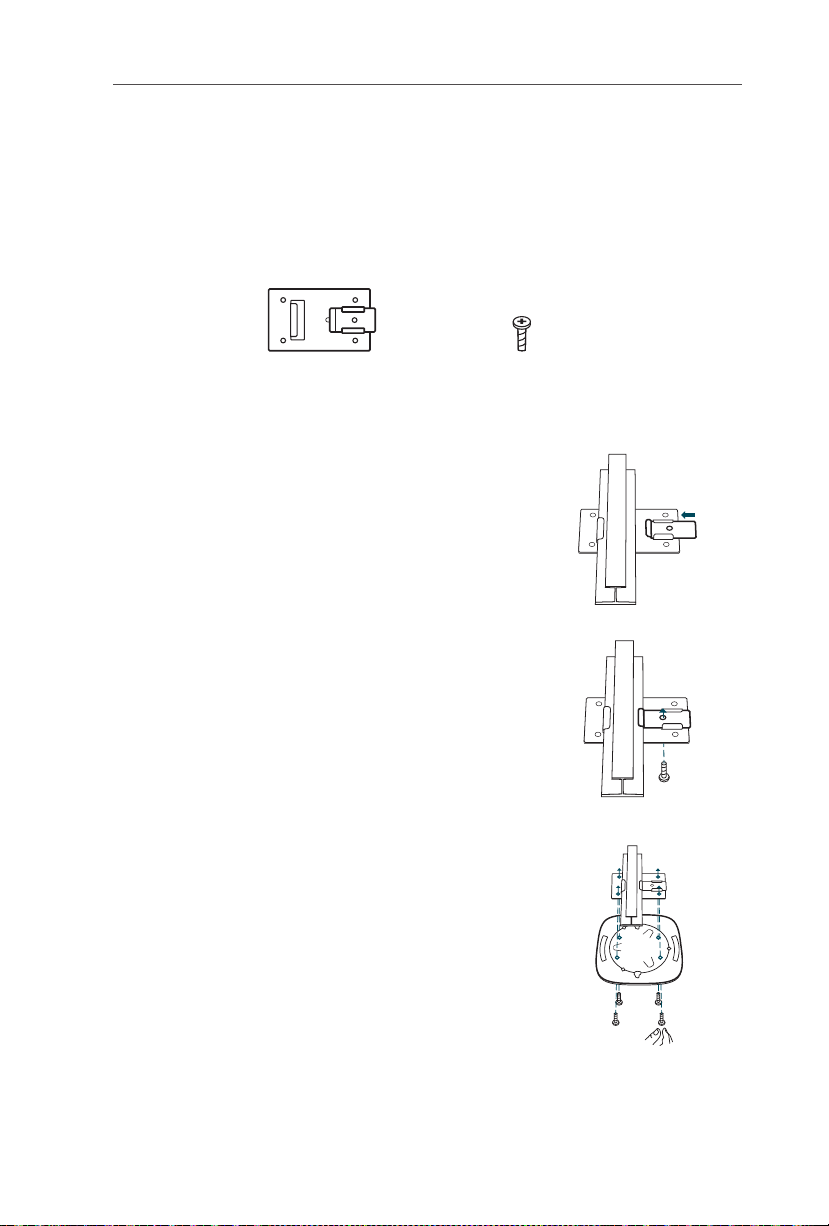
Italiano
Installazione Hardware
■
Opzione 1: Barra per montaggio a soffitto
L'installazione sulle controsoffittature è possibile solo per i dispositivi che hanno i
seguenti accessori. Seguite i seguenti passi per installare lo EAP con gli accessori
:
forniti
Gancio con barra a T da
Posizionate il gancio con barra a T da soffitto e
1
spingete la parte mobile verso la base della barra.
Usate una vite a testa piatta M3×6 per bloccare
2
il gancio a T nella barra da soffitto.
Attaccate la staffa di montaggio al gancio con
3
barra a T da soffitto usando 4 viti a testa piatta
M3x6.
softto
Viti a testa piatta M3×6
(Qtà.5)
32
Page 36

Italiano
Attaccate lo EAP alla staffa di montaggio
4
allineando le FRECCE sul EAP con le FRECCE
sulle staffe di montaggio, quindi ruotate lo EAP in
senso orario fino a quando si blocca nella giusta
posizione.
Collegate il cavo Ethernet alla porta ETHERNET.
5
■
Opzione2: Montaggio a soffitto
Seguite i seguenti passi per installare lo EAP con gli accessori forniti
:
33
Guarnizioni
(Qtà.3)
Rimuovete la placca da soffitto.
1
Posizionate la staffa di montaggio al centro
2
della placca da soffitto. Segnate le 3
posizioni dei fori delle viti e un foro da 10mm
per farci passare il cavo Ethernet. Trapanate
3 fori da 4mm e 1 foro da 10mm per il cavo
Ethernet.
Viti a testa piatta M3×30
(Qtà.3)
Dadi a farfalla
(Qtà.3)
X3
Foro per il cavo Ethernet
Page 37
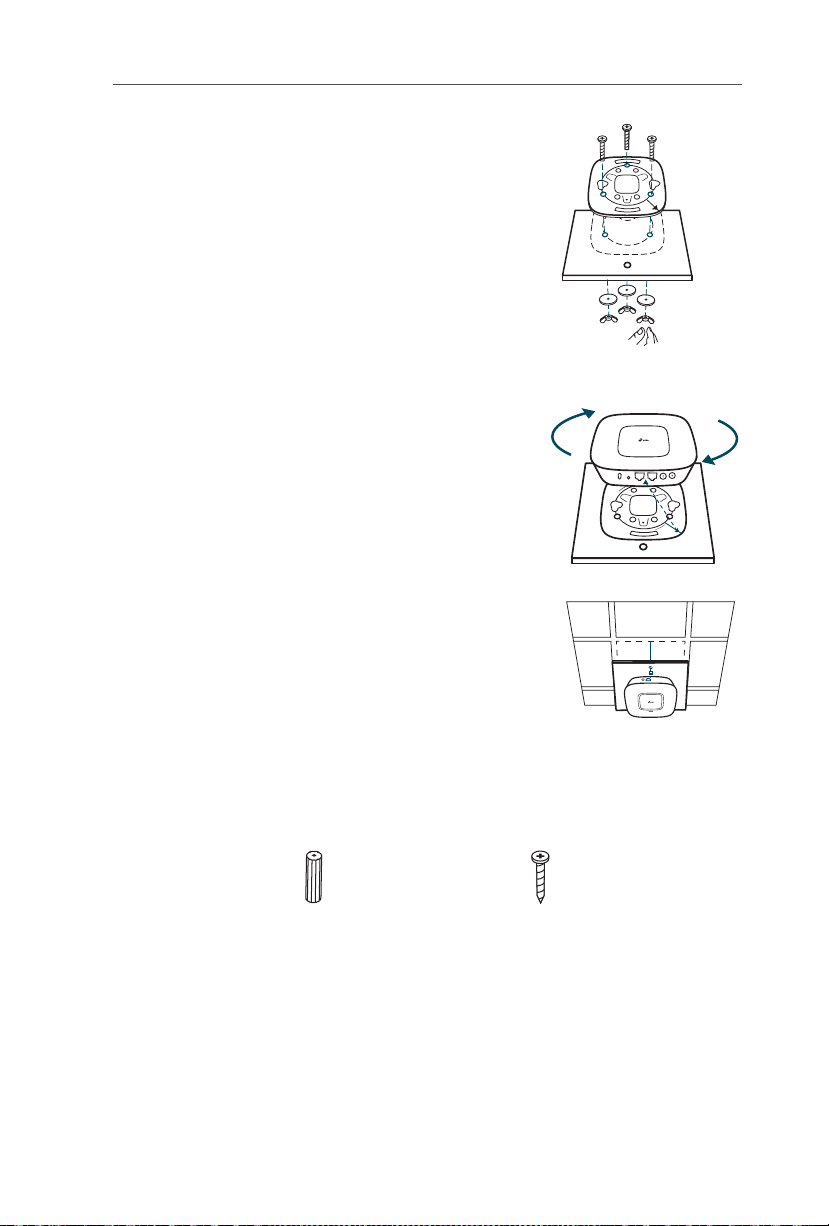
Assicurate la staffa di montaggio alla placca
3
da soffitto usando 3 viti a testa piatta
M3x30, guarnizioni e dadi a farfalla.
Attaccate lo EAP alla staffa di montaggio
4
allineando le FRECCE sul EAP con le FRECCE
sulle staffe di montaggio, quindi ruotate lo
EAP in senso orario fino a quando si blocca
nella giusta posizione.
Infilate il cavo Ethernet nel foro e posizionate
5
la placca da soffitto nel suo posto. Collegate
il cavo Ethernet alla porta ETHERNET.
Italiano
■
Opzione 3: Montaggio a muro
Seguite i seguenti passi per installare lo EAP con gli accessori forniti:
Fisher M3×28
(Qtà.4)
Viti auto lettanti M3×20
(Qtà.4)
34
Page 38

Italiano
Attaccate lo EAP alla staffa di montaggio
1
allineando le FRECCE sul EAP con le FRECCE
sulle staffe di montaggio, quindi ruotate lo EAP
in senso orario fino a quando si blocca nella
giusta posizione.
Fate 2 segni a matita sul muro. Assicuratevi
2
che i 2 segni siano allineati e ad una distanza
di 98.6mm. Fate 2 buchi da 6mm col trapano
al centro dei vostri segni.
Inserite la parte in plastica dei fisher nei fori
3
da 6mm e avvitateci le viti auto filettanti. Non
avvitate completamente le viti auto filettanti
e lasciate abbastanza spazio per attaccarci lo
E A P.
98.6mm
Attaccate lo EAP alle viti. Assicuratevi che lo
4
EAP sia attaccato fermamente al muro.
Collegate il cavo Ethernet alla porta ETHERNET
5
de l E AP.
35
Page 39
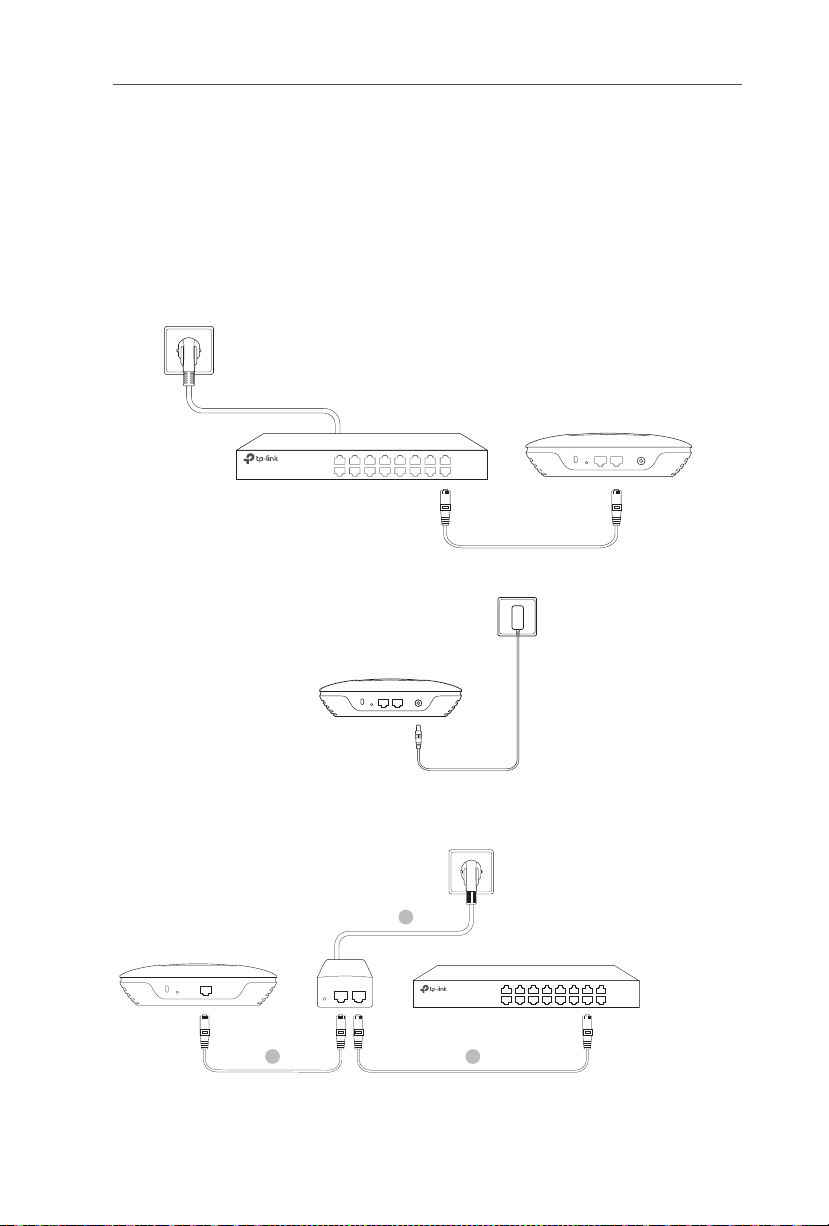
Italiano
Alimentazione
■
Alimentazione tramite un Dispositivo PSE o un
Alimentatore
Se il prodotto è fornito di alimentatore, alimentate il dispositivo tramite un
dispositivo PSE (come uno switch PoE) o l'alimentatore.
Via Switch PoE
Switch PoE
Tramite Alimentatore
Alimentatore
■
Alimentazione tramite adattatore PoE
Se il prodotto è fornito di un adattatore PoE, alimentate il dispositivo tramite
adattatore PoE.
3
Adattatore PoE
PoE LAN
1
(Fino a 100m)
Switch
2
36
Page 40
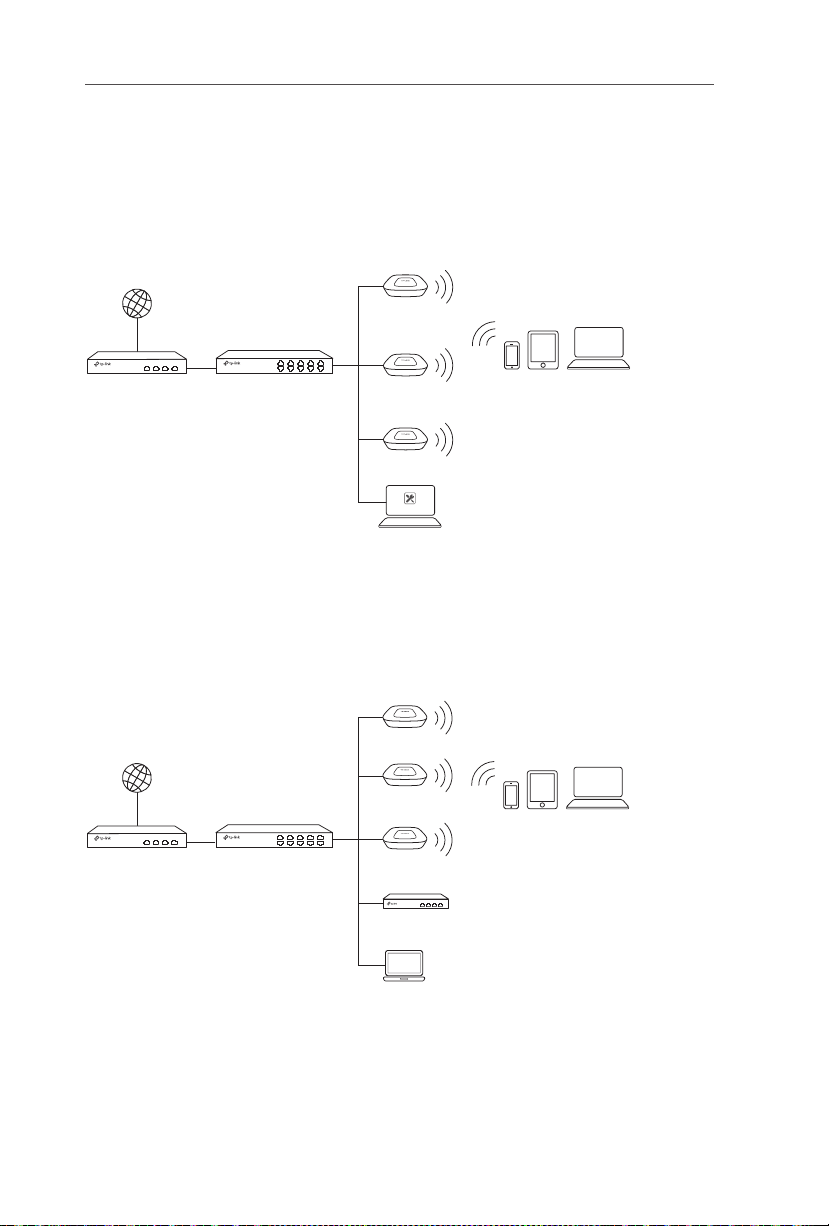
Português
EAP Controller
Nota: A imagem pode ser diferente do produto atual.
Topologia de Rede
■
Para o EAP
De seguida, é apresentado um exemplo de rede com EAPs
Internet
EAP
.
Router Switch
EAP
EAP
Computador com Controller
Clientes Wi-Fi
Poderá gerir centralmente os EAPs através do software EAP Controller, que pode
estar instalado num computador na mesma rede ou numa sub-rede diferente.
Poderá obter o software EAP Controller no nosso Website em www.tp-link.pt.
■
Para o CAP (Modo FIT)
De seguida, é apresentado um exemplo de rede com CAPs
Internet
Router Switch
CAP
CAP
CAP
Controlador Wi-Fi
.
Clientes Wi-Fi
Antrião para gestão
O controlador Wi-Fi pode estar na mesma rede ou em sub-redes diferentes
dos dispositivos CAP. O anfitrião de gestão é utilizado para iniciar a sessão no
controlador Wi-Fi para gerir centralmente os CAPs.
37
Page 41
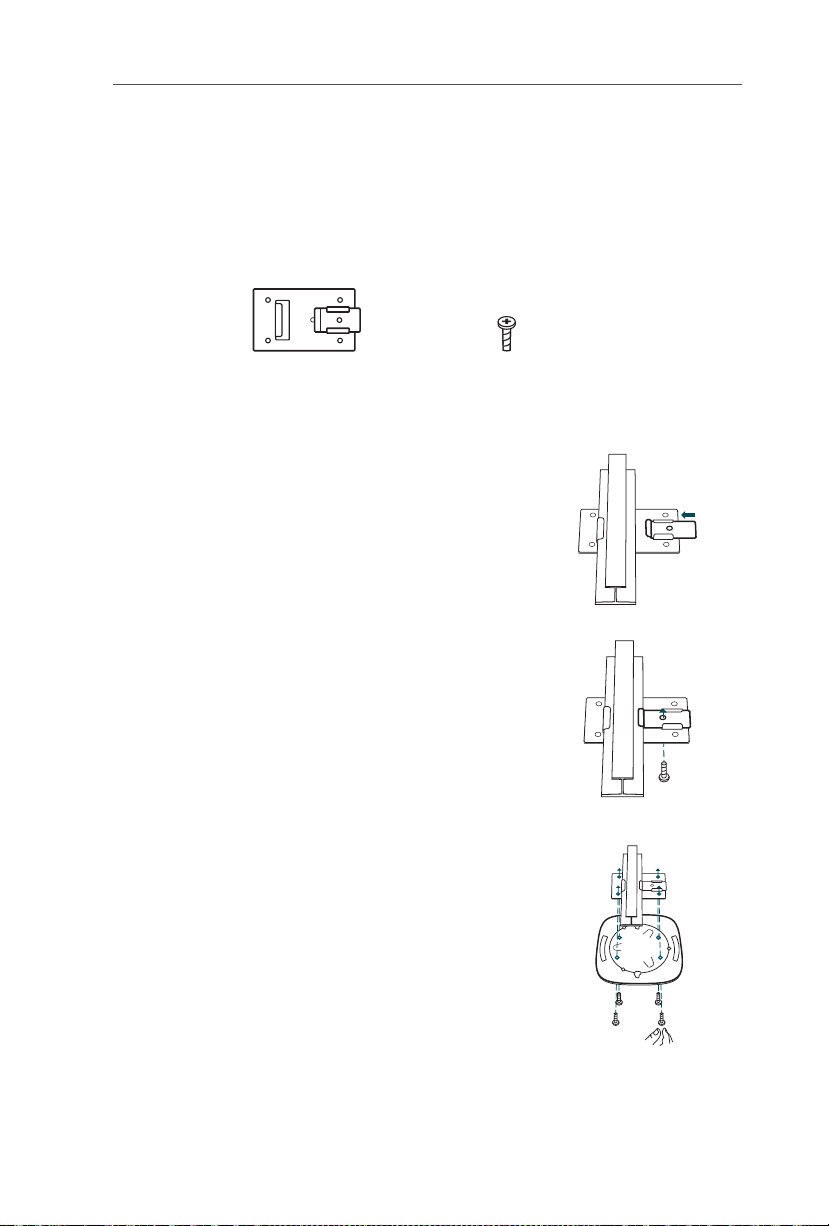
Português
Instalação do Hardware
■
Opção 1: Montagem em calha de teto
A instalação em carril de teto é apenas aplicável em produtos que tenham incluído
os seguintes acessórios. Siga os passos abaixo para instalar o EAP/CAP com
recurso aos acessórios fornecidos
Peça de xação em T para calha M3×6 Parafusos (Qtd.5)
Posicione a peça de fixação em T na calha de
1
teto e deslize a parte amovível em direção à base
do carril.
:
Utilize um parafuso M3x6 para fixar a peça de
2
fixação na calha de teto.
Fixe a base de montagem em teto na peça de
3
fixação na calha com 4 parafusos M3x6.
38
Page 42

Português
Instale o EAP/CAP na base de montagem
4
alinhando a SETA (no EAP/CAP) com a SETA (na
base de montagem) e de seguida rode o EAP/CAP
no sentido dos ponteiros do relógio até o mesmo
ficar fixo.
Ligue o cabo Ethernet na porta ETHERNET.
5
■
Opção 2: Montagem em teto
Siga os passos abaixo para instalar o EAP/CAP com recurso aos acessórios
fornecidos
:
39
Anilhas
(Qtd.3)
Remova a placa de teto.
1
Coloque o acessório de montagem em teto
2
ao centro da placa de teto. Marque as três
posições dos furos para os parafusos e
mais um furo de 10mm para passar o cabo
Ethernet. Faça 3 furos de 4mm e um furo de
10mm para passar o cabo Ethernet.
M3×30 Parafusos
(Qtd.3)
Porca de Orelhas
(Qtd. 3)
X3
Furo para cabo Ethernet
Page 43

Fixe a base de montagem à placa do teto
3
com três parafusos M3x30, anilhas e porcas
de orelhas
Instale o EAP/CAP na base de montagem
4
alinhando a SETA (no EAP/CAP) com a SETA
(na base de montagem) e de seguida rode o
EAP/CAP no sentido dos ponteiros do relógio
até o mesmo ficar fixo.
Passe o cabo Ethernet através do furo e
5
coloque novamente a placa do teto de volta.
Ligue o cabo Ethernet à porta ETHERNET.
.
Português
■
Opção 3: Montagem na parede
Siga os passos abaixo para instalar o EAP/CAP com recurso aos acessórios
fornecidos
:
Buchas de Plástico M3×28
(Qtd.4)
Parafusos M3×20
(Qtd.4)
40
Page 44

Português
Instale o EAP/CAP na base de montagem
1
alinhando a SETA (no EAP/CAP) com a SETA (na
base de montagem) e de seguida rode o EAP/
CAP no sentido dos ponteiros do relógio até o
mesmo ficar fixo.
Faça duas pequenas marcas na parede.
2
Certifique-se que as duas marcas estão
niveladas e distanciadas uma da outra
98,6mm. Faça dois furos de 6mm no centro
das marcas.
Insira as buchas de plástico nos furos de 6mm
3
e aparafuse os parafusos nas buchas. Não
aparafuse totalmente os parafusos e deixe
margem suficiente para pendurar o EAP/CAP.
98.6mm
Pendure o EAP/CAP nos parafusos. Certifique-
4
se que o mesmo fica fixo contra a parede.
Ligue o cabo Ethernet na porta ETHERNET do
5
EAP/CAP.
41
Page 45

Português
Fonte de alimentação
■
Alimentação via dispositivo PSE ou adaptador de
Energia
Alimente o dispositivo via adaptador de energia (se fornecido), ou através de um
dispositivo PSE (como por exemplo um Switch PoE).
Via PoE Switch
Switch PoE
Via adaptador de energia
Adaptador de Energia
■
Alimentação via adaptador PoE
Se o produto for fornecido com um adaptador PoE, alimente o dispositivo via
adaptador PoE
.
3
Adaptador PoE
PoE LAN
1
(Até 100m)
Switch
2
42
Page 46

Suomi
EAP Controller
Huomautus: Kuva saattaa poiketa varsinaisesta tuotteesta.
Verkkotopologia
■
EAP
Alla esitetään EAP:n tyypillinen verkkotopologia.
Internet
EAP
Reititin Kytkin
EAP
EAP
Kontrollerin
isäntälaite
Asiakaslaitteet
EAP:itä hallinnoidaan keskitetysti tietokoneella jossa on EAP Controller -ohjelmisto
ja joka voi olla samassa tai eri aliverkossa kuin EAP.
EAP Controller -ohjelmisto voidaan ladata sivustoltamme http://www.tp-link.com
■
CAP (FIT-tila)
Alla esitetään CAP:n tyypillinen verkkotopologia
Internet
Reititin Kytkin
Langaton kontrolleri
.
CAP
CAP
Asiakaslaitteet
CAP
.
Hallinnoiva isäntälaite
Langaton kontrolleri voi olla samassa tai eri aliverkossa CAP:ien kanssa.
Hallinnoiva isäntälaite kirjautuu langattomaan kontrolleriin hallinnoidakseen
CAP:eja keskitetysti.
43
Page 47

Suomi
Laitteiston asennus
■
Vaihtoehto 1: Asennus kattokiskoon
Kattokiskoasennus on tarkoitettu vain niille laitteille, joissa on seuraavat
lisävarusteet. Asenna EAP/CAP oheisilla lisävarusteilla alla olevien vaiheiden
mukaisesti
1
:
T-kattokiskon klipsi M3×6 tasakantaruuvit (5 kpl)
Sijoita T-kattokiskon klipsi paikoilleen ja paina
liikkuvaa osaa kiskon kantaa kohden.
Kiinnitä T-kiskon klipsi kattokiskoon M3×6
2
tasakantaruuvilla.
Kiinnitä asennuskiinnike T-kattokiskon klipsiin
3
neljällä M3x6 tasakantaruuvilla.
44
Page 48

Suomi
Kiinnitä EAP/CAP asennuskiinnikkeeseen
4
kohdistamalla NUOLI (EAP/CAP) ja NUOLI
(asennuskiinnike) ja kiertämällä EAP/CAP:tä
myötäpäivään, kunnes se lukittuu paikoilleen.
Kytke Ethernet-kaapeli ETHERNET-porttiin.
5
■
Vaihtoehto 2: Asennus kattoon
Asenna EAP/CAP oheisilla lisävarusteilla alla olevien vaiheiden mukaisesti
:
45
Aluslevyt
(3 kpl)
Irrota kattolaatta.
1
Aseta asennustuki kattolaatan keskelle.
2
Merkitse ruuvinreikien kolme paikkaa sekä 10
mm:n reikä Ethernet-kaapelille. Poraa kolme
4 mm:n reikää sekä 10 mm:n reikä Ethernetkaapelille.
M3×30 tasakantaruuvit
(3 kpl)
Siipimutterit
(3 kpl)
X3
Reikä Ethernet-kaapelille
Page 49

Kiinnitä asennuskiinnike kattotiileen kolmella
3
M3x30 tasakantaruuvilla, välilevyllä ja
siipimutterilla.
Kiinnitä EAP/CAP asennuskiinnikkeeseen
4
kohdistamalla NUOLI (EAP/CAP) ja NUOLI
(asennuskiinnike) ja kiertämällä EAP/CAP:tä
myötäpäivään, kunnes se lukittuu paikoilleen.
Työnnä Ethernet-kaapeli reiän läpi ja aseta
5
kattolevy takaisin paikoilleen. Kytke Ethernetkaapeli ETHERNET-porttiin.
Suomi
■
Vaihtoehto 3: Asennus seinälle
Asenna EAP/CAP oheisilla lisävarusteilla alla olevien vaiheiden mukaisesti
M3×28 muoviset seinäkiinnikkeet
(4 kpl)
M3×20 itse kierteytyvät ruuvit
(4 kpl)
:
46
Page 50

Suomi
Kiinnitä EAP/CAP asennuskiinnikkeeseen
1
kohdistamalla NUOLI (EAP/CAP) ja NUOLI
(asennuskiinnike) ja kiertämällä EAP/CAP:tä
myötäpäivään, kunnes se lukittuu paikoilleen.
Tee seinään kaksi pientä kynänmerkintää.
2
Varmista, että ne ovat samassa tasossa ja 98,6
mm:n päässä toisistaan. Poraa merkintöjen
keskelle kaksi 6 mm:n reikää.
Aseta muoviset seinäkiinnikkeet 6 mm:n reikiin
3
ja ruuvaa itsekierteytyvät ruuvit kiinnikkeisiin.
Älä ruuvaa ruuveja täysin sisään vaan jätä
riittävästi tyhjää, jotta voit ripustaa EAP/CAP:n.
98.6mm
Ripusta EAP/CAP ruuveihin. Varmista, että EAP/
4
CAP istuu tukevasti seinää vasten.
Kytke Ethernet-kaapeli EAP/CAP:n ETHERNET-
5
porttiin.
47
Page 51

Suomi
Virtalähde
■
Virta PSE-laitteen tai verkkolaitteen kautta
Jos tuotteen mukana tuli verkkolaite, ota laitteeseen virta PSE-laitteesta (kuten
PoE-kytkin) tai verkkolaitteesta.
PoE-kytkimen kautta
POE-kytkin
Verkkolaitteen kautta
Verkkolaite
■
Virta POE-sovittimen kautta
Jos tuotteen mukana tuli POE-sovitin, ota laitteeseen virta POE-sovittimesta
3
POE-sovitin
PoE LAN
1
(Enintään 100 m)
Kytkin
2
.
48
Page 52

Nederlands
EAP Controller
Opmerking: De afbeelding kan afwijkend zijn van het daadwerkelijke product.
Netwerktopologie
■
Voor de EAP
Een typische netwerk topologie voor de EAP wordt hieronder weergegeven
Internet
EAP
.
Router Switch
EAP
EAP
Controller Host
Cliënten
Een computer waar de EAP controller software op draait, kan zich in dezelfde of
in andere subnets als de EAP bevinden en wordt gebruikt om de EAP's centraal te
beheren.
U kunt de EAP Controller software verkrijgen op onze website
http://www.tp-link.com
■
Voor de CAP (FIT Modus)
Een typische netwerk topologie voor de CAP wordt hieronder weergegeven
Internet
Router Switch
CAP
CAP
Cliënten
CAP
Draadloze controller
.
Beheerders host
De draadloze controller kan zich in hetzelfde of in verschillende subnets als
de CAP's bevinden. De beheerders host wordt gebruikt om in te loggen op de
draadloze controller om de CAP's centraal te beheren.
49
Page 53

Nederlands
Hardware installatie
■
Optie 1: Plafond rail montage
Het plafond rail montage is alleen geschikt voor apparaten met de volgende
accessoires bijgeleverd. Volg de onderstaande stappen om de EAP/CAP te
installeren met de meegeleverde accessoires
Plafond T-rail clip M3×6 Kruiskop Schroeven (Aantal.5)
Positioneer de plafond T-rail clip en druk het
1
beweegbare deel richting de rail basis.
:
Gebruik een M3x6 kruiskop schroevendraaier om
2
de T-rail clip aan de plafond rail te bevestigen.
Bevestig de montage beugel aan de plafond T-rail
3
clip door de vier M3x6 kruiskop schroeven te
gebruiken.
50
Page 54

Nederlands
Bevestig de EAP/CAP aan de montage beugel
4
door Pijl (op de EAP/CAP) te richten op Pijl (op de
montagebeugel), en roteer vervolgens de EAP/
CAP met de klik mee totdat deze vastklikt.
Verbind de ethernetkabel met de ETHERNET
5
poort.
■
Optie 2: Plafond Montage
Volg onderstaande stappen om de EAP/CAP te installeren met de meegeleverde
accessoires
:
51
Washers
(Aantal. 3)
Verwijder het plafond deel.
1
Plaats de montagebeugel in het middel van
2
het plafonddeel. Markeer de drie posities
van de schroefgaten en een 10mm gat
voor de Ethernetkabel door te voeren. Boor
drie 4mm gaten en een 10mm gat voor de
Ethernetkabel.
M3x30 Kruiskop schroeven
(Aantal. 3)
Wing nuts
(Aantal. 3)
X3
Gat voor de ethernetkabel
Page 55

Bevestig de montagebeugel aan het
3
plafonddeel door gebruik te maken van de
drie M3x30 kruiskop schroeven, washers en
wingnuts
Bevestig de EAP/CAP aan de montage beugel
4
door Pijl (op de EAP/CAP) te richten op Pijl
(op de montagebeugel), en roteer vervolgens
de EAP/CAP met de klik mee totdat deze
vastklikt.
Voer de ethernetkabel door het gat en plaats
5
het plafond deel terug op zijn plaats. Verbind
de ethernetkabel met de ETHERNET poort.
.
Nederlands
■
Optie 3: Wand Montage
Volg de onderstaande stappen om de EAP/CAP te installeren met de meegeleverde
accessoires
:
M3x28 Plastic Wandpluggen
(Aantal. 4)
M3x20 Zelftappende schroeven
(Aantal. 4)
52
Page 56

Nederlands
Bevestig de EAP/CAP aan de montage beugel
1
door Pijl (op de EAP/CAP) te richten op Pijl (op
de montagebeugel), en roteer vervolgens de
EAP/CAP met de klik mee totdat deze vastklikt.
Maak twee kleine potlood markeringen op
2
de wand. Wees er zeker van dat de twee
markeringen op de gelijke hoogte zitten en
98.6mm uit elkaar liggen. Boor twee 6mm
gaten door het midden van de markeringen.
Plaats de wand pluggen in de 6mm gaten
3
en draai de zelftappende schroeven in de
pluggen. Draai de schroeven niet helemaal
door en laat genoeg ruimte over om de EAP/
CAP op te hangen.
98.6mm
Hang de EAP/CAP op schroeven. Wees er
4
zeker van dat de EAP/CAP stevig aan de wand
geplaatst is.
Verbind de ethernetkabel met de ETHERNET
5
poort op de EAP/CAP.
53
Page 57
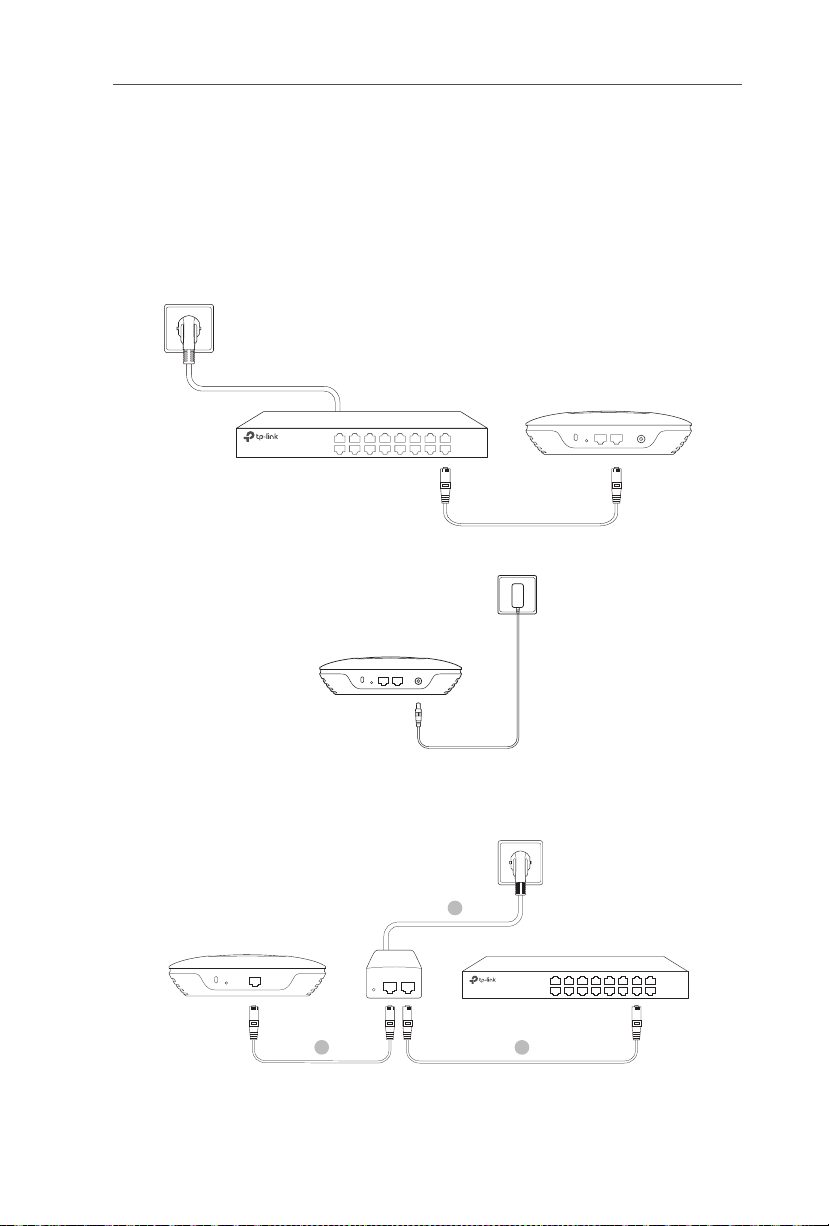
Nederlands
Stroomvoorziening
■
Stroom via een PSE apparaat of Stroomadapter
Als het product voorzien is van een stroom adapter, voorzie het apparaat dan van
stroom via een PSE apparaat (zoals een PoE switch) of de stroom adapter.
Via PoE Switch
PoE Switch
Via stroom adapter
Voedingsadapter
■
Stroom via PoE Adapter
Als het product voorzien is van een PoE adapter, voorzie het apparaat dan van
stroom via de PoE adapter
.
PoE adapter
1
(Tot 100m)
3
Switch
PoE LAN
2
54
Page 58

Svenska
EAP Controller
Obs! Bilden kan skilja sig från den faktiska produkten.
Nätverkstopologi
■
För EAP
En typisk nätverkstopologin för EAP visas nedan.
Internet
EAP
Router Switch
EAP
EAP
Controller Host
Klienter
En dator som kör EAP-styrenhet, kan vara i samma eller olika subnät med EAP:er,
och används för att centralt hantera EAP:er.
Du kan få EAP Controller från vår hemsida http://www.tp-link.com
■
För CAP (FIT-funktion)
.
En typisk nätverkstopologi för CAP visas nedan.
Internet
Router Switch
CAP
CAP
Klienter
CAP
Trådlös styrenhet
Administrations-värd
Den trådlösa styrenheten kan vara i samma eller olika subnät som CAP.
Administrations-värden används för att logga in på styrenheten för att centralt
hantera CAP.
55
Page 59

Svenska
Installation av maskinvara
■
Alternativ 1: Takskena
Takskene-montering är endast för enheter med medföljande tillbehör. Följ stegen
nedan för att installera EAP/CAP med medföljande tillbehör
:
Tak T-skena
klämmor
Placera takets T-skensklämma och skjut den
1
rörliga delen mot skenfoten
Använd en M3×6 -krysspårsskruv för att säkra
2
T-skena klämma på takskenan.
Anslut monteringsfästet i takets T-skensklämma
3
med fyra M3x6 skruvar.
M3×6 Skruvar med kryssspår
.
(antal 5)
56
Page 60

Svenska
Fäst EAP/CAP till fästet genom att rikta PIL (på
4
EAP/CAP) med PIL (på monteringsfästet), vrid
sedan EAP/CAP medurs tills den låses på plats.
Anslut Ethernet-kabeln till Ethernet-porten.
5
■
Alternativ 2: Takmontering
Följ stegen nedan för att installera EAP/CAP med de medföljande tillbehör
:
57
Brickor
(antal 3)
Ta bort takplattan.
1
Placera monteringsfästet i centrum av
2
takplattan. Markera de tre positionerna för
skruvhålen och ett 10mm hål för Ethernetkabeln att mata genom. Borra tre 4mm hål
och ett 10mm hål för Ethernet-kabel.
M3×30 kryss-skruvar
(antal 3)
Vingmutter
(antal 3)
X3
Hål för Ethernet-kabel
Page 61

Fäst monteringskonsolen på takplattan
3
med tre M3x30 kryss-skruvar, brickor och
vingmuttrar.
Fäst EAP/CAP till fästet genom att rikta
4
PIL ETT (på EAP/CAP) med PIL (på
monteringsfästet), vrid sedan EAP/CAP
medurs tills den låses på plats.
Mata Ethernet-kabeln genom hålet och sätta
5
tillbaka taket på plats. Anslut Ethernet-kabeln
till Ethernet-porten.
Svenska
■
Alternativ3: Väggmontering
Följ stegen nedan för att installera EAP/CAP med de medföljande tillbehör
M3 × 28 plastväggsankare
(antal 4)
M3 × 20 självgängande skruvar
(antal 4)
:
58
Page 62

Svenska
Fäst EAP/CAP till fästet genom att rikta PIL ett
1
(på EAP/CAP) med PIL (på monteringsfästet),
vrid sedan EAP/CAP medurs tills den låses på
plats.
Gör två små blyertsmarkeringar på väggen. Se
2
till att båda märkena är nivå och ca. 98.6mm
isär. Borra två 6mm hål genom centrum av
markeringarna.
Sätt plastväggankare i 6mm hål och skruva de
3
självborrande skruvarna in i ankaret. Driv inte
skruvarna hela vägen in och lämna tillräckligt
utrymme för att hänga EAP/CAP:n.
98.6mm
Häng upp EAP/CAP på skruvarna. Kontrollera
4
att EAP/CAP sitter ordentligt mot väggen.
Anslut Ethernet-kabeln till Ethernet-porten på
5
EAP/CAP:n.
59
Page 63

Svenska
Strömförsörjning
■
Ström via en PSE-enhet eller en nätadapter
Om produkten är försedd med en strömadapter, strömsätt enheten via en PSEenhet (t.ex. en PoE-switch) eller strömadaptern.
Via PoE Switch
PoE Switch
Via nätadapter
Strömadapter
■
Ström via POE adapter
Om produkten är försedd med en POE-adapter, förse enheten med ström via POE
.
adapter
3
POE-adapter
PoE LAN
1
(Upp till 100 meter)
Switch
2
60
Page 64

Norsk
EAP Controller
Merk: Bildet kan avvike fra det faktiske produktet.
Nettverkstopologi
■
For EAP
En typisk nettverkstopologi for EAP er illustrert under.
Internett
EAP
Ruter Bryter
EAP
EAP
Kontroller vert
Klienter
En datamaskin som bruker EAP Controller-programvaren, i samme eller forskjellig
undernett som EAP-er, brukes til å administrere EAP-er.
Du kan laste ned EAP Controller-programvaren fra vår nettside,
http://www.tp-link.com
■
For CAP (FIT-modus)
.
En typisk nettverkstopologi for CAP er illustrert under.
Internett
Ruter Bryter
CAP
CAP
Klienter
CAP
Trådløs kontroller
Administrasjonsvert
Den trådløse kontrolleren kan være i det samme eller et forskjellig undernett
som CAP-er. Og administrasjonsverten brukes til å logge inn på den trådløse
kontrolleren for å sentraladministrere CAP-er.
61
Page 65

Norsk
Maskinvareinstallasjon
■
Valgfritt: Takmontasjeskinne
Skinnemonteringen for tak er kun for enheter som har medfølgende tilbehør
inkludert. Følg trinnene nedenfor for å installere EAP/CAP med medfølgende
:
tilbehør
Takvignolskinne-klemme M3×6 athodete skruer (5 stk.)
Posisjoner takvignolskinne-klemmen og trykk den
1
bevegelige delen inn mot skinnebasen
.
Bruk en M3×6 flathodet skrue for å feste
2
takvignolskinne-klemmen på skinnen i taket.
Fest monteringsbraketten i takvignolskinne-
3
klemmen med fire M3x6 flathodete skruer.
62
Page 66

Norsk
Fest EAP/CAP til monteringsbraketten ved
4
å samkjøre PIL (på EAP/CAP) med PIL (på
monteringsbraketten), og deretter EAP/CAP mot
klokken til den låses på plass.
Koble til Ethernet-kabelen til ETHERNET-porten.
5
■
Alternativ2: Takmontasje
Følg trinnene nedenfor for å installere EAP/CAP med medfølgende tilbehør
:
63
Skiver
(3 stk.)
Fjern takplaten.
1
Plasser monteringsbraketten på midten
2
av takplaten. Marker de tre posisjonene til
skruehullene og et stort 10 mm hull som
Ethernet-kabelen mates gjennom. Bor tre
4 mm store hull og et 10 mm stort hull for
Ethernet-kabelen.
M3×30 athodete skruer
(3 stk.)
Vingemuttere
(3 stk.)
X3
Hull for Ethernet-kabel
Page 67

Fest festebraketten til takplaten ved hjelp
3
av tre M3x30 flathodete skruer, skiver og
vingemuttere.
Fest EAP/CAP til monteringsbraketten ved
4
å samkjøre PIL (på EAP/CAP) med PIL (på
monteringsbraketten), og deretter EAP/CAP
mot klokken til den låses på plass.
Mate Ethernet-kabelen gjennom hullet og sett
5
takplaten tilbake på plass. Koble til Ethernetkabelen til ETHERNET-porten.
Norsk
■
Alternativ3: Veggmontasje
Følg trinnene nedenfor for å installere EAP/CAP med medfølgende tilbehør
M3×28 plastankere for veggmontering
(4 stk.)
M3×20 athodete skruer
(4stk.)
:
64
Page 68

Norsk
Fest EAP/CAP til monteringsbraketten ved
1
å samkjøre PIL (på EAP/CAP) med PIL (på
monteringsbraketten), og deretter EAP/CAP mot
klokken til den låses på plass.
Lag to små blyantmerker på veggen. Sørg for
2
at de to merkene er på høyde og helst 98,6
mm fra hverandre. Drill to 6 mm store hull
gjennom midten av merkene.
Sett plastmurankrene inn i det 6 mm store
3
hullet og kjør de selventrende skruene inn i
festene. Ikke skru skruene helt inn, og la det
være nok klaring til å kunne henge opp EAP/
C A P.
98.6mm
Heng EAP/CAP på skruene. Sørg for at EAP/CAP
4
står stødig fastklemt på veggen.
Koble til Ethernet-kabelen til ETHERNET-porten
5
på EAP/CAP.
65
Page 69

Norsk
Strømforsyning
■
Koble til strømnettet med en PSE-enhet eller en
strømadapter
Hvis produktet er utstyrt med en strømadapter, kobler du enheten til strømnettet
med en PSE-enhet (for eksempel en PoE-svitsj) eller strømadapter.
Via PoE Switch
POE-bryter
Via strømadapter
Strømadapter
■
Strøm via POE-adapter
Hvis det medfølger et POE-adapter med produktet, kobler du enheten til
strømnettet med POE-adapteren
POE-adapter
(Opptil 100 m)
.
3
Bryter
PoE LAN
1
2
66
Page 70

Dansk
EAP Controller
Bemærk: Billedet kan afvige fra det faktiske produkt.
Netværkstopologi
■
For EAP’en
En typisk netværkstopologi for EAP er vist nedenfor
Internet
EAP
.
Router
Kontakt
EAP
EAP
Controller-vært
Klienter
En computer, der kører EAP-controller-software, der kan være i det samme eller et
andet undernet som EAP'erne, bruges til at styre EAP'erne centralt.
Du kan hente EAP-softwaren fra vores hjemmeside http://www.tp-link.com
■
For CAP’en (FIT-tilstand)
En typisk netværkstopologi for CAP er vist nedenfor
Internet
Router
Kontakt
CAP
CAP
CAP
Trådløs styreenhed
.
Klienter
.
Administrationshosten
Den trådløse styreenhed kan være på samme eller et andet undernet med CAP’er.
Og administrationshosten bruges til at logge ind på den trådløse styreenhed for at
styre CAP’erne.
67
Page 71

Dansk
Hardwareinstallation
■
Mulighed 1: Montering på loftskinne
Skinnemontering på loftet er kun for enheder der kommer med følgende tilbehør.
Følg nedenstående trin for at installere EAP/CAP'en med det medfølgende tilbehør
T-skinneklemme M3×6 adhovedede skruer (antal 5)
Placer T-skinneklemmen og skub den flytbare del
1
mod foden af skinnen
.
:
Brug en M3×6 fladhovedet skrue til at fastgøre
2
T-skinneklemmen på loftskinnen.
Fastgør monteringsbeslaget på T-skinneklemmen
3
med 4 stk. M3x6 fladhovedede skruer.
68
Page 72

Dansk
Fastgør EAP/CAP'en til monteringsbeslaget ved
4
at justere PIL (på EAP/CAP'en) med PIL (på
monteringsbeslaget), og derefter dreje EAP/
CAP'en med uret, indtil den klikker på plads.
Tilslut Ethernetkablet til Ethernetporten.
5
■
Mulighed 2: Loftsmontering
Følg nedenstående trin for at installere EAP/CAP'en med det medfølgende tilbehør
:
69
Spændeskiver
(Antal 3)
Fjern loftpladen.
1
Placer monteringsbeslaget i midten af
2
loftspladen. Markér de tre positioner
af skruehullerne og et 10mm hul som
Ethernetkablet kan føres igennem. Bor tre 4
mm huller og et 10mm hul til Ethernetkablet.
M3×30 adhovedede skruer
(Antal 3)
Vingemøtrikker
(Antal 3)
X3
Hul til Ethernetkabel
Page 73

Fastgør monteringsbeslaget til loftspladen
3
med 3 stk. M3x30 fladhovedede skruer,
spændeskiver og vingemøtrikker.
Fastgør EAP/CAP'en til monteringsbeslaget
4
ved at justere PIL (på EAP/CAP'en) med PIL
(på monteringsbeslaget), og derefter dreje
EAP/CAP'en med uret, indtil den klikker på
plads.
Fastgør EAP/CAP'en til monteringsbeslaget
5
ved at justere PIL 1 (på EAP/CAP'en) med PIL
2 (på monteringsbeslaget), og derefter dreje
EAP/CAP'en med uret, indtil den klikker på
plads.
Dansk
■
Mulighed 3: Montering på væg
Følg nedenstående trin for at installere EAP/CAP'en med det medfølgende tilbehør
M3×28 Murankre af plast
(Antal 4)
M3×20 Selvskærende skruer
(Antal 4)
:
70
Page 74

Dansk
Fastgør EAP/CAP'en til monteringsbeslaget ved
1
at justere PIL (på EAP/CAP'en) med PIL (på
monteringsbeslaget), og derefter dreje EAP/
CAP'en med uret, indtil den klikker på plads.
Lav to små blyantsmærker på væggen.
2
Kontroller at de to mærker er nivelleret og
at der er 98,6mm mellem dem. Bor to 6 mm
huller gennem midten af dine mærker.
Lav to små blyantsmærker på væggen.
3
Kontroller at de to mærker er nivelleret og
at der er 98,6mm mellem dem. Bor to 6 mm
huller gennem midten af dine mærker.
98.6mm
Hæng EAP/CAP'en på skruerne. Sørg for at
4
EAP/CAP'en sidder sikkert fast på væggen.
Tilslut Ethernetkablet til Ethernetporten på EAP/
5
CAP'en.
71
Page 75

Dansk
Strømforsyning
■
Strøm via en PSE-enhed eller en strømadapter
Hvis produktet leveres med en strømadapter, skal enheden forsynes med en PSEenhed (f.eks. en PoE-kontakt) eller strømadapteren.
Via PoE Switch
PoE Switch
Via strømadapteren
Strømadapter
■
Strømforsyning via POE-adapteren
Hvis produktet er forsynet med en POE-adapter, skal enheden strømforsynes via
POE-adapteren
.
POE-adapter
1
(Op til 100m)
3
Kontakt
PoE LAN
2
72
Page 76

Deutsch
Sicherheitsinformation
• Hat ein Produkt eine POWER-Taste, kann das Gerät damit komplett abgeschaltet werden. Produkte ohne
POWER-Taste können einzig und allein durch Trennen des Spannungsadapters komplett ausgeschaltet werden.
Das von der Spannungsversorgung getrennte Gerät behält jedoch seine Konfigu ration.
• Öffnen Sie dieses Produkt nicht und versuchen Sie nicht, es zu warten oder zu reparieren. Sie könnten
Spannungsschlägen oder anderen Gefahren ausgesetzt sein. Das Entfernen oder Beschädigen eines Siegels
lässt die Garantie erlöschen. Bitte wenden Sie sich an uns, wenn Ihr Gerät defekt ist.
• Betreiben Sie dieses Produkt nicht in der Nähe von Wasser.
Eingeschränkte Produktgarantie von TP-Link
Nur für Original-TP-Link-Produkte.
DIESE GARANTIE VERLEIHT IHNEN BESTIMMTE RECHTE, DIE VON DEM VERKAUFSLAND ABHÄNGIG SEIN KÖNNEN.
BIS ZU DEN GESETZLICHEN GRENZEN ERSETZEN DIESE GARANTIE UND DIESE HILFESTELLUNGEN ANDERSARTIGE
GARANTIEN, HIFLESTELLUNGEN UND KONDITIONEN.
TP-Link garantiert für einen einwandfreien Zustand von originalverpackten TP-Link-Geräten hinsichtlich Funktion
und Materialverarbeitung, normale Benutzung vorausgesetzt.
English
Safety Information
• When a product has a power on/off button, the power on/off button is one way to turn-off the product. For
products without the on/off button, the only way to completely turn-off the product is to disconnect the
product or the power adapter from the power source. The disconnected device shall remain readily operable.
• Do not open this product or attempt to service it; it may expose you to dangerous high voltage or other risks.
Opening a sealed component or sealed product/s will void the warranty. For product servicing, please contact
us.
• Do not operate this product near water.
TP-Link Limited Product Warranty
For TP-Link Branded Products Only.
THIS WARRANTY GIVES YOU SPECIFIC LEGAL RIGHTS, AND YOU MAY HAVE OTHER RIGHTS THAT VARY FROM STATE
TO STATE (OR BY COUNTRY OR PROVINCE).
TO THE EXTENT ALLOWED BY LOCAL LAW, THIS WARRANTY AND THE REMEDIES SET FORTH ARE EXCLUSIVE AND
IN LIEU OF ALL OTHER WARRANTIES, REMEDIES AND CONDITIONS.
TP-Link warrants the TP-Link branded hardware product contained in the original packaging against defects in
materials and workmanship when used normally in according with TP-Link' s guidelines for some period which
depends on the local service from the date of original retail purchase by the end-user purchaser.
Español
Información de seguridad
• Cuando un producto dispone de un interruptor de encendido y apagado, este botón constituye uno de los
métodos para apagar el producto. Para aquellos productos que carecen de un botón de apagado y encendido,
el único método de apagarlos consiste en desconectar el producto o el adaptador de corriente del enchufe de
alimentación. El dispositivo deberá permanecer operativo en todo momento.
• No abra o intente reparar el producto, ya que puede quedar expuesto a un peligro por alto voltaje u otro tipo
de riesgos. La apertura de un componente o producto sellado invalidará la garantía. Si necesita reparar el
producto, por favor, póngase en contacto con nosotros.
• No utilice este producto cerca del agua.
Garantía limitada para productos de TP-Link
Sólo para productos que porten la marca TP-Link.
ESTA GARANTÍA LE CONFIERE DERECHOS LEGALES ESPECÍFICOS, Y ES POSIBLE QUE USTED DISPONGA DE OTROS
DERECHOS, LOS CUALES PUEDEN VARIAR SEGÚN EL ESTADO (O SEGÚN EL PAÍS O PROVINCIA).
EN LA MEDIDA QUE LO PERMITA LA JURISDICCIÓN LOCAL, ESTA GARANTÍA Y LOS RECURSOS ESTABLECIDOS EN
ELLA SON EXCLUSIVOS EN LUGAR DE CUALQUIER OTRA GARANTÍA, RECURSO Y CONDICIÓN.
TP-Link garantiza el producto de hardware que porta la marca TP-Link contenido en la caja original contra
defectos en los materiales y mano de obra bajo condiciones normales de uso de acuerdo con las directrices de
TP-Link por un periodo que depende del servicio local desde la fecha original de compra en la tienda por parte
del usuario final adquiriente.
Eλληνικά
Πληροφορίες ασφάλειας
• Αν κάποια συσκευή διαθέτει πλήκτρο τροφοδοσίας (on/off), αυτό το πλήκτρο είναι ένας από τους τρόπους
Page 77

απενεργοποίησης της συσκευής. Αν η συσκευή δεν διαθέτει πλήκτρο τροφοδοσίας (on/off), ο μοναδικός
τρόπος πλήρους απενεργοποίησης είναι η αποσύνδεση της συσκευής ή του τροφοδοτικού από την πρίζα. Η
αποσυνδεδεμένη συσκευή μπορεί να συνδεθεί και να χρησιμοποιηθεί ξανά μελλοντικά.
• Μην ανοίξετε τη συσκευή και μην επιχειρήσετε να την επισκευάσετε. Μπορεί να εκτεθείτε σε επικίνδυνη τάση ή
άλλους κινδύνους. Αν ανοίξετε κάποιο σφραγισμένο εξάρτημα ή συσκευή(ές), θα ακυρώσετε την εγγύηση. Για
επισκευές, παρακαλούμε να επικοινωνήσετε με την εταιρεία μας.
• Μην χρησιμοποιήσετε τη συσκευή κοντά σε νερό.
Περιορισμένη Εγγύηση TP-Link
Μόνο για προϊόντα TP-Link.
ΑΥΤΗ Η ΕΓΓΥΗΣΗ ΣΑΣ ΔΙΝΕΙ ΣΥΓΚΕΚΡΙΜΕΝΑ ΝΟΜΙΚΑ ΔΙΚΑΙΩΜΑΤΑ, ΑΛΛΑ ΜΠΟΡΕΙ ΝΑ ΕΧΕΤΕ ΚΑΙ ΑΛΛΑ
ΔΙΚΑΙΩΜΑΤΑ, ΑΝΑΛΟΓΑ ΜΕ ΤΗ ΝΟΜΟΘΕΣΙΑ ΤΟΥ ΤΟΠΟΥ ΚΑΤΟΙΚΙΑΣ ΣΑΣ (ΚΡΑΤΟΥΣ Ή ΠΕΡΙΟΧΗΣ).
ΑΥΤΗ Η ΕΓΓΥΗΣΗ ΚΑΙ ΟΙ ΔΙΑΤΑΞΕΙΣ ΤΗΣ ΕΙΝΑΙ ΑΠΟΚΛΕΙΣΤΙΚΕΣ - ΣΤΟ ΜΕΓΙΣΤΟ ΕΠΙΤΡΕΠΤΟ ΒΑΘΜΟ ΑΠΟ ΤΗΝ
ΚΕΙΜΕΝΗ ΝΟΜΟΘΕΣΙΑ - ΚΑΙ Η ΠΑΡΟΥΣΑ ΕΓΓΥΗΣΗ ΥΠΕΡΚΕΙΤΑΙ ΟΛΩΝ ΤΩΝ ΑΛΛΩΝ ΕΓΓΥΗΣΕΩΝ, ΟΡΩΝ ΚΑΙ
ΔΙΑΤΑΞΕΩΝ.
Η TP-Link σας εγγυάται ότι τα προϊόντα TP-Link που περιέχονται στην αρχική συσκευασία δεν θα παρουσιάσουν
ελαττώματα ως προς τα υλικά και την κατασκευή – εφόσον χρησιμοποιηθούν σύμφωνα με τις οδηγίες της TP-Link
– για το χρονικό διάστημα ισχύος της εγγύησης.
Français
Informations de sécurité
• Quand un appareil possède un interrupteur de mise sous/hors tension, cet interrupteur est l’une des possibilités
de mettre l’appareil hors tension. Pour les appareils dépourvus d’interrupteur de mise sous/hors tension, l’unique
possibilité de les mettre hors tension est de déconnecter leur cordon ou transformateur d’alimentation de la
source électrique. Ce cordon ou le transformateur d’alimentation doit impérativement rester accessible.
• Ne pas démonter cet appareil ou tenter de le réparer, cela pourrait vous exposer à des hautes tensions
électriques ou à d’autres risques. Démonter un composant scellé ou un appareil scellé annulerait aussitôt sa
garantie. Pour toute réparation merci de vous adresser à nous.
• Ne pas utiliser cet appareil à proximité d’eau.
Garantie limitée TP-Link
Concerne les produits de marque TP-Link uniquement.
CETTE GARANTIE VOUS DONNE DES DROITS SPECIFIQUES, ET VOUS POUVEZ AVOIR D’AUTRES DROITS QUI
PEUVENT VARIER D’UN ETAT, D’UN PAYS OU D’UNE PROVINCE A UNE AUTRE.
DANS LES LIMITES DU DROIT LOCAL, CETTE GARANTIE ET LES VOIES DE RECOURS SONT EXCLUSIVES ET
REMPLACENT TOUT AUTRES GARANTIES RECOURS ET CONDITIONS.
TP-Link garanti les matériels marqués TP-Link, conditionnés dans un emballage original : contre les défauts
matériels et les malfaçons, s’ils sont utilisés normalement et selon les prescriptions de TP-Link, pour une durée :
inscrite sur l'emballage du produit ; à compter de la date d’achat par l’utilisateur final.
Italiano
Informazioni sulla sicurezza:
• Se il prodotto ha un pulsante ON/OFF, utilizzare il pulsante per spegnerlo ed accenderlo. Alcuni prodotti
progettati per essere sempre operativi non ha pulsante ON/OFF: in questo caso agire direttamente
sull’alimentatore..
• Non aprire il prodotto o tentare di ripararlo, rischio di shock ad alta tensione. L'apertura di un componente
sigillato o prodotto annulla la garanzia.
• Mantenere lontano dall'acqua.
Garanzia
Esclusivamente per prodotti marchiati TP-Link.
LA PRESENTE GARANZIA CONFERISCE SPECIFICI DIRITTI LEGALI, IN AGGIUNTA AI DIRITTI PREVISTI DALLA LOCALE
LEGISLAZIONE.
NEI LIMITI CONSENTITI DALLA LEGGE, LA PRESENTE GARANZIA ED I RIMEDI INDICATI SONO ESCLUSIVI ED IN
LUOGO A TUTTE LE ALTRE GARANZIE, RIMEDI E CONDIZIONI.
TP-Link garantisce i soli prodotti hardware marchiati TP-Link venduti nella rispettiva confezione originale non
compromessa ed utilizzati secondo le linee guida illustrate: Il periodo di tempo di validità della garanzia, nel
rispetto delle normative vigenti, vale a partire dalla data riportata sulla prova d’acquisto da parte dell’utente
finale.
Português
Informação de Segurança
• Quando um produto possui um botão on/off (ligado/desligado), esta é uma das formas de desligar o produto.
Para produtos sem o botão on/off (ligado/desligado), a única forma de desligar completamente o produto
Page 78

é removendo-o da tomada elétrica ou desligando o respectivo adaptador de alimentação. O dispositivo
desligado irá manter-se pronto a operar.
• Não abra este produto nem tente repará-lo; pode ficar exposto a altas voltagens perigosas e/ou a outros
perigos. Abrir um componente ou produto selado anulará a garantia. Para reparação do produto, por favor,
contacte-nos.
• Não utilize este produto na proximidade de água.
Garantia Limitada de Produto TP-Link
Apenas para Produtos da Marca TP-Link.
ESTA GARANTIA DÁ-LHE DIREITOS LEGAIS ESPECÍFICOS E PODERÁ TER OUTROS DIREITOS QUE VARIAM ENTRE
ESTADOS (OU ENTRE PAÍSES OU PROVÍNCIAS).
ATÉ AO LIMITE PERMITIDO PELA LEI LOCAL, ESTA GARANTIA E OS RECURSOS ESTABELECIDOS NELA SÃO
EXCLUSIVOS E SUBSTITUEM TODAS AS OUTRAS GARANTIAS, RECURSOS E CONDIÇÕES.
A TP-Link fornece garantia a qualquer produto da marca TP-Link contido na embalagem original do produto,
contra qualquer defeito nos materiais e construção, quando o mesmo é utilizado em condições normais e de
acordo com as orientações fornecidas pela TP-Link, por um período definido pelo do serviço de apoio local a
partir da data de compra pelo utilizador final.
Suomi
Turvallisuustiedot
• Kun tuotteessa on virtakytkin, se on yksi tapa sammuttaa tuote. Ainut keino kytkeä tuote, jossa on virtakatkaisin,
täysin pois päältä on irrottaa tuote tai verkkolaite pistorasiasta. Näin irrotettu laite on kuitenkin käyttövalmis.
• Älä avaa tätä tuotetta tai yritä huoltaa sitä itse; voit altistua vaaralliselle korkeajännitteelle ja muille vaaratekijöille.
Sinetöidyn komponentin tai tuotteen avaaminen mitätöi takuun. Ota meihin yhteyttä, jos tuote on huollettava.
• Älä käytä tätä tuotetta lähellä vettä.
TP-Link rajoitettu tuotetakuu
Vain TP-Link-merkkiset tuotteet.
TÄMÄ TAKUU MYÖNTÄÄ KÄYTTÄJÄLLE TIETTYJÄ LAILLISIA OIKEUKSIA, JA HÄNELLÄ VOI OLLA MUITA OIKEUKSIA,
JOTKA VAIHTELEVAT OSAVALTIOITTAIN (TAI MAA- TAI ALUE-KOHTAISESTI).
SIINÄ MÄÄRIN KUIN LAKI SEN SALLII, TÄMÄ TAKUU JA SEN MUKAISET KORJAUSKEINOT OVAT YKSINOMAISIA JA
KORVAAVAT KAIKKI MUUT TAKUUT, KORJAUSKEINOT JA EHDOT.
TP-Link takaa, että TP-Link-merkkinen laitteistotuote, joka saapui alkuperäisessä pakkauksessa, ei sisällä materiaalieikä valmistusvirheitä normaalissa, TP-Link:in ohjeiden mukaisessa käytössä tiettynä paikallisesta palvelusta
riippuvana aikana siitä päivämäärästä lukien, jona loppukäyttäjä sen alun perin hankki.
Nederlands
Veiligheidsinformatie
• Als een product een aan/uit toets heeft, biedt die één mogelijkheid om het product uit te schakelen. Bij
producten zonder aan/uit toets is de enige manier om het product volledig uit te schakelen het product of de
netspanningadapter van de stroomtoevoer af te koppelen. Het afgekoppelde apparaat moet normaal kunnen
worden gebruikt.
• Dit product niet openmaken of er onderhoud aan proberen te verrichten; u kunt blootgesteld worden
aan gevaarlijke hoogspanning of andere risico's. Door het openmaken van een verzegelde component of
verzegeld(e) product(en) komt de garantie te vervallen. Voor product service kunt u contact met ons opnemen.
• Dit product niet in de buurt van water gebruiken.
TP-Link beperkte productgarantie
Geldt alleen voor producten van het merk TP-Link.
DEZE GARANTIE GEEFT U SPECIFIEKE WETTELIJKE RECHTEN EN U KUNT NOG ANDERE RECHTEN HEBBEN, DIE PER
LAND (OF PER PROVINCIE) KUNNEN VERSCHILLEN.
VOOR ZOVER TOEGESTAAN DOOR DE PLAATSELIJKE WETGEVING ZIJN DEZE GARANTIE EN HET VERMELDE
VERHAAL EXCLUSIEF EN KOMEN DIE IN DE PLAATS VAN ALLE ANDERE GARANTIES, VERHALEN EN VOORWAARDEN.
TP-Link geeft garantie op het hardware product van het merk TP-Link in de originele verpakking voor gebreken in
materialen en fabricage indien normaal gebruikt in overeenstemming met de richtlijnen van TP-Link gedurende
een bepaalde periode afhankelijk van de service ter plaatse vanaf de oorspronkelijke datum van aanschaf via de
detailhandel door de eindgebruiker-koper.
Svenska
Säkerhetsinformation
• Om en produkt har en strömbrytare (power on/off ) är det ett av sätten att stänga av produkten. Produkter
som inte har strömbrytare kan enbart stängas av genom att koppla från produkten eller nätadaptern från
strömkällan. Den frånkopplade enheten ska fortsätta vara driftsklar.
Page 79

• Försök inte öppna produkten eller utföra service på den, det kan utsätta dig för farlig spänning eller andra risker.
Att öppna en försluten komponent eller produkt upphäver garantin. Kontakta oss för service.
• Använd inte produkten nära vatten.
TP-Link begränsad produktgaranti
Enbart för produkter av märket TP-Link.
DEN HÄR GARANTIN GER DIG SPECIFIKA FORMELLA RÄTTIGHETER OCH DU KAN HA ANDRA RÄTTIGHETER SOM
VARIERAR FRÅN LAND TILL LAND (ELLER STAT ELLER PROVINS).
I DEN OMFATTNING SOM LOKALA LAGAR TILLÅTER ÄR DENNA GARANTI OCH GOTTGÖRANDEN EXKLUSIVA OCH I
STÄLLET FÖR ALLA ANDRA GARANTIER, GOTTGÖRANDEN OCH VILLKOR.
TP-Link garanterar maskinvara av märket TP-Link i sin originalförpackning mot defekter i material eller
sammansättning vid normal användning enligt TP-Links riktlinjer och under en period beroende på lokal
underhållsservice baserat från ursprungliga inköpsdatumet för slutanvändaren.
Norsk
Sikkerhetsinformasjon
• Når et produkt har en strømknapp, kan denne brukes til å slå produktet av. Den eneste måten å slå av produkter
uten bruk av strømknappen, er å koble produktet fra strømadapteren eller koble den fra stikkontakten. Den
frakoblede enheten skal være driftsklar.
• Dette produktet må ikke åpnes eller forsøkes reparert; slike handlinger kan utsette deg for farlig høyspenning
og andre farer. Garantien oppheves hvis en forseglet komponent eller et forseglet produkt åpnes. Kontakt oss i
tilfelle produktet trenger vedlikehold.
• Ikke bruk dette produktet i nærheten av vann.
TP-Links begrensede produktgaranti
Gjelder kun for produkter merket TP-Link.
DENNE GARANTIEN GIR DEG SPESIFISERTE, RETTSLIGE RETTIGHETER, OG I TILLEGG KAN DU HA ANDRE
RETTIGHETER SOM VARIERER MED JURISDIKSJON (ETTER LAND).
I DEN UTSTREKNING DET ER TILLATT I HENHOLD TIL LOKAL LOV ER DENNE GARANTIEN OG LØSNINGENE SOM
HER ER FREMSATT EKSKLUSIVE OG ERSTATTER ALLE ANDRE GARANTIER, LØSNINGER OG BETINGELSER.
TP-Link garanterer at det TP-Link-merkede maskinvareproduktet som ligger i den originale emballasjen er fri for
feil i materialer og utførelse når det brukes på normal måte i samsvar med TP-Links retningslinjer i en periode
som avhenger av lokale forhold fra den datoen sluttbrukeren opprinnelig kjøpte produktet fra en forhandler.
Dansk
Sikkerhedsinformation
• Du kan tænde/slukke for enheden ved at benytte Tænd/Sluk knappen. På produkter der ikke er udstyret med
en Tænd/Sluk knap, er den eneste måde at afbryde enheden på, at udtrække ledningen eller adapteren til
strømkilden. Den afbrudte enhed skal forblive klar til brug.
• Undlad at åbne enheden eller forsøge at reparere det. Du vil være udsat for højspænding eller andre risici. Hvis
du åbner en forseglet komponent eller produkt(er) bortfalder garantien. Hvis du har brug for vedligeholdelse,
bedes du kontakte os.
• Undlad at benytte enheden i nærheden af vand.
TP-Link begrænset produktgaranti
Gælder kun TP-Link mærkevarer.
DENNE GARANTI GIVER DIG SPECIFIKKE JURIDISKE RETTIGHEDER OG DU KAN HAVE ANDRE RETTIGHEDER SOM
VARIERER FRA STAT TIL STAT (ELLER FRA LAND ELLER PROVINS).
INDENFOR LOVENS RAMMER ER GARANTIEN OG RETSMIDLERNE DER FREMGÅR EKSKLUSIVE OG I STEDET FOR
ALLE ANDRE RETTIGHEDER, RETSMIDLER OG BETINGELSER.
TP-Link garanterer at alle TP-Link hardware produkter indeholdt i den originale emballage ikke er behæftede
med fejl på materialer og håndværk såfremt de bruges efter hensigten og i overensstemmelse med TP-Link’s
retningslinjer, indenfor en periode som afhænger af den lokale service, fra købsdatoen af den oprindelige
slutbruger/køber.
Page 80

TP-Link Technologies Co., Ltd.
South Building(oors 1,3,4,5) and 28(oors 1-4), Central Science & Technology Park, Shennan
Rd, Nanshan, Shenzhen, China
TP-Link Deutschland GmbH
Robert-Bosch-Straße 9, 65719 Hofheim am Taunus, Germany
TP-Link UK Limited
Unit 2 & 3 Riverview (142-144), Cardiff Road, Reading, RG1 8EW
TP-Link Italia S.r.l.
Via Gobetti 2/A 20063 Cernusco sul Naviglio (MI)
TP-Link France SARL
Bâtiment Equateur, 16-18 avenue Morane Saulnier, 78140, Vélizy-Villacoublay, France
TPLink Bilgi Teknolojileri Tic. Ltd. Şti.
Şerifali Mevkii, Barbaros Cad. Söyleşi Sokak. No:15/2 Kat:3/4 34775 Ümraniye/İstanbul
TP-Link IBERIA,S.L.
Calle Quintanavides 17, 3°E, 28050 Madrid, Spain
TP-Link Netherlands B.V.
Archimedesbaan 18, 3439 ME Nieuwegein
TP-Link(NORDIC) AB
Forumvägen 14, Plan 13 131 53 Nacka, Sweden
T
P-Link Hellas Ltd.
Marathonodromou 77, Marousi 151 24, Greece
NWS.TP-Link Portugal, Unipessoal, Lda.
Avenida da Liberdade, n°129, 7°B,1250-140 Lisboa, Portugal
For more information and technical support, please visit http://www.tp-link.com/support.
©2016 TP-Link 7106507032 REV1.0.2
