Page 1
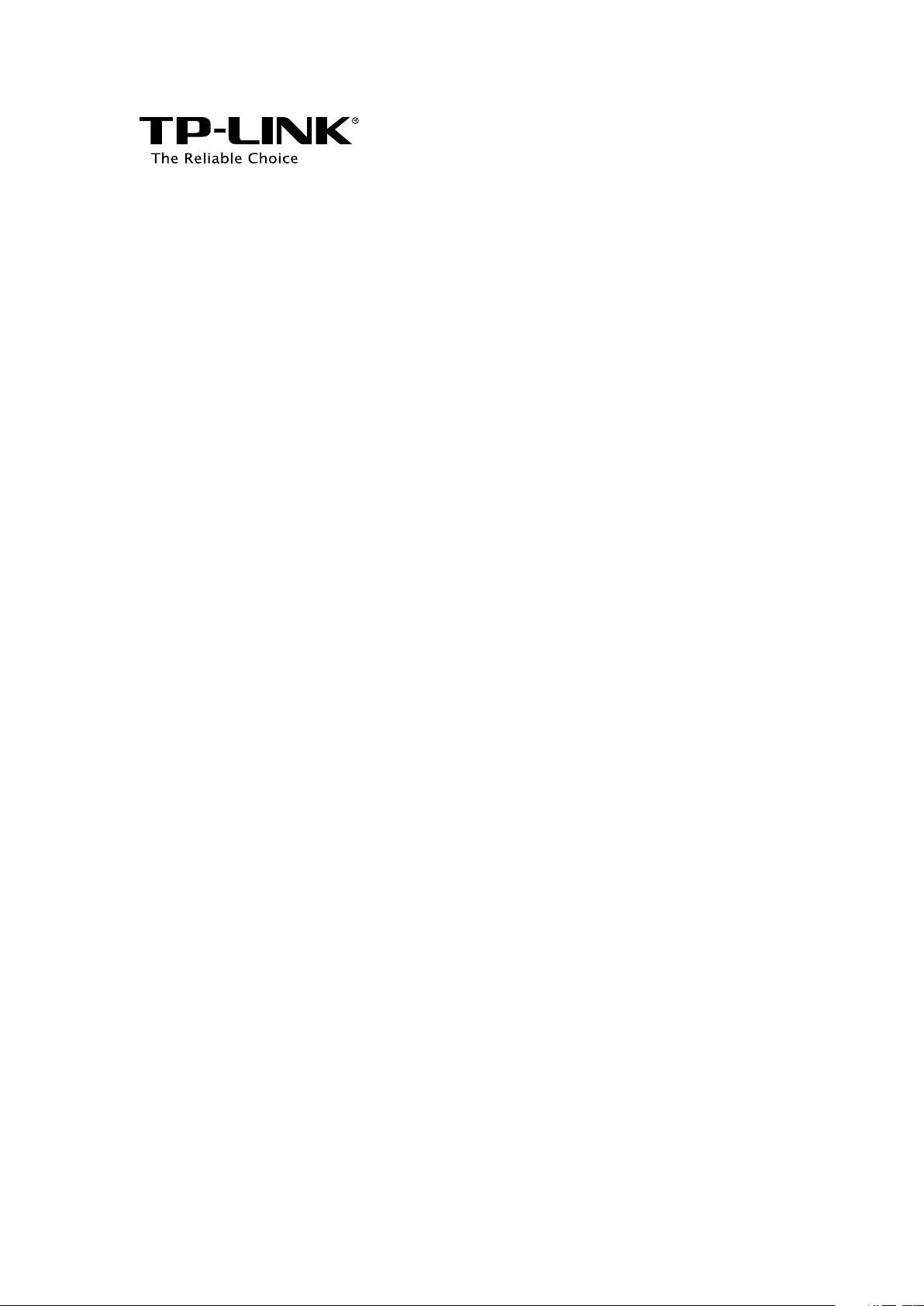
User Guide
Wireless N Access Point
EAP110/EAP120/EAP220
REV1.0.0
1910011184
Page 2
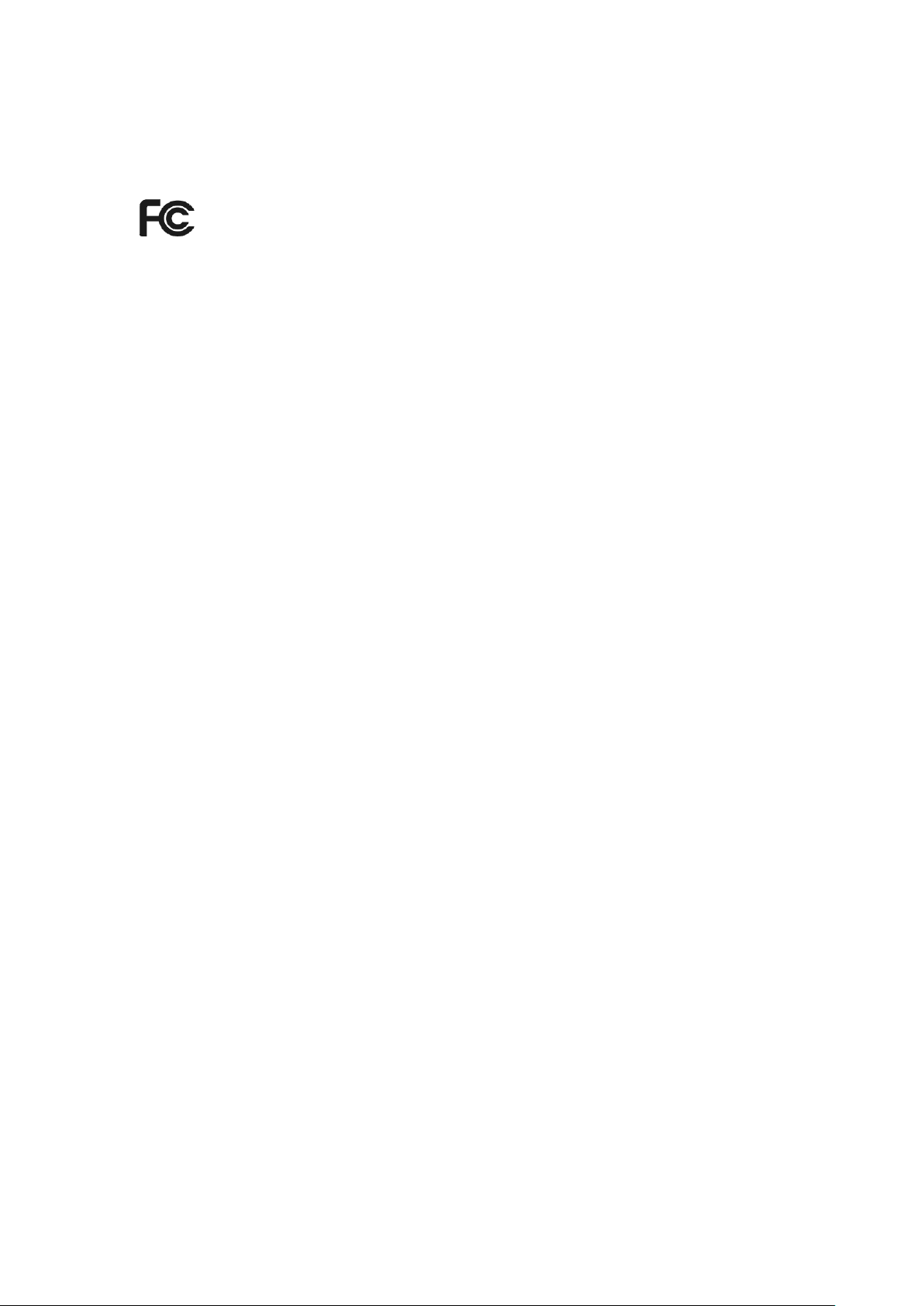
FCC STATEMENT (EAP110)
This equipment has been tested and found to comply with the limits for a Class B digital device,
pursuant to part 15 of the FCC Rules. These limits are designed to provide reasonable protection
against harmful interference in a residential installation. This equipment generates, uses and can
radiate radio frequency energy and, if not installed and used in accordance with the instructions,
may cause harmful interference to radio communications. However, there is no guarantee that
interference will not occur in a particular installation. If this equipment does cause harmful
interference to radio or television reception, which can be determined by turning the equipment
off and on, the user is encouraged to try to correct the interference by one or more of the
following measures:
• Reorient or relocate the receiving antenna.
• Increase the separation between the equipment and receiver.
• Connect the equipment into an outlet on a circuit different from that to which the
receiver is connected.
• Consult the dealer or an experienced radio/ TV technician for help.
This device complies with part 15 of the FCC Rules. Operation is subject to the following two
conditions:
1) This device may not cause harmful interference.
2) This device must accept any interference received, including interference that may
cause undesired operation.
Any changes or modifications not expressly approved by the party responsible for compliance
could void the user’s authority to operate the equipment.
Note: The manufacturer is not responsible for any radio or TV interference caused by
unauthorized modifications to this equipment. Such modifications could void the user’s
authority to operate the equipment.
Page 3
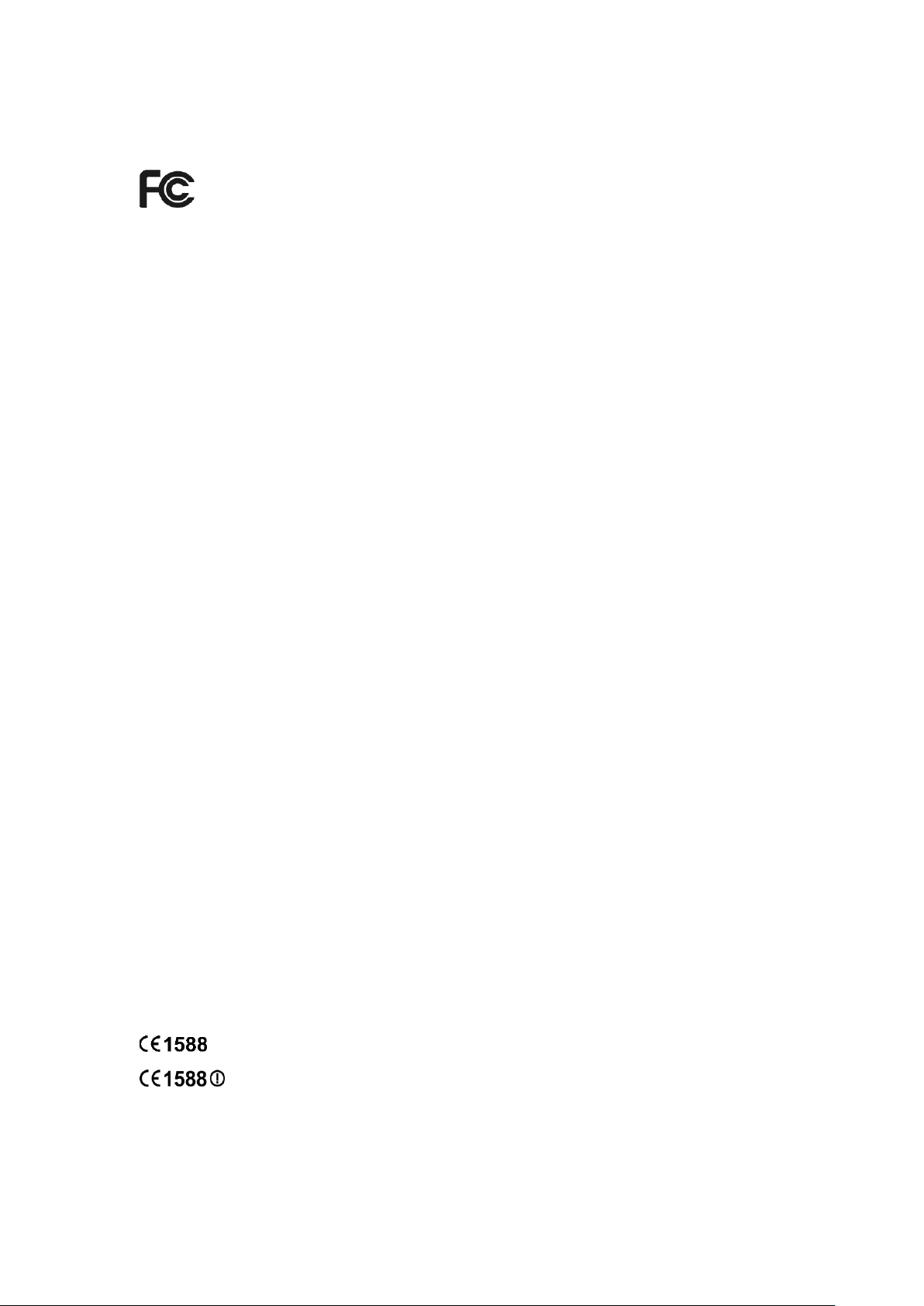
FCC STATEMENT (EAP120&EAP220)
This equipment has been tested and found to comply with the limits for a Class A digital device,
pursuant to part 15 of the FCC Rules. These limits are designed to provide reasonable protection
against harmful interference when the equipment is operated in a commercial environment. This
equipment generates, uses, and can radiate radio frequency energy and, if not installed and used
in accordance with the instruction manual, may cause harmful interference to radio
communications. Operation of this equipment in a residential area is likely to cause harmful
interference in which case the user will be required to correct the interference at his own expense.
This device complies with part 15 of the FCC Rules. Operation is subject to the following two
conditions:
1) This device may not cause harmful interference.
2) This device must accept any interference received, including interference that may cause
undesired operation.
Any changes or modifications not expressly approved by the party responsible for compliance
could void the user’s authority to operate the equipment.
Note: The manufacturer is not responsible for any radio or TV interference caused by
unauthorized modifications to this equipment. Such modifications could void the user’s
authority to operate the equipment.
FCC RF Radiation Exposure Statement:
This equipment complies with FCC RF radiation exposure limits set forth for an uncontrolled
environment. This device and its antenna must not be co-located or operating in conjunction
with any other antenna or transmitter.
“To comply with FCC RF exposure compliance requirements, this grant is applicable to only
Mobile Configurations. The antennas used for this transmitter must be installed to provide a
separation distance of at least 20 cm from all persons and must not be co-located or operating
in conjunction with any other antenna or transmitter.”
CE Mark Warning
(EAP110/EAP120)
(EAP220)
This is a class A product. In a domestic environment, this product may cause radio interference,
in which case the user may be required to take adequate measures.
Page 4
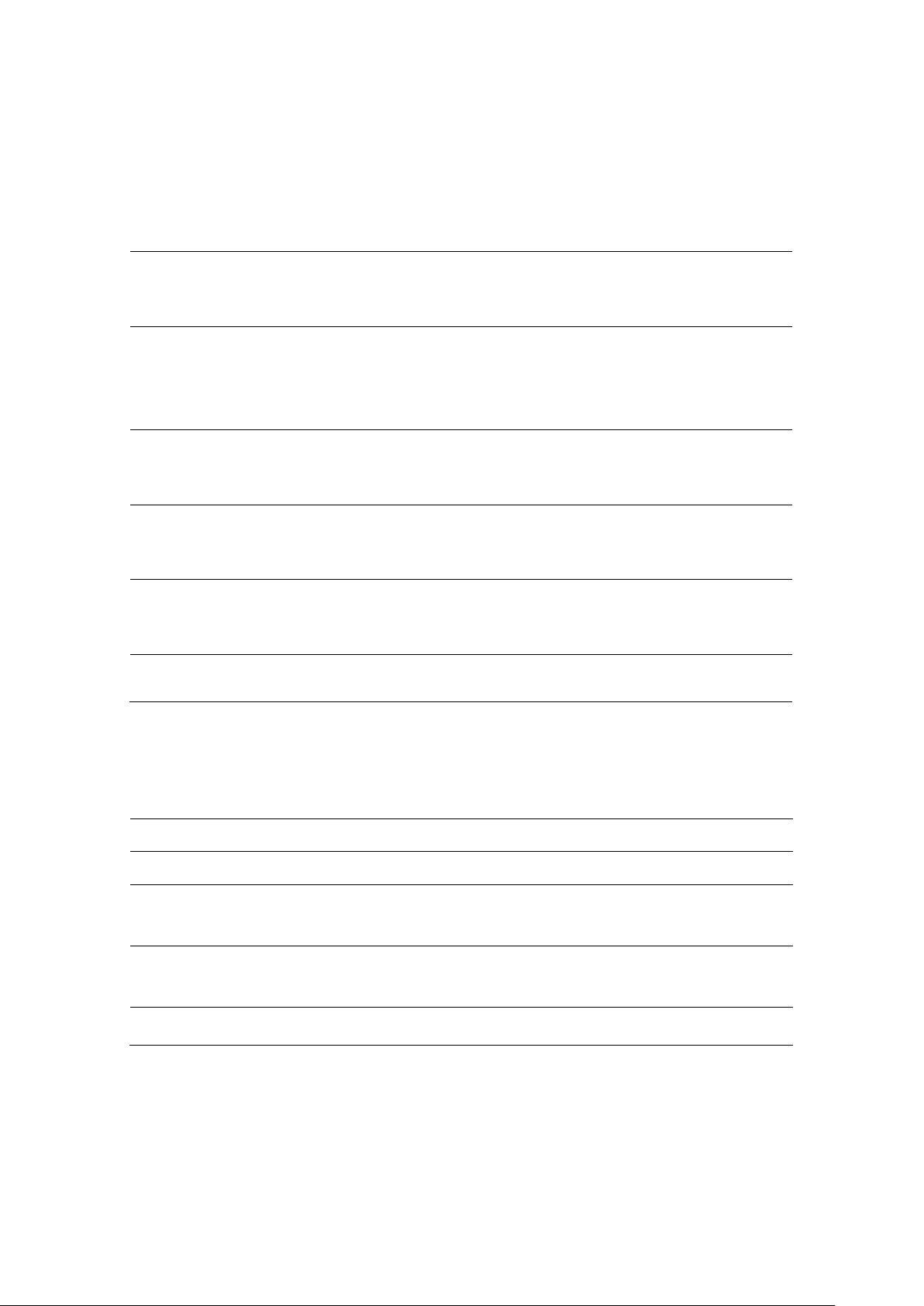
National Restrictions(only for EAP220)
recent years to allow current relaxed
general authorization is
General authorization required for network and service
General authorization required if used outside own
General authorization required for network and service
This device is intended for home and office use in all EU countries (and other countries following
the EU directive 1999/5/EC) without any limitation except for the countries mentioned below:
Country Restriction Reason/remark
Bulgaria None
Outdoor use limited to
France
Italy None
Luxembourg None
Norway Implemented
Russian Federation None Only for indoor applications
10 mW e.i.r.p. within the
band 2454-2483.5 MHz
General authorization required for outdoor use and
public service
Military Radiolocation use. Refarming of the 2.4 GHz band
has been ongoing in
regulation. Full implementation planned 2012
If used outside of own premises,
required
supply(not for spectrum)
This subsection does not apply for the geographical area
within a radius of 20 km from the centre of Ny-Ålesund
5150-5250 MHz
Country Restriction Reason/remark
Bulgaria Not implemented Planned
Croatia License required
Italy
Luxembourg None
Russian Federation
Note: Please don’t use the product outdoors in France.
No info
premises
supply (not for spectrum)
Page 5
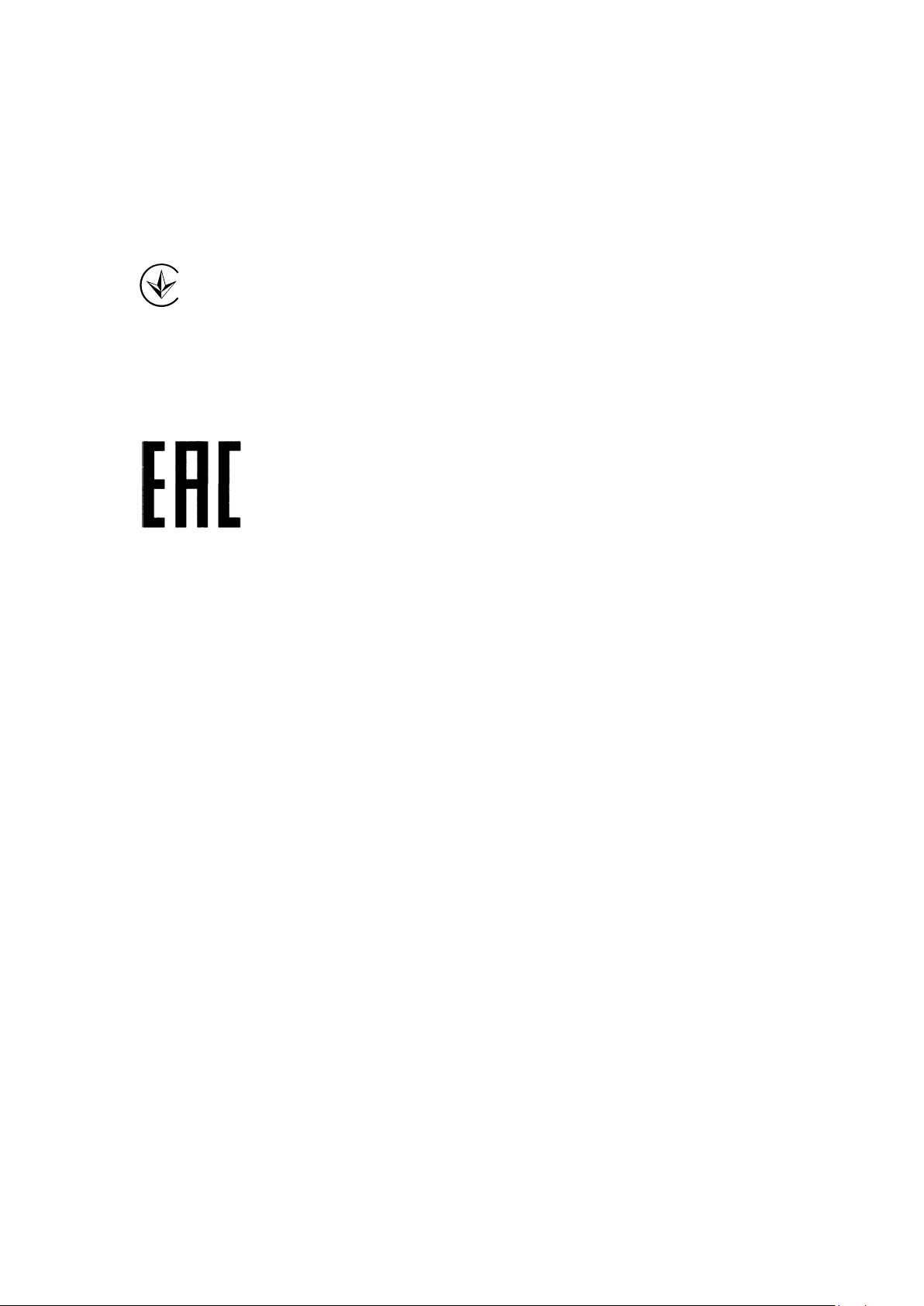
IC STATEMENT
This Class A digital apparatus complies with Canadian ICES-003.
Cet appareil numérique de la classe A est conforme à la norme NMB-003 du Canada.
Продукт сертифіковано згідно с правилами системи УкрСЕПРО на відповідність вимогам
нормативних документів та вимогам, що передбачені чинними законодавчими актами
України.
Safety Information
When product has power button, the power button is one of the way to shut off the product;
When there is no power button, the only way to completely shut off power is to disconnect
the product or the power adapter from the power source.
Don’t disassemble the product, or make repairs yourself. You run the risk of electric shock
and voiding the limited warranty. If you need service, please contact us.
Avoid water and wet locations.
NCC Notice & BSMI Notice
注意!
依據 低功率電波輻射性電機管理辦法
第十二條 經型式認證合格之低功率射頻電機,非經許可,公司、商號或使用者均不得擅自
變更頻率、加大功率或變更原設計之特性或功能。
第十四條 低功率射頻電機之使用不得影響飛航安全及干擾合法通行;經發現有干擾現象時,
應立即停用,並改善至無干擾時方得繼續使用。前項合法通信,指依電信規定作業之無線電
信。低功率射頻電機需忍受合法通信或工業、科學以及醫療用電波輻射性電機設備之干擾。
減少電磁波影響,請妥適使用。
安全諮詢及注意事項
●請使用原裝電源供應器或只能按照本產品注明的電源類型使用本產品。
●清潔本產品之前請先拔掉電源線。請勿使用液體、噴霧清潔劑或濕布進行清潔。
Page 6
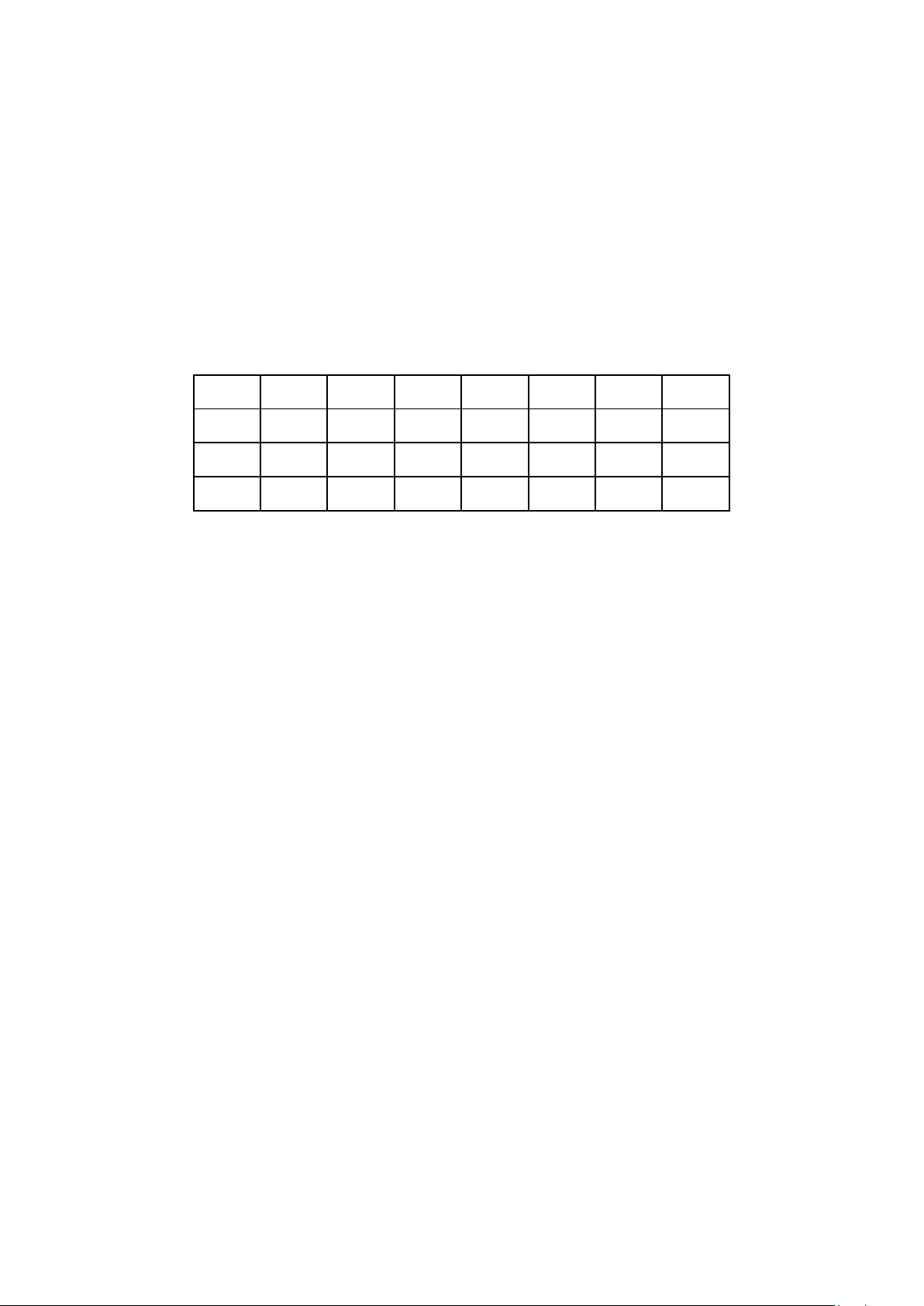
●注意防潮,請勿將水或其他液體潑灑到本產品上。
●插槽與開口供通風使用,以確保本產品的操作可靠並防止過熱,請勿堵塞或覆蓋開口。
●請勿將本產品置放於靠近熱源的地方。除非有正常的通風,否則不可放在密閉位置中。
●請不要私自打開機殼,不要嘗試自行維修本產品,請由授權的專業人士進行此項工作。
此為甲類資訊技術設備,于居住環境中使用時,可能會造成射頻擾動,在此種情況下,使用
者會被要求採取某些適當的對策。
This product can be used in the following countries:
AT BG BY CA CZ DE DK EE
ES FI FR GB GR HU IE IT
LT LV MT NL NO PL PT RO
RU SE SK TR UA US
Page 7
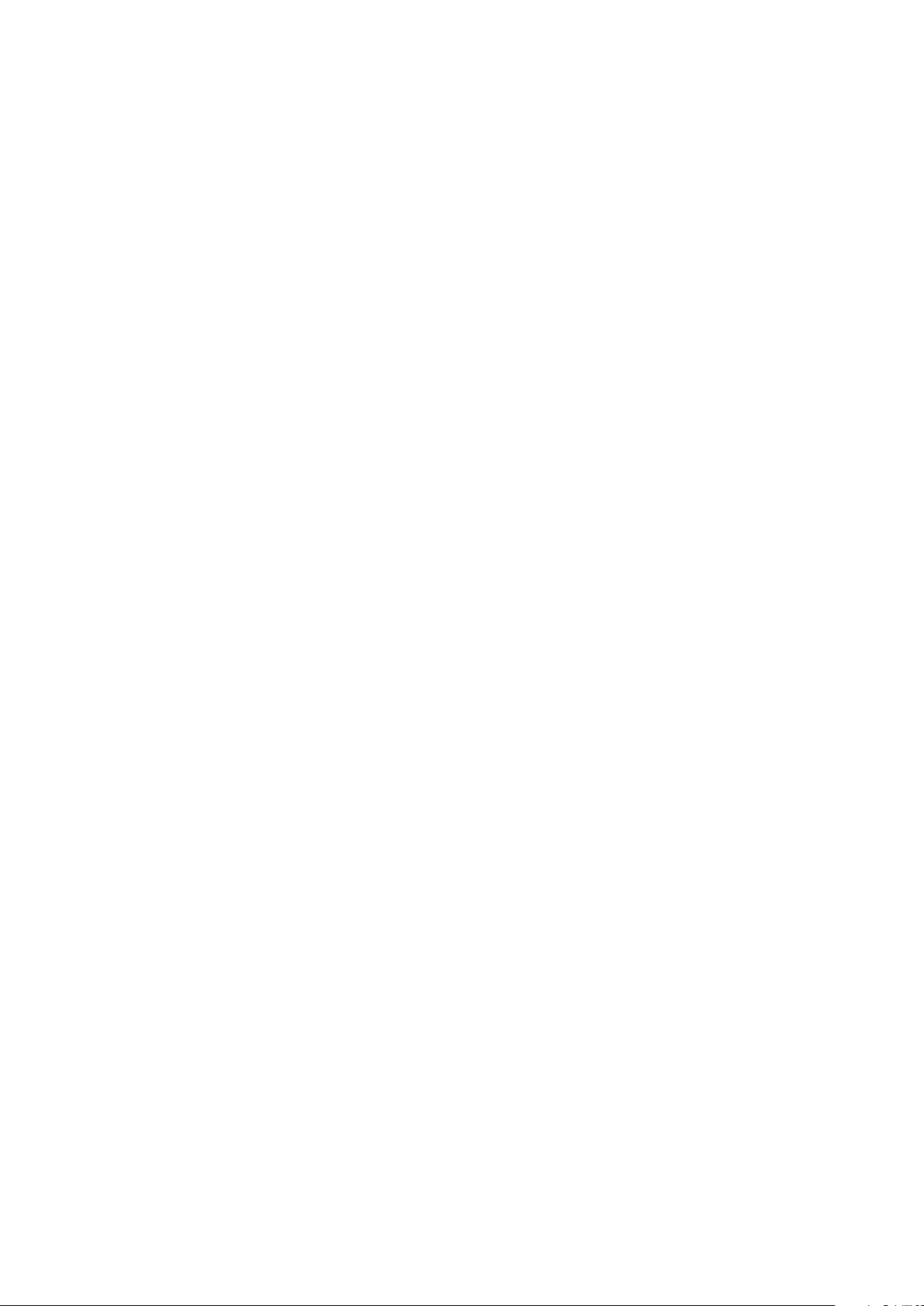
About this User Guide
This User Guide is for EAP110, EAP120 and EAP220. Chapter 4 to Chapter 8 are only suitable for
the EAP in Standalone mode. Refer to the EAP Controller User Guide when the EAP is managed
by the EAP Controller software.
Convention
Unless otherwise noted, the EAP or the device mentioned in this guide stands for 300Mbps
Wireless N Access Point EAP110, Wireless N Gigabit Access Point EAP120 and EAP220.
Page 8
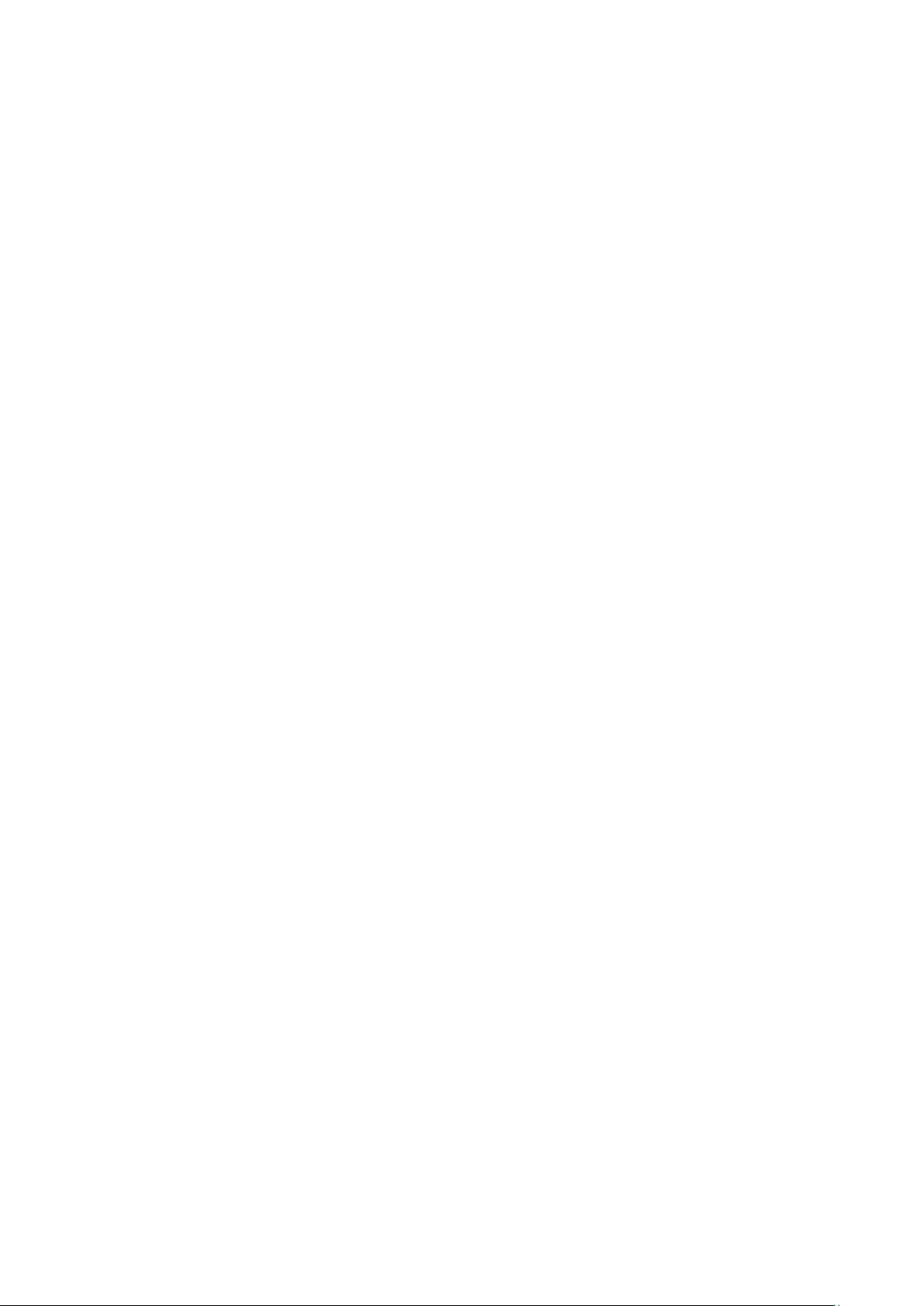
CONTENTS
Chapter 1 Introduction ...................................................................................................................................... 3
1.1 Overview of the EAP ........................................................................................................................... 3
1.2 Hardware Overview ............................................................................................................................ 3
1.2.1 LED ................................................................................................................................................... 3
1.2.2 Interface Panel ............................................................................................................................. 4
1.2.3 Mounting Bracket ....................................................................................................................... 6
Chapter 2 Network Topology .......................................................................................................................... 7
Chapter 3 Management Mode ........................................................................................................................ 8
3.1 Standalone Mode ................................................................................................................................. 8
3.2 Managed Mode .................................................................................................................................... 8
3.3 Switch to Standalone Mode ............................................................................................................. 8
Chapter 4 Network ........................................................................................................................................... 10
Chapter 5 Wireless ............................................................................................................................................ 11
5.1 Wireless Settings ............................................................................................................................... 12
5.1.1 Wireless Basic Settings .......................................................................................................... 13
5.1.2 SSIDs ............................................................................................................................................. 14
5.1.3 Wireless Advanced Settings ................................................................................................ 18
5.1.4 Load Balance ............................................................................................................................. 19
5.2 Portal ...................................................................................................................................................... 19
5.2.1 Portal Configuration ............................................................................................................... 20
5.2.2 Free Authentication Policy ................................................................................................... 25
5.3 MAC Filtering ...................................................................................................................................... 27
5.4 Scheduler ............................................................................................................................................. 29
5.5 QoS ......................................................................................................................................................... 33
5.5.1 AP EDCA Parameters .............................................................................................................. 34
5.5.2 Station EDCA Parameters ..................................................................................................... 35
5.6 Rogue AP Detection ......................................................................................................................... 36
5.6.1 Settings ....................................................................................................................................... 37
5.6.2 Detected Rogue AP List ........................................................................................................ 37
5.6.3 Trusted AP List .......................................................................................................................... 38
1
Page 9
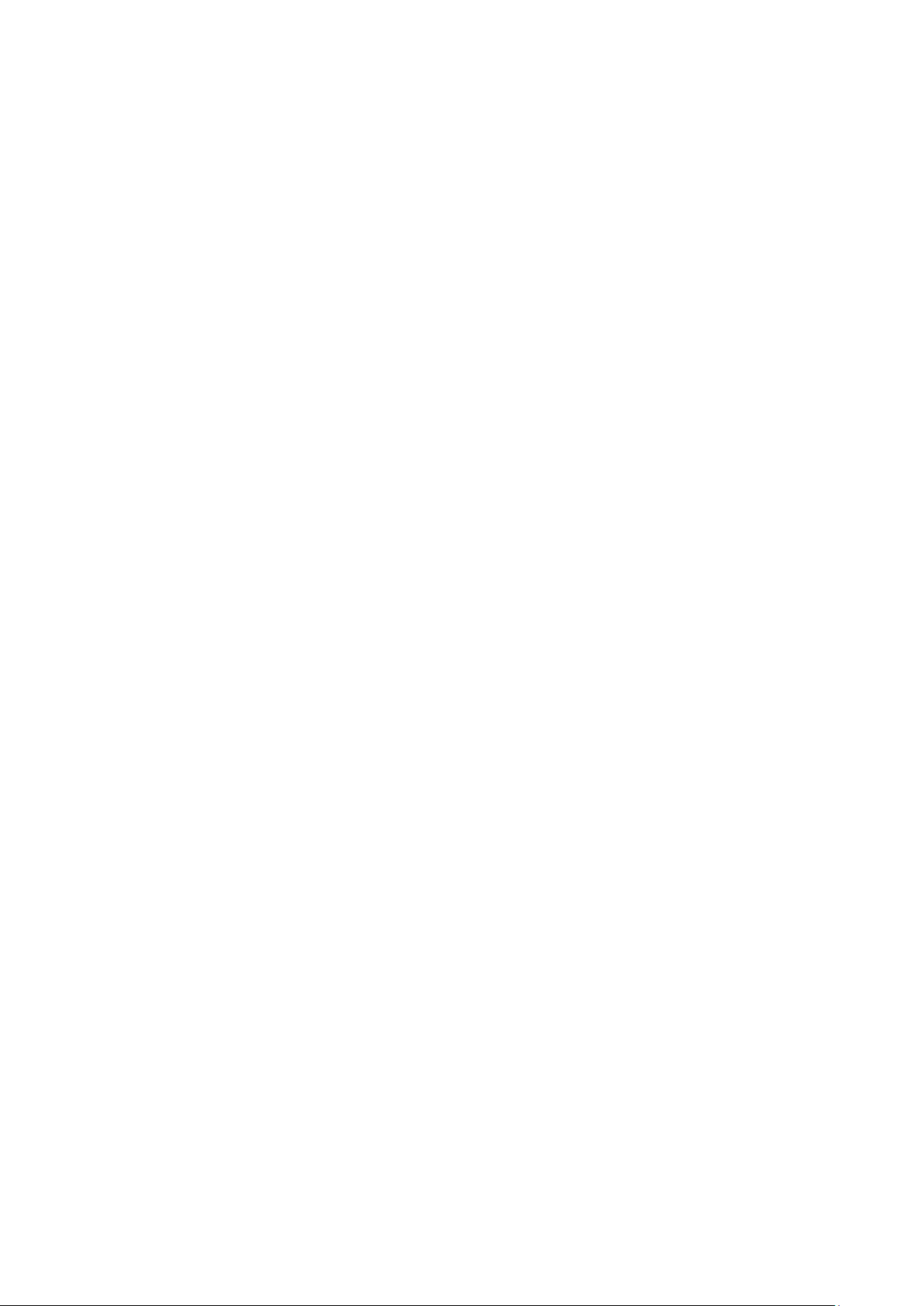
5.6.4 Download/Backup Trusted AP List .................................................................................... 38
Chapter 6 Monitoring ...................................................................................................................................... 40
6.1 AP ............................................................................................................................................................ 40
6.1.1 AP List .......................................................................................................................................... 40
6.2 SSID ........................................................................................................................................................ 45
6.2.1 SSID List ....................................................................................................................................... 45
6.3 Client ...................................................................................................................................................... 46
6.3.1 User List ....................................................................................................................................... 46
6.3.2 Portal Authenticated Guest ................................................................................................. 47
Chapter 7 Management ................................................................................................................................. 49
7.1 System Log .......................................................................................................................................... 49
7.1.1 Log List ........................................................................................................................................ 49
7.1.2 Log Settings ............................................................................................................................... 50
7.2 Web Server .......................................................................................................................................... 51
7.3 Management Access ........................................................................................................................ 52
7.4 LED ON/OFF ........................................................................................................................................ 53
7.5 SSH .......................................................................................................................................................... 53
7.6 SNMP ..................................................................................................................................................... 54
Chapter 8 System .............................................................................................................................................. 57
8.1 User Account ....................................................................................................................................... 57
8.2 Time Settings ...................................................................................................................................... 57
8.2.1 Time Settings ............................................................................................................................ 58
8.2.2 Daylight Saving ........................................................................................................................ 59
8.3 Reboot/Reset ...................................................................................................................................... 60
8.4 Backup & Restore .............................................................................................................................. 61
8.5 Firmware Upgrade ............................................................................................................................ 61
Appendix A: Specifications .................................................................................................................................... 63
2
Page 10
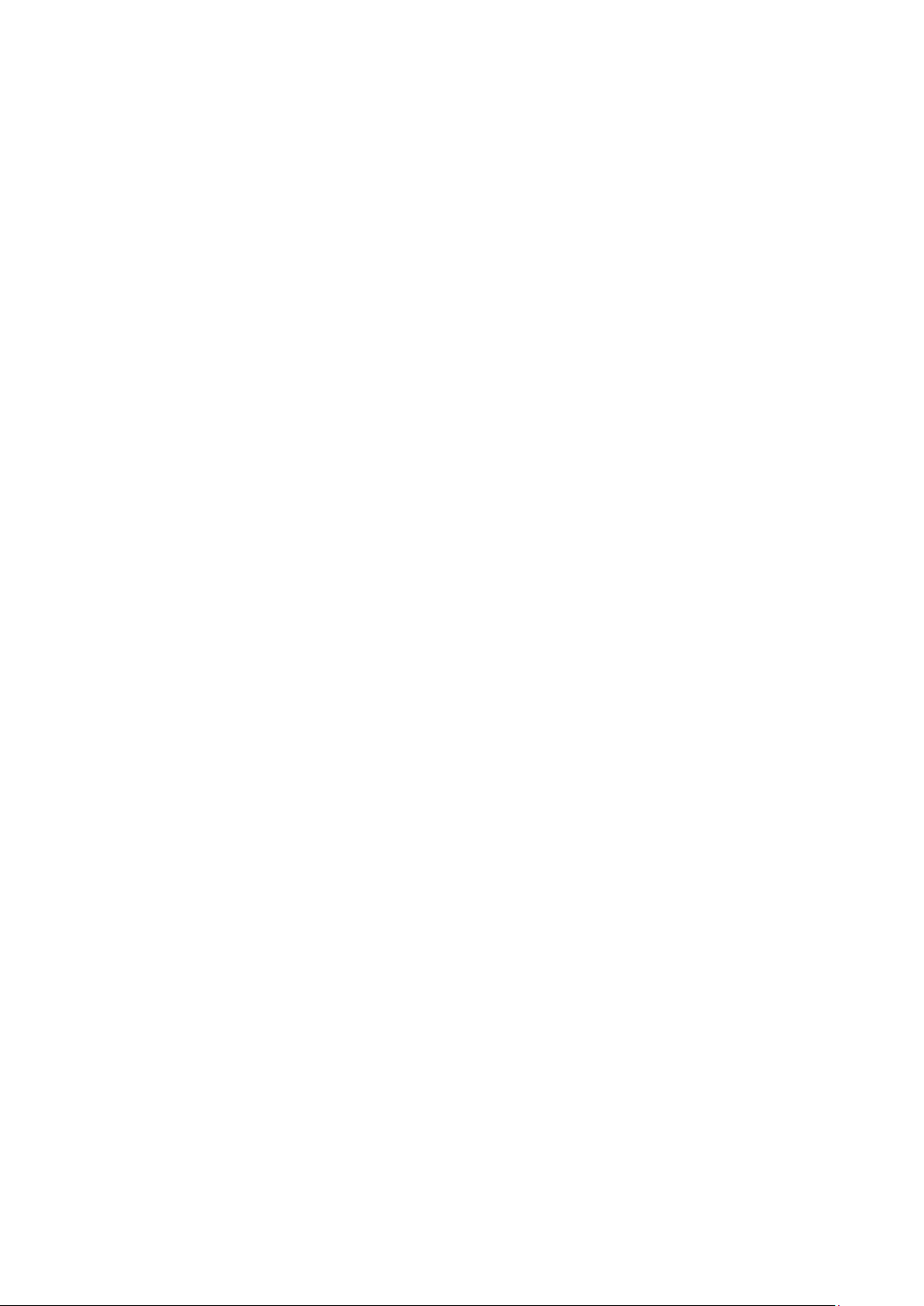
Chapter 1 Introduction
1.1 Overview of the EAP
EAP series products provide wireless coverage solutions for small-medium business. They can
either work independently as standalone APs or be centrally managed by the EAP Controller
software, providing a flexible, richly-functional but easily-configured enterprise-grade wireless
network for small and medium business.
“Celling lamp” appearance and easily mounting design with chassis make EAP easy to be
installed on a wall or ceiling and blend in with most interior decorations.
EAP110 is provided with a passive PoE adapter for power supply. EAP120/EAP220 can be
powered via a PSE* device or the provided power adapter.
With two built-in omnidirectional antennas, both EAP110 and EAP120 work within the 2.4GHz
frequency band and apply 802.11 standards and 2*2MIMO technology, allowing packet
transmission at up to 300Mbps.
EAP220 has four built-in omnidirectional antennas. Wireless network created by EAP220 can
operate at both 2.4GHz and 5GHz. It applies 802.11n standard and two 2*2MIMO technology,
allowing packet transmission at up to 600Mbps (300Mbps per radio).
*PSE: Power Sourcing Equipment, a device (switch or hub for instance) that will provide power
in a PoE setup.
1.2 Hardware Overview
1.2.1 LED
EAP110, EAP120 and EAP220 have the same LED status and corresponding indications.
3
Page 11
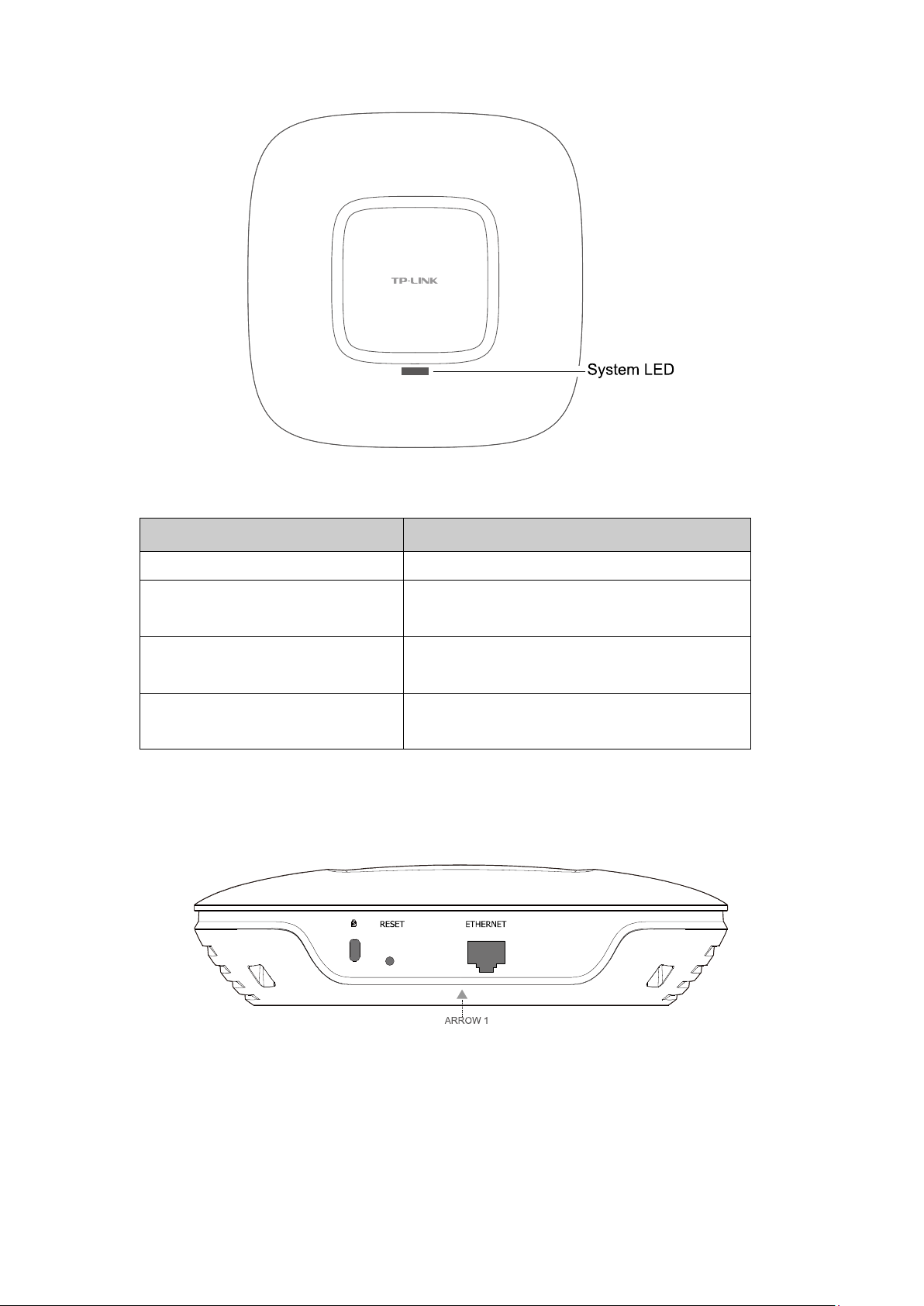
RAM, flash, Ethernet, WLAN or
Firmware update is in progress. Do not
Figure 1-1 Top View of the EAP
LED Status Indication
Solid green The device is working properly.
Flashing red System errors.
firmware may be malfunctioning.
Flashing yellow
disconnect or power off the device.
Double-flashing red, green, yellow The device is being reset to its factory default
settings.
1.2.2 Interface Panel
EAP110:
Figure 1-2 Interface Panel of EAP110
4
Page 12
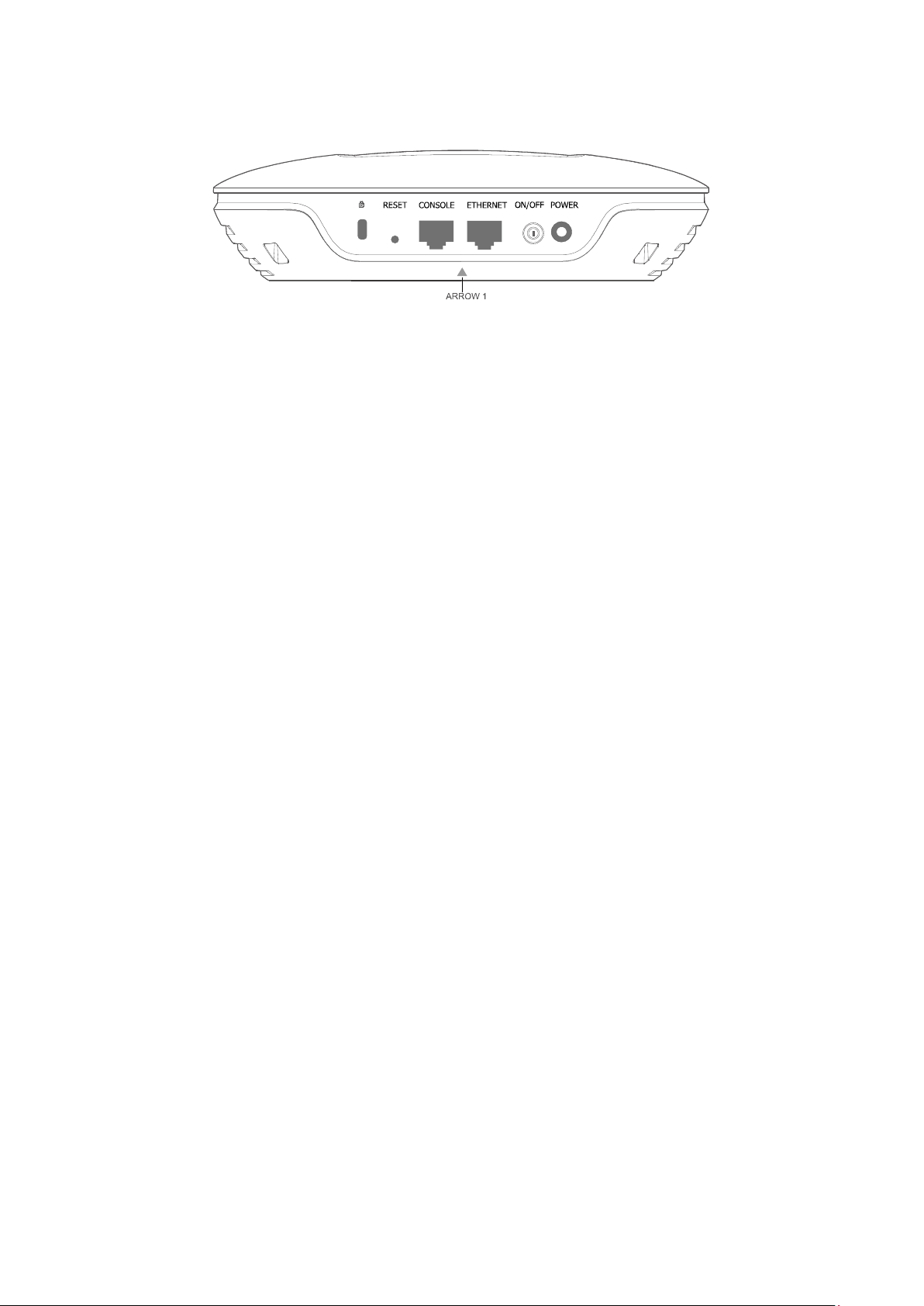
EAP120/EAP220:
Figure 1-3 Interface Panel of EAP120/EAP220
Please note that EAP110 does not have the CONSOLE port, POWER port and ON/OFF button. The
interface panel components of the EAP, from left to right, are described in the following list.
Kensington Security Slot: Secure the lock (not provided) into the security slot to prevent
the device from being stolen.
RESET: With the device powered on, press and hold the RESET button for about 8 seconds
until the LED flashes red, then release the button. The device will restore to factory default
settings.
CONSOLE: This port is used to connect to the serial port of a computer or a terminal to
check and monitor system information of the EAP120/EAP220.
Note: CLI commands are not available in current software version. We will release a new
version supporting CLI commands soon. Please pay close attention to our official website.
ARROW 1: This arrow is used to align with ARROW 2 on the mounting bracket to lock the
EAP into place.
ETHERNET:
For EAP110, this port is used to connect to the POE port of the provided PoE adapter for
both data transmission and power supply through Ethernet cabling.
For EAP120/EAP220, this port is used to connect to a router to transmit data or to a PSE
(Power Sourcing Equipment), such as a PoE switch, for both data transmission and Power
over Ethernet (PoE) through Ethernet cabling.
ON/OFF: Press this button to turn on/off the EAP120/EAP220.
POWER: The power port is used to connect the EAP120/EAP220 to an electrical wall outlet
via power adapter. Please only use the provided power adapter.
5
Page 13
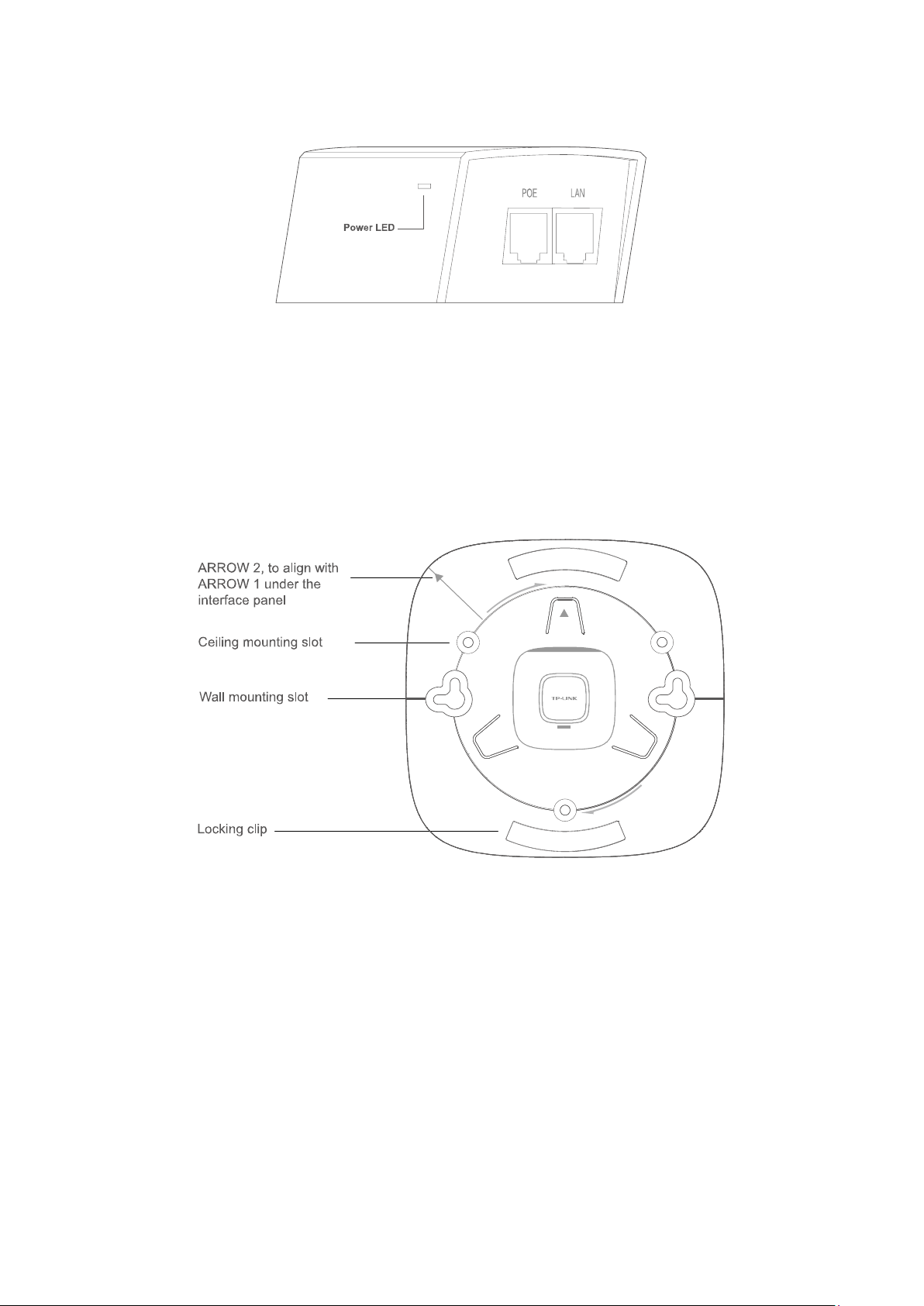
Passive PoE Adapter:
Power LED: The Power LED indicates the status of the electric current: green (0-0.8A), red
(0.8A-1A).
POE Port: This port is used to connect the ETHERNET port of the EAP110.
LAN Port: This port is used to connect your LAN.
1.2.3 Mounting Bracket
The following figure describes the structure of the mounting bracket.
Figure 1-4 Layout of the Mounting Bracket
6
Page 14
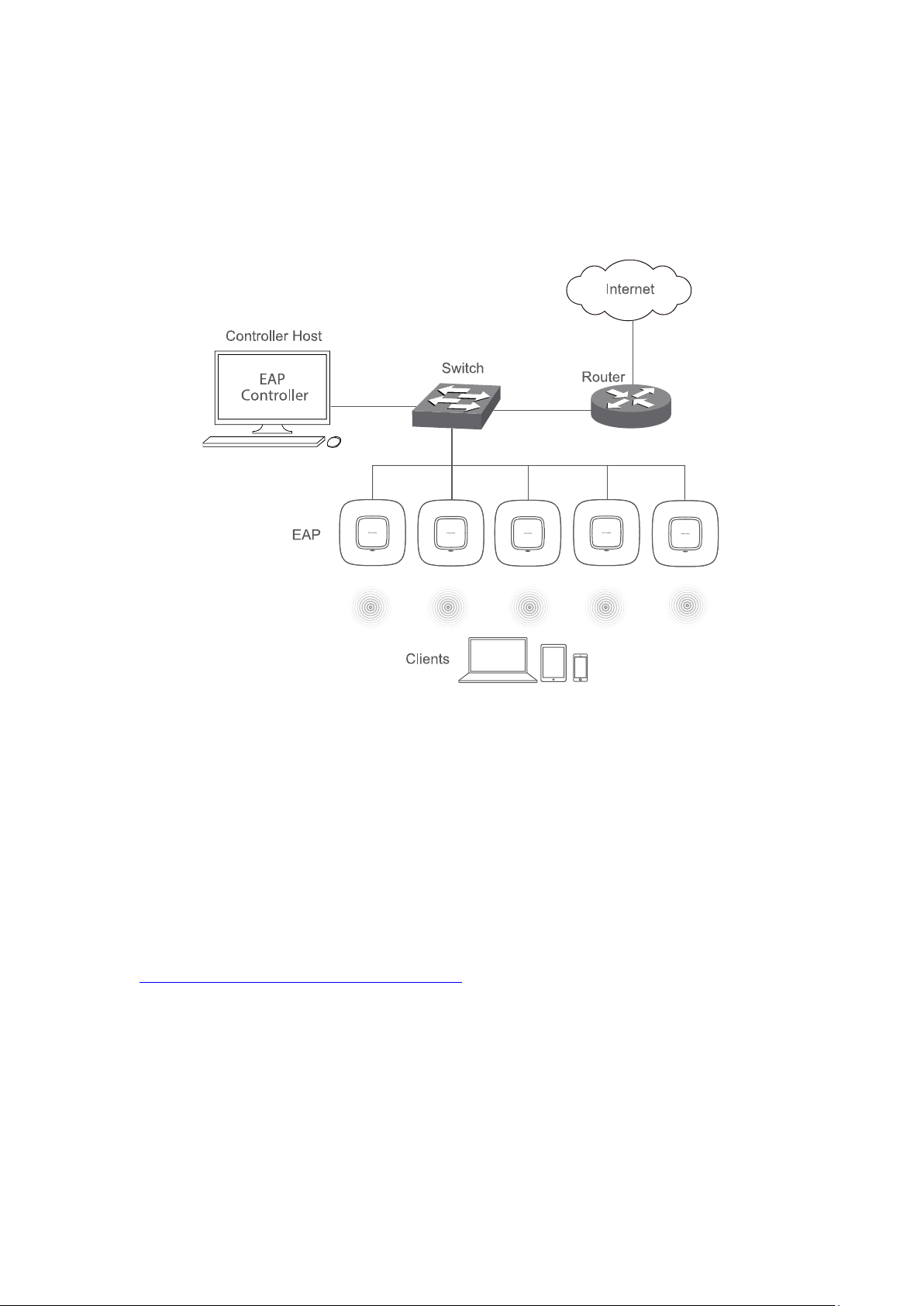
Chapter 2 Network Topology
A typical network topology for the EAP is shown below.
Figure 2-1 Typical Topology
To deploy an EAP in your local network, a DHCP server is required to assign IP addresses to the
EAP and clients. Typically, a router acts as the DHCP server. Ensure the EAPs are in the same
subnet with the Controller Host in which the EAP Controller is installed.
The EAP can be managed by the EAP Controller software, which is a management software
specially designed for the TP-LINK EAP devices on a local wireless network, allowing you to
centrally configure and monitor mass EAP devices using a web browser on your PC. For more
information about the EAP Controller, please refer to the EAP Controller User Guide in the
resource CD or download it from our official website:
http://www.tp-link.com/en/support/download/
7
Page 15
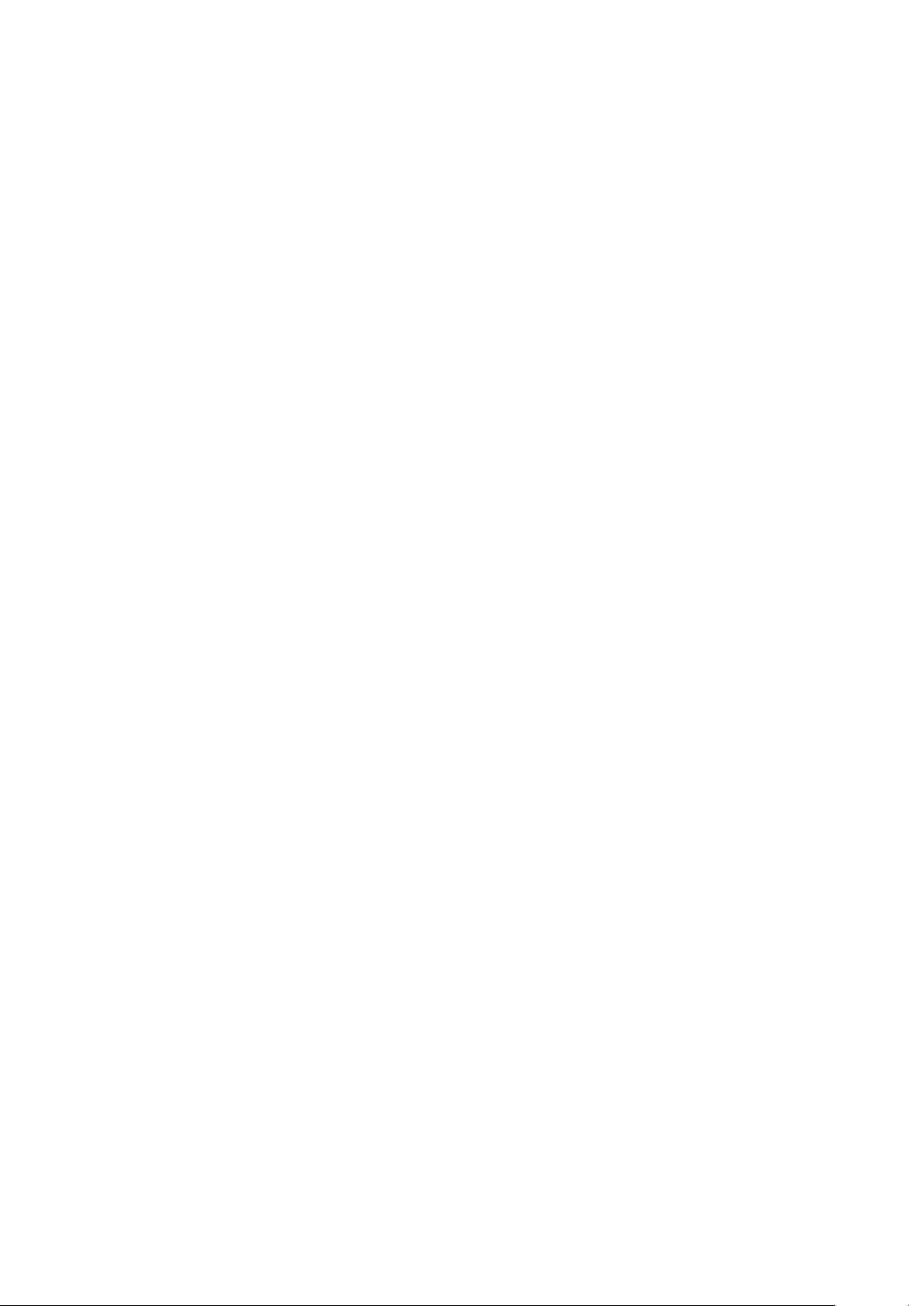
Chapter 3 Management Mode
300Mbps Wireless N Access Point EAP110 and Wireless N Gigabit Access Point EAP120/EAP220
can either work under the control of the EAP Controller software or work independently as a
standalone access point.
When user establishes a large-scale wireless network, the management of every single AP in
the network is complex and complicated. With the EAP Controller software, you can centrally
manage the mass APs simply in a web browser.
The Standalone mode applies to a relatively small-sized wireless network. EAPs in the Standalone
mode cannot be managed centrally by the EAP Controller software.
3.1 Standalone Mode
By default, the EAP works independently as a standalone access point. By entering the IP
address of the standalone EAP, you can log in to its web interface and perform configurations.
The factory default IP address configuration of the EAP is DHCP (Dynamic Host Configuration
Protocol). Before you access the web interface of the EAP, please make sure the DHCP server
works properly. Typically, a router acts as the DHCP server.
Follow the steps below to log in to the web interface of a standalone EAP.
1. Launch a web browser, enter the DHCP address in the address field and press the Enter key.
2. Enter admin (all lowercase) for both username and password.
3.2 Managed Mode
The EAP will become a managed AP once it is adopted via the EAP Controller software. Users
can manage the AP via a web browser. Refer to the EAP Controller User Guide to know more
about EAP Controller software.
3.3 Switch to Standalone Mode
The web interface of a specific EAP is not available once this EAP is adopted by the EAP
Controller. You can Forget the EAP via the EAP Controller to turn it back as a standalone AP.
Refer to the EAP Controller User Guide to learn more.
8
Page 16
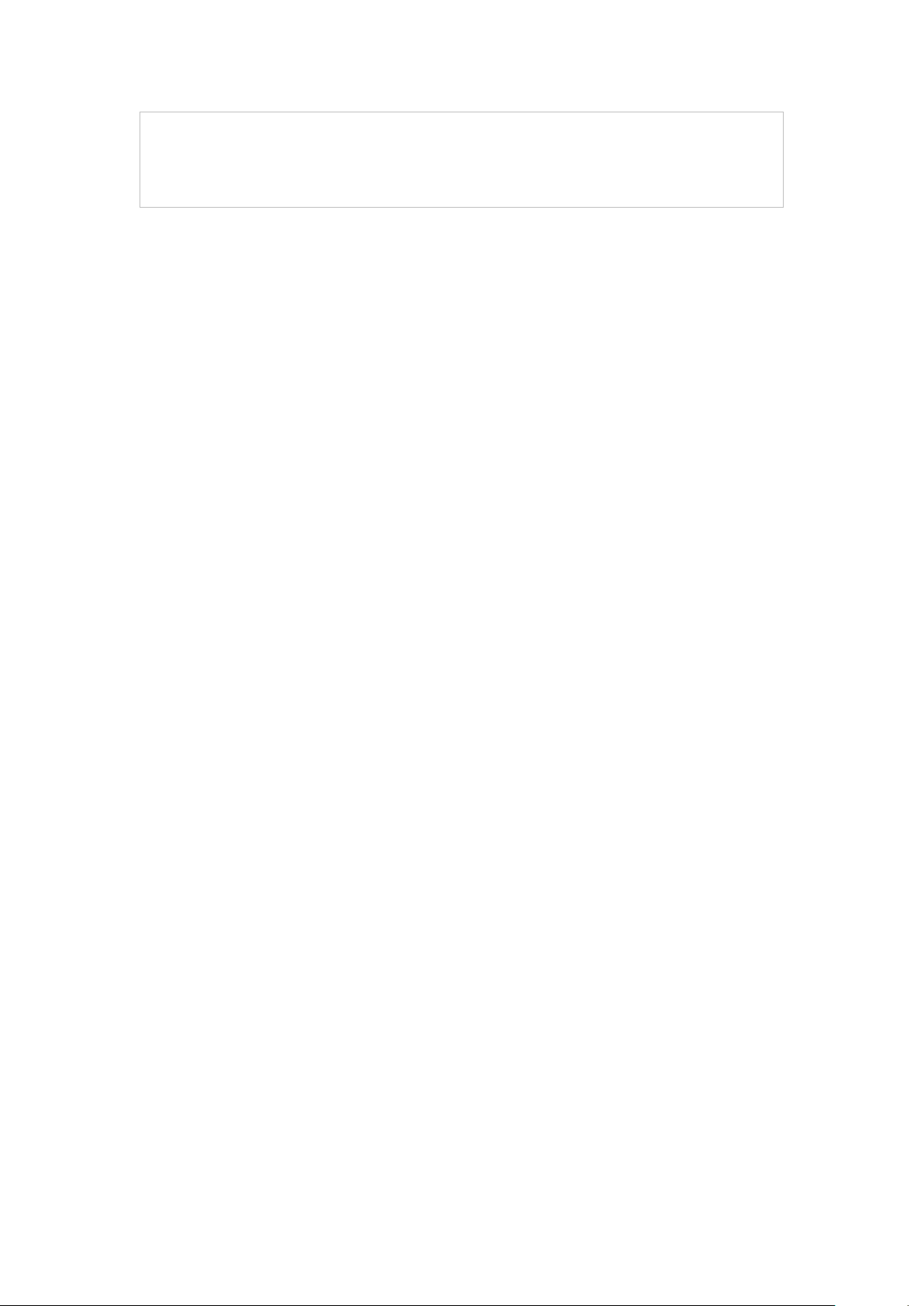
TIPS:
Proceed to the following chapters for information on using the EAP in standalone mode. EAP110
is taken as the example.
9
Page 17
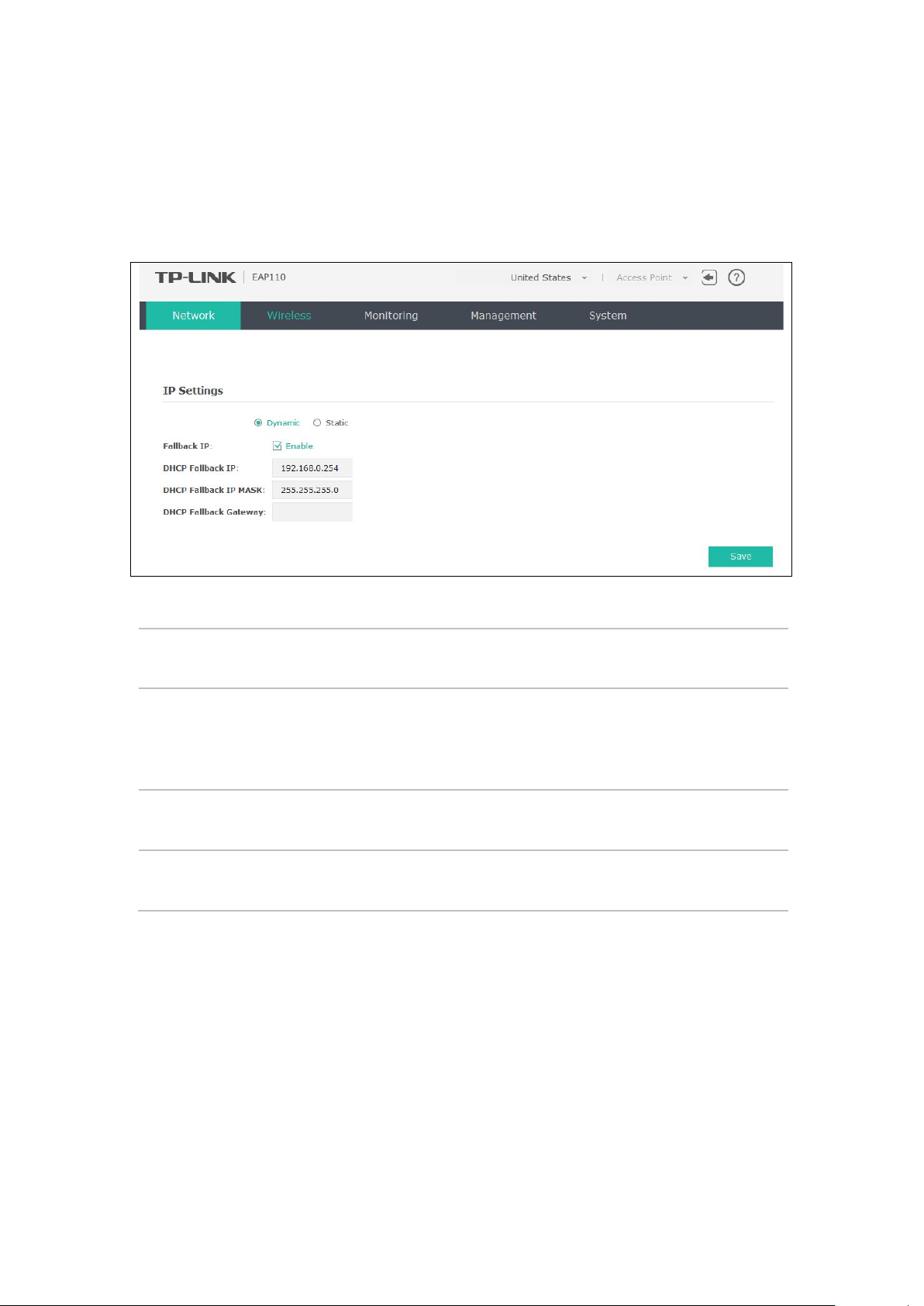
Chapter 4 Network
On Network page you can configure the IP address of the standalone EAP.
Figure 4-1 Network Page
Dynamic/Static:
Fallback IP:
DHCP Fallback
IP/IP MASK:
DHCP Fallback
Gateway:
By default, the EAP device obtains an IP address from a DHCP server (typically a
router). Select Static to configure IP address manually.
If the EAP fails to get a dynamic IP address from a DHCP server within ten
seconds, the fallback IP will work as the IP address of the device. After that,
however, the device will keep trying to obtain an IP address from the DHCP
server until it succeeds.
Enter the fallback IP/IP mask.
Enter the fallback gateway.
10
Page 18
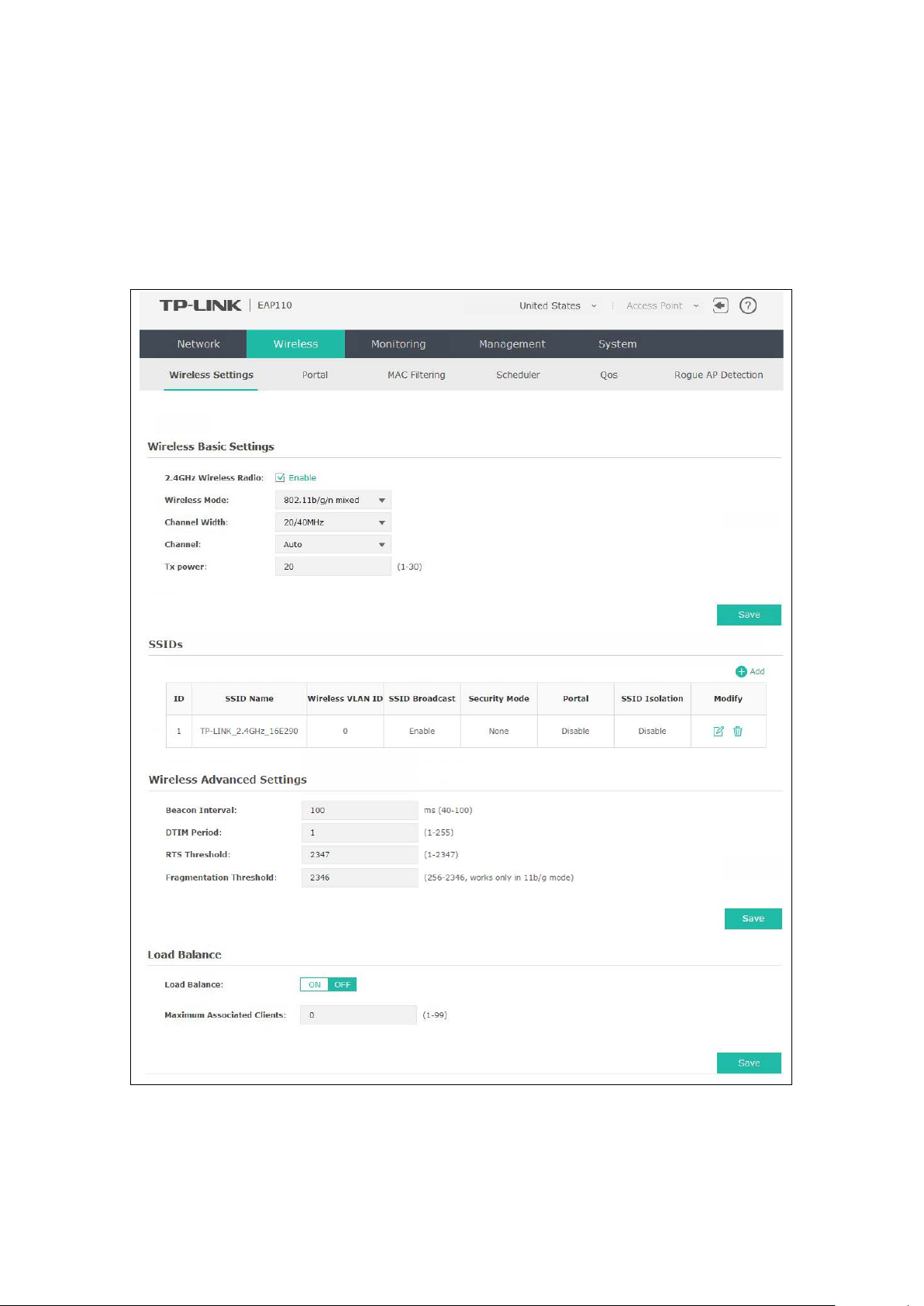
Chapter 5 Wireless
Wireless page, consisting of Wireless Settings, Portal, MAC Filtering, Scheduler, QoS and Rogue
AP Detection, is shown below.
Figure 5-1 Wireless Page
11
Page 19
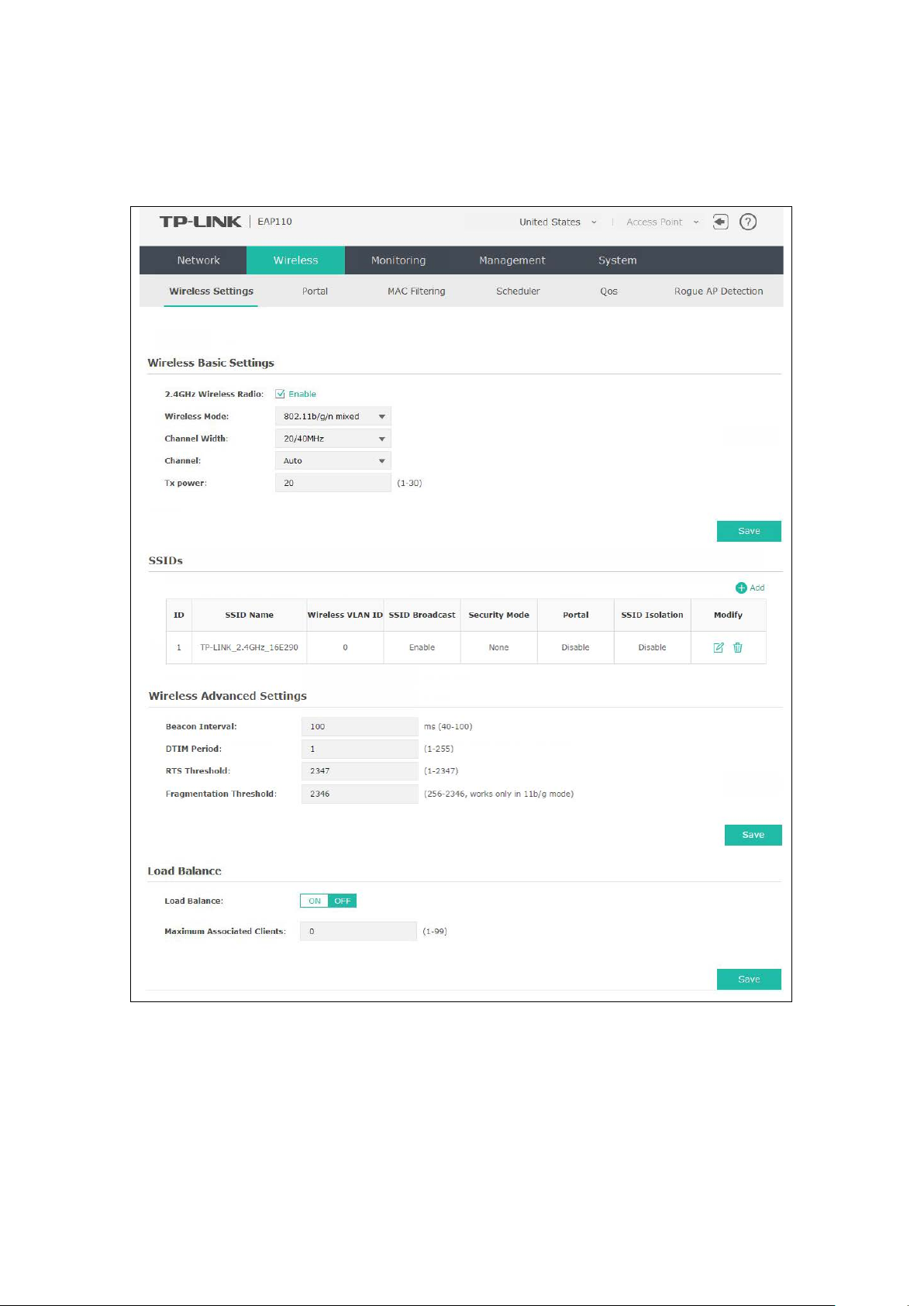
5.1 Wireless Settings
Following is the page of Wireless Settings.
Figure 5-2 Wireless Settings Page
12
Page 20
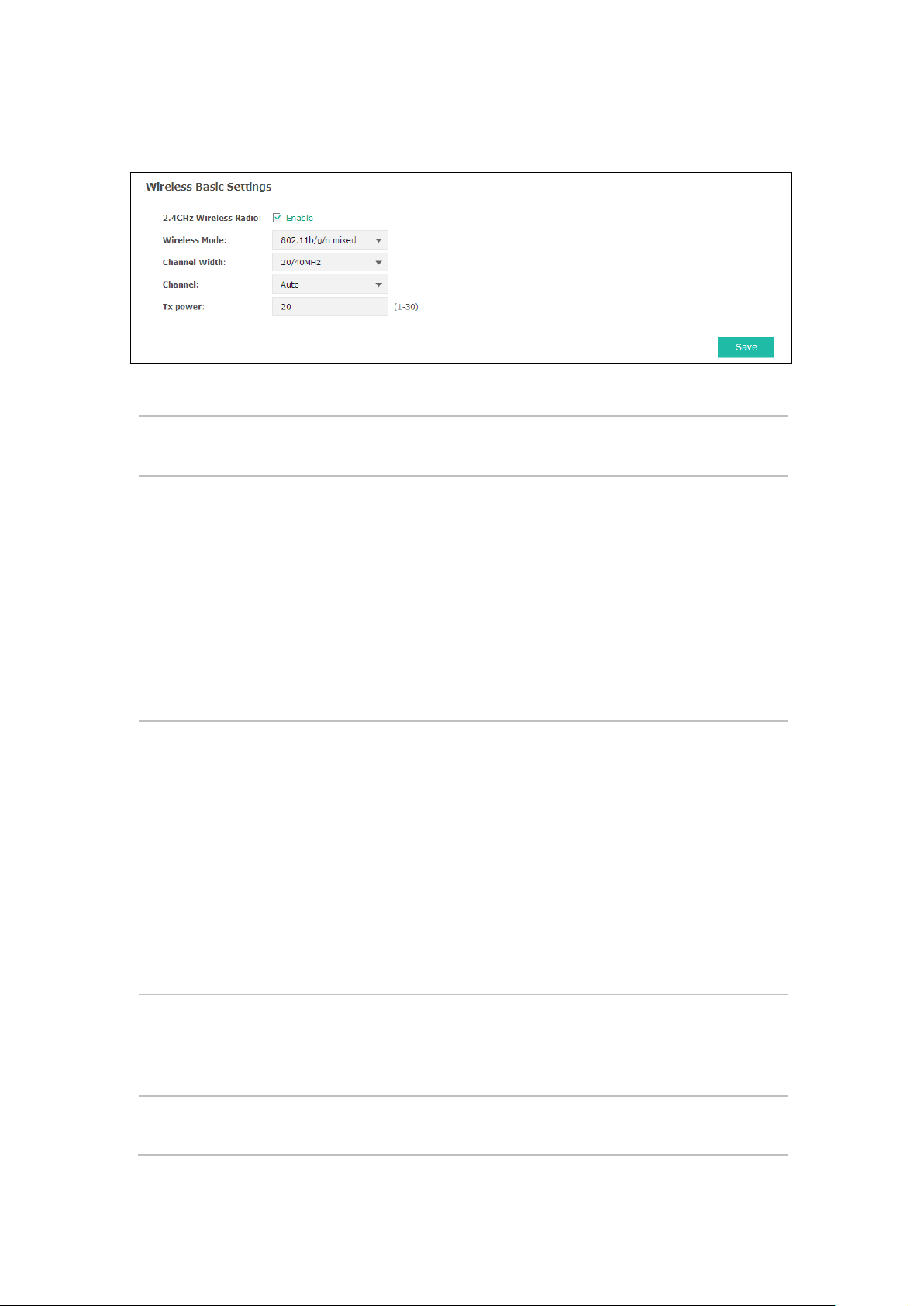
5.1.1 Wireless Basic Settings
EAP220 the wireless network can work within 2.4GHz and 5GHz frequency.
recommended to select
ncrease the available number of channels within the limited total
To avoid interference from overlapping channels occupied by other
elect the channel used by this device to improve wireless performance.
Figure 5-3 Wireless Basic Settings
2.4GHz Wireless
Radio:
Wireless Mode:
Channel Width:
Check the box to enable 2.4GHz Wireless Radio.
Select the protocol standard for the wireless network.
Wireless network created by the EAP is able to operate in the 2.4GHz frequency
The EAP supports 802.11b/g/n, 802.11b/g, and 802.11n standards. It is
recommended to select 802.11b/g/n, in which way clients supporting 11b, 11g
or 11n mode can access your wireless network.
Wireless network of EAP220 operating at 5GHz frequency band supports
802.11a/n, 802.11a and 802.11n standards. It is
802.11a/n, in which way your wireless network can be connected by clients
supporting 11a or 11n mode.
Select the channel width of this device. Options include 20MHz, 40MHz and
20/40MHz (this device automatically selects 20MHz or 40MHz, and 20MHz will
be used if 40MHz is not available). According to IEEE 802.11n standard, using a
channel width of 40MHz can increase wireless throughput. However, users
may choose lower bandwidth due to the following reasons:
1. To i
bandwidth.
2.
devices in the environment.
3. Lower bandwidth can concentrate higher transmit power, increasing
stability of wireless links over long distances.
Channel:
Tx power:
S
1/2412MHz means the Channel is 1 and the frequency is 2412MHz. The
channel number varies in different regions. By default, channel is automatically
selected.
Enter the transmit power value. By default, the value is 20. The maximum
transmit power may vary among different countries or regions.
13
Page 21
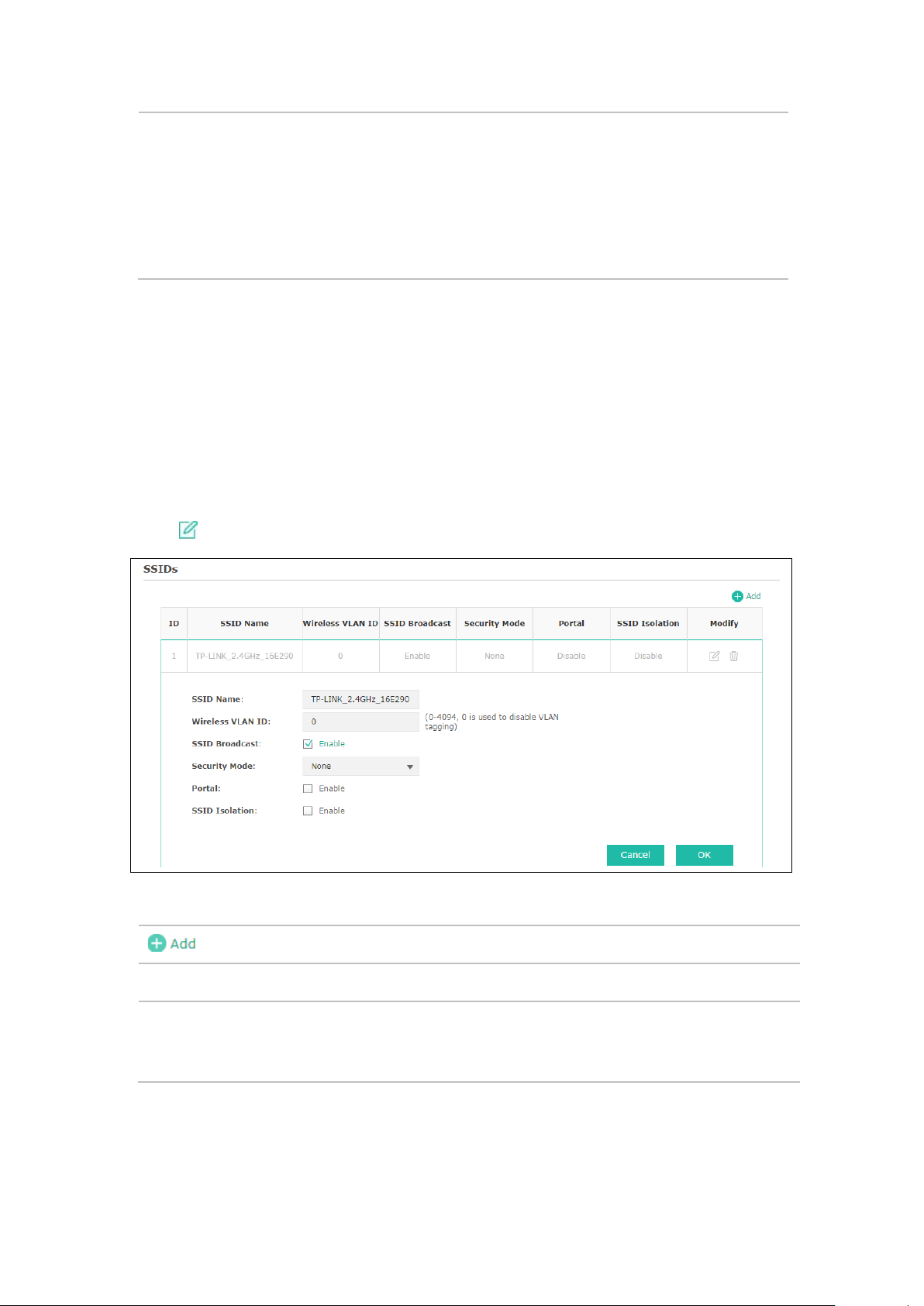
If the maximum transmit power is set to be larger than local regulation allows,
the maximum Tx power regulated will be applied in actual situation.
han needed may cause interference to
neighborhood. Also it consumes more power and will reduce longevity of the
to achieve the best
NOTE: In most cases, it is unnecessary to select maximum transmit power.
Selecting larger transmit power t
device. Select a certain transmit power is enough
performance.
5.1.2 SSIDs
SSIDs can work together with switches supporting 802.1Q VLAN. The EAP can build up to eight
virtual wireless networks per radio for users to access. At the same time, it adds different VLAN
tags to the clients which connect to the corresponding wireless network. It supports maximum
8 VLANs per radio. The clients in different VLAN cannot directly communicate with each other.
Clients connected to the device via cable do not belong to any VLAN. Thus wired client can
communicate with all the wireless clients despite the VLAN settings.
Click in the Modify column, the following content will be shown.
Figure 5-4 SSIDs
SSID Name:
Wireless VLAN
ID:
Click to add up to 8 wireless networks per radio.
Enter up to 32 characters as the SSID name.
Set a VLAN ID (ranges from 0 to 4094) for the wireless network. VLAN 0 means
VLAN function is disabled. Wireless networks with the same VLAN ID are grouped
to a VLAN.
14
Page 22

SSID
, AP will broadcast its SSID to hosts in the surrounding
his device
for the clients who want to access the
Broadcast:
Enable this function
environment, as thus hosts can find the wireless network identified by this SSID. If
SSID Broadcast is not enabled, hosts must enter the AP’s SSID manually to connect
to this AP.
Security Mode:
Select the security mode of the wireless network. For the security of wireless
network, you are suggested to encrypt your wireless network. T
provides three security modes: WPA-Enterprise, WPA-PSK (WPA Pre-Shared Key)
and WEP (Wired Equivalent Privacy). WPA-PSK is recommended. Settings vary in
different security modes as the details are in the following introduction. Select
None and the hosts can access the wireless network without password.
Portal:
Portal provides authentication service
wireless local area network. For more information, refer to 5.2 Portal. After Portal
is enabled, the configurations in 5.2 Portal will be applied.
SSID Isolation:
After enabling SSID Isolation, the devices connected in the same SSID cannot
communicate with each other.
Modify:
Click to open the page to edit the parameters of SSID.
Click to delete the SSID.
Following is the detailed introduction of security mode: WEP, WPA-Enterprise and WPA-PSK.
WEP
WEP (Wired Equivalent Privacy), based on the IEEE 802.11 standard, is less safe than WPAEnterprise or WPA-PSK.
NOTE:
WEP is not supported in 802.11n mode. If WEP is applied in 802.11n mode, the clients may not be
able to access the wireless network. If WEP is applied in 11b/g/n mode (in the 2.4GHz frequency
band) or 11a/n (in the 5GHz frequency band), the device may work at a low transmission rate.
Figure 5-5 Security Mode_WEP
Type:
Select the authentication type for WEP.
Auto: The default setting is Auto, which can select Open System or Shared Key
automatically based on the wireless station's capability and request.
15
Page 23

Open System: After you select Open System, clients can pass the
the authentication, or it cannot associate with the wireless network or
Hexadecimal format stands for any combination of
authentication and associate with the wireless network without password.
However, correct password is necessary for data transmission.
Shared Key: After you select Shared Key, clients has to input password to pass
transmit data.
Key Selected:
Wep Key
Format:
You can configure four keys in advance and select one as the present valid key.
Select the wep key format ASCII or Hexadecimal.
ASCII: ASCII format stands for any combination of keyboard characters in the
specified length.
Hexadecimal:
hexadecimal digits (0-9, a-f, A-F) in the specified length.
Key Type:
Select the WEP key length (64-bit, or 128-bit, or 152-bit) for encryption.
64-bit: You can enter 10 hexadecimal digits (any combination of 0-9, a-f, A-F
without null key) or 5 ASCII characters.
128-bit: You can enter 26 hexadecimal digits (any combination of 0-9, a-f, A-
F without null key) or 13 ASCII characters.
152-bit: You can enter 32 hexadecimal digits (any combination of 0-9, a-f, A-
F without null key) or 16 ASCII characters.
Key Value:
WPA-Enterprise
Enter the key value.
Based on RADIUS server, WPA-Enterprise can generate different passwords for different users and
it is much safer than WPA-PSK. However, it costs much to maintain and is more suitable for
enterprise users. At present, WPA-Enterprise has two versions: WPA-PSK and WPA2-PSK.
Figure 5-6 Security Mode_WPA-Enterprise
Version:
Select one of the following versions:
Auto: Select WPA-PSK or WPA2-PSK automatically based on the wireless
station's capability and request.
16
Page 24

WPA-PSK: Pre-shared key of WPA.
is Auto, which can select TKIP (Temporal Key Integrity Protocol) or AES
clients may not be able to access the wireless network of the EAP. If TKIP is applied in 11b/g/n
WPA2-PSK: Pre-shared key of WPA2.
Encryption: Select the encryption type, including Auto, TKIP, and AES. The default setting
(Advanced Encryption Standard) automatically based on the wireless station's
capability and request. AES is more secure than TKIP and TKIP is not supported
in 802.11n mode. It is recommended to select AES as the encryption type.
RADIUS Server
Enter the IP address/port of the RADIUS server.
IP/Port:
RADIUS
Enter the shared secret of RADIUS server to access the RADIUS server.
Password:
Group Key
Update period:
Specify the group key update period in seconds. The value can be either 0 or
at least 30. 0 means no update.
NOTE:
Encryption type TKIP is not supported in 802.11n mode. If TKIP is applied in 802.11n mode, the
mode (in the 2.4GHz frequency band) or 11a/n (in the 5GHz frequency band), the device may work
at a low transmission rate.
WPA-PSK
Based on pre-shared key, security mode WPA-PSK is characterized by high security and simple
configuration, which suits for common households and small business. WPA-PSK has two
versions: WPA-PSK and WPA2-PSK.
Figure 5-7 Security Mode_WPA-PSK
Version:
Auto: Select WPA or WPA2 automatically based on the wireless station's
capability and request.
WPA: Pre-shared key of WPA.
WPA2: Pre-shared key of WPA2.
17
Page 25

Encryption: Select the encryption type, including Auto, TKIP, and AES. The default setting is
automatically based on the wireless station's capability
with ASCII or Hexadecimal
ireless network for the clients. Beacon Interval value determines the time
, the access point will release the buffered
Auto, which can select TKIP (Temporal Key Integrity Protocol) or AES (Advanced
Encryption Standard)
and request. AES is more secure than TKIP and TKIP is not supported in 802.11n
mode. It is recommended to select AES as the encryption type.
Wireless
Password:
Group Key
Update Period:
Configure the WPA-PSK/WPA2-PSK password
characters. For ASCII, the length should be between 8 and 63 characters with
combination of numbers, letters (case-sensitive) and common punctuations. For
Hexadecimal, the length should be 64 characters (case-insensitive, 0-9, a-f, A-F).
Specify the group key update period in seconds. The value can be either 0 or at
least 30. 0 means no update.
5.1.3 Wireless Advanced Settings
Figure 5-8 Wireless Advanced Settings
Beacon
Interval:
DTIM Period:
RTS Threshold:
Beacons are transmitted periodically by the device to announce the presence of a
w
interval of the beacons sent by the device. You can specify a value from 40 to 100.
The default value is 100 milliseconds.
This value indicates the number of beacon intervals between successive Delivery
Traffic Indication Messages (DTIMs) and this number is included in each Beacon
frame. A DTIM is contained in Beacon frames to indicate whether the access point
has buffered broadcast and/or multicast data for the client devices. Following a
Beacon frame containing a DTIM
broadcast and/or multicast data, if any exists. You can specify the value between
1-255 Beacon Intervals. The default value is 1, indicating the DTIM Period is the
same as Beacon Interval. An excessive DTIM period may reduce the performance
of multicast applications. It is recommended to keep it by default.
When the RTS threshold is activated, all the stations and APs follow the Request
to Send (RTS) protocol. When the station is to send packets, it will send a RTS to
AP to inform the AP that it will send data. After receiving the RTS, the AP notices
other stations in the same wireless network to delay their transmitting of data. At
the same time, the AP inform the requesting station to send data. The value range
is from 1 to 2347 bytes. The default value is 2347, which means that RTS is
disabled.
18
Page 26

Fragmentation
than the fragmentation threshold, the packet will be fragmented into several
packets. Too low fragmentation threshold may result in poor wireless
Threshold:
Specify the fragmentation threshold for packets. If the size of the packet is larger
performance caused by the excessive packets. The recommended and default
value is 2346 bytes.
5.1.4 Load Balance
By restricting the maximum number of clients accessing the EAPs, Load Balance helps to achieve
rational use of network resources.
Figure 5-9 Load Balance
Load Balance: Disable by default. Click ON to enable the function. After enabling it, you
can set a number for maximum associated clients to control the wireless
access.
Maximum
Associated Clients:
Enter the number of clients to be allowed for connection to the EAP. The
number ranges from 1 to 99.
5.2 Portal
Portal authentication enhances the network security by providing authentication service to the
clients who want to access the wireless local network. Portal is also called web authentication.
The users have to log in a web page to establish verification.
Network resources can be classified into different types for different users. Part of them can be
accessed for free by the clients; while some specific resources can only be accessed by authorized
users. What’s more, you can customize the authentication login page and specify a URL which
the newly authenticated client will be redirected to. Please refer to Portal Configuration or Free
Authentication Policy according to your need.
19
Page 27

Following is the page of Portal.
Figure 5-10 Portal Page
NOTE:
To apply Portal in a wireless network, please go to Wireless→Wireless Settings→SSIDs to enable
Portal of a selected SSID.
5.2.1 Portal Configuration
Three authentication types are available: No Authentication, Local Password and External
RADIUS Server.
1. No Authentication:Users are required to finish only two steps: agree with the user protocol
and click the Login button.
20
Page 28

2. Local Password:Users are required to enter the preset user name and password, which are
the device keeps the authentication session open with the
authentication page and enter the user name and password again once
saved in the EAP.
3. External RADIUS Server:Users are required to enter the preset user name and password,
which are saved in the database of the RADIUS server. The RADIUS server acts as the
authentication server, which allows you to set different user name and password for
different users.
Refer to the following content to configure Portal based on actual network situations.
No Authentication
Figure 5-11 Portal Configuration_No Authentication
Authentication
Type:
Authentication
Timeout:
Redirect:
Select No Authentication.
After successful verification, an authentication session is established.
Authentication Timeout decides the active time of the session. Within the
active time,
associated client. To reopen the session, the client needs to log in the web
authentication timeout is reached.
By default, authentication timeout is one hour. Select Custom from the dropdown list to customize the parameter.
Disable by default. Redirect specifies that the portal should redirect the newly
authenticated clients to the configured URL.
21
Page 29

Redirect URL:
Enter the URL that a newly authenticated client will be directed to.
Portal
Customization:
Select Local Web Portal, the authentication login page will be provided by the
built-in portal server.
The page configured below will be presented to users as the login page. Words
can be filled in Input Box 1 and Input Box 2.
Enter up to 31 characters as the title of the authentication login page in Input
Box 1, like “Guest Portal of TP-LINK”.
Enter the terms presented to users in Input Box 2. The terms can be 1 to 1023
characters long.
22
Page 30

Local Password
Figure 5-12 Portal Configuration_Local Password
Authentication Type: Select Local Password.
Username:
Password:
Enter the user name for local authentication.
Enter the password for local authentication.
Please refer to No Authentication to configure Authentication Timeout, Redirect, Redirect
URL, and Portal Customization.
External RADIUS Server
External RADIUS Server provides two types of portal customization: Local Web Portal and
External Web Portal. The authentication login page of Local Web Portal is provided by the builtin portal server of the EAP, as Figure 5-13 shown. The authentication login page of External Web
Portal is provided by external portal server, as Figure 5-14 shown.
23
Page 31

1. Local Web Portal
Figure 5-13 Portal Configuration_External RADIUS Server_Local Web Portal
Authentication Type: Select External RADIUS Server.
RADIUS Server IP:
Port:
RADIUS Password:
Enter the IP address of the RADIUS server.
Enter the port for authentication service.
Enter the shared secret of RADIUS server to log in to the RADIUS server.
Please refer to No Authentication to configure Authentication Timeout, Redirect, Redirect
URL, and Portal Customization.
24
Page 32

2. External Web Portal
Figure 5-14 Portal Configuration_External RADIUS Server_External Web Portal
Authentication Type: Select External RADIUS Server.
RADIUS Server IP:
Port:
RADIUS Password:
Portal Customization: Select External Web Portal.
External Web Portal
URL:
Enter the IP address of the RADIUS server.
Enter the port for authentication service.
Enter the shared secret of RADIUS server to log in to the RADIUS server.
Enter the authentication login page’s URL, which is provided by the
remote portal server.
Please refer to No Authentication to configure Authentication Timeout, Redirect and Redirect
URL.
5.2.2 Free Authentication Policy
Free Authentication Policy allows clients to access network resources for free. On the lower part
of the Portal page you can configure and view free authentication policies.
Figure 5-15 Free Authentication Policy
25
Page 33

Click to add a new authentication policy and configure its parameters.
Figure 5-16 Configure Free Authentication Policy
Policy Name:
Source IP
Range:
Destination IP
Range:
Source MAC:
Destination
Port:
Status:
Enter a policy name.
Enter the source IP address and subnet mask of the clients who can enjoy the
free authentication policy. Leaving the field empty means all IP addresses can
access the specific resources.
Enter the destination IP address and subnet mask for free authentication policy.
Leaving the field empty means all IP addresses can be visited. When External
Radius Server is configured and External Web Portal is selected, please set
the IP address and subnet mask of your external web server as the Destination
IP Range.
Enter the source MAC address of the clients who can enjoy the free
authentication policy. Leaving the field empty means all MAC addresses can
access the specific resources.
Enter the destination port for free authentication policy. Leaving the field
empty means all ports can be accessed.
Check the box to enable the policy.
26
Page 34

Click the button OK in Figure 5-16 and the policy is successfully added as Figure 5-17 shows.
Figure 5-17 Add Free Authentication Policy
Here is the explanation of Figure 5-17: The policy name is Policy 1. Clients with IP address range
192.168.2.0/24 are able to visit IP range 10.10.10.0/24. Policy 1 is enabled.
Click to edit the policy. Click to delete the policy.
5.3 MAC Filtering
MAC Filtering uses MAC addresses to determine whether one host can access the wireless
network or not. Thereby it can effectively control the user access in the wireless network.
Figure 5-18 MAC Filtering Page
27
Page 35

Settings
Enable MAC Filtering:
Station MAC Group
Check the box to enable MAC Filtering.
Follow the steps below to add MAC groups.
Step 1:
Click , two tables will be shown.
Figure 5-19 Station MAC Group
Step 2:
Click and fill in a name for the MAC group.
Figure 5-20 Add a Group
Step 3:
Click and input the MAC address you want to organize into this group.
28
Page 36

Figure 5-21 Add a Group Member
Click in Modify column to edit the MAC group name or MAC address. Click to delete the
MAC group or group member.
MAC Filtering Association
Figure 5-22 MAC Filtering Association
SSID Name:
Band:
MAC Group Name:
Displays the SSID of the wireless network.
Displays the frequency band the wireless network operates at.
Select a MAC group from the drop-down list to allow or deny its members
to access the wireless network.
Action:
Allow: Allow the access of the stations specified in the MAC group.
Deny: Deny the access of the stations specified in the MAC group.
5.4 Scheduler
Scheduler allows you to configure rules with specific time interval for radios to operate, which
automates the enabling or disabling of the radio.
29
Page 37

Settings
Figure 5-23 Scheduler Page
Scheduler:
Check the box to enable Scheduler.
Association Mode: Select Associated with SSID/AP, you can perform configurations on the
SSIDs/AP. The display of Scheduler Association is based on your option
here.
Scheduler Profile Configuration
Follow the steps below to add rules.
Step 1:
Click , two tables will be shown.
Figure 5-24 Scheduler Profile Configuration
30
Page 38

Step 2:
Click and input a profile name for the rule.
Figure 5-25 Add a Profile
Step 3:
Click and configure the recurring schedule for the rule.
Figure 5-26 Add a Rule
31
Page 39

Scheduler Association
the wireless network during the time
This zone will display different contents based on your selection of association mode in Settings.
1. Associated with SSID
Figure 5-27 Scheduler Association_Associated with SSID
SSID Name:
Band:
Profile Name:
Displays the SSID of the standalone AP.
Displays the frequency band which the wireless network operates at.
Select a profile name from the drop-down list. Profile name is configured in
Scheduler Profile Configuration.
Action: Select Radio On/Off to turn on/off the wireless network during the time
interval set for the profile.
2. Associated with AP
Figure 5-28 Scheduler Association_Associated with AP
AP:
Displays the name of the device.
AP MAC:
Profile Name:
Displays the MAC address of the device.
Select a profile name from the drop-down list. Profile name is configured in
Scheduler Profile Configuration.
Action: Select Radio On/Off to turn on/off
interval set for the profile.
32
Page 40

5.5 QoS
The EAP supports Quality of Service (QoS) to prioritize voice and video traffic over other traffic
types.
In normal use, the default values for the EAP device and station EDCA should not need to be
changed. Changing these values affects the QoS provided.
Wi-Fi Multimedia
(WMM):
Figure 5-29 QoS Page
By default, WMM is enabled. After WMM is enabled, the device has the QoS
function to guarantee the transmission of audio and video packets with high
priority.
33
Page 41

5.5.1 AP EDCA Parameters
An input to the algorithm that determines the initial random backoff wait
milliseconds) for the doubling of the random backoff
wireless network. A packet burst is a collection of
multiple frames transmitted without header information. The decreased
AP Enhanced Distributed Channel Access (EDCA) parameters affect traffic flowing from the EAP
device to the client station.
Figure 5-30 AP EDCA Parameters
Queue:
Arbitration InterFrame Space:
Minimum
Contention
Window:
Maximum
Contention
Window:
Maximum Burst
Displays the transmission queues: Data 0>Data 1>Data 2>Data 3.
A wait time for data frames. The wait time is measured in slots. Valid values
for AIFS are from 1 to 15.
time (window) for retry of a transmission.
The upper limit (in
value.
This parameter applies only to traffic flowing from EAP to the client station.
This value specifies (in milliseconds) the maximum burst length allowed for
packet bursts on the
overhead results in higher throughput and better performance. Valid values
for Maximum Burst are from 0 to 8192 and should be exactly divided by 32.
34
Page 42

5.5.2 Station EDCA Parameters
:
:
A wait time for data frames. The wait time is measured in slots. Valid
:
:
:
:
Station EDCA parameters affect traffic flowing from the client station to the EAP device.
Figure 5-31 Station EDCA Parameters
Queue
Arbitration Inter-
Frame Space
Minimum Contention
Window
Maximum
Contention
Window
TXOP Limit:
No
Acknowledgement
Unscheduled
Automatic Power
Save Delivery
Displays the transmission queues: Data 0>Data 1>Data 2>Data 3.
values for AIFS are 1 through 15.
An input to the algorithm that determines the initial random backoff wait
time (window) for retry of a transmission.
The upper limit (in milliseconds) for the doubling of the random backoff
value.
The Transmission Opportunity (TXOP) is an interval of time, in
milliseconds, when a WME client station has the right to initiate
transmissions onto the wireless medium towards the EAP device. Valid
values for TXOP Limit are from 0 to 8192 and should be exactly divided
by 32.
Select Enable to specify that the EAP device should not acknowledge
frames with QosNoAck as the service class value. By default, it is disabled.
Select Enable to enable APSD, which is a power management method.
APSD is recommended if VoIP phones access the network through the
EAP device. By default, it is enabled.
35
Page 43

5.6 Rogue AP Detection
A Rogue AP is an access point that has been installed on a secure network without explicit
authorization from a system administrator.
The EAP device can scan all channels to detect all APs in the vicinity of the network. If rogue APs
are detected, they are shown on the Detected Rogue AP List. If an AP listed as a rogue is
legitimate, you can add it to the Trusted AP List.
Figure 5-32 Rogue AP Detection Page
36
Page 44

5.6.1 Settings
Figure 5-33 Enable Rogue AP Detection
Rogue AP Detection: Check the box to enable Rogue AP Detection, then click Save.
5.6.2 Detected Rogue AP List
Information about the detected rogue APs is displayed in the list. By default, the status of the
detected rogue AP is unknown. You can click Known in Action column to move the AP to the
Trusted AP List.
Figure 5-34 Detected Rogue AP List
Action: Click Known to move the AP to the Trusted AP List. After the configurations are
MAC:
SSID:
Band:
Channel:
Security:
Click to scan rogue APs. Make sure you have enabled Rogue AP Detection and
saved the setting before you click the button.
saved, the moved AP will not be displayed in the Detected Rogue AP List.
The MAC address of the rogue AP.
The SSID for the rogue AP.
Displays the frequency band which the wireless network of the rogue AP operates
at.
The channel on which the rogue AP is currently broadcasting.
Displays the enabling or disabling of the security mode of the wireless network.
37
Page 45

Beacon
Beacon frames are transmitted by an AP at regular intervals to announce the
Interval:
The beacon interval used by the rogue AP.
existence of the wireless network. The default behavior is to send a beacon frame
once every 100 milliseconds (or 10 per second).
Signal:
The strength of the radio signal emitting from the rogue AP.
5.6.3 Trusted AP List
Information about the trusted APs is displayed in the list.
Figure 5-35 Trusted AP List
Action: Click Unknown to move the AP out of the Trusted AP List.
MAC:
SSID:
Band:
The MAC address of the trusted AP.
The SSID for the trusted AP.
Displays the frequency band which the wireless network of the trusted AP operates
at.
Channel:
Security:
The channel on which the trusted AP is currently broadcasting.
Displays the enabling or disabling of the security mode of the wireless network.
5.6.4 Download/Backup Trusted AP List
You can import a list of trusted APs from a saved list which is acquired from another AP or created
from a text file. The AP whose MAC address is in the Trusted AP List will not be detected as a
rogue.
You can also backup a list and save it in your PC.
Figure 5-36 Download/Backup Trusted AP List
38
Page 46

Save Action: Select Download (PC to AP) to import a trusted AP list to the device.
Select Backup (AP to PC) to copy the trusted AP list to your PC.
Source File
Name:
File
Management:
Click Browse and choose the path of a saved trusted AP list or to save a
trusted AP list.
Select Replace to import the list and replace the contents of the Trusted AP
List.
Select Merge to import the list and add the APs in the imported file to the
APs currently shown in the Trusted AP List
NOTE:
EAP device does not have any control over the APs in the Detected Rogue AP List.
39
Page 47

Chapter 6 Monitoring
On Monitoring page, you can monitor the network running status and statistics based on AP,
SSID and Client.
6.1 AP
AP List on the Monitoring page displays the device name, its MAC address and the number of
clients. Below the AP List the AP’s detailed information will be shown, including Device
Information, Wireless Settings, LAN Information, Client, LAN Traffic and Radio Traffic.
6.1.1 AP List
Figure 6-1 AP Monitoring
Figure 6-2 AP List
40
Page 48

Device Name:
Displays the device name.
MAC:
Num of Clients:
Device Information
Device Name:
Displays the MAC address of the EAP.
Displays the number of clients connected to the EAP.
Displays the device name.
Figure 6-3 Device Information
Device Model:
Firmware
Version:
System Time:
Uptime:
CPU:
Memory:
Displays the model of the device.
Displays the firmware version of the device. If you want to upgrade the firmware,
please refer to 8.5 Firmware Upgrade.
Displays the system time of the device. If you want to adjust the system time,
please refer to 8.2.1 Time Settings.
Displays the time that has elapsed since the last reboot.
Displays the CPU occupancy, which helps you to preliminarily judge whether the
device functions properly.
Displays the memory usage , which helps you to preliminarily judge whether the
device functions properly.
41
Page 49

Wireless Settings
Displays the spectral width of the radio channel used by the device. If
Displays the radio standard used for operation of your device. If you
Figure 6-4 Wireless Settings
Region:
Channel/Frequency:
Channel Width:
IEEE802.11 Mode:
Max TX Rate:
Transmit Power:
LAN Information
Displays the region you’ve selected.
Displays the channel number and the operating frequency. If you want
to change them, please refer to 5.1.1 Wireless Basic Settings.
you want to change it, refer to 5.1.1 Wireless Basic Settings.
want to change it, refer to 5.1.1 Wireless Basic Settings.
Displays the maximum data rate at which the device should transmit
wireless packets.
Displays the maximum average transmit power of the device. If you
want to change it, refer to 5.1.1 Wireless Basic Settings.
Figure 6-5 LAN Information
MAC Address:
IP Address:
Subnet Mask:
Displays the MAC address of the device.
Displays the IP address of the device.
Displays the subnet mask of the device.
42
Page 50

LAN Port:
the power ratio between the received wireless signal
Displays the wireless Client Connection Quality (CCQ). CCQ refers to the ratio of
current effective transmission bandwidth and the theoretically maximum
Client
Displays the maximum transmission rate and duplex mode (half-duplex or
full-duplex) of the port.
Figure 6-6 Client
MAC:
SSID:
SNR(dB):
Displays the MAC address of the client of the AP selected in AP List.
Displays the SSID the client is connected to.
Signal to Noise Ratio,
strength and the environmental noise strength. The bigger the value of SNR, the
better network performance the device provides.
CCQ(%):
available bandwidth. CCQ reflects the actual link condition.
Rate(Mbps):
Down(Byte):
Up(Byte):
Active Time:
LAN Traffic
Displays the data rate at which the client transmits wireless packets.
Displays the throughput of the downstream data.
Displays the throughput of the upstream data.
Displays the amount of time the client has been connected to the device.
Click LAN Traffic and you can monitor the data transmission status of the LAN port.
Figure 6-7 LAN Traffic
43
Page 51

Rx/Tx Packets:
Displays the total amount of packets received/sent on the LAN port.
Rx/Tx Bytes:
Rx/Tx Dropped
Packets:
Rx/Tx Errors:
Radio Traffic
Displays the total amount of data (in bytes) received/sent on the LAN port.
Displays the total amount of dropped packets received/sent on the LAN
port.
Displays the total amount of error packets received/sent on the LAN port.
Click Radio Traffic and you can monitor the data transmission status of the wireless network.
Rx/Tx Packets:
Rx/Tx Bytes:
Rx/Tx Dropped
Packets:
Rx/Tx Errors:
Figure 6-8 Radio Traffic
Displays the total amount of packets received/sent by the wireless network.
Displays the total amount of data (in bytes) received/sent by the wireless
network.
Displays the total amount of dropped packets received/sent by the wireless
network.
Displays the total amount of error packets received/sent by the wireless
network.
44
Page 52

6.2 SSID
isplays the enabling or disabling of Portal. If you want to modify it, please
isplays the enabling or disabling of MAC Filtering. If you want to modify it,
Figure 6-9 SSID Monitoring
6.2.1 SSID List
In SSID List you can monitor the related parameters of the wireless network.
SSID Name:
VLAN ID:
Num of Clients:
SSID Broadcast:
Band:
Security:
Portal:
Figure 6-10 SSID List
Displays the SSID name. If you want to modify it, please refer to 5.1.2 SSIDs.
Displays the VLAN which the SSID belongs to. If you want to change the VLAN
ID, please refer to 5.1.2 SSIDs.
Displays the number of clients connected to the SSID. If you want to get more
information about these clients, please refer to 5.1.2 SSIDs.
Displays the enabling or disabling of SSID broadcast. If you want to modify it,
please refer to 5.1.2 SSIDs.
Displays the frequency band the wireless network is operating at.
Displays the security mode the wireless network is applying. If you want to
modify it, please refer to 5.1.2 SSIDs.
D
refer to 5.1.2 SSIDs.
MAC Filtering:
D
please refer to 5.1.2 SSIDs.
45
Page 53

Isolation:
isplays the enabling or disabling of SSID Isolation. If you want to modify it,
D
please refer to 5.1.2 SSIDs.
Down(Byte):
Up(Byte):
Displays the throughput of the downstream data.
Displays the throughput of the upstream data.
6.3 Client
From User List, you can monitor the status of all the clients connected to the EAP including those
who are authenticated.
6.3.1 User List
MAC:
Access Point:
SSID:
Displays the MAC address of the client.
Displays the name of the device to which the client is connected.
Displays the SSID the client is connected to.
Figure 6-11 Client Monitoring
Figure 6-12 User List
46
Page 54

SNR(dB):
the power ratio between the received wireless signal
Displays the wireless Client Connection Quality (CCQ). CCQ refers to the ratio of
current effective transmission bandwidth and the theoretically maximum
the power ratio between the received wireless signal
the Client Connection Quality (CCQ) of the authenticated client. CCQ
refers to the ratio of current effective transmission bandwidth and the
theoretically maximum available bandwidth. CCQ reflects the actual link
rate at which the authenticated client transmits wireless
CCQ(%):
Signal to Noise Ratio,
strength and the environmental noise strength. The bigger the value of SNR, the
better network performance the device provides.
available bandwidth. CCQ reflects the actual link condition.
Rate(Mbps):
Down(Byte):
Up(Byte):
Active Time:
Displays the data rate at which the client transmits wireless packets.
Displays the throughput of the downstream data.
Displays the throughput of the upstream data.
Displays the amount of time the client has been connected to the device.
6.3.2 Portal Authenticated Guest
The Portal Authenticated Guest displays information about clients that have set up valid
authentication.
Figure 6-13 Portal Authenticated Guest
MAC:
Access Point:
SSID:
SNR(dB):
CCQ(%):
Rate(Mbps):
Down(Byte):
Up(Byte):
Displays the MAC address of the authenticated client.
Displays the name of the device to which the authenticated client is connected
Displays the SSID the authenticated client is connected to.
Signal to Noise Ratio,
strength and the environmental noise strength. The bigger the value of SNR, the
better network performance the device provides.
Displays
condition.
Displays the data
packets.
Displays the throughput of the downstream data.
Displays the throughput of the upstream data.
47
Page 55

Active Time:
Displays the amount of time the authenticated client has been connected to the
root AP.
Action: Click Unauthorize to stop giving authorization to the clients connected to the
wireless network.
48
Page 56

Chapter 7 Management
Management page is mainly used for device management and maintenance.
7.1 System Log
System log records information about hardware, software as well as system issues and monitors
system events. With the help of system log, you can get informed of system running status and
detect the reasons for failure.
Following is the page of System Log.
Figure 7-1 System Log Page
7.1.1 Log List
From Log List you can view detailed information about hardware, software, system issues and so
on.
49
Page 57

Figure 7-2 Log List
7.1.2 Log Settings
You can choose the way to receive system logs in Log Settings zone, where these parameters can
be configured: Enable Auto Mail, Enable Server and Enable Nvram.
Figure 7-3 Log Settings
Enable Auto Mail
If Auto Mail is enabled, system logs will be sent to a mailbox. The following content will be shown.
From:
To:
Figure 7-4 Enable Auto Mail
Enter the sender’s email address.
Enter the recipient’s email address, which will receive the system logs.
50
Page 58

SMTP Server:
users are required to log in to the SMTP server by entering user
Enter the IP address of the SMTP server.
Enable
Authentication:
Time Mode:
Generally
name and password.
User Name: Enter the sender’s email address.
Password: Enter the password of the sender’s email address.
Confirm Password: Enter the password again for confirmation.
System logs can be sent at specific time or time interval.
Fixation Time: Set a fixed time, for example, 15:00. The recipient will
receive the system logs sent by the device at 15:00 every day.
Period Time: Set a time interval, for example, 5 hours. The recipient will
receive the system logs sent by the device every 5 hours.
Enable Server
System logs can also be sent to a server. After Auto Mail Feature is enabled, the following content
will be shown.
Figure 7-5 Enable Server
System Log Server IP:
System Log Server Port:
Enable Nvram
Enter the IP address of the remote server.
Enter the port of the remote server.
By default, Nvram is disabled. Check the box to enable Nvram, system logs will be saved after
power supply is cut.
7.2 Web Server
You can log in web management interface, thereby manage and maintain the device.
51
Page 59

Following is the page of Web Server.
page within the timeout time, the system will log out automatically. Please
Figure 7-6 Web Server Page
HTTPS:
Secure Server
Port:
Server Port:
Session
Timeout:
HTTPS (Hypertext Transfer Protocol Secure) is enabled by default.
Designate a secure server port for web server in HTTPS mode. By default the
port is 443.
Designate a server port for web server in HTTP mode. By default the port is 80.
Set the session timeout time. If you do nothing with the web management
login again if you want to go back to web management page.
7.3 Management Access
Management Access Control allows you to configure up to four MAC addresses of the hosts that
are allowed to log in to the web management page of the EAP. Click Add PC’s MAC and the MAC
address of the current host will be added to MAC address list.
52
Page 60

Following is the page of Management Access.
enabled, only the PCs in MAC address list can log in the device’s web
Figure 7-7 Management Access Page
MAC
Authentication:
MAC1~MAC4:
Check the box to enable MAC Authentication. After MAC Authentication is
management page. By default this function is disabled. All PCs in LAN can log
in and manage the device.
Enter the MAC addresses of the PCs which are authorized to log in the device.
7.4 LED ON/OFF
Following is the page of LED ON/OFF. By default the LED is on.
Figure 7-8 LED ON/OFF
7.5 SSH
This device supports the SSH Server function that allows users to login and manage it through
SSH connection on the SSH client software.
53
Page 61

SSH (Secure Shell) is a security protocol established on application and transport layers. SSHencrypted-connection is similar to a telnet connection, but essentially the old telnet remote
management method is not safe, because the password and data transmitted with plain-text
can be easily intercepted. SSH can provide information security and powerful authentication
when you login this device remotely through an insecure network environment. It can encrypt
all the transmission data and prevent the information in remote management from being leaked.
Following is the page of SSH.
Figure 7-9 SSH Page
Server Port:
SSH Login:
Enter the server port. By default, it is port 22.
Check the box to enable SSH Server. By default, it is disabled.
7.6 SNMP
The device can be configured as an SNMP agent.
SNMP (Simple Network Management Protocol), the most widely applied network management
protocol, provides a management framework to monitor and maintain Internet devices. Main
functions of SNMP include monitoring network performance, detecting and analyzing network
error, configuring network devices, and so on. When networks function properly, SNMP can
perform the functions of statistics, configuration and testing. When networks have troubles,
SNMP can detect and restore these troubles.
An SNMP consists of three key components: manager, agent and MIB (Management Information
Base). SNMP manager is a client program operating at workstation, assisting network
administrators to accomplish most network device management tasks. An agent is a networkmanagement software module that resides on a managed device and responsible for receiving
and dealing with data sent by managing device. Generally the managed devices are network
devices including hosts, bridges, switches and routers. MIB is the collection of managed devices.
It defines a series of properties of the managed devices. Every SNMP agent has its own MIB.
54
Page 62

Once the device has become an SNMP agent, it is able to receive and process request messages
The community name can be considered a group password. The default
evice's SNMP
from SNMP manager.
Following is the page of SNMP.
SNMP Agent:
SysContact:
SysName:
SysLocation:
Get
Community:
Get Source:
Figure 7-10 SNMP Page
Enable SNMP Agent and the SNMP Agent will collect the information of this
device and respond to information requests from one or more management
systems.
Enter the textual identification of the contact person for this managed node.
Enter an administratively-assigned name for this managed node.
Enter the physical location of this managed node.
Community refers to a host group aiming at network management. Get
Community only has the read-only right of the device's SNMP information.
setting is public.
Defines the IP address (for example, 10.10.10.1) or subnet for management
systems that can serve as Get Community to read the SNMP information of this
device. The format of subnet is “IP address/bit” (such as 10.10.10.0/24). The
default is 0.0.0.0, which means all hosts can read the SNMP information of this
device.
Set Community:
Set Community has the read and write right of the d
information. Enter the community name that allows read/write access to the
device's SNMP information. The community name can be considered a group
password. The default setting is private.
55
Page 63

Set Source:
Defining community can allow management systems in the same community to communicate
Defines the IP address (for example, 10.10.10.1) or subnet for management
systems that can serve as Set Community to read and write the SNMP
information of this device. The format of subnet is “IP address/bit” (such as
10.10.10.0/24). The default is 0.0.0.0, which means all hosts can read and write
the SNMP information of this device.
NOTE:
with the SNMP Agent. The community name can be seen as the shared password of the network
hosts group. Thus, for the security, we suggest modifying the default community name before
enabling the SNMP Agent service. If the field of community is blank, the SNMP Agent will not
respond to any community name.
56
Page 64

System page is mainly used to configure some basic information like user account and time, and
realize functions including reboot, reset, backup, restore and upgrade the device.
8.1 User Account
You can change the username and password to protect your device from unauthorized login. We
recommend that you change the default user password on the very first system setup.
Chapter 8 System
Old User
Name/Password:
New User
Name/Password:
Confirm New
Password:
8.2 Time Settings
System time represents the device system’s notion of the passing of time. System time is the
standard time for Scheduler and other time-based functions. You can manually set the system
time, configure the system to acquire its time settings from a preconfigured NTP server or
synchronize the system time with the PC’s clock.
The device supports DST (daylight saving time).
Figure 8-1 User Account Page
Enter the present user name and password of the admin account to get the
permission of modification.
Enter a new user name and password for the admin account. Both values are
case-sensitive, up to 64 characters and with no space.
Enter the new password again.
57
Page 65

8.2.1 Time Settings
Figure 8-2 Time Settings
Figure 8-3 Time Settings
Time zone:
Date:
Time:
Click the button and the device will obtain GMT time from NTP server. IP
address of the NTP server has to be filled in.
Click the button, your PC’s time will be obtained as the device’s system time.
Select your local time zone from the drop-down list.
Set the current date, in format MM/DD/YYYY. For example, for November
25, 2014, enter 11/25/2014 in the field.
Specify the device’s time. Select the number from the drop-down list in time
format HH/MM/SS.
58
Page 66

Primary/Secondary
NTP Server:
If you’ve selected Get GMT from an NTP server, please input the primary
NTP sever address and an alternative NTP server address.
8.2.2 Daylight Saving
Figure 8-4 Daylight Saving
Daylight Saving:
Mode:
Enable or disable the DST. DST is disabled by default.
Options include Predefined Mode, Recurring Mode and Date Mode. Please
refer to the following content for more information.
Predefined Mode
Figure 8-5 Predefined Mode
Mode: Select Predefined Mode.
Predefine Country:
Select a predefined DST configuration. Europe is the predefined country
by default.
USA: Second Sunday in March, 02:00 ~ First Sunday in November, 02:00
European: Last Sunday in March, 01:00 ~ Last Sunday in October, 01:00
Australia: First Sunday in October, 02:00 ~ First Sunday in April, 03:00
New Zealand: Last Sunday in September, 02:00 ~ First Sunday in April,
03:00
59
Page 67

Recurring Mode
Figure 8-6 Recurring Mode
Mode: Select Recurring Mode. The configuration is recurring in use.
Time Offset:
Start/End:
Date Mode
Mode: Select Date Mode.
Time Offset:
Start/End:
Specify the time adding in minutes when Daylight Saving Time comes.
Select starting time and ending time of Daylight Saving Time.
Specify the time adding in minutes when Daylight Saving Time comes.
Select starting time and ending time of Daylight Saving Time.
8.3 Reboot/Reset
Figure 8-7 Date Mode
Figure 8-8 Reboot & Reset
Click Reboot to restart the device. Click Reset to restore the device to factory default settings.
60
Page 68

8.4 Backup & Restore
You can save the current configuration of the EAP as a backup file and restore the configuration
via a backup file. Back up the settings before you upgrade the device or upload a new
configuration file can prevent it from being lost.
Figure 8-9 Backup & Restore
Restore function helps you to restore the device to previous settings by uploading a backup file.
8.5 Firmware Upgrade
Please log in http://www.tp-link.com/en/support/download/ to download the latest system file.
Click Browse to choose the firmware file. Click Upgrade to upgrade the devices.
Figure 8-10 Firmware Upgrade
61
Page 69

NOTE:
1. Please select the proper software version that matches your hardware to upgrade.
2. To avoid damage, please do not turn off the device while upgrading.
3. After upgrading, the device will reboot automatically.
62
Page 70

Appendix A: Specifications
external 12VDC/1A
57VDC, 0.4A Max)or
external 12VDC/1.5A
Maximum Power
Maximum Data
Max RF
Captive Portal
HARDWARE FEATURES
Model EAP110 EAP120 EAP220
Interface Kensington lock slot
RESET button
ETHERNET:
10/100Mbps
Ethernet port (RJ-
45)
Power Supply 24V/1A passive PoE
adapter (included)
7.7W 4.4W 9.6W
Consumption
Antenna 2*3dBi embedded 2*4dBi embedded 4*4dBi embedded
Mounting Ceiling/Wall mounting (kits included)
Certification CE, FCC, RoHS
Operating
Temperature
Operating
Humidity
WIRELESS FEATURES
Wireless
Frequency
Wi-Fi Standard IEEE 802.11b/g/n IEEE 802.11a/b/g/n
Rate
Transmission
Power
Multiple SSIDs Up to eight per radio
Authentication
Wireless Security WEP
0℃~40℃ (32℉~104℉)
10%~90% non-condensing
2.4GHz 2.4GHz & 5GHz
Up to 300Mbps Up to 600Mbps
23dBm 2.4GHz:23dBm
Support
WPA/WPA2-personal
WPA/WPA2-enterprise
ETHERNET: 10/100/1000Mbps Ethernet port (RJ-
45)
CONSOLE port (RJ-45)
Power connector (DC-2)
PoE(802.3af-compliant,
36-57VDC, 0.2A Max) or
power supply
PoE (802.3af-compliant,
36-
power supply
5GHz:20dBm
63
