Page 1
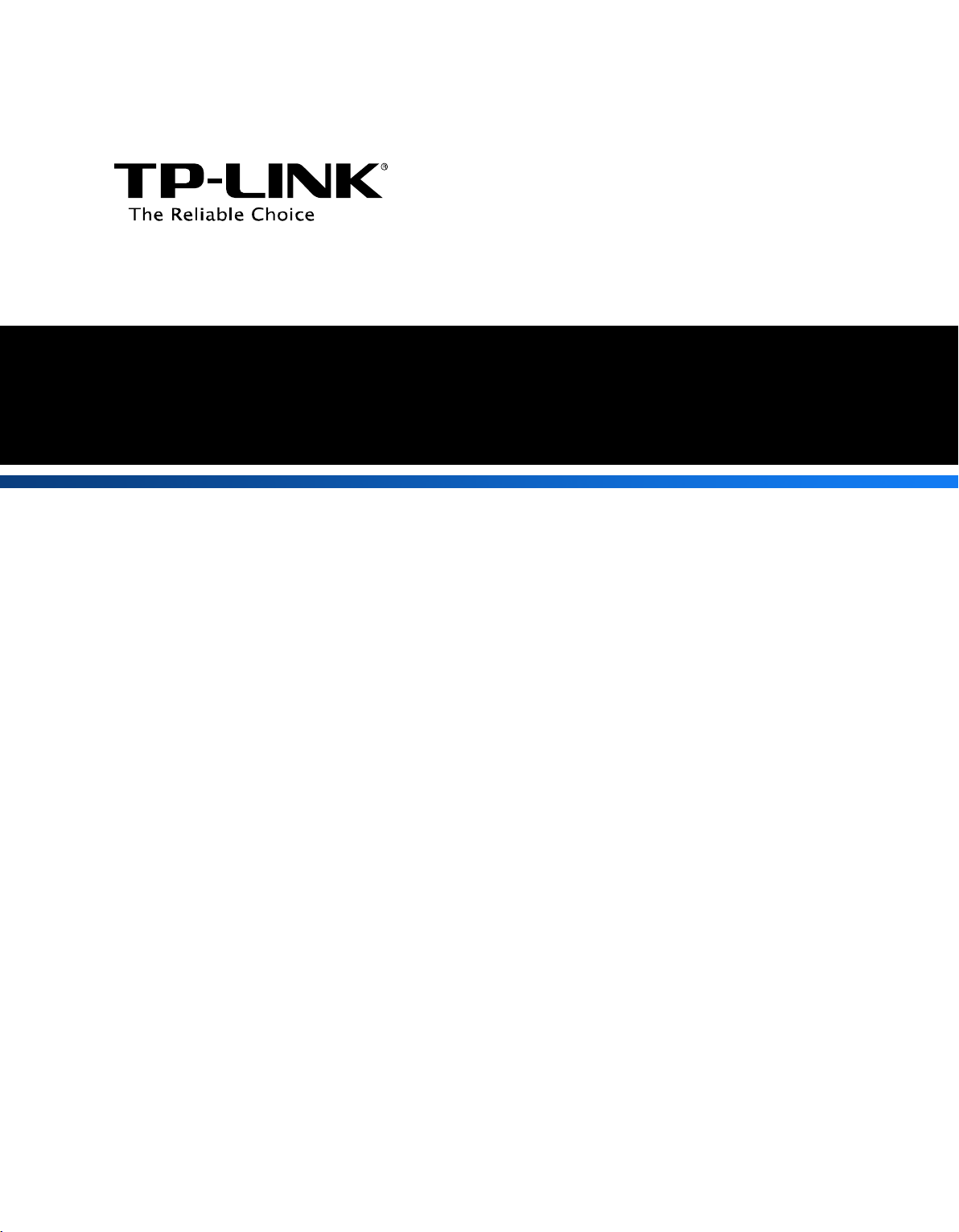
FTP Server Application Guide
REV: 1.1.0
1910010819
Page 2
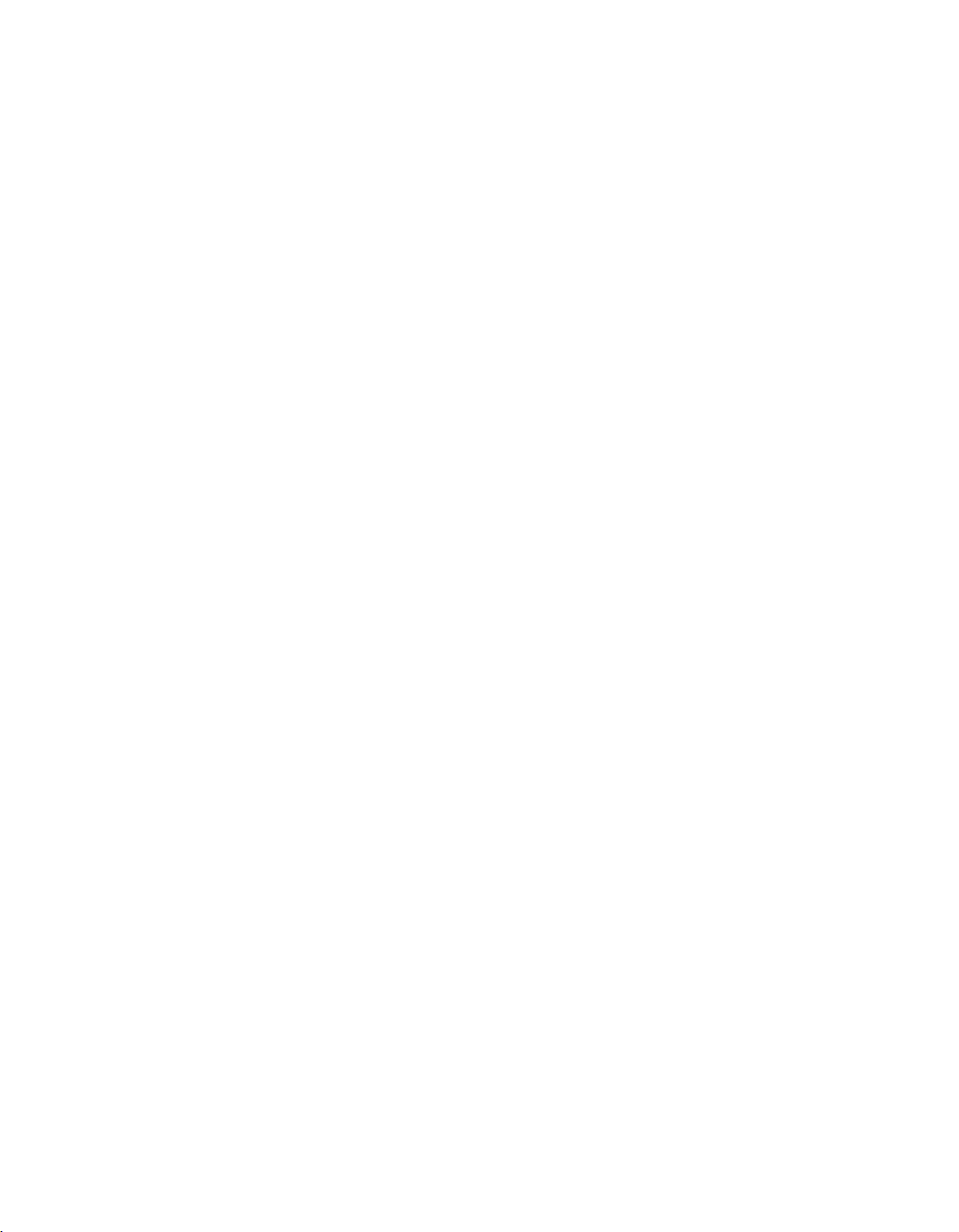
CONTENTS
Chapter 1. Topology and USB Device ................................................................... 2
1.1 Typical Topology ........................................................................................................... 2
1.2 Special Topology ........................................................................................................... 3
1.3 USB Device ................................................................................................................... 3
Chapter 2. Configuration of the Wireless Router ................................................ 4
Chapter 3.
Access via Web Browser ..................................................................... 8
3.1 WAN Access ................................................................................................................. 8
3.2 LAN Access ................................................................................................................. 12
Chapter 4. Access via PC Client Software .......................................................... 17
4.1 WAN Access ............................................................................................................... 17
4.2 LAN Access ................................................................................................................. 21
Page 3

Application Guide
TL-W DR4300
Chapter 1. Topology and USB Device
Note: Here in this guide, we take the configuration procedures of TL-WDR4300 for example.
1.1 Typical Topology
Figure 1-1 Typical Topology
Note:
1. USB Flash Device stands for FTP Server in this topology.
2. Local PC here means the PC that is in the same subnet with the FTP Sever. Local PC can
access the FTP Server by LAN (Local Area Network), which is called LAN Access.
3. Remote PC here means the PC that is not in the same subnet with the FTP Sever. Remote PC
needs to go through the Internet if needed to access the FTP server, which is called W AN
Access.
- 2 -
Page 4

Application Guide
TL-WDR4300
1.2 Special Topology
Figure 1-2 Special Topology
Note:
The WAN port of TL-WDR4300 is linked to the LAN port of an xDSL modem. If the modem has
already obtained a public IP by dialing to the Internet with the username and password provided
from your ISP and TL-WDR4300 obtains its IP through Dynamic IP service provided by the modem,
the remote PC cannot reach the FTP server through the WAN IP of TL-WDR4300 because the
WAN IP of TL-WDR4300 is not a public IP in case of this situation. Yo u can consult the vendor of
the modem to modify some settings to let the TL-WDR4300 obtain public IP or assign a specific
port for FTP server application with private IP.
1.3 USB Device
The USB Flash Device taken for example here is Kingston 1GB USB Flash with one volume which
includes 3 folders (tplink01, tplink02, tplink03) and 3 files (test01.doc, test02.doc, test03.doc).
The following part would help you set up a FTP server and download the files from the FTP server
through a USB Flash.
- 3 -
Page 5

Application Guide
Chapter 2. Configuration of the Wireless Router
To set up your FTP Server, please follow the instructions below:
1. Make sure you have a PC connected to the wireless router, either through wireless connection
or wired connection.
2. Plug an external USB hard disk drive or USB flash drive into the USB port on the back panel of
the Router.
3. Open a Web browser and type the Router’s default domain name http://tplinklogin.net in the
address field to log in the Web-based configuration utility. Then press Enter key.
Figure 2-1 Type in Default Domain Name
4. After a moment, a login window will appear. Enter admin for the User Name and Password,
both in lower case letters. Then click the OK button or press the Enter k e y.
Figure 2-2 Login Window
- 4 -
