
USER MANUAL
HANDSFREE COMMUNICATION
www.blulogicupdate.com
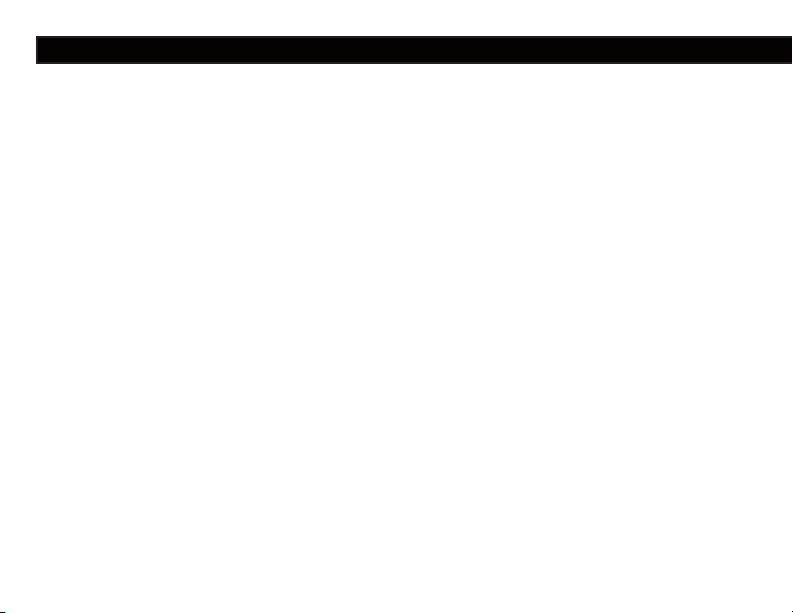
Table of Contents
Quick-Start Guide......................................................................4-5
Pairing Guide................................................................................6
Pairing TroubleShooting.........................................................7
Using The System......................................................................8-11
Connection..............................................................................8
Disconnection.........................................................................8
Voice Dial...............................................................................8
Call Answer............................................................................9
Call End.................................................................................9
Call Reject.............................................................................9
Last Number Re-dial.............................................................9
Mute & Un-Mute...................................................................9
Volume Adjustment................................................................9
Call Interchange..................................................................10
Call Waiting.........................................................................10
Music Stream & Pause.......................................................10
Automatic Switch between Music & calls..........................10
Sound Quality......................................................................11
FCC Warning:
Changes or modifications not expressly approved by the party responsible for compliance could void
the user’s authority to operate the equipment.
2
Product Specication..............................................................12-13
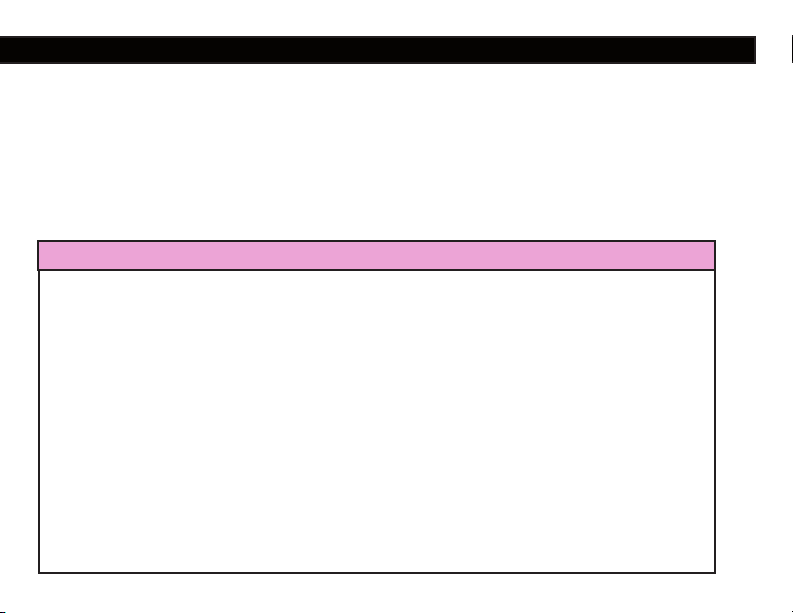
Caution:
This equipment complies with FCC radiation exposure limits set forth for uncontrolled equipment
and meets the FCC radio frequency (RF) Exposure Guidelines in Supplement Cto OET65. This
equipment has very low levels of RF energy that it deemed to comply without maximum permission
exposure evaluation (MPE). But it is desirable that it should be installed and operated with at least
20 cm and more between the radiator and person’s body (excluding extremities: hands, wrists, feet
and legs).
Co-location:
This transmitter must be not co-located or operated in conjunction with any other antenna or
transmitter.
!
CAUTION
Be Safe. When using a Hands-free cellular device in a vehicle, the vehicle operator is solely
responsible for operating the vehicle in a safe manner. Vehicle operators must maintain full
surveillance of all pertinent driving conditions at all times. An accident or collision resulting in
damage of property, personal injury, or death could occur if the operator of the vehicle fails to
pay attention to travel conditions and vehicle operation while the vehicle is in motion. Cellular
device use limits vary by state, province or locality. Obey all laws while driving.
DO NOT program, attempt to program, adjust, or set up your BLU Logic unit while the
vehicle is moving. Your vehicle should be in park with ignition turned to the on or “acc”
(accessory) position.
DO NOT program, attempt to program, adjust, or set up you BLU Logic unit while the vehicle
is inside and the engine is on.
Failure to follow the precautions could result in property damage, serious injury, and death
of yourself, pets or other people near the vehicle from carbon monoxide (for example, if the
vehicle’s engine is running in a garage with the garage door closed), or from physical impact
(if the vehicle should slip out of park and into gear with the engine running).
3
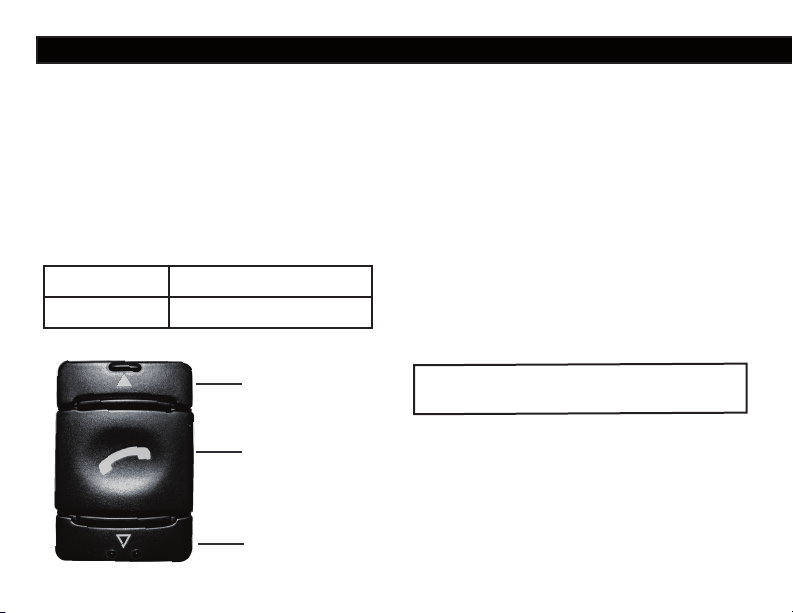
Quick-Start Guide
BLU Logic is a hands-free phone system
for your vehicle. BLU Logic connects
to any hand held cell phone device
equipped with Bluetooth
®
Wireless technology hands free profile and eliminates
the need to hold a handheld cell phone,
wear a headset, earpiece, or an in vehicle
mounted hand-set adapter while making
or receiving calls.
Device ID
BLU Logic XXXX
Pass Key 1234
Up Key
Answer Key
Down Key
4
Getting Started
First, your Hands-free equipped cell
phone must be paired or electronically
matched to the BLU Logic unit. Then
simply place your phone anywhere in the
passenger compartment of your vehicle.
Your Hands-free equipped cell phone
will automatically connect or transmit
to the BLU Logic unit every time it is
on, charged, or within range (30ft/10
meters). To Pair your phone, please see
Pairing Guide on page 6
The system can pair up to 7 hand-sets.
For a list of compatible phones please
go to http://www.blulogicupdate.com
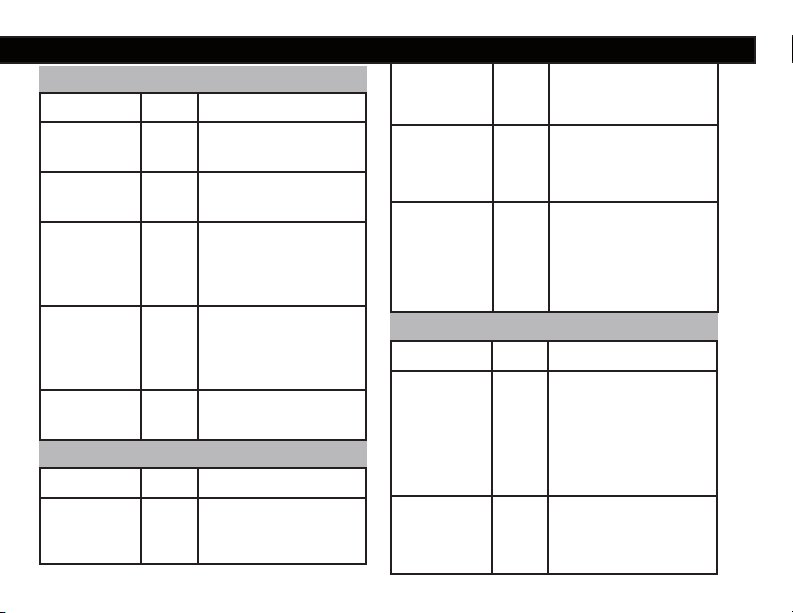
Making and Answering Calls
To Key Do
Answer a
Call
Ending a
Call
Short Press
Short Press
Press for 2
Reject a
Call
seconds and
release when you
hear 1 beep
Redial
the Last
Number
Voice
Dialing
Press for 2
seconds and
release when you
hear 1 beep
Short Press
In a Call
To Key Do
Adjust the
Volume
Up
Short Press
Quick-Start Guide
Adjust the
Volume
Down
Transfer
a Call to
Handset
Call
Waiting
To Key Do
Pairing
Memory
Erase
Short Press
Press for 4
seconds and
release when you
hear 2 beeps
When a call waiting
tone is heard press
either volume but-
or
ton for 8 seconds
(approx.) to switch
to the other call.
Manual Pairing
Press for 8 seconds
and release when
you hear 3 beeps.
The system will
enter pairing mode
for the next 5
minutes.
Press for 15
seconds and
release when you
hear 4 beeps
5
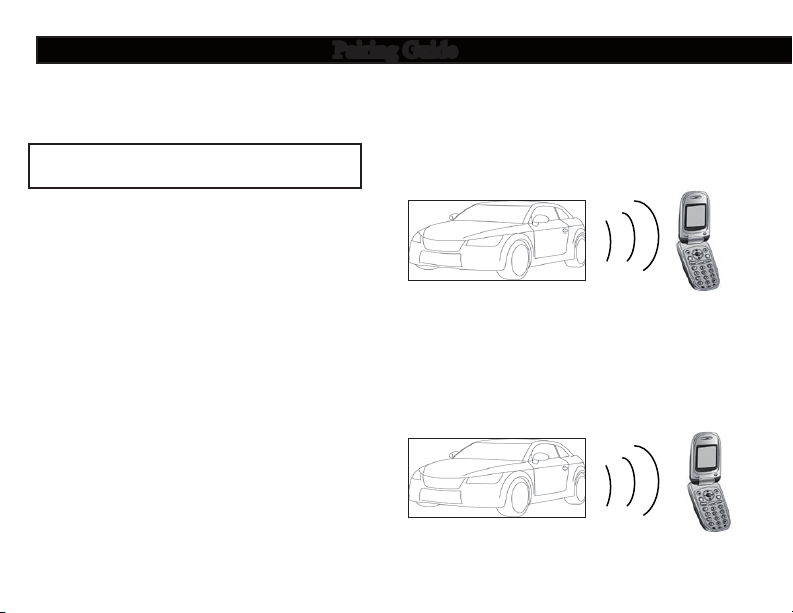
Pairing Guide
Pairing your phone is simple, just
follow these steps:
The system can pair up to 7 hand-sets.
For a list of compatible phones please
go to http://www.blulogicupdate.com
1. Place your hand-set near the dash
board no more than 3 feet/1 meter apart.
2. Press and hold key down for 8
seconds (approximately) until you hear
3 short beeps (this puts the system into
pairing mode for 5 minutes).
4. To pair another phone, repeat steps
1 through 3.
Pairing Order:
1
3. Activate your mobile hand-set’s
Hands-free accessing function by referring to your mobile hand-set user guide
for details. The hand-set will search for
accessible Hands-free devices.
Note:
For most phones, the pairing operation
will be as follows:
Search for a new deviceNew
Handfree search. This will vary
depending on the features of your particular phone.
6
2
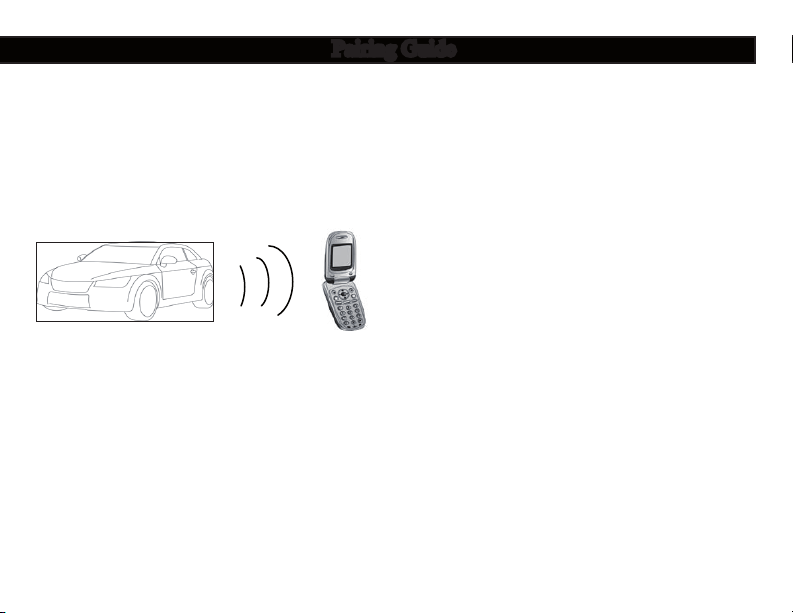
Pairing Guide
Pairing Order Continued:
3
5. Select “BLU Logic XXXX” from the
list. Enter the pre-programmed passkey
“1234” and press “OK” to pair the kit and
the hand-set. When pairing is completed,
you may hear a long beep. Now the system is in standby mode (for most mobile
hand-sets a headset icon will be shown on
the screen).
6. Press “Return” to go back to your handset’s main menu. You should, now be
able to make and receive calls through the
system within a distance of approximately
30 ft./10 meters (obstructions may cause
this distance to be shorter)
Pairing Note:
Some manufacturer’s hand-sets do
not allow automatic connection to
Hands-free devices. If your hand-set
does not connect automatically, please
check to see if the auto-connect feature
has been enabled or set to Without
Confirmation. Other possible settings
may be: Required AuthorizationNO,
Device AuthorizedYES, Connection
AuthorizedYES, or Trusted
DeviceYES.
Please refer to your hand-set’s user
manual for further details.
7
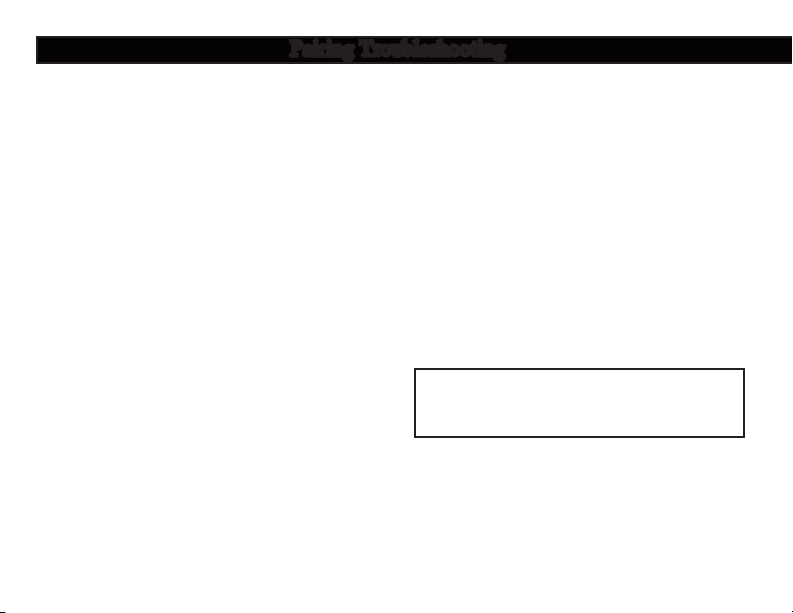
Pairing Troubleshooting
Cannot find the Hands-free menu:
Please refer to your hand-set user manual for assistance on various phones.
Hand-set will not pair:
1. Make sure that the phone and vehicle
ignition is ON. Also make sure that the
phone battery is charged.
2. Ensure your mobile hand-set’s
Hands-free feature is activated and enabled. Please refer to your mobile handset user guide for specific instructions.
3. Ensure the BLU Logic system is
within a maximum of 3 feet/1 meter
of your mobile hand-set and there
are no obstructions in between such
as other electronic devices (this may
cause reduced range or interference in
transmission.)
4. Delete all paired devices by momentarily pressing the key for 15 seconds.
Reference back to pairing once this is
done.
5. Your phone’s software may need to
be reset. Please remove and reinstall
battery and try again.
8
6. Delete all paired devices from your
hand-set and try again. There is a possibility that your hand-set is paired to too
many devices and exceeds the maximum
number of connections.
7. If all the above steps do not resolve
your problem, power off the vehicle for a
while. The BLU Logic is compliant with
and adopts the Hands-free Specification
V2.1. However, interoperability between the device and other Hands-free
enabled products is not guaranteed
because of various hand-sets features.
Please check with the manufacturer for
more information about compatibility &
use of your Hands-free devices.
The system can pair up to 7 hand-sets.
For a list of compatible phones please
go to http://www.blulogicupdate.com
My hand-set is paired with the kit.
However, when I start the car, it
doesn’t connect automatically:
Please refer to the Pairing Note mentioned on the left.
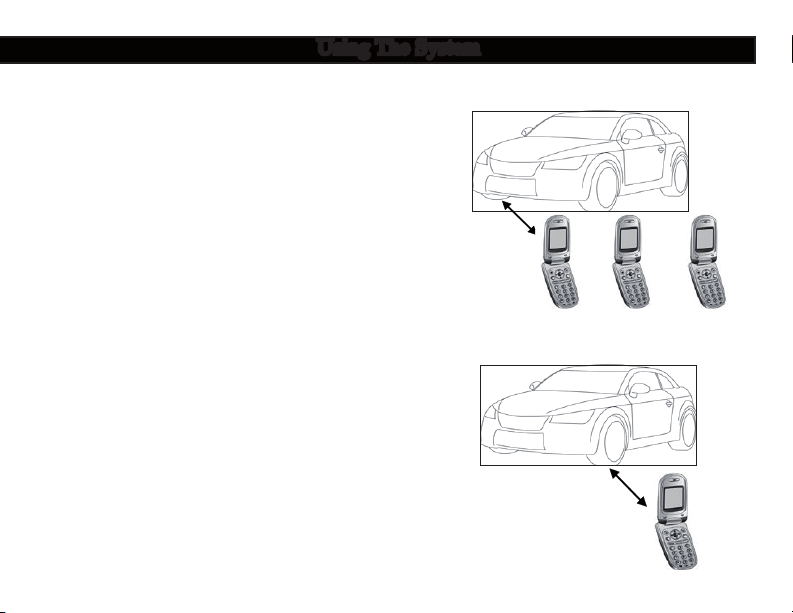
Using The System
1 2 3
(1) Connection:
As soon as you enter the car and turn the
ignition on, the system will link with your
hand-set automatically. You will hear one
beep when the connection is established.
Important:
If it is the first time you connect your
hand-set, or your hand-set was not the
last connected to the system, please initiate connection or reconnection via your
hand-set.
Note:
Whenever the Hands-free connection/link is
removed and a headset icon does not appear on the hand-set screen, please activate
connection/link as suggested (for example:
Vehicle or mobile hand-set is powered off
and then turned on; or out of 30ft/10 meter
sensing range). See your hand-set user
manual for more details.
(2) Auto ConneCtion order:
All three phones in car, Phone 1
connects
Only Phone 3 in car, Phone 3
connects
The paired phone(s) will automatically connect in the following order.
3
9
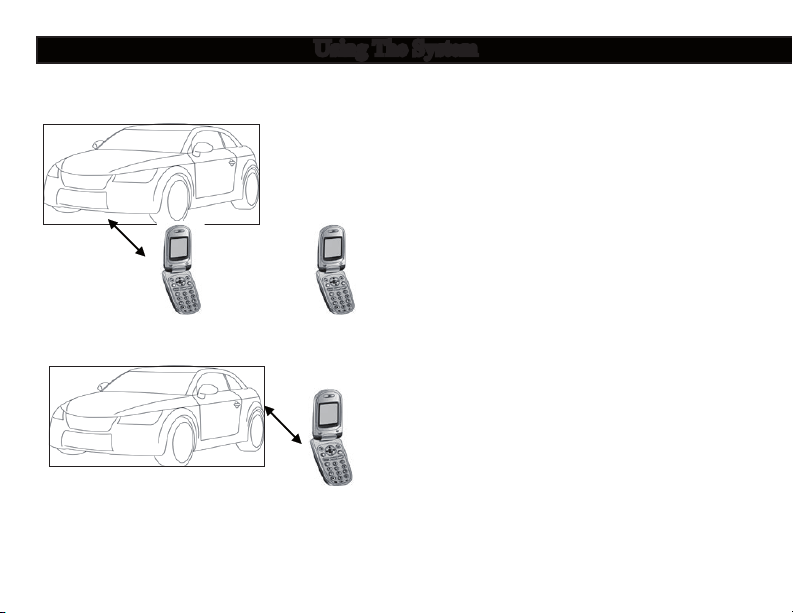
Using The System
1 3
No Phone 2 in car, Phone 1
connects
Only Phone 3 in car, Phone 3
connects
3
(3) Disconnection:
Follow these steps to disconnect the kit
from the current paired hand-set.
(A) Power off the vehicle. Phone should
automatically disconnect.
10
(B.) If the phone does not automatically
disconnect Select “disconnect” from your
hand-set menu. See your hand-set user
manual for more details.
Using The System
(1) Voice Dial:
If your mobile’s hand-set is voice dial
enabled, when in standby mode, press the
key. When you hear a beep’ from your
hand-set, say the voice tag.
Note:
BLU Logic does not have voice dial feature
but is compatible with equipped phones.
A) Please make sure there are voice tags
recorded into the mobile hand-set before
using voice dialing function. This function
is only applicable to mobile hand-sets with
Hands-free Profile. Because of variations
among different hand-sets you may not hear
a beep. Please refer to your mobile handset’s user guide for additional information.
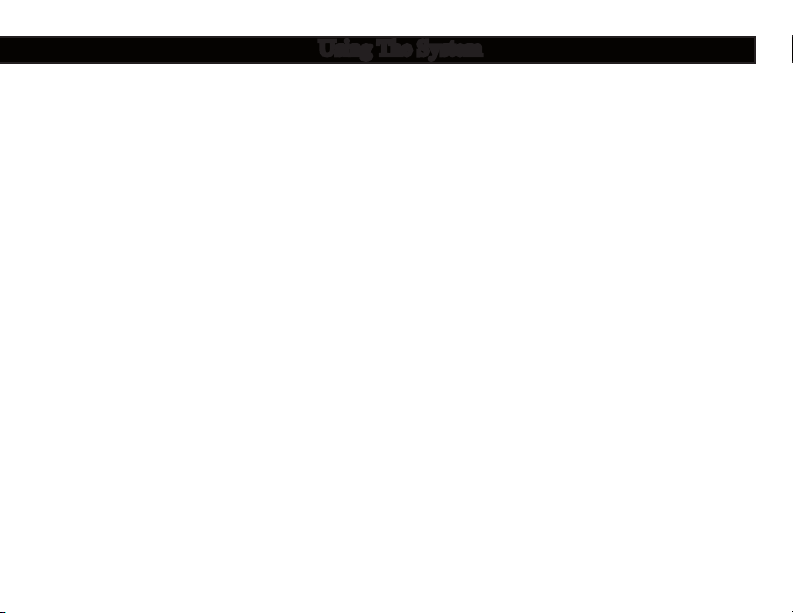
Using The System
B.) When streaming music, due to variations in different hand-set profiles, music
streaming may not resume after the key is
pressed.
(2) Call Answer:
Press the key to accept a call, or answer
via your mobile hand-set in the normal way.
(3) Call End:
Press the key to end a call, or end via your
mobile hand-set in the normal way.
(4) Call Reject:
Press and hold the key for 2 seconds (approximately) until you hear a short beep,
then release the key.
(5) Last Number Re-Dial:
In standby mode, press key for 2 seconds
(approx.) until you hear a short beep, then
release the key.
Note:
When streaming music, due to variations of
different hand-set profiles, music streaming
may not resume after key is pressed.
(6) Mute & Un-mute:
When a conversation is in progress, you can
mute or un-mute the microphone so that the
other party cannot hear you.
To Mute: Press and hold the keys
simultaneously for 2 seconds (approx.)
until you hear 1 beep from the speaker, then
release.
To Un-Mute: Press and hold the keys
simultaneously for 2 seconds (approx.)
until you hear 1 beep from the speaker, then
release.
(7) Volume Adjustment:
When a conversation is in progress, press
the volume upor downkeys repeatedly
until you reach the desired volume level.
11
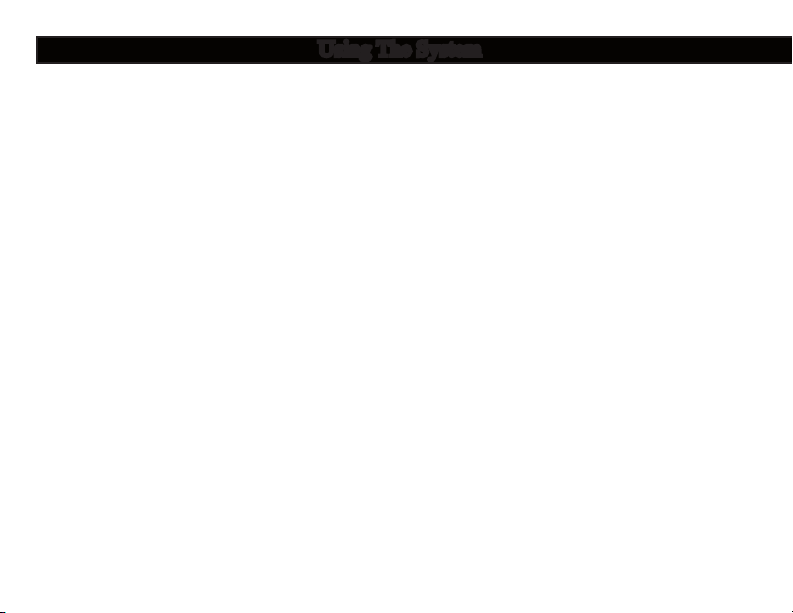
Continued:
Using The System
(8) Call Interchange:
When a conversation is in progress, you
may transfer the call in between the system
and hand-set.
System to Hand-set: Press key for 4 sec-
onds and release when you hear 2 beep’s.
Hand-set to System: Press key for 4
seconds and release when you hear 2 beep’s
or restart the vehicle.
Note:
This could vary owing to various hand-sets
features.
(9)Call Waiting:
When a call waiting tone is heard from your
hand-set, press either the volume up ▲or
volume down button for
8 seconds (approx.) to switch to the other
call. Repeat the same procedure to switch
back to the first call.
12
(10) Music Stream & Pause:
After completion of Hands-free connection to an A2DP hand-set, you may listen
to music stored on your hand-set through
the vehicle’s speakers. Simply activate the
music streaming application on your handset. Refer to your hand-set’s user manual
for more details.
Note:
Sound output is through the front speakers
only.
(11) Automatic Switch between Music
Stream & Calls:
When streaming hand-set music via the car
speakers, during an incoming call, music
will be paused. You may answer the call via
the system. Music stream will resume after
completion of the call.
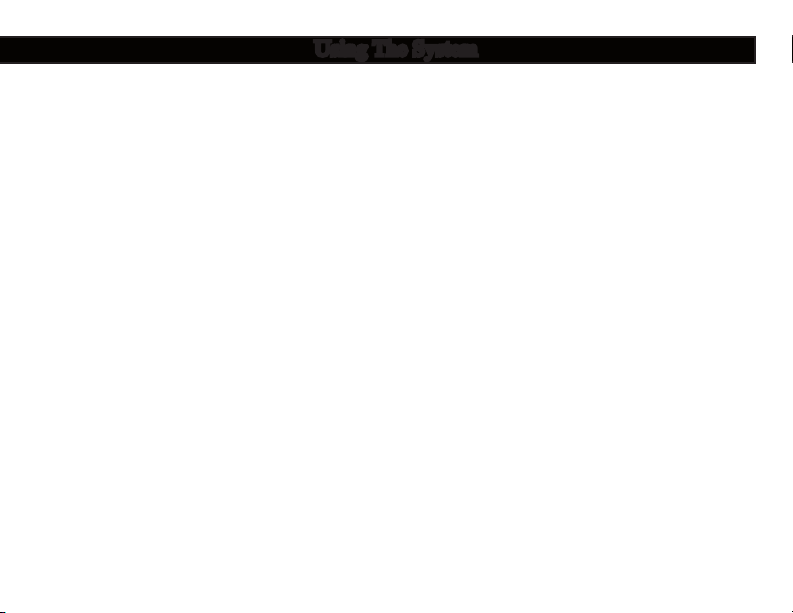
(12) Sound Quality
Using The System
- please take the following steps
For improved sound quality during BLU
Logic operation, please:
- Keep all windows up
- Avoid setting the HVAC blower speed on
high
- Avoid multiple passengers speaking at the
same time
- Project your voice clearly in the
direction of the instrument panel Sound
Quality may be effected by the following:
- Background noise
- road conditions
- vehicle speed
- wireless carrier performance
- wireless hand-set performance
Note: Sound degradation may occur with
high background noise levels in the vehicle,
including high vehicle speeds and/or road
conditions.
(13) If You need Assistance
Both Toyota and your Toyota dealer are
dedicated to serving your automotive needs.
Should you have a problem or concern
Step 1
Discuss the situation with the dealership or
customer relations manager.
Step 2
If the dealership does not address your
concern to your satisfaction, call the Toyota
Customer Experience Center at (800)
331-4331. If you are hearing- or speechimpaired, call (800) 443-4999 (TDD).
In Canada contact our Toyota Canada
Customer Interaction
Centre at 1-888-TOYOTA-8 or
1-888-869-6828.
Care and Maintenance
(A) Do not attempt to disassemble the system as it does not contain user serviceable
components.
(B.) Only go to designated service centers
for installation/removal of system.
(C) Do not use vinyl protectants or similar
products to clean the immediate area around
the microphone as these products will dissolve the microphone adhesive.
13
