Toyota navigation system Quick Reference Manual
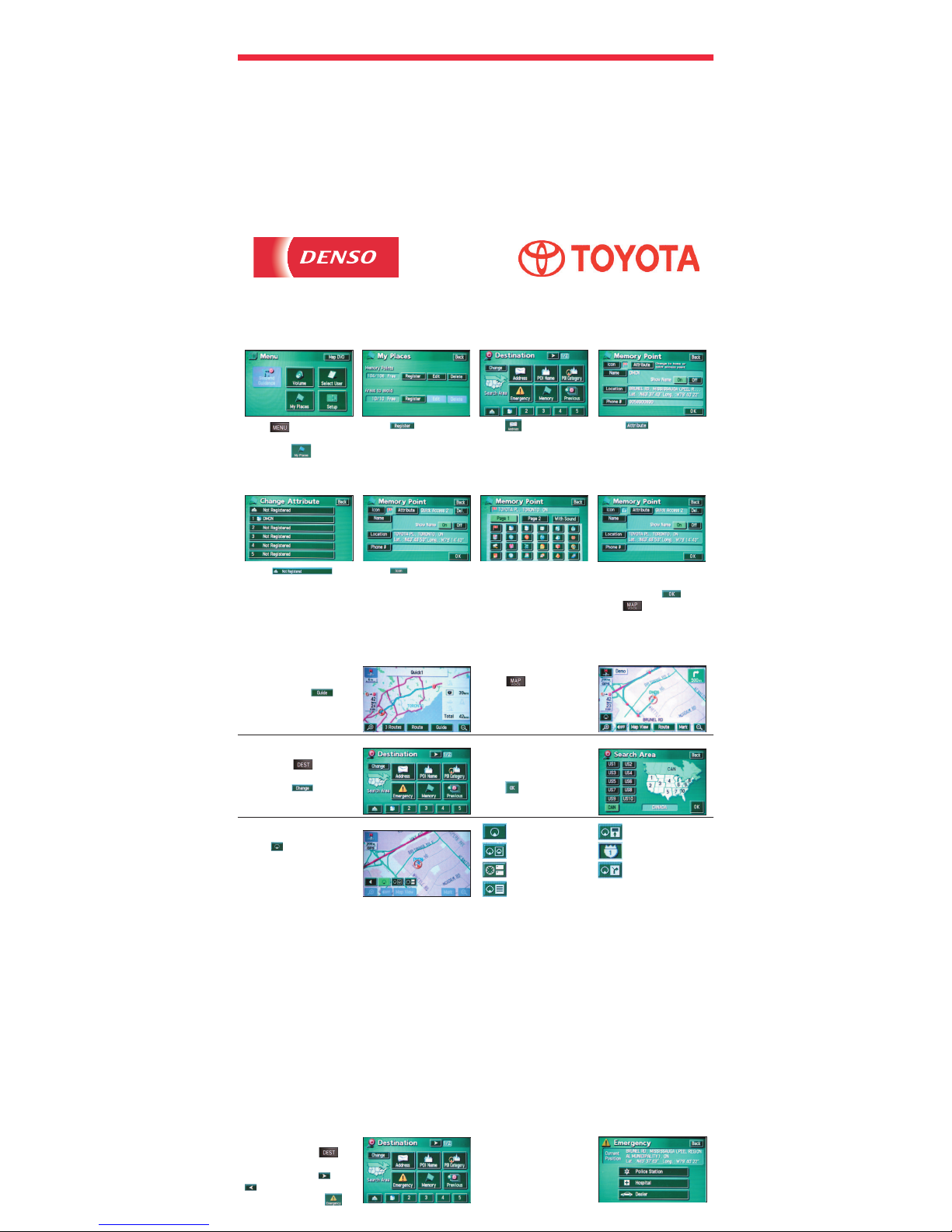
Toyota Part No.: C0069-3301E-QR First Issue: November 2003 Printed in Canada
The emergency screen
offers several choices.
When you select an
option while the ve hi cle is
in mo tion, the system will
route you to the nearest
location au to mat i cal ly.
To access the Emergency
screen, press the
but ton on the navigation
face plate. Touch or
to display the 1/2
screen, then touch
.
EMERGENCY SCREEN:
SAFETY INSTRUCTIONS
This system is intended to assist you in reaching your
destination and, if used properly, can do so. To use your
system as safely as possible, follow all safety instructions.
YOU, AS THE DRIVER, ARE SOLELY RE SPON SI BLE FOR THE
SAFE OPERATION OF YOUR VEHICLE AND THE SAFETY OF
YOUR PASSENGERS. DO NOT USE ANY FEATURE OF THIS
SYSTEM TO THE EXTENT IT DISTRACTS YOU FROM SAFE
DRIVING. YOUR FIRST PRIORITY WHILE DRIVING SHOULD
ALWAYS BE THE SAFE OP ER A TION OF YOUR VEHICLE.
• Before attempting to use this system while driving, learn
how to use it. Read the entire Navigation Sys tem Manual to
make sure you un der stand the system. Do not allow others
to use this system until they have read and understand
these and other in struc tions in this manual.
• You can input your destination and select your route only
when your vehicle is not moving. While driv ing, listen to the
voice instructions as much as possible and glance at the
screen briefl y and only when safe.
• The data in the system may occasionally be incomplete.
Road con di tions, including driving restrictions (no left
turns, street closures, etc.) frequently change. Therefore,
before you follow any instruction from the system, look to
see whether you can comply with the instruction safely
and legally. The map database is normally updated once
a year. Contact your dealer for information about the
availability and pricing of an update.
• This system cannot warn you about such things as
the quality of a neighborhood, street conditions, and
availability of emer gen cy services. If you are unsure about
the safety of an area, don’t drive into it.
UNDER NO CIRCUMSTANCES IS THIS SYSTEM A
SUBSTITUTE FOR THE DRIV ER’S PERSONAL JUDGMENT.
• Use this system only in locations where it is legal to do so.
Some states/provinces may have laws prohibiting video
screens within sight of the driver.
Press on the
nav i ga tion face plate,
then touch
.
Touch
under the
“Mem o ry Points”
category.
Touch
. Complete steps
4–11 in the “Destination
Input” section on the
reverse side of this card.
Touch
which is the top selection
of this list.
Touch
to display the
Memory Point “Icon” list.
HOME REGISTRATION
step
1
step
4
step
3
step
2
step
5
step
8
step
7
step
6
Select the desired icon
from one of three lists:
Page 1, Page 2 or With
Sound.
Review the list of
information. Once
satisfi ed, touch
, then
press on the
nav i ga tion face plate.
Touch
to display
the
Change Attribute
screen.
*
ADDITIONAL QUICK TIPS
* The vehicle must be stopped in order to perform these options. For additional information, please refer to the com plete
Toyota Navigation System Owner’s Manual.
* DEMONSTRATION MODE:
SCREEN PREFERENCES:
* SEARCH AREA:
To end the demo mode,
press on the
navigation face plate.
From the map screen,
touch
. This will ex pand
the window to provide up
to three selections. A list of
preferences is located to
the right.
To change the search
area, press
on the
navigation face plate,
then touch .
Touch the desired search
area icon located to the
left of the map, then
touch
.
To view the demo mode
after set ting a destination,
touch and hold
for 10 seconds. A beep
in di cates that the demo
mode has begun.
Single Map Mode
Dual Map Mode
Compass Mode
Turn List Mode
Arrow Guidance Mode
Freeway Exit Info
Mode
Intersection Guid ance
Mode
*
*
*
Selections avail able while in
guidance mode.
*
Toyota Nav i ga tion System
Quick Ref er ence Guide
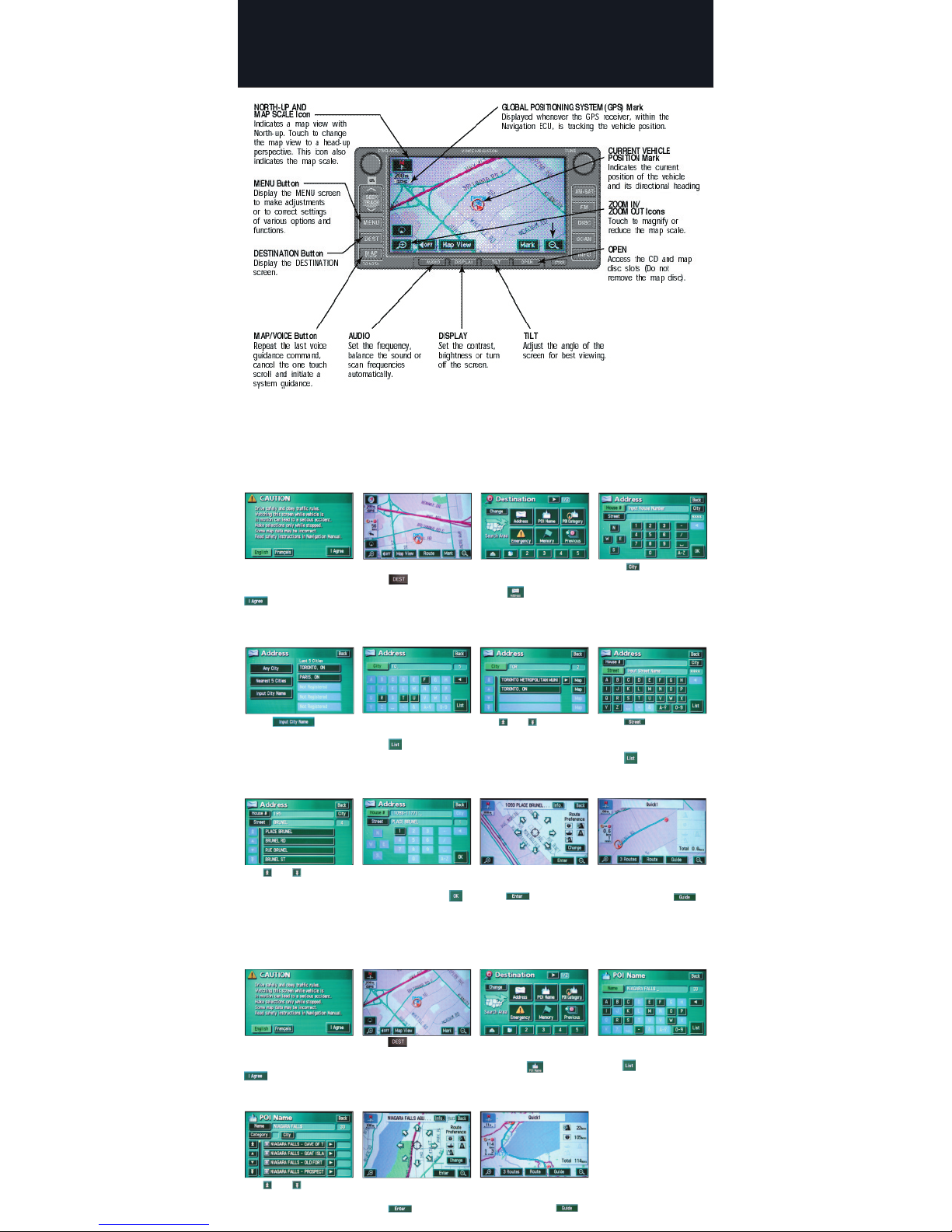
Read the CAUTION
screen, select English or
French and then touch
.
Press
on the
navigation face plate.
Make sure that you are in
the desired search area,
then touch
to access
the POI screen.
Read the CAUTION
screen, select English or
French and then touch
.
The map screen appears.
Press
on the
navigation face plate.
Make sure that you are in
the desired search area.
Touch to access the
ad dress input screen.
Touch
to display the
city selection pref er ence
screen.
Touch
to
input the city name or
select from a previously
reg is tered city.
Input the city name using
the letter keys and then
touch
.
Use
and to scroll
up and down. Touch the
desired city.
Input the POI name using
the letter keys and then
touch
.
Use
and to scroll
up and down. Touch the
desired selection.
Select the desired route
preference and then
touch
.
Touch . Input the
street name using the
letter keys and then
touch .
DESTINATION INPUT
POINT OF INTEREST (POI) INPUT
step
4
step
3
step
2
step
5
step
8
step
7
step
6
step
1
step
1
step
4
step
3
step
2
step
5
step
7
step
6
Toyota Navigation System
Use and to scroll
up and down. Touch the
desired street.
step
9
step
12
step
11
step
10
Input the street address
number using the number
keys and then touch .
Select the desired route
preference and then
touch .
The system will begin
searching the route. Once
completed, touch
and begin to drive.
The system will begin
searching the route. Once
completed, touch
and begin to drive.
