Toyota eSHOWROOM Training manual
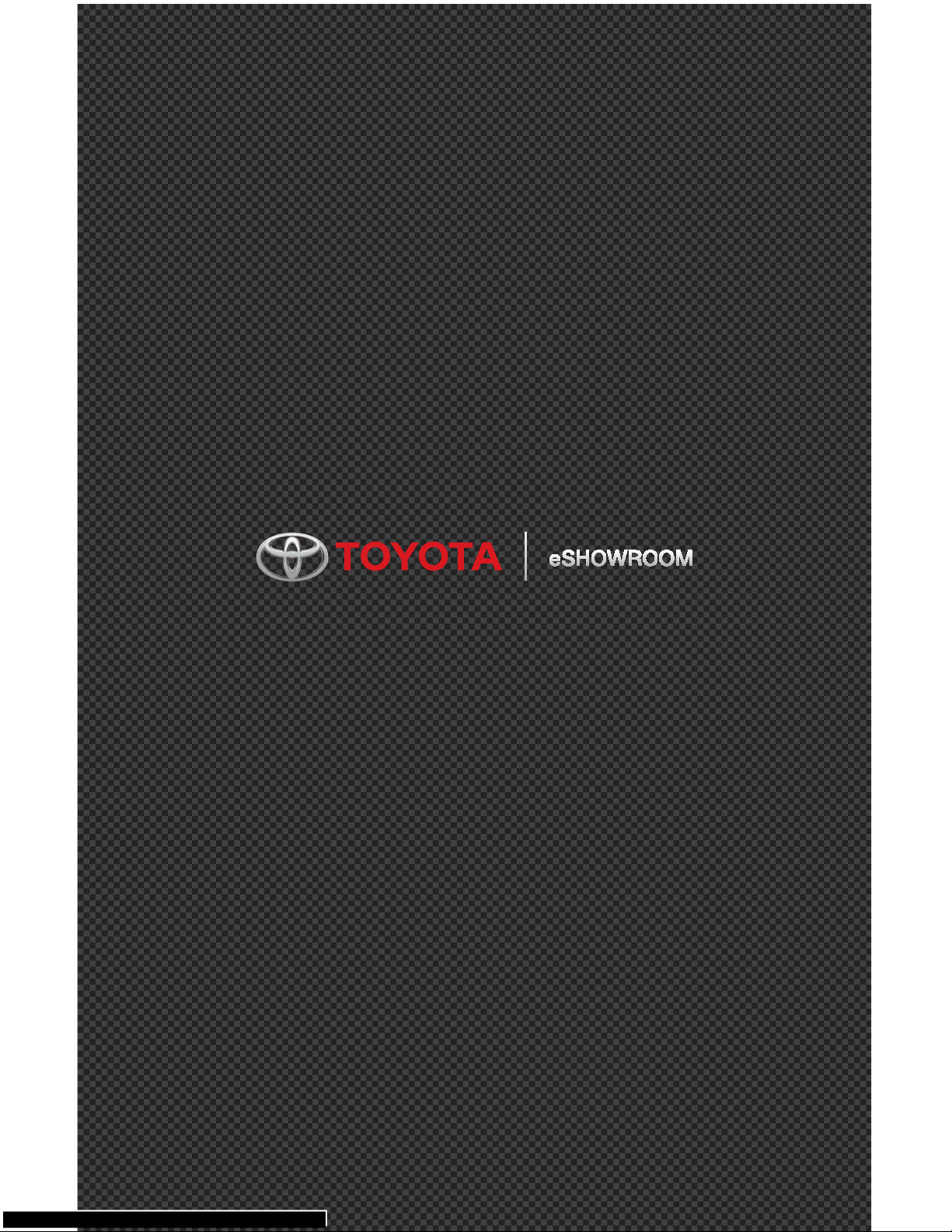
TRAINING MANUAL
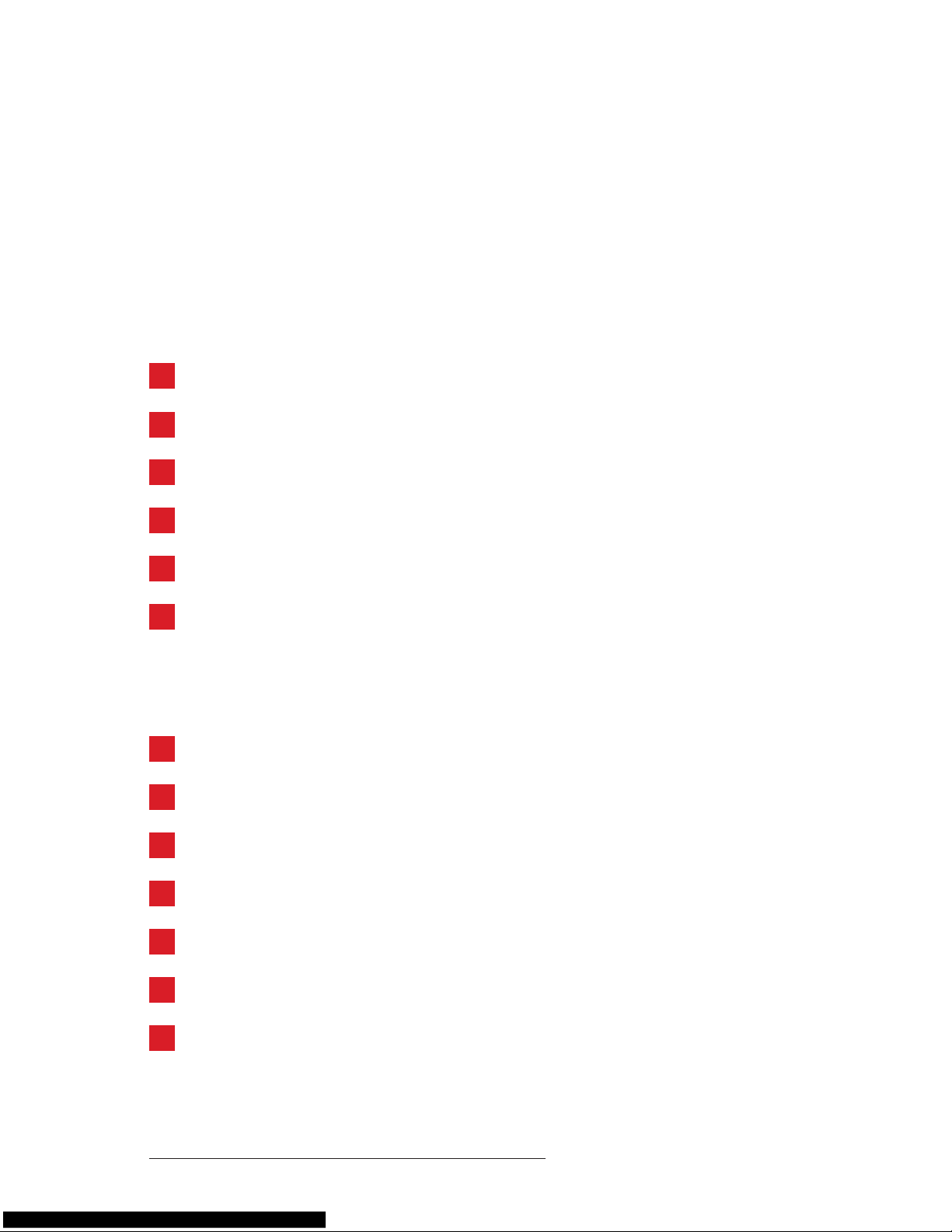
Table of Contents
Steps
Step 1: Register on eShowroom
Step 2: Complete Your Prole
Step 3: Become a Vehicle Authority
Step 4: Create a Notebook
Step 5: Get to Know Entune™
Step 6: Amp Up Your Sales Skills
Features
Home Page
Subscriptions
Search
Share with a Customer
Conversations
Badges
Reporting
4
19
6
20
8
21
12
23
10
22
14
24
25
Published: December 3rd 2012 | Version 1.0
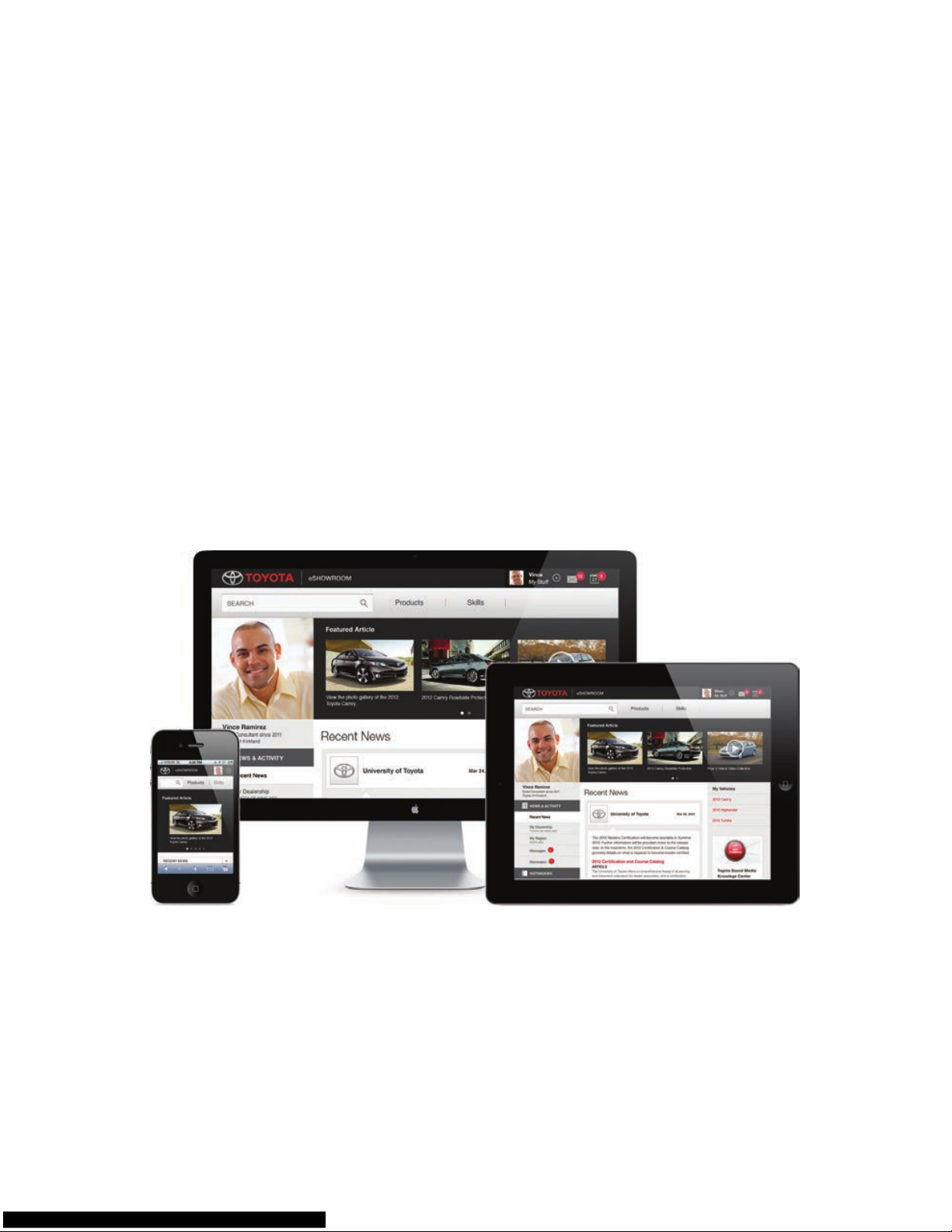
Toyota eShowroom
Training Manual
This Training Manual will walk you through six features of the Toyota
eShowroom to show you rsthand just how fast, intuitive and convenient
the new eShowroom is.
If you have any questions regarding Toyota eShowroom, please call
1-877-DL-DAILY.
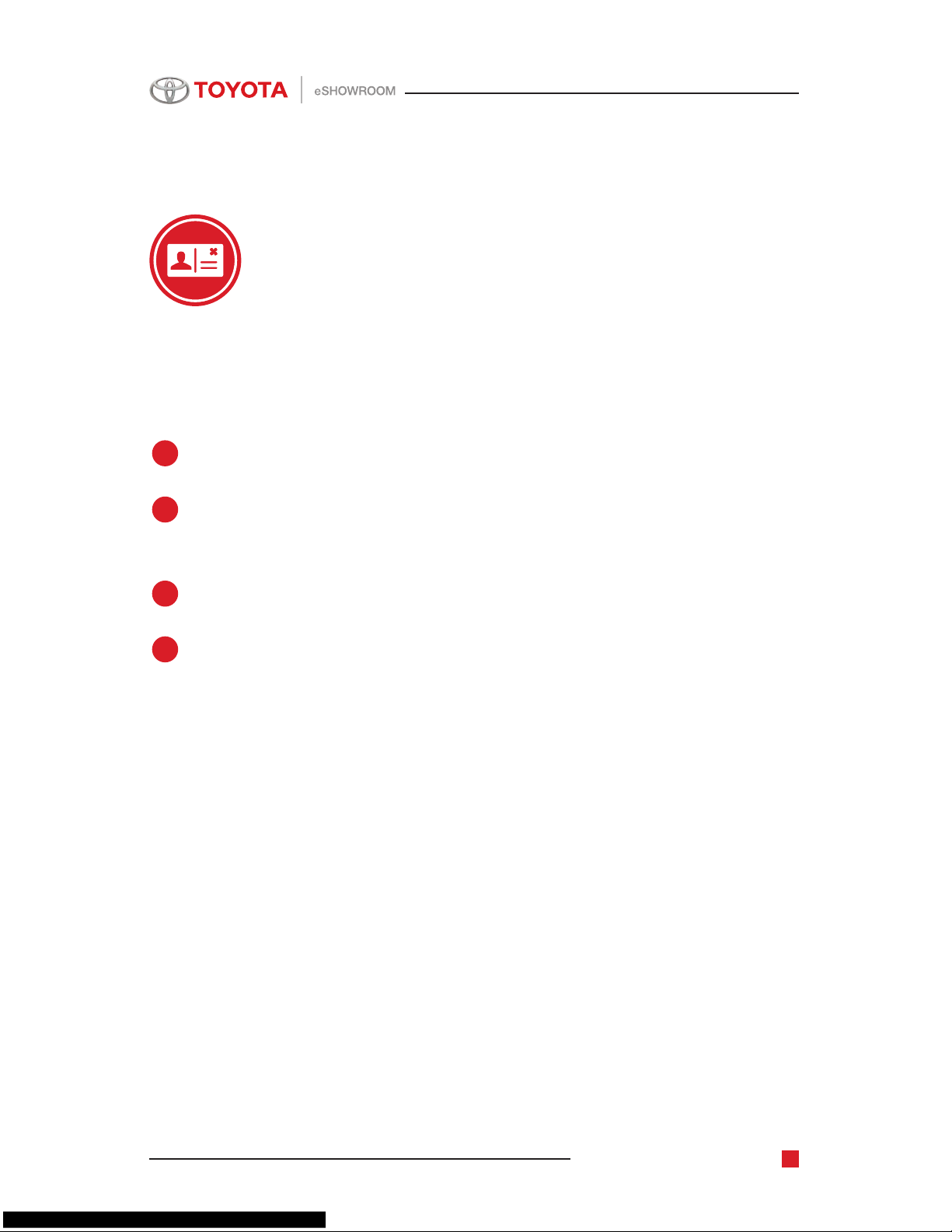
Toyota eShowroom Training Manual
4
Step 1:
Register on eShowroom
To begin using the site, go to eshowroom.toyota.com and follow these
steps.
Go to the Login page and click the Register Now button.
On the New User Registration page, enter your SPIN or
Associate ID and Dealer Number.
On the next page ll in your email, username and password.
Enter a security question and answer, then agree to the
Terms & Conditions.
1
2
3
4
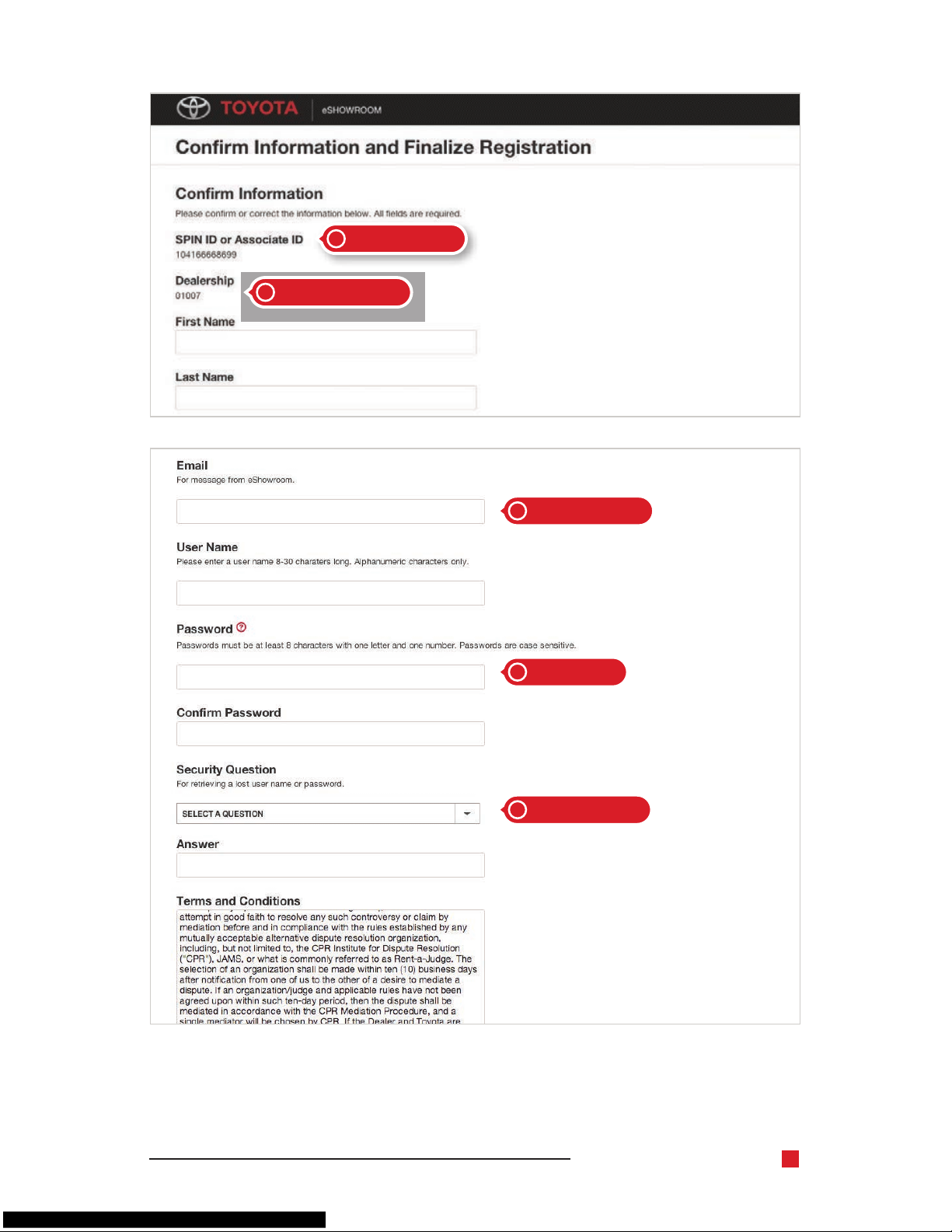
Toyota eShowroom Training Manual
5
enter your SPIN
ll in your email
security question
and Dealer number
and password
2
3
4
2
3
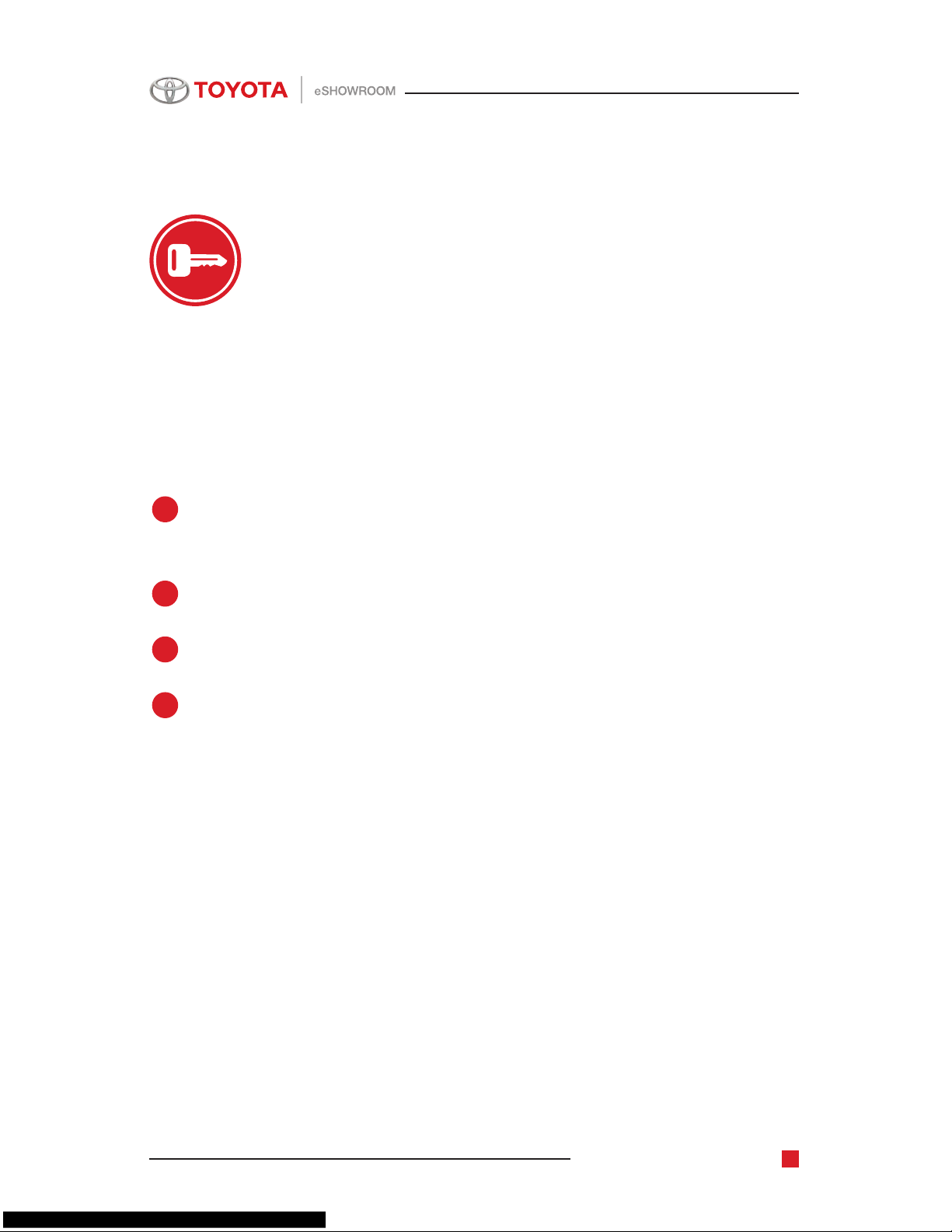
Toyota eShowroom Training Manual
6
Step 2:
Complete Your Prole
Your prole is like your trading card. Introduce yourself to your colleagues
by adding a picture of yourself, highlighting your vehicle expertise or
sharing an inspirational quote. Complete your prole so that anyone who
views your prole can learn more about you.
From the home page, go to the About page and write a description
of yourself.
Paste your favorite car quote into the About page.
From the left navigation, select Account Settings.
Click Upload a Photo.
1
2
3
4
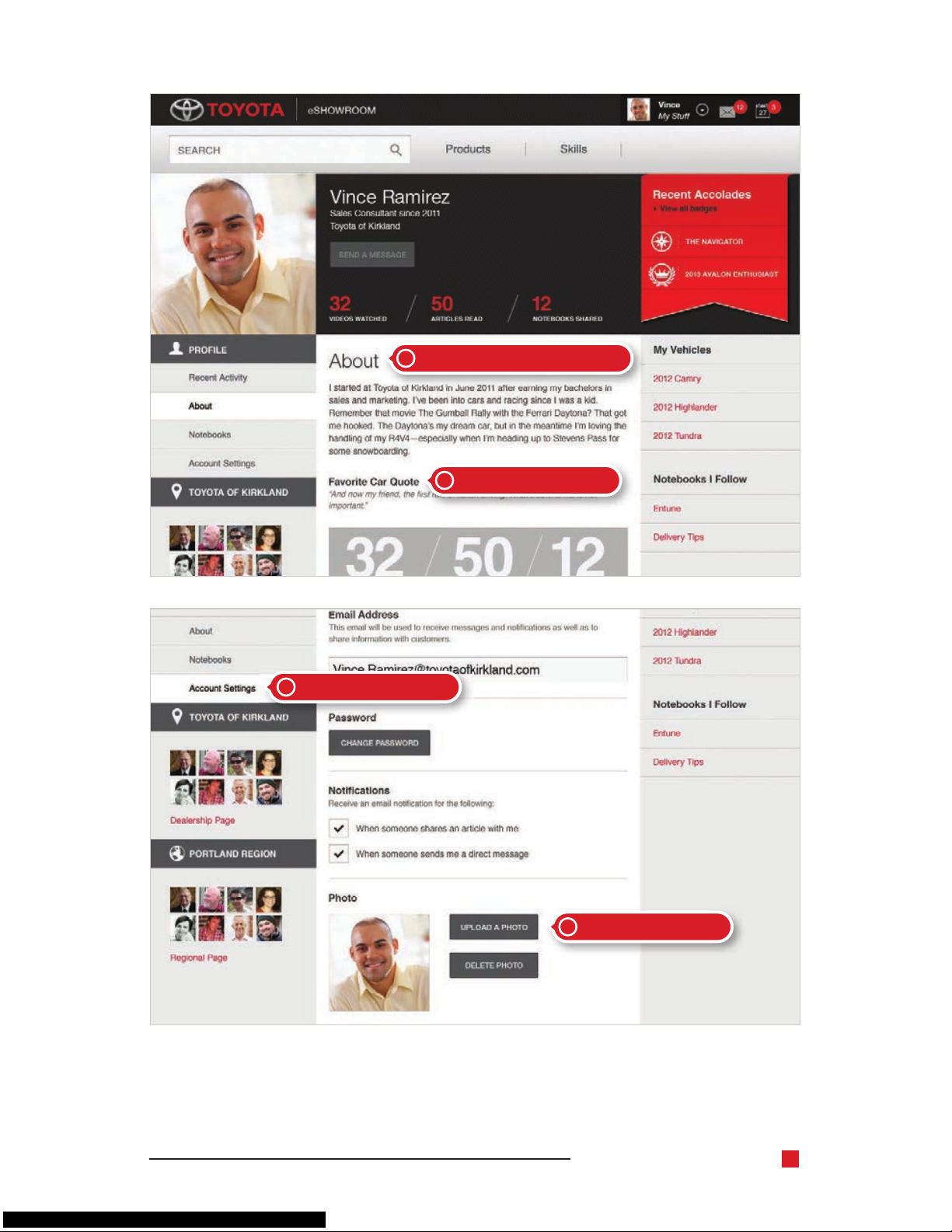
Toyota eShowroom Training Manual
7
write a description of yourself
select Account Settings
Click Upload a Photo
your favorite car quote
1
3
4
2
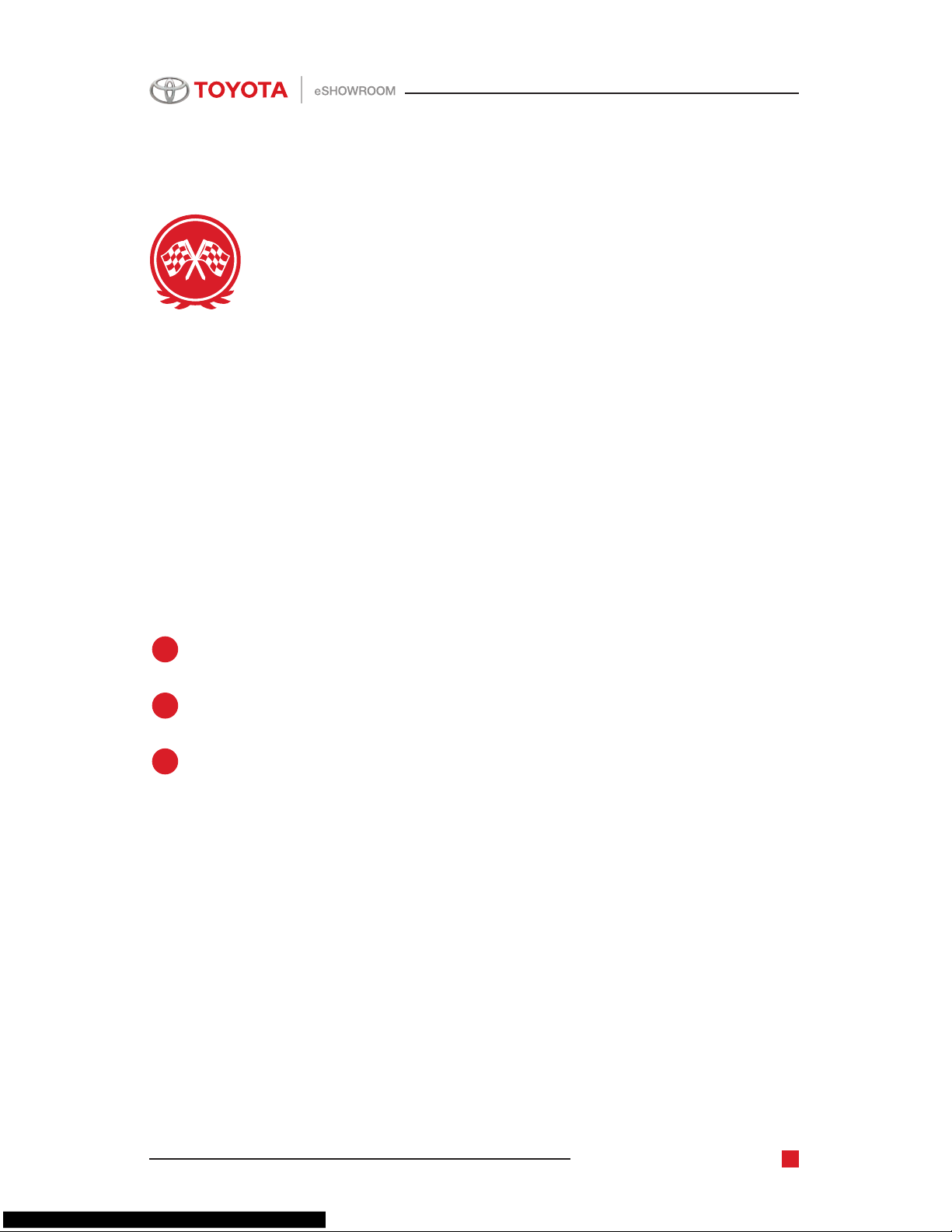
Toyota eShowroom Training Manual
8
Step 3:
Become a Vehicle Authority
Choose a vehicle and dig right in. eShowroom has a wealth of information
about each vehicle, and articles are always being updated so you have the
most current information. To complete this step, simply view the vehicle
section and read one article.
What is an article? Articles are what you’ve been used to viewing as hot
sheets, edge sheets and the what’s new. You now get all the same great
information in a web article. You’ll see that we have a range of great articles
covering editorial, product information, videos, and more.
From the top navigation, select Products.
Review a vehicle, such as the Prius V.
Browse the resources page for that vehicle and read one of the many
articles.
1
2
3
