Touchjet Wave User Manual
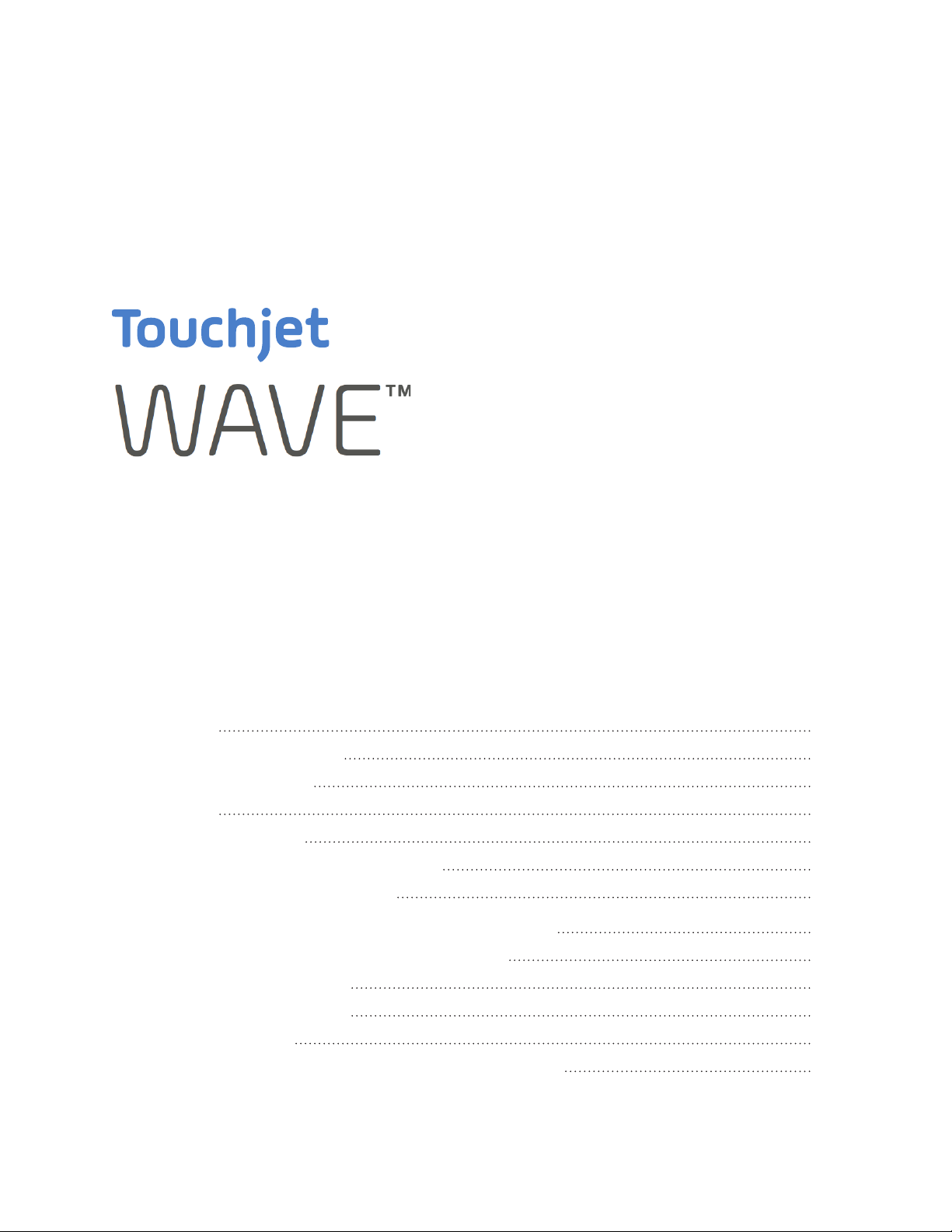
Getting Started Guide
Contents
Introduction
Health and safety information
WAVE usage precautions
Components
Step 1: before you begin
Step 2: center and secure the Android Box
Step 3: connect to HDMI and power
Step 4: connect the WAVE Arm and align the infrared wall
Step 5: Pairing the WAVE with your phone or tablet
Step 6: Adjust your screen size
Step 7: Touchscreen calibration
Step 8: Setting up Wi-Fi
Step 9: How to add or remove apps from the home screen
2
3
5
6
7
8
10
11
13
14
15
17
19
© 2018 Touchjet™ All Rights Reserved 1
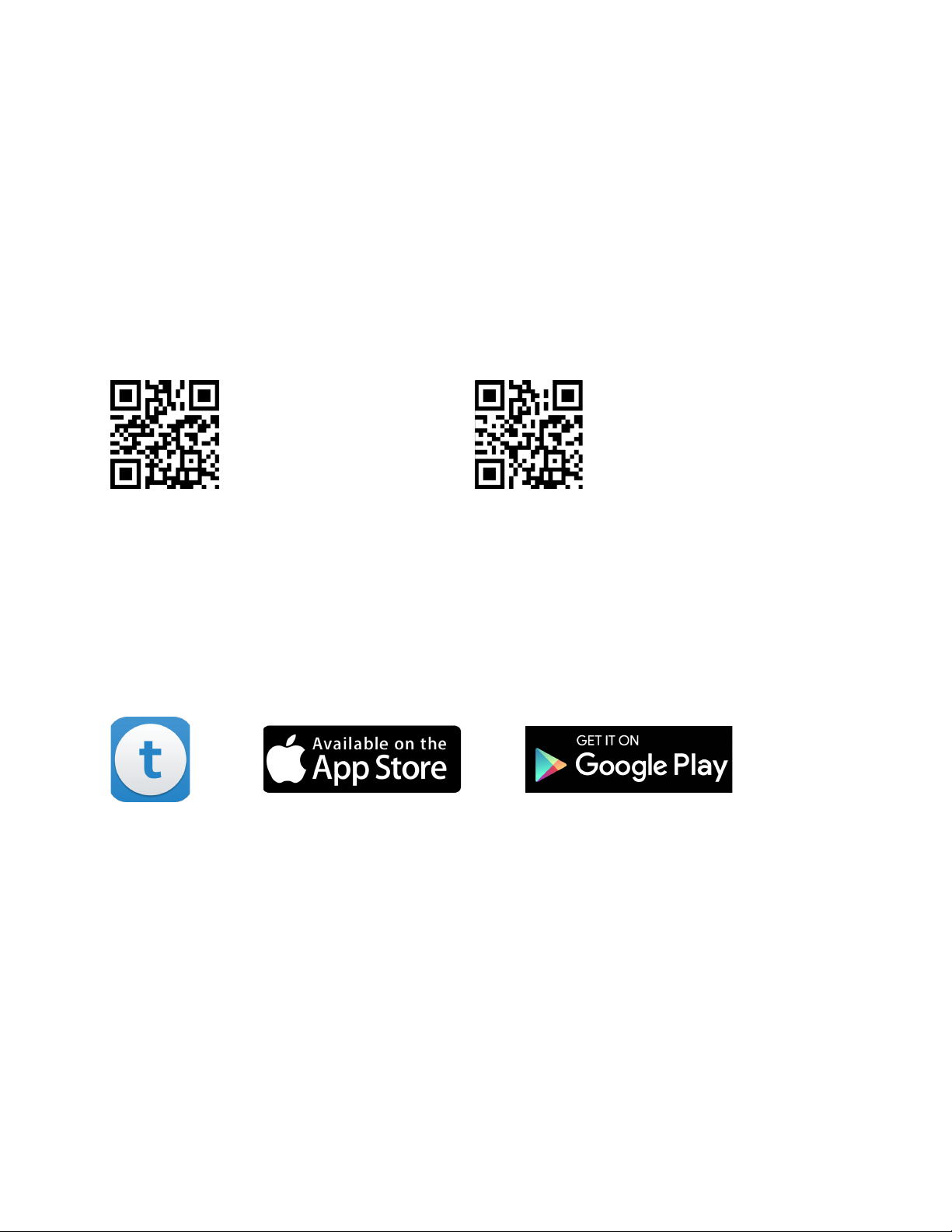
Introduction
Watch our FAQ Videos for help with setting up your Touchjet WAVE™
Turorial videos
http://bit.ly/TJFAQ
Download the free Touchjet App to your smartphone or tablet to use as a
smart remote during setup.
User Manual
http://bit.ly/TJGuide
Need Help or Have Questions?
cs@touchjet.com
© 2018 Touchjet™ All Rights Reserved2
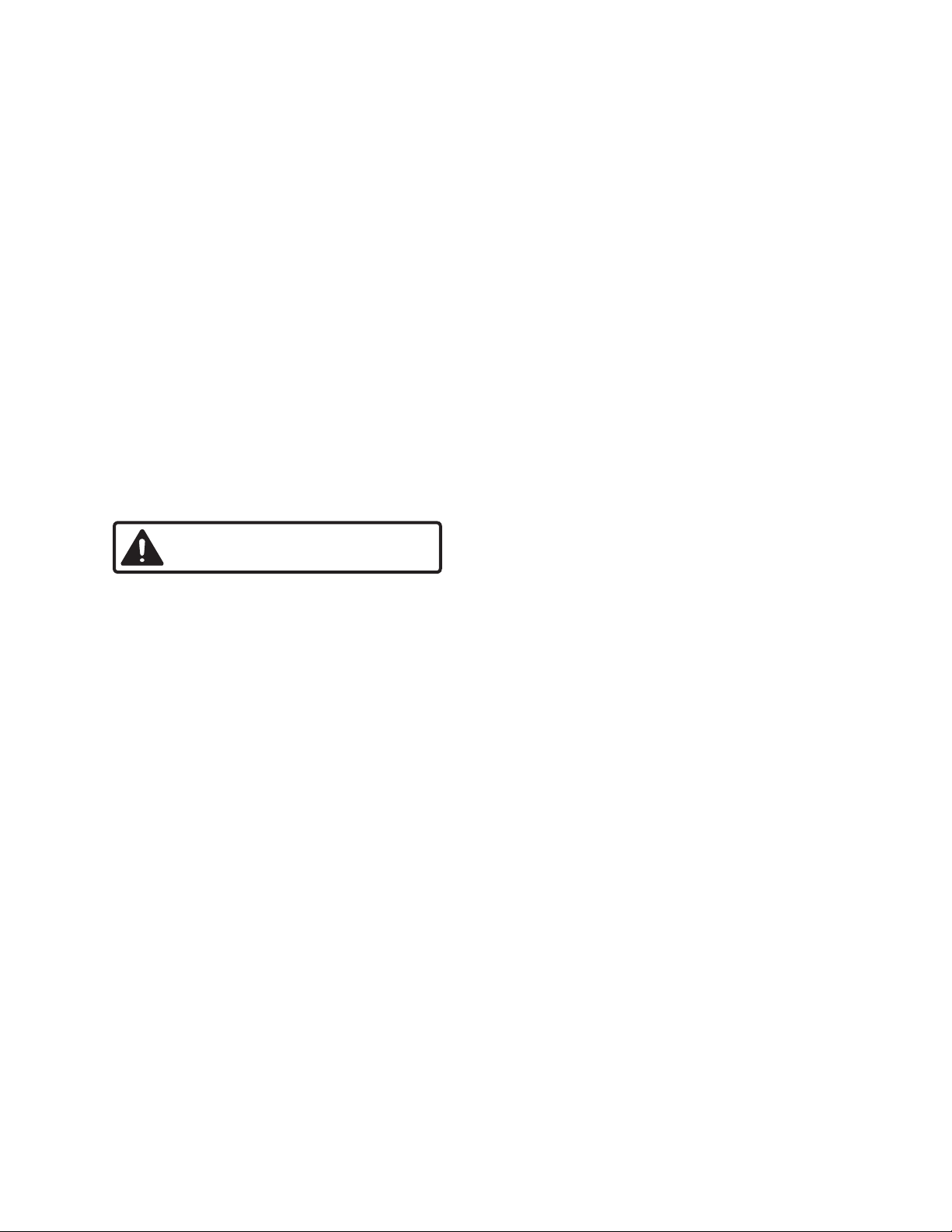
Health and Safety Information
Important Safety Information - Read the following warnings before setup
or use of the Touchjet WAVE. If this product will be used by young children,
this manual should be read and explained to them by an adult. Failing to do
so may cause injury.
WARNING - Seizures
Some people (about 1 in 4,000) may have blackouts triggered by ashing lights or patterns. This
may occur while they are watching TV or playing video games, even if they have never had a
seizure before.
Anyone who has had a seizure, loss of awareness, or other symptom linked to an epileptic
condition should consult a doctor before playing a video game.
Parents should watch their children play video games. Stop playing and consult a doctor if you
or your child has any of the following symptoms:
Convulsions
Altered vision
Eye or muscle twitching
Involuntary movements
Loss of awareness
Disorientation
© 2018 Touchjet™ All Rights Reserved 3
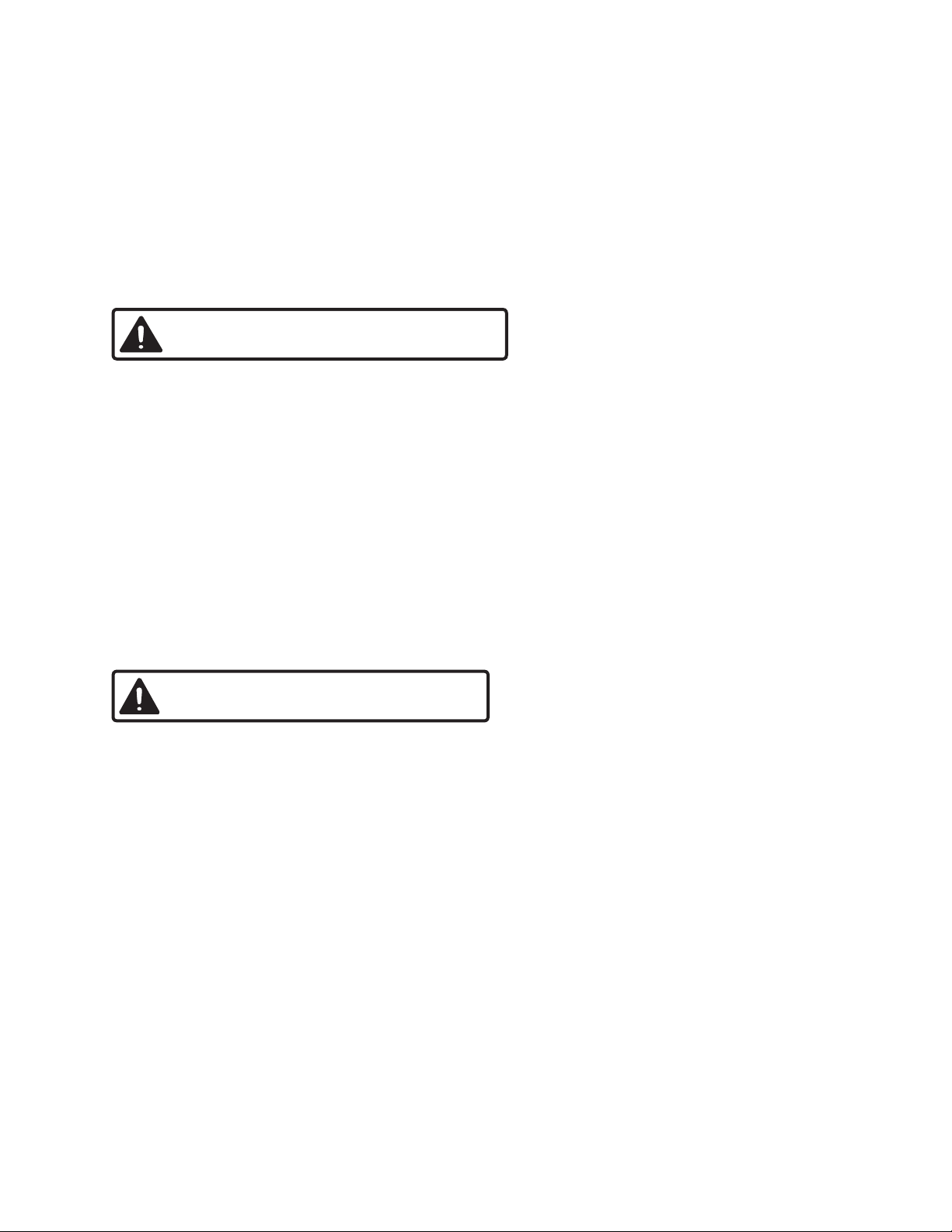
WARNING - Electric Shock
To avoid electric shock when you use this system:
• Do not use the WAVE during a lightning storm. There may be a risk of electric shock from
lightning.
• Use only the AC Adapter that comes with your system.
• Do not use the AC Adapter if it has damaged, split or broken cords or wires.
• Make sure the AC Adapter cord is fully inserted into the wall outlet or extension cord.
• Always carefully disconnect all plugs by pulling on the plug and not on the cord.
CAUTION - Laser Device
The Touchjet WAVE is a Class I laser product. Do not attempt to disassemble the WAVE system.
Refer servicing to Touchjet Support at cs@touchjet.com.
© 2018 Touchjet™ All Rights Reserved4
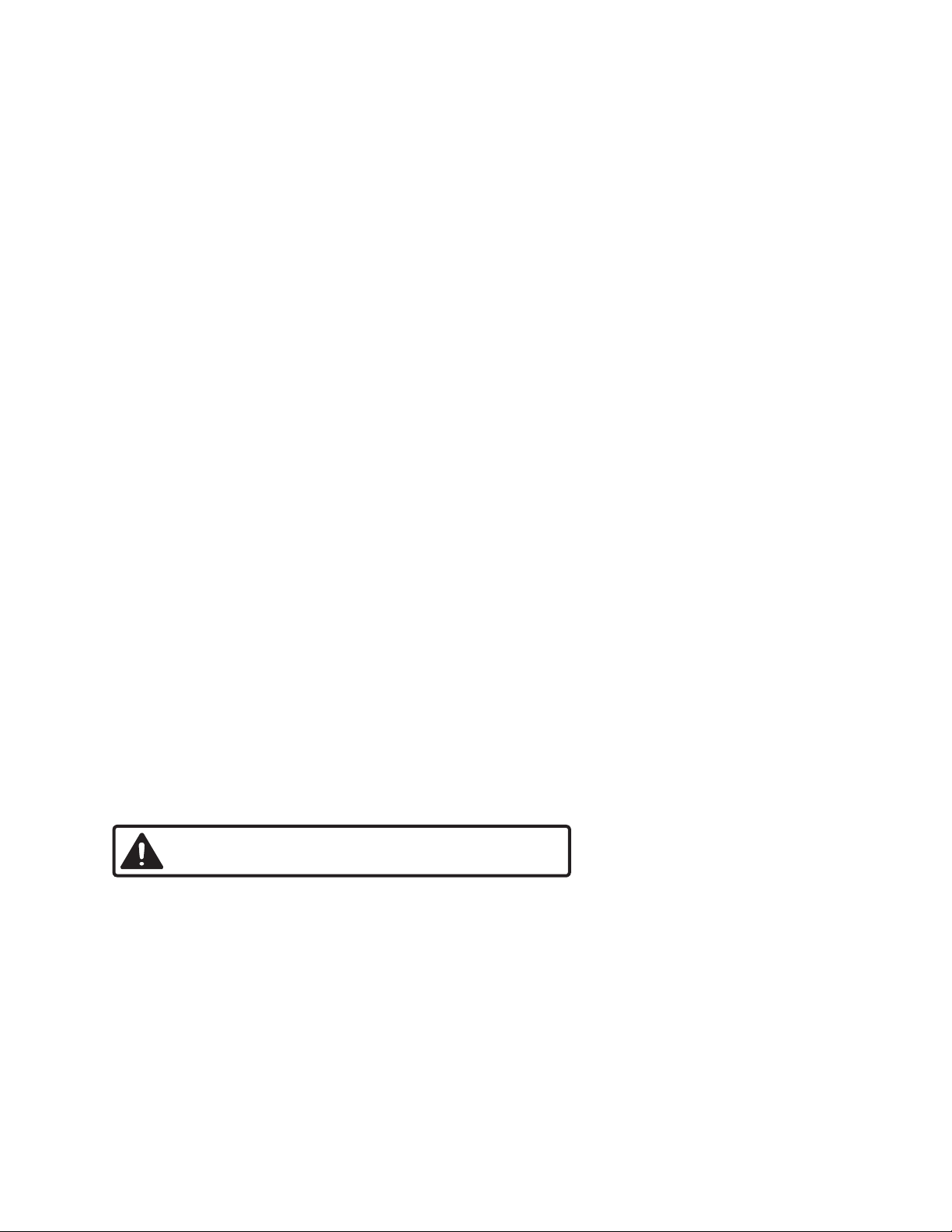
WAVE Usage Precautions
Please read and follow the precautions listed below when setting up and
using the WAVE. Failure to do so may result in damage to your WAVE or
accessories.
• Do not use any AC adapter other than the one provided with your system.
• Do not disassemble or try to repair the WAVE, accessories or components. Doing so
voids your warranty.
• Do not drop, hit or otherwise abuse the WAVE, components or accessories.
• When disconnecting any plugs from the WAVE or wall outlet, carefully pull the plug itself
rather than by the cord.
• Do not step on, sharply pull or bend any wire or cables.
• Do not expose the WAVE, components or accessories to extreme heat or cold.
• Do not spill any liquids on the WAVE, components or accessories. To clean, use a soft
slightly damp cloth. Use water only. Allow to dry completely before using.
• Prior to installing the WAVE to your television or display monitor, rmly secure your
television or display monitor to a stand, table, entertainment center or a wall with straps
designed for a television.
• The WAVE has intake and exhaust vents designed to maintain adequate ventilation.
CAUTION - TV Screen Damage
Some televisions can be damaged by the display of a stationary image, because the image may be
permanently “burned” into the screen. Playing video games with stationary images or patterns,
or leaving video games on hold or pause, may lead to this type of damage. When taking a break,
turn the TV off until you are ready to play again.
Before using your Touchjet WAVE system with any TV, especially front and rear projection or
plasma models, be sure to review all documentation included with your TV to nd out whether
video games can be played on the TV without damaging it. If in doubt, contact the manufacturer
of the TV. Neither Touchjet nor any of Touchjet’s licensees will be liable for any damage to your
TV.
© 2018 Touchjet™ All Rights Reserved 5
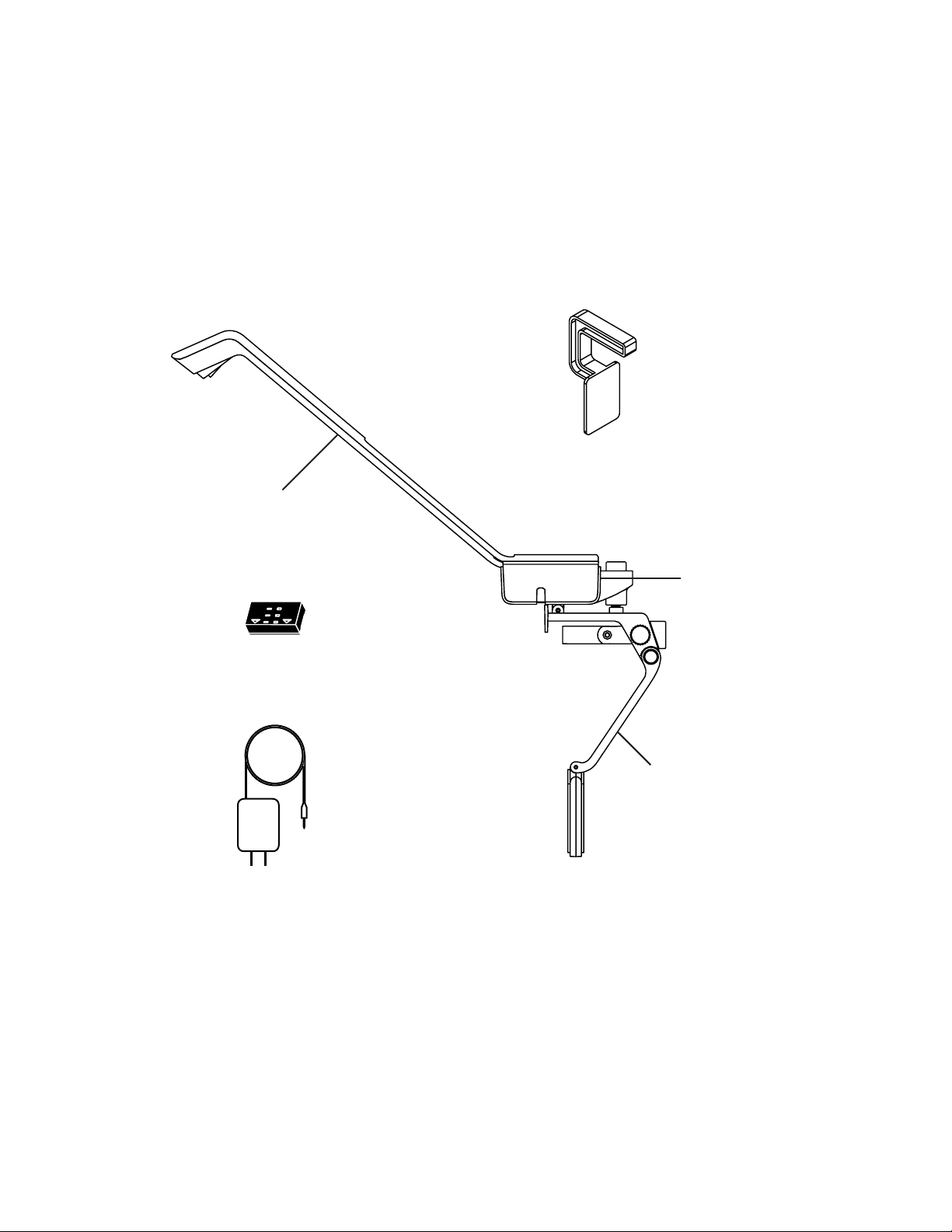
Components
Wave Arm
Alignment Tool
Android Box
Laser alignment Indicator
Stabilizing Arm
Power Adapter
Note:
HDMI cable is not included. Use any existing HDMI cable or purchase it at an electronic store.
Remote control is not included. Download the Touchjet App to your phone or tablet to use as a
smart remote.
© 2018 Touchjet™ All Rights Reserved6
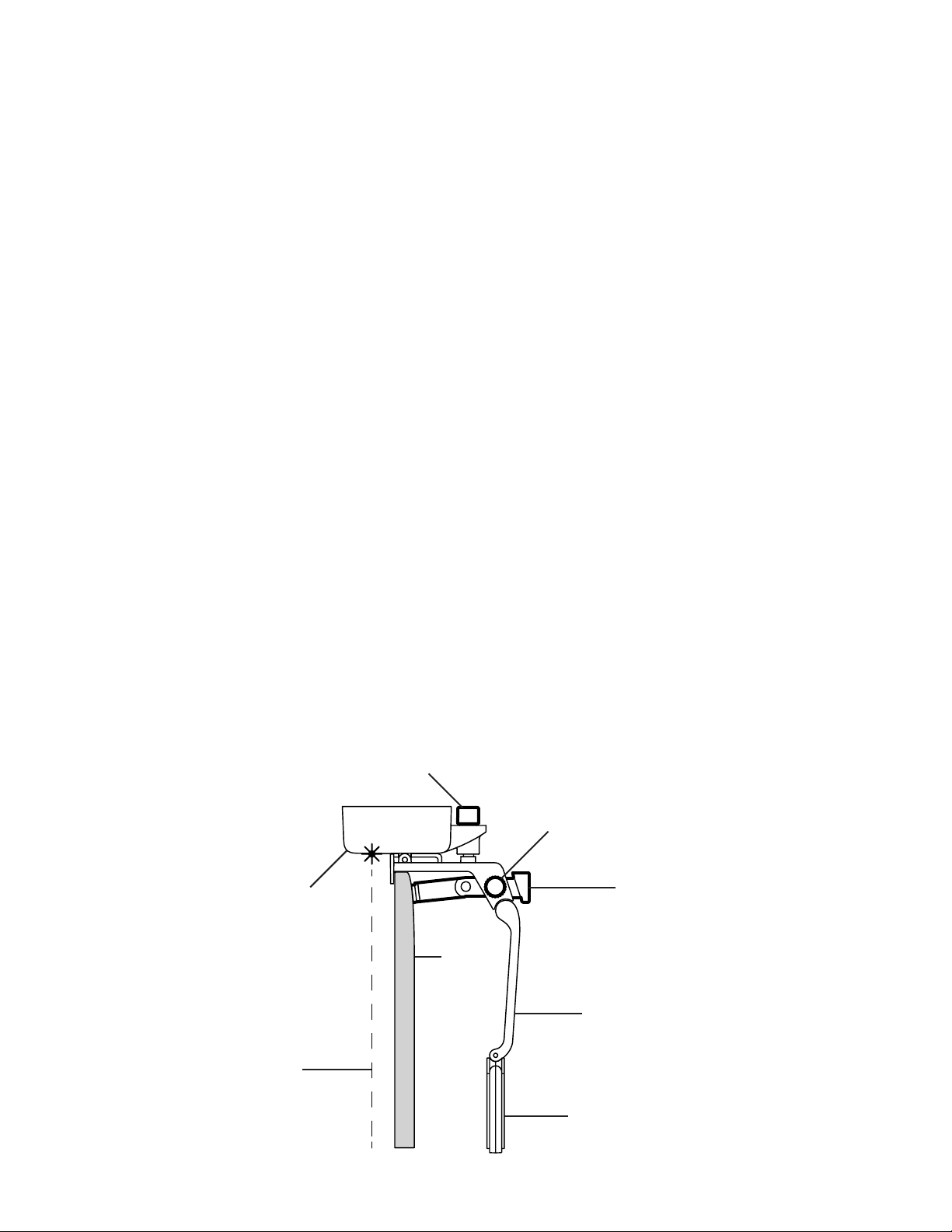
Step 1
Before you begin
The Touchjet WAVE adds a virtual touchscreen to your atscreen TV. Three lasers project a thin
wall of infrared light from the bottom of your WAVE over your TV screen. When you touch the
screen, your nger breaks the light wall, sending a reection to the infrared camera. The WAVE
sees this reection as a touch input. It’s important that the WAVE is aligned properly so that the
light wall is parallel to your TV screen.
A. Gently clean the screen, frame and back of your TV to remove any dust or dirt before installing
the WAVE.
B. Find the center of your TV. Many models have their logo centered at the top or bottom, which
you can use for reference.
C. Twist the Angle Adjustment Knob on the top of the Android Box clockwise until it
clicks, then about one-half rotation back counterclockwise.
D. Twist the Bracing Knob on the side of the Stabilizing Arm 2-3 rotations
counterclockwise so that the Bracing Rod can move freely.
E. Add the Velcro Tape to the Velcro Pad. Do not remove the Protective Film yet.
Angle Adjustment Knob
Bracing Knob
Android Box
TV
Bracing Rod
Stabilizing Arm
Laser
Velcro Pad
© 2018 Touchjet™ All Rights Reserved 7
