Page 1
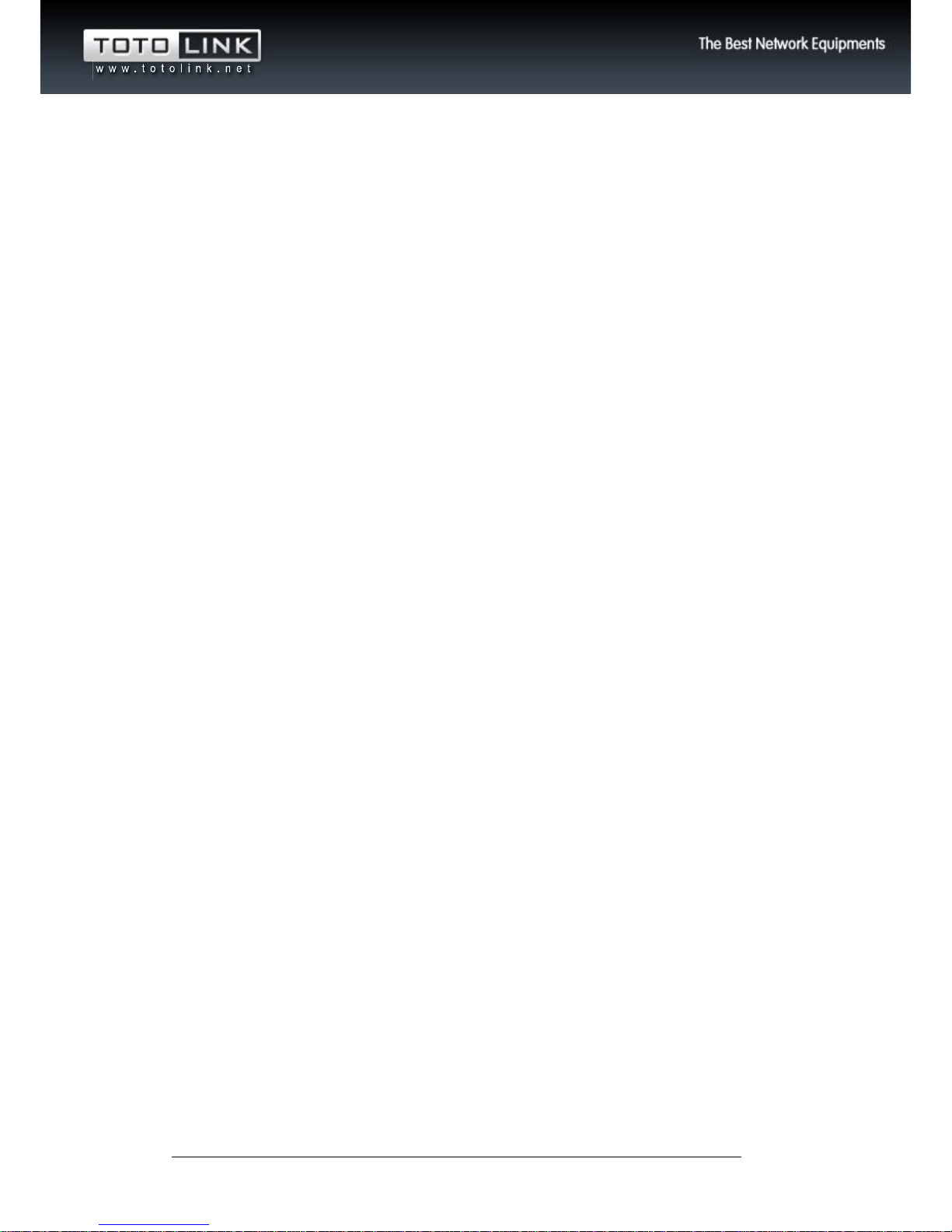
www.zioncom.net
1
10/100Mbps Fast Ethernet Switch
USER’S GUIDE
Model No.:ZC-SW16
Page 2
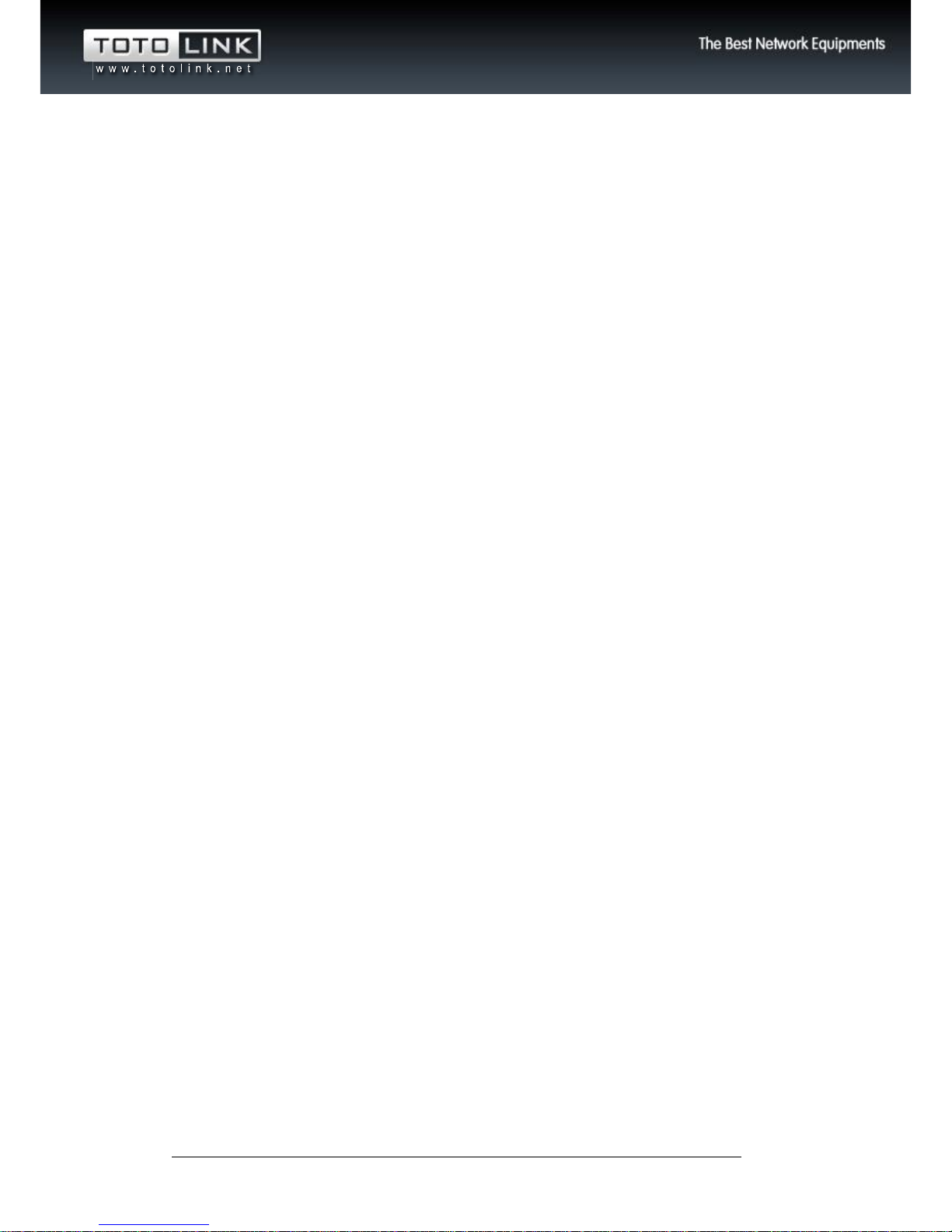
www.zioncom.net
2
TABLE OF CONTENTS
About this guide .......................................................................... 3
Purpose .................................................................................................................... 3
Overview of this User’s Guide ................................................................................ 3
Introduction ................................................................................. 4
Features ....................................................................................... 4
Unpacking and Install ................................................................. 5
Unpacking ............................................................................................................... 5
Before Installation ................................................................................................... 5
Identifying External Components ............................................... 6
LED Indicators ............................................................................. 6
Connecting the Switch ................................................................ 6
Specification ................................................................................ 8
Page 3
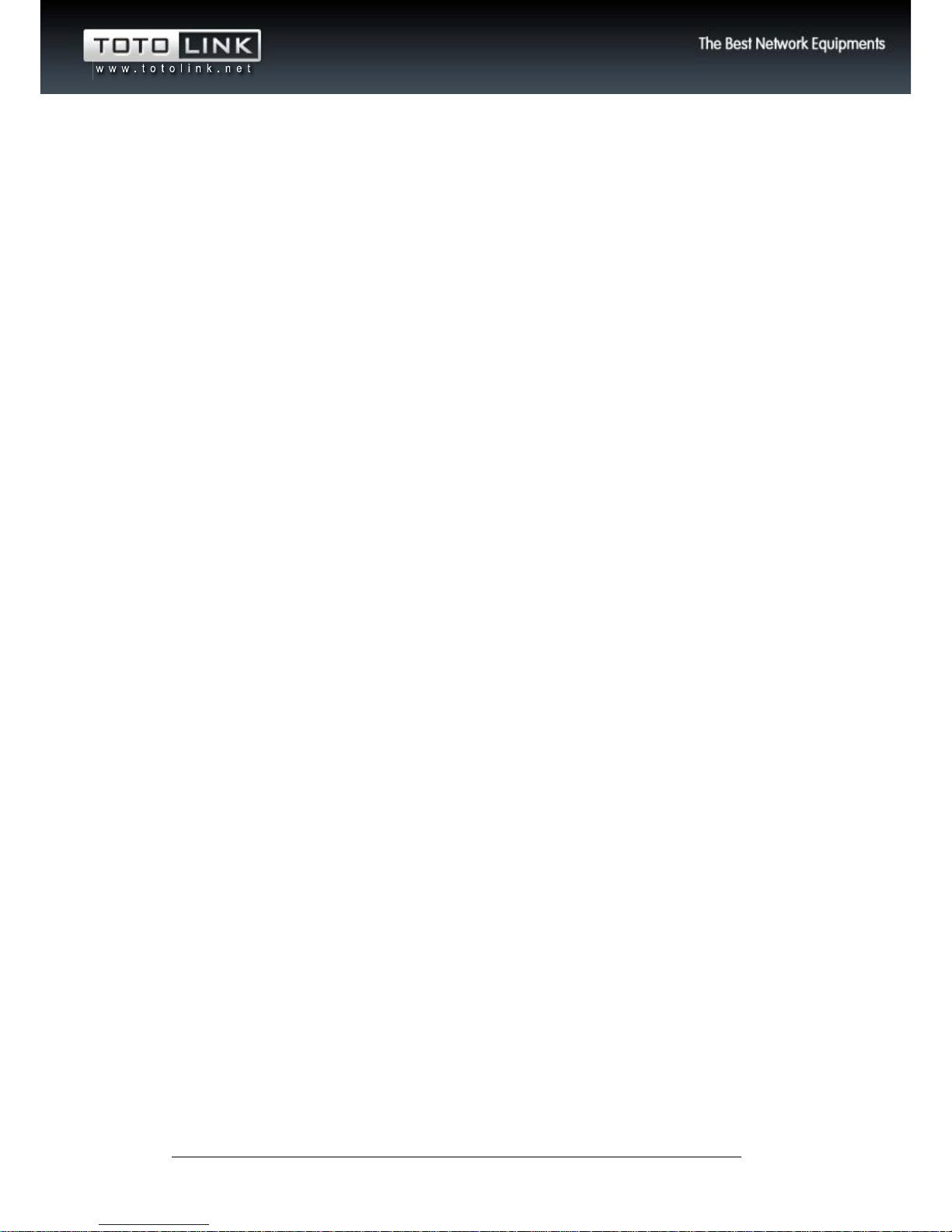
www.zioncom.net
3
About this guide
Congratulations on your purchasing of the 16-Port 10/100Mbps fast Ethernet Switch. This
device integrates 100Mbps Fast Ethernet and 10Mbps Ethernet network capabilities in a
highly flexible desktop package.
Purpose
This manual discusses how to install your 16-Port 10/100Mbps fast Ethernet Switch.
Overview of this User’s Guide
Introduction: A brief description of this Switch.
Features: Lists the features of the Switch.
Unpacking and Install: Helps you to get started with the basic installation of the Switch.
Identifying External Components: Describes the front panel, rear panel and LED
indicators of the Switch.
Connecting the Switch: Tells how to connect the Switch to your Ethernet network.
Technical Specifications: Lists the technical specifications of the Switch.
Page 4

www.zioncom.net
4
Introduction
This chapter describes the Switch and some background information about
Ethernet / Fast:
The Switch was designed for easy installation and high performance in an environment
where traffic on the network and the number of user increase continuously.
The Switch with its small, compact size was specifically designed for small to middle
workgroups. This Switch can be installed where space is limited; moreover, they provide
immediate access to a rapidly growing network through a wide range of user-reliable
functions.
The Switch is ideal for deployment with multiple high-speed servers for shared bandwidth
10Mbps or 100Mbps workgroups. With the highest bandwidth 100Mbps (100Mbps full duplex mode), any port can provide workstations with a congestion-free data pipe for
simultaneous access to the server.
The Switch is expandable by cascading two or more switches together. As all ports
support 100Mbps, the Switch can be cascaded from any port and to any number of
switches.
The Switch is a perfect choice for site planning to upgrade to Fast Ethernet in the future.
Ethernet workgroups can connect to the Switch now, and change adapters and hubs
anytime later without needing to change the Switches or reconfigure the network.
Features
Auto-MDI function supports automatic MDI/MDIX crossover detection function gives
true ‘plug and play’ capability without the need of confusing crossover cables or crossover
ports.
Store and forward switching scheme capability. As the result of complete frame
checking and error frame filtering, this scheme prevents error packages from transmitting
among segments.
NWay Auto-negotiation for any port. This allows for auto-sensing of speed (10/100M
bps) thereby providing you with automatic and flexible solutions in your network
connections.
Flow control for any port. This minimizes dropped packets by sending out collision
signals when the port’s receiving buffer is full. Note that flow control is only available in
half duplex mode.
Page 5

www.zioncom.net
5
Unpacking and Install
This chapter provides unpacking and install information for the Switch.
Unpacking
Open the shipping cartons of the Switch and carefully unpacks its contents. The carton
should contain the following items:
16-port 10/100Mbps fast Ethernet Switch x 1
Power Adapter x 1
User’s Guide x 1
If any item is found missing or damaged, please contact your local reseller for
replacement.
Before Installation
Please follow steps as below:
a) Make sure that there is proper heat dissipation from and adequate ventilation around
the Switch.
b) Do not place heavy objects on the Switch.
c) The power outlet should be within 1.2 meters of the Switch
d) Check whether the power adapter is original one.
Note: The non-original power adapter will damage this switch or shorten its service life.
Page 6

www.zioncom.net
6
Identifying External Components
This section identifies all the major external components of the Switch. Both the front and
rear panels are shown, followed by a description of each panel feature. The indicator
panel is described in detail in the next chapter.
Front panel:
DC IN
Power is supplied through an external DC IN port to the 5 ports switch power connector.
Check the technical specification section for information about the power input voltage.
Auto-MDI/MDIX Ports
These Ports supports automatic MDI/MDIX crossover detection function gives true ‘plug
and play’ capability without the need of confusing crossover cables or crossover ports.
With the Auto-MDI function, you just need to plug-in the network cable to the switch
directly and no need to care if the end node is NIC (Network Interface Card) or switches
and hub
LED Indicators
Power Indicator (PWR)
This indicator lights yellow when the switch is receiving power, otherwise, it is off.
LINK/ACT Indicator
When Auto-MDI/MDIX Port is connected to network, the corresponding LED light ON,
and the transmission or receiving data led blink.
Connecting the Switch
This chapter describes how to connect the Switch to your Fast Ethernet network.
PC to Switch
A PC can be connected to the Switch via a two -pair Category 3, 4, 5 UTP/STP cables.
The PC (equipped with a RJ-45 10/100Mbps phone Port) should be connected to any of
Page 7

www.zioncom.net
7
the 16 ports.
The LED indicators for PC connection dependent on the LAN card capabilities. If LED
indicators are not light after making a proper connection, check the PC LAN card, the
cable, the Switch conditions and connections.
Hub to Switch
A hub (10 or 100BASE-TX) can be connected to the Switch via a two-pair Category 3, 4, 5
UTP/STP cable. The connection is accomplished from the hub to any of the Switch RJ-45
port. Hub & Switch’s LED for linking will light when connect very well. Otherwise, please
check the cable, the Switch conditions and connections.
Switch to Switch (or other devices)
The Switch can be connected to another switch or other devices (routers, bridges, etc.) via
a two-pair Category 3, 4, 5 UTP/STP cable.
Page 8

www.zioncom.net
8
Specification
Standards
IEEE802.3, IEEE802.3u, IEEE802.3X
Interface
16*10/100Mbps auto-negotiation RJ-45 Ports(Auto
MDI/MDIX)
Power Supply
3.3V DC/2A
Dimensions
440mm x 160.2mm x 44.6mm (L x W x H)
Transmission Method
Store-and-Forward
MAC Address Learning
Auto-learning, auto update
MAC Address Table
8K
Network Media
10Base-T: UTP Cat 3, 4, 5 cable (100m, max.)
EIA/TIA-568 100Ω STP (100m max.)
100Base-Tx: UTP Cat 5, 5e cable (100m, max.)
EIA/TIA-568 1100Ω STP (100m max.)
Backplane Bandwidth
3.2Gbps
LED Indicators
Power, Link/Act
Environment
Operating Temperature: 0℃~40℃ (32℉~104℉)
Storage Temperature: -40~70℃ (-40℉~158℉)
Operating Humidity: 10%~90% non-condensing
Storage Humidity: 5%~95% non-condensing
