Toto Link N150RT, N151RT, N301RT, N300RT, N150RH Quick Installation Manual
...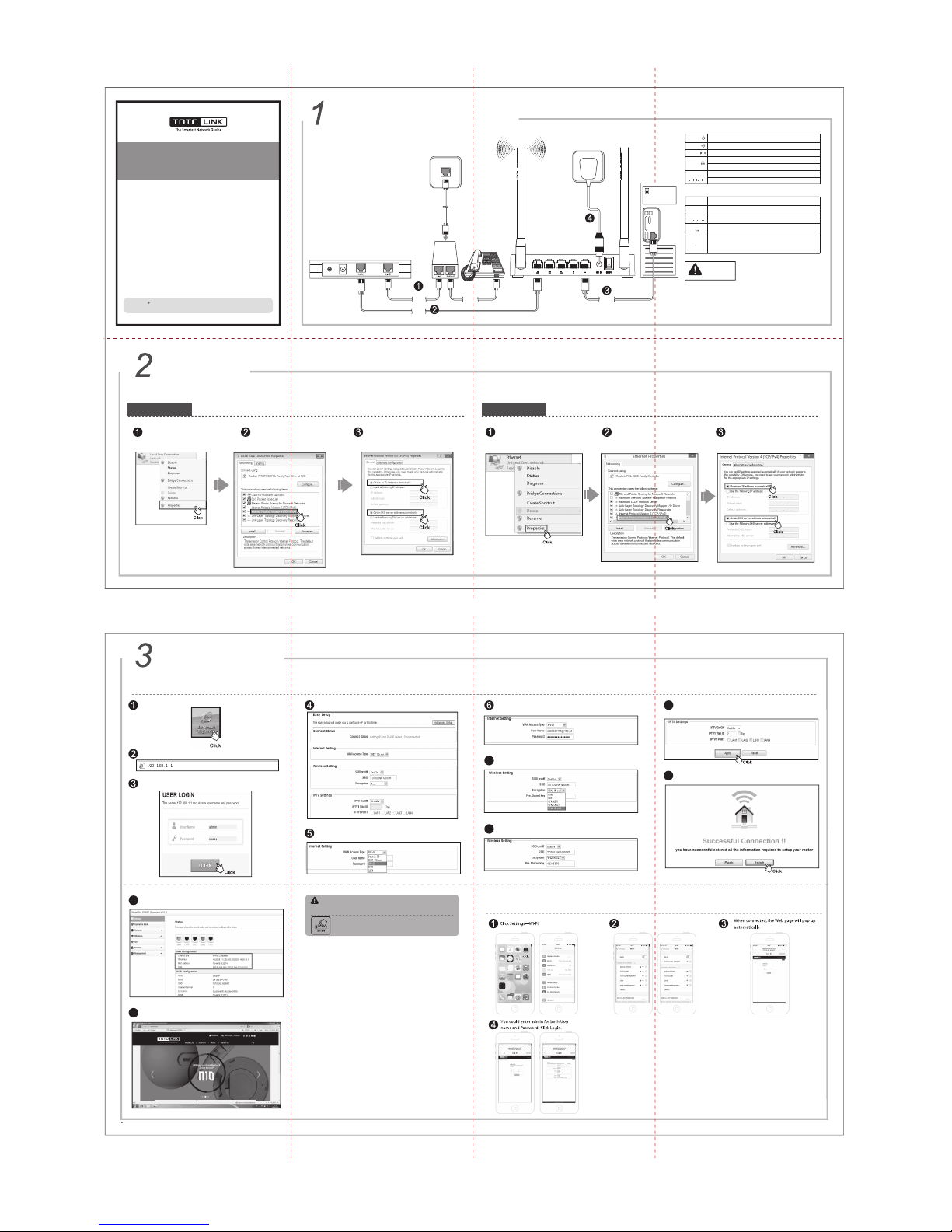
Hardware Installation
1. Please disconnect the power adapter and all cables during
thunderstorm weather;
2. Keep away from heat source and keep well ventilated;
3. Please pay attention to the waterproofing and moisture-proof
when storing, transporting and running.
4. The power supply must reach the rated current and power.
5. Put the router in flat places.
Set Up PC
Windows 8
Windows Vista/7
For Windows 8 Operating System, please comply with following steps to set up.
Click “Start—Control Panel—Network and
Sharing Center—Change adapter setting”,
right-click “Ethernet”, and choose “Properties”.
Double-click “Internet Protocol Version 4
(TCP/IPv4)
Choose “Obtain an IP address automatically”
and “Obtain DNS server address automatically”,
click “OK”;And then click“OK”.
For Windows Vista or Windows 7 Operating System, please comply with following steps to set up.
Click “Start— Control Panel— Network
and Internet— Network Connection”,
right-click “Local Area Connection”,
and choose “Properties”.
Double-click “Internet Protocol
Version 4 (TCP/IPv4)”
Choose “Obtain an IP address automatically”
and “Obtain DNS server address automatically”,
click “OK”;And then click“OK”.
Quick Installation Guide
Wireless N Broadband Router
NOTE:
Set Up Router
Please set up the router following below steps.
Run the Web browser.
Enter User Name and Password (the default User Name and Password
are “admin”), then click LOGIN or press Enter key.
Now you have logged in the Easy Setup interface.
For more information, please go to www.totolink.net
Type 192.168.1.1 in the web browser, then press Enter key.
Choose the WAN connection type and enter the parameters provided
by your ISP.
Press for about 2~3 seconds, the system LED indicator keep solid light,
it means WPS working, while press for about 10 seconds, all LEDs blinks
quickly, the device will restore to factory default settings.
Here we take PPPoE as example. User Name and Password are required.
For Wireless Settings, you can setup SSID (network name) and encryption.
7
By default, no encryption selected. Here WPA2 Mixed is recommended
for you to protect your network, then type in your password.
8
On this page, you can also enable or disable IPTV. If enable this function,
please enter the VLAN ID and choose correct IPTV port. Then click Apply
to save the settings.
9
Wait for a while, Internet connected successfully! Please click finish.
10
Now the router’s Status interface turns up, it shows connected type
and IP address & DNS you get.
11
12
Information in this document is subject to change without prior notice.
NOTE:
After you set the Pre-Shared Key, please remember your SSID and the
Pre-Shared Key to connect with your wireless LAN.
LED Indicators
CPU
WIFI
1/2/3/4LAN
WAN
Light on when router is power on.POWER
Light is on when systems is working.
The indicator light is on when Wi-Fi is enabled.
Light on when WAN port connected successfully.
Light blinking while transmitting or receiving data.
Light on when the LAN port successful connected.
Light blinking while transmitting or receiving data.
Ports Description
ON/OFF
1/2/3/4LAN
Reset/WPS
WAN
Used for connecting the power adapter.
DC IN
Used for power on or off the router.
Used for connecting the router to local PC .
Used for connecting the router to the Int ernet.
Reset: Press the button for more than 5 seconds, the
router will restore factory settings.
WPS: Press the button less than 5 seconds, enable the
router WPS function.
RST WPS
Try any website to test the Internet. Here we type in www.totolink.net.
Suitable for: N150RT, N300RT, N151RT, N301RT,
N150RH, N300RH, N302R Plus
Copyrights 2015 by TOTOL INK All rights reserv ed. Website: http ://www.totolink.net
V3.1507
Telephone
Wire
Telephone Wire
Telephone
Wire
Network
Cable
Network
Cable
ADSL Modem
ROUTER
Wall Socket
Computer
Splitter
Select your TOTOLINK model no., no password
required by default.
Router Quick Setup by Wi-Fi Devices
