Page 1
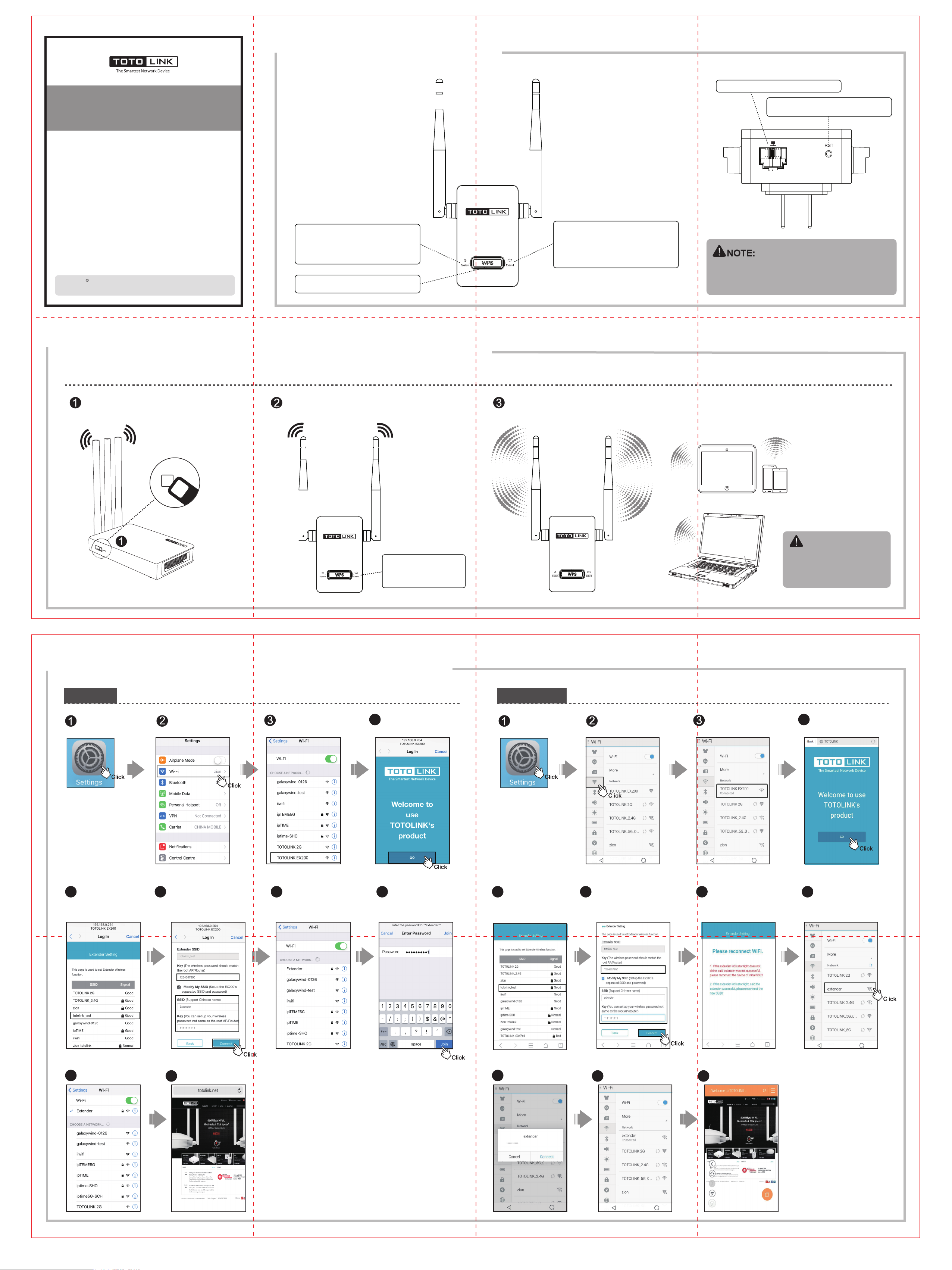
Product Introduction
Quick Installation Guide
Wireless N Range Extender
Model No.: EX200
V1.1604
Copyrights TOTOLINK. All rights reserved. Website: http://www.totolink.net
Information in this document is subject to change without prior notice.
On: The device is starting up or waiting for
extending.
Slow-blinking: The device is working normally.
Quick-flashing: The device is to restart.
Off: The device is power off.
WPS: Press the button for about 2-3 seconds
to enable WPS.
On: Extending successfully.
Green-Good;Yellow-Normal;Red-Bad.
Slow-blinking: The device is extending to
upper Router/AP.
Quick-flashing: The device is to restart.
Off: No extending.
LAN port:
EX200's default Network Name (SSID) is TOTOLINK EX200 (no encryption).
With success repeater connection, this SSID (TOTOLINK EX200) will change
to the same SSID (with same encryption) of upper Router/AP. After deployment,
just connect to the Router/AP's SSID. Congratulations, you have extended your
WiFi coverage successfully.
This port is used to connect to PC.
Reset: Press the button for about 10 seconds, the
device will restore to factory default settings.
Method One: Easy Setup by WPS Button
One-click WPS connection makes it easy to extend the coverage of your existing wireless network.
Press the WPS button on the router. Press the WPS button on EX200 for about 2~3s within 2 minutes. Wireless connection is established, the SSID of EX200 will change into the upper router’s SSID (TOTOLINK).
SSID: TOTOLINK
SSID: TOTOLINK EX200
WPS Button
The “Extend” LED will flash
when connecting and become
solid light when connection is
finished.
SSID: TOTOLINK
TIPS:
You can put EX200 close to the router to
setup WPS connection, then unplug it and
place it anywhere within the WiFi coverage.
EX200 can remember the last connected
AP and firstly connect to it when powered
on.
Method Two: Setup via Smart Phone
iOS Phone
Click Settings. Choose Wi-Fi.
Select TOTOLINK EX200
(default SSID),
no password required.
After successfully connecting,
4
the Log in page pops up
automatically. Click GO.
Android Phone
Click Settings. Choose Wi-Fi.
Select TOTOLINK EX200
(default SSID), no password
required.
After successfully connecting,
4
the Log in page pops up
automatically. Click GO.
All available SSIDs
5
are displayed. Please
choose the one you
want to extend its
Wi-Fi signal.
9
Enter the right Key(password). Here
6
you’re allowed to setup the EX200’s
separated SSID and password as
you want or keep it the same as
upper AP. Click Connect.
Try any website to test the Internet.Connection Successfully.
10
Upon a successful connection,
7
the device turns back to the
Wi-Fi page automatically.
Please choose the extender’s
new SSID.
Type in the password,
8
click Join.
All available SSIDs are
5
displayed. Please
choose the one you
want to extend its
Wi-Fi signal.
Type in the password,
9
click Connect.
Enter the right Key(password). Here
6
you’re allowed to setup the EX200’s
separated SSID and password as
you want or keep it the same as
upper AP. Click Connect.
Connection Successfully.
10
Wait for a while, the system
7
reminds you to reconnect Wi-Fi.
Try any website to test the Internet.
11
Get back to the Wi-Fi page
8
manually, choose EX200’s
new SSID.
For more information, please go to www.totolink.net
