Page 1
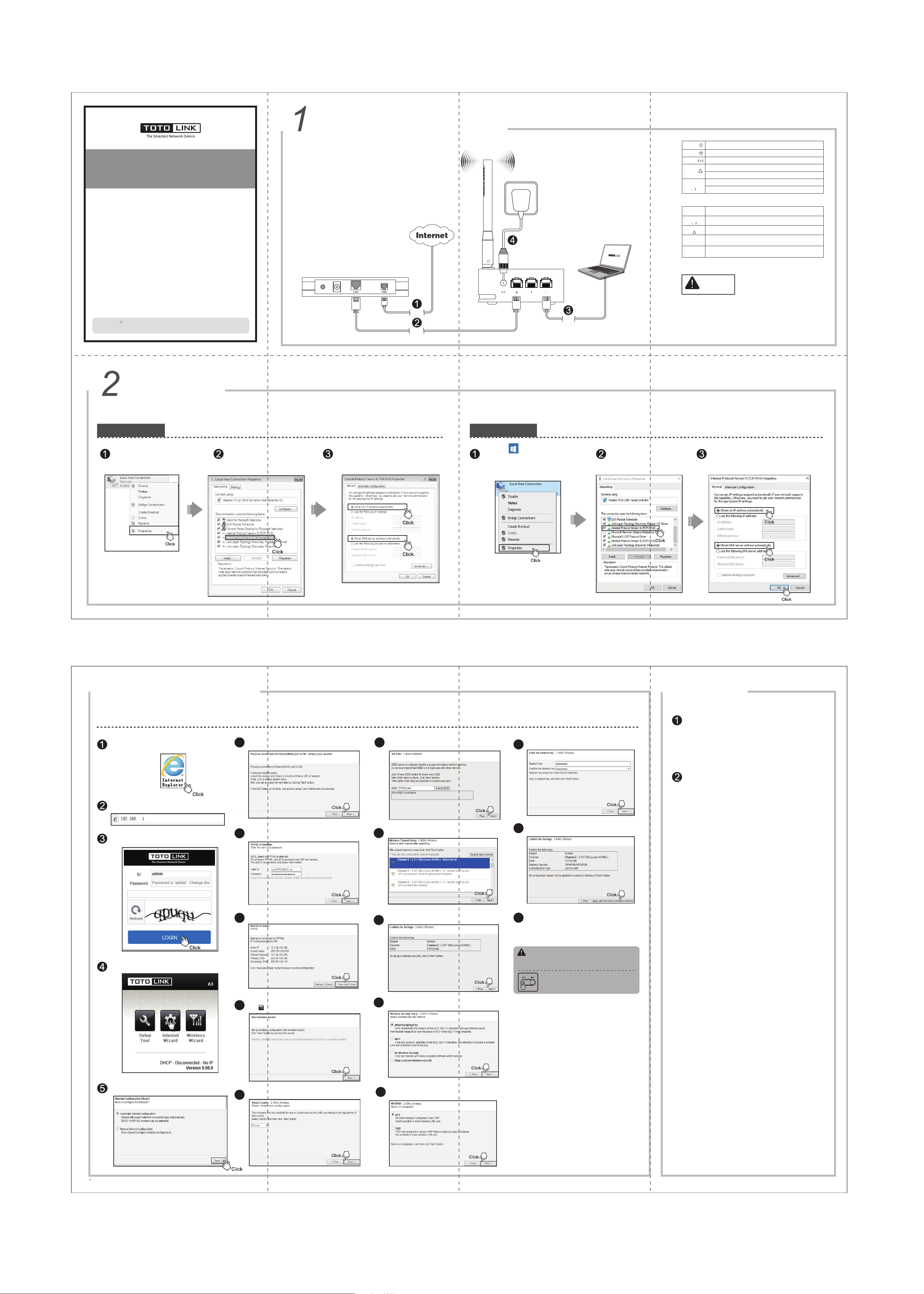
Quick Installation Guide
AC1200 Mini Dual Band Wireless Router
Model No.: A3
Hardware Installation
ADSL Modem
If you access Internet by ADSL, please comply with step 1, 2, 3 and 4 in below diagram in correct order; if you
access Internet by residential broadband, please comply with step 2, 3 and 4 to connect the WAN port of your
router with the residential broadband directly.
LED Indicators
Wall Socket
Router
POWER
CPU
WIFI
WAN
1/2LAN
Ports and Buttons Description
1/2LAN
Light on when router i s power on.
Light is on when systems i s working.
The indicator light is on when Wi-Fi is enabled.
Light on when WAN port connected successfully.
Light blinking while transmitting or receiving data .
Light on when the LAN port successful connected.
Light blinking while transmitting or receiving data .
DC IN
Used for connecting the power adapter.
Used for connecting the router to local P C.
WAN
Used for connecting the router to the Internet.
Press the button for about 2 seconds, the WPS function
WPS
enabled.
WPS
Use a pin to press and hold the RST button until all LEDs
RST
RST
turn off, the router will restore to factory default settings.
NOTE:
V1.1701
Copyrights TOTOLINK All rights reserved. Website: http://www.tot olink.net
Information in this document is subject to change without prior notice.
Set Up PC
Windows Vista/7
Click Start— Control Panel— Network
and Internet— Network Connection,
right-click Local Area Connection,
and choose Properties.
For Windows Vista or Windows 7 Operating System, please comply with following steps to set up.
Double-click Internet Protocol
Version 4 (TCP/IPv4).
Telephone
Wire
Network
Cable
Choose Obtain an IP address automatically
and Obtain DNS server address automatically,
click OK; And then click OK.
Network
Cable
Windows 10
Click Start( )---All apps---Windows
System---Control Panel---Network and
Sharing Center---Change adapter
setting, right-click Local Area Connection,
and choose Properties.
For Windows 10 Operating System, please comply with following steps to set up.
Double-click Internet Protocol
Version 4 (TCP/IPv4).
1. Please disconnect the power adapter and all cables during
thunderstorm weather;
2. Keep away from heat source and keep well ventilated;
3. Please pay attention to the waterproofing and moisture-proof
when storing, transporting and running.
4. The power adapter must be original or approved by TOTOLINK.
5. Put the router in flat places.
Choose Obtain an IP address automatically
and Obtain DNS server address automatically,
click OK; And then click OK.
3
Set Up Router
Please set up the router following below steps.
The router will detect whether the physical connection
Run the Web browser.
Type 192.168.0.1 in the Web Browser address bar,
then press Enter key.
0
Enter correct ID, Password (both are admin in lower
case) and verification code. Click LOGIN.
Below window shows up, first we click Internet Wizard
to setup Internet information.
6
of internet (WAN) port is OK. Click Next.
Wait for a while, PPPoE is detected, type in your User
7
ID and Password.Then click Next.
Click Save and Close to make settings work.
8
After Internet wizard, please click the Wireless Wizard
9
icon to start wireless settings. Click Next.
Click Check SSID to avoid SSID conflict, then
11
click Next when it shows “This SSID is available.”
A3
Choose the best channel, and click Next.
12
Click Next to go on the settings.
13
A3
Setup the encryption for your WiFi network,
14
keep the default option.Click Next.
Input the password (more than 8 characters).
16
Click “Apply and Set 5GHz Wireless Network”
17
button to confirm the settings.
A3
5GHz wireless network wizard is similar with the
settings of 2.4GHz, please refer to the process of
18
2.4GHz wireless settings.
NOTE:
Please keep your Wireless Network Key in mind or write
it down in case you forget it and can’t connect to the Wi-Fi.
If you forget your WiFi password, please press RST
button to reset the device to factory default setting
and re-configure the wireless parameters.
4
1. Please make sure your router’s power is on regularly, then use a pin to
press the RST button for about 5~8s.
2. Loosen the button until your router’s LED lights all flashing, then you
have reset your router to default settings.
Please reset your router to default settings firstly, and set a new password.
The default IP:192.168.0.1
The default ID: admin
The default Password: admin
FCC warning:
This device complies with Part 15 of the FCC Rules. Operation is subject to the
following two conditions: (1) this device may not cause harmful interference, and
(2) this device must accept any interference received, including interference that
may cause undesired operation.
changes or modifications not expressly approved by the party responsible for
compliance could void the user's authority to operate the equipment.
NOTE: This equipment has been tested and found to comply with the limits for a
Class B digital device, pursuant to Part 15 of the FCC Rules. These limits are
designed to provide reasonable protection against harmful interference in a
residential installation. This equipment generates, uses and can radiate radio
frequency energy and, if not installed and used in accordance with the
instructions, may cause harmful interference to radio communications. However,
there is no guarantee that interference will not occur in a particular installation.
If this equipment does cause harmful interference to radio or television reception,
which can be determined by turning the equipment off and on, the user is
encouraged to try to correct the interference by one or more of the following
measures:
-- Reorient or relocate the receiving antenna.
-- Increase the separation between the equipment and receiver.
-- Connect the equipment into an outlet on a circuit different
from that to which the receiver is connected.
-- Consult the dealer or an experienced radio/TV technician for help.
RF Exposure Statement
This equipment complies with FCC radiation exposure limits set forth for an
uncontrolled environment .
This transmitter must not be co-located or operating in conjunction with any other
antenna or transmitter.
This equipment should be installed and operated with minimum distance 20cm
between the radiator& your body.
FAQ
How to reset the router to default settings?
Forget the password?
Two options provided, “Automatic Internet configuration”
is recommended, click Next.
For more information, please go to www.totolink.net
Choose your country region and click Next.
10
Select TKIP or AES cryptography, and then
15
click Next.
