Total Control MFSPOE-8 Installation Manual

Installation Manual
MFSPOE-8
Network Switch
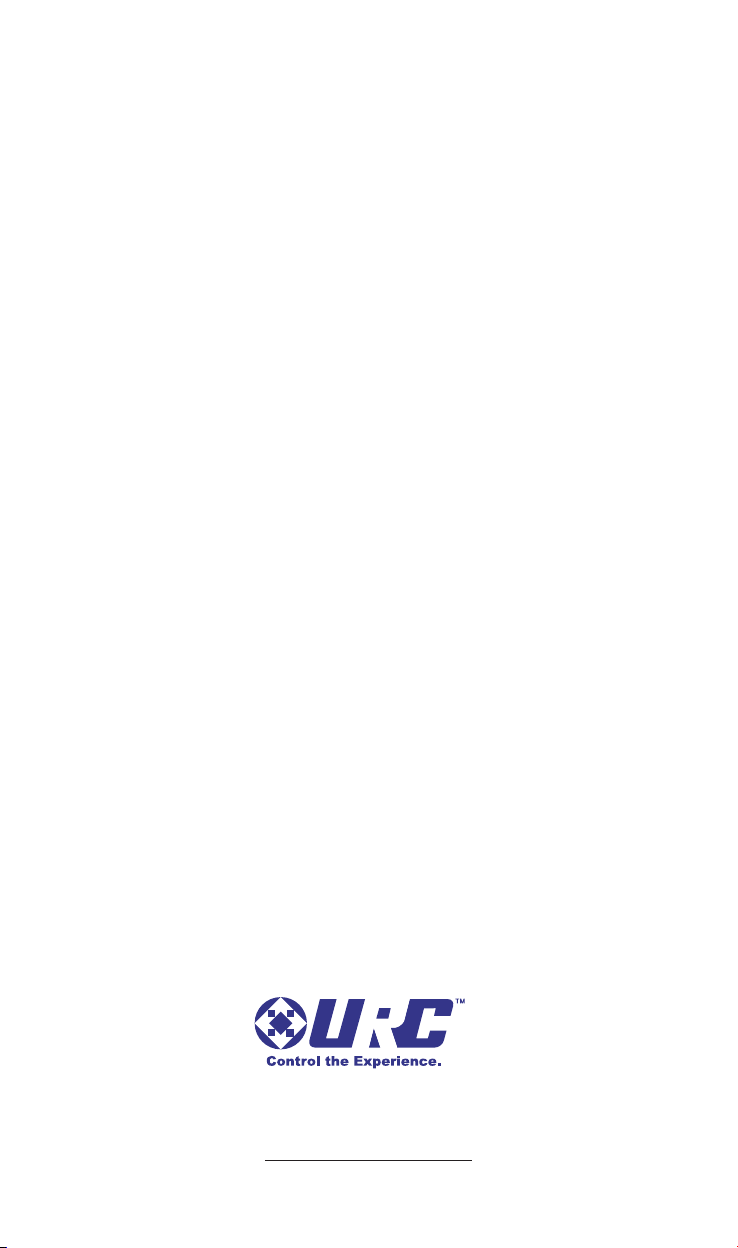
MFSPOE-8 Installation Manual ©2010-2013 Universal Remote Control, Inc.
The information in this owner’s manual is copyright protected. No part of this
manual may be copied or reproduced in any form without prior written consent
from Universal Remote Control, Inc.
UNIVERSAL REMOTE CONTROL, INC. SHALL NOT BE LIABLE FOR OPERATIONAL, TECHNICAL OR EDITORIAL ERRORS/OMISSIONS MADE IN
THIS MANUAL.
The information in this owner’s manual may be subject to change without prior
notice.
URC - Control the Experience is a registered trademark of Universal Remote
Control, Inc.
Total Control is a registered trademark of Universal Remote Control, Inc.
All other brand or product names are trademarks or registered trademarks
of their respective companies or organizations.
500 Mamaroneck Avenue, Harrison, NY 10528
Phone: (914) 835-4484 Fax: (914) 835-4532
www.universalremote.com
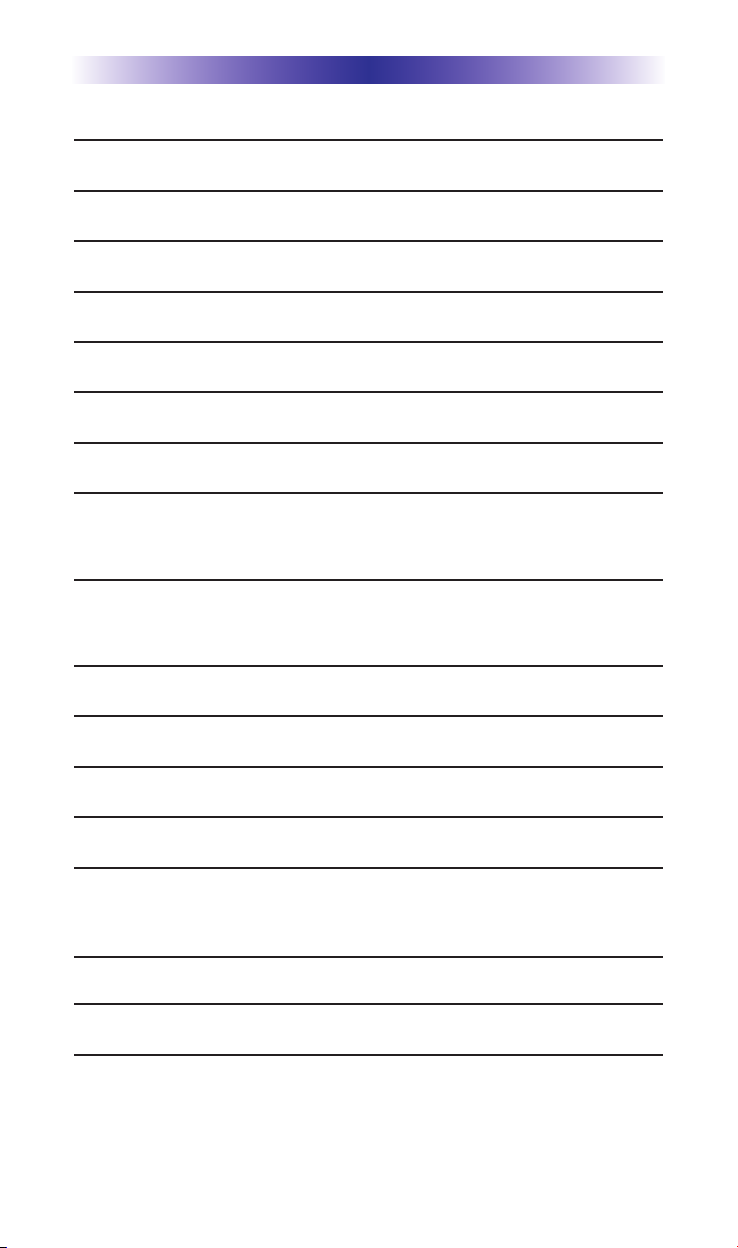
TABLE OF CONTENTS
Introduction 1
Features 2
Parts Guide 2
Front Panel Description 3
Rear Panel Description 4
MFSPOE-8 Installation Considerations 5
Installation 6
MFSPOE-8 Installed in a Small System 6
MFSPOE-8 Installation Optimized for Max Number of
PoE Ports 7
MFSPOE-8 Installed in the area with the Network
Distribution 8
Frequently Asked Questions 9
Specifications 10
Limited Warranty Statement 11
End User Agreement 13
Federal Communication Commission
Interference Statement 14
Regulatory Information to the user 15
Declaration of Conformity 16

Page 1
MFSPOE-8 NETWORK SWITCH INSTALLATION MANUAL
Introduction
The MFSPOE-8 Network switch is the ideal “Plug-n-Play” solution to
supply power to Total Control Keypads and IP Cameras, while protecting network WAP’s (Wireless Access Points) from multicast audio
streams.
Total Control products, like the DMS-1200 (Multi-zone Amplifier),
DMS-100 (Single-Zone Amplifier) and the SNP-1 (Streaming Network
Player), all multicast audio streams onto the LAN. The nature of a
“multicast” will shut down all wireless access to the network.
The MFSPOE-8 was specifically designed for use with Total Control
Systems and incorporates pre-configured MAC filtering. MAC Filtering
completely solves the issue by confining multicast streams to the
switch itself, never allowing streams to affect network traffic in the
rest of the house. Pre-configuration means you don’t have to be a
Network Engineer to configure this switch, simply plug your Total
Control products into any port and you’re ready to go. “Plug-n-Play”
integration produces reliable, predictable network performance.
Warning: NEVER plug a WAP (Wireless Access Point) into the
MFSPOE-8, since URC multicast audio streams will shut down any
brand or model of WAP.
There’s no need to worry about accidentally damaging any Non-PoE
gear with the MFSPOE-8, it will never happen. Eight “Smart” 10/100
PoE (Power over Ethernet) auto-sensing ports determine if connected
devices are PoE compliant or just standard network devices, and
then apply the correct voltages. This greatly simplifies every installation by eliminating the need to run more wires, add separate power
supplies (PoE Injectors) and additional AC power strips.
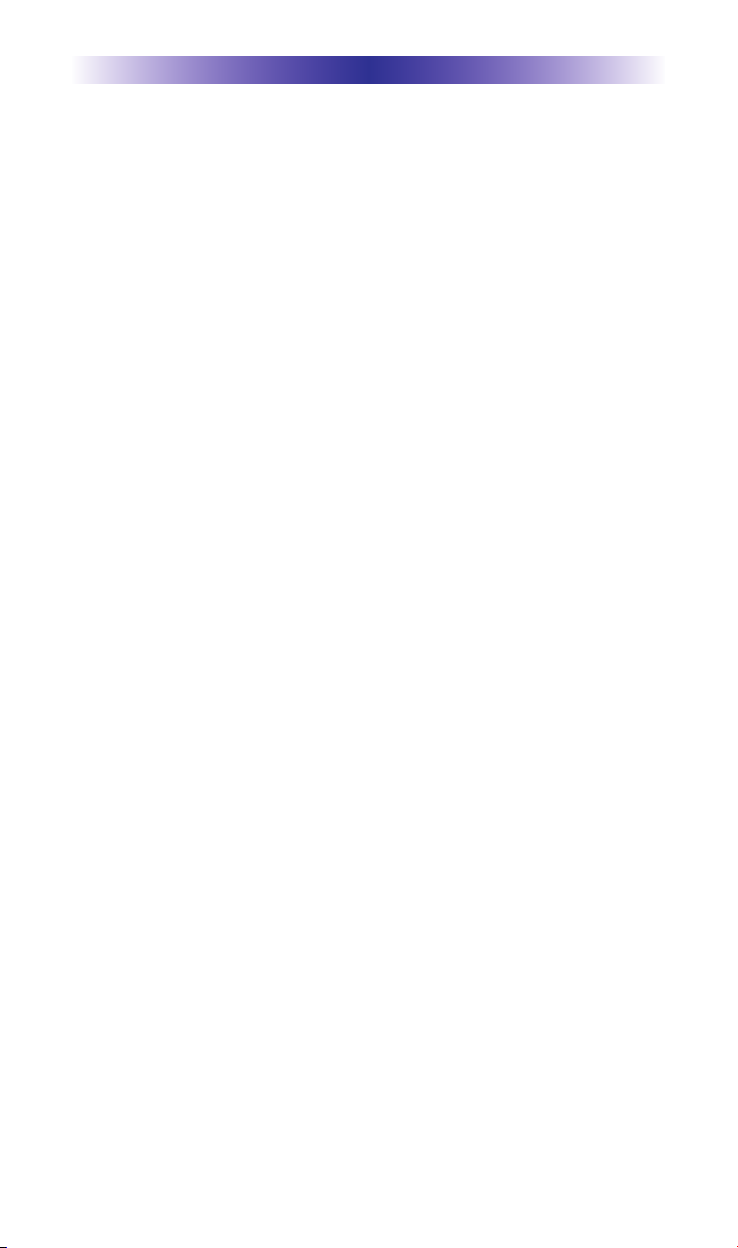
Page 2
MFSPOE-8 NETWORK SWITCH INSTALLATION MANUAL
Features
u MAC filtering prevents multicast audio streams from consum-
ing network bandwidth.
u Smart PoE ports support keypads, IP cameras, etc.; also com-
patible with non-PoE devices.
u Eight (8) 10/100 Smart PoE (Power-Over-Ethernet) ports plus
one LAN port.
u Activity and Status LEDs, plus Connectivity indicator
u Includes 48 volt power supply
Parts Guide
1 – MFSPOE-8 MAC Filtering Switch with PoE
1 – 1.5M CAT5 Ethernet Cable
1 – 48V AC Power Adapter
1 – Power Cord for AC Power Adapter
1 – Wall Mount Plate and Four Mounting Screws
1 – Quick Install Guide
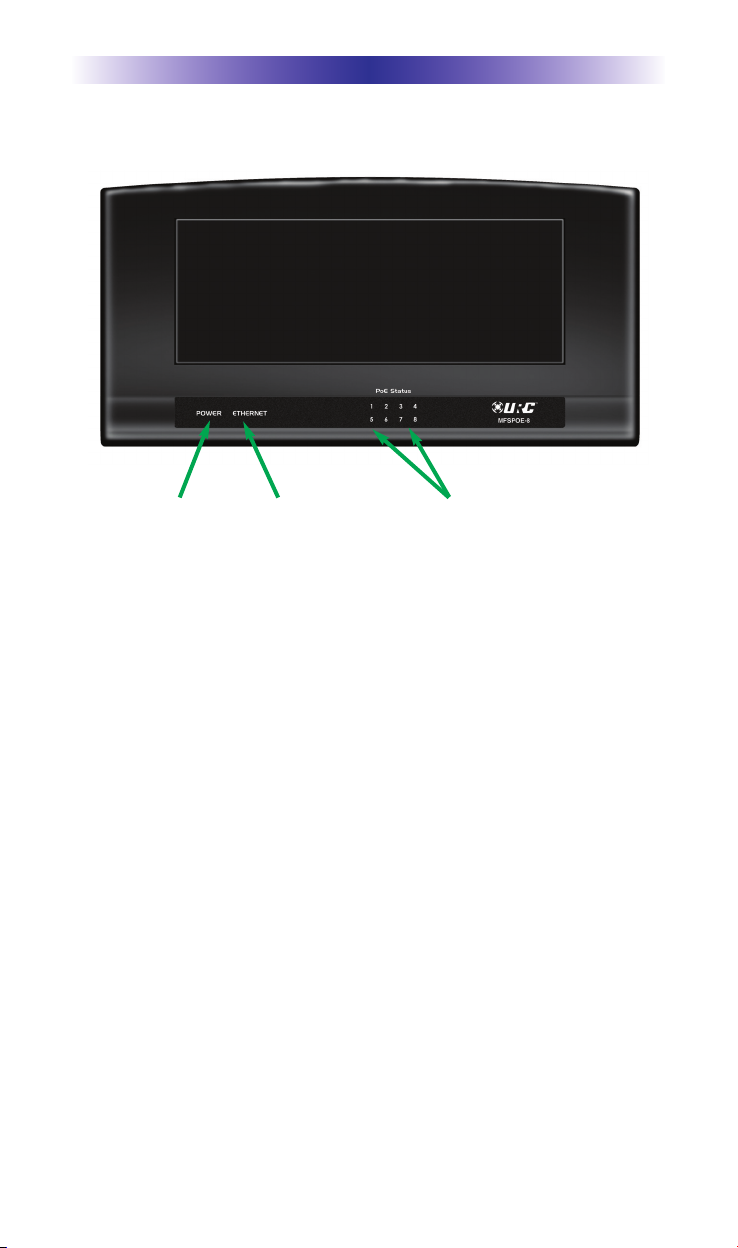
Page 3
Front Panel Description
Power Indicator: Illuminates when the MFSPOE-8 Power Supply is
connected to AC outlet.
Ethernet Network Connectivity Indicator: Illuminates when the
MFSPOE-8 is connected to a LAN and has received an IP Address.
PoE Port Status Indicators: Illuminate when a PoE compliant device
is connected to a port.
MFSPOE-8 NETWORK SWITCH INSTALLATION MANUAL
Power
Indicator
LAN Connectivity
Indicator
PoE Port Status
Indicators
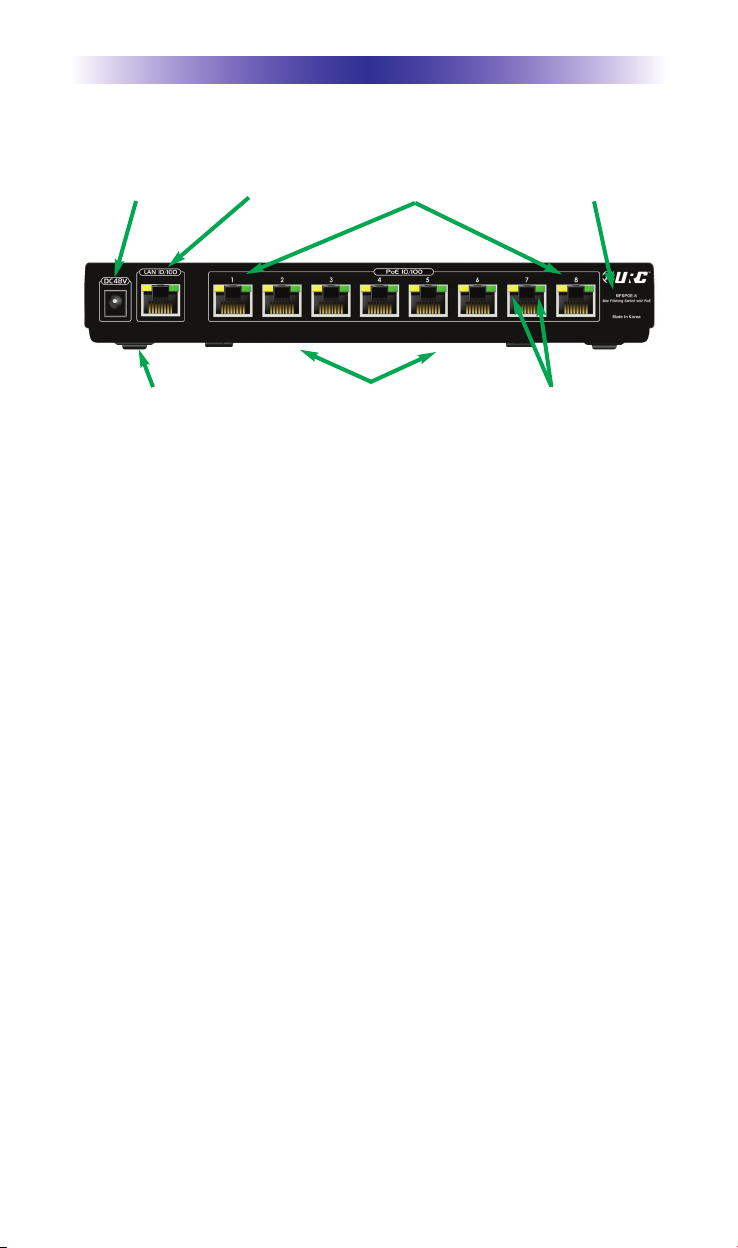
Page 4
Rear Panel Description
Power: Provides connection to Included 48V Power Supply.
LAN Connection: Provides connection to the LAN (Local Area
Network).
PoE 10/100 Smart Ports: 8 - PoE 10/100 Smart Ports automatically
provide power and connection to compliant PoE devices like
Keypads and IP Cameras, while simultaneously providing a safe,
non-powered connection to standard Ethernet devices.
MAC Filtering: MAC Filtering prevents multicast audio streams from
consuming network bandwidth. Streams are confined to the switch,
optimizing local area network performance.
Network Connectivity and Activity Status Indicators (port specific):
Status indicator LEDs display network connectivity and network traffic feedback, for easy troubleshooting.
Wall Mount Bracket: Convenient removable wall bracket allows the
MFSPOE-8 to be mounted to the back of a cabinet or rack. Remove
the wall bracket when placing the MFSPOE-8 on a shelf or stand.
MFSPOE-8 NETWORK SWITCH INSTALLATION MANUAL
Power LAN Connection 8 - PoE 10/100 Smart Ports Mac Filtering
4 Soft Rubber
Non-Scuff Feet
Removable Wall Bracket
Network Status
Indicator LEDs

Page 5
MFSPOE-8 Installation Considerations
Only one MAC Filtering switch should be used in a typical Total
Control system. All streaming products like the DMS-1200, DMS100 and SNP-1 must be connected to the switch. Other Total
Control devices that don’t stream (like the MRX-10 or the MRX-1)
don’t have to be connected to the MFSPOE-8.
You cannot daisy-chain MFSPOE-8 MAC Filtering switches; commu-
nication between switches will be blocked. If you have more than
eight of the above streaming components, simply connect a standard network switch to any port on the MFSPOE-8 and then connect the additional components to the standard switch. This allows
the additional components to benefit from the MFSPOE-8’s MAC
Filtering, without affecting communication between devices. If you
need more PoE ports, you can plug any standard PoE network
switch into any of the available ports, to expand the network.
MFSPOE-8 NETWORK SWITCH INSTALLATION MANUAL
X
OK
Do Not Daisy-Chain MFSPOE-8s
Cable Modem
Internet
Wi-Fi Router
MFSPOE-8
MFSPOE-8
MFSPOE-8
Standard Network Switch
