Page 1
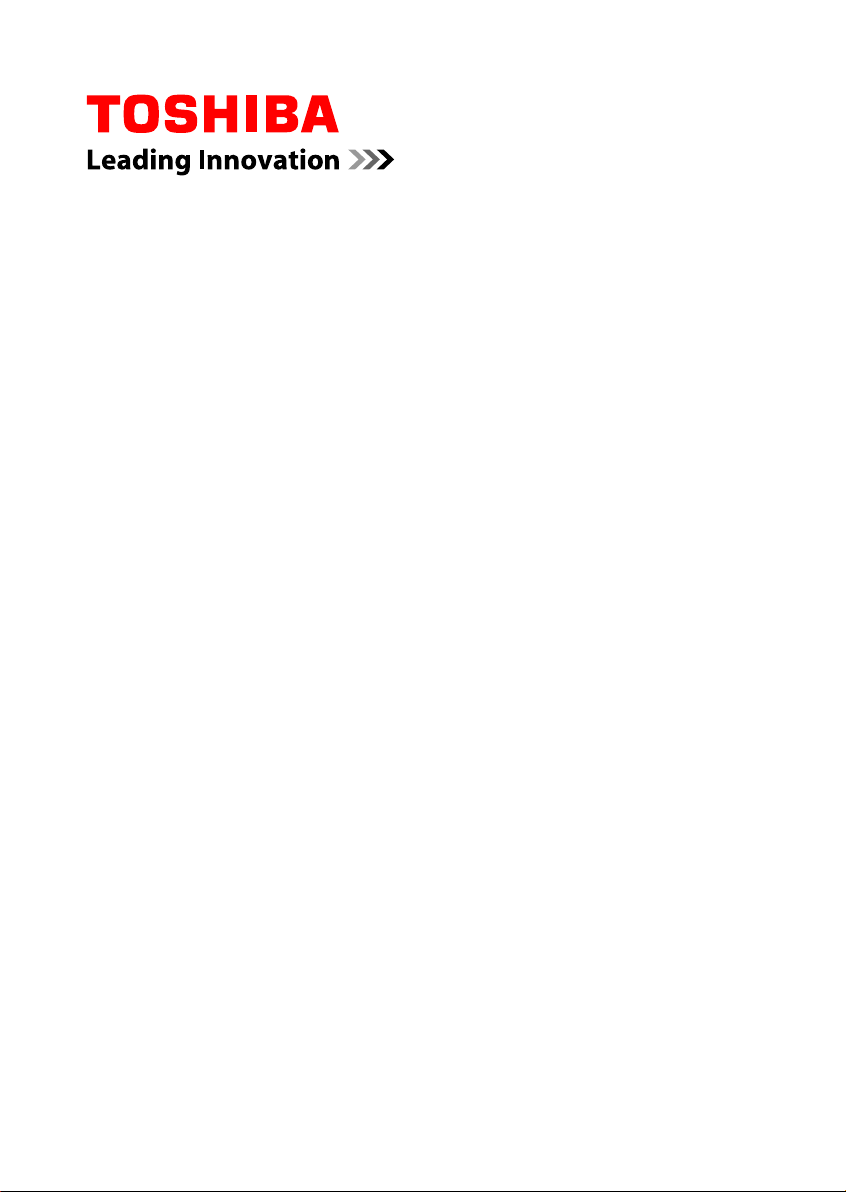
User's Manual
X870
Page 2
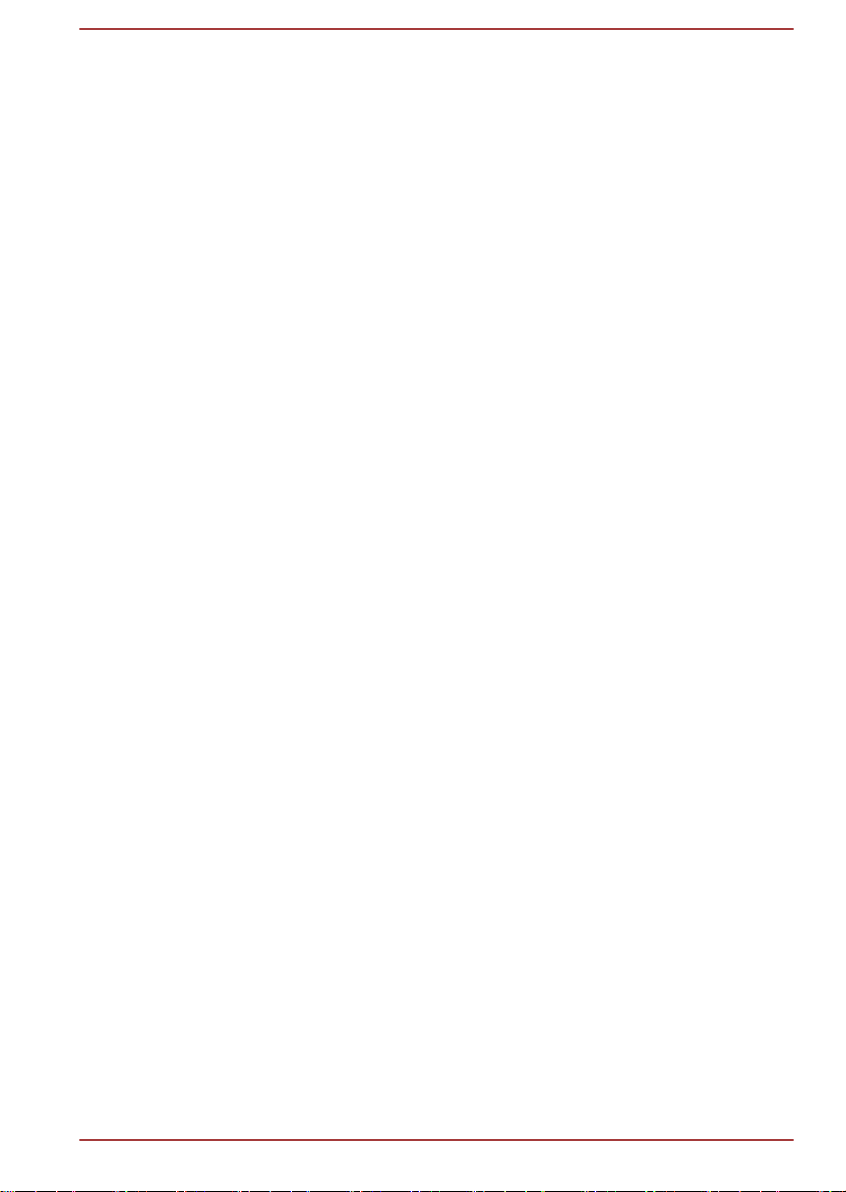
Table of Contents
Chapter 1
Chapter 2
Chapter 3
TOSHIBA Legal, Regulatory and Safety
Copyright, Disclaimer and Trademarks .............................................. 1-1
Regulatory Information ......................................................................... 1-2
Video Standard Notice .......................................................................... 1-7
OpenSSL Toolkit License Issues ......................................................... 1-7
ENERGY STAR® Program .................................................................. 1-10
Disposing of the computer and the computer's batteries ............... 1-11
Optical disc drive safety instructions ............................................... 1-11
General Precautions ........................................................................... 1-12
Information for Wireless Devices ...................................................... 1-14
Legal Footnotes ................................................................................... 1-22
Messages ............................................................................................. 1-25
Getting Started
Equipment checklist ............................................................................. 2-1
Conventions ........................................................................................... 2-1
Using your product for the first time ................................................... 2-2
Turning off the power ............................................................................ 2-7
The Grand Tour
Front with the display closed ............................................................... 3-1
Left side .................................................................................................. 3-2
Right side ............................................................................................... 3-3
Back ........................................................................................................ 3-5
Underside ............................................................................................... 3-6
Front with the display open .................................................................. 3-7
3D Vision Glass ................................................................................... 3-10
Internal Hardware Components ......................................................... 3-12
Monitoring of power condition ........................................................... 3-14
Specifications ...................................................................................... 3-16
Chapter 4
User's Manual ii
Operating Basics
The Keyboard ......................................................................................... 4-1
Using the Fingerprint Sensor ............................................................... 4-4
Optical disc drives .............................................................................. 4-10
TOSHIBA VIDEO PLAYER ................................................................... 4-17
TOSHIBA Blu-ray Disc Player ............................................................ 4-19
NVIDIA® 3D VISION™ ......................................................................... 4-21
Page 3
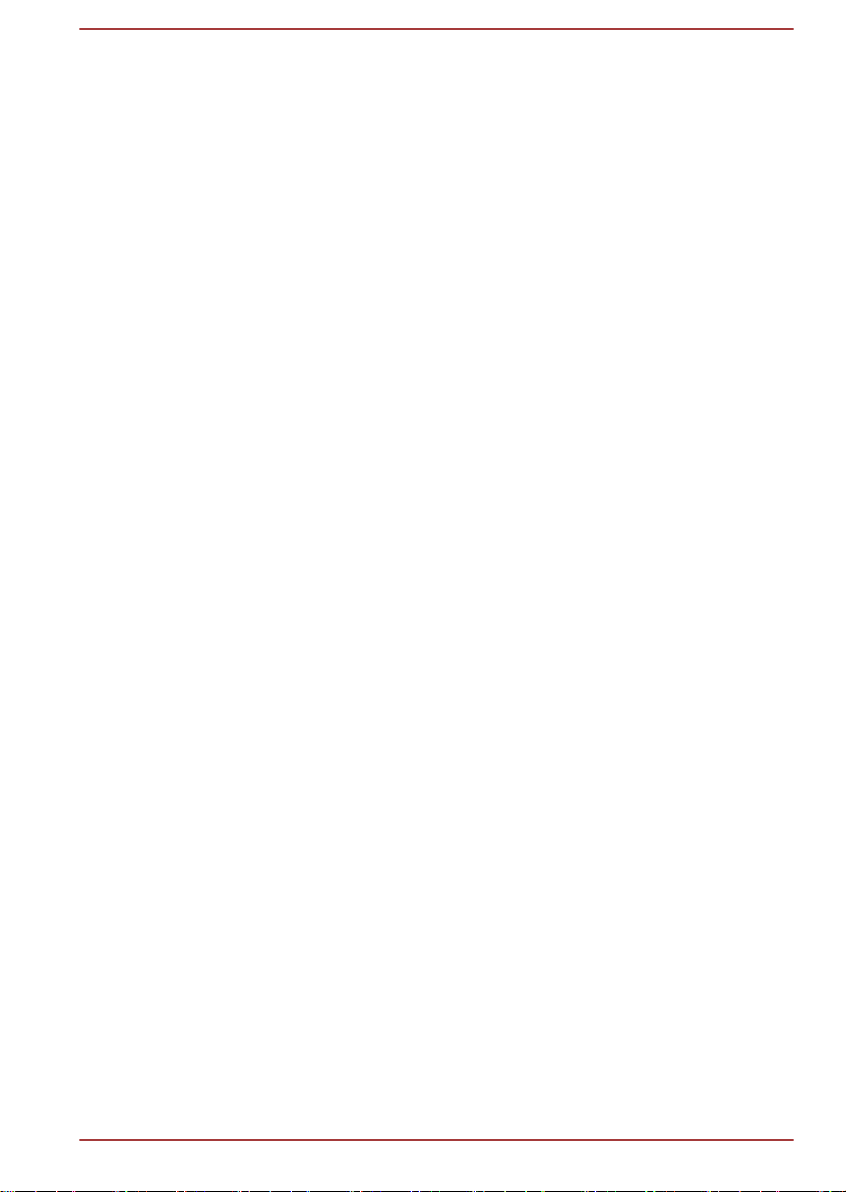
3D Playback on an External 3D Device ............................................. 4-23
Wireless communications .................................................................. 4-28
LAN ....................................................................................................... 4-31
Battery .................................................................................................. 4-33
Additional memory module ................................................................ 4-39
Peripheral devices ............................................................................... 4-44
Optional TOSHIBA Accessories ........................................................ 4-51
Sound System and Video mode ......................................................... 4-52
Computer Handling ............................................................................. 4-54
Heat dispersal ...................................................................................... 4-55
Chapter 5
Chapter 6
Utilities and Advanced Usage
Utilities and Applications ...................................................................... 5-1
Special features ..................................................................................... 5-4
TOSHIBA Password utility .................................................................... 5-6
TOSHIBA System Settings ................................................................... 5-8
TOSHIBA Media Player by sMedio TrueLink+ .................................. 5-16
TOSHIBA PC Health Monitor .............................................................. 5-17
Using the Hard Disk Drive (HDD) Protection .................................... 5-18
System Recovery ................................................................................ 5-20
Ordering Recovery Discs from TOSHIBA* ........................................ 5-24
Troubleshooting
Problem solving process ...................................................................... 6-1
Hardware and system checklist ........................................................... 6-4
TOSHIBA support ................................................................................ 6-16
Index
User's Manual
iii
Page 4

User's Manual iv
Page 5

Chapter 1
TOSHIBA Legal, Regulatory and
Safety
This chapter states the Legal, regulatory and safety information applicable
to TOSHIBA computers.
Copyright, Disclaimer and Trademarks
Copyright
© 2012 by TOSHIBA Corporation. All rights reserved. Under the copyright
laws, this manual cannot be reproduced in any form without the prior
written permission of TOSHIBA. No patent liability is assumed, with respect
to the use of the information contained herein.
First edition September 2012
Copyright authority for music, movies, computer programs, databases and
other intellectual property covered by copyright laws belongs to the author
or to the copyright owner. Copyrighted material can be reproduced only for
personal use or use within the home. Any other use beyond that stipulated
above (including conversion to digital format, alteration, transfer of copied
material and distribution on a network) without the permission of the
copyright owner is a violation of copyright or author's rights and is subject
to civil damages or criminal action. Please comply with copyright laws in
making any reproduction from this manual.
Disclaimer
Trademarks
User's Manual
This manual has been validated and reviewed for accuracy. The
instructions and descriptions it contains are accurate for your computer at
the time of this manual’s production. However, succeeding computers and
manuals are subject to change without notice. TOSHIBA assumes no
liability for damages incurred directly or indirectly from errors, omissions or
discrepancies between the computer and the manual.
Intel, Intel SpeedStep, Intel Core and Centrino are trademarks or registered
trademarks of Intel Corporation.
Windows, Microsoft and Windows logo are registered trademarks of
Microsoft Corporation.
1-1
Page 6
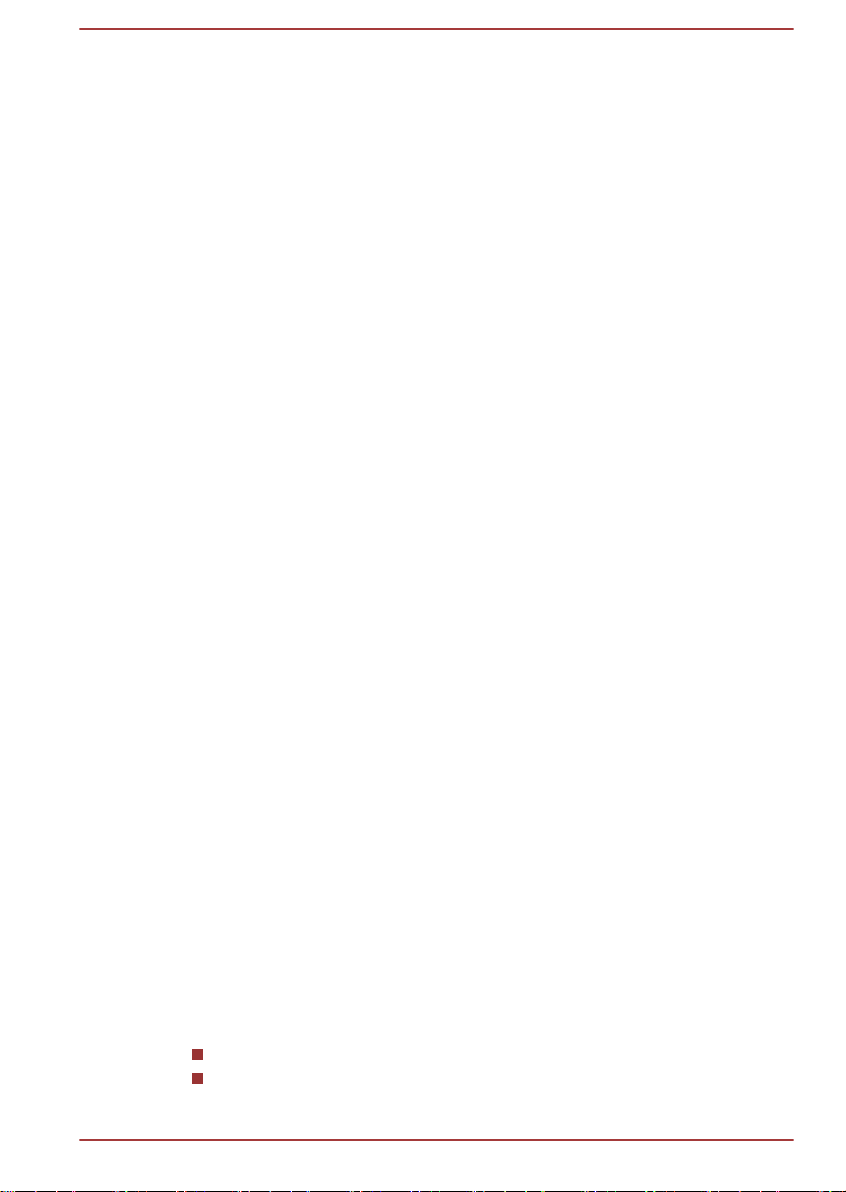
Bluetooth is a trademark owned by its proprietor and used by TOSHIBA
under license.
The terms HDMI and HDMI High-Definition Multimedia Interface, and the
HDMI Logo are trademarks or registered trademarks of HDMI Licensing
LLC in the United States and other countries.
SRS and SRS logo are trademarks or registered trademarks of SRS Labs,
Inc. SRS technology is incorporated under license from SRS Labs, Inc.
ArcSoft and the ArcSoft logo are trademarks or registered trademarks of
ArcSoft, Inc.
CyberLink and MediaShow are trademarks of CyberLink Corporation.
sMedio and sMedio TrueLink+ are trademarks or registered trademarks of
sMedio, Inc.
TouchPad is a trademark of Synaptics, Inc.
Wi-Fi is a registered trademark of the Wi-Fi Alliance.
Secure Digital and SD are trademarks of SD Card Association.
MultiMediaCard and MMC are trademarks of MultiMediaCard Association.
Blu-ray Disc™, Blu-ray™, Blu-ray 3D™, BDXL™ and the logos are
trademarks of the Blu-ray Disc Association.
QUALCOMM is a trademark of Qualcomm Incorporated, registered in the
United States and other countries. ATHEROS is a trademark of Qualcomm
Atheros, Inc., registered in the United States and other countries.
Realtek is a registered trademark of Realtek Semiconductor Corporation.
Other trademarks and registered trademarks not listed above may be used
in this manual.
Regulatory Information
FCC information
FCC notice "Declaration of Conformity Information"
This equipment has been tested and found to comply with the limits for a
Class B digital device, pursuant to part 15 of the FCC rules. These limits
are designed to provide reasonable protection against harmful interference
in a residential installation. This equipment generates, uses and can
radiate radio frequency energy and, if not installed and used in accordance
with the instructions, may cause harmful interference to radio
communications. However, there is no guarantee that interference will not
occur in a particular installation. If this equipment does cause harmful
interference to radio or television reception, which can be determined by
turning the equipment off and on, the user is encouraged to try to correct
the interference by one or more of the following measures:
Reorient or relocate the receiving antenna.
Increase the separation between the equipment and receiver.
User's Manual
1-2
Page 7

Connect the equipment into an outlet on a circuit different from that to
which the receiver is connected.
Consult the dealer or an experienced radio/TV technician for help.
Only peripherals complying with the FCC class B limits may be attached to
this equipment. Operation with non-compliant peripherals or peripherals not
recommended by TOSHIBA is likely to result in interference to radio and
TV reception. Shielded cables must be used between the external devices
and the computer’s External RGB monitor port, Universal Serial Bus (USB
2.0 and 3.0) ports, HDMI port and microphone jack. Changes or
modifications made to this equipment, not expressly approved by
TOSHIBA or parties authorized by TOSHIBA could void the user’s authority
to operate the equipment.
FCC conditions
This device complies with part 15 of the FCC Rules. Operation is subject to
the following two conditions:
1. This device may not cause harmful interference.
2. This device must accept any interference received, including
interference that may cause undesired operation.
Contact
Address: TOSHIBA America Information Systems, Inc.
9740 Irvine Boulevard
Irvine, California 92618-1697
Telephone: (949) 583-3000
EU Declaration of Conformity
This product is carrying the CE-Mark in accordance with
the related European Directives. Responsible for CEMarking is TOSHIBA Europe GmbH, Hammfelddamm 8,
41460 Neuss, Germany. The complete and official EU
Declaration of Conformity can be found on TOSHIBA’s
web site http://epps.toshiba-teg.com on the Internet.
CE compliance
This product is labelled with the CE Mark in accordance with the related
European Directives, notably Electromagnetic Compatibility Directive
2004/108/EC for the notebook and the electronic accessories including the
supplied power adapter, the Radio Equipment and Telecommunications
Terminal Equipment Directive 1999/5/EC in case of implemented
User's Manual
1-3
Page 8
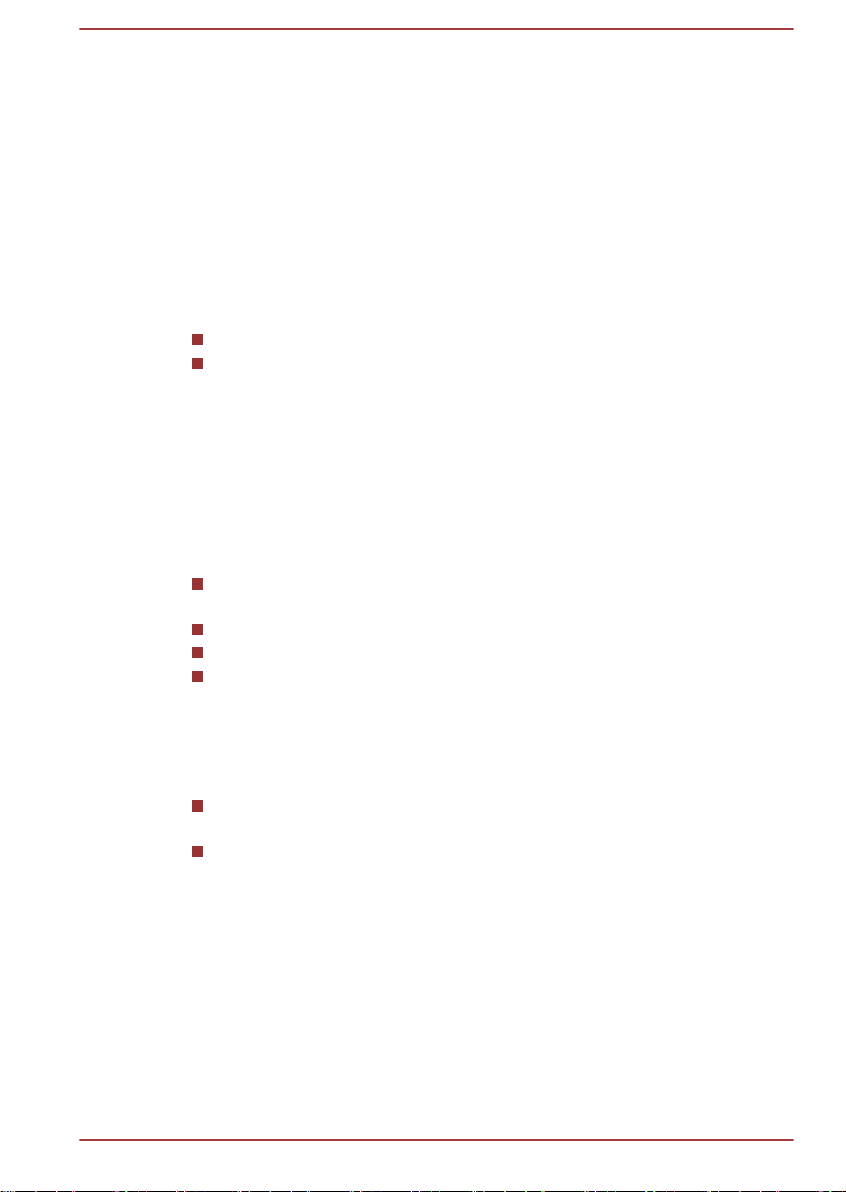
telecommunication accessories and the Low Voltage Directive 2006/95/EC
for the supplied power adapter. Furthermore the product complies with the
Ecodesign Directive 2009/125/EC (ErP) and its related implementing
measures.
This product and the original options are designed to observe the related
EMC (Electromagnetic Compatibility) and safety standards. However,
TOSHIBA cannot guarantee that this product still observes these EMC
standards if options or cables not produced by TOSHIBA are connected or
implemented. In this case the persons who have connected/implemented
those options/cables have to provide assurance that the system (PC plus
options/cables) still fulfils the required standards. To avoid general EMC
problems, the following guidance should be noted:
Only CE marked options should be connected/implemented
Only best shielded cables should be connected
Working environment
This product was designed to fulfil the EMC (Electromagnetic Compatibility)
requirements to be observed for so-called “Residential, commercial and
light industry environments”. TOSHIBA do not approve the use of this
product in working environments other than the above mentioned
“Residential, commercial and light industry environments”.
For example, the following environments are not approved:
Industrial Environments (e.g. environments where a mains voltage of
380 V three-phase is used)
Medical Environments
Automotive Environments
Aircraft Environments
Any consequences resulting from the use of this product in working
environments that are not approved are not the responsibility of TOSHIBA.
The consequences of the use of this product in non-approved working
environments may be:
Interference with other devices or machines in the near surrounding
area.
Malfunction of, or data loss from, this product caused by disturbances
generated by other devices or machines in the near surrounding area.
Therefore TOSHIBA strongly recommend that the electromagnetic
compatibility of this product should be suitably tested in all non-approved
working environments before use. In the case of automobiles or aircraft,
the manufacturer or airline respectively should be asked for permission
before use of this product.
Furthermore, for general safety reasons, the use of this product in
environments with explosive atmospheres is not permitted.
User's Manual
1-4
Page 9

VCCI Class B Information
この装置は、クラスB情報技術装置です。この装置は、家庭環境で使
用することを目的としていますが、この装置がラジオやテレビジョン
受信機に近接して使用されると、受信障害を引き起こすことがあります。
取扱説明書に従って正しい取り扱いをしてください。
VCCI-B
Canadian regulatory information (Canada only)
This digital apparatus does not exceed the Class B limits for radio noise
emissions from digital apparatus as set out in the Radio Interference
Regulation of the Canadian Department of Communications.
Note that Canadian Department of Communications (DOC) regulations
provide, that changes or modifications not expressly approved by
TOSHIBA Corporation could void your authority to operate this equipment.
This Class B digital apparatus meets all requirements of the Canadian
Interference-Causing Equipment Regulations.
Cet appareil numérique de la class B respecte toutes les exgences du
Règlement sur le matériel brouileur du Canada.
Following information is only valid for EU-member States:
Disposal of products
The crossed out wheeled dust bin symbol indicates that
products must be collected and disposed of separately
from household waste. Integrated batteries and
accumulators can be disposed of with the product. They
will be separated at the recycling centres.
The black bar indicates that the product was placed on the
market after August 13, 2005.
By participating in separate collection of products and
batteries, you will help to assure the proper disposal of
products and batteries and thus help to prevent potential
negative consequences for the environment and human
health.
For more detailed information about the collection and
recycling programmes available in your country, please
visit our website (http://eu.computers.toshiba-europe.com)
or contact your local city office or the shop where you
purchased the product.
User's Manual 1-5
Page 10
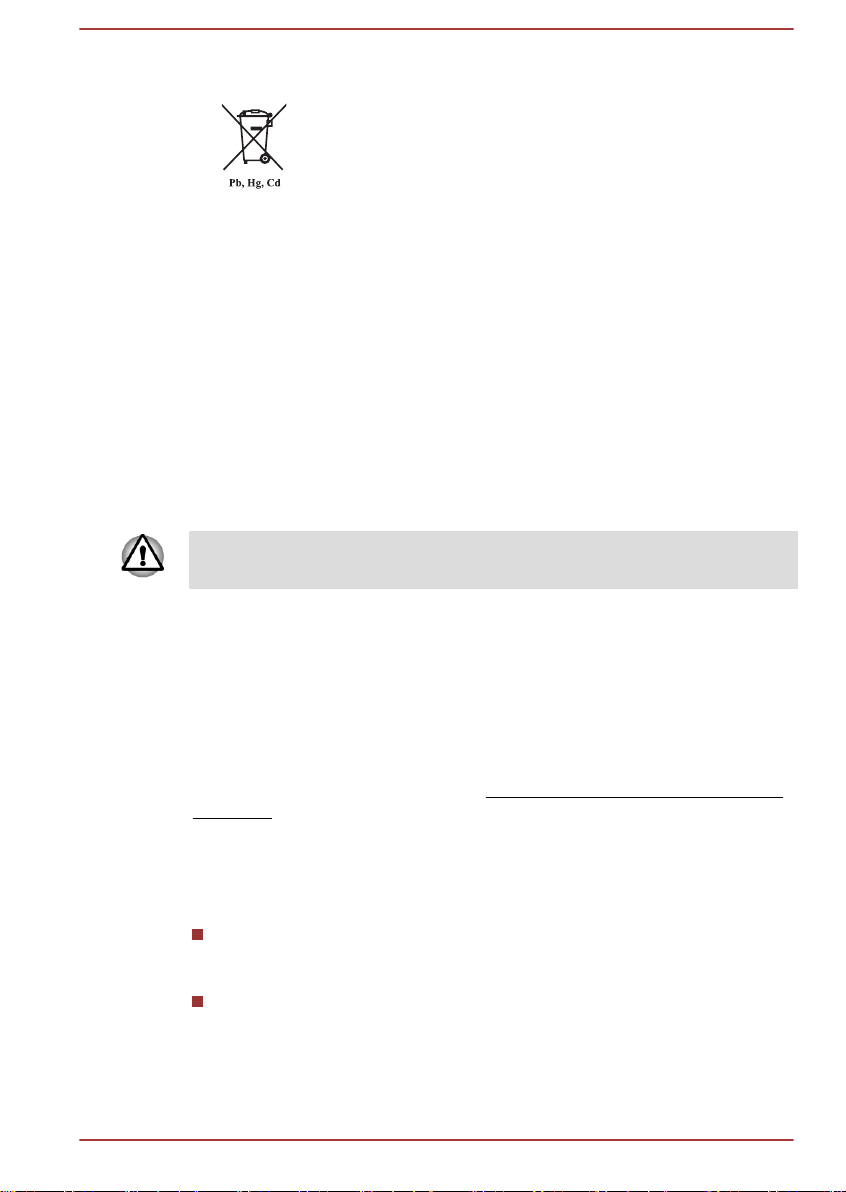
Disposal of batteries and/or accumulators
The crossed out wheeled dust bin symbol indicates that
batteries and/or accumulators must be collected and
disposed of separately from household waste.
If the battery or accumulator contains more than the
specified values of lead (Pb), mercury (Hg), and/or
cadmium (Cd) defined in the Battery Directive (2006/66/
EC), then the chemical symbols for lead (Pb), mercury
(Hg) and/or cadmium (Cd) will appear below the crossed
out wheeled dust bin symbol.
By participating in separate collection of batteries, you will
help to assure the proper disposal of products and
batteries and thus help to prevent potential negative
consequences for the environment and human health.
For more detailed information about the collection and
recycling programmes available in your country, please
visit our website (http://eu.computers.toshiba-europe.com)
or contact your local city office or the shop where you
purchased the product.
These symbols may not stick depending on the country and region where
you purchased.
REACH - Compliance Statement
The new European Union (EU) chemical regulation, REACH (Registration,
Evaluation, Authorization and Restriction of Chemicals), entered into force
on 1 June 2007. TOSHIBA will meet all REACH requirements and is
committed to provide our customers with information about the chemical
substances in our products according to REACH regulation.
Please consult the following website www.toshiba-europe.com/computers/
info/reach for information about the presence in our articles of substances
included on the candidate list according to article 59(1) of Regulation (EC)
No 1907/2006 („REACH“) in a concentration above 0.1 % weight by weight.
Following information is only for Turkey:
Compliant with EEE Regulations: TOSHIBA meets all requirements of
Turkish regulation 26891 “Restriction of the use of certain hazardous
substances in electrical and electronic equipment”.
The number of possible pixel failures of your display is defined
according to ISO 9241-307 standards. If the number of pixel failures is
less than this standard, they will not be counted as defect or failure.
User's Manual
1-6
Page 11

Battery is a consumption product, since the battery time depends on
the usage of your computer. If the battery can not be charged at all,
then it is a defect or failure. The changes in battery time is not a defect
or failure.
Following information is only for India:
The use of this symbol indicates that this product may not
be treated as household waste.
By ensuring this product is disposed of correctly, you will
help prevent potential negative consequences for the
environment and human health, which could otherwise be
caused by inappropriate waste handling of this product.
For more detailed information about recycling of this
product, please visit our website (http://www.toshibaindia.com) or contact call center (1800-200-8674).
These symbols may not stick depending on the country and region where
you purchased.
Video Standard Notice
THIS PRODUCT IS LICENSED UNDER THE AVC, THE VC-1 AND
MPEG-4 VISUAL PATENT PORTFOLIO LICENSE FOR THE PERSONAL
AND NON-COMMERCIAL USE OF A CONSUMER FOR (I) ENCODING
VIDEO IN COMPLIANCE WITH THE ABOVE STANDARDS ("VIDEO")
AND/OR (II) DECODING AVC, VC-1 AND MPEG-4 VIDEO THAT WAS
ENCODED BY A CONSUMER ENGAGED IN A PERSONAL AND
NONCOMMERCIAL ACTIVITY AND/OR WAS OBTAINED FROM A
VIDEO PROVIDER LICENSED BY MPEG LA TO PROVIDE SUCH
VIDEO. NO LICENSE IS GRANTED OR SHALL BE IMPLIED FOR ANY
OTHER USE. ADDITIONAL INFORMATION INCLUDING THAT
RELATING TO PROMOTIONAL, INTERNAL AND COMMERCIAL USES
AND LICENSING MAY BE OBTAINED FROM MPEG LA, L.L.C. SEE
HTTP://WWW.MPEGLA.COM.
OpenSSL Toolkit License Issues
LICENSE ISSUES
==============
The OpenSSL toolkit stays under a dual license, i.e. both the conditions of
the OpenSSL License and the original SSLeay license apply to the toolkit.
See below for the actual license texts. Actually both licenses are BSD-style
Open Source licenses. In case of any license issues related to OpenSSL
please contact openssl-core@openssl.org.
OpenSSL License
User's Manual
1-7
Page 12
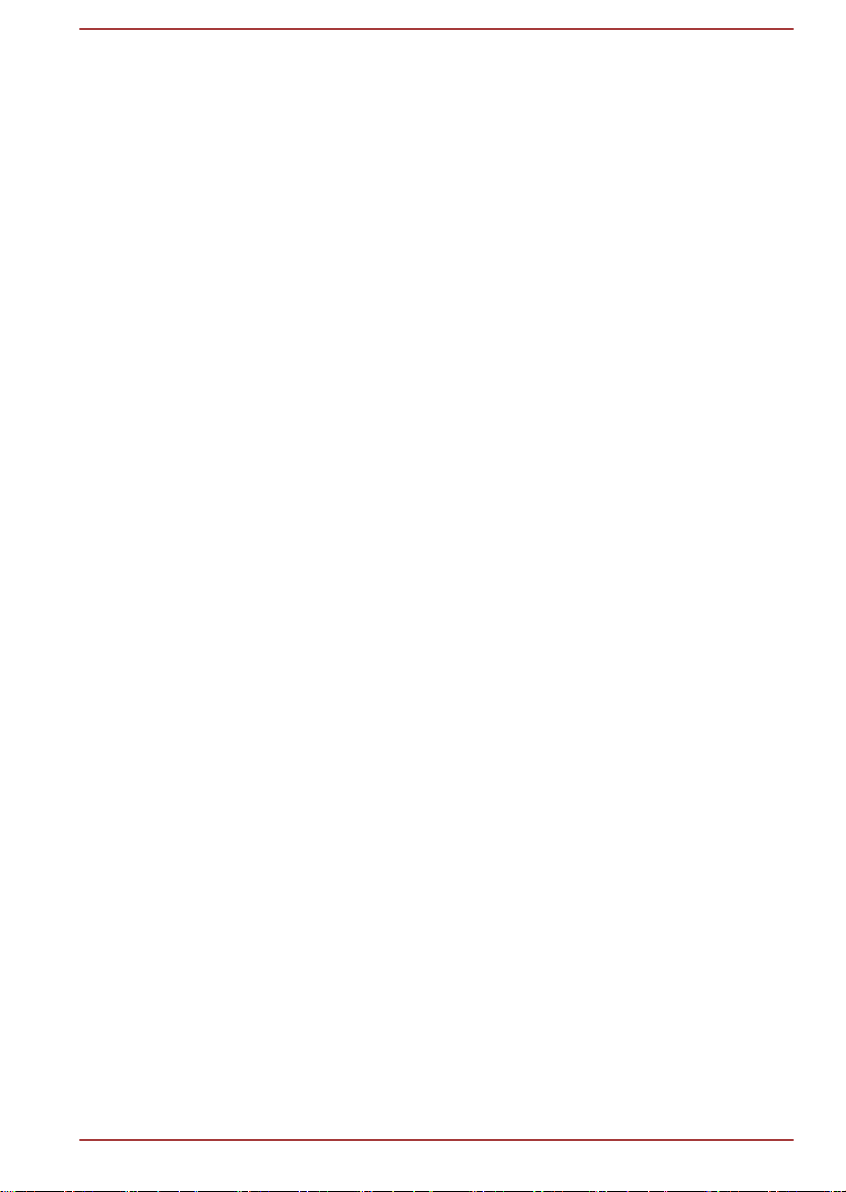
------------------------
/*=====================================================
Copyright (c) 1998-2011 The OpenSSL Project. All rights reserved.
Redistribution and use in source and binary forms, with or without
modification, are permitted provided that the following conditions are met:
1. Redistributions of source code must retain the above copyright notice,
this list of conditions and the following disclaimer.
2. Redistributions in binary form must reproduce the above copyright
notice, this list of conditions and the following disclaimer in the
documentation and/or other materials provided with the distribution.
3. All advertising materials mentioning features or use of this software
must display the following acknowledgment:
"This product includes software developed by the OpenSSL Project for
use in the OpenSSL Toolkit. (http://www.openssl.org/)"
4. The names "OpenSSL Toolkit" and "OpenSSL Project" must not be
used to endorse or promote products derived from this software
without prior written permission. For written permission, please contact
openssl-core@openssl.org.
5. Products derived from this software may not be called "OpenSSL" nor
may "OpenSSL" appear in their names without prior written permission
of the OpenSSL Project.
6. Redistributions of any form whatsoever must retain the following
acknowledgment:
"This product includes software developed by the OpenSSL Project for
use in the OpenSSL Toolkit (http://www.openssl.org/)"
THIS SOFTWARE IS PROVIDED BY THE OpenSSL PROJECT ``AS IS''
AND ANY EXPRESSED OR IMPLIED WARRANTIES, INCLUDING, BUT
NOT LIMITED TO, THE IMPLIED WARRANTIES OF MERCHANTABILITY
AND FITNESS FOR A PARTICULAR PURPOSE ARE DISCLAIMED. IN
NO EVENT SHALL THE OpenSSL PROJECT OR ITS CONTRIBUTORS
BE LIABLE FOR ANY DIRECT, INDIRECT, INCIDENTAL, SPECIAL,
EXEMPLARY, OR CONSEQUENTIAL DAMAGES (INCLUDING, BUT NOT
LIMITED TO, PROCUREMENT OF SUBSTITUTE GOODS OR
SERVICES; LOSS OF USE, DATA, OR PROFITS; OR BUSINESS
INTERRUPTION) HOWEVER CAUSED AND ON ANY THEORY OF
LIABILITY, WHETHER IN CONTRACT, STRICT LIABILITY, OR TORT
(INCLUDING NEGLIGENCE OR OTHERWISE) ARISING IN ANY WAY
OUT OF THE USE OF THIS SOFTWARE, EVEN IF ADVISED OF THE
POSSIBILITY OF SUCH DAMAGE.
=====================================================
This product includes cryptographic software written by Eric Young
(eay@cryptsoft.com). This product includes software written by Tim
Hudson (tjh@cryptsoft.com).
*/
Original SSLeay License
User's Manual
1-8
Page 13

----------------------------------
/* Copyright (C) 1995-1998 Eric Young (eay@cryptsoft.com)
All rights reserved.
This package is an SSL implementation written by Eric Young
(eay@cryptsoft.com).
The implementation was written so as to conform with Netscapes SSL.
This library is free for commercial and non-commercial use as long as the
following conditions are aheared to. The following conditions apply to all
code found in this distribution, be it the RC4, RSA, lhash, DES, etc., code;
not just the SSL code. The SSL documentation included with this
distribution is covered by the same copyright terms except that the holder
is Tim Hudson (tjh@cryptsoft.com).
Copyright remains Eric Young's, and as such any Copyright notices in the
code are not to be removed.
If this package is used in a product, Eric Young should be given attribution
as the author of the parts of the library used.
This can be in the form of a textual message at program startup or in
documentation (online or textual) provided with the package.
Redistribution and use in source and binary forms, with or without
modification, are permitted provided that the following conditions are met:
1. Redistributions of source code must retain the copyright notice, this list
of conditions and the following disclaimer.
2. Redistributions in binary form must reproduce the above copyright
notice, this list of conditions and the following disclaimer in the
documentation and/or other materials provided with the distribution.
3. All advertising materials mentioning features or use of this software
must display the following acknowledgement:
"This product includes cryptographic software written by Eric Young
(eay@cryptsoft.com)"
The word 'cryptographic' can be left out if the rouines from the library
being used are not cryptographic related :-).
4. If you include any Windows specific code (or a derivative thereof) from
the apps directory (application code) you must include an
acknowledgement:
"This product includes software written by Tim Hudson
(tjh@cryptsoft.com)"
THIS SOFTWARE IS PROVIDED BY ERIC YOUNG ``AS IS'' AND ANY
EXPRESS OR IMPLIED WARRANTIES, INCLUDING, BUT NOT LIMITED
TO, THE IMPLIED WARRANTIES OF MERCHANTABILITY AND
FITNESS FOR A PARTICULAR PURPOSE ARE DISCLAIMED. IN NO
EVENT SHALL THE AUTHOR OR CONTRIBUTORS BE LIABLE FOR
ANY DIRECT, INDIRECT, INCIDENTAL, SPECIAL, EXEMPLARY, OR
CONSEQUENTIAL DAMAGES (INCLUDING, BUT NOT LIMITED TO,
PROCUREMENT OF SUBSTITUTE GOODS OR SERVICES; LOSS OF
User's Manual
1-9
Page 14
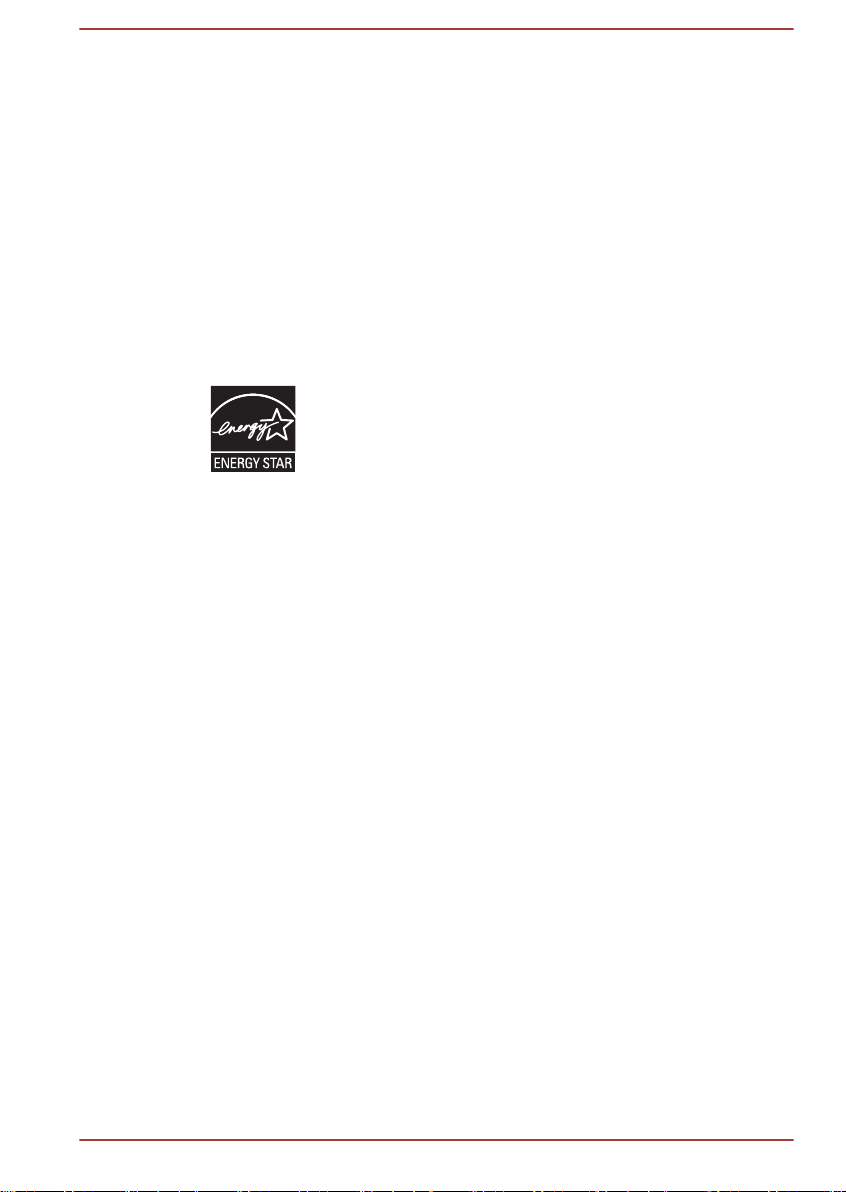
USE, DATA, OR PROFITS; OR BUSINESS INTERRUPTION) HOWEVER
CAUSED AND ON ANY THEORY OF LIABILITY, WHETHER IN
CONTRACT, STRICT LIABILITY, OR TORT (INCLUDING NEGLIGENCE
OR OTHERWISE) ARISING IN ANY WAY OUT OF THE USE OF THIS
SOFTWARE, EVEN IF ADVISED OF THE POSSIBILITY OF SUCH
DAMAGE.
The licence and distribution terms for any publically available version or
derivative of this code cannot be changed. i.e. this code cannot simply be
copied and put under another distribution licence [including the GNU Public
Licence.]
*/
ENERGY STAR® Program
Your Computer model may be ENERGY STAR
®
compliant. If the model you purchased is compliant, it is
labeled with the ENERGY STAR logo on the computer and
the following information applies.
TOSHIBA is a partner in the ENERGY STAR Program and
has designed this computer to meet the latest ENERGY
STAR guidelines for energy efficiency. Your computer
ships with the power management options preset to a
configuration that will provide the most stable operating
environment and optimum system performance for both
AC power and battery modes.
To conserve energy, your computer is set to enter the lowpower Sleep Mode which shuts down the system and
display within 15 minutes of inactivity in AC power mode.
TOSHIBA recommends that you leave this and other
energy saving features active, so that your computer will
operate at its maximum energy efficiency. You can wake
the computer from Sleep Mode by pressing the power
button.
Products that earn the ENERGY STAR prevent
greenhouse gas emissions by meeting strict energy
efficiency guidelines set by the US EPA and the EU
Commission. According to the EPA, a computer meeting
the new ENERGY STAR specifications will use between
20% and 50% less energy depending on how it is used.
Visit http://www.eu-energystar.org or http://
www.energystar.gov for more information regarding the
ENERGY STAR Program.
User's Manual
1-10
Page 15
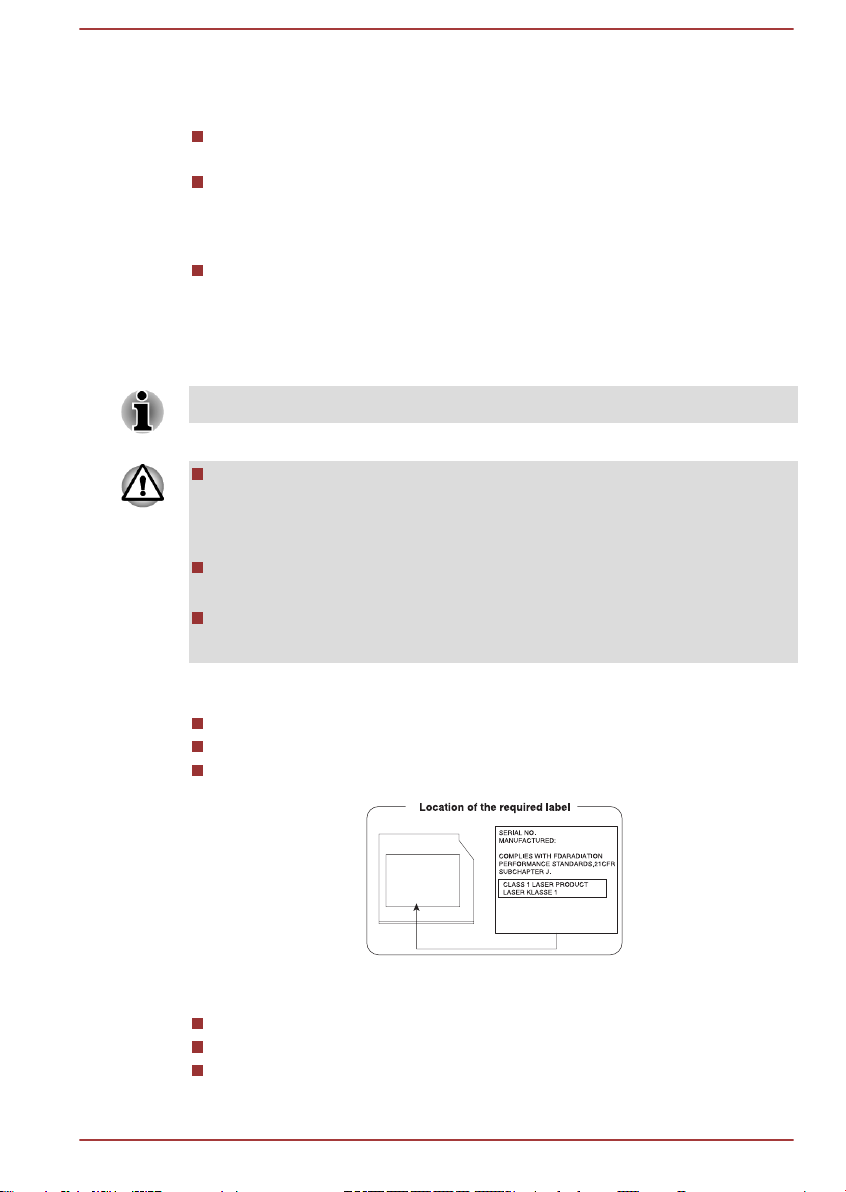
Disposing of the computer and the computer's
Panasonic Precision Devices Co., Ltd.
1080 Takano Nagomi-machi Tamana-Gun
Kumamoto, Japan
batteries
Discard this computer in accordance with applicable laws and
regulations. For further information, contact your local government.
This computer contains rechargeable batteries. After repeated use,
the batteries will finally lose their ability to hold a charge and you will
need to replace them. Under certain applicable laws and regulation, it
may be illegal to dispose of old batteries by placing them in the trash.
Please be kind to our shared environment. Check with your local
government authority for details regarding where to recycle old
batteries or how to dispose of them properly.
Optical disc drive safety instructions
Be sure to check the precautions at the end of this section.
The drive model employs a laser system. To ensure proper use of this
product, please read this instruction manual carefully and retain for
future reference. Should the unit ever require maintenance, contact an
authorized service location.
Use of controls, adjustments or the performance of procedures other
than those specified may result in hazardous radiation exposure.
To prevent direct exposure to the laser beam, do not try to open the
enclosure.
User's Manual
1. Panasonic Precision Devices Co., Ltd.
DVD SuperMulti
Blu-ray™ Combo drive
Blu-ray™ Writer drive
2. TOSHIBA SAMSUNG STORAGE TECHNOLOGY
DVD SuperMulti
Blu-ray™ Combo drive
Blu-ray™ Writer drive
1-11
Page 16
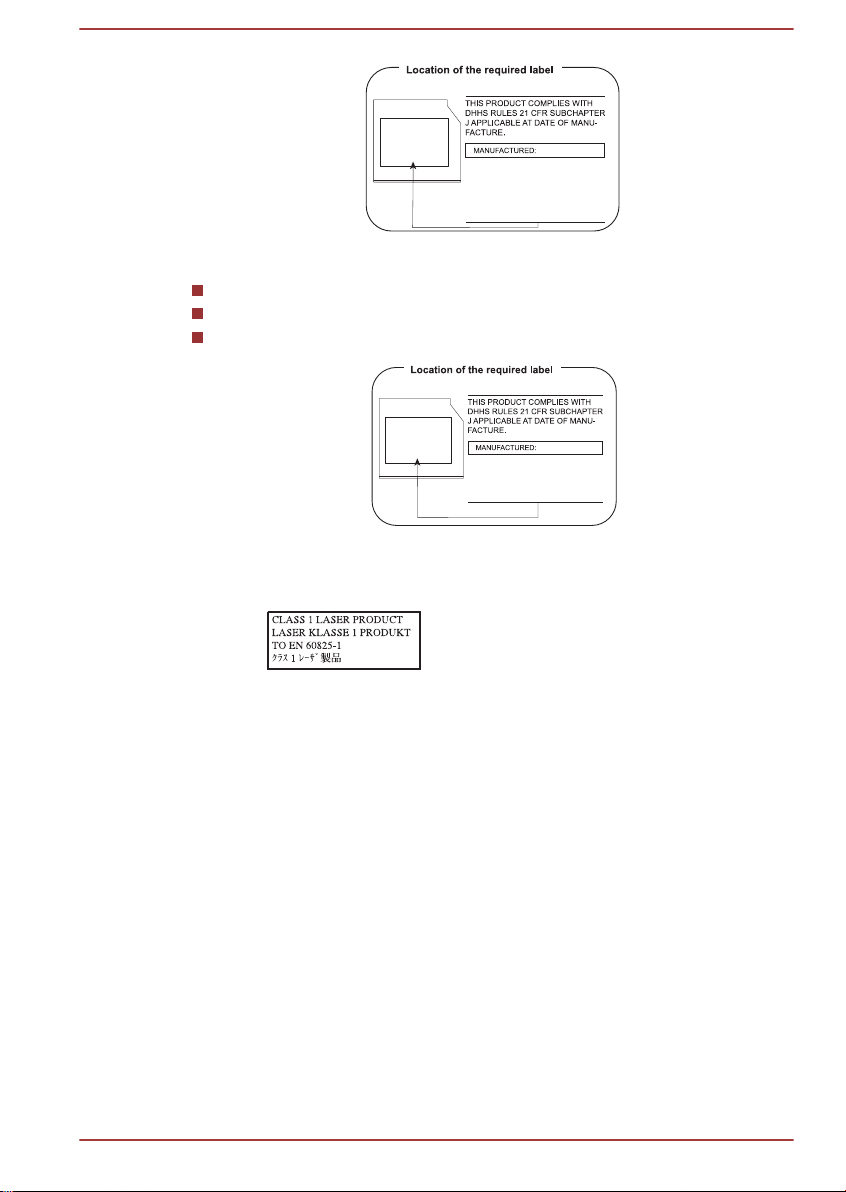
TOSHIBA SAMSUNG STORAGE
TECHNOLOGY KOREA
CORPORATION 14F, Bldg. No.102,
Digital empire2, 486 Sin-dong,
Yeongtong-gu, Suwon-si,
Gyeonggi-do, Korea, 443-734
3. Hitachi-LG Data Storage, Inc.
Hitachi-LG Data Storage, Inc.
22-23,KAIGAN 3-CHOME,
MINATO-KU,TOKYO,108-0022
JAPAN
DVD SuperMulti
Blu-ray™ Combo drive
Blu-ray™ Writer drive
Precautions
CAUTION: This appliance contains
a laser system and is classified as a
“CLASS 1 LASER PRODUCT.” To
use this model properly, read the
instruction manual carefully and
keep this manual for your future
reference. In case of any trouble
with this model, please contact your
nearest “AUTHORIZED service
station.” To prevent direct exposure
to the laser beam, do not try to
open the enclosure.
General Precautions
TOSHIBA computers are designed to optimize safety, minimize strain and
withstand the rigors of portability. However, certain precautions should be
observed to further reduce the risk of personal injury or damage to the
computer.
Be certain to read the general precautions below and to note the cautions
included in the text of the manual.
User's Manual
1-12
Page 17
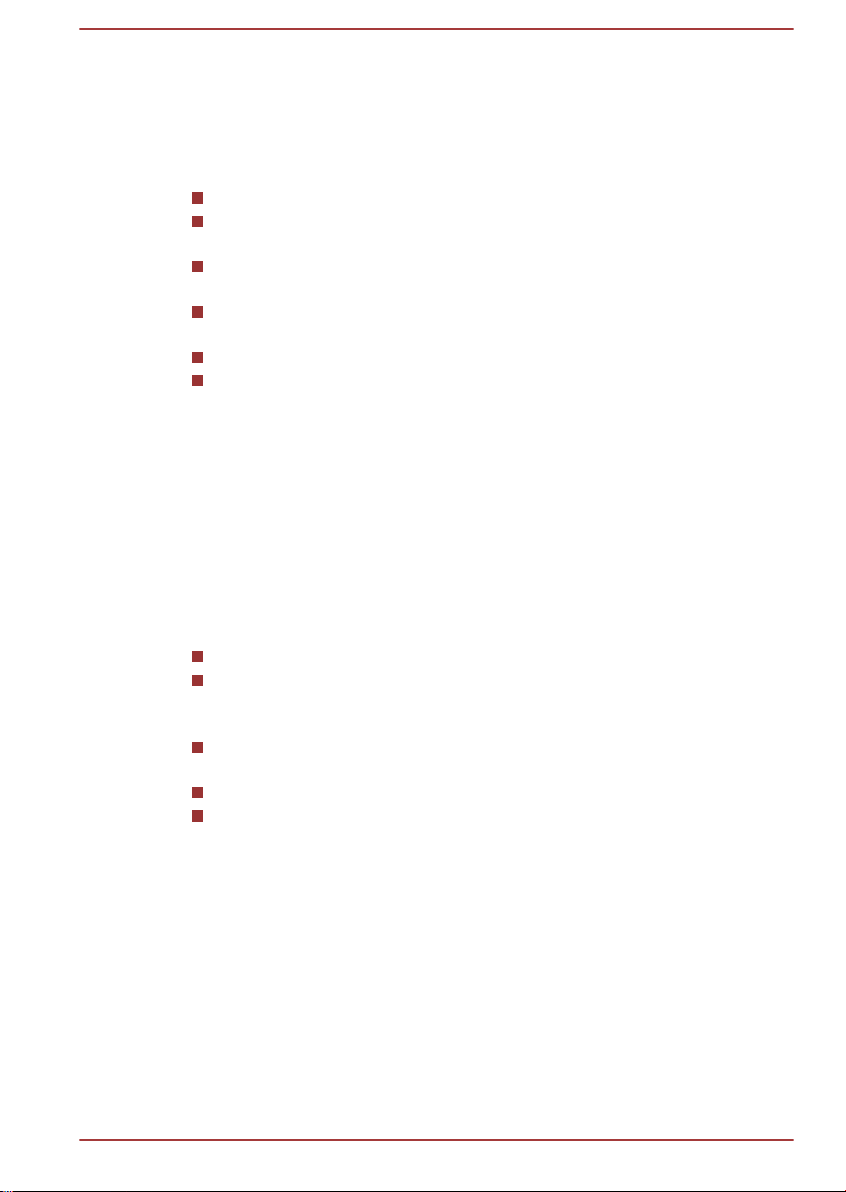
Provide adequate ventilation
Always make sure your computer and AC adaptor have adequate
ventilation and are protected from overheating when the power is turned on
or when an AC adaptor is connected to a power outlet (even if your
computer is in Sleep Mode). In this condition, observe the following:
Never cover your computer or AC adaptor with any object.
Never place your computer or AC adaptor near a heat source, such as
an electric blanket or heater.
Never cover or block the air vents including those located at the base
of the computer.
Always operate your computer on a hard flat surface. Using your
computer on a carpet or other soft material can block the vents.
Always provide sufficient space around the computer.
Overheating your computer or AC adaptor could cause system failure,
computer or AC adaptor damage or a fire, possibly resulting in serious
injury.
Creating a computer-friendly environment
Place the computer on a flat surface that is large enough for the computer
and any other items you are using, such as a printer.
Leave enough space around the computer and other equipment to provide
adequate ventilation. Otherwise, they may overheat.
To keep your computer in prime operating condition, protect your work area
from:
Dust, moisture, and direct sunlight.
Equipment that generates a strong electromagnetic field, such as
stereo speakers (other than speakers that are connected to the
computer) or speakerphones.
Rapid changes in temperature or humidity and sources of temperature
change such as air conditioner vents or heaters.
Extreme heat, cold, or humidity.
Liquids and corrosive chemicals.
Stress injury
User's Manual
Carefully read the Instruction Manual for Safety and Comfort. It contains
information on the prevention of stress injuries to your hands and wrists
that can be caused by extensive keyboard use. It also includes information
on work space design, posture and lighting that can help reduce physical
stress.
1-13
Page 18

Heat injury
Avoid prolonged physical contact with the computer. If the computer is
used for long periods, its surface can become very warm. While the
temperature will not feel hot to the touch, if you maintain physical
contact with the computer for a long time, for example if you rest the
computer on your lap or if you keep your hands on the palm rest, your
skin might suffer a low-heat injury.
If the computer has been used for a long time, avoid direct contact
with the metal plate supporting the various interface ports as this can
become hot.
The surface of the AC adaptor can become hot when in use but this
condition does not indicate a malfunction. If you need to transport the
AC adaptor, you should disconnect it and let it cool before moving it.
Do not lay the AC adaptor on a material that is sensitive to heat as the
material could become damaged.
Pressure or impact damage
Do not apply heavy pressure to the computer or subject it to any form of
strong impact as this can damage the computer's components or otherwise
cause it to malfunction.
Mobile phones
Please be aware that the use of mobile phones can interfere with the audio
system. The operation of the computer will not be impaired in any way, but
it is recommended that a minimum distance of 30cm is maintained between
the computer and a mobile phone that is in use.
Instruction Manual for Safety and Comfort
All important information on the safe and proper use of this computer is
described in the enclosed Instruction Manual for Safety and Comfort. Be
sure to read it before using the computer.
Information for Wireless Devices
Wireless LAN Interoperability
The Wireless LAN is compatible with other LAN systems Direct Sequence
Spread Spectrum (DSSS) /Orthogonal Frequency Division Multiplexing
(OFDM) radio technology, and is compliant to:
The IEEE 802.11 Standard on Wireless LANs (Revision a/b/g/n or b/g/
n), as defined and approved by the Institute of Electrical and
Electronics Engineers.
The Wireless Fidelity (Wi-Fi®) certification as defined by the Wi-Fi
Alliance®.
The Wi-Fi CERTIFIED™ logo is a certification mark of the Wi-Fi Alliance®.
User's Manual
1-14
Page 19

Bluetooth wireless technology Interoperability
Bluetooth™ Cards are designed to be interoperable with any product with
Bluetooth wireless technology that is based on Frequency Hopping Spread
Spectrum (FHSS) radio technology, and is compliant to:
Bluetooth Specification (depending on the model you purchased), as
defined and approved by the Bluetooth Special Interest Group.
Logo certification with Bluetooth wireless technology as defined by the
Bluetooth Special interest Group.
Please note that it is not possible to confirm the operation of all functions of
all Bluetooth devices that are available. In view of this it may be noted that
some functions associated with a specific device might not operate
properly.
CAUTION about Wireless Devices
The wireless devices have not completed verification of connection and
operation with all devices which are using the Wireless LAN or Bluetooth
radio technology.
Bluetooth and Wireless LAN devices operate within the same radio
frequency range and may interfere with one another. If you use Bluetooth
and Wireless LAN devices simultaneously, you may occasionally
experience a less than optimal network performance or even lose your
network connection.
If you should experience any such problem, immediately turn off either one
of your Bluetooth or Wireless LAN.
Please visit http://www.pc.support.global.toshiba.com, if you have any
questions about using Wireless LAN or Bluetooth Card from TOSHIBA.
In Europe visit http://www.toshiba-europe.com/computers/tnt/bluetooth.htm
Your Bluetooth product is not compatible with devices using Bluetooth
Version 1.0B specifications
Wireless Devices and your health
Wireless products, like other radio devices, emit radio frequency
electromagnetic energy. The level of energy emitted by Wireless products
however is far much less than the electromagnetic energy emitted by
wireless devices like for example mobile phones.
Because Wireless products operate within the guidelines found in radio
frequency safety standards and recommendations, TOSHIBA believes
Wireless products is safe for use by consumers. These standards and
recommendations reflect the consensus of the scientific community and
result from deliberations of panels and committees of scientists who
continually review and interpret the extensive research literature.
User's Manual
1-15
Page 20
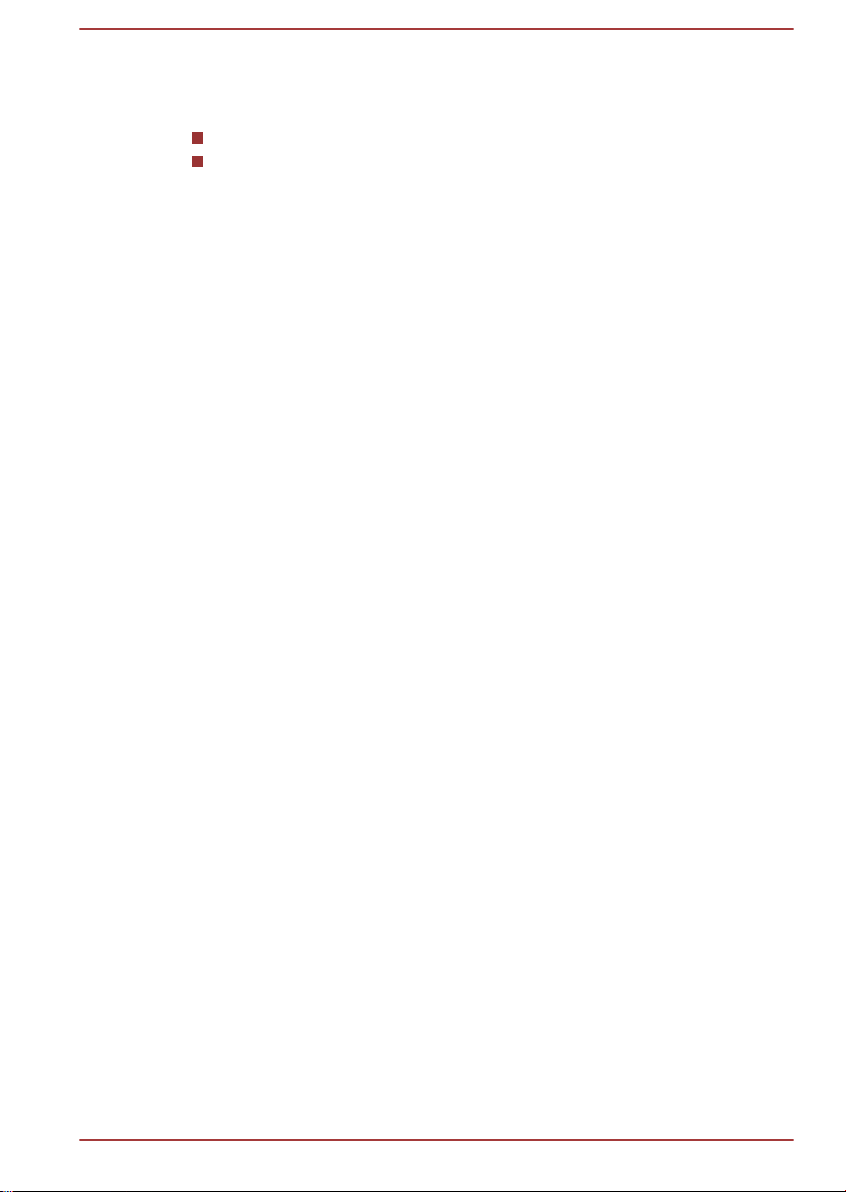
In some situations or environments, the use of Wireless products may be
restricted by the proprietor of the building or responsible representatives of
the organization. These situations may for example include:
Using the Wireless products equipment on board of airplanes, or
In any other environment where the risk of interference to other
devices or services is perceived or identified as harmful.
If you are uncertain of the policy that applies on the use of wireless devices
in a specific organization or environment (e.g. airports), you are
encouraged to ask for authorization to use the Wireless device prior to
turning on the equipment.
Radio Regulatory Information
The Wireless device is must be installed and used in strict accordance with
the manufacturer’s instructions as described in the user documentation that
comes with the product. This product complies with the following radio
frequency and safety standards.
Europe
Restrictions for Use of 2400.0-2483.5MHz Frequencies in Europe
France: Outdoor use
limited to 10mW
e.i.r.p. within the
band
2454-2483.5MHz
Italy: - For private use, a general
Luxembourg: Implemented General authorization required for
Norway: Implemented This subsection does not apply for
Russian
Federation:
- Only for indoor applications.
Military Radiolocation
use.Refarming of the 2.4GHz band
has been ongoing in recent years to
allow current relaxed regulation Full
implementation planned 2012.
authorization is required if WAS/
RLAN’s are used outside own
premises. For public use, a general
authorization is required.
network and service supply.
the geographical area within a
radius of 20 km from the centre of
Ny-Alesund.
User's Manual 1-16
Page 21
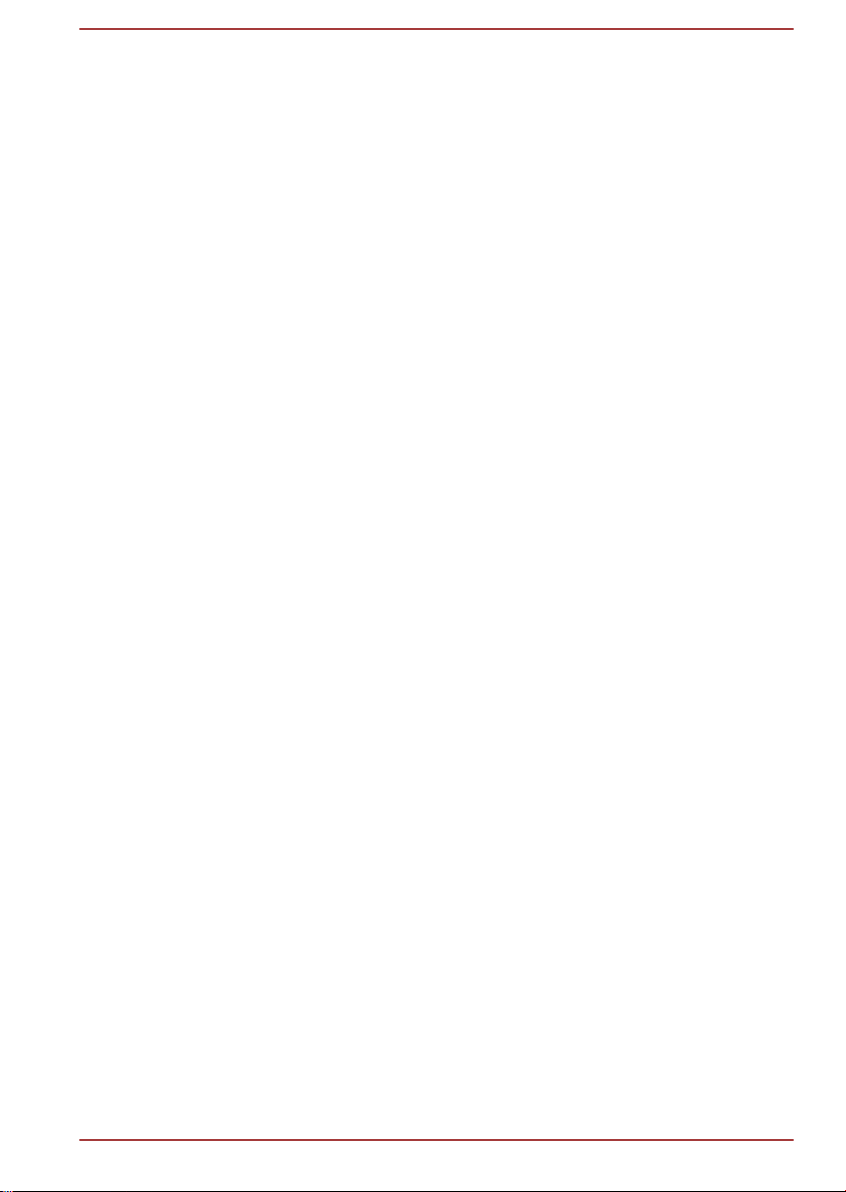
Restrictions for Use of 5150-5350MHz Frequencies in Europe
Italy: - For private use, a general
authorization is required if WAS/
RLAN’s are used outside own
premises.
Luxembourg: Implemented General authorization required for
network and service supply.
Russian
Federation:
Limited e.i.r.p 100mW. Permitted to use
only for indoor applications, closed
industrial and warehouse areas,
and on board aircraft.
1. Permitted to use for local
networks of aircraft crew
service communications on
board aircraft in area of the
airport and at all stages of
flight.
2. Permitted to use for public
wireless access local networks
on board aircraft during a flight
at the altitude not less than
3000m.
Restrictions for Use of 5470-5725MHz Frequencies in Europe
Italy: - For private use, a general
authorization is required if WAS/
RLAN’s are used outside own
premises.
Luxembourg: Implemented General authorization required for
network and service supply
User's Manual 1-17
Page 22

Russian
Federation:
Limited e.i.r.p 100mW. Permitted to use
only for indoor applications, closed
industrial and warehouse areas,
and on board aircraft.
1. Permitted to use for local
networks of aircraft crew
service communications on
board aircraft in area of the
airport and at all stages of
flight.
2. Permitted to use for public
wireless access local networks
on board aircraft during a flight
at the altitude not less than
3000m.
To remain in conformance with European spectrum usage laws for
Wireless LAN operation, the above 2.4GHz and 5GHz channel limitations
apply for outdoor usage. The user should use the wireless LAN utility to
check the current channel of operation. If operation is occurring outside of
the allowable frequencies for outdoor use, as listed above, the user must
contact the applicable national spectrum regulator to request a license for
outdoor operation.
Canada - Industry Canada (IC)
User's Manual
This device complies with RSS 210 of Industry Canada. Operation is
subject to the following two conditions: (1) this device may not cause
interference, and (2) this device must accept any interference, including
interference that may cause undesired operation of this device.
The term “IC” before the equipment certification number only signifies that
the Industry Canada technical specifications were met.
USA-Federal Communications Commission (FCC)
This equipment has been tested and found to comply with the limits for a
Class B digital device, pursuant to Part 15 of FCC Rules. These limits are
designed to provide reasonable protection against harmful interference in a
residential installation.
Refer to the FCC information section for the detailed information.
Caution: Exposure to Radio Frequency Radiation
The radiated output power of the Wireless device is far below the FCC
radio frequency exposure limits. Nevertheless, the Wireless device shall be
used in such a manner that the potential for human contact during normal
operation is minimized.
1-18
Page 23
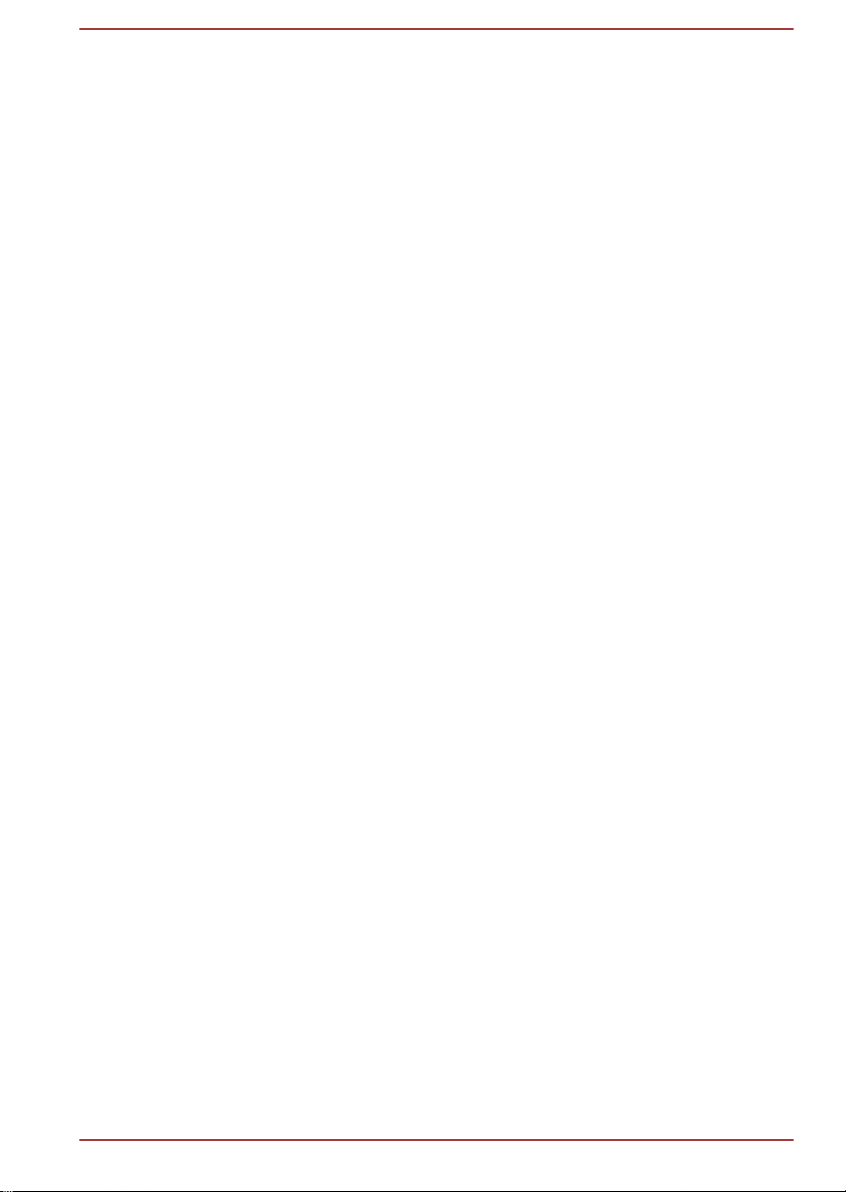
In the usual operating configuration, the distance between the antenna and
the user should not be less than 20cm. Please refer to the computer user’s
manual for the details regarding antenna location.
The installer of this radio equipment must ensure that the antenna is
located or pointed such that it does not emit RF field in excess of Health
Canada limits for the general population; consult Safety Code 6, obtainable
from Health Canada’s website www.hc-sc.gc.ca
Caution: Radio Frequency Interference Requirements
This device is restricted to indoor use due to its operation in the 5.15 to
5.25GHz frequency range.
Taiwan
Article 12 Without permission granted by the NCC, any
company, enterprise, or user is not allowed to
change frequency, enhance transmitting power or
alter original characteristic as well as performance
to an approved low power radio frequency devices.
Article 14 The low power radio-frequency devices shall not
influence aircraft security and interfere legal
communications;
If found, the user shall cease operating
immediately until no interference is achieved.
The said legal communications means radio
communications is operated in compliance with the
Telecommunications Act.
The low power radio-frequency devices must be
susceptible with the interference from legal
communications or ISM radio wave radiated
devices.
User's Manual
Using this equipment in Japan
In Japan, the frequency bandwidth of 2,400MHz to 2,483.5MHz for second
generation low-power data communication systems such as this equipment
overlaps that of mobile object identification systems (premises radio station
and specified low-power radio station).
1. Important notice
The frequency bandwidth of this equipment may operate within the same
range as industrial devices, scientific devices, medical devices, microwave
ovens, licensed radio stations and non-licensed specified low-power radio
1-19
Page 24
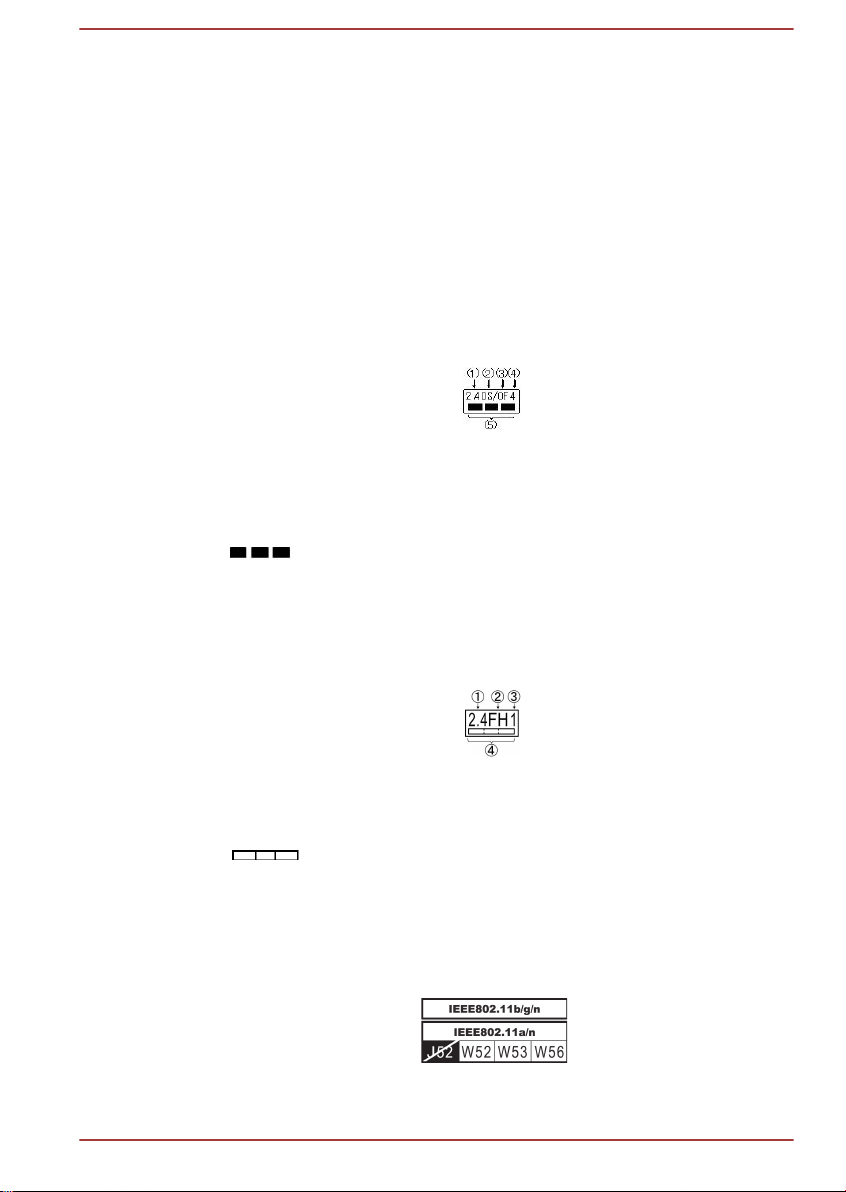
stations for mobile object identification systems (RFID) used in factory
production lines (Other Radio Stations).
1. Before using this equipment, ensure that it does not interfere with any
of the equipment listed above.
2. If this equipment causes RF interference to other radio stations,
promptly change the frequency being used, change the location of
use, or turn off the source of emissions.
3. Contact an authorized TOSHIBA service provider if you have
problems with interference caused by this product to Other Radio
Stations.
2. Indication for Wireless LAN
The indication shown below appears on this equipment.
1. 2.4 : This equipment uses a frequency of 2.4GHz.
2. DS : This equipment uses DS-SS modulation.
3. OF : This equipment uses OFDM modulation.
4. 4 : The interference range of this equipment is less than 40m.
5.
: This equipment uses a frequency bandwidth from 2,400MHz
to 2,483.5MHz. It is possible to avoid the band of mobile object
identification systems.
3. Indication for Bluetooth
The indication shown below appears on this equipment.
User's Manual
1. 2.4 : This equipment uses a frequency of 2.4 GHz.
2. FH : This equipment uses FH-SS modulation.
3. 1 : The interference range of this equipment is less than 10 m.
4.
: This equipment uses a frequency bandwidth from 2,400
MHz to 2,483.5 MHz. It is impossible to avoid the band of mobile
object identification systems.
4. About the JEITA
5GHz Wireless LAN supports W52/W53/W56 Channel.
1-20
Page 25
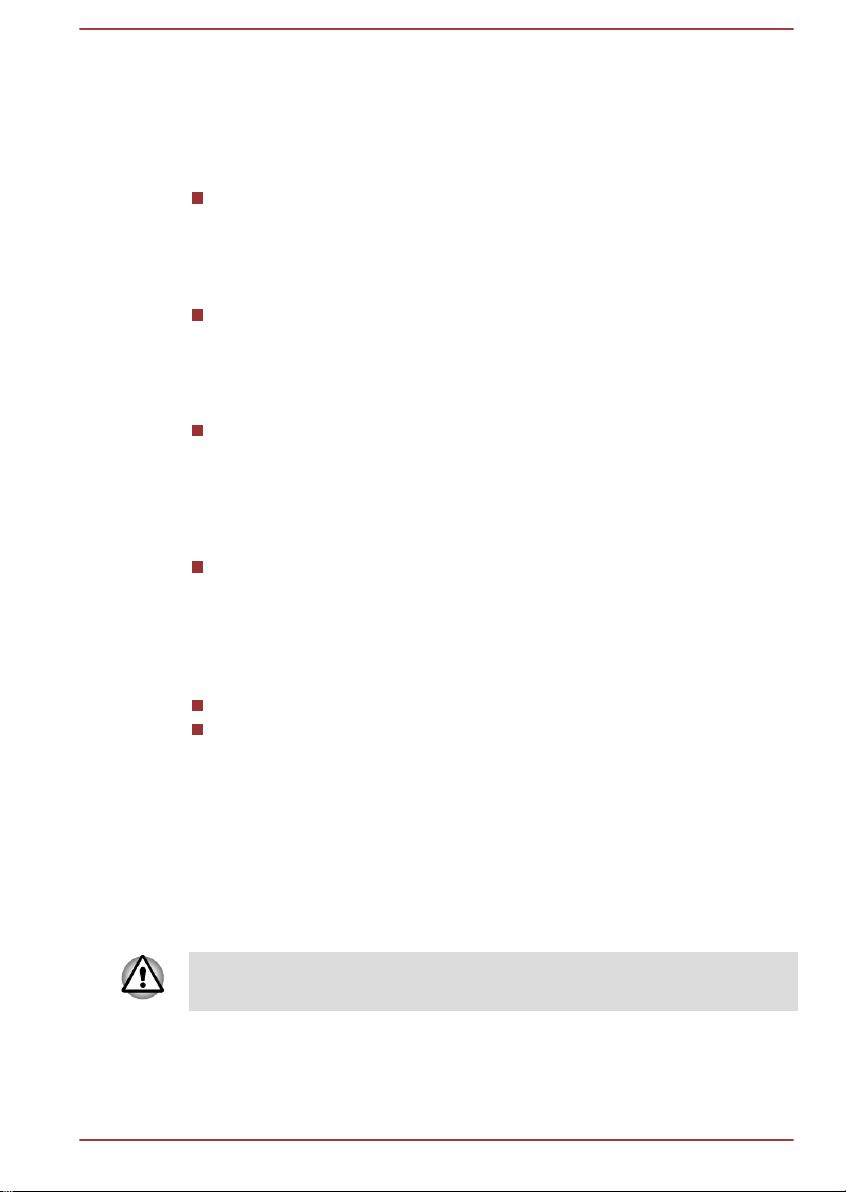
Device Authorization
This device obtains the Technical Regulation Conformity Certification and it
belongs to the device class of radio equipment of low-power data
communication system radio station stipulated in the Telecommunications
Business Law of Japan.
Intel® Centrino® Wireless-N 2200 Wireless LAN
The Name of the radio equipment: 2200BNHMW
DSP Research, Inc.
Approval Number: D111209003
Atheros AR5B125 802.11b/g/n Wireless LAN
The Name of the radio equipment: AR5B125
DSP Research, Inc.
Approval Number: D110320003
Realtek RTL8723AE Wireless LAN 802.11n PCI-E NIC b/g/n Wireless
LAN and Bluetooth
The Name of the radio equipment: RTL8723AE
DSP Research, Inc.
Approval Number: D111514003
Intel® Centrino® Wireless-N 2230 Wireless LAN and Bluetooth
The Name of the radio equipment: 2230BNHMW
DSP Research, Inc.
Approval Number: D111287003
The following restrictions apply:
Do not disassemble or modify the device.
Do not install the embedded wireless module into other device.
Radio approvals for wireless devices
Approved Countries/Regions for Intel® Centrino® Wireless-N
2200, Atheros AR5B125 802.11b/g/n, Realtek RTL8723AE
802.11n PCI-E NIC b/g/n, Intel® Centrino® Wireless-N 2230
Wireless Network Adapter
This equipment is approved to the radio standard by the countries/regions
in the following table.
Do not use this equipment in the countries/regions which are not listed in
the table below.
As of Aug. 2012
Austria Belgium Bulgaria Canada
User's Manual 1-21
Page 26
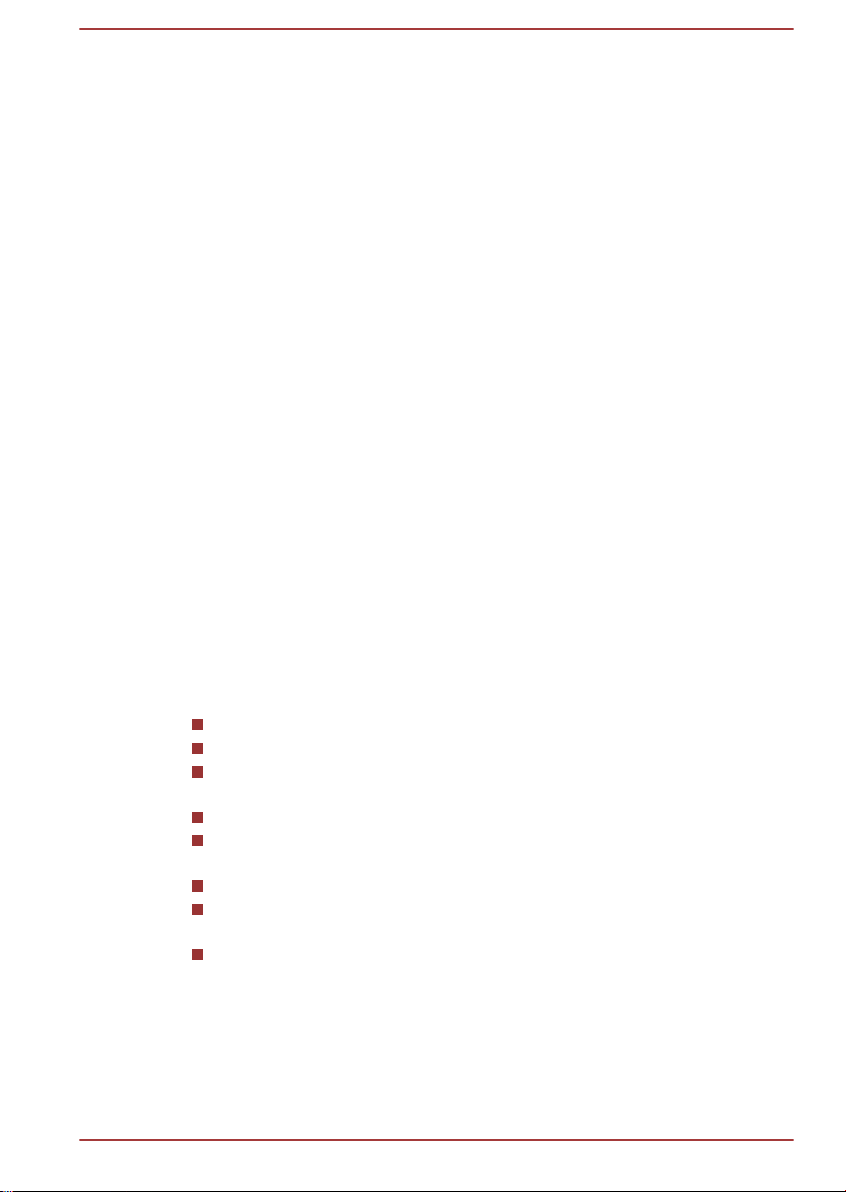
Cyprus Czech Rep Denmark Estonia
Finland France Germany Greece
Hong Kong Hungary Iceland India
Indonesia Ireland Italy Japan
Korea Latvia Liechtenstein Lithuania
Luxemburg Malta Monaco Netherlands
Norway Philippines Poland Portugal
Romania Slovak Republic Slovenia Spain
Sweden Switzerland UK USA
Legal Footnotes
Non-applicable Icons
Certain computer chassis are designed to accommodate all possible
configurations for an entire product series. Therefore, please be aware that
your selected model may not have all the features and specifications
corresponding to all of the icons or switches shown on the computer
chassis.
CPU
Central Processing Unit (CPU) Performance Legal Footnotes.
CPU performance in your computer product may vary from specifications
under the following conditions:
use of certain external peripheral products
use of battery power instead of AC power
use of certain multimedia, computer generated graphics or video
applications
use of standard telephone lines or low speed network connections
use of complex modeling software, such as high end computer aided
design applications
use of several applications or functionalities simultaneously
use of computer in areas with low air pressure (high altitude >1,000
meters or >3,280 feet above sea level)
use of computer at temperatures outside the range of 5°C to 30°C
(41°F to 86°F) or >25°C (77°F) at high altitude (all temperature
references are approximate and may vary depending on the specific
computer model - please refer to your computer documentation or visit
the TOSHIBA website at www.pcsupport.toshiba.com for details).
CPU performance may also vary from specifications due to design
configuration.
User's Manual
1-22
Page 27

Under some conditions, your computer product may automatically shutdown. This is a normal protective feature designed to reduce the risk of lost
data or damage to the product when used outside recommended
conditions. To avoid risk of lost data, always make back-up copies of data
by periodically storing it on an external storage medium. For optimum
performance, use your computer product only under recommended
conditions. Read additional restrictions in your product documentation.
Contact TOSHIBA technical service and support, refer to TOSHIBA support
section for more information.
64-Bit Computing
64-bit processors are designed to take advantage of 32 and 64 bit
computing.
64-bit computing requires that the following hardware and software
requirements are met:
64-bit Operating System
64-bit CPU, Chipset and BIOS (Basic Input/Output System)
64-bit Device drivers
64-bit applications
Certain device drivers and/or applications may not be compatible with a 64bit CPU and therefore may not function properly.
Memory (Main System)
Part of the main system memory may be used by the graphics system for
graphics performance and therefore reduce the amount of main system
memory available for other computing activities. The amount of main
system memory allocated to support graphics may vary depending on the
graphics system, applications utilized, system memory size and other
factors.
If your computer is configured with more than 3 GB memory, the memory
might be displayed as approximately 3 GB only (depending on the
computer’s hardware specifications).
This is correct because the operating system usually displays the available
memory instead of the physical memory (RAM) built into the computer.
Various system components (like the video adapter’s GPU and PCI
devices like Wireless LAN, etc.) require their own memory space. Since a
32-bit operating system cannot address more than 4 GB of memory, these
system resources overlap the physical memory. It is a technical limitation
that the overlapped memory is not available to the operating system. Even
though some tools might display the actual physical memory built into your
computer, the memory available to the operating system will still be
approximately 3 GB only.
Computers configured with a 64-bit operating system can address 4 GB or
more of system memory.
User's Manual
1-23
Page 28
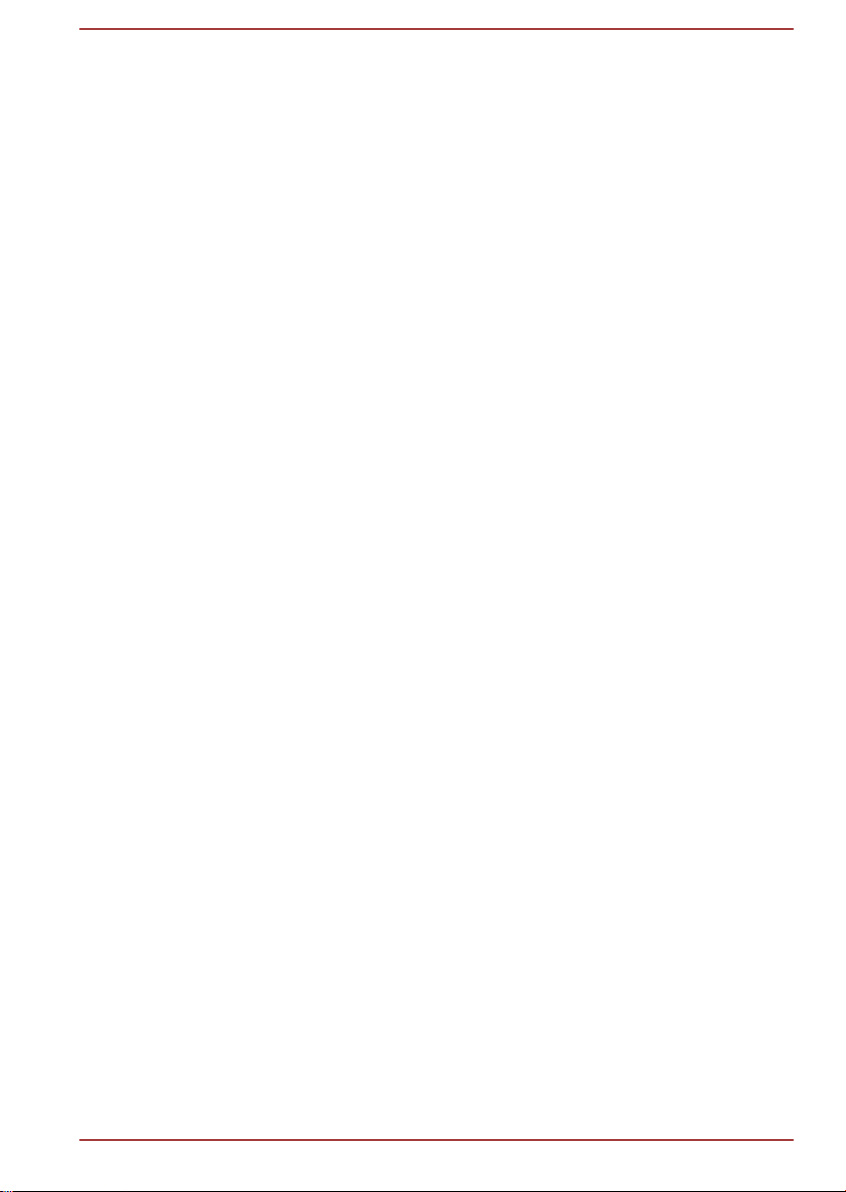
Battery Life
Battery life may vary considerably depending on product model,
configuration, applications, power management settings and features
utilized, as well as the natural performance variations produced by the
design of individual components. Published battery life numbers are
achieved on select models and configurations tested by TOSHIBA at the
time of publication. Recharge time varies depending on usage. Battery may
not charge while computer is consuming full power.
After going through many charge and discharge cycles, the battery will lose
its ability to perform at maximum capacity and will need to be replaced.
This is a normal phenomenon for all batteries. To purchase a new battery
pack, see the accessories information that is shipped with your computer.
Hard Disk Drive (HDD) Capacity
1 Gigabyte (GB) means 109 = 1,000,000,000 bytes using powers of 10.
The computer operating system, however, reports storage capacity using
powers of 2 for the definition of 1 GB = 230 = 1,073,741,824 bytes, and
therefore shows less storage capacity. Available storage capacity will also
be less if the product includes one or more pre-installed operating systems,
such as Microsoft Operating System and/or pre-installed software
applications, or media content. Actual formatted capacity may vary.
LCD
Over a period of time, and depending on the usage of the computer, the
brightness of the LCD screen will deteriorate. This is an intrinsic
characteristic of LCD technology.
Maximum brightness is only available when operating in AC power mode.
Screen will dim when the computer is operated on battery power and you
may not be able to increase the brightness of the screen.
Graphics Processing Unit (GPU)
Graphics processing unit (GPU) performance may vary depending on
product model, design configuration, applications, power management
settings and features utilized. GPU performance is only optimized when
operating in AC power mode and may decrease considerably when
operating in battery power mode.
Total Available Graphics Memory is the total of, as applicable, Dedicated
Video Memory, System Video Memory and Shared System Memory.
Shared System Memory will vary depending on system memory size and
other factors.
Wireless LAN
The transmission speed over the wireless LAN and the distance over which
wireless LAN can reach may vary depending on surrounding
User's Manual
1-24
Page 29
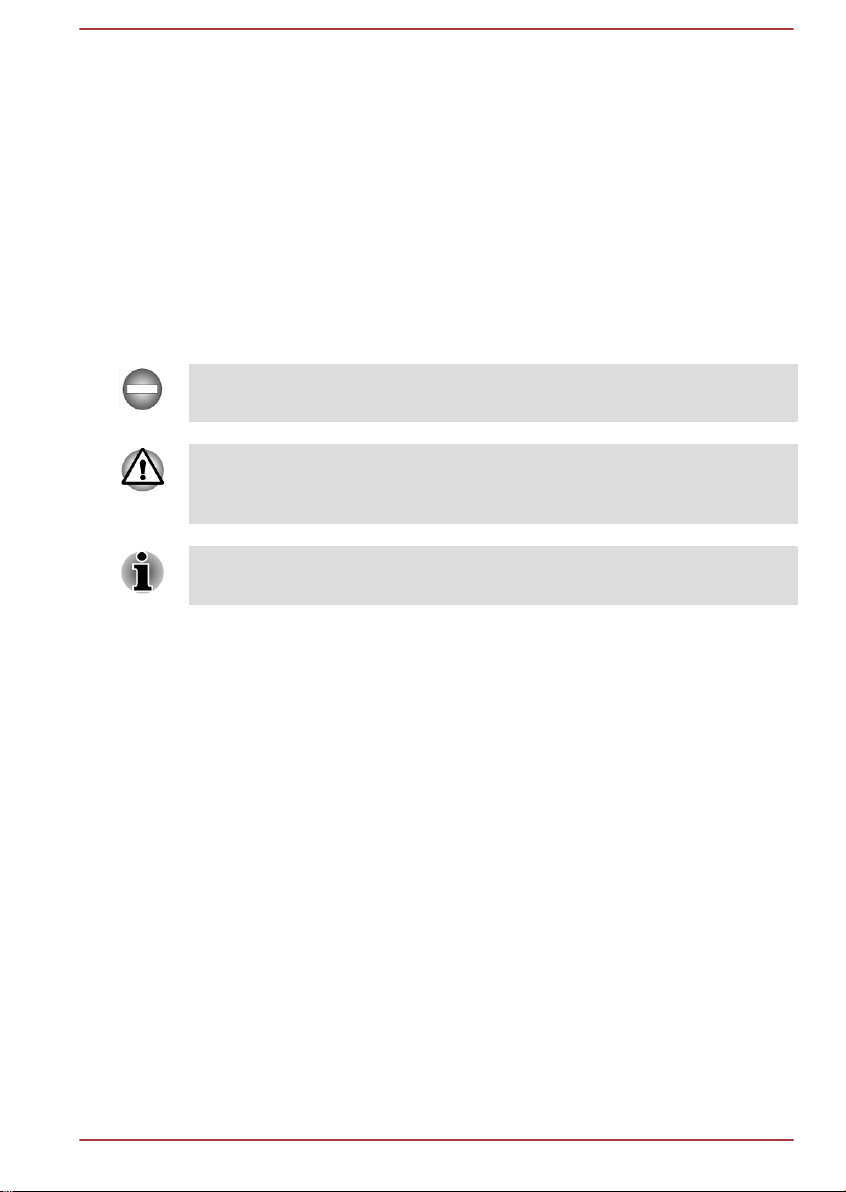
electromagnetic environment, obstacles, access point design and
configuration, and client design and software/hardware configurations.
The actual transmission speed will be lower than the theoretical maximum
speed.
Copy Protection
Applicable copy protection standards included in certain media may
prevent or limit recording or viewing of the media.
Messages
Messages are used in this manual to bring important information to your
attention. Each type of message is identified as shown below.
Indicates a potentially hazardous situation, which could result in death or
serious injury, if you do not follow instructions.
Pay attention! A caution informs you that improper use of equipment or
failure to follow instructions may cause data loss or damage your
equipment.
Please read. A note is a hint or advice that helps you make best use of
your equipment.
User's Manual 1-25
Page 30
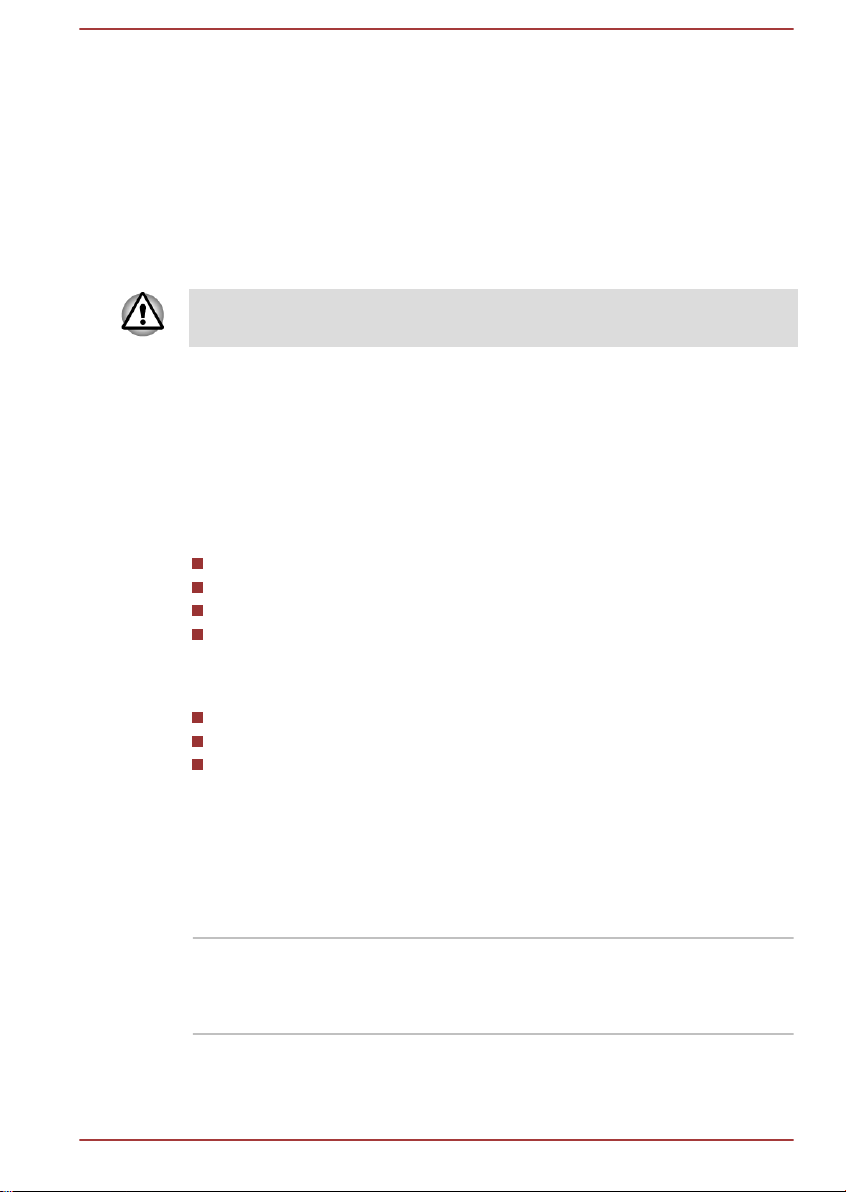
Getting Started
This chapter provides an equipment checklist, and basic information to
start using your computer.
Some of the features described in this manual may not function properly if
you use an operating system that was not pre-installed by TOSHIBA.
Equipment checklist
Carefully unpack your computer, taking care to save the box and
packaging materials for future use.
Hardware
Check to make sure you have all the following items:
TOSHIBA Portable Personal Computer
Battery pack (Is preinstalled in some computers)
AC adaptor and power cord (2-pin plug or 3-pin plug)
NVIDIA® 3D VISION™ 2 set (Is included with some models)
Chapter 2
Documentation
Quickstart
Warranty information
Instruction Manual for Safety and Comfort
If any of the items are missing or damaged, contact your dealer
immediately.
Conventions
This manual uses the following formats to describe, identify, and highlight
terms and operating procedures.
HDD or Hard disk
drive
User's Manual 2-1
Some models are equipped with a "Solid State
Drive (SSD)" instead of a hard disk drive. In this
manual, the word "HDD" or "Hard disk drive" also
refers to the SSD unless otherwise stated.
Page 31

Click Tap the Touch Pad or click the left Touch
Pad control button once.
Left click the mouse once.
Tap the touch screen once (only for touch
screen models).
Right-click Click the right Touch Pad control button
once.
Right click the mouse once.
Press and hold on the touch screen (only for
touch screen models).
Double-click Tap the Touch Pad or click the left Touch
Pad control button twice.
Left click the mouse twice.
Tap the touch screen twice (only for touch
screen models).
Charm By swiping in from the right edge (only for touch
screen models) or pointing the mouse pointer to
the lower-right (or upper-right) corner of your
screen, you will find a list of charms: Search,
Share, Start, Devices and Settings.
Desktop Click the Desktop tile from the Start screen to
access the desktop.
Start screen You can go to the Start screen by clicking the
Start charm. You can also use the Windows logo
key ( ) on your keyboard to go to Start screen.
For detailed information, please refer to the
Windows Help and Support.
Using your product for the first time
Be sure to read the enclosed Instruction Manual for Safety and Comfort for
information on the safe and proper use of this computer. It is intended to
help you be more comfortable and productive while using a notebook
computer. By following the recommendations in it you may reduce your
chance of developing a painful or disabling injury to your hand, arms,
shoulders or neck.
This section provides basic information to start using your computer. It
covers the following topics:
Connecting the AC adaptor
Opening the display
Turning on the power
Initial setup
Getting to know the Start screen
User's Manual
2-2
Page 32

Use a virus-check program and make sure it is updated regularly.
Never format storage media without checking its content - formatting
destroys all stored data.
It is a good idea to periodically back up the internal Hard Disk Drive or
other main storage device to external media. General storage media is
not durable or stable over long periods of time and under certain
conditions may result in data loss.
Before you install a device or application, save any data in memory to
the Hard Disk Drive or other storage media. Failure to do so may
result in the loss of data.
Connecting the AC adaptor
Attach the AC adaptor when you need to charge the battery or you want to
operate from AC power. It is also the fastest way to get started, because
the battery pack will need to be charged before you can operate from
battery power.
The AC adaptor can automatically adjust to any voltage ranging from 100
to 240 volts and to a frequency of either 50 or 60 hertz, enabling you to use
this computer in almost any country/region. The adaptor converts AC
power to DC power and reduces the voltage supplied to this computer.
Always use the TOSHIBA AC adaptor that was included with your
computer, or use AC adaptors specified by TOSHIBA to avoid any risk
of fire or other damage to the computer. Use of an incompatible AC
adaptor could cause fire or damage to the computer possibly resulting
in serious injury. TOSHIBA assumes no liability for any damage
caused by use of an incompatible adaptor.
Never plug the AC adaptor into a power source that does not
correspond to both the voltage and the frequency specified on the
regulatory label of the unit. Failure to do so could result in a fire or
electric shock, possibly resulting in serious injury.
Always use or purchase power cables that comply with the legal
voltage and frequency specifications and requirements in the country
of use. Failure to do so could result in a fire or electric shock, possibly
resulting in serious injury.
The supplied power cord conforms to safety rules and regulations in
the region the product is bought and should not be used outside this
region. For use in other regions, please buy power cords that conform
to safety rules and regulations in the particular region.
Do not use a 3-pin to 2-pin conversion plug.
User's Manual 2-3
Page 33

When you connect the AC adaptor to the computer, always follow the
1
2
steps in the exact order as described in the User’s Manual.
Connecting the power cable to a live electrical outlet should be the last
step otherwise the adaptor DC output plug could hold an electrical
charge and cause an electrical shock or minor bodily injury when
touched. As a general safety precaution, avoid touching any metal
parts.
Never place your computer or AC adaptor on a wooden surface,
furniture, or any other surface that could be marred by exposure to
heat since the computer base and AC adaptor's surface increase in
temperature during normal use.
Always place your computer or AC adaptor on a flat and hard surface
that is resistant to heat damage.
Refer to the enclosed Instruction Manual for Safety and Comfort for
detailed precautions and handling instructions.
1. Connect the power cord to the AC adaptor.
Figure 2-1 Connecting the power cord to the AC adaptor
Either a 2-pin or 3-pin plug will be included with the computer depending on
the model.
2. Connect the AC adaptor’s DC output plug to the DC IN 19V jack on
the right side of the computer.
Figure 2-2 Connecting the DC output plug to the computer
1. DC IN 19V jack
2. DC output plug
3. Plug the power cord into a live wall outlet - the DC IN/Battery indicator
on the front of the computer should glow.
User's Manual
2-4
Page 34

Opening the display
1
The display panel can be opened to a wide range of angles for optimal
viewing.
While holding down the palm rest with one hand so that the main body of
the computer is not raised, slowly lift the display panel - this will allow the
angle of the display panel to be adjusted to provide optimum clarity.
Figure 2-3 Opening the display panel
1. Display panel
Use reasonable care when opening and closing the display panel. Opening
it vigorously or slamming it shut could damage the computer.
Be careful not to open the display panel too far as this could put stress
on the display panel’s hinges and cause damage.
Do not press or push on the display panel.
Do not lift the computer by the display panel.
Do not close the display panel with pens or any other objects left in
between the display panel and the keyboard.
When opening or closing the display panel, place one hand on the
palm rest to hold the computer in place and use the other hand to
slowly open or close the display panel (Do not use excessive force
when opening or closing the display panel).
User's Manual 2-5
Page 35

Turning on the power
This section describes how to turn on the power - the Power indicator will
then indicate the status. Please refer to the Monitoring of power condition
section for more information.
After you turn on the power for the first time, do not turn it off until you
have set up the operating system.
Volume cannot be adjusted during Windows Setup.
1. Open the display panel.
2. Press and hold the computer's power button for two or three seconds.
Figure 2-5 Turning on the power
1. Power button
Initial setup
The Windows 8 Startup Screen will be the first screen displayed when you
turn on the power. Follow the on-screen instructions on each screen in
order to properly install the operating system.
When it is displayed, be sure to read the License Terms carefully.
Getting to know the Start screen
The Windows 8 Start screen provides you a new and easy way to access
your favorite things, such as apps, websites and contacts.
By pointing the mouse pointer to the lower-right (or upper-right) corner of
your screen, you will find a list of charms with different demands, including
basic tasks such as turning off the power and advanced PC settings.
You can also find the settings and features by clicking the Desktop tile
from the Start screen.
For detailed information on what is new and how to operate Windows 8,
please refer to the Windows Help and Support.
User's Manual
2-6
Page 36

Turning off the power
The power can be turned off in one of the following modes, either Shut
Down Mode, Sleep Mode or Hibernation Mode.
Shut Down Mode
When you turn off the power in Shut Down Mode, no data will be saved
and the computer will boot to the operating system's main screen the next
time it is turned on.
1. If you have entered data, either save it to the Hard Disk Drive or to
other storage media.
2. Make sure all disk/disc activity has stopped before removing the disc.
If you turn off the power while a disk (disc) is being accessed, you may
lose data or damage the disk.
Never turn off the power while an application is running. Doing so
could cause loss of data.
Never turn off the power, disconnect an external storage device or
remove storage media during data read/write. Doing so can cause
data loss.
3. Click the Settings charm.
4. Click Power and then select Shut down.
5. Turn off any peripheral devices connected to your computer.
Do not turn the computer or peripheral devices back on immediately - wait
a short period to avoid any potential damage.
Restarting the computer
Certain conditions require that you reset the computer, for example if:
You change certain computer settings.
An error occurs and the computer does not respond to your keyboard
commands.
If you need to restart the computer, there are three ways this can be
achieved:
In the Settings charm, click Power and then select Restart.
Press CTRL, ALT and DEL simultaneously (once) to display the menu
window, and then select Restart by clicking the power icon ( ) in the
lower-right corner.
Press the power button and hold it down for five seconds. Once the
computer has turned itself off, wait between ten and fifteen seconds
before turning the power on again by pressing the power button.
User's Manual
2-7
Page 37

Sleep Mode
If you have to interrupt your work, you are able to turn off the power without
exiting from your software by placing the computer into Sleep Mode. In this
mode data is maintained in the computer's main memory so that when you
turn on the power again, you can continue working right where you left off.
When you have to turn off your computer aboard an aircraft or in places
where electronic devices are regulated or controlled, always completely
shut down the computer. This includes turning off any wireless
communication functionalities, and cancelling settings that reactivate the
computer automatically, such as a timer recording function. Failure to
completely shut down the computer in this way could allow the operating
system to reactivate and run pre-programmed tasks or preserve unsaved
data, which could interfere with aviation or other systems, possibly causing
serious injury.
Before entering Sleep Mode, be sure to save your data.
Do not install or remove a memory module while the computer is in
Sleep Mode. The computer or the memory module could be damaged.
Do not remove the battery pack while the computer is in Sleep Mode
(unless the computer is connected to an AC power source). Data in
memory could be lost.
Do not switch to Sleep Mode while transferring data to external media,
such as USB devices, memory media or other external memory
devices. Data will be lost.
When the AC adaptor is connected, the computer will go into Sleep
Mode according to the settings in the Power Options (to access it,
click Desktop -> Desktop Assist(in taskbar) -> Control Panel ->
System and Security -> Power Options).
To restore the operation of the computer from Sleep Mode, press and
hold the power button or any key on the keyboard for a short amount
of time. Please note that keyboard keys can only be used if the Wakeup on Keyboard option is enabled within the TOSHIBA System
Settings.
If the computer enters Sleep Mode while a network application is
active, the application might not be restored when the computer is
next turned on and the system returns from Sleep Mode.
To prevent the computer from automatically entering Sleep Mode,
disable Sleep Mode within the Power Options.
To use the Hybrid Sleep function, configure it in the Power Options.
User's Manual 2-8
Page 38

Benefits of Sleep Mode
The Sleep Mode feature provides the following benefits:
Restores the previous working environment more rapidly than does
the Hibernation Mode feature.
Saves power by shutting down the system when the computer
receives no input or hardware access for the time period set by the
System Sleep Mode feature.
Allows the use of the panel power off feature.
Executing Sleep Mode
You can enter Sleep Mode in one of three ways:
In the Settings charm, click Power and then select Sleep.
Close the display panel. Please note that this feature must be enabled
within the Power Options.
Press the power button. Please note that this feature must be enabled
within the Power Options.
When you turn the power back on, you can continue where you left when
you shut down the computer.
When the computer is in Sleep Mode, the Power indicator will blink
amber.
If you are operating the computer on battery power, you can lengthen
the overall operating time by turning it off into Hibernation Mode Sleep Mode will consume more power while the computer is off.
Sleep Mode limitations
Sleep Mode will not function under the following conditions:
Power is turned back on immediately after shutting down.
Memory circuits are exposed to static electricity or electrical noise.
Hibernation Mode
The Hibernation Mode feature saves the contents of memory to the Hard
Disk Drive when the computer is turned off so that, the next time it is turned
on, the previous state is restored. Please note that the Hibernation Mode
feature does not save the status of any peripheral devices connected to the
computer.
Save your data. While entering Hibernation Mode, the computer saves
the contents of memory to the Hard Disk Drive. However, for safety
sake, it is best to save your data manually.
Data will be lost if you remove the battery or disconnect the AC
adaptor before the save is completed.
User's Manual 2-9
Page 39

Do not install or remove a memory module while the computer is in
Hibernation Mode. Data will be lost.
Do not switch to Hibernation Mode while transferring data to external
media, such as USB devices, memory media or other external
memory devices. Data will be lost.
Benefits of Hibernation Mode
The Hibernation Mode feature provides the following benefits:
Saves data to the Hard Disk Drive when the computer automatically
shuts down because of a low battery condition.
You can return to your previous working environment immediately
when you turn on the computer.
Saves power by shutting down the system when the computer
receives no input or hardware access for the time period set by the
System Hibernate feature.
Allows the use of the panel power off feature.
Starting Hibernation Mode
To enter Hibernation Mode, follow the steps below.
1. Click the Settings charm.
2. Click Power and then select Hibernate.
In order to show Hibernate in Power menu, you need to setup according to
the following steps:
1. Click Desktop -> Desktop Assist(in taskbar) -> Control Panel ->
System and Security -> Power Options.
1. Click Choose what the power button does or Choose what
closing the lid does.
1. Click Change settings that are currently unavailable.
1. Select the Hibernate check box from Shutdown settings.
1. Click the Save changes button.
User's Manual
Automatic Hibernation Mode
The computer can be configured to enter Hibernation Mode automatically
when you press the power button or close the lid. In order to define these
settings, you can follow the steps as described below:
1. Click Power Options and then click Choose what the power button
does or Choose what closing the lid does.
2. Enable the desired Hibernation Mode settings for When I press the
power button and When I close the lid.
3. Click the Save changes button.
2-10
Page 40

Data save in Hibernation Mode
When you turn off the power in Hibernation Mode, the computer will take a
moment to save the current data in memory to the Hard Disk Drive.
After you turn off the computer, and the content of memory has been saved
to the Hard Disk Drive, turn off the power to any peripheral devices.
Do not turn the computer or devices back on immediately. Wait a moment
to let all capacitors fully discharge.
User's Manual 2-11
Page 41

The Grand Tour
1
2 3 4
This chapter identifies the various components of the computer - it is
recommended that you become familiar with each before you operate the
computer.
Legal Footnote (Non-applicable Icons)
For more information regarding Non-applicable Icons, please refer to the
Legal Footnotes section.
Please handle your computer carefully to avoid scratching or damaging the
surface.
Front with the display closed
The following figure shows the computer’s front with its display panel in the
closed position.
Figure 3-1 Front of the computer with display panel closed
Chapter 3
1. Memory media slot
2. DC IN/Battery indicator 4. Wireless communication indicator
Product appearance depends on the model you purchased.
Memory media slot This slot lets you insert an SD™/SDHC™/
SDXC™ memory card, miniSD™/microSD™
Card, and MultiMediaCard™. Refer to the
Memory media section for more information.
Keep foreign metal objects, such as screws, staples and paper clips, out of
the Memory media slot. Foreign metal objects can create a short circuit,
which can cause damage and fire, possibly resulting in serious injury.
User's Manual 3-1
3. Power indicator
Page 42

DC IN/Battery
5431 2
indicator
The DC IN/Battery indicator shows the condition
of the DC IN and the battery's charge - white
indicates the battery is fully charged while the
power is being correctly supplied from the AC
power adaptor.
Please refer to the Monitoring of power condition
section for more information on this feature.
Power indicator The Power indicator normally glows white when
the computer is turned on. However, if you turn
the computer off into Sleep Mode, this indicator
will flash amber.
Left side
Wireless
communication
indicator
The Wireless communication indicator glows
amber when one or more of the following
functions are turned on:
Wireless LAN
WiMAX
Bluetooth
Only some models are equipped with Bluetooth
function.
The following figure shows the computer’s left side.
Figure 3-2 The left side of the computer
1. Security lock slot
2. LAN jack 5. Optical disc drive
3. Universal Serial Bus (USB 3.0) port
Product appearance depends on the model you purchased.
4. Universal Serial Bus (USB 3.0) port
Security lock slot A security cable can be attached to this slot and
then connected to a desk or other large object in
order to deter theft of the computer.
User's Manual 3-2
Page 43

LAN jack This jack lets you connect to a LAN. The adaptor
has built-in support for Ethernet LAN (10
megabits per second, 10BASE-T), Fast Ethernet
LAN (100 megabits per second, 100BASE-TX) or
Gigabit Ethernet LAN (1000 megabits per
second, 1000BASE-T). Refer to Operating
Basics, for details.
Do not connect any cable other than a LAN cable to the LAN jack. It
could cause damage or malfunction.
Do not connect the LAN cable to a power supply. It could cause
damage or malfunction.
Universal Serial Bus
(USB 3.0) port
Please note that it is not possible to confirm the operation of all functions of
all USB devices that are available. In view of this it may be noted that some
functions associated with a specific device might not operate properly.
USB 3.0 port (s) may work as USB 2.0 port (s) when operating in USB
Legacy Emulation mode.
Keep foreign metal objects, such as screws, staples and paper clips, out of
the USB port. Foreign metal objects can create a short circuit, which can
cause damage and fire, possibly resulting in serious injury.
Optical disc drive The computer may be configured with a DVD
2.6GB and 5.2GB DVD-RAM media cannot be read from or written to.
Two Universal Serial Bus ports, which comply to
the USB 3.0 standard, are provided on the left
side of the computer.
The USB 3.0 port is compliant with USB 3.0
standard and backward compatible with USB 2.0
devices.
The port with the icon ( ) has Sleep and
Charge function.
Super Multi, Blu-ray™ Combo drive or Blu-ray™
Writer drive.
Right side
The following figure shows the computer’s right side.
User's Manual
3-3
Page 44

Figure 3-3 The right side of the computer
1 2 3 4 65 7 8
1. Headphone jack 5. HDMI out port
2. Microphone jack 6. External RGB monitor port
3. Universal Serial Bus (USB 3.0) port 7. Cooling vents
4. Universal Serial Bus (USB 3.0) port 8. DC IN 19V jack
Product appearance depends on the model you purchased.
Headphone jack A 3.5 mm mini headphone jack enables
connection of stereo headphones.
Microphone jack A 3.5 mm mini microphone jack enables
connection of a three-conductor mini jack for
stereo microphone input.
The jack with the icon has Sleep and Music
function.
The integrated sound system provides support for the computer's internal
speakers and microphone, as well as allowing an external microphone and
headphones to be connected via the appropriate jacks.
Universal Serial Bus
(USB 3.0) port
Keep foreign metal objects, such as screws, staples and paper clips, out of
the USB port. Foreign metal objects can create a short circuit, which can
cause damage and fire, possibly resulting in serious injury.
HDMI out port HDMI out port can connect with Type A
User's Manual 3-4
Two Universal Serial Bus ports, which comply to
the USB 3.0 standard, are provided on the right
side of the computer.
The USB 3.0 port is compliant with USB 3.0
standard and backward compatible with USB 2.0
devices.
The port with the icon ( ) has Sleep and
Charge function.
connector HDMI cable.
Page 45

Back
1
External RGB monitor
port
This port provides 15-pin, analog RGB port.
Please refer to Appendix A for information on
external RGB monitor port pin assignment.
This port allows you to connect an external RGB
monitor to the computer.
Cooling vents The cooling vents help the processor to avoid
overheating.
Do not block the cooling vent. Keep foreign metal objects, such as screws,
staples and paper clips, out of the cooling vent. Foreign metal objects can
create a short circuit, which can cause damage and fire, possibly resulting
in serious injury.
Carefully clean the dust on the cooling vent’s surface using a soft cloth.
DC IN 19V jack The AC adaptor connects to this jack in order to
power the computer and charge its internal
batteries. Please note that you should only use
the model of AC adaptor supplied with the
computer at the time of purchase - using the
wrong AC adaptor can cause damage to the
computer.
The following figure shows the computer’s back.
Figure 3-4 The back of the computer
1. Battery pack
Product appearance depends on the model you purchased.
Battery pack The rechargeable lithium-ion battery pack
provides power to the computer when the AC
adaptor is not connected.
For more detailed information on the use and
operation of the battery pack please refer to the
Battery section.
User's Manual 3-5
Page 46

Underside
1 2
3
The following figure shows the underside of the computer. You should
ensure that the display is closed before the computer is turned over to
avoid causing any damage.
1. Battery lock 3. Memory module slot
2. Battery release latch
Product appearance depends on the model you purchased.
Battery lock Slide the battery lock to release the battery pack
Battery release latch Slide and hold this latch into its "Unlock" position
Figure 3-5 The underside of the computer
ready for removal.
in order to release the battery pack for removal.
For more detailed information on removing the
battery pack please refer to the Battery section.
Memory module slot The memory module slot allows for the
installation, replacement and removal of
additional memory module.
2GB, 4GB or 8GB memory modules can be
installed in the computer's two memory slots for a
maximum of 16GB system memory. The actual
amount of useable system memory will be less
than the installed memory modules.
Refer to the Additional memory module section.
Some models are provided with four memory
module slots for a maximum of 32GB system
memory and only two of the memory module
slots are user-accessible.
The Maximum system memory size depends on
operating system preinstalled. For the detailed
specifications, please contact Microsoft.
User's Manual 3-6
Page 47

Front with the display open
16
8
10
11
9
12
13
14
15
1
2
3
4
5
3
4
7
8
10
6
This section shows the computer with the display panel open. In order to
open the display, lift the display panel up and position it at a comfortable
viewing angle for you.
Figure 3-6 The front of the computer with the display panel open
1. Wireless communication antennas
9. Power button
(not shown)*
2. 3D Vision IR emitter* 10. Stereo speakers
3. Microphone 11. Keyboard
4. Web Camera* 12. Fingerprint Sensor*
5. Web Camera LED* 13. LCD Sensor switch (not shown)
6. Display screen 14. Touch Pad
7. Function button* 15. Touch Pad control buttons
8. Display hinge 16. Touch Pad ON/OFF indicator
* Provided with some models.
Product appearance depends on the model you purchased.
Wireless
communication
Some computers in this series are equipped with
the Wireless WAN/WiMAX antennas.
antennas
Legal Footnote (Wireless LAN)
For more information regarding Wireless LAN, please refer to the Legal
Footnotes section.
3D Vision IR emitter IR emitter sends signal to wireless glasses.
Some models are equipped with a 3D Vision IR
emitter.
User's Manual 3-7
Page 48

Microphone The built-in microphone allows you to import and
record sounds for your application - please refer
to the Sound System and Video mode section for
more information.
Web Camera LED The Web Camera LED glows when the Web
Camera is operating.
Web Camera Web Camera is a device that allows you to
record video or take photographs with your
computer. You can use it for video chatting or
video conferences using a communication tool.
Enables the transmission of video and use of
video chat via the internet using specialized
applications.
Some models are equipped with 3D camera
supporting 3D video taking and recording.
FHD (2.14Mpix) - without Auto Macro
support (with Microphone)
3D stereo webcam (1.0Mx2) without Auto
Macro support (with Microphone)
Please note that the secondary camera of the 3D camera can only be
working with Toshiba Web Camera Application when 3D mode is
enabled.
Do not point the web camera directly at the sun.
Do not touch or press strongly on the web camera lens. Doing so may
reduce image quality. Use an eyeglass cleaner (cleaner cloth) or other
soft cloth to clean the lens if it becomes dirty.
Display screen 43.9cm (17.3”) LCD screen, configured with the
following resolution:
FHD, 1920 horizontal x 1080 vertical pixels
HD+, 1600 horizontal x 900 vertical pixels
Please be aware that, when the computer is
operating on the AC adaptor, the image
displayed on the internal screen will be
somewhat brighter than when it operates on
battery power. This difference in brightness
levels is intended to save power when operating
on batteries.
Legal Footnote (LCD)
For more information regarding LCD, please refer to the Legal Footnotes
section.
User's Manual 3-8
Page 49

LCD Sensor switch This switch senses when the display panel is
either closed or opened and activates the Panel
Power Off/On feature as appropriate. For
example, when you close the display panel the
computer enters Hibernation Mode and shuts
itself down and then, when you next open the
display, the computer will automatically start up
and return you to the application you were
previously working on.
You can specify within the Power Options. To
access it, click Desktop -> Desktop Assist(in
taskbar) -> Control Panel -> System and
Security -> Power Options.
Do not put any magnetic objects close to this switch as they may cause the
computer to automatically enter Hibernation Mode and shut down even if
the Panel Power Off feature is disabled.
Function button Depending on the model you purchased, this
function button can either be TOSHIBA eco
button or 3D button.
TOSHIBA eco button
Press this button to launch the TOSHIBA
eco Utility. TOSHIBA eco Utility can be used
only in Windows® 8. The button glows green
when eco mode is on.
3D button
Press this button to enable or disable 3D
Vision. This button also allows you to enable
or disable 2Dto3D conversion function when
TOSHIBA VIDEO PLAYER is running.
Before using 3D button, 3D Vision setup
should be finished. Please refer to NVIDIA®
3D VISION™ section for more information.
Power button Press this button to turn the computer's power on
or off.
Display hinges The display hinges allow the display panel to be
positioned at a variety of easy-to-view angles.
Stereo speakers The speakers emit sound generated by your
software as well as audio alarms, such as low
battery condition, generated by the system.
User's Manual 3-9
Page 50

Keyboard The internal keyboard provides the dedicated
numeric keys, dedicated cursor control keys,
and keys.
Refer to the The Keyboard section for details.
Fingerprint Sensor This sensor enables you to enroll and recognize
a fingerprint. For detailed information on
Fingerprint Sensor, refer to the Using the
Fingerprint Sensor section for details.
Some models are equipped with a Fingerprint
Sensor.
Touch Pad ON/OFF
indicator
Touch Pad The Touch Pad located in the palm rest is used
Touch Pad control
buttons
3D Vision Glass
Some models are provided with a 3D Vision glass.
Please refer to NVIDIA® 3D VISION™ section for more information on 3D
vision.
Double tap this indicator to enable/disable the
Touch Pad.
It also shows the status of the Touch Pad:
Enabled: off
Disabled: glows white
to control the movement of the on-screen pointer.
To use the Touch Pad, simply touch and move
your fingertip across it in the direction you want
the on-screen pointer to go.
The two buttons below the Touch Pad are used
like the buttons on a standard mouse - press the
left button to select a menu item or to manipulate
text or graphics designated by the pointer, and
press the right button to display a menu or other
function depending on the software you are
using.
User's Manual
3-10
Page 51

Figure 3-7 3D Vision glass
1
5
2
4
3
1. IR receiver 4. USB connection
2. ON button 5. Nose piece
3. Indicator light
IR receiver Do not block this side of your glasses. It must be
in-line-of-sight with the IR emitter.
ON button Press to turn glasses on. They will turn off
automatically after 10 minutes of inactivity.
Indicator light The indicator light shows for 30 sec. after
switching glasses on.
Green: Up to 40 hours of battery life.
Red: Flashing red indicates two hours or
less battery life.
No light: Battery charge is exhausted.
USB connection Connect the provided USB cable to charge
glasses (light flashes amber when charging.
Solid amber when fully charged).
Nose piece Replaceable with one of three sizes for a
comfortable fit.
3D Vision glasses are designed to fit over most standard glasses.
The 3D Vision glasses are not prescription eyewear, sunglasses, nor a
protective goggle. Do not use the glasses for any general eyewear
User's Manual 3-11
purposes (e.g., driving, reading, protection from sunlight or ultraviolet light,
etc.) as such use may result in injury.
Page 52

Internal Hardware Components
This section describes the internal hardware components of your computer.
The actual specifications may vary depending on the model you
purchased.
CPU The processor type varies depending on model.
To check which type of processor is included in
your model, open the TOSHIBA PC Diagnostic
Tool Utility by clicking Desktop -> Desktop
Assist(in taskbar) -> Support & Recovery ->
PC Diagnostic Tool.
Legal Footnote (CPU)
For more information regarding CPU, please refer to the Legal Footnotes
section.
Hard Disk Drive or
Solid State Drive
In this manual, the word "HDD" or "Hard disk drive" also refers to the
SSD unless otherwise stated.
SSD is a large-capacity storage media which uses Solid-State
Memory in place of a magnetic disk of the hard disk.
Under certain unusual conditions of prolonged non-use and/or exposure to
high temperatures, the SSD may be vulnerable to data retention errors.
Legal Footnote (Hard Disk Drive (HDD) Capacity)
For more information regarding Hard Disk Drive (HDD) Capacity, please
refer to the Legal Footnotes section.
RTC battery The internal RTC battery backs up the Real Time
The size of the hard disk drive varies depending
on the model.
To check which type of HDD/SSD is included in
your model, open the TOSHIBA PC Diagnostic
Tool Utility by clicking Desktop -> Desktop
Assist(in taskbar) -> Support & Recovery ->
PC Diagnostic Tool.
Please note that part of the hard disk's overall
capacity is reserved as administration space.
Clock (RTC) and calendar.
User's Manual 3-12
Page 53

Video RAM The memory in a computer's graphics adaptor,
used to store the image displayed on a bitmap
display.
The amount of Video RAM available is
dependent on the computer's system memory.
Desktop -> Desktop Assist(in taskbar) ->
Control Panel -> Appearance and
Personalization -> Display -> Adjust
resolution.
The amount of Video RAM can be verified by
clicking the Advanced settings button in the
Screen Resolution window.
Legal Footnote (Memory (Main System))
For more information regarding Memory (Main System), please refer to the
Legal Footnotes section.
Display controller The display controller interprets software
commands into hardware commands that turn
particular parts on the screen on or off.
The display controller also controls the video
mode and uses industry standard rules to govern
the screen resolution and the maximum number
of colors that can be displayed at any one time.
Therefore, software written for a given video
mode will run on any computer that supports that
mode.
Legal Footnote (Graphics Processing Unit (GPU))
For more information regarding Graphics Processing Unit (GPU), please
refer to the Legal Footnotes section.
Graphics Control
Some NVIDIA graphics models may include NVIDIA® Optimus™
technology feature.
NVIDIA® Optimus™ technology intelligently optimizes notebook
performance by seamlessly switching between a discrete NVIDIA GPU for
great graphics performance and an Intel integrated graphics chip for
sustained battery life. Switching is automatic and does not require the user
to reboot the computer.
In the Manage 3D Settings menu of NVIDIA Control Panel, you can change
the global 3D settings and create overrides for specific programs. The
User's Manual
3-13
Page 54

overrides will be used automatically each time the specified programs are
launched.
Please use the default setting for NVIDIA Optimus technology.
If the program does not run normally after the setting has been
changed, please restore the program to the default setting.
If the program does not run normally, please restore the Preferred
graphics processor to the default setting.
When you use some video playback programs to play video files, the
preferred graphics processor in "Program Settings" tab can not be
changed to the graphics other than "Integrated Graphics".
To access the Program Settings, click "NVIDIA Control Panel" ->
"Manage 3D settings" -> "Program Settings".
To launch the NVIDIA Control Panel, Click Desktop -> Desktop Assist(in
taskbar) -> Control Panel -> Hardware and Sound -> NVIDIA Control
Panel.
For more information about the NVIDIA Control Panal system, please refer
to the NVIDIA Control Panel Help. To access it, click Help from the main
menu and then select NVIDIA Control Panel Help.
On Optimus models, two kinds of Display Drivers are installed: “Intel® HD
Graphics Driver” and “NVIDIA Graphics Driver XXX.XX”.
Do not uninstall the display driver from “Uninstall Program” in the Control
Panel.
If you have to uninstall the display driver, please follow the steps below:
1. Uninstall “NVIDIA Graphics Driver XXX.XX”.
2. Then uninstall “Intel® HD Graphics Driver”.
Monitoring of power condition
Power conditions
The computer's operating capability and battery charge status are affected
by different power conditions, including whether an AC adaptor is
connected and what the charge level is for that battery.
The LED in the table below refers to the DC IN/Battery indicator.
User's Manual 3-14
Page 55

Power on Power off
(no operation)
AC adaptor
connected
Battery fully
charged
• Operates
• No charge
• LED: red
• No charge
• LED: red
AC adaptor
not
connected
Battery partially
charged or no
charge
Remaining
battery capacity
is above low
battery trigger
point
Remaining
battery capacity
is below low
battery trigger
point
Remaining
battery capacity
is exhausted
• Operates
• Charge
• LED: amber
• Operates
• LED: off
• Operates
• LED: flashes
amber
Computer shuts
down
DC IN/Battery indicator
Check the DC IN/Battery indicator to determine the status of the battery
pack and the power status with the AC adaptor connected. The following
indicator conditions should be noted:
Blinking amber The battery charge is low. The AC adaptor
must be connected in order to recharge the
battery.
Indicates a problem with the power supply.
You should initially try plugging the AC
adaptor into another power outlet - if it still
does not operate properly, you should
contact your reseller or dealer.
Amber Indicates the AC adaptor is connected and the
battery is charging.
Red Indicates the AC adaptor is connected and the
battery is fully charged.
No light Under any other conditions, the indicator does
not light.
• Quick charge
• LED: amber
User's Manual 3-15
Page 56

If the battery pack becomes too hot while it is being charged, the charge
will stop and the DC IN/Battery indicator will go out. When the battery
pack's temperature falls to a normal range, charging will resume - this
process will occur regardless of whether the computer's power is on or off.
Power indicator
Check the Power indicator to determine the power status of the computer the following indicator conditions should be noted:
Red Indicates power is being supplied to the
Flashing amber Indicates that the computer is in Sleep Mode and
No light Under any other conditions, the indicator does
Specifications
This section summarizes the computer’s technical specifications.
Physical Dimensions
computer and the computer is turned on.
that there is sufficient power available (AC
adaptor or battery) to maintain this condition. In
Sleep Mode, this indicator will turn on for one
second and off for two seconds.
not light.
Size Approximately 413.6 (w) x 272.5 (d) x 36.5/43.5 (h)
millimeters
(not including parts that extend beyond the main body).
The physical dimensions may vary depending on the
model you purchased.
Environmental Requirements
Conditions Ambient temperature Relative humidity
Operating 5°C (41°F) to 35°C
(95°F)
Non-operating -20°C (-4°F) to 60°C
(140°F)
Wet-bulb temperature 29°C maximum
Conditions Altitude (from sea
level)
User's Manual 3-16
20% to 80%
(noncondensing)
10% to 90%
(noncondensing)
Page 57

Operating -60 to 3,000 meters
610
1
5
15
11
Non-operating -60 to 10,000 meters
maximum
Power Requirements
AC adaptor 100-240V AC
50 or 60 Hz (cycles per second)
Computer 19V DC
External RGB monitor port pin assignment
Pin Signal Name Description I/O
1 CRV Red Video Signal O
2 CGV Green Video Signal O
3 CBV Blue Video Signal O
User's Manual
4 Reserved Reserved
5 GND Ground
6 GND Ground
7 GND Ground
8 GND Ground
9 +5V Power Supply
10 GND Ground
11 Reserved Reserved
12 SDA Data Signal I/O
13 HSYNC Horizontal Sync Signal O
14 VSYNC Vertical Sync Signal O
15 SCL Data Clock Signal O
I/O (I): Input to computer
3-17
Page 58

I/O (O): Output from computer
AC Power Cord and Connectors
The power cord’s AC input plug must be compatible with the various
international AC power outlets and the cord must meet the standards for
the country/region in which it is used. All cords must meet the following
specifications:
Wire size:
Minimum 0.75 mm
Current rating: Minimum 2.5 amperes
Certification agencies
China: CQC
U.S. and Canada: UL listed and CSA certified
No. 18 AWG, Type SVT or SPT-2
Australia: AS
Japan: DENANHO
Europe:
Austria: OVE Italy: IMQ
Belgium: CEBEC The Netherlands: KEMA
Denmark: DEMKO Norway: NEMKO
Finland: FIMKO Sweden: SEMKO
France: LCIE Switzerland: SEV
Germany: VDE United Kingdom: BSI
2
User's Manual
In Europe, two conductors power cord must be VDE type, H05VVH2-F or
H03VVH2-F and for three conductors power cord must be VDE type,
H05VV-F.
For the United States and Canada, two pin plug configuration must be a
2-15P (250V) or 1-15P (125V) and three pin plug configuration must be
6-15P (250V) or 5-15P (125V) as designated in the U.S. National Electrical
code handbook and the Canadian Electrical Code Part II.
The following illustrations show the plug shapes for the U.S.A. and
Canada, the United Kingdom, Australia, Europe and China.
3-18
Page 59

USA
United Kingdom
UL approved
Australia
AS approved
Canada
CSA approved
BS approved
Europe
Approved by the appropriate
agency
China
CCC approved
User's Manual 3-19
Page 60

Operating Basics
1
2
This chapter describes the basic operations of your computer, highlights
the precautions that should be taken when using it.
The Keyboard
The computer’s keyboard layouts are compatible with a 104/105-key
enhanced keyboard - by pressing some keys in combination, all of the
104/105-key enhanced keyboard functions can be performed on the
computer.
The number of keys available on your keyboard will depend on which
country/region your computer is configured for, with keyboards being
available for numerous languages.
In use there are different types of keys, specifically typewriter keys,
function keys, soft keys and Windows special keys.
Never remove the key caps on your keyboard. Doing so could cause
damage to the parts under the key caps.
Keyboard indicators
Chapter 4
The following figure shows the position of the CAPS LOCK indicator and
the NUM LOCK indicator which show the following conditions:
When the CAPS LOCK indicator glows, the keyboard will produce
capitals when any letter is typed.
When the NUM LOCK indicator glows, the ten key allows you to enter
numbers.
Figure 4-1 Keypad indicators
1. CAPS LOCK indicator
User's Manual 4-1
2. NUM LOCK indicator
Page 61

CAPS LOCK This indicator glows green when letter keys are
locked into their uppercase format.
NUM LOCK When the NUM LOCK indicator glows, you can
use the number keys on the keyboard for number
entry.
Function Key
The function keys (F1 ~ F12) are the twelve keys at the top of your
keyboard.
The FN key is used in combination with other keys to form soft keys. Soft
keys are key combinations that enable, disable or configure specific
features.
Please note that some software may disable or interfere with soft-key
operations, and that the soft-key settings are not restored when the
computer returns from Sleep Mode.
You can configure the Function Keys Mode by selecting the "Special
function mode" or "Standard F1-F12 mode". Please refer to the TOSHIBA
System Settings section.
Function keys let you enable or disable certain features of the computer.
The functions can be performed by pressing the associated function keys.
Special
function mode
F1 FN + F1 Launches the help file supplied with
F2 FN + F2 Decreases the computer's display
F3 FN + F3 Increases the computer's display
F4 FN + F4 Changes the active display device.
F5 FN + F5 Enables or disables the Touch Pad.
F6 FN + F6 Moves media backward.
F7 FN + F7 Plays or pauses media playback.
User's Manual 4-2
Standard F1F12 mode
Function
the software.
panel brightness in individual steps.
panel brightness in individual steps.
To use a simultaneous mode, you
must set the resolution of the internal
display panel to match the resolution
of the external display device.
Page 62

Special
function mode
F8 FN + F8 Moves media forward.
F9 FN + F9 Decreases the computer's volume.
F10 FN + F10 Increases the computer's volume.
F11 FN + F11 Turns the sound on or off.
F12 FN + F12 Turn the Airplane model on or off.
FN + 1 FN + 1 Reduces the icon size on the desktop
FN + 2 FN + 2 Enlarges the icon size on the desktop
FN + Space FN + Space Changes the display resolution.
Some functions will show the toast notification at the edges of the screen.
Those toast notifications are disabled at factory default. you can enable
them in the TOSHIBA Function Key application.
To access it, click Desktop -> Desktop Assist(in taskbar) -> Tools &
Utilities -> TOSHIBA Function Key.
Standard F1F12 mode
Function
or the font sizes within one of the
supported application windows.
or the font sizes within one of the
supported application windows.
Windows special keys
The keyboard provides two keys that have special functions in Windows,
the Windows Start Button key activates the Start screen while the
application key has the same function as the secondary (right) mouse
button.
This key activates the Start screen.
This key has the same function as the secondary (right) mouse button.
Generating ASCII characters
Not all ASCII characters can be generated using normal keyboard
operation, but you are able to generate these characters using their
specific ASCII codes.
1. Hold down ALT key.
User's Manual
4-3
Page 63

2. Using the numeric keypad, type the ASCII code of the character you
1
1
require.
3. Release ALT - the ASCII character will appear on the display screen.
Using the Fingerprint Sensor
This product has a fingerprint utility installed for the purpose of enrolling
and recognizing fingerprints. By enrolling the ID and password onto the
fingerprint authentication feature, it is no longer necessary to input the
password from the keyboard. Fingerprint feature enables you to:
Logon to Windows and access a security enabled homepage through
Internet Explorer.
Files and folders can be encrypted/decrypted and third party access to
them prevented.
Unlock the password-protected screen-saver.
Authentication of the User Password (and, if applicable, the HDD/SSD
Password) when booting up the computer (Pre-Boot authentication).
Single Sign-On feature
Fingerprint cannot be used in models that do not have a fingerprint module
installed.
How to Swipe your Finger
Using the following steps when swiping fingers for fingerprint registration or
authentication will help to minimize authentication failures:
Align the first joint of the finger to the center of the sensor. Lightly touch the
sensor and swipe finger levelly towards you until the sensor surface
becomes visible. In performing this process, you should also take care to
ensure that the center of your fingerprint is on the sensor.
The following illustrations show the recommended way to swipe your finger
over the fingerprint sensor.
Figure 4-5 Swipe the finger
1. Sensor
User's Manual 4-4
Page 64

Avoid swiping with your finger stiff or pressed too hard onto the
sensor, and take care to ensure that the center of the fingerprint is
touching the sensor before swiping. Either of these conditions may
cause fingerprint reading to fail.
Check the center of the fingerprint whorl before swiping and then
ensure this is swiped along the center line of the sensor.
There is a possibility of authentication failures if the finger is swiped
too quickly or too slowly - follow any on-screen instructions to adjust
the speed used during the swipe process.
Points to note about the Fingerprint Sensor
Please be aware of the following considerations when using the fingerprint
sensor. A failure to follow these guidelines might result in damage to the
sensor, sensor failure, fingerprint recognition problems or a lower
fingerprint recognition success rate.
Do not scratch or poke the sensor with your nails or any hard or sharp
objects.
Do not press the sensor strongly.
Do not touch the sensor with a wet finger or any wet objects - keep the
sensor surface dry and free from water vapor.
Do not touch the sensor with a soiled or dirty finger as minute foreign
particles of dust and dirt may scratch it.
Do not paste stickers or write on the sensor.
Do not touch the sensor with a finger or any other object which may
have a build-up of static electricity on it.
Observe the following before you place your finger on the sensor whether
for fingerprint enrollment/registration or recognition.
Wash and dry your hands thoroughly.
Remove static electricity from your fingers by touching any metal
surface. Static electricity is a common cause of sensor failures,
especially when the weather is dry.
Clean the sensor with a lint-free cloth - do not use detergent or any
other chemicals to clean the sensor.
Avoid the following finger conditions for enrollment or recognition as
they may result in fingerprint enrollment errors or a drop in the
fingerprint recognition success rate
Soaked or swollen finger, for example as may occur after taking a
bath.
Injured finger
Wet finger
Soiled or oily finger
Extremely dry skin condition on finger
Observe the following to improve the fingerprint recognition success rate.
User's Manual
4-5
Page 65

Enroll two or more fingers.
Enroll additional fingers if a recognition failure often occurs when using
already enrolled fingers.
Check the condition of your finger - any conditions which have
changed since enrollment, such as injury, rough skin, and extremely
dry, wet, soiled, dirty, oily, soaked or swollen fingers, may lower the
recognition success rate. Also if the fingerprint is worn down or the
finger becomes thinner or fatter, the recognition success rate may be
lowered.
As the fingerprint for each finger is different and unique you should
ensure that only the registered or enrolled fingerprint or fingerprints
are used for identification.
Check the position and speed at which you swipe your finger across
the sensor - please refer to the preceding drawing.
The fingerprint sensor compares and analyzes the unique
characteristics in a fingerprint. However, there may be instances
where certain users are unable to register their fingerprints due to
insufficient unique characteristics in their fingerprints.
The recognition success rate may differ from user to user.
Points to note about Fingerprint Utility
If Windows file encryption function EFS (Encryption File System) is
used to encrypt a file, the file cannot be further encrypted using the
encryption function of this software.
You can back up the fingerprint data or the information registered to
Automatic password input in IE.
Please use Import/Export in TOSHIBA Fingerprint Utility main menu.
Please also refer to the fingerprint utility Help file for more information
by clicking ? in TOSHIBA Fingerprint Utility main menu.
Fingerprint utility limitations
TOSHIBA does not guarantee that the fingerprint utility technology will be
completely secure or error-free, or that it will accurately screen out
unauthorized users at all times. TOSHIBA is not liable for any failure or
damage that might arise out of the use of the fingerprint software.
The fingerprint sensor compares and analyzes the unique
characteristics in a fingerprint. However, there may be instances
where certain users are unable to register their fingerprints due to
insufficient unique characteristics in their fingerprints.
The recognition success rate may differ from user to user.
Setup Fingerprint Registration
Please use the following procedure when first using fingerprint
authentication.
User's Manual
4-6
Page 66

In use, the fingerprint authentication system will use the same
username and password as defined within the Windows operating
system. If no Windows password has been configured, you must do
this before starting the fingerprint registration process.
This sensor has the memory space for at least twenty fingerprint
patterns. You might be able to register more fingerprint patterns
depending on the sensor memory usage.
1. Click Desktop -> Desktop Assist(in taskbar) -> Tools & Utilities ->
Fingerprint Utility.
2. The Enroll screen is displayed. Enter the current account password
into the Windows Password field. If no Windows password has been
configured, you will be asked to configure the new logon password.
Then click Next.
3. Click the non-enrolled finger you want to register and then click Next.
4. The instructions for enrollment operation screen is displayed. Carefully
read them and then click Next.
5. The scanning practice screen is displayed. You are able to practice
swiping (three times) your finger to ensure you use the correct
method. When you have finished practicing swiping your finger, click
Next.
6. Swipe three times with the same finger. If scanning of fingerprint
succeeds, "Enrollment succeeded! Do you want to save this
fingerprint?" message box will appear. Click OK.
7. The following message will be displayed: "It’s strongly recommended
you enroll one more fingerprint.". Click OK and repeat Step 3, 4, 5 and
6 with another finger.
It is strongly recommended that you register 2 or more fingerprints.
You cannot enroll the same fingerprint more than once, even on a
different user account.
Delete the Fingerprint Data
Saved fingerprint data is stored in special non-volatile memory inside the
fingerprint sensor. Therefore, if you give the computer to someone else, or
dispose of it in any way, the following process is recommended to delete
your fingerprint information:
Delete the fingerprint data for the currently logged in user
1. In the TOSHIBA Fingerprint Utility main menu, select Fingerprint
Enroll.
User's Manual
4-7
Page 67

2. In the Fingerprint Enroll window, it enables you to delete the
fingerprint data for the currently logged in user. Click an enrolled finger
you want to delete. "Do you want to delete?" message box will appear
on the screen and then click OK. If you want to delete other
fingerprints, repeat this step. If only one fingerprint is registered, the
message "At least one fingerprint is required." will appear after clicking
OK. You are not allowed to delete a unique fingerprint.
3. Click Close.
4. "Do you want to quit?" is displayed. Click OK. It will be returned to the
TOSHIBA Fingerprint Utility main menu.
Delete all users fingerprints
1. In the TOSHIBA Fingerprint Utility main menu, click Run as
administrator.
2. User Account Control window is displayed. Click Yes.
3. Swipe your enrolled finger.
4. Select Fingerprint Management option.
5. A list of fingerprint information for all users is shown in the screen.
Click the enrolled fingerprint data you want to delete, and then click
Delete Selected Items.
6. "Do you want to delete the selected fingerprints?" message box will
appear on the screen. Click OK.
7. Click Close.
8. "Do you want to quit?" is displayed. Click OK. It will be returned to the
TOSHIBA Fingerprint Utility main menu.
Windows Logon via Fingerprint Authentication
In place of the usual Windows logon by ID and password, fingerprint
authentication also allows logon to Windows.
This is useful especially when many users are using the PCs, as user
selection can be skipped.
Fingerprint Authentication Procedure
1. Start up the computer.
2. The Logon Authorization screen is displayed. Choose any of the
enrolled fingers and swipe the fingerprint on the sensor. If
authentication is successful, the user will be logged on to Windows.
If the fingerprint authentication fails, please logon using the Windows
logon password.
A warning message will be displayed when authentication is abnormal
or authentication is not successful within a fixed duration.
User's Manual 4-8
Page 68

Fingerprint Pre-Boot authentication and Single SignOn feature
Overview about Fingerprint Pre-Boot authentication
The fingerprint authentication system can be used to replace the keyboard
based User Password authentication system when booting up.
If you do not want to use the fingerprint authentication system for password
authentication when booting up, but prefer to use the keyboard-based
system instead, follow the on-screen instructions when the Fingerprint
System Authentication screen is displayed. This will switch the password
input screen across to the keyboard-based one.
You must ensure that you use the TOSHIBA Password Utility to
register a User Password before using the Fingerprint Pre-Boot
authentication and its extended function to allow fingerprints to be
used to access the computer when it is turned on.
When swiping your finger, please ensure that you do it slowly and at a
constant speed. If you find that this does not improve the
authentication rate, you should try to adjust the speed at which the
finger is swiped.
If there are any changes in the environment or settings related to
authorization, you will be required to provide authorization information
such as a User Password (and, if applicable, the HDD/SSD
Password).
User's Manual
Overview about Fingerprint Single Sign-On feature
This is a feature that allows the user to complete the authentication for both
the User/BIOS Password (and, if applicable, the HDD/SSD Password) and
logging onto Windows using only one fingerprint authentication when
booting up.
It is necessary to register the User/BIOS Password and Windows Logon
Password before using the Fingerprint Pre-Boot authentication and this
Fingerprint Single Sign-On Feature. Please use the TOSHIBA Password
Utility to register your User/BIOS Password. If Windows Logon is not the
default for your system, see Manual to register your Windows Logon
Password.
Only one fingerprint authentication is required to replace the User/BIOS
Password (and, if applicable, the HDD/SSD Password) and the Windows
Logon Password.
How to Enable Fingerprint Pre-Boot authentication and
Single Sign-On feature
It is necessary to first enroll your fingerprint with the TOSHIBA Fingerprint
Utility prior to enabling and configuring the Pre-Boot authentication and
4-9
Page 69

Single Sign-On feature. You should check that your fingerprint is enrolled
before configuring the settings.
1. Logon as Administrator (means a user has administrator privileges).
2. In the TOSHIBA Fingerprint Utility main menu, click Run As
Administrator.
3. User Account Control window is displayed. Click Yes.
4. Swipe your finger across the fingerprint sensor.
5. Select Setting in the main menu to open the Setting window. You can:
Select Pre-Boot authentication check box if you want to use the
fingerprint Pre-Boot authentication feature.
Select Pre-Boot authentication and Single Sign-On check boxes if
you want to use the Single Sign-On feature.
6. Click Apply.
7. "Save successfully" is displayed. Click OK.
8. Click Close.
9. "Do you want to quit?" is displayed. Click OK. It will be returned to the
TOSHIBA Fingerprint Utility main menu.
This modified configuration for fingerprint Pre-Boot authentication and
Single Sign-On feature becomes effective the next time the system is
booted up.
Optical disc drives
The computer may be installed with a DVD Super Multi drive, Blu-ray™
Combo drive or Blu-ray™ Writer drive (BDXL™). When the computer is
accessing an optical disc, the indicator on the drive glows.
Formats
User's Manual
The drives support the following formats.
DVD Super Multi drive
The drive supports the following formats: CD-ROM, DVD-ROM, DVDVideo, CD-DA, CD-Text, Photo CD™ (single/multi-session), CD-ROM
Mode 1/Mode 2, CD-ROM XA Mode 2 (Form1, Form2), Enhanced CD (CDEXTRA), Addressing Method 2, DVD-R, DVD-RW, DVD+R, DVD+RW,
DVD-RAM, DVD-R DL (Format1), DVD+R DL.
Blu-ray™ Combo drive
In addition to the above formats, Blu-ray™ Combo drive supports BD-ROM
and BD-ROM DL.
Blu-ray™ Writer drive
In addition to the above formats, Blu-ray™ Writer drive supports BD-R, BDR DL, BD-RE and BD-RE DL.
4-10
Page 70

Blu-ray™ Writer drive BDXL™
1
2
In addition to the above formats, Blu-ray™ Writer drive BDXL™ supports
BD-R TL, BD-R QL and BD-RE TL.
Some types and formats of DVD-R DL and DVD+R DL discs may be
unreadable.
Using optical disc drives
The full-size drive provides high-performance execution of disc based
programs. You can run either 12 cm (4.72") or 8 cm (3.15") discs without
an adaptor.
Use the DVD playback application to view DVD-Video discs.
For precautions on writing to discs, refer to the Writing discs section.
To load discs, follow the steps as detailed below:
1. When the computer’s power is on, press the eject button to open the
disc tray slightly.
2. Grasp the disc tray gently and pull until it is fully opened.
Figure 4-6 Pressing the eject button and pulling the disc tray open
1. Eject button 2. Disc tray
User's Manual 4-11
Page 71

3. Lay the disc, label side up, in the disc tray.
1
Figure 4-7 Inserting a disc
1. Laser lens
When the disc tray is fully opened, the edge of the computer will cover the
disc tray slightly. Therefore, you will need to turn the disc at an angle when
you place it in the disc tray. After seating the disc, however, make sure it
lies flat.
Do not touch the laser lens or any portion of its surrounding casing as
this could cause misalignment.
Prevent foreign objects from entering the drive. Check the surface of
the disc tray, especially the area behind the front edge of the disc tray,
to make sure there are no such objects before closing the drive.
4. Press gently at the center of the disc until you feel it click into place.
The disc should lie below the top of the spindle, flush with the spindle
base.
5. Push the center of the disc tray to close it. Press gently until it locks
into place.
If the disc is not seated properly when the disc tray is closed, the disc might
be damaged. Also, the disc tray might not open fully when you press the
eject button.
Removing discs
To remove the disc, follow the steps as detailed below:
Do not press the eject button while the computer is accessing the optical
disc drive. Wait for the optical disc drive indicator to go out before you open
the disc tray. Also, if the disc is spinning when you open the disc tray, wait
for it to stop before you remove it.
User's Manual 4-12
Page 72

1. To pop the disc tray partially open, press the eject button. Gently pull
Φ1.0mm
1
the disc tray out until it is fully opened.
When the disc tray pops open slightly, wait a moment to make sure the
disc has stopped spinning before pulling the disc tray fully open.
2. The disc extends slightly over the sides of the disc tray so you can
grasp it. Gently lift out the disc.
3. Push the center of the disc tray to close it. Press gently until it locks
into place.
How to remove disc when the disc tray will not open
Pressing the eject button will not open the disc tray when the computer
power is off. If the power is off, you can open the disc tray by inserting a
slender object (about 15 mm) such as a straightened paper clip into the
eject hole near the eject button.
Figure 4-8 Manual release with the eject hole
1. Eject hole
Writable discs
User's Manual
Turn off the power before you use the eject hole. If the disc is spinning
when you open the disc tray, the disc could fly off the spindle and cause
injury.
This section describes the types of writable discs. Check the specifications
of your drive to see the types of discs it can write.
CDs
CD-R discs can be written only once. The recorded data cannot be
erased or changed.
CD-RW discs including multi speed CD-RW discs, high-speed CD-RW
discs and ultra-speed CD-RW discs can be recorded more than once.
DVDs
DVD-R, DVD+R, DVD-R DL and DVD+R DL discs can be written only
once. The recorded data cannot be erased or changed.
4-13
Page 73

DVD-RW, DVD+RW and DVD-RAM discs can be recorded more than
once.
Blu-ray™ discs
BD-R, BD-R DL, BD-R TL and BD-R QL discs can be written only
once. The recorded data cannot be erased or changed.
BD-RE, BD-RE DL and BD-RE TL discs can be recorded more than
once.
Writing discs
You can use the DVD Super Multi drive or Blu-ray™ Combo drive to write
data to either CD-R, CD-RW, DVD-R, DVD-R DL, DVD-RW, DVD+R, DVD
+R DL, DVD+RW or DVD-RAM discs.
You can use the Blu-ray™ Writer drive to write data to either CD-R, CDRW, DVD-R, DVD-R DL, DVD-RW, DVD+R, DVD+R DL, DVD+RW, DVDRAM, BD-R, BD-R DL, BD-RE or BD-RE DL discs.
You can use the Blu-ray™ Writer drive BDXL™ to write data to either CDR, CD-RW, DVD-R, DVD-R DL, DVD-RW, DVD+R, DVD+R DL, DVD+RW,
DVD-RAM, BD-R, BD-R DL, BD-RE, BD-RE DL,BD-R TL, BD-R QL or BDRE TL discs.
When writing information to media using an optical drive, you should
always ensure that you connect the AC adaptor to a live power socket. It is
possible that, if data is written while powered by the battery pack, the write
process may sometimes fail due to low battery power - in these instances
data loss may occur.
User's Manual
Important message
Before you write or rewrite to any of the media supported by the optical
disc drive, please read and follow all of the setup and operating instructions
in this section. If you fail to do so, you may find that the optical disc drive
may not function properly, and you may fail to write or rewrite information
successfully - this may cause you to either lose data or incur other damage
to the drive or media.
Disclaimer
TOSHIBA does not bear responsibility for the following:
Damage to any disc that may be caused by writing or rewriting with
this product.
Any change or loss of the recorded contents of media that may be
caused by writing or rewriting with this product, or for any business
profit loss or business interruption that may be caused by the change
or loss of the recorded contents.
4-14
Page 74

Damage that may be caused by using third party equipment or
software.
Given the technological limitations of current optical disc writing drives, you
may experience unexpected writing or rewriting errors due to disc quality or
problems with hardware devices. In view of this, it is good practice to make
two or more copies of important data, in case of any undesired change or
loss of the recorded contents.
Before writing or rewriting
Based on TOSHIBA's limited compatibility testing, we suggest the
following manufacturers of disc media, however, it must be noted that
disc quality can affect write or rewrite success rates. Please also be
aware that in no event does TOSHIBA guarantee the operation,
quality or performance of any disc.
CD-R:
TAIYO YUDEN CO., Ltd.
MITSUBISHI KAGAKU MEDIA CO., LTD.
CD-RW: (Multi-Speed, High-Speed and Ultra-Speed)
MITSUBISHI KAGAKU MEDIA CO., LTD.
DVD-R:
DVD Specifications for Recordable Disc for General Version 2.0
TAIYO YUDEN Co.,Ltd. (for 8x and 16x speed media)
MITSUBISHI KAGAKU MEDIA CO., LTD. (for 8x and 16x speed media)
Hitachi Maxell, Ltd. (for 8x and 16x speed media)
DVD-R DL:
MITSUBISHI KAGAKU MEDIA CO., LTD. (for 4x and 8x speed media)
DVD+R:
MITSUBISHI KAGAKU MEDIA CO., LTD. (for 8x and 16x speed media)
TAIYO YUDEN CO., Ltd. (for 8x and 16x speed media)
DVD+R DL:
MITSUBISHI KAGAKU MEDIA CO., LTD. (for 8x speed media)
DVD-RW:
DVD Specifications for Recordable Disc for Version 1.1 or version
1.2
Victor Company of Japan, Ltd. (JVC) (for 2x, 4x and 6x speed media)
MITSUBISHI KAGAKU MEDIA CO., LTD. (for 2x, 4x and 6x speed
media)
User's Manual 4-15
Page 75

DVD+RW:
MITSUBISHI KAGAKU MEDIA CO., LTD. (for 4x and 8x speed media)
DVD-RAM: (DVD Super Multi drive only)
DVD Specifications for DVD-RAM Disc for Version 2.0, Version 2.1 or
Version 2.2
Panasonic Corporation (for 3x and 5x speed media)
Hitachi Maxell, Ltd. (for 3x and 5x speed media)
BD-R:
Panasonic Corporation
BD-R DL:
Panasonic Corporation
BD-RE:
Panasonic Corporation
BD-RE DL:
Panasonic Corporation
BD-R TL:
TDK.
SHARP
BD-RE TL:
Panasonic Corporation
User's Manual
Some types and formats of DVD-R DL and DVD+R DL discs may be
unreadable.
Disc created in DVD-R DL format4 (Layer Jump Recording) cannot be
read.
When writing or rewriting
Please observe the following points while you write or rewrite data to a
media:
Always copy data from the hard disk drive to the optical media - do not
use the cut-and-paste function as the original data will be lost if there
is a write error.
4-16
Page 76

Do not perform any of the following actions:
Change users in the Operating Systems.
Operate the computer for any other function, including such tasks
as using a mouse or Touch Pad, or closing/opening the display
panel.
Start a communication application.
Apply impact or vibration to the computer.
Install, remove or connect external devices, including such items
as a memory media card, USB device, external monitor or an
optical digital device.
Use the audio/video control button to reproduce music or voice.
Open the optical disc drive.
Do not use shut down, log off, Sleep Mode or Hibernation Mode
functions while writing or rewriting.
Make sure that the write/rewrite operation is completed before going
into either Sleep Mode or Hibernation Mode (You can remove an
optical media on the optical disc drive after writing is completed).
If the media is of poor quality, or is dirty or damaged, writing or
rewriting errors may occur.
Set the computer on a level surface and avoid places subject to
vibration such as airplanes, trains or cars. In addition, do not use the
computer on an unstable surface such as a stand.
Keep mobile phones and other wireless communication devices away
from the computer.
TOSHIBA VIDEO PLAYER
Please be aware of the following limitations when you use the TOSHIBA
VIDEO PLAYER:
Notes on use
User's Manual
This software can only be used on Windows 8.
TOSHIBA VIDEO PLAYER software is supported for playback of DVD
and video file.
Frame dropping, audio skipping or out of sync audio and video may
occur during playback of some video titles.
Close all other applications when using the TOSHIBA VIDEO
PLAYER. Do not open any other applications or carry out any other
operations during video playback. Playback may stop or not function
properly in some situations.
Unfinalized DVDs created on home DVD recorders may not be
playable on the computer.
Use DVD-Video discs with a region code which is either "the same as
the factory default setting" (if applicable) or "ALL".
4-17
Page 77

Do not playback video while watching or recording television programs
using other applications. Doing so may cause video playback or
television program recording errors. In addition, if prescheduled
recording starts during video playback it may cause video playback or
television program recording errors. Please view video during times
when there is no recording prescheduled.
The resume function cannot be used with some discs on the
TOSHIBA VIDEO PLAYER.
It is recommended the AC adaptor be connected when playing video.
Power saving features may interfere with smooth playback. When
playing video using battery power, set the Power Options to "Balance".
The screen saver is disabled during video playback using the
TOSHIBA VIDEO PLAYER. The computer will not automatically go
into Hibernation, Sleep, or shut-down mode.
Do not configure the Display automatic power off function to run while
the TOSHIBA VIDEO PLAYER is running.
Do not switch to Hibernation or Sleep Mode when running the
TOSHIBA VIDEO PLAYER.
Do not lock the computer using the Windows logo ( ) + L keys when
running the TOSHIBA VIDEO PLAYER.
The TOSHIBA VIDEO PLAYER does not have a parental control
function.
In order to protect copyrights, the Windows Print Screen function is
disabled when TOSHIBA VIDEO PLAYER is running.
(Print Screen functions are disabled even when running other
applications besides TOSHIBA VIDEO PLAYER and when TOSHIBA
VIDEO PLAYER is minimized.) Please close the TOSHIBA VIDEO
PLAYER to use the Print Screen function.
Carry out the installation/uninstallation of the TOSHIBA VIDEO
PLAYER under a user account with administrator rights.
Do not change Windows Users while TOSHIBA VIDEO PLAYER is
running.
For some DVD or video files, using the control window to change the
audio track will also change the subtitle track.
This software can only playback MPEG2, MP4 and WTV files created
by the preinstalled applications on the same computer. Playback may
not function properly if you use the files other than these types.
Display Devices & Audio
If the video image is not displayed on an external display or television,
stop the TOSHIBA VIDEO PLAYER, and change the screen
resolution. To change the screen resolution, click Desktop ->
Desktop Assist(in taskbar) -> Control Panel -> Appearance and
Personalization -> Display -> Adjust resolution. However, video
cannot be output to some external displays and televisions due to
output or playback conditions.
User's Manual
4-18
Page 78

When viewing video on an external display or TV, change the display
device before playing. Video can be played only on internal LCD
displays or external displays. In Clone mode (Dual View), TOSHIBA
VIDEO PLAYER may not function properly.
Do not change the screen resolution while running the TOSHIBA
VIDEO PLAYER.
Do not change the display device while running the TOSHIBA VIDEO
PLAYER.
Starting TOSHIBA VIDEO PLAYER
Use the following procedure to start TOSHIBA VIDEO PLAYER.
1. Insert a DVD-Video in the optical disc drive while the operating system
is running.
When a DVD-Video disc is set in the DVD drive (for models with DVD
drive), TOSHIBA VIDEO PLAYER may start automatically.
2. Click Desktop -> Desktop Assist(in taskbar) -> Media &
Entertainment -> TOSHIBA VIDEO PLAYER to start TOSHIBA
VIDEO PLAYER.
Operating TOSHIBA VIDEO PLAYER
Notes on Using TOSHIBA VIDEO PLAYER.
Screen display and available features may vary amongst videos and
scenes.
If the menu is opened in the Display Area using the Control window's
Top Menu or Menu buttons, touch pad and mouse menu operations
may not be able to be used.
Open TOSHIBA VIDEO PLAYER Manual
TOSHIBA VIDEO PLAYER features and instructions are explained in
details in TOSHIBA VIDEO PLAYER Manual. Use the following procedure
to open TOSHIBA VIDEO PLAYER Manual.
Press the F1 key when TOSHIBA VIDEO PLAYER is launched and click
the Help button.
TOSHIBA Blu-ray Disc Player
Please be aware of the following limitations when you use TOSHIBA Bluray Disc Player.
Notes on Use
This software can only be used on Windows 8.
Playback of high bit rate content may cause frame dropping, audio
skipping or decrease in computer performance.
User's Manual
4-19
Page 79

Close all other applications before playing back video. Do not open
any other applications or carry out any other operations during video
playback.
Do not switch to Hibernation or Sleep Mode when running the
TOSHIBA Blu-ray Disc Player.
Because Blu-ray Disc™ playback operates according to programs
built into the content, operation methods, operation screens, sound
effects, icons and other features may vary from disc to disc. For more
information on these items refer to instructions included with content
or contact the content manufacturers directly.
Make sure to connect the computer's AC adapter when playing a
video.
TOSHIBA Blu-ray Disc Player supports AACS (Advanced Access
Control System) copy protection technology. Renewal of the AACS
key integrated into this product is required for uninterrupted enjoyment
of Blu-ray Disc™. An Internet connection is required for renewal.
AACS key renewal is provided free of charge for 5 years after the
purchase of this product, however renewal beyond 5 years is subject
to conditions specified by the software provider, TOSHIBA
Corporation.
Do not playback video while recording television programs using other
applications. Doing so may cause video playback or television
program recording errors. In addition, if pre-scheduled recording starts
during video playback it may cause video playback or television
program recording errors. Please view video during times when there
is no recording prescheduled.
While playing a BD-J title, keyboard shortcut is ineffective.
Resume play function cannot be used with some discs on TOSHIBA
Blu-ray Disc Player.
The interactive function on Blu-ray™ discs may not work depending
on the contents or network situation.
Blu-ray™ drives and their associated media are manufactured
according to the specifications of three marketing regions. Region
codes can be set from TOSHIBA Blu-ray Disc Player. (Click the
Setting button in the Display Area. And click the Region Menu).
When you purchase Blu-ray™ Video, make sure it matches your drive,
otherwise it will not play properly.
To playback video on an external display or TV using TOSHIBA Bluray Disc Player, use output devices like external displays or TV that
have HDCP supported HDMI port. The video cannot be displayed on
an external display or TV connected to the RGB connector.
The Blu-ray Disc™ movie can be played only on internal LCD displays
or external devices connected via an HDMI output. In Clone mode
(Dual View), TOSHIBA Blu-ray Disc Player may not function properly.
This product does not play HD DVD discs. Blu-ray™ discs with high
definition content are required for HD viewing.
User's Manual
4-20
Page 80

This software can only playback MPEG2, MP4 and WTV files created
by the preinstalled applications on the same computer. Playback may
not function properly if you use the files other than these types.
Starting TOSHIBA Blu-ray Disc Player
Use the following procedure to start TOSHIBA Blu-ray Disc Player.
Insert a Blu-ray™ Movie Disc in the optical disc drive while the
operating system is running.
When a Blu-ray™ Movie Disc is set in the Blu-ray™ drive (for models
with Blu-ray™ drive), TOSHIBA Blu-ray Disc Player may start
automatically.
Click Desktop -> Desktop Assist(in taskbar) -> Media &
Entertainment -> TOSHIBA Blu-ray Disc Player.
Operating TOSHIBA Blu-ray Disc Player
Notes on using TOSHIBA Blu-ray Disc Player.
Screen display and available features may vary amongst Blu-ray™
Videos and scenes.
If the menu is opened in the Display Area using the Control window's
Top Menu or Menu buttons, Touch Pad and mouse menu operations
may not be able to be used.
Open TOSHIBA Blu-ray Disc Player Manual
TOSHIBA Blu-ray Disc Player features and instructions are explained in
details in TOSHIBA Blu-ray Disc Player Manual.
Use the following procedure to open TOSHIBA Blu-ray Disc Player Manual.
Press the F1 key when TOSHIBA Blu-ray Disc Player is launched and
click the Help button.
NVIDIA® 3D VISION™
NVIDIA® 3D Vision™, which is provided with some models, enables 3D
Vision feature on your computer.
Some individuals may experience health-related complications when
exposed to certain 3D images. Parents should monitor and/or supervise
their children’s use of 3D Vision™. If you or your child should experience
any problem, immediately stop using 3D Vision™ and consult a physician.
Carefully read the "Health and Safety Information" that is shown during 3D
Vision setup and take the "Vision Test" in the setup wizard before you or
your child use 3D Vision™. If you see excessive flicker in your peripheral
vision, change the refresh rate of your display.
Detail usage of the 3D Vision, please refer to "3D Vision™ QUICK START
GUIDE" in 3D Vision set.
User's Manual
4-21
Page 81

3D Vision can work with internal LCD or external 3D devices connected via
an HDMI output only. When you connect external display that doesn't
support 3D, please disable 3D Vision.
Some of the games will not work with stereoscopic 3D mode even if 3D
Vision is enabled.
Setup 3D Vision
Before starting 3D Vision Setup, Network settings should be done to see
some information at Web site.
Follow the steps as detailed below to setup 3D Vision and don’t execute
other operation while running 3D Vision Setup.
1. Launch NVIDIA Control Panel by clicking Desktop -> Desktop
Assist(in taskbar) -> Control Panel -> Hardware and Sound ->
NVIDIA Control Panel.
2. Select Set up stereoscopic 3D from Select a Task....
3. Click Run Setup Wizard.
The Setup Wizard takes you through setting up your display, and
configuring the glasses.
4. Select Next to begin the Setup Wizard. The Wizard is very intuitive
and easy to follow.
5. Turn on your glasses.
6. Test your hardware setup.
This screen is used to verify that your hardware is properly configured
to view stereoscopic 3D effects and that your glasses and emitter are
functioning properly. Follow the directions on the screen.
7. Do you notice flicker in your peripheral vision when looking
through the glasses lens?
If you are seeing excessive flicker in your peripheral vision, this screen
allows you to change the refresh rate of your display. When you select
Yes, the refresh rate option is displayed. So please select suitable
refresh rate on your environment. When you select No, 120Hz is
selected.
User's Manual
4-22
Page 82

8. Verify your ability to view stereoscopic 3D content.
Now that we know your hardware can interpret stereoscopic 3D
content, we need to make sure you can. Inability to see the Medical
Test image in stereoscopic 3D may be due to:
- Adjustments needed for improved stereoscopic 3D viewing. Select
Back and verify that you can see stereoscopic 3D on the test your
hardware setup screen.
- Visual problems. Refer to the "Health and Safety Information".
Consult a physician if you suspect a physical problem seeing
stereoscopic 3D.
After reading "Health and Safety Information", check I have read and
understand the "Health and Safety Information". (You can return to 3D
Vision setup screen by selecting "GeForce 3D Vision Setup Wizard"
on Taskbar).
If you fail the medical test and can not see the test image, NVIDIA
recommends that you do not use 3D Vision. Please consult your eye doctor
for any possible vision anomaly. 3D Vision should not be enabled.
9. Setup complete.
Congratulations! You are now ready to see in stereoscopic 3D! For
detailed information on the NVIDIA Control Panel, refer to the 3D
Vision User Guide available from http://www.nvidia.com/object/3dvision-main.html. After finishing the Setup, a slideshow of 3D game
images will start as default. Press Esc key to finish the slideshow.
3D Playback on an External 3D Device
3D playback on an external 3D device feature is only provided with some
models.
Effect of 3D can be shown only on an external 3D devices connected via
an HDMI output. It cannot be shown on the internal display. In order for 3D
playback to work on external display/TV, you need a 3D enabled display/
TV that has an HDCP compliant HDMI port.
3D playback feature supports the following resolutions:1920x1080 24Hz
and 1280x720 60Hz.
Please change the Screen Resolution to one of the above before using 3D
playback function.
Important Safety Information for 3D Function
Please refrain from or stop viewing if you feel ill or experience
discomfort before or while watching 3D video images.
Please refrain from viewing 3D video images if you experience
convulsions, photosensitivity reaction, or heart disease.
User's Manual
4-23
Page 83

Due to the possibility of impact on vision development, viewers of 3D
video images should be aged 6 or older. Children and teenagers may
be more susceptible to health issues associated with viewing in 3D
and should be closely supervised to avoid prolonged viewing without
rest.
Avoid use of the 3D function when under the influence of alcohol.
Please read the user’s manual that comes with the computer carefully
before using the 3D playback function.
The 3D effect differs between individuals.
Notes on 3D Playback for TOSHIBA VIDEO PLAYER
TOSHIBA VIDEO PLAYER has 3D playback function, which can playback
3D video content, and 2D home video content (DVD or video file) in 3D
using real-time 2Dto3D conversion.
Effect of 3D can be shown only on an external 3D devices connected
via an HDMI output. It cannot be shown on the internal display.
The 2Dto3D conversion function uses TOSHIBA's original algorithm to
apply a 3D effect to your own 2D videos. However, note that this
function does not provide the same video content as a video originally
provided in 3D, and does not create a new video in the 3D format but
only plays 2D videos in a 3D like mode.
The 2Dto3D conversion function is meant for the enjoyment of your
own 2D home video and other 2D contents you created, in 3D
according to your personal preferences.
The TOSHIBA VIDEO PLAYER is set by default in the 2D format. By
pressing the 2Dto3D conversion function button, you decide to
activate the 2Dto3D conversion function and therefore decide to watch
your 2D content in 3D. The TOSHIBA VIDEO PLAYER will not run the
2Dto3D conversion function automatically. Please see the warnings in
this section as regard to potential copyright infringement and confirm
you have any necessary authorization.
The TOSHIBA VIDEO PLAYER is intended for playing DVD-Video,
DVD-VR and video files and for viewing 2D home video content in 3D.
The 3D playback of any video content not created by the user may
require the permission of third parties, where such content is protected
by copyright. The protection of intellectual property rights is essential
for TOSHIBA. In this respect, TOSHIBA underlines that the Player
should not be used in a manner infringing such rights. It is your
responsibility to ensure that you do not infringe any applicable
intellectual property laws when you decide to use the Player and,
more specifically, the 2Dto3D conversion function of the TOSHIBA
VIDEO PLAYER.
Some functions are not functionable during 3D playback. In such
cases, any corresponding buttons will be disabled.
User's Manual
4-24
Page 84

You may experience some time lag if you perform any of the following
operations when the “Video Display Window” is at full-screen size.
Bring up windows such as [Right-Click Menu], [Settings Window],
[Title/Chapter Search], [File Select] or [Error Message].
Operate on Windows
Operate on other applications
Please make sure AC adapter is used when playing with the enabled
3D playback feature.
3D playback occurs only in full-screen size. When you enable 3D
playback, the “Video Display Window” automatically enlarges to
fullscreen size.
In order for 3D playback to work on external display/TV, you need a
3D enabled display/TV that has an HDCP compliant HDMI port.
3D video content can only be displayed on external display using
HDMI "with 3D".
The 3D effect differs among individuals.
Viewing 3D playback may cause discomfort. In this case, please stop
viewing and consult your doctor.
Please consider if it is suitable or a need for time limit before allowing
your child to watch a 3D content.
Depending on the lighting condition of your room, you may experience
some flickerings when you have the 3D glasses on.
Upconvert and 3D Playback functions cannot be used at the same
time. Switching to 3D playback while upconvert is running will cause
the upconvert function to switch off automatically.
Depending on the video content, it might not be able to playback in
3D.
Only Side-by-Side and Interleave 3D video formats are supported for
playback of 3D video content.
Notes on 3D Playback for TOSHIBA Blu-ray Disc Player
The 3D playback function can playback 3D video content, and your 2D
home video content and other 2D content created by you (DVD or video
file) in 3D using real-time 2Dto3D conversion.
The 3D playback function CANNOT be used to playback 2D video
contents of Blu-ray Disc or AVCHD in 3D using real-time 2Dto3D
conversion.
The Player's 3D playback function is meant for only personal home
use. Please take note that applicable copyright laws may prohibit the
public display when you offer 3D viewing of third party video contents
to unidentified personels or mass public.
The 2Dto3D conversion function uses TOSHIBA's original algorithm to
apply a 3D effect to your own 2D videos. However, note that this
function does not provide the same video content as a video originally
provided in 3D, and does not create a new video in the 3D format but
only plays 2D videos in a 3D like mode.
User's Manual
4-25
Page 85

The picture generated by 2Dto3D conversion function is not the same
as a picture produced for 3D playback use. The 2Dto3D conversion
function simply uses TOSHIBA's original algorithm to apply pseudo 3D
effect to the 2D content.
The Player is set by default in the 2D format. By pressing the 2Dto3D
conversion function button, you decide to activate the 2Dto3D
conversion function and therefore decide to watch your 2D content in
3D. The Player will not run the 2Dto3D conversion function
automatically. Please see the warnings in this section as regards
potential copyright infringement and confirm you have any necessary
authorization.
The Player is intended for playing DVD-Video, DVD-VR and video files
and for viewing 2D home video content and other 2D content created
by you in 3D. The 3D playback of any video content not created by the
user may require the direct or indirect permission of third parties,
where such content is protected by copyright, unless otherwise
permitted under applicable law. The protection of intellectual property
rights is essential for TOSHIBA. In this respect, TOSHIBA underlines
that the Player should not be used in a manner infringing such rights.
It is your responsibility to ensure that you do not infringe any
applicable intellectual property laws when you decide to use the
Player and, more specifically, when you decide to activate the 2Dto3D
conversion function of the Player.
Some functions cannot be used during 3D playback. In such cases,
any buttons used for those functions may be disabled.
Depending on the system environment, the player may automatically
switch into 2D if you perform any of the following operations during 3D
playback. Furthermore, you may experience some time lag when the
switching occurs.
- Opening windows or pop-ups such as [Right-Click Menu], [Settings
Window], [File Select] or [Error Message].
- Using Windows features.
- Using any other applications.
Please make sure to use AC adapter when playing with 3D playback
feature enabled.
Depending on the system environment, 3D playback may only be
used when the "Video Display Window" is at full-screen. 3D playback
may not function when windowed.
In order for the 3D playback to work on an external display/TV, you
need a 3D enabled display/TV that has an HDCP compliant HDMI
port.
3D video content can only be displayed on an external display
connected using HDMI "with 3D".
3D Settings can be changed on the "Settings" Screen, but the default
settings are highly recommended. Changing the settings may cause
the 3D stereoscopic effect to become stronger, which in turn may
cause eye fatigue.
User's Manual
4-26
Page 86

The 3D effect differs between individuals. Please refrain from or stop
viewing and check your equipment settings, if you can see doublysubstituted video images or cannot feel the 3D stereoscopic effect
when watching 3D video images. Still, if you cannot see correctly,
please refrain from or stop viewing.
Please refrain from or stop viewing if you feel ill or experience
discomfort before or while watching 3D video images.
Please position yourself directly in front of the display when watching
3D video images. And please take regular breaks in between.
Due to the possibility of impact on vision development, viewers of 3D
video images should be aged 6 or older.
Please consider whether it is suitable or is there a need for limiting the
viewing time before allowing your child to watch a 3D content.
This software does not have parental lock for 3D video viewing.
Please use the login-password functions of Windows if you are
worried about the effect of 3D playback on your child's visual function.
This software can playback MPEG2, MP4, and WTV files. Your own
2D video contents recorded using home video camcorder and other
content created by you can be played in either 2D, or 3D using realtime 2Dto3D conversion. As for playback of 3D video content, only
Side-by-Side and Interleave 3D video formats are supported.
Not all files can be played.
NVIDIA® 3DTV Play
Only models with NVIDIA® 3D VISION™ support NIVDIA® 3DTV Play
function.
When a television is connected to HDMI port and the television is
supporting 3D feature, the NVIDIA® 3DTV Play feature may be enabled
through the following procedure.
Before setting up the NVIDIA® 3DTV Play feature, please ensure the
Internet setup is completed in order to receive notifications via the Internet.
As not all 3D televisions’ port operations have been fully tested yet,
NVIDIA® 3DTV Play feature may not be functional on some 3D television
models.
Follow the steps as detailed below to setup 3D Vision and do not execute
other operation while running 3D Vision Setup.
User's Manual
1. Connect to a television which supports 3D.
2. Set display device to HDMI device only.
3. Click Desktop -> Desktop Assist(in taskbar) -> Control Panel ->
Hardware and Sound -> NVIDIA Control Panel.
4. Select Set up stereoscopic 3D from Select a Task...
5. Select Enable stereoscopic 3D check box.
4-27
Page 87

6. "Set up NVIDIA 3D TV Play" screen will appear (When the "Set up
NVIDIA 3D Vision" screen displays, 3D TV Play feature is not
supported on your television. Click Exit and finish setup).
7. Click the Next button.
8. "Turn on your glasses" screen will appear. Turn on your glasses and
click the Next button.
9. When the "Test your hardware setup" screen appears, put on your
glasses, close your eyes alternately and select the image you see.
10. Click the Next button (When "Hardware test failed" screen appears,
your television does not support 3D feature. Click Exit and finish
setup).
11. When "Verify your ability to view stereoscopic 3D Content" screen
appears, put on your glasses and select the image you see.
12. Click Health and Safety Information, and Internet Explorer will be
launched and displays "Health and Safety Information". Please read it
carefully.
13. Select "GeForce 3D Vision Setup Wizard" from the task bar after
reading the information.
14. Select the "I have read and understand the "Health and Safety
Information" check box.
15. Click the Next button.
16. Click the Finish button.
NVIDIA 3D TV Play feature is only supported at two resolutions:
1920x1080 24Hz and 1280x720 60Hz.
When you want to play game with 3D mode, please set the resolution and
refresh rates at the game side.
To watch 3D video at TOSHIBA Blu-ray Disc Player, the following
operation is required before playing contents.
1. Click Desktop -> Desktop Assist(in taskbar) -> Control Panel ->
Hardware and Sound -> NVIDIA Control Panel.
2. Click Change resolution from Select a Task....
3. Choose below resolutions from "Resolution":
HD 3D: 720p, 1280 x 720
4. Click the Apply button.
You are now ready to watch 3D video on your 3D TV.
Do not choose this 3D resolution setting when you watch 2D DVD/Bluray™ video.
Wireless communications
The computer’s wireless communication function supports some wireless
communication devices.
Only some models are equipped with both Wireless LAN and Bluetooth
functions.
User's Manual
4-28
Page 88

Do not use the Wireless LAN (Wi-Fi) or Bluetooth functionalities near a
microwave oven or in areas subject to radio interference or magnetic
fields. Interference from a microwave oven or other source can disrupt
Wi-Fi or Bluetooth operation.
Turn all wireless functionalities off when near a person who may have
a cardiac pacemaker implant or other medical electric device. Radio
waves may affect pacemaker or medical device operation, possibly
resulting in serious injury. Follow the instruction of your medical device
when using any wireless functionality.
Always turn off wireless functionality if the computer is near automatic
control equipment or appliances such as automatic doors or fire
detectors. Radio waves can cause malfunction of such equipment,
possibly resulting in serious injury.
It may not be possible to make a network connection to a specified
network name using the ad hoc network function. If this occurs, the
new network (*) will have to be configured for all computers connected
to the same network in order to re-enable network connections.
* Please be sure to use new network name.
Wireless LAN
The Wireless LAN is compatible with other LAN systems based on Direct
Sequence Spread Spectrum / Orthogonal Frequency Division Multiplexing
radio technology that complies with the IEEE802.11 Wireless LAN
standard.
Frequency Channel Selection of 5GHz for IEEE 802.11a or/and
IEEE802.11n
Frequency Channel Selection of 2.4GHz for IEEE 802.11b/g or/and
IEEE802.11n
Roaming over multiple channels
Card power management
Wired Equivalent Privacy (WEP) data encryption based on an 128-bit
encryption algorithm
Wi-Fi Protected Access™ (WPA™)
The transmission speed over the Wireless LAN, and the distance over
which the Wireless LAN can reach, may vary depending on surrounding
electromagnetic environment, obstacles, access point design and
configuration, client design and software/hardware configurations. The
transmission rate described is the theoretical maximum speed as specified
under the appropriate standard - the actual transmission speed will be
lower than the theoretical maximum speed.
User's Manual 4-29
Page 89

Setting
1. Please make sure that the Wireless Communication function is on.
2. Click Desktop -> Desktop Assist(in taskbar) -> Control Panel ->
Network and Internet -> Network and Sharing Center.
3. Click Set up a new connection or network.
4. Follow the wizard. You will need the name of the wireless network
together with security settings. Consult the documentation
accompanied with your router or ask your wireless network
administrator for the settings.
Security
TOSHIBA strongly recommend that you enable encryption
functionality, otherwise your computer will be open to illegal access by
an outsider using a wireless connection. If this occurs, the outsider
may illegally access your system, eavesdrop, or cause the loss or
destruction of stored data.
TOSHIBA is not liable for the loss of data due to eavesdropping or
illegal access through the wireless LAN and the damage thereof.
Card Specifications
Form Factor PCI Express Mini Card
Compatibility IEEE 802.11 Standard for Wireless LANs
Wi-Fi (Wireless Fidelity) certified by the WiFi Alliance. The "Wi-Fi CERTIFIED" logo is a
certification mark of the Wi-Fi Alliance.
Network Operating
System
Media Access
Protocol
Microsoft Windows Networking
CSMA/CA (Collision Avoidance) with
Acknowledgment (ACK)
Radio Characteristics
Radio Characteristics of Wireless LAN module may vary according to:
Country/region where the product was purchased
Type of product
Wireless communication is often subject to local radio regulations.
Although Wireless LAN wireless networking products have been designed
for operation in the license-free 2.4GHz and 5GHz band, local radio
regulations may impose a number of limitations to the use of wireless
communication equipment.
Radio Frequency Band 5GHz (5150-5850 MHz) (Revision a
and n)
Band 2.4GHz (2400-2483.5 MHz) (Revision
b/g and n)
User's Manual 4-30
Page 90

The range of the wireless signal is related to the transmit rate of the
wireless communication. Communications at lower transmit range may
travel larger distances.
The range of your wireless devices can be affected when the
antennas are placed near metal surfaces and solid high-density
materials.
Range is also impacted due to "obstacles" in the signal path of the
radio that may either absorb or reflect the radio signal.
Bluetooth wireless technology
Some computers in this series have Bluetooth wireless communication
function which eliminates the need for cables between electronic devices
such as computers, printers and mobile phones. When it is enabled,
Bluetooth provides the wireless personal area network environment which
is safe and trustworthy, that is quick and easy.
You cannot use the computer's built-in Bluetooth functions and an external
Bluetooth adaptor simultaneously. For reference, Bluetooth wireless
technology has the following features:
Worldwide operation
The Bluetooth radio transmitter and receiver operate in the 2.4GHz band,
which is license-free and compatible with radio systems in most countries
in the world.
Radio links
LAN
User's Manual
You can easily establish links between two or more devices, with these
links being maintained even if the devices are not within a line-of-sight of
each other.
Security
Two advanced security mechanisms ensure a high level of security:
Authentication prevents access to critical data and makes it impossible
to falsify the origin of a message.
Encryption prevents eavesdropping and maintains link privacy.
The computer has built-in support for Ethernet LAN (10 megabits per
second, 10BASE-T), Fast Ethernet LAN (100 megabits per second,
100BASE-TX) or Gigabit Ethernet LAN (1000 megabits per second,
1000BASE-T).
This section describes how to connect/disconnect to a LAN.
4-31
Page 91

Do not install or remove a memory module while Wake-up on LAN is
enabled.
The Wake-up on LAN function consumes power even when the
system is off. Leave the AC adaptor connected while using this
feature.
The Link speed (10/100/1000 megabits per second) changes
automatically depending on the network conditions (connected device,
cable or noise and so on).
LAN cable types
The computer must be configured properly before connecting to a LAN.
Logging onto a LAN using the computer’s default settings could cause a
malfunction in LAN operation. Check with your LAN administrator regarding
set-up procedures.
If you are using Gigabit Ethernet LAN (1000 megabits per second,
1000BASE-T), be sure to connect with a CAT5e cable or higher. You
cannot use a CAT3 or CAT5 cable.
If you are using Fast Ethernet LAN (100 megabits per second, 100BASETX), be sure to connect with a CAT5 cable or higher. You cannot use a
CAT3 cable.
If you are using Ethernet LAN (10 megabits per second, 10BASE-T), you
can connect with a CAT3 or higher cable.
Connecting the LAN cable
To connect the LAN cable, follow the steps as detailed below:
Connect the AC adaptor before connecting the LAN cable. The AC
adaptor must remain connected during LAN use. If you disconnect the
AC Adaptor while the computer is accessing a LAN, the system may
hang up.
Do not connect any other cable to the LAN jack except the LAN cable.
Otherwise, malfunctions or damage may occur.
Do not connect any power supplying device to the LAN cable that is
connected to the LAN jack. Otherwise, malfunctions or damage may
occur.
1. Turn off the power to all external devices connected to the computer.
User's Manual
4-32
Page 92

1
2
Battery
Battery types
2. Plug one end of the cable into the LAN jack. Press gently until you
hear the latch click into place.
Figure 4-9 Connecting the LAN cable
1. LAN jack 2. LAN cable
3. Plug the other end of the cable into a LAN hub connector or router.
Check with your LAN administrator and hardware or software vendor
before using or configuring a network connection.
This section explains battery types, use, recharging methods and handling.
The computer has different types of batteries.
Battery pack
User's Manual
When the AC adaptor is not connected, the computer's main power source
is a removable lithium ion battery pack, also referred to in this manual as
the main battery. You can purchase additional battery packs for extended
use of the computer away from an AC power source although you should
not change the battery pack while the AC adaptor is connected.
Before you remove the battery pack, save your data and shut down the
computer, or place the computer into Hibernation Mode. Please be aware
that, when placing the computer into Hibernation Mode, the contents of
memory will be saved to the hard disk drive, although for safety sake, it is
best to also save your data manually.
Real Time Clock (RTC) battery
The Real Time Clock (RTC) battery provides power for the internal real
time clock and calendar function and also maintains the system
configuration while the computer is turned off. If the RTC battery becomes
completely discharged, the system will lose this information and the real
time clock and calendar will stop working.
You can change the Real Time Clock settings in the BIOS setup utility.
Please refer to Troubleshooting for further information.
4-33
Page 93
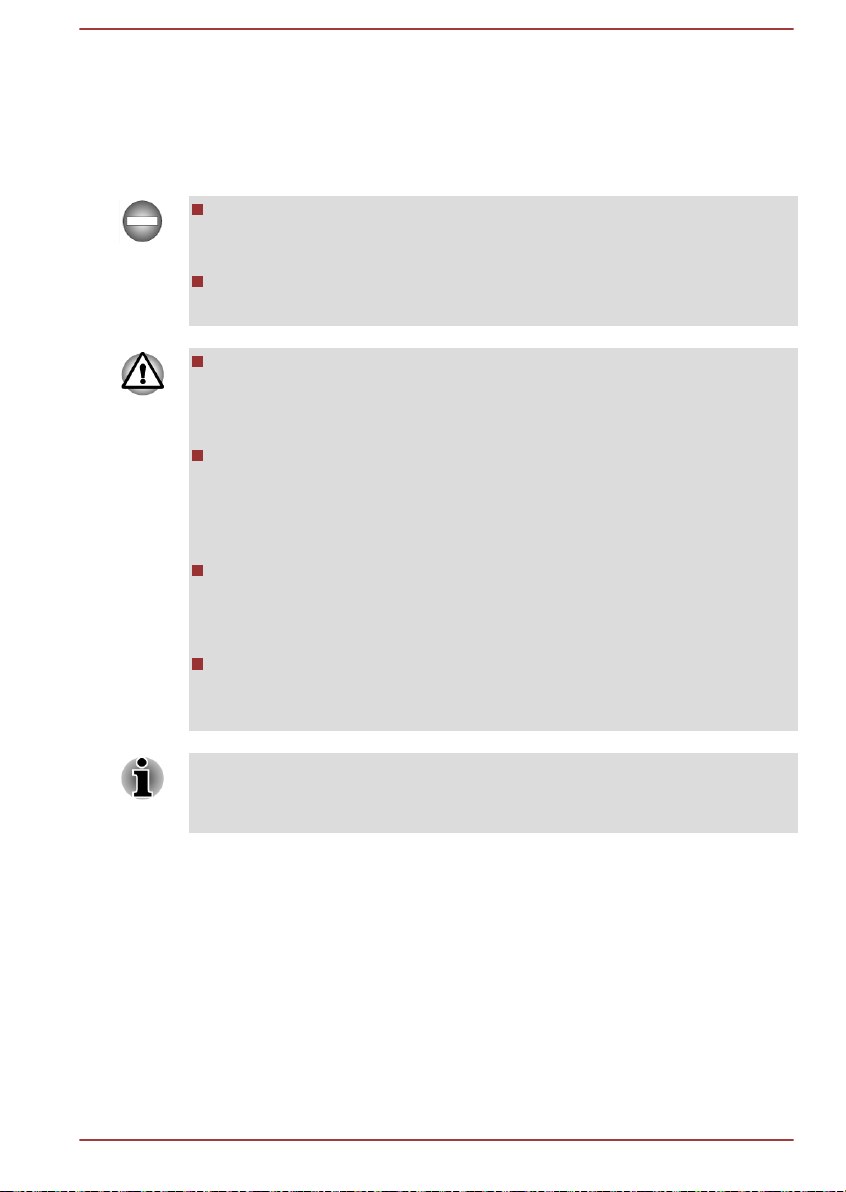
Care and use of the battery pack
This section provides the important safety precautions in order to handle
your battery pack properly.
Refer to the enclosed Instruction Manual for Safety and Comfort for
detailed precautions and handling instructions.
Make sure the battery is securely installed in the computer before
attempting to charge the battery pack. Improper installation could
generate smoke or fire, or cause the battery pack to rupture.
Keep the battery pack out of reach of infants and children. It can
cause injury.
The lithium ion battery pack can explode if not replaced, used,
handled or disposed of properly. Dispose of the battery as required by
local ordinances or regulations. Use only batteries recommended by
TOSHIBA as replacements.
The computer's RTC battery is a lithium battery and should be
replaced only by your dealer or by a TOSHIBA service representative.
The battery can explode if not properly replaced, used, handled or
disposed. Dispose of the battery as required by local ordinances or
regulations.
Charge the battery pack only in an ambient temperature between 5
and 35 degrees Celsius. Otherwise, the electrolyte solution might leak,
battery pack performance might deteriorate and the battery life might
be shortened.
Never install or remove the battery pack without first turning off the
power and disconnecting the AC adaptor. Never remove the battery
pack while the computer is in Sleep Mode. Data could be lost.
Never remove the battery pack while the Wake-up on LAN function is
enabled. Data will be lost. Before you remove a battery pack, disable the
Wake-up on LAN function.
Charging the batteries
When the power in the battery pack becomes low, the DC IN/Battery
indicator will flash amber to indicate that only a few minutes of battery
power remain. If you continue to use the computer while the DC IN/Battery
indicator flashes, the computer will enable Hibernation Mode so that you do
not lose any data, and automatically turn itself off.
You must recharge a battery pack when it becomes discharged.
User's Manual
4-34
Page 94

Procedures
To recharge a battery pack, connect the AC adaptor to the DC IN 19V jack
and plug the other end into a working outlet - the DC IN/Battery indicator
will glow amber while the battery is being charged.
Use only the computer connected to an AC power source or optional
TOSHIBA Battery charger to charge the battery pack. Never attempt to
charge the battery pack with any other charger.
Charging Time
The following table shows the approximate time required to fully charge a
discharged battery.
Battery type Power off Power on
Battery pack
About 3.5 hours About 8 hours
(47Wh, 8 cell)
RTC battery doesn’t charge About 4 hours
Please be aware that the charging time when the computer is on is affected
by ambient temperature, the temperature of the computer and how you are
using the computer - if you make heavy use of external devices for
example, the battery might scarcely charge at all during operation.
User's Manual
Battery charging notice
The battery may not begin charging immediately under the following
conditions:
The battery is extremely hot or cold (if the battery is extremely hot, it
might not charge at all). To ensure the battery charges to its full
capacity, you should charge it at room temperature of between 5°C to
35°C (41°F to 95°F).
The battery is nearly completely discharged. In this instance you
should leave the AC adaptor connected for a few minutes and the
battery should begin charging.
The DC IN/Battery indicator may show a rapid decrease in battery
operating time when you try to charge a battery under the following
conditions:
The battery has not been used for a long time.
The battery has completely discharged and been left in the computer
for a long time.
In such cases you should follow the steps as detailed below:
1. Fully discharge the battery by leaving it in the computer with the power
on until the system automatically turns itself off.
4-35
Page 95

2. Connect the AC adaptor to the DC IN 19V jack of the computer, and to
a wall outlet that is supplying power.
3. Charge the battery until the DC IN/Battery indicator glows red.
Repeat these steps two or three times until the battery recovers normal
capacity.
Monitoring battery capacity
Remaining battery power can be monitored using the following methods.
Clicking the battery icon on the Taskbar
Via the Battery Status in the Windows Mobility Center window
You should wait at least 16 seconds after turning on the computer
before trying to monitor the remaining operating time. This is because
the computer needs this time to check the battery's remaining capacity
and then calculate the remaining operating time, based on this
together with the current power consumption.
Please be aware that the actual remaining operating time may differ
slightly from the calculated time.
With repeated discharges and recharges, the battery's capacity will
gradually decrease. In view of this it will be noted that an often used,
older battery will not operate for as long as a new battery even when
both are fully charged.
Maximizing battery operating time
User's Manual
A battery's usefulness depends on how long it can supply power on a
single charge, while how long the charge lasts in a battery depends on:
Processor speed
Screen brightness
System Sleep Mode
System Hibernation Mode
Display power off period
Hard Disk Drive power off period
How often and for how long you use the Hard Disk Drive and external
disk(c) drives, for example, optical disc.
How much charge the battery contained to begin with.
How you use optional devices, such as a USB device, to which the
battery supplies power.
Whether you enable Sleep Mode, which can conserve battery power if
you are frequently turning the computer off and on.
Where you store your programs and data.
Whether you close the display panel when you are not using the
keyboard - closing the display saves power.
4-36
Page 96

The environmental temperature - operating time decreases at low
temperatures.
Whether you enable Sleep and Charge function.
The condition of the battery terminals - you should always ensure the
terminals stay clean by wiping them with a clean dry cloth before
installing the battery pack.
Batteries exhausted time
When you turn off the power of your computer with batteries fully charged,
the batteries will be exhausted within the following approximate period.
Battery type Sleep Mode Shut Down Mode
Battery pack
(47Wh, 8 cell)
RTC battery About 96 days About 96 days
About 40 hours About 17.5 days
Extending battery life
To maximize the life of your battery packs:
At least once a month, disconnect the computer from a power source
and operate it on battery power until the battery pack fully discharges.
Before doing so, follow the steps as detailed below.
1. Turn off the computer's power.
2. Disconnect the AC adaptor and turn on the computer's power - if it
does not turn on then go to Step 4.
3. Operate the computer on battery power for five minutes. If you find
that the battery pack has at least five minutes of operating time,
continue operating until the battery pack is fully discharged, however, if
the DC IN/Battery indicator flashes or there is some other warning to
indicate a low battery condition, go to Step 4.
4. Connect the AC adaptor to the DC IN 19V jack of the computer, and
to a wall outlet that is supplying power. The DC IN/Battery indicator
should glow amber to indicate that the battery pack is being charged,
however, in the event that DC IN/Battery indicator does not glow this
indicates that power is not being supplied - check the connections for
the AC adaptor and the power cord.
5. Charge the battery pack until the DC IN/Battery indicator glows red.
User's Manual
If you have extra battery packs, rotate their use.
If you will not be using the system for an extended period, for example
for more than one month, remove the battery pack from the computer.
Store spare battery packs in a cool dry place out of direct sunlight.
4-37
Page 97

Replacing the battery pack
1
2
3
1
2
3
Please be aware that the battery pack is classified as a consumable item.
The operating life of the battery pack will gradually reduce through
repeated charging and discharging, and will need to be replaced when it
reaches the end of its operating life. In addition to this, you might also
replace a discharged battery pack with a charged spare when you are
operating your computer away from an AC power source for an extended
period of time.
This section explains how to remove and install the battery pack, and
begins with the removal process which is detailed through the following
steps.
Do not remove the battery pack while the computer is in Sleep Mode.
Data is stored in RAM, so if the computer loses power it could be lost.
In Hibernation Mode, data will be lost if you remove the battery pack or
disconnect the AC adaptor before the save is completed.
Do not touch the battery release latch while holding the computer or
the battery pack might fall out due to the unintentional release of the
battery release latch and cause injuries.
Removing the battery pack
To remove a discharged battery, follow the steps as detailed below:
1. Save your work.
2. Turn the computer's power off - ensure that the Power indicator is off.
3. Remove all cables and peripherals that are connected to the
computer.
4. Close the display panel and turn the computer upside down.
5. Slide the battery lock into its unlock (
6. Slide and hold the battery release latch to disengage the battery pack
and then lift it up to remove it from the computer.
Figure 4-10 Releasing the battery pack -1
) position.
User's Manual
4-38
Page 98

Figure 4-11 Releasing the battery pack -2
1. Battery lock 3. Battery pack
2. Battery release latch
Installing the battery pack
To install a battery pack, follow the steps as detailed below:
Do not touch the battery release latch while holding the computer or the
battery pack might fall out due to the unintentional release of the battery
release latch and cause injuries.
1. Insert the battery pack as far as it will go into the computer.
2. Ensure that the battery pack is securely in place and the battery lock is
in its locked position.
3. Turn your computer over.
Additional memory module
You can install additional memory into the computer in order to increase
the amount of system memory that is available. This section describes how
to install and remove optional memory modules.
You should place a mat beneath the computer in order to prevent the
computer's lid from becoming scratched or damaged when you are
installing/replacing the memory module. In this instance you should
avoid mats that are made of materials that hold or generate static
electricity.
When installing or removing a memory module, you must ensure that
you do not touch any other internal areas of the computer.
Use only memory modules approved by TOSHIBA.
User's Manual 4-39
Page 99

Do not try to install or remove a memory module under the following
conditions.
a. The computer is turned on.
b. The computer was shut down in either Sleep or Hibernation Mode.
c. Wake-up on LAN is enabled.
d. The wireless communication function is on.
e. Sleep and Charge function is enabled.
Be careful not to let screws or other foreign matter fall into the
computer. It could cause malfunction or electric shock.
Additional memory module is a precision electronic component that
may be fatally damaged by static electricity. Since the human body
can carry static electricity, it is important that you discharge yourself
before touching or installing any additional memory modules. To
discharge your body’s static electricity, simply touch any metal close to
you with bare hands.
Use a point size 0 Phillips screwdriver to remove and fasten the screws the use of an incorrect screwdriver can damage the screw heads.
Installing a memory module
To install a memory module, follow the steps as detailed below:
1. Shut down the computer - make sure the Power indicator is off (refer
to the Turning off the power section, if required).
2. Remove the AC adaptor and all cables and peripherals connected to
the computer.
3. Close the display panel.
4. Turn the computer upside down and remove the battery pack (refer to
Replacing the battery pack section, if required).
5. Loosen the screw securing the memory module cover in place please note that the screw is attached to the cover in order to prevent
it from being lost.
On some models, you need to remove the protection rubber before
loosening the screw.
User's Manual 4-40
Page 100

6. Slide your fingernail or a thin object under the cover and lift it off.
2
1
Figure 4-12 Removing the memory module cover
1. Memory module cover 2. Screw
Product appearance depends on the model you purchased.
User's Manual 4-41
