Page 1
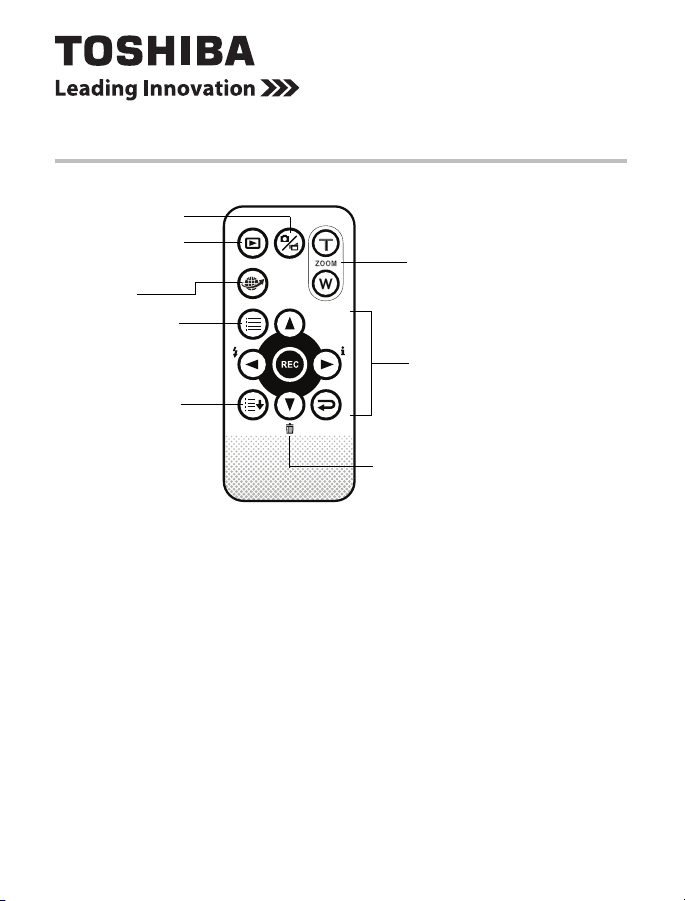
Using the CAMILEO Remote Control
Getting Started
Mode button
Playback button
Pre-Record/YouTube
Direct button
Menu button
Menu Rolling button
(Sample Illustration) Remote control
Button functions
Direction Buttons:
Right Button
❖ Turn the LCD Information ON/OFF.
❖ Press to scroll to the right in the Record menu.
❖ Press to advance to the next movie/picture in Playback mode.
❖ Fast forward movies.
Left button
❖ Turn OFF the Flash, Flash Auto, Red-Eye-Reduction, and
Digital Light.
❖ Press to scroll to the left in the Record menu.
❖ Press to return to the previous movie/picture in Playback mode.
❖ Fast rewind movies.
Up button
❖ Press to scroll up in the Record menu.
TM
Zoom button
Direction buttons
Return button
Page 2
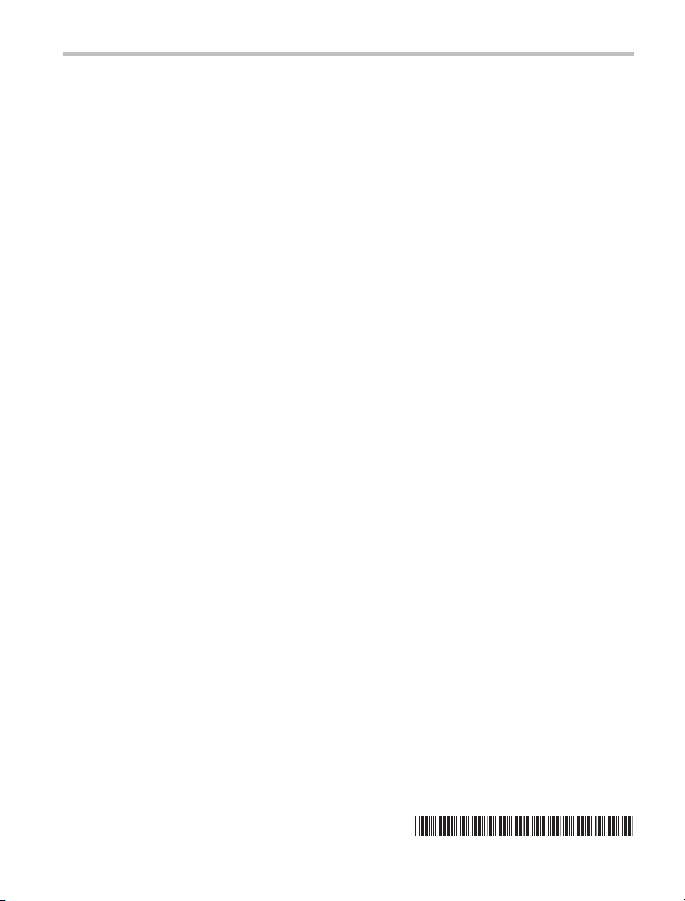
2
Using the CAMILEO Remote Control
❖ Press to increase the volume while playing movies.
Down button
❖ Delete the current movie/picture or all movies/pictures.
❖ Press to scroll down in the Record menu.
❖ Press to decrease the volume while playing movies.
Record button:
❖ In Movie Record mode, press to record movies, press again to stop
recording.
❖ Press to take pictures in Picture Record mode.
❖ Press to play/pause movies in Movie Plackback mode.
❖ Press to start/stop the slideshow in Picture Playback mode.
❖ Press to validate the setting.
Zoom button:
❖ Press to zoom in/out.
Return button:
❖ Press to return to the previous menu/mode.
Mode button:
❖ Switch between Movie mode and Picture mode.
❖ Press to capture a still image while recording a movie.
❖ Press to switch to Preview mode while in Playback mode.
Playback button:
❖ Press to turn OFF the camcorder.
Pre-Record/YouTube™ button:
❖ In Record mode, press to activate the Pre-Record function. The
movie will be recorded 3 seconds before the REC button is pressed.
❖ In Movie Playback mode, press to select the current movie to upload
to You Tube™.
Menu button:
❖ Press to advance to the Record menu.
❖ Press to roll upward on the Wheel menu.
Menu Rolling button:
❖ Press to roll downward on the Wheel menu.
GMAA00228010
