Page 1
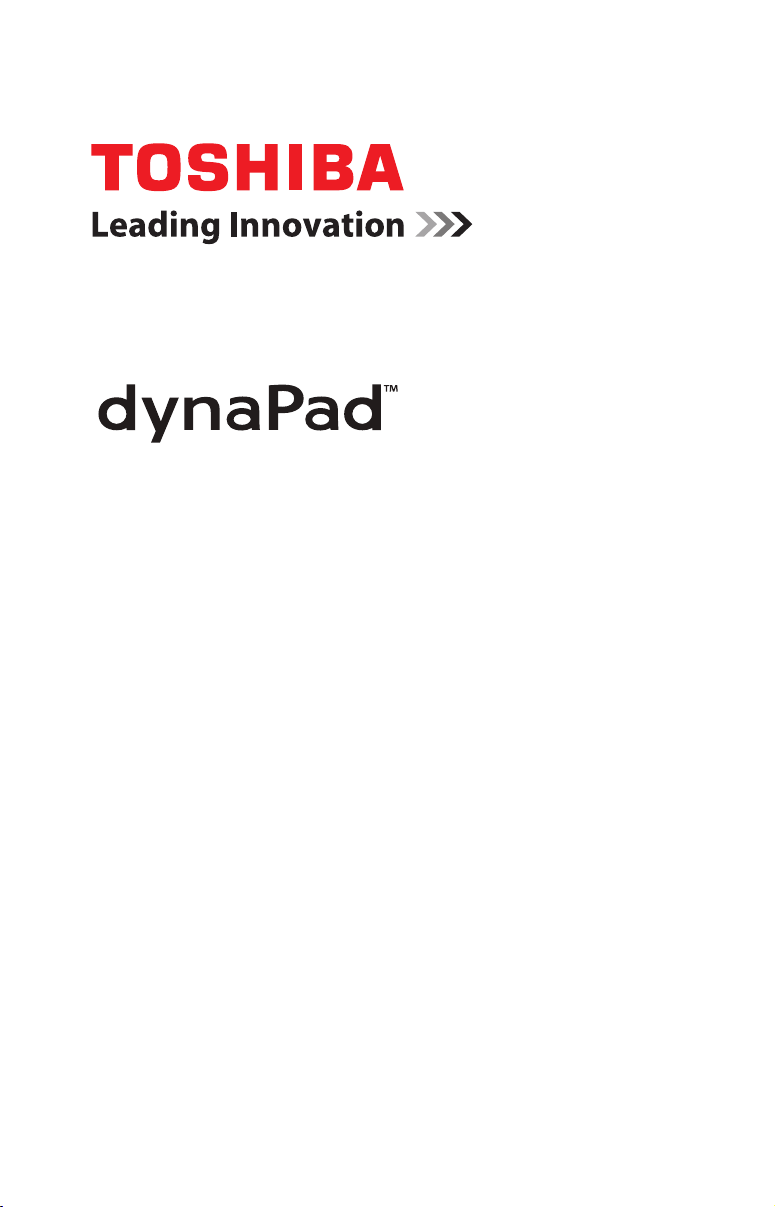
User’s Guide
(Windows 10)
If you need assistance:
Technical support is available online at Toshiba’s Web site at
support.toshiba.com. At this Web site, you will find answers
for many commonly asked technical questions plus many
downloadable software drivers, BIOS updates, and other
downloads.
For more information, see “If Something Goes Wrong” on
page 113 in this guide.
GMAD00446010
01/16
Page 2
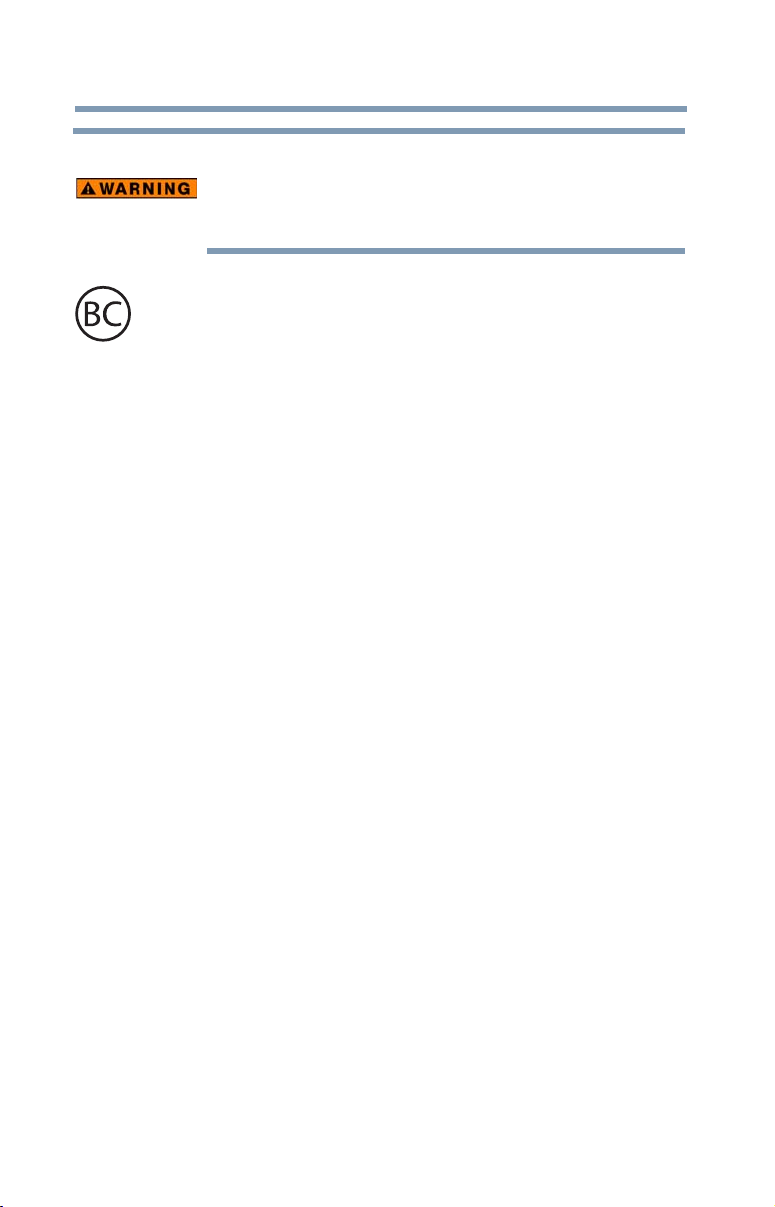
2
California Prop 65 Warning
This product contains chemicals, including lead, known to
the State of California to cause cancer and birth defects or
other reproductive harm. Wash hands after handling.
For the state of California only.
Model: WTP12PE-A Series
Recordable and/or ReWritable Drive(s)
and Associated Software Warranty
The device you purchased may include Recordable and/or
ReWritable optical disc drive(s) and associated software, among the
most advanced data storage technologies available. As with any new
technology, you must read and follow all set-up and usage
instructions in the applicable user guides and/or manuals enclosed
or provided electronically. If you fail to do so, this product may not
function properly and you may lose data or suffer other damage.
TOSHIBA AMERICA INFORMATION SYSTEMS, INC.
(“TOSHIBA”), ITS AFFILIATES AND SUPPLIERS DO NOT
WARRANT THAT OPERATION OF THE PRODUCT WILL BE
UNINTERRUPTED OR ERROR FREE. YOU AGREE THAT
TOSHIBA, ITS AFFILIATES AND SUPPLIERS SHALL HAVE NO
RESPONSIBILITY FOR DAMAGE TO OR LOSS OF ANY
BUSINESS, PROFITS, PROGRAMS, DATA, NETWORK
SYSTEMS OR REMOVABLE STORAGE MEDIA ARISING OUT
OF OR RESULTING FROM THE USE OF THE PRODUCT, EVEN
IF ADVISED OF THE POSSIBILITY THEREOF.
Page 3
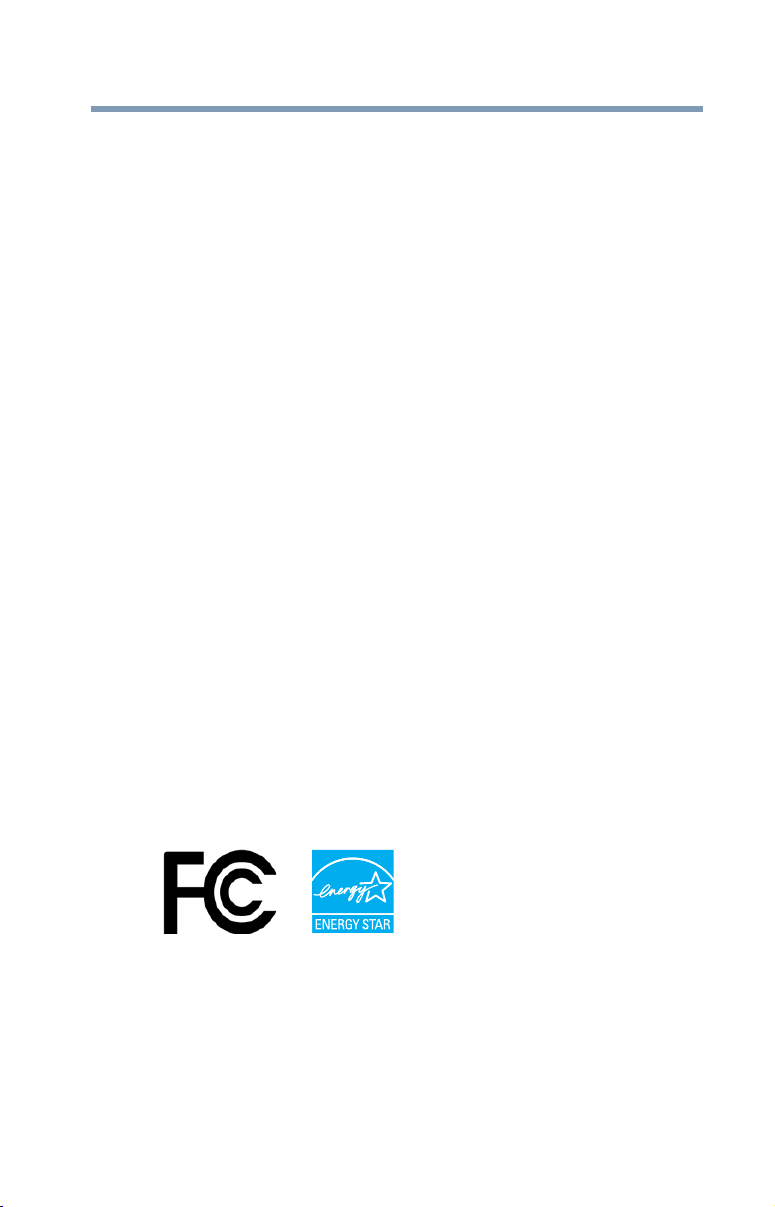
Protection of Stored Data
For your important data, please make periodic back-up copies of all
the data stored on the hard disk or other storage devices as a
precaution against possible failures, alteration, or loss of the data. IF
YOUR DATA IS ALTERED OR LOST DUE TO ANY TROUBLE,
FAILURE OR MALFUNCTION OF THE HARD DISK DRIVE OR
OTHER STORAGE DEVICES AND THE DATA CANNOT BE
RECOVERED, TOSHIBA SHALL NOT BE LIABLE FOR ANY
DAMAGE OR LOSS OF DATA, OR ANY OTHER DAMAGE
RESULTING THEREFROM. WHEN COPYING OR
TRANSFERRING YOUR DATA, PLEASE BE SURE TO
CONFIRM WHETHER THE DATA HAS BEEN SUCCESSFULLY
COPIED OR TRANSFERRED. TOSHIBA DISCLAIMS ANY
LIABILITY FOR THE FAILURE TO COPY OR TRANSFER THE
DATA CORRECTLY.
Critical Applications
The device you have purchased is not designed for any “critical
applications.” “Critical applications” means life support systems,
medical applications, connections to implanted medical devices,
commercial transportation, nuclear facilities or systems or any other
applications where product failure could lead to injury to persons or
loss of life or catastrophic property damage.
TOSHIBA, ITS AFFILIATES AND SUPPLIERS DISCLAIM ANY
AND ALL LIABILITY ARISING OUT OF THE USE OF THE
DEVICE PRODUCTS IN ANY CRITICAL APPLICATIONS. IF YOU
USE THE DEVICE PRODUCTS IN A CRITICAL APPLICATION,
YOU, AND NOT TOSHIBA, ASSUME FULL RESPONSIBILITY
FOR SUCH USE.
3
ACCORDINGLY,
FCC Notice “Declaration of Conformity
Information”
FCC ID:VUIPDALD10-C
Hold Windows Logo on the touch screen for 3 seconds and release.
Select “System” option on the displayed Menu.
This equipment has been tested and found to comply with the limits
for a Class B digital device, pursuant to Part 15 of the FCC rules.
Page 4
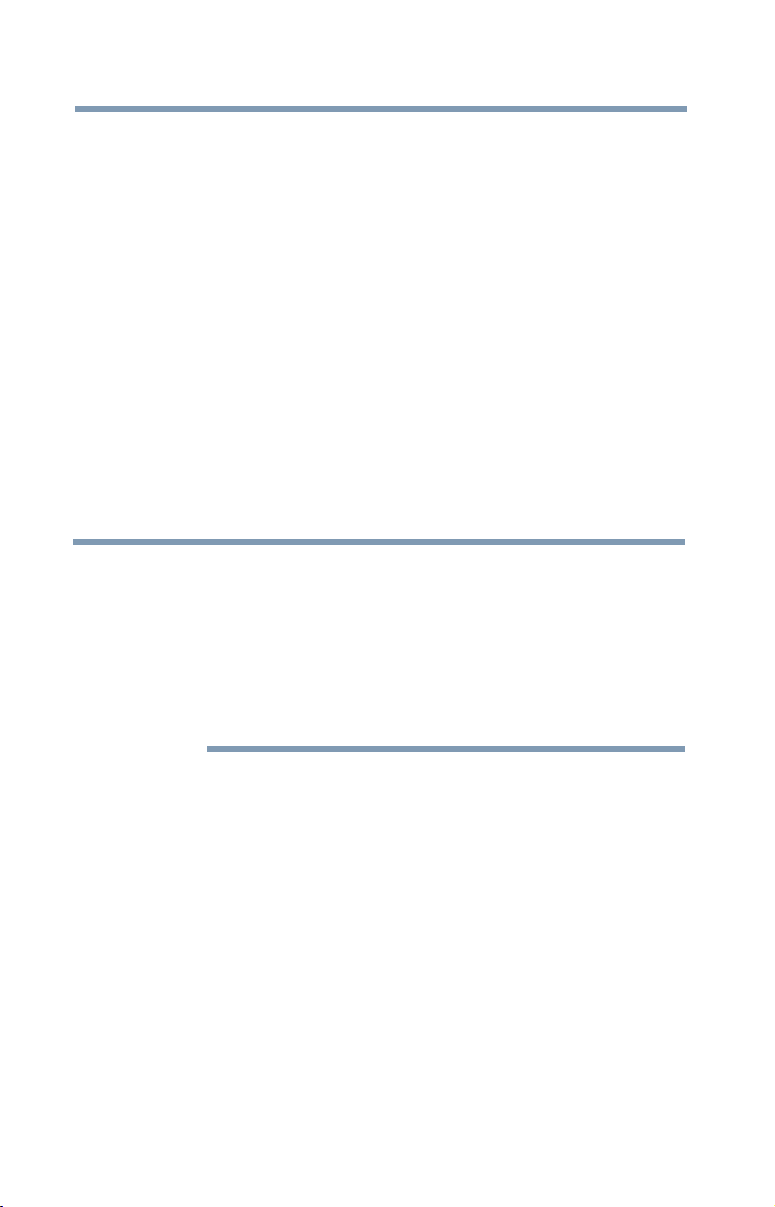
4
These limits are designed to provide reasonable protection against
harmful interference in a residential installation.
This equipment generates, uses and can radiate radio frequency
energy and, if not installed and used in accordance with the
instructions, it may cause harmful interference to radio
communications. However, there is no guarantee that interference
will not occur in a particular installation. If this equipment does cause
harmful interference to radio or television reception, which can be
determined by turning the equipment off and on, the user is
encouraged to try to correct the interference by one or more of the
following measures:
❖ Reorient or relocate the receiving antenna.
❖ Increase the separation between the equipment and receiver.
❖ Connect the equipment to an outlet on a circuit different from
that to which the receiver is connected.
❖ Consult the dealer or an experienced radio/TV technician for
help.
NOTE
This device complies with Part 15 of the FCC Rules. Operation is
subject to the following two conditions:
Only Peripherals complying with the FCC Class B limits may be
attached to this equipment. Operation with noncompliant
peripherals or peripherals not recommended by Toshiba is likely
to result in interference to radio and TV reception. Shielded
cables must be used between the external devices and the
device's ports. Changes or modifications made to this
equipment not expressly approved by Toshiba or parties
authorized by Toshiba could void the user's authority to operate
the equipment.
❖ This device may not cause harmful interference.
❖ This device must accept any interference received, including
interference that may cause undesired operation.
Contact Toshiba’s Support Web site at support.toshiba.com.
Page 5
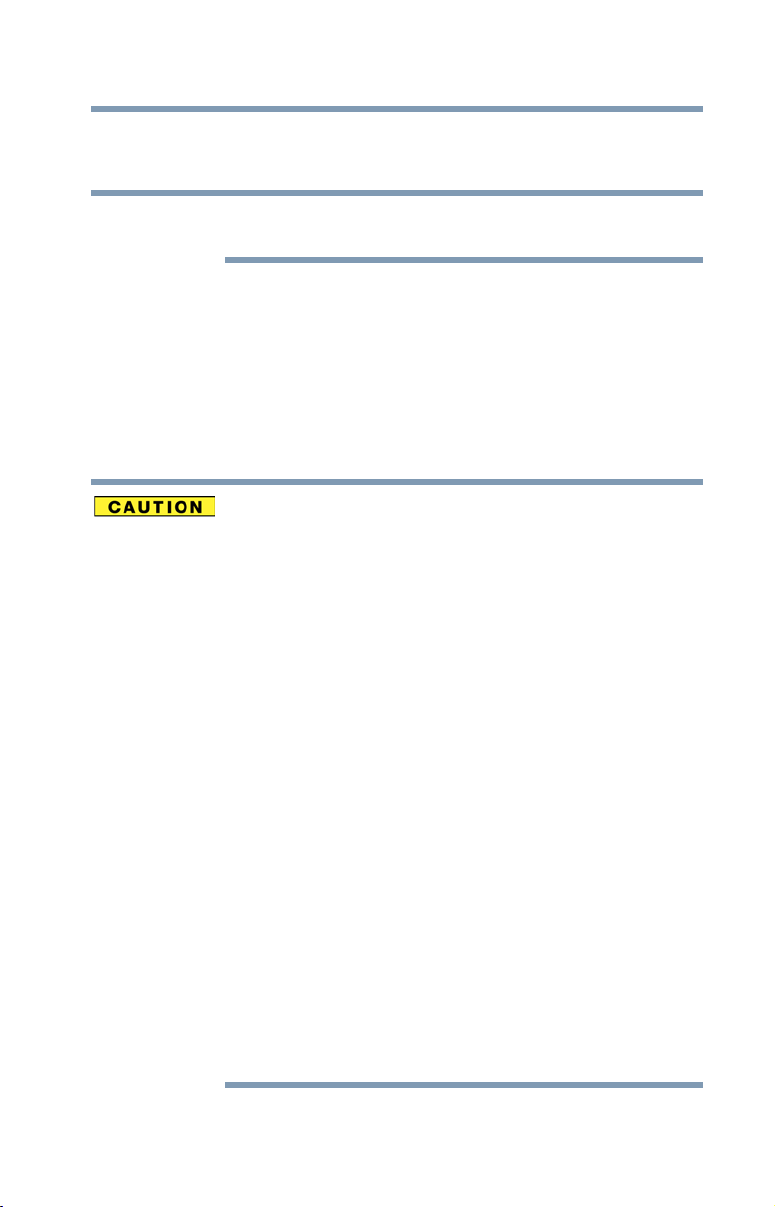
Bluetooth Wireless Technology
Interoperability
5
NOTE
Bluetooth
product with
Frequency Hopping Spread Spectrum (FHSS) radio technology, and
is compliant to:
❖
❖ Logo certification with
This section is only applicable if your system has a
Bluetooth
modules are designed to be interoperable with any
Bluetooth
Bluetooth
defined by The
Bluetooth
more (up to a total of seven) TOSHIBA portable devices.
Please contact TOSHIBA computer product support on Web
site http://www.toshiba-europe.com/computers/tnt/
bluetooth.htm in Europe or support.toshiba.com in the
United States for more information.
When you use a
LAN devices,
cause errors. If you detect certain interference while you use
a
device to the area outside of the interference range of 2.4
GHz Wireless LAN devices (40 meters/43.74 yards or more)
or stop transmitting from your device. Please contact
TOSHIBA computer product support on Web site http://
www.toshiba-europe.com/computers/tnt/bluetooth.htm in
Europe or support.toshiba.com in the United States for more
information.
Bluetooth
same radio frequency range and may interfere with one
another. If you use
simultaneously, you may occasionally experience a less than
optimal network performance or even lose your network
connection. If you should experience any such problem,
immediately turn off either one of your
LAN. Please contact Toshiba computer product support on
Web site http://www.toshiba-europe.com/computers/tnt/
bluetooth.htm in Europe or support.toshiba.com in the
United States for more information.
®
module.
Bluetooth
Specification as defined and approved by The
Special Interest Group.
Bluetooth
wireless technology that is based on
Bluetooth
Bluetooth
modules enable wireless networks over two or
Bluetooth
Bluetooth
device, always change the frequency, move your
and Wireless LAN devices operate within the
Bluetooth
wireless technology as
Special Interest Group.
module close to 2.4 GHz Wireless
transmissions might slow down or
and Wireless LAN devices
Bluetooth
or Wireless
Page 6
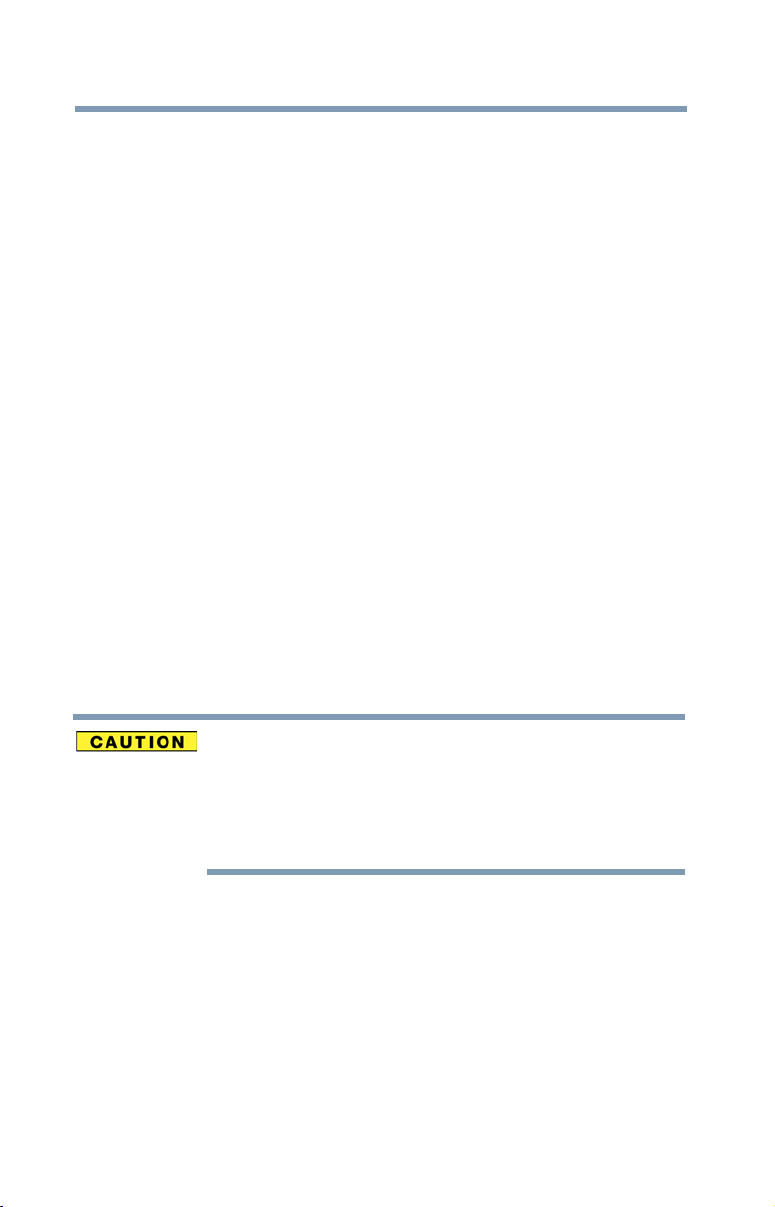
6
Bluetooth Wireless Technology and Your Health
The products with
devices, emit radio frequency electromagnetic energy. The level of
energy emitted by devices with
however is much less than the electromagnetic energy emitted by
wireless devices such as mobile phones.
Because products with
the guidelines found in radio frequency safety standards and
recommendations, TOSHIBA believes
is safe for use by consumers. These standards and
recommendations reflect the consensus of the scientific community
and result from deliberations of panels and committees of scientists
who continually review and interpret the extensive research literature.
In some situations or environments, the use of
technology may be restricted by the proprietor of the building or
responsible representatives of the organization. These situations may
for example include:
❖ Using the equipment with
board airplanes, or
❖ In any other environment where the risk of interference to other
devices or services is perceived or identified as harmful.
If you are uncertain of the policy that applies on the use of wireless
devices in a specific organization or environment (e.g. airports), you
are encouraged to ask for authorization to use the device with
Bluetooth
wireless technology prior to turning on the equipment.
Bluetooth
Bluetooth
wireless technology, like other radio
Bluetooth
wireless technology operate within
Bluetooth
wireless technology
Bluetooth
wireless technology
Bluetooth
wireless technology on
wireless
Exposure to Radio Frequency Radiation
The radiated output power of the
below the FCC radio frequency exposure limits.
Nevertheless, the
manner that the potential for human contact during normal
operation is minimized.
Bluetooth
Bluetooth
module shall be used in such a
module is far
Page 7
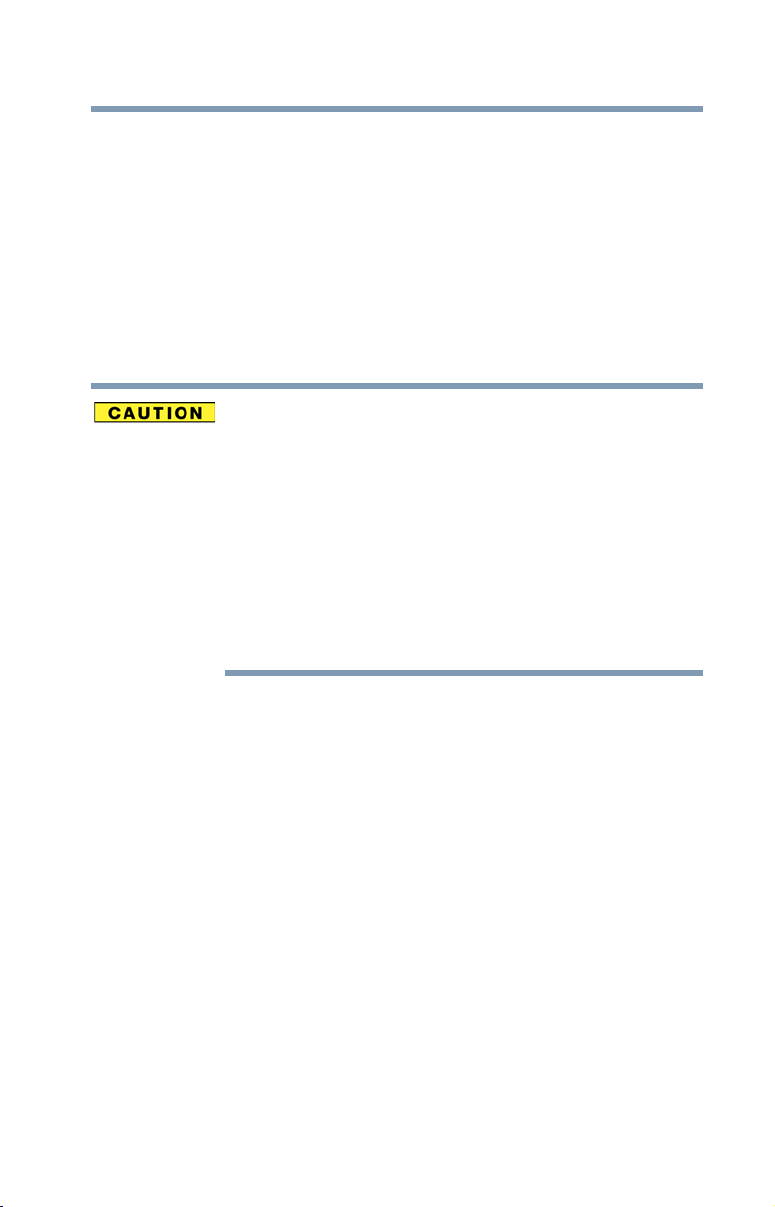
Wireless Interoperability
Wireless LAN products are designed to be interoperable with any
wireless LAN product that is based on Direct Sequence Spread
Spectrum (DSSS) radio technology, and is compliant to:
❖ The IEEE 802.11 Standard on Wireless LANs (Revision a/b/g/n/
ac), as defined and approved by the Institute of Electrical and
Electronics Engineers.
❖ The Wireless Fidelity (Wi-Fi
Wi-Fi Alliance
mark of the Wi-Fi Alliance.
®
. The “Wi-Fi CERTIFIED” logo is a certification
®
) certification as defined by the
7
Bluetooth
same radio frequency range and may interfere with one
another. If you use
simultaneously, you may occasionally experience a less than
optimal network performance or even lose your network
connection.
If you should experience any such problem, immediately turn
off your
Please contact Toshiba computer product support on Web
site http://www.toshiba-europe.com/computers/tnt/
bluetooth.htm in Europe or support.toshiba.com in the
United States for more information.
and Wireless LAN devices operate within the
Bluetooth
Bluetooth
or Wireless LAN device.
and Wireless LAN devices
Wireless LAN and Your Health
Wireless LAN products, like other radio devices, emit radio frequency
electromagnetic energy. The level of energy emitted by Wireless LAN
devices however is far much less than the electromagnetic energy
emitted by wireless devices like for example mobile phones.
Because Wireless LAN products operate within the guidelines found
in radio frequency safety standards and recommendations, TOSHIBA
believes Wireless LAN is safe for use by consumers. These standards
and recommendations reflect the consensus of the scientific
community and result from deliberations of panels and committees
of scientists who continually review and interpret the extensive
research literature.
In some situations or environments, the use of Wireless LAN may be
restricted by the proprietor of the building or responsible
representatives of the organization. These situations may for example
include:
❖ Using the Wireless LAN equipment on board airplanes, or
Page 8
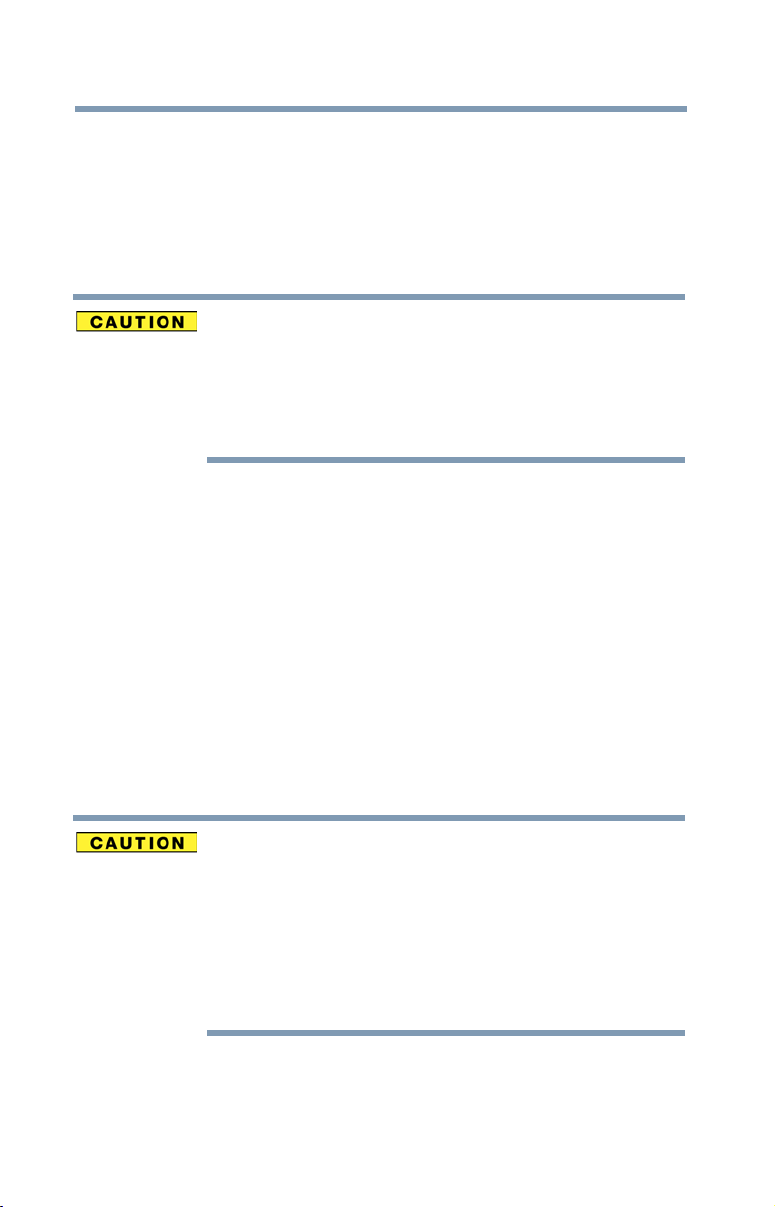
8
❖ In any other environment where the risk of interference to other
devices, such as medical equipment or services, is perceived
or identified as harmful.
If you are uncertain of the policy that applies on the use of wireless
devices in a specific organization or environment (e.g. airports), you
are encouraged to ask for authorization to use the Wireless LAN
device prior to turning on the equipment.
Exposure to Radio Frequency Radiation
This device complies with FCC RF exposure requirements.
The radiated output power of the Wireless LAN is far below
the FCC radio frequency exposure limits. The antenna(s)
used for this transmitter must not be co-located or operating
in conjunction with any other antenna or transmitter.
Canada – Industry Canada (IC)
This device complies with Industry Canada licence-exempt RSS
standard(s).
Operation is subject to the following two conditions: (1) this device
may not cause interference, and (2) this device must accept any
interference, including interference that may cause undesired
operation of the device.
Le présent appareil est conforme aux CNR d’Industrie Canada
applicables aux appareils radio exempts de licence.
L’exploitation est autorisée aux deux conditions suivantes: (1)
l’appareil ne doit pas produire de brouillage; (2) l’utilisateur de
l’appareil doit accepter tout brouillage radioélectrique subi, même si
le brouillage est susceptible d’en compromettre le fonctionnement.
To comply with the Canadian RF exposure compliance
requirements, this device and its antenna must not be colocated or operating in conjunction with any other antenna or
transmitter.
Pour être conforme aux exigences canadiennes en matière
d'exposition aux fréquences radio, l'appareil et son antenne
ne doivent pas être situés au même endroit qu'une autre
antenne ou un autre émetteur ni fonctionner en même
temps.
Page 9
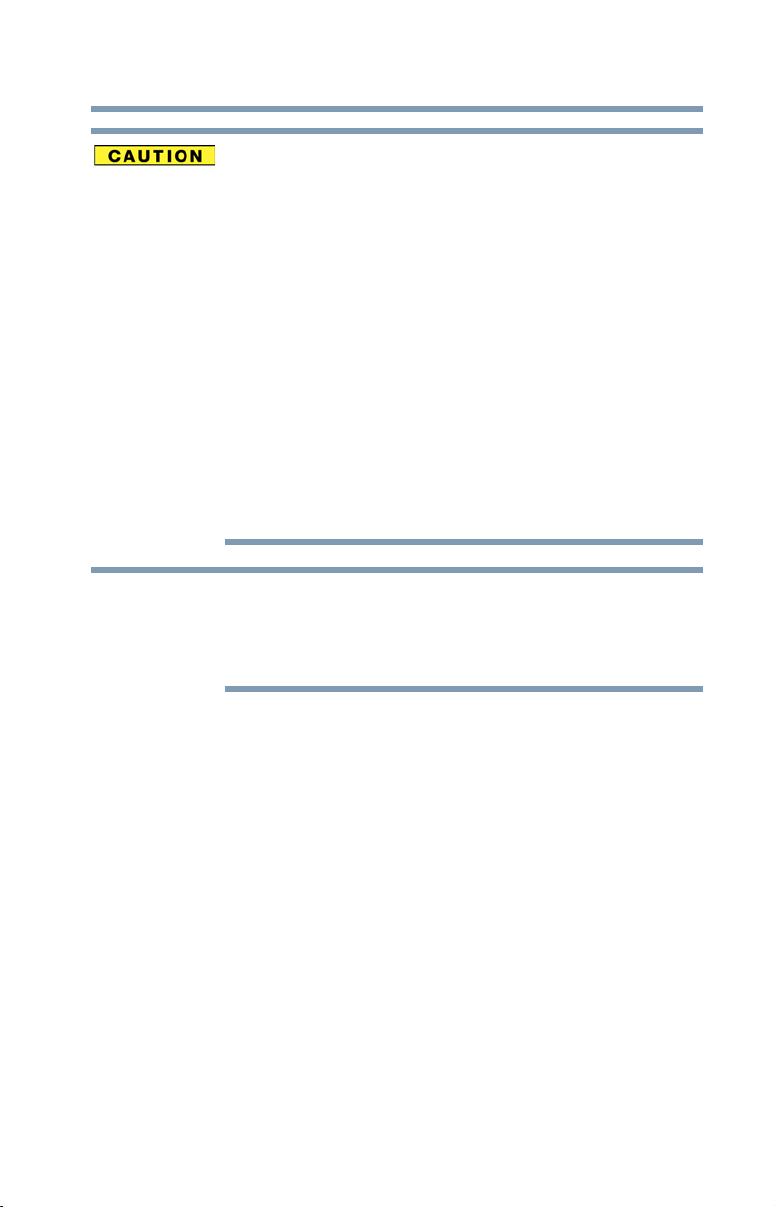
9
This device is restricted to indoor use due to its operation in
the 5.15 GHz to 5.25 GHz frequency range. Industry Canada
requires this product to be used indoors for frequency range
5.15 GHz to 5.25 GHz to reduce the potential for harmful
interference to co-channel Mobile Satellite systems.
High-power radars are allocated as primary users of the 5.25
GHz to 5.35 GHz and 5.65 GHz to 5.85 GHz bands. These
radar stations can cause interference with and/or damage
this device.
Les dispositifs fonctionnant dans la bande 5150-5250 MHz
sont réservés uniquement pour une utilisation à l’intérieur
afin de réduire les risques de brouillage préjudiciable aux
systèmes de satellites mobiles utilisant les mêmes canaux.
Veuillez noter que les utilisateurs de radars de haute
puissance sont désignés utilisateurs principaux (c.-à-d.,
qu’ils ont la priorité) pour les bandes 5250-5350 MHz et
5650-5850 MHz et que ces radars pourraient causer du
brouillage et/ou des dommages aux dispositifs LAN-EL.
NOTE
The above caution applies to products that operate with an
802.11a radio device.
La mise en garde ci-dessus ne s’applique qu’aux appareils
ayant un transmetteur opérant en mode 802.11 a.
Regulatory statements
This product complies with any mandatory product specification in
any country/region where the product is sold. In addition, the product
complies with the following:
Page 10

10
Pb, Hg, Cd
EU Declaration of Conformity
TOSHIBA declares that this product conforms to the following
Standards:
Supplementary
Information:
This product is carrying the CE-Mark in accordance with the related
European Directives. The party responsible for CE-Marking is
TOSHIBA Europe GmbH, Hammfelddamm 8, 41460 Neuss,
Germany.
The European Union WEEE (Waste from
Electrical and Electronic Equipment)
Directive Information
The European Union WEEE (Waste from Electrical and Electronic
Equipment) Directive is intended to protect the quality of the
environment and human health through the responsible use of
natural resources and the adoption of waste management strategies
that focus on recycling and reuse. This Directive requires producers
of electrical and electronic products put on the market in European
Union (EU) member countries after August 2005 to mark such
products with a crossed-out wheeled bin with a black bar symbol. If
the product’s battery or accumulator contains more than the
specified values of lead (Pb), mercury (Hg), and/or cadmium (Cd)
defined in the Battery Directive (2006/66/EC), then the chemical
symbols for lead (Pb), mercury (Hg) and/or cadmium (Cd) will appear
below the crossed out wheeled bin symbol on the battery.
*The product complies with the
requirements of the Low Voltage
Directive 73/23/EEC, the EMC
Directive 89/336/EEC and/or the
R&TTE Directive 1999/5/EC,
compatible with the RoHS
Directive 2011/65/EU and the Eco
Design Directive 2009/125/EC
(ErP) and the related implementing
measures.
Page 11
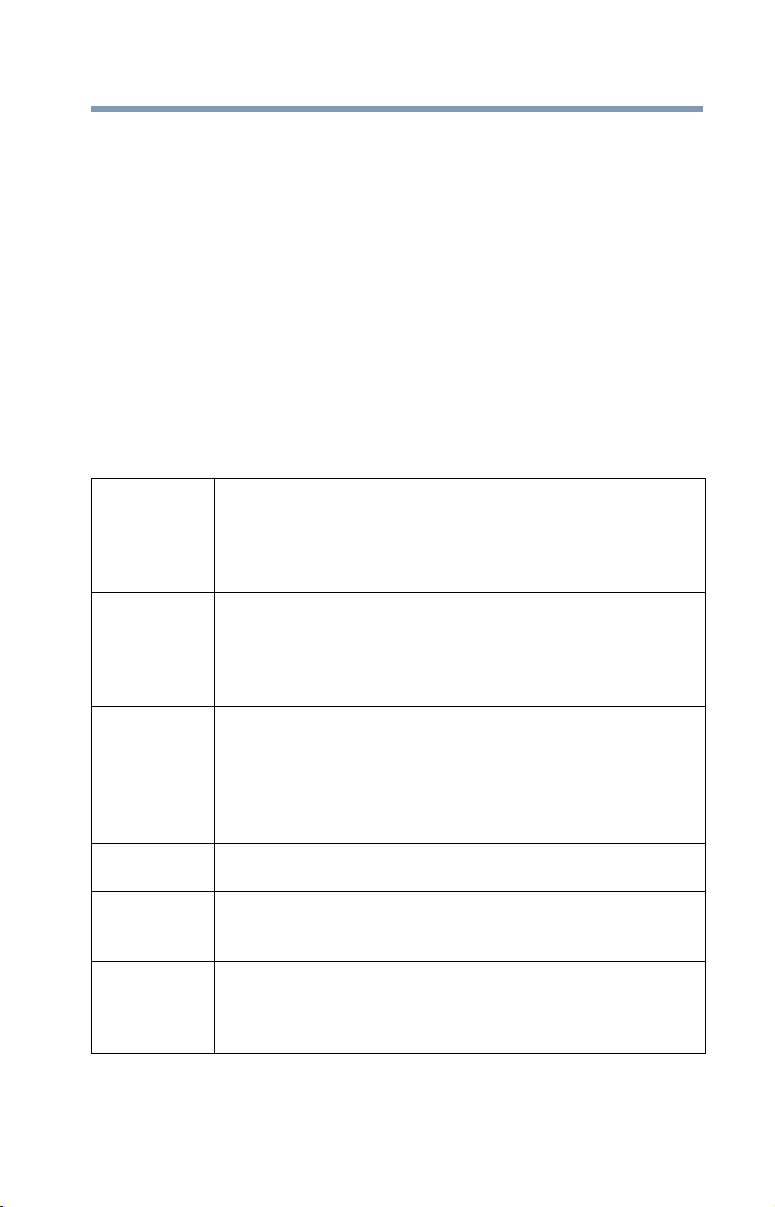
11
In the European Union, these symbols indicate that when the last end
user wishes to discard this product, it must be sent to appropriate
facilities for recovery and recycling. This Directive applies to EU
member countries only and does not apply to end users in other
countries such as the United States.
Although the initial emphasis is in Europe, Toshiba is already working
with design engineers, suppliers, and other partners to determine
appropriate worldwide product life cycle planning and end-of-life
strategies for our products. Please contact your local government for
applicable laws and regulations governing the disposal of this
product. For information on how to trade-in or recycle your product,
visit www.reuse.toshiba.com.
Europe - Restrictions for use of 2.4 GHz
Frequencies in European Community
Countries
België/
Belgique:
Deutschland: License required for outdoor installations. Check with reseller
France: Restricted frequency band: only channels 1 to 7 (2400 MHz
For private usage outside buildings across public grounds over
less than 300m no special registration with IBPT/BIPT is
required. Registration to IBPT/BIPT is required for private
usage outside buildings across public grounds over more than
300m. For registration and license please contact IBPT/BIPT.
Voor privé-gebruik buiten gebouw over publieke groud over
afstand kleiner dan 300m geen registratie bij BIPT/IBPT nodig;
voor gebruik over afstand groter dan 300m is wel registratie bij
BIPT/IBPT nodig. Voor registratie of licentie kunt u contact
opnemen met BIPT.
Dans le cas d’une utilisation privée, à l’extérieur d’un bâtiment,
au-dessus d’un espace public, aucun enregistrement n’est
nécessaire pour une distance de moins de 300m. Pour une
distance supérieure à 300m un enregistrement auprès de
l’IBPT est requise. Pour les enregistrements et licences,
veuillez contacter l’IBPT.
for procedure to follow.
Anmeldung im Outdoor-Bereich notwendig, aber nicht
genehmigungspflichtig. Bitte mit Händler die Vorgehensweise
abstimmen.
and 2454 MHz respectively) may be used outdoors in France.
Please contact A.R.T. (http://www.art-telecom.fr) for applicable
procedures to follow.
Page 12
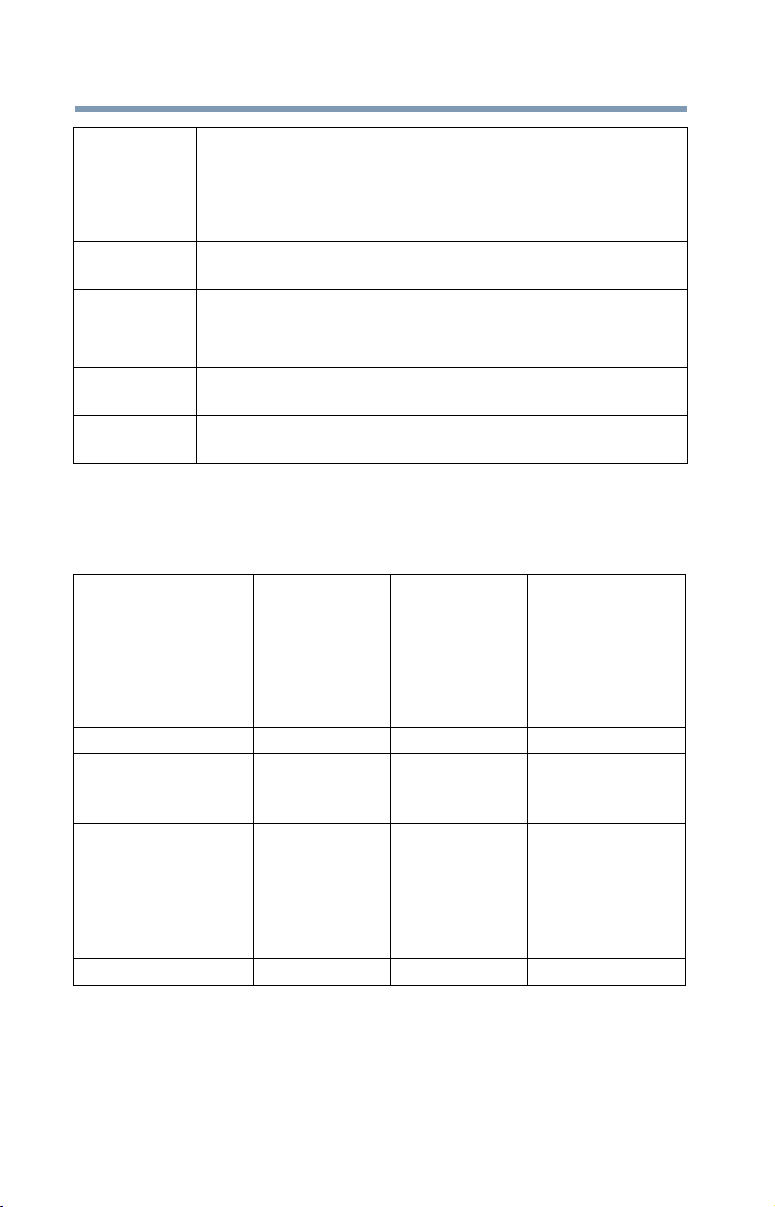
12
Bande de fréquence restreinte: seuls les canaux 1- 7 (2400 et
2454 MHz respectivement) doivent être utilisés endroits
extérieur en France. Vous pouvez contacter l’Autorité de
Régulation des Télécommunications (http://www.arttelecom.fr) pour la procédure à suivre.
Italia: License required for indoor use. Use with outdoor installations
not allowed.
È necessaria la concessione ministeriale anche per l’uso
interno.
Verificare con i rivenditori la procedura da seguire.
Nederland: License required for outdoor installations. Check with reseller
for procedure to follow.
Licentie verplicht voor gebruik met buitenantennes. Neem
contact op met verkoper voor juiste procedure.
Europe - Restrictions for Use of 5 GHz
Frequencies in European Community
Countries
European Community
Countries
Austria O x x
Belgium, France,
Switzerland/
Liechtenstein
Denmark, Finland,
Germany, Greece,
Ireland, Italy,
Luxembourg,
Netherlands, Norway,
Portugal, Sweden, UK
Iceland, Spain O O O
O: allowed x: forbidden
5150-5250 MHz
Channels: 36,
40, 44, 48
Indoor Only
OOx
OOO
5250-5350 MHz
Channels: 52,
56, 60, 64
Indoor Only
❖ To remain in conformance with European spectrum usage laws
for Wireless LAN operation, the above 2.4 GHz and 5 GHz
channel limitations apply. The user should use the wireless
LAN utility to check the current channel of operation. If
operation is occurring outside of the allowable frequencies as
5470-5725 MHz
Channels: 100,
104, 108, 112, 116,
120, 124, 128, 132,
136, 140
Indoor/Outdoor
Page 13
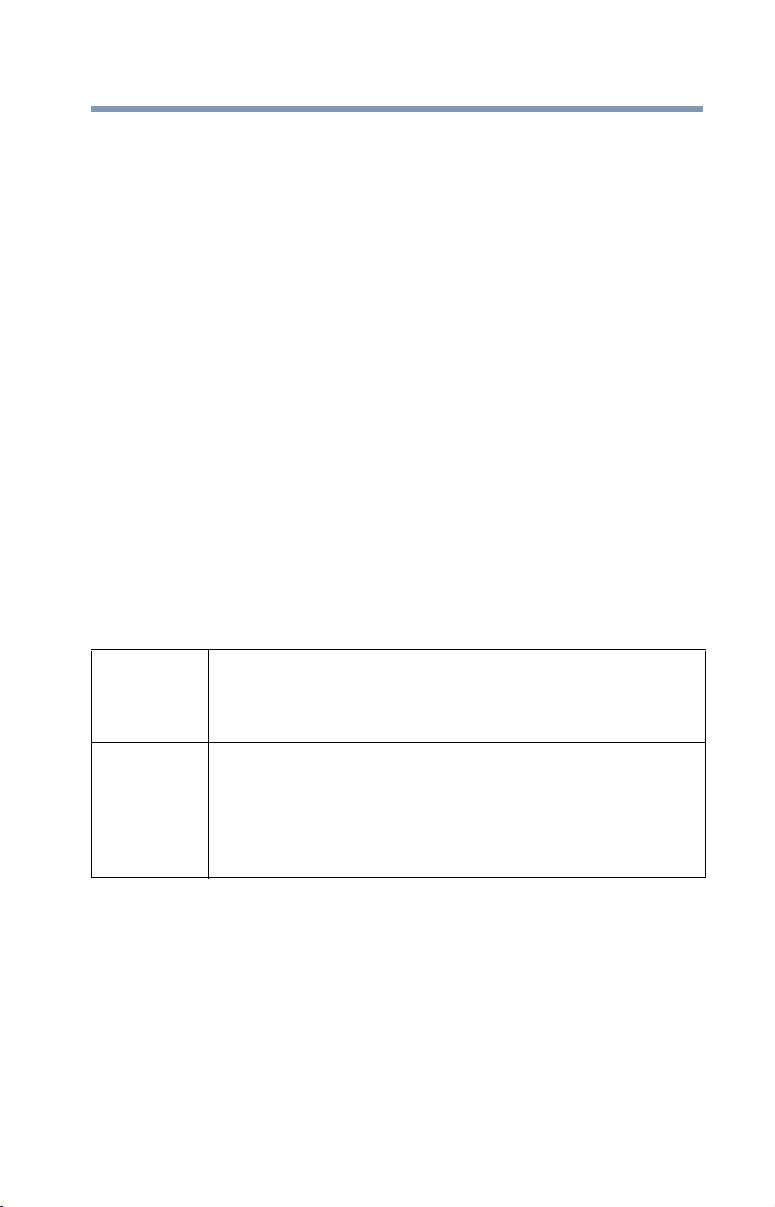
Taiwan
13
listed above, the user must cease operating the Wireless LAN
at that location and consult the local technical support staff
responsible for the wireless network.
❖ The 5 GHz Turbo mode feature is not allowed for operation in
any European Community country.
❖ This device must not be operated in ad-hoc mode using
channels in the 5 GHz bands in the European Community. Adhoc mode provides a direct communication between two client
devices without a Wireless LAN Access Point.
❖ This device must be used with Access Points that have
employed and activated a radar detection feature required for
European Community operation in the 5 GHz bands. This
device will operate under the control of the Access Point in
order to avoid operating on a channel occupied by any radar
system in the area. The presence of nearby radar operation
may result in temporary interruption of operation of this device.
The Access Point’s radar detection feature will automatically
restart operation on a channel free of radar. You may consult
with the local technical support staff responsible for the
wireless network to ensure the Access Point device(s) are
properly configured for European Community operation.
Article 14 Unless approved, for any model accredited low power radio
frequency electric machinery, any company, trader or user shall
not change the frequency, increase the power or change the
features and functions of the original design.
Article 17 Any use of low power radio frequency electric machinery shall
not affect aviation safety and interfere with legal
communications. In the event interference is caused, the use of
such electric machinery shall be immediately discontinued.
Operation of such products can be resumed only when they are
modified and can no longer cause interference.
The legal communications mentioned in the above item refer to radio
communications operated in accordance with telecommunication
laws and regulations.
Low power radio frequency electric machinery shall resist against
interference from legal communications or from industrial, scientific
and medical radio emission electric machinery.
Page 14
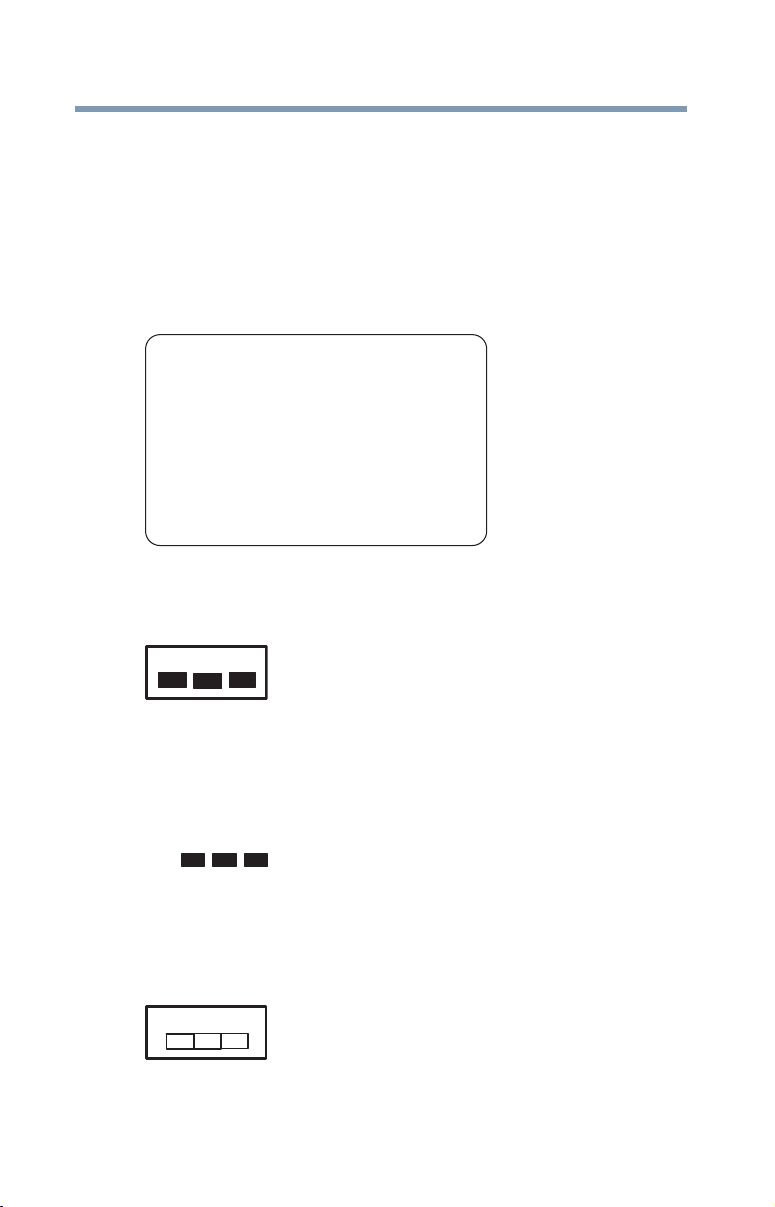
14
2.4DSOF4
(3)
2.4FH1
(3)
(4)
Using this Equipment in Japan
In Japan, the frequency bandwidth of 2,400 MHz to 2,483.5 MHz for
second generation low-power data communication systems such as
this equipment overlaps that of mobile object identification systems
(premises radio station and specified low-power radio station).
1. Sticker
Please put the following sticker on devices incorporating this
product.
The frequency bandwidth of this equipment may operate within the
same range as industrial devices, scientific devices, medical
devices, microwave ovens, licensed radio stations and non-licensed
specified low-power radio stations for mobile object identification
systems (RFID) used in factory product lines (Other Radio Stations).
1. Before using this equipment, ensure that it does not interfere with
any of the equipment listed above.
2. If this equipment causes RF interference to other radio stations,
promptly change the frequency being used, change the location
of use, or turn off the source of emissions.
3. Contact TOSHIBA Direct PC if you have problems with interference
caused by this product to Other Radio Stations.
2. Indication
The indication shown below appears on this equipment.
(1) (2)
(4)
1 2.4: This equipment uses a frequency of 2.4 GHz.
2 DS: This equipment uses DS-SS modulation.
OF: This equipment uses OFDM modulation.
3 The interference range of this equipment is less than 40m.
4 This equipment uses a frequency bandwidth from
2,400 MHz to 2,483.5 MHz.
It is possible to avoid the band of mobile object identification
systems.
The indication shown below appears on this equipment.
(1) (2)
1 2.4: This equipment uses a frequency of 2.4 GHz.
Page 15
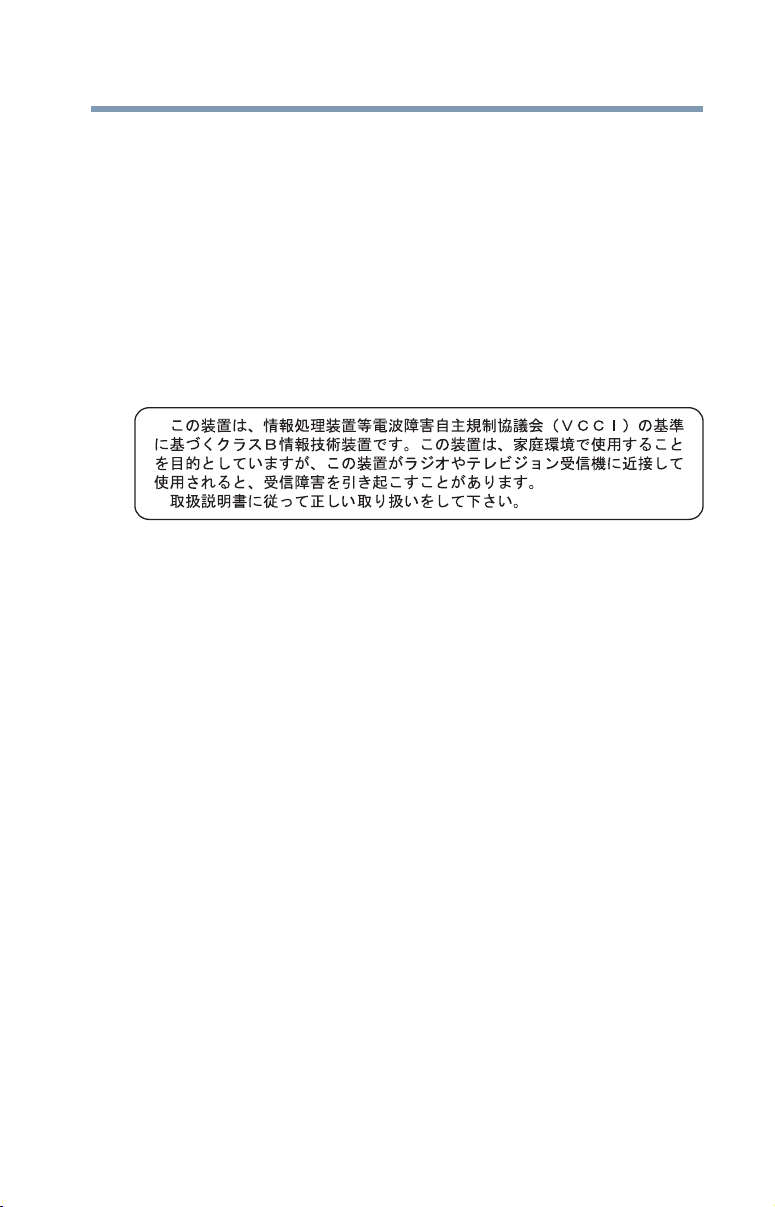
2 FH: This equipment uses FH-SS modulation.
3 The interference range of this equipment is less than 10m.
4 This equipment uses a frequency bandwidth from 2,400 MHz to
2,483.5 MHz.
3. TOSHIBA Direct PC
Monday – Friday: 10:00 – 17:00
Toll Free Tel: 0120-15-1048
Direct Dial: 03-3457-4850
Fax: 03-3457-4868
VCCI Class B Information
Device Authorization
This device obtains the Technical Regulation Conformity Certification
and the Technical Conditions Compliance Approval, and it belongs to
the device class of radio equipment of low-power data
communication system radio station stipulated in the Radio Law and
the Telecommunications Business Law of Japan.
15
Copyright
This guide is copyrighted by Toshiba America Information Systems,
Inc. with all rights reserved. Under the copyright laws, this guide
cannot be reproduced in any form without the prior written
permission of Toshiba. No patent liability is assumed, however, with
respect to the use of the information contained herein.
© 2016 by Toshiba America Information Systems, Inc. All rights
reserved.
Page 16
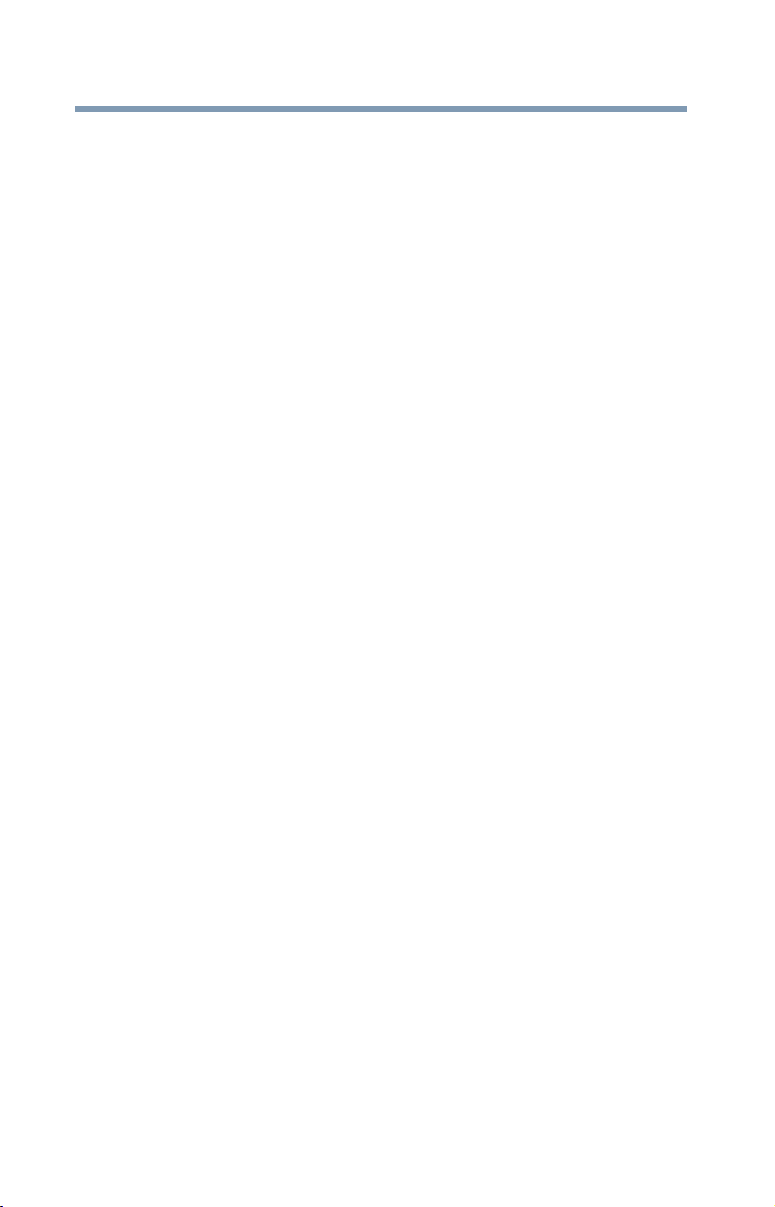
16
Export Administration Regulation
This document contains technical data that may be controlled under
the U.S. Export Administration Regulations, and may be subject to
the approval of the U.S. Department of Commerce prior to export.
Any export, directly or indirectly, in contravention of the U.S. Export
Administration Regulations is prohibited.
Notice
The information contained in this manual, including but not limited to
any product specifications, is subject to change without notice.
TOSHIBA CORPORATION AND TOSHIBA AMERICA
INFORMATION SYSTEMS, INC. (TOSHIBA) PROVIDES NO
WARRANTY WITH REGARD TO THIS MANUAL OR ANY
OTHER INFORMATION CONTAINED HEREIN AND HEREBY
EXPRESSLY DISCLAIMS ANY IMPLIED WARRANTIES OF
MERCHANTABILITY OR FITNESS FOR ANY PARTICULAR
PURPOSE WITH REGARD TO ANY OF THE FOREGOING.
TOSHIBA ASSUMES NO LIABILITY FOR ANY DAMAGES
INCURRED DIRECTLY OR INDIRECTLY FROM ANY
TECHNICAL OR TYPOGRAPHICAL ERRORS OR OMISSIONS
CONTAINED HEREIN OR FOR DISCREPANCIES BETWEEN
THE PRODUCT AND THE MANUAL. IN NO EVENT SHALL
TOSHIBA BE LIABLE FOR ANY INCIDENTAL,
CONSEQUENTIAL, SPECIAL, OR EXEMPLARY DAMAGES,
WHETHER BASED ON TORT, CONTRACT OR OTHERWISE,
ARISING OUT OF OR IN CONNECTION WITH THIS MANUAL
OR ANY OTHER INFORMATION CONTAINED HEREIN OR
THE USE THEREOF.
Page 17
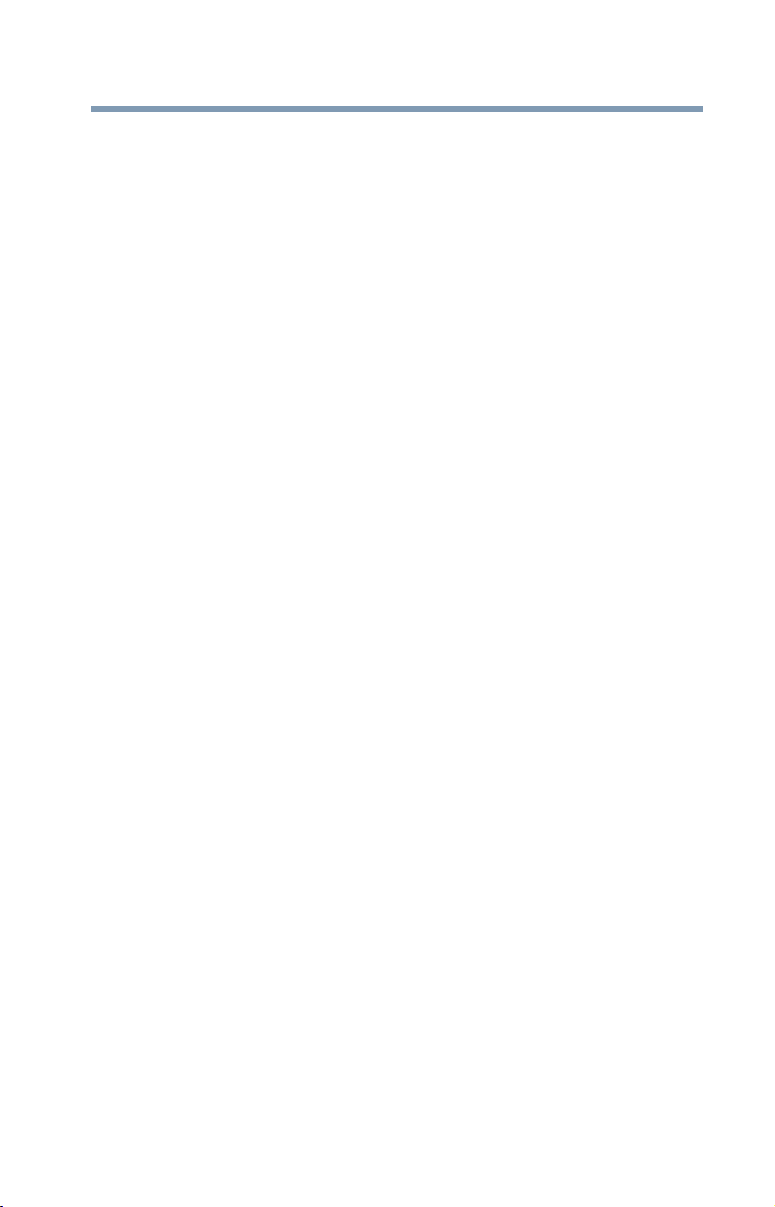
Trademarks
dynaPad, TruNote, TruTalk, and TruCapture are either registered
trademarks or trademarks of Toshiba America Information Systems,
Inc. and/or Toshiba Corporation.
Adobe and Photoshop are either registered trademarks or
trademarks of Adobe Systems Incorporated in the United States
and/or other countries.
Bluetooth
The
owned by Bluetooth SIG, Inc. and any use of such marks by Toshiba
is under license.
The terms HDMI and HDMI High-Definition Multimedia Interface, and
the HDMI logo are trademarks or registered trademarks of HDMI
Licensing LLC in the United States and other countries.
Celeron, Centrino, Intel, Intel Core and Pentium are trademarks of
Intel Corporation in the U.S. and/or other countries.
Microsoft, Outlook, Windows, and Windows Media are either
registered trademarks or trademarks of Microsoft Corporation in the
United States and/or other countries.
microSD and SD are trademarks of SD-3C, LLC.
®
is a registered trademark of the Wi-Fi Alliance®.
Wi-Fi
All other brand and product names are trademarks or registered
trademarks of their respective companies.
®
word mark and logos are registered trademarks
17
Licenses
This Product is licensed under the AVC, the VC-1 and the MPEG-4
Part 2 Visual patent portfolio licenses for the personal and noncommercial use of a consumer to (i) encode video in compliance with
the above standards (“Video Standards”) and/or (ii) decode AVC, VC1 and MPEG-4 Part 2 Visual that was encoded by a consumer
engaged in personal and non-commercial activity or was obtained
from a video provider licensed to provide such video. None of the
licenses extend to any other product regardless of whether such
product is included with this product in a single article. No license is
granted or shall be implied for any other use. Additional information
may be obtained from MPEG LA, LLC. See www.mpegla.com.
Page 18
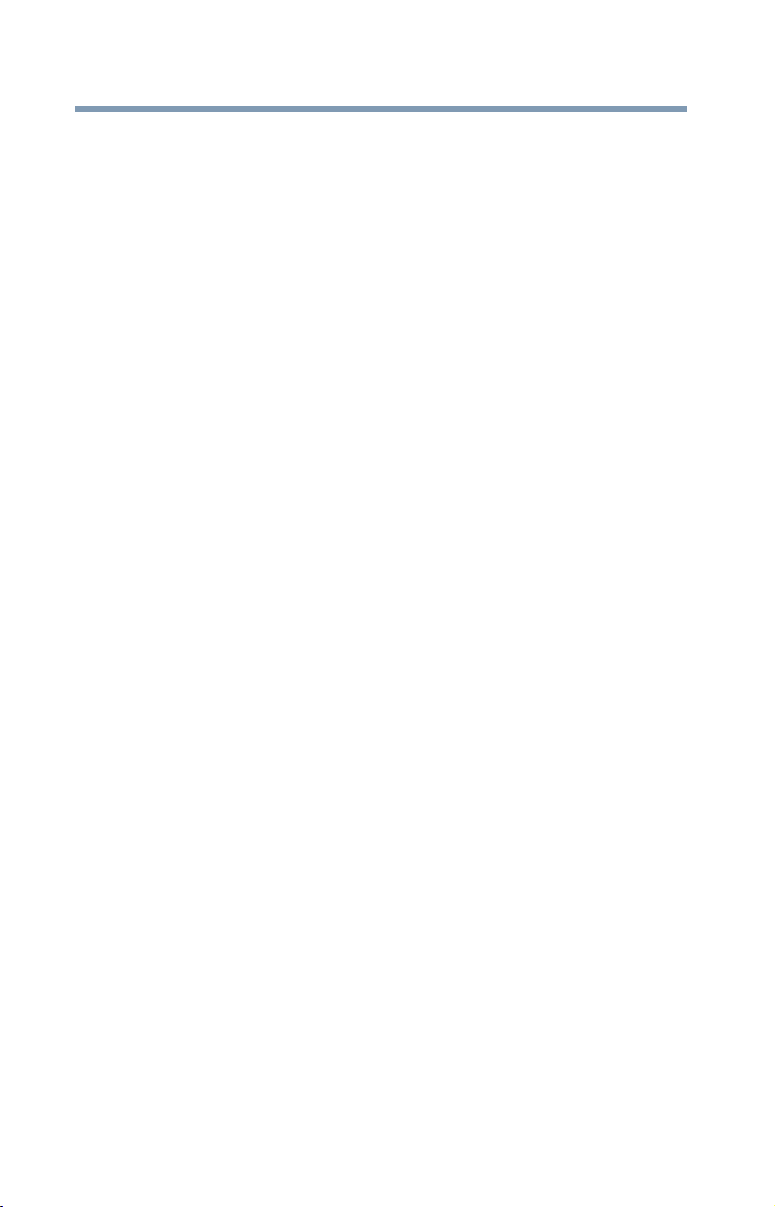
18
Device Recycling Information
As part of a commitment to people and the future, Toshiba promotes
the efficient use of resources by working to achieve our zero-wasteto-landfill goal at all our production sites. In addition to our existing
waste reduction and recycling policies, Toshiba is strongly
committed to reducing electronic waste. In order to ensure efficient
use of resources and appropriate treatment of hazardous
substances, in accordance with recycling regulations in each state,
country, and territory, Toshiba wants to make it easy for customers to
recycle products at the end of the life cycle. To learn more about
Toshiba's sustainability commitment, visit toshiba.com/recycle.
Reuse, Donation, Recycling
Functional devices can be donated to a local charity or resold easily
through a Toshiba-branded program.
Non working Toshiba devices can be mailed-back for free recycling.
For additional details, please visit toshiba.com/recycle.
Page 19

Contents
Introduction.......................................................25
This guide ............................................................ 27
Safety icons ......................................................... 28
Other icons used............................................ 28
Your device’s features and specifications ..... 29
Documentation .................................................... 29
Service options .................................................... 29
Precautions .................................................... 30
File management tips........................................... 31
Chapter 1: Getting Started......................................32
Selecting a place to work .................................... 32
Features and components................................... 33
Front............................................................... 33
Back............................................................... 34
Left side ......................................................... 35
Right side ....................................................... 36
Top................................................................. 36
Bottom ........................................................... 37
TruPen............................................................ 37
Setting up your device......................................... 38
Adding memory ................................................... 39
Connecting to a power source ............................ 39
19
Page 20
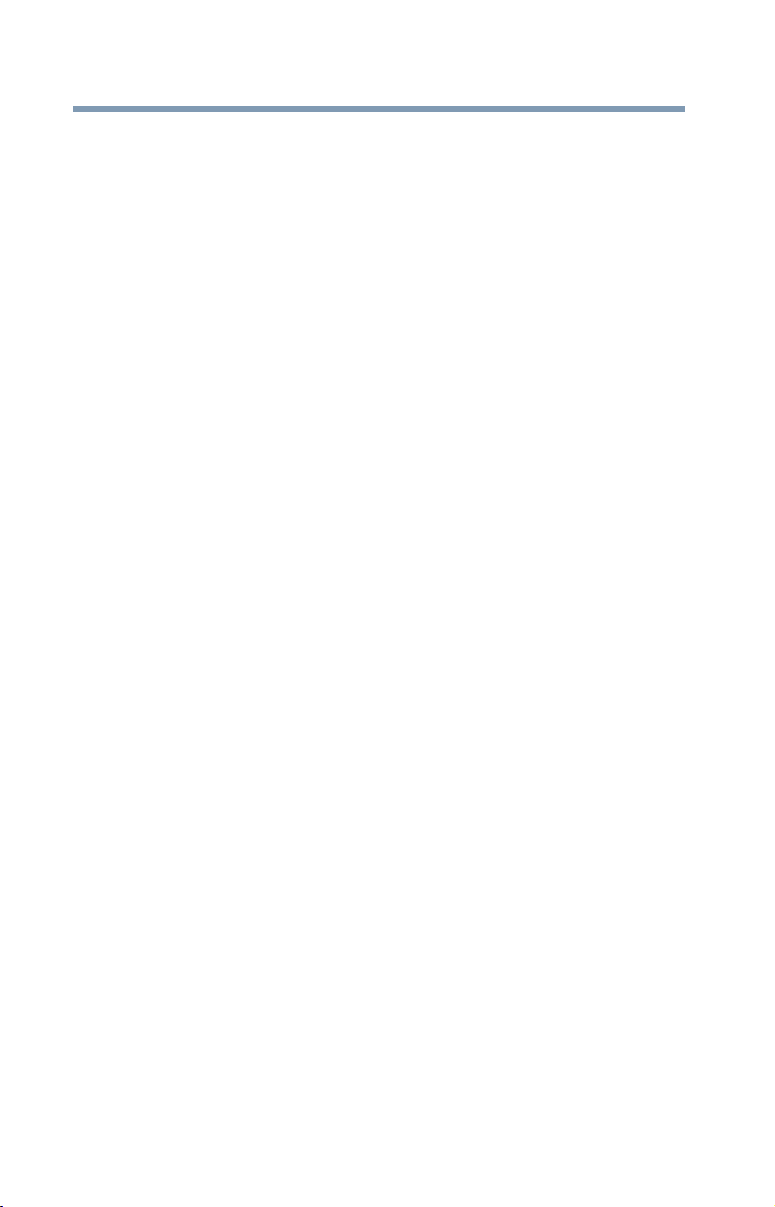
20
Contents
Charging the main battery ................................... 40
Using the device for the first time........................ 41
Turning on the power .................................... 41
Initial setup..................................................... 42
Using the Start menu ..................................... 42
Registering your device with Toshiba.................. 43
To Shut down your device................................... 43
To Restart your device......................................... 44
To place your device in Sleep mode ................... 44
Adding optional external devices......................... 45
Recovering the Internal Storage Drive................. 45
Creating a recovery drive............................... 46
Restoring from a recovery drive..................... 48
Reset your PC................................................ 49
Using the touchpad (optional keyboard
dock attached) ............................................... 50
Adjusting touchpad settings .......................... 53
Disabling or enabling the touchpad............... 54
Connecting an external device ...................... 54
Using external display devices ............................ 54
Selecting video cables................................... 55
Connecting an HDMI-compatible
television or display device ...................... 55
Directing the display output (device
attached to an optional
keyboard dock) ........................................ 55
Directing the display output (no optional
keyboard dock attached) ......................... 56
Adjusting the quality of the external
display...................................................... 57
Customizing your device’s settings..................... 57
Caring for your device.......................................... 58
Cleaning the device ....................................... 58
Moving the device.......................................... 58
Chapter 2: Learning the Basics.............................. 59
Computing tips .................................................... 59
Attaching and detaching the optional
keyboard ........................................................ 61
Using the optional keyboard................................ 62
Page 21
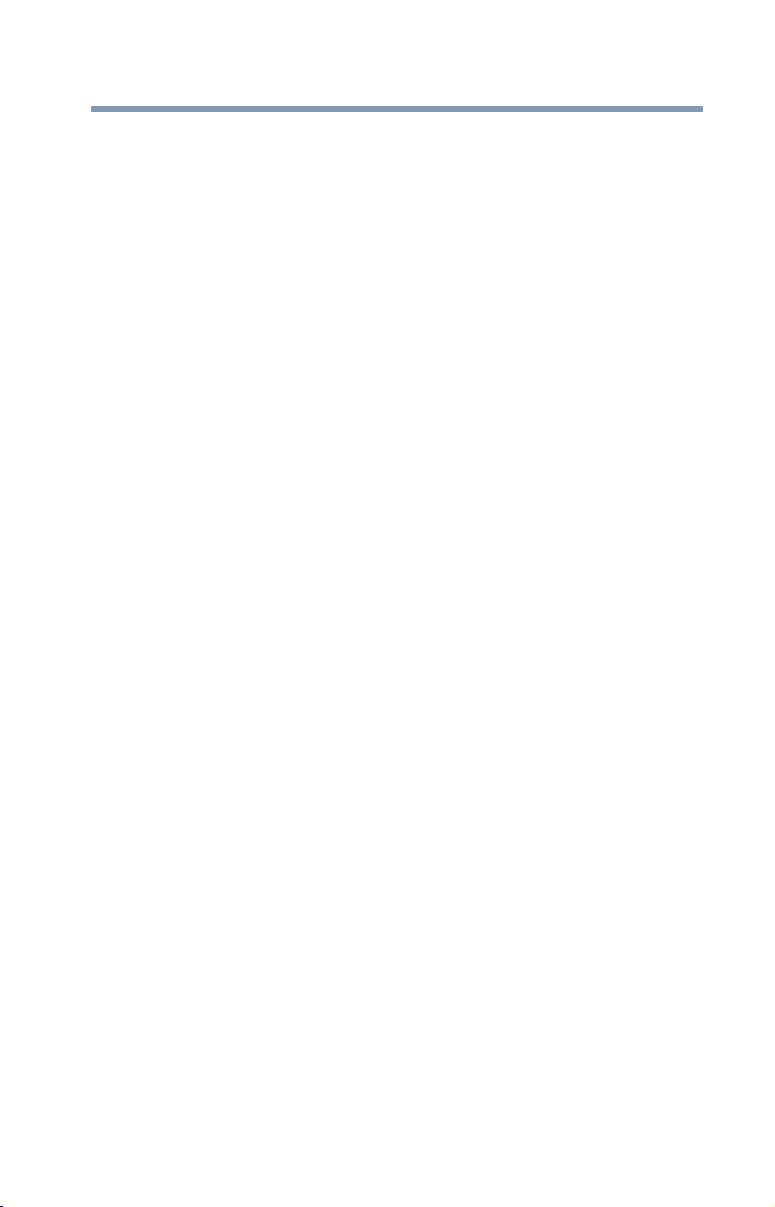
Contents
Function keys................................................. 62
Special Windows keys .................................. 62
Touch screen ....................................................... 63
Touch screen navigation................................ 63
Mouse properties................................................. 64
Starting an app .................................................... 65
Saving your work ................................................. 65
Backing up your work.......................................... 66
Toshiba’s online resources .................................. 66
21
Chapter 3: Mobile Computing ................................67
Toshiba’s energy-saver design............................ 67
Running the device on battery power.................. 67
Battery Notice ................................................ 68
Power management....................................... 69
Charging the main battery ................................... 69
Charging the RTC battery .............................. 70
Determining remaining battery power............ 71
What to do when the tablet’s battery
runs low.................................................... 72
Setting battery notifications ........................... 72
Conserving battery power ............................. 73
Power Plans ................................................... 73
Changing the main battery................................... 75
Changing the TruPen battery......................... 75
Taking care of your battery.................................. 76
Safety precautions ......................................... 76
Maintaining your battery ................................ 76
Disposing of your device ..................................... 76
Traveling tips........................................................ 77
Chapter 4: Exploring Your Device’s Features .........78
Exploring the desktop.......................................... 78
Finding your way around the desktop ........... 79
Windows Store..................................................... 83
Setting up for communications............................ 83
Connecting your device to a network ............ 85
Exploring audio features ...................................... 85
Recording sounds.......................................... 85
Page 22
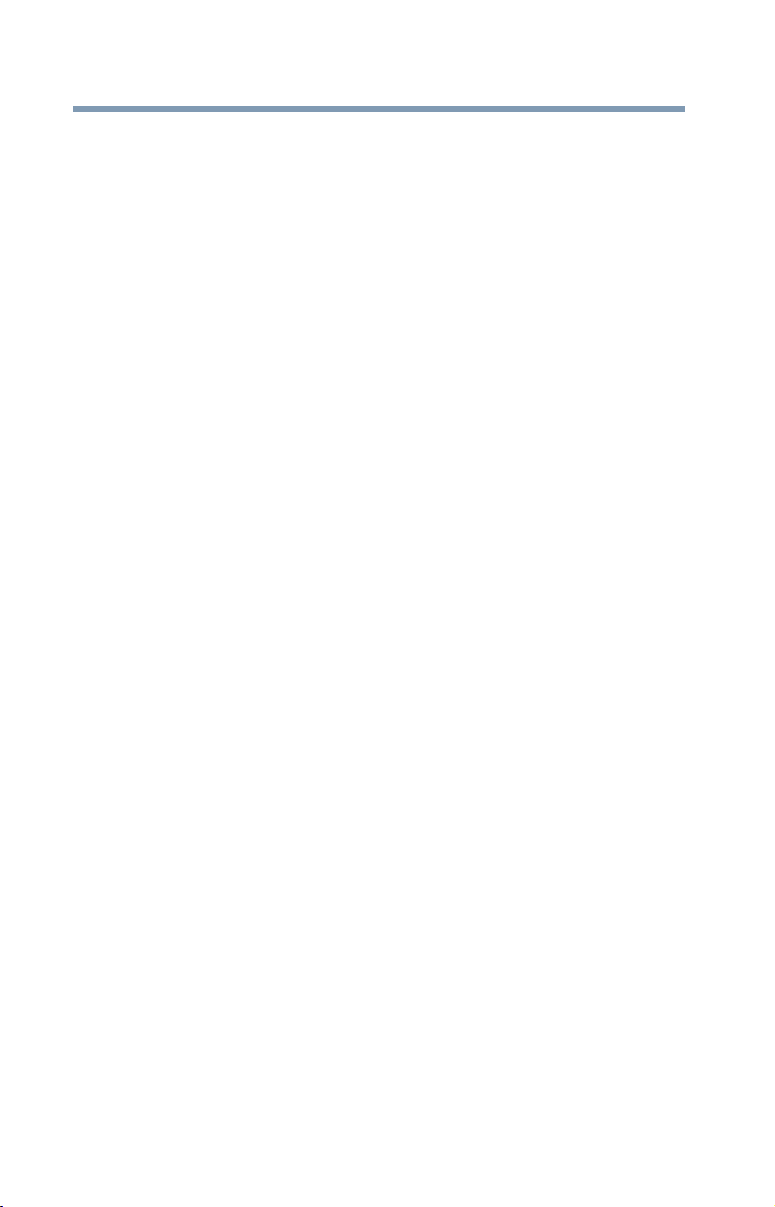
22
Contents
Using external speakers or headphones ....... 86
Using the Web Camera........................................ 87
Using the microSD Card slot ............................... 88
Inserting memory media ................................ 88
Removing memory media.............................. 89
Chapter 5: TruNote................................................. 90
Using TruNote...................................................... 91
To Add a Page to your Notebook .................. 91
TruNote settings ............................................ 91
To change your Right/Left-handed
writing option ........................................... 92
To Delete a Page............................................ 92
TruNote functions .......................................... 93
Edit tool bar.................................................... 94
More Menu options........................................ 95
More Menu options........................................ 95
TruPen functionality ....................................... 99
Changing the TruPen battery....................... 100
To Search within TruNote ............................ 102
Export a Notebook from TruNote ................ 103
Saving Notebooks and Pages in different
file formats ............................................. 103
Chapter 6: Utilities................................................ 105
Password Utility................................................. 106
Using a supervisor password ...................... 106
Using a user password ................................ 108
Deleting a user password ............................ 110
System Settings................................................. 111
Service Station................................................... 112
Chapter 7: If Something Goes Wrong .................. 113
Problems that are easy to fix ............................. 113
Problems when you turn on the device ............. 114
The Windows operating system is not
working ........................................................ 115
Using Startup options to fix problems......... 115
Internet problems......................................... 117
Power and the battery ....................................... 118
Page 23
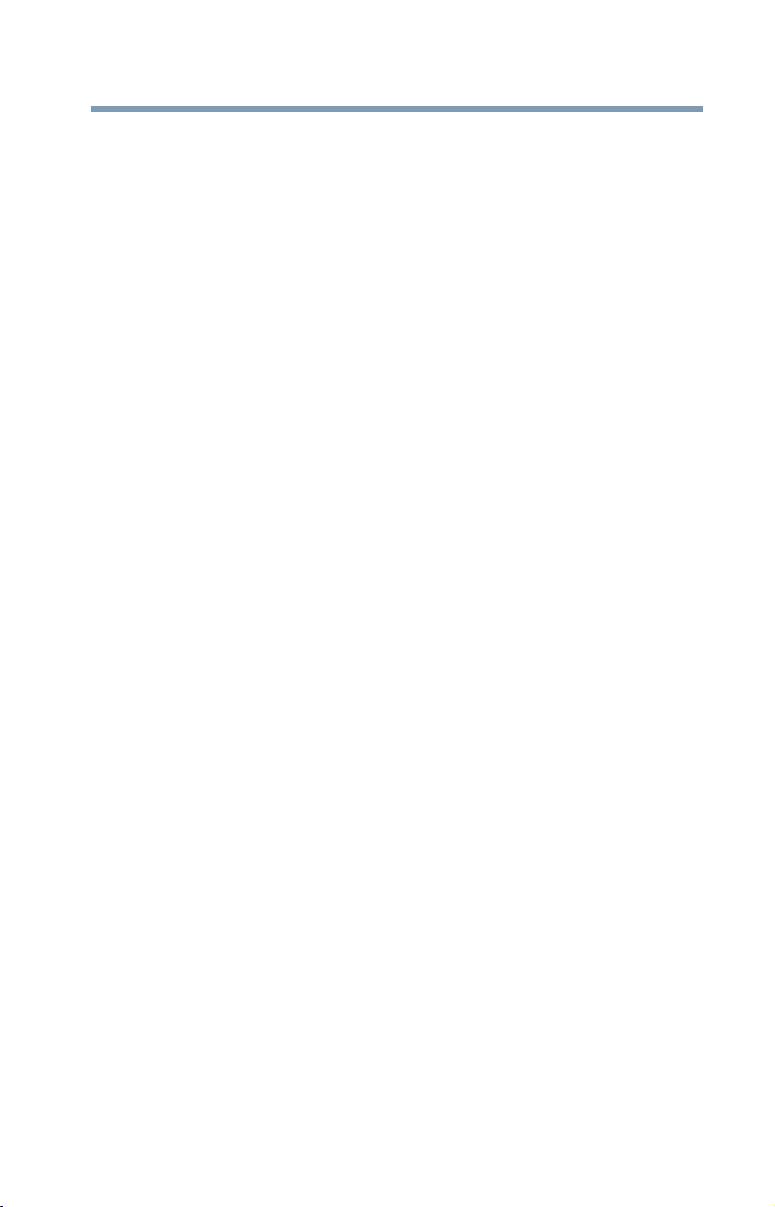
Contents
Keyboard help (optional keyboard dock
attached) ...................................................... 119
Perform a complete power cycle................. 119
Uninstall the keyboard driver ....................... 119
Download the latest keyboard driver ........... 120
Perform a system restore............................. 121
Clean the keyboard...................................... 121
Touchpad help (optional keyboard dock
attached) ...................................................... 121
Disable then enable the touchpad ............... 122
Install an external mouse ............................. 122
Perform a complete power cycle................. 122
Uninstall the touchpad driver....................... 122
Download the latest touchpad driver........... 123
Perform a system restore............................. 124
Adjust the touchpad properties ................... 124
Display problems ............................................... 124
Disk or storage drive problems.......................... 126
Error-checking ............................................. 126
Web Camera help .............................................. 128
Testing your internal Web Camera .............. 128
Uninstall the Web Camera driver ................. 128
Perform a system restore............................. 129
Check for problems with third party
applications............................................ 130
System Recovery ......................................... 130
Sound help......................................................... 130
Use the Sound troubleshooter..................... 130
Check and set default speakers .................. 130
Uninstall the audio driver ............................. 132
Download the latest sound driver ................ 133
Perform a system restore............................. 133
Printer problems ................................................ 134
Wireless networking problems........................... 135
Connecting to the Internet ................................. 136
Using a wireless connection ........................ 137
Troubleshooting an Internet connection
– Verify network status........................... 137
23
Page 24
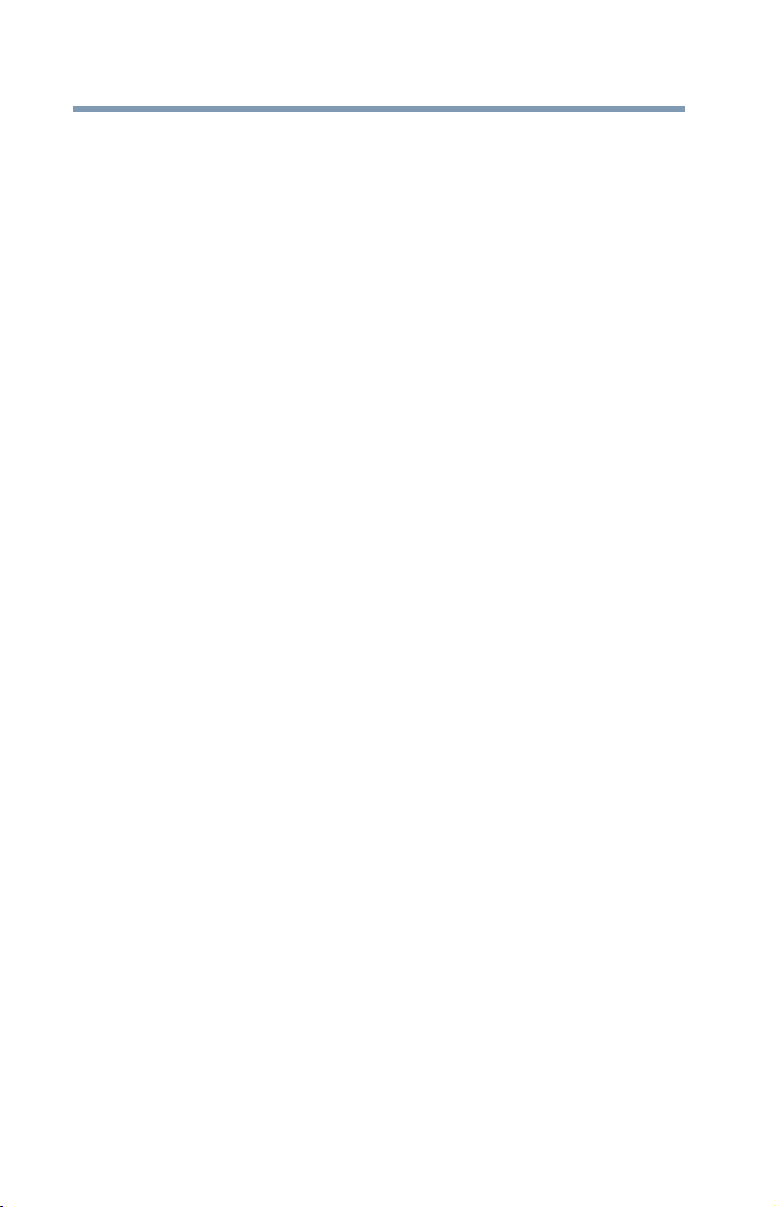
24
Contents
Troubleshooting an Internet connection
– Verify hardware ................................... 138
Uninstall the network adapter driver............ 138
Troubleshooting an Internet connection
– How to verify TCP/IP........................... 139
Downloading drivers and updates..................... 141
Using Toshiba Service Station..................... 141
Manually download and install drivers
and updates ........................................... 141
How to determine the correct drivers to
download ............................................... 142
Develop good computing habits........................ 143
Data and system configuration backup
in the Windows operating system.......... 144
Additional help ................................................... 148
If you need further assistance...................... 148
Contacting Toshiba...................................... 148
Other Toshiba Internet Web sites ...................... 149
Toshiba’s worldwide offices .............................. 149
Appendix A: TOSHIBA Function Keys (optional
keyboard dock attached)..................... 151
Functions ........................................................... 151
Display brightness ....................................... 152
Output (Display switch) ............................... 152
Disabling or enabling the touchpad............. 153
Media buttons.............................................. 153
Zoom In/Out................................................. 154
Volume Mute................................................ 154
Disabling or enabling wireless devices ........ 154
Zoom (Display resolution) ............................ 154
Appendix B: Power Cord/Cable Connectors ....... 155
Glossary ......................................................... 156
Index .............................................................. 170
Page 25
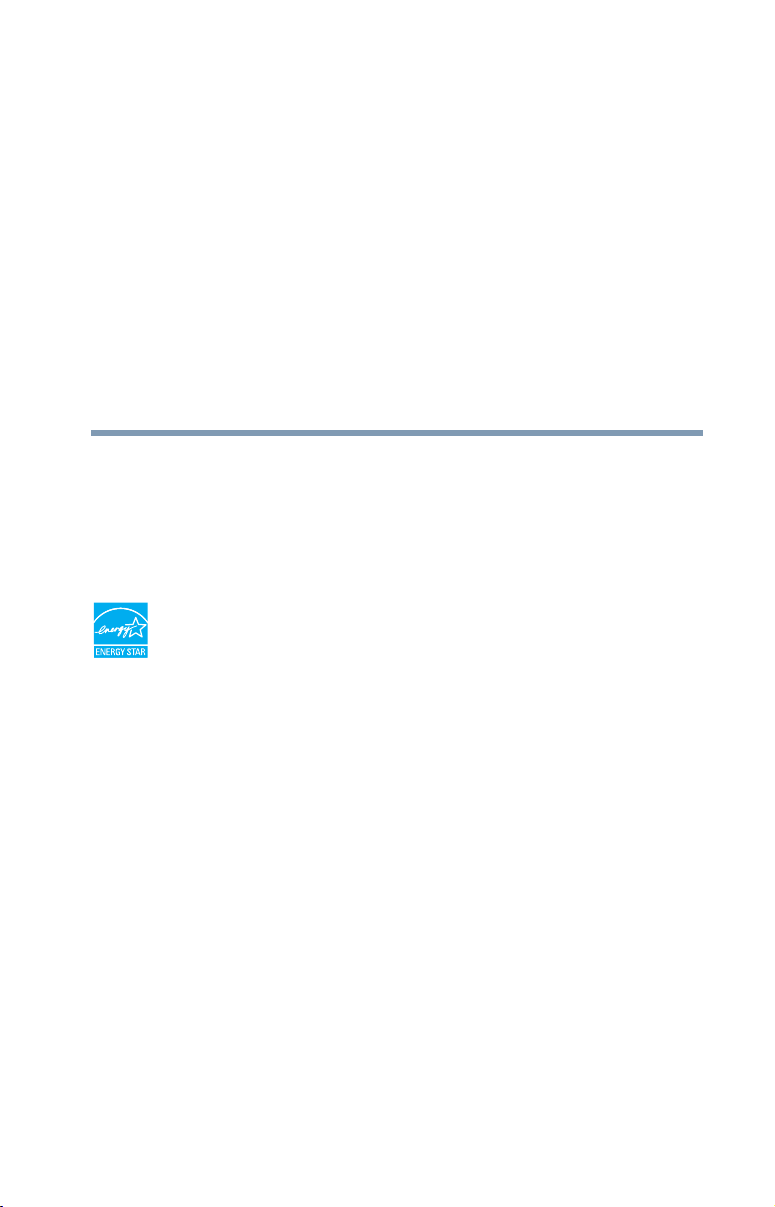
Introduction
Thank you for purchasing your new Toshiba device. With
your Toshiba device, your work and entertainment can
accompany you wherever you go.
Your device is ENERGY STAR
Toshiba is a partner in the Environmental Protection
Agency’s (EPA) ENERGY STAR Program and has designed
this device to meet the latest ENERGY STAR guidelines for
energy efficiency. Your device ships with the power
management options preset to a configuration that will
provide the most stable operating environment and optimum
system performance for both AC power and battery modes.
To conserve energy, your device’s power management
features have been pre-configured to activate the display
Sleep mode after no later than 15 minutes of inactivity; the
system Sleep mode is activated after no later than 30
minutes of user inactivity. We recommend that you leave
these and other energy saving features active, so that your
device will operate at its maximum energy efficiency. You
can wake the device from Sleep mode by pressing the
power button. See the “Mobile Computing” section of the
Toshiba User’s Guide for more information on using power
management settings to conserve the device’s energy.
®
qualified.
25
Page 26
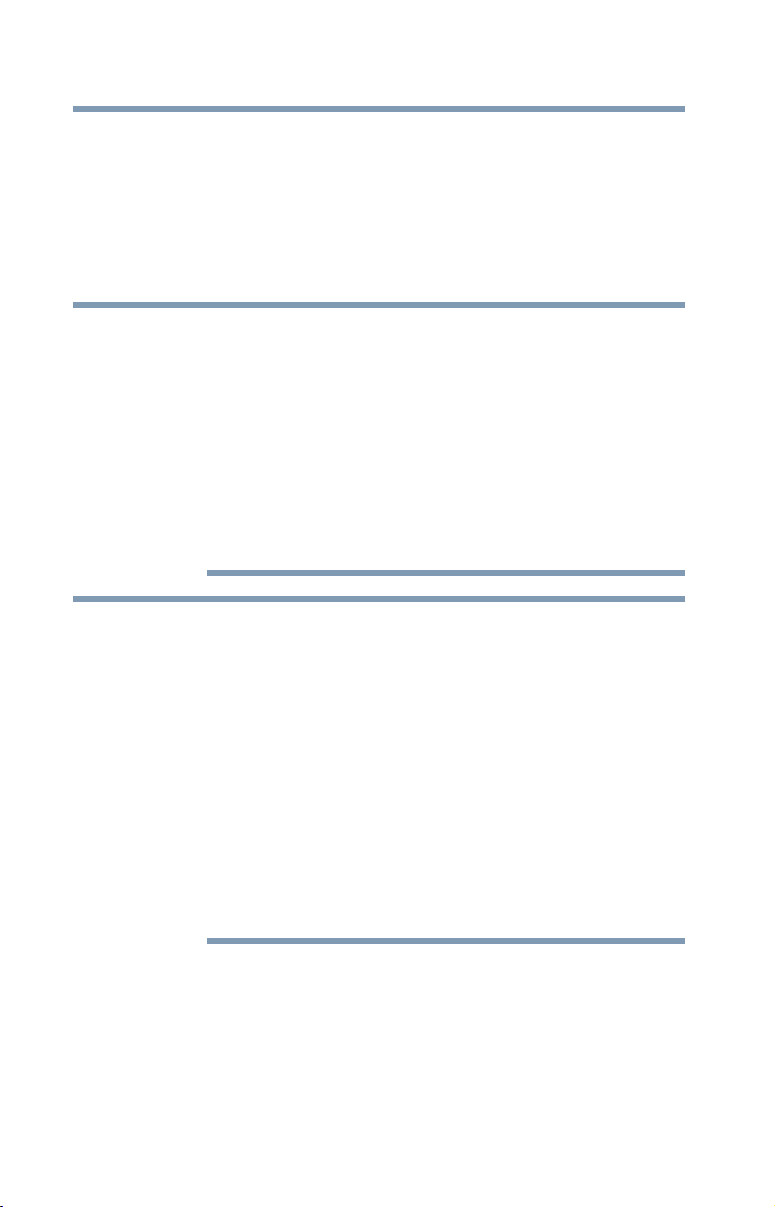
26
Introduction
When considering additions to your home office, purchase
products that have earned the ENERGY STAR for all your
equipment needs, which can save you money, save energy,
and help protect the climate.
Visit http://www.energystar.gov or
http://www.energystar.gov/powermanagement for more
information regarding the ENERGY STAR Program.
NOTE
NOTE
This device is compatible with European Union Directive
2011/65/EU, Restriction of the use of certain Hazardous
Substances in electrical and electronic equipment
(RoHS), which restricts use of certain chemicals
including, but not limited to, lead, cadmium, mercury,
hexavalent chromium, PBB, and PBDE. Toshiba requires
its device component suppliers to meet RoHS
requirements and verifies its suppliers’ commitment to
meeting RoHS requirements by conducting component
sampling inspections during the product design approval
process.
Certain Microsoft® software product(s) included with this
device may use technological measures for copy
protection. IN SUCH EVENT, YOU WILL NOT BE ABLE
TO USE THE PRODUCT IF YOU DO NOT FULLY
COMPLY WITH THE PRODUCT ACTIVATION
PROCEDURES. Product activation procedures and
Microsoft’s privacy policy will be detailed during initial
launch of the product, or upon certain reinstallations of
the software product(s) or reconfigurations of the device,
and may be completed by Internet or telephone (toll
charges may apply).
Some software may differ from its retail version (if
available), and may not include user manuals or all
program functionality.
Page 27
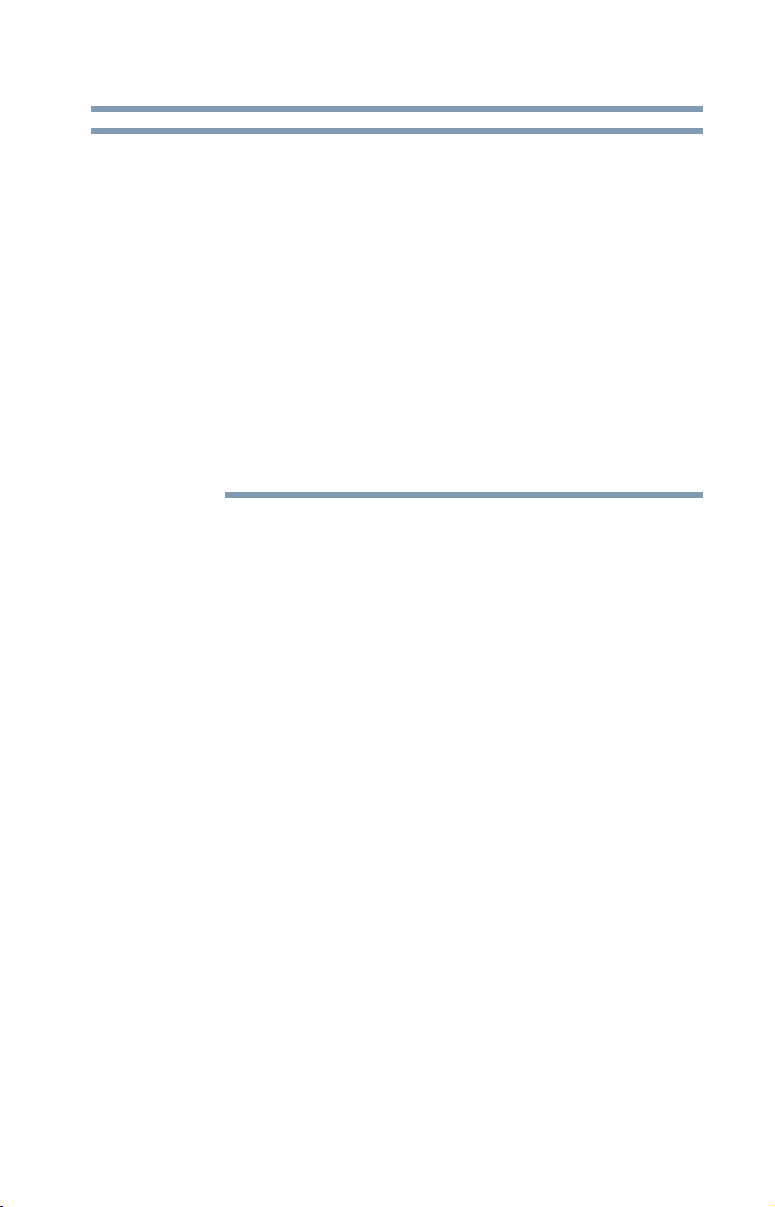
Introduction
This guide
27
NOTE
This guide
This guide introduces the device's features as well as some
basic procedures needed to perform tasks in Windows 10.
You can:
❖ Read the entire guide from beginning to end.
❖ Skim through and stop when a topic interests you.
❖ Use the table of contents and the index to find specific
information.
The product specifications and configuration information
are designed for a product Series. Your particular model
may not have all the features and specifications listed or
illustrated. For more detailed information about the
features and specifications on your particular model,
please visit Toshiba’s Web site at support.toshiba.com.
While Toshiba has made every effort at the time of
publication to ensure the accuracy of the information
provided herein, product specifications, configurations,
prices, system/component/options availability are all
subject to change without notice. For the most
up-to-date product information about your device, or to
stay current with the various computer software or
hardware options, visit Toshiba’s Web site at
support.toshiba.com.
Page 28
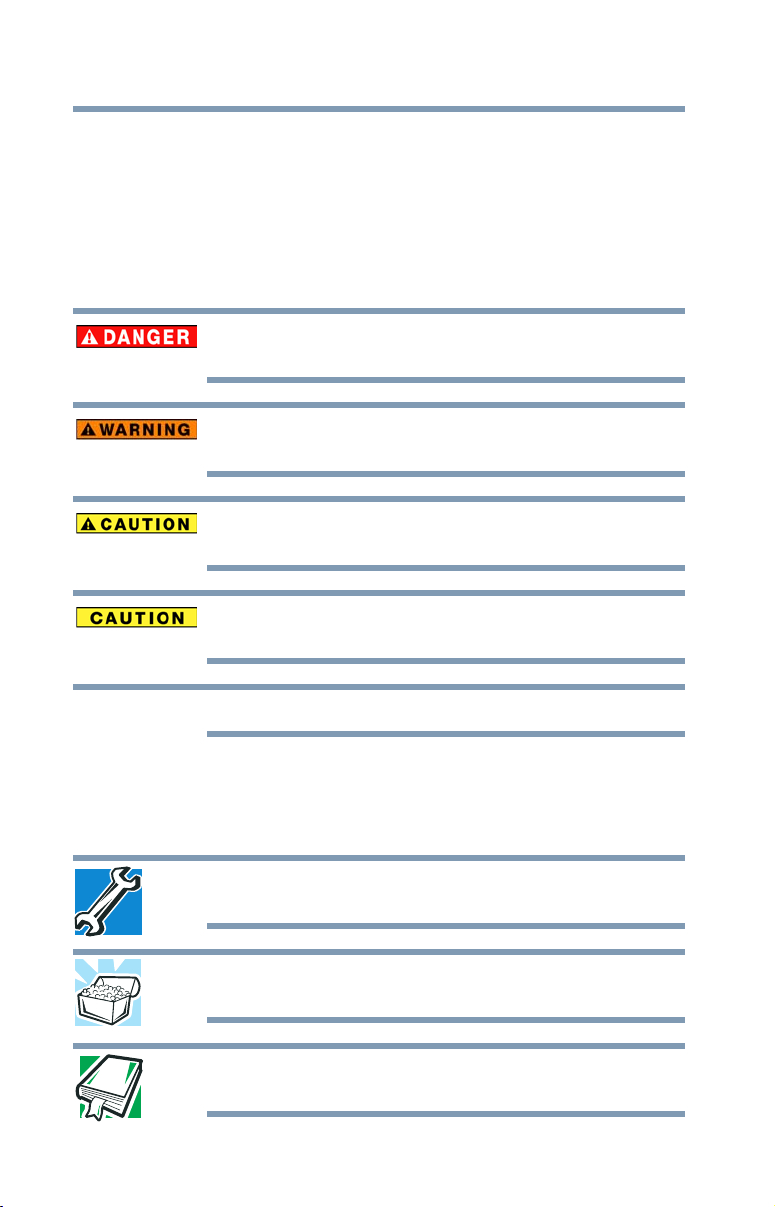
28
Introduction
Safety icons
Safety icons
This manual contains safety instructions that must be
observed to avoid potential hazards that could result in
personal injuries, damage to your equipment, or loss of data.
These safety cautions have been classified according to the
seriousness of the risk, and icons highlight these instructions
as follows:
Indicates an imminently hazardous situation which, if not
avoided, will result in death or serious injury.
Indicates a potentially hazardous situation which, if not
avoided, could result in death or serious injury.
Indicates a potentially hazardous situation which, if not
avoided, may result in minor or moderate injury.
Indicates a potentially hazardous situation which, if not
avoided, may result in property damage.
NOTE
Provides important information.
Other icons used
Additional icons highlight other helpful or educational
information:
TECHNICAL NOTE: This icon indicates technical
information about the device.
HINT: This icon indicates helpful hints and tips.
DEFINITION: This icon indicates the definition of a term
used in the text.
Page 29
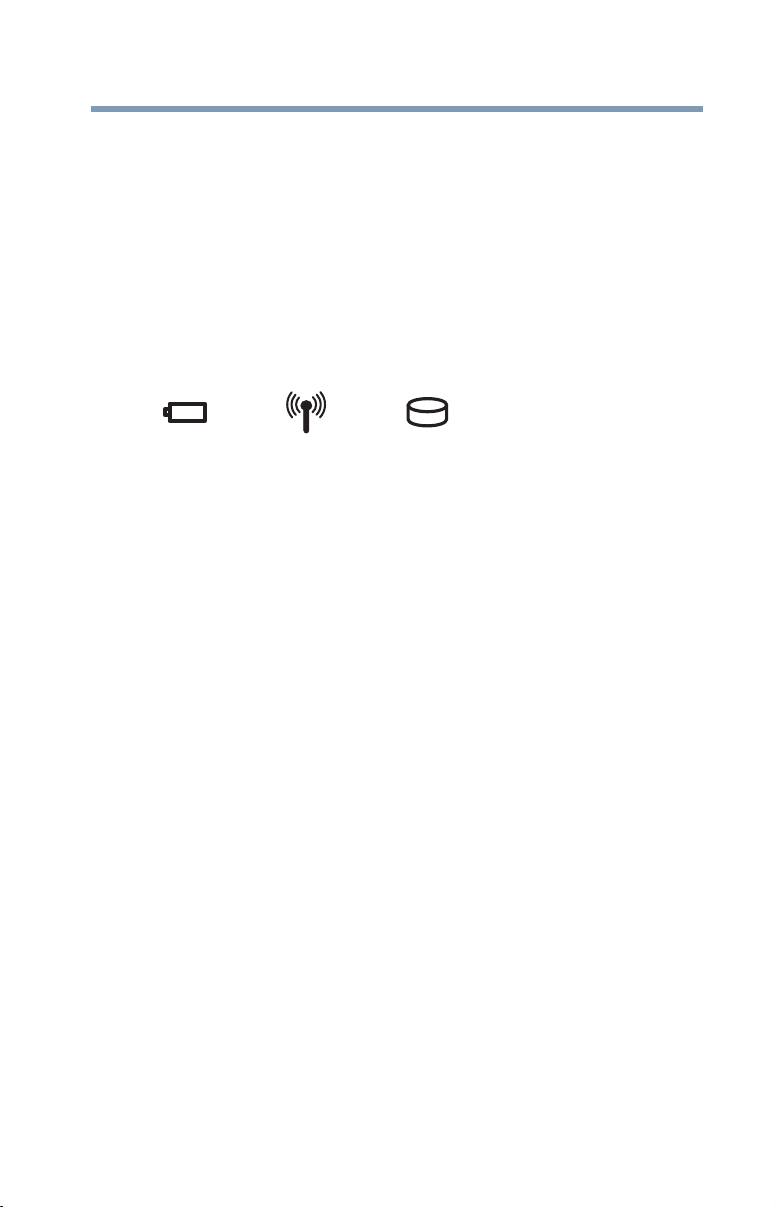
Introduction
Documentation
Your device’s features and specifications
Certain device chassis are designed to accommodate all
possible configurations for an entire product Series. Your
select model may not have all the features and specifications
corresponding to all of the icons or switches shown on the
device chassis, unless you have selected all those features.
This information applies to all the features and icons
described in this guide.
Below are examples of some of the many possible icons
used on your device:
(Sample Illustration) System icons
Documentation
Your device comes with the following documentation:
❖ An electronic version of the User’s Guide (this document)
❖ A Quick Start document
❖ Warranty information
❖ It may also include other documentation
For accessory information, visit Toshiba’s Web site at
accessories.toshiba.com.
29
Service options
Toshiba offers a full line of service programs to complement
its standard limited warranty. Toshiba’s standard limited
warranty, extended warranty, and service upgrade terms and
conditions are available at warranty.toshiba.com.
To stay current on the most recent software and hardware
options for your device, and for other product information,
be sure to regularly check the Toshiba Web site at
support.toshiba.com.
If you have a problem or need to contact Toshiba, see “If
Something Goes Wrong” on page 113.
Page 30
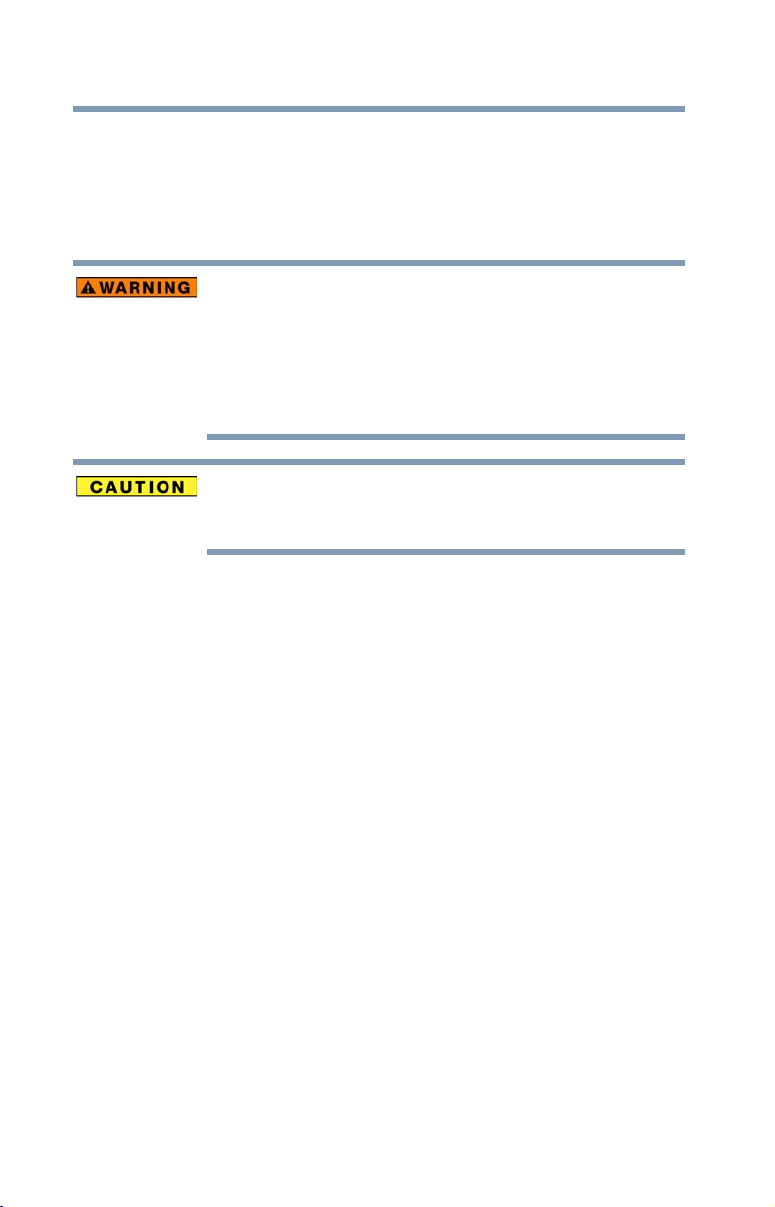
30
Introduction
Service options
Precautions
Your device is designed to provide optimum safety and ease
of use, and to withstand the rigors of travel. You should
observe certain precautions to further reduce the risk of
personal injury or damage to the device.
❖ Turning off the device while it is reading from or writing
to flash media may damage the flash media.
❖ Keep the device and disks away from objects that
generate strong magnetic fields, such as large stereo
speakers.
❖ Scan all new files for viruses.
This precaution is especially important for files you
receive via email or download from the Internet.
Occasionally, even new programs you buy from a
supplier may contain a virus. You need a special
program to check for viruses.
Keep this device away from small children. This device is
not a toy and may be hazardous to small children, for
example, small detachable parts may be a choking
hazard. Improper use of device could result in loud
volume emitting from the device possibly causing
hearing damage, and improper use and handling of
batteries could result in possible injury.
Never place a heavy object on the device and be careful
not to drop a heavy object onto the device. It could
damage the device or cause system failure.
Page 31

File management tips
❖ Back up your files to external media on a regular basis.
Label the backup copies clearly and store them in a safe
place.
As you work with data it exists in the device’s memory.
This memory is called “volatile memory” because it is
only active while the device is turned on. When you turn
off the device, all the data remaining in volatile memory
is lost. To help avoid data loss, save your work to
Internal Storage or network storage. Your work (data) will
remain in internal storage to be called up when you need
it. As long as the internal storage remains healthy, your
data is relatively safe. However on occasion, hardware
failures do happen. If you experience a hardware failure,
your data could be lost. As an extra step to help avoid
data loss, back up your data. See “Backing up your
work” on page 66 for more information.
❖ Scan all new files for viruses.
This precaution is especially important for files you
receive via external media, email, or download from the
Internet.
Introduction
File management tips
31
Page 32

Chapter 1
Getting Started
This chapter provides tips for using your device effectively,
summarizes how to connect components, and explains what
to do the first time you use your device.
Please read the safety instruction information on the Quick
Start document (that shipped with your device) carefully and
make sure you fully understand the instructions before you
attempt to use your device in order to avoid potential
hazards that could cause bodily injury, property damage, or
damage the device.
Selecting a place to work
Your device is portable and designed to be used in a variety
of circumstances and locations.
32
Page 33

Getting Started
Web Camera
Touch screen Speakers
Features and components
Features and components
For further details on each of the items listed in the following
sections, be sure to follow the provided references to
sections later in this document or on the Quick Start
document that shipped with your device.
Front
33
(Sample Illustration) Front view with the optional keyboard
dock
NOTE
To view the optional keyboard dock and touchpad
components, refer the Quick Start document that
shipped with your device, or see “Using the touchpad
(optional keyboard dock attached)” on page 50 and
“Using the optional keyboard” on page 62.
❖
Web Camera*—Allows you to take still photos or
record videos. For more information, see “Using the Web
Camera” on page 87.
Page 34

34
*Available on certain models
Web Camera*
Getting Started
Features and components
❖ Touch screen—Enables direct interaction with
displayed apps and programs through simple or
multi-touch gestures. For more information, see “Touch
screen” on page 63.
❖
Speakers—Allow you to listen to sounds on your
device. For more information, see “Exploring audio
features” on page 85.
NOTE
Back
For information on attaching the optional keyboard dock,
see “Attaching and detaching the optional keyboard” on
page 61.
(Sample Illustration) Back view
❖ Web Camera*—Allows you to take still photos or
record videos.
Page 35

Left side
Charging indicator light
Micro USB port**
**For charging and data transfer
Micro HDMI™ Out port
microSD™ Card slot
(Sample Illustration) Left side view
Getting Started
Features and components
35
NOTE
The optional keyboard dock is available on certain
models or can be added as an accessory for the tablet.
❖
microSD Card slot—Supports the use of microSD
(SD™) media. For more information, see “Using the
microSD Card slot” on page 88.
❖
Micro HDMI Out port—Allows connection to an
HDMI-compatible television or external display device.
❖
Micro USB port**—Allows the transfer of data via the
USB cable and charging of the battery via the Micro
USB/AC adaptor.
❖
Charging indicator light—Indicates the charging
status of the device.
Page 36

36
Micro USB port
Pen slot
Headphone/Microphone jack
Volume control button
Power button
Strap hook slot
TruTalk™ microphones*
*Available on certain models
Right side
(Sample Illustration) Right side view
❖ Pen slot—Allows you to keep the TruPen with you at all
❖
❖
Getting Started
Features and components
times, see “TruPen” on page 37.
Micro USB port—Allows the transfer of data via the
USB cable.
Headphone/Microphone jack—Allows you to listen
to or record sounds onto your device. For more
information, see “Using external speakers or
headphones” on page 86.
Top
(Sample Illustration) Bottom view
❖ Power button—Turns the device ON/OFF. Press and
hold the button for several seconds to turn the device
ON/OFF. Press the button quickly to wake the device
from Sleep mode or to place it into Sleep mode. For
more information, see “To Shut down your device” on
page 43.
❖
Volume control button—Allows you to
increase/decrease the volume.
Page 37

Bottom
Keyboard dock connector/interface
Erase button (for TruNote™) Right click button
TruPen connecter
TruPen cap
TruPen
Getting Started
Features and components
❖ Trutalk microphones*—Allow you to record sounds
using the device’s internal microphones. You can listen
to audio files using the built-in speakers, headphones, or
external speakers.
❖
Strap hook slot—Allows you to attach a strap to the
device.
37
(Sample Illustration) Bottom view
❖ Keyboard dock connector—Allows you to connect
an optional keyboard dock.
(Sample Illustration) Pen
❖ Erase button (for TruNote)—Allows you to erase your
work. Eraser functionality is the default setting for this
button, however this is a programmable button.
❖
Right click button—Hold to enable the Right mouse
click functionality.
❖
TruPen connecter—Allows you to attach the TruPen to
the device, see “Right side” on page 36.
❖
TruPen c a p —Protects the tip when not in use.
NOTE
For more information on the TruPen, see “Changing the
TruPen battery” on page 75, and “TruPen functionality” on
page 99.
To avoid draining the TruPen battery, place the cap over
the tip when not in use.
Page 38

38
Pen tip
Getting Started
Setting up your device
Replacing the pen tip
To Replace the pen tip:
1 Pull the tip straight out of the TruPen (may require
tweezers).
(Sample Illustration) Replacing the pen tip
2 Orient the new pen tip so that the writing tip is facing
out.
3 Insert the new pen tip, pushing it straight in until it stops.
NOTE
After inserting the new pen tip, ensure that the tip is secure
by pushing it in slightly. The tip should spring back to its
normal operating position when released.
If the pen tip is not pushed straight or all the way in, the
pen tip will not be secure and may fall out.
Setting up your device
TECHNICAL NOTE: You must complete all setup steps
up to and including “Initial setup” on page 42 before
adding external or internal components to your device.
These optional components include, but are not limited
to, a mouse, keyboard dock, and printer.
Your device contains a rechargeable main battery that needs
to be charged before you can use it.
To use external power or to charge the battery you must
attach the Micro USB/AC adaptor. See “Connecting to a
power source” on page 39.
NOTE
Please handle your device carefully to avoid scratching or
damaging the surface.
Page 39

Getting Started
Adding memory
Adding memory
Toshiba will not be responsible for any product damage, data
loss, service or part replacement made necessary by
improper installation of a memory module.
Connecting to a power source
Your device requires power to operate. Use the Micro
USB/AC adaptor to connect the device to a live electrical
outlet, or to charge the device’s battery.
Never pull on a power cord/cable to remove a plug from
a socket. Always grasp the plug directly. Failure to follow
this instruction may damage the cord/cable, and/or result
in a fire or electric shock, possibly resulting in serious
injury.
Always confirm that the Micro USB/AC adaptor (and
extension cable plug if used) has been fully inserted into
the socket, to ensure a secure electrical connection.
Failure to do so may result in a fire or electric shock,
possibly resulting in serious injury.
Be careful if you use a multiple connector. An overload on
one socket could cause a fire or electric shock, possibly
resulting in serious injury.
39
Always use the TOSHIBA Micro USB/AC adaptor that
was provided with your device, or use Micro USB/AC
adaptors specified by TOSHIBA to avoid any risk of fire
or other damage to the device. Use of an incompatible
Micro USB/AC adaptor could cause fire or damage to the
device possibly resulting in serious injury. TOSHIBA
assumes no liability for any damage caused by use of an
incompatible adaptor.
Page 40

40
Getting Started
Charging the main battery
California Prop 65 Warning
This product contains chemicals, including lead, known to
the State of California to cause cancer and birth defects or
other reproductive harm. Wash hands after handling.
Never attempt to connect or disconnect a power plug
with wet hands. Failure to follow this instruction could
result in an electric shock, possibly resulting in serious
injury.
To connect AC power to the device:
4 Plug the Micro USB Power cable into the Micro USB
port on the device.
NOTE
NOTE
5 Connect the Micro USB/AC adaptor to a live electrical
To locate your Micro USB port, please refer to your Quick
Start document.
Do not force the plug into device.
outlet.
Charging the main battery
NOTE
Before using the battery to power the device, you must
charge the battery.
To charge the battery, leave the device plugged into an AC
power source with the device turned off.
NOTE
The device’s battery is not accessible by the user.
Battery life and charge time may vary depending on the
applications power management settings, and features
used.
Page 41

Getting Started
Using the device for the first time
Using the device for the first time
The device is now ready for you to turn it on and begin using
it, see “Exploring Your Device’s Features” on page 78.
To avoid damaging the display panel/tablet when
opening it, do not force it beyond the point where it
moves easily and never lift the device by the display
panel/tablet, when it is attached to the keyboard.
Do not press or push on the display panel/tablet and be
careful to remove any pens or other objects from the
keyboard area before closing the display panel/tablet.
41
NOTE
When opening or closing the display panel/tablet, place
one hand on the palm rest to hold the device in place and
use the other hand to slowly open or close the display
panel/tablet.
Turning on the power
To turn on the device:
1 Make sure any external devices (such as the Micro
USB/AC adaptor, if you plan to use AC power rather than
battery power) are properly connected and ready.
2 Check to ensure that all slots are empty.
3 Press and hold the
(Sample Illustration) Turning on the power
Power button for several seconds.
When you turn on the device for the first time, do not
turn off the power again until the operating system has
loaded completely.
Page 42

42
Start menu
Search field
Most used
File Explorer
Settings
Power
All apps
apps
button
App tiles
Current User
Getting Started
Using the device for the first time
Initial setup
After turning on your device for the first time, follow the onscreen instructions on each screen in order to properly install
the operating system and begin using your device.
Using the Start menu
Click or touch the Start ( ) button in the lower-left corner
of the Desktop or press the
optional keyboard dock is connected, to open the Start
menu. Here you can perform various commands, including
basic tasks like turning off the power and advanced PC
settings.
Windows ( ) key, when the
(Sample Image) Start menu
You can use the Start menu button to:
❖ Change the Current User
❖ Select an app
❖ Find a file on the local drive
❖ Change the system Settings
❖ Shut down the device
❖ View All apps
For more information, see “Starting an app” on page 65 and
“Start button” on page 80.
Page 43

Getting Started
Registering your device with Toshiba
Registering your device with Toshiba
Product registration is strongly recommended, and allows
Toshiba to send you periodic updates, announcements, and
special offers applicable to your Product.
Product registration can be completed by visiting the
Toshiba Web site at register.toshiba.com. Type in the
requested information and complete the registration
process.
Failure to complete Product Registration will not diminish
your rights under the Toshiba Standard Limited Warranty.
43
NOTE
To register online, an Internet connection is required.
To Shut down your device
1 Click or touch the Start ( ) button in the lower-left
corner of the Desktop or press the
when the optional keyboard dock is connected.
The Start menu opens.
Pressing the power button before shutting down the
Windows
your work.
2 Click or touch the
(Sample Image) Shut down
3 Highlight, and then click or touch the Shut down option
in the pop-up window.
The device closes all open applications, shuts down the
operating system, and then turns off.
®
operating system could cause you to lose
Power ( ) icon in the Start menu.
Windows ( ) key
Page 44

44
Getting Started
To Restart your device
To Restart your device
1 Click or touch the Start ( ) button in the lower-left
corner of the Desktop or press the
when the optional keyboard dock is connected.
The Start menu opens.
2 Click or touch the
Power ( ) icon in the Start menu.
Windows ( ) key
(Sample Image) Restart
3 Highlight, and then click or touch the Restart option.
The device closes all open applications, and restarts the
operating system.
To place your device in Sleep mode
1 Click or touch the Start ( ) button in the lower-left
corner of the Desktop or press the
when the optional keyboard dock is connected.
The Start menu opens.
Windows ( ) key
If you power down using the Sleep command and the
battery discharges fully, your unsaved information will be
lost. Be sure to save your work first.
2 Click or touch the
Power ( ) icon in the Start menu.
(Sample Image) Sleep
3 Highlight, and then click or touch the Sleep option.
Sleep mode saves the current state of the device to
memory so that, when you restart the device, you can
continue working from where you left off.
Page 45

Getting Started
Adding optional external devices
Adding optional external devices
45
NOTE
After starting your device for the first time you may want to:
❖ Connect external devices (see “Connecting an external
❖ Connect an external monitor (see “Using external
Before adding external devices, Toshiba recommends
setting up your software. See “Initial setup” on page 42.
device” on page 54)
display devices” on page 54)
Recovering the Internal Storage Drive
Your device includes recovery utilities to allow you to recover
your internal storage drive if necessary.
The following internal storage drive recovery options are
available:
Recovery option Description
Creating a recovery
drive (USB flash)
Booting from a
recovery drive to
Reset or
troubleshoot
problems
Reset your PC This option allows you to remove all data or
This option allows you to create the recovery
drive you will use to Reset or troubleshoot
problems on your device.
See “Creating a recovery drive” on page 46.
This option allows you to Reset your system from
the recovery drive (USB flash) you created.
See “Restoring from a recovery drive” on
page 48.
choose to keep your files, and then reinstall
Windows.
See “Reset your PC” on page 49.
Page 46

46
Getting Started
Recovering the Internal Storage Drive
A recovery image of your device is stored on the internal
storage drive, and the image can be restored by running the
recovery utilities directly from your internal storage drive as
described in the sections below. However, it is strongly
recommended that you create a recovery drive (USB flash). If
the recovery files on your internal storage drive become
corrupted or are deleted, you can restore your system from
the recovery drive. Also, if your original internal storage drive
fails, you can restore your system to a new internal storage
drive from your recovery drive. It is strongly recommended
that you create a recovery drive before using your system for
the first time. See “Creating a recovery drive” on page 46
and “Restoring from a recovery drive” on page 48.
Creating a recovery drive
NOTE
It is strongly recommended that you create a recovery drive
(USB flash). If the recovery files on your internal storage drive
become corrupted or are deleted, you can restore your
system from your recovery drive. Also, if your original internal
storage drive fails, you can restore your system to a new
internal storage drive from your recovery drive.
NOTE
To create a recovery drive:
1 Connect a USB flash drive to your device.
2 In the
During the recovery process your device must be
connected to an external power source via the Micro
USB/AC adaptor.
When you create a recovery drive (USB flash), only the
operating system files and drivers originally shipped with
the device are backed up to the USB flash drive and can
be restored from this drive. Any files that you created are
not backed up on the recovery drive. You will need to
separately back up the files you created; for more
information, see “Backing up your work” on page 66.
Search field, type Recovery drive.
Page 47

Getting Started
Recovering the Internal Storage Drive
3 Click or touch Create a recovery drive.
A message may appear asking you to allow this app to
make changes to your PC. Click or touch the
button.
(Sample Image) Create a recovery drive window
47
Yes
4 In the Create a recovery drive window click or touch
Next.
All information stored on your USB flash drive will be
erased during the process of creating the recovery drive.
Be sure to save the information stored on your USB flash
drive to another storage device before executing this
procedure.
5 Follow the on-screen prompts to complete the copy
process.
For information on using the recovery drive you have created
with the preceding steps, see “Restoring from a recovery
drive” on page 48.
Page 48

48
Getting Started
Recovering the Internal Storage Drive
Restoring from a recovery drive
The recovery process deletes information stored on the
internal storage drive. Be sure to save your work to
external media before executing the recovery (see
“Backing up your work” on page 66).
NOTE
If you have created a recovery drive for your system, you can
restore your system from this drive, if necessary. For
example, if your original internal storage drive fails, you can
restore your system to a new internal storage drive from your
recovery drive. For instructions on creating a recovery drive,
see “Creating a recovery drive” on page 46.
NOTE
To recover your internal storage drive from a recovery drive:
1 Make sure your device is turned off.
2 Connect the recovery USB drive you created to your
3 Follow the instructions below to power on your device:
During the recovery process your device must be
connected to an external power source via the Micro
USB/AC adaptor.
When you restore your system, only the operating
system files and drivers originally shipped with the device
are restored. Any files that you created are not restored
during this process. Be sure to separately save the files
you have created to external media using Windows or
another backup program. For more information, see
“Backing up your work” on page 66.
device.
❖
Optional Keyboard dock connected: Press the
( ) key on your keyboard while powering on your
device.
Or
❖
Tablet only: Click or touch the Start ( ) button.
Click or touch the
menu, and then select
Volume + button until the Boot menu appears after
the computer powers on, then release the
button.
The Boot menu displays.
Power ( ) icon in the Start
Restart. Hold down the
Volume +
Page 49

4 Select the USB Flash option and press or touch
ENTER.
5 Follow the on-screen instructions to complete the
recovery process.
Reset your PC
The Reset process allows you to choose to keep your files or
remove them, and then reinstall Windows.
Getting Started
Recovering the Internal Storage Drive
49
NOTE
1 Click or touch the
2 Click or touch
3 Select
4 Select
During the Reset process your device must be
connected to an external power source via the Micro
USB/AC adaptor.
corner of the Desktop or press the
when the optional keyboard dock is connected.
The Start menu opens.
Update & security ( ) in the Settings window.
Recovery in the left pane of the Update &
security window.
The Update & security window appears.
Start ( ) button in the lower-left
Windows ( ) key
Settings ( ) in the Start menu.
(Sample Image) Update & security window
5 Click or touch the Get started button.
Page 50

50
Getting Started
Using the touchpad (optional keyboard dock attached)
(Sample Image) Choose an option window
6 In the Choose an option window select one of the
following options:
❖
Keep my files—Removes apps and settings, but
keeps your personal files
❖
Remove everything—Removes all of your personal
files, apps, and settings
Using the touchpad (optional keyboard
dock attached)
NOTE
NOTE
You can use the touchpad (the small, touch-sensitive area in
front of the keyboard) and the adjacent control buttons to:
❖ Move the pointer on the screen
❖ Select an item on the screen
❖ Open or activate an item on the screen
❖ Scroll through a document or information
Some of the touchpad operations described in this
section are only supported in certain applications, and
only on certain models.
The touchpad driver is pre-installed on your device. If this
driver is removed, the touchpad and touchpad buttons
will not work. You will need to reinstall the touchpad
driver.
Page 51

Getting Started
To u ch p a d
Secondary control buttonPrimary control button
Using the touchpad (optional keyboard dock attached)
❖ Zoom in for a close-up view
❖ Zoom out to see more information at once
51
(Sample Illustration) The touchpad and associated control
buttons
Refer to the table below for specific instructions on
performing each operation.
NOTE
To: Do the following: Example:
Move the onscreen pointer
Select an item 1 Move the pointer to the item
The
pointer
is the icon (usually an arrow) that moves on
the screen when you slide your finger across the
touchpad or move a mouse connected to your device.
Slide your finger across the
touchpad in the direction you
want to move the pointer.
To move the pointer a longer
distance, slide your finger several
times across the touchpad in the
preferred direction.
you want to select.
2 Do one of the following:
❖ Tap the touchpad once
OR
❖ Press and release the
primary (left-hand)
control button
(Sample Illustration)
Pointer moves to the right
(Sample Illustration)
Tap once to select
Page 52

52
To: Do the following: Example:
Open or
activate an item
Getting Started
Using the touchpad (optional keyboard dock attached)
1 Move the pointer to the item
you want to open/activate.
2 Do one of the following:
❖ Tap the touchpad twice
in rapid succession
OR
(Sample Illustration)
Tap twice to open
❖ Press and release the
primary control button
twice in rapid
succession
Right-click an
item
1 Move the pointer to the item
you want to right-click.
2 Press and release the
secondary control button.
This feature varies by program.
Check your program
documentation for specific
instructions on right-clicking.
Scroll vertically Slide your finger along the
touchpad in the direction you
want to scroll. Repeat to scroll a
longer distance.
Scroll
horizontally
Slide your finger along the
touchpad in the direction you
want to scroll. Repeat to scroll a
longer distance.
(Sample Illustration)
Click the secondary
(right-hand) control
button
(Sample Illustration)
Vertical scrolling active
area
(Sample Illustration)
Horizontal scrolling active
area
Page 53

Getting Started
Using the touchpad (optional keyboard dock attached)
To: Do the following: Example:
Zoom in/out To zoom in:
❖ Place two fingers close
together on the touchpad
and then slide them
apart.
(Sample Illustration)
Zooming in
To zoom out:
❖ Place two fingers slightly
apart on the touchpad
and then slide them
together.
(Sample Illustration)
Zooming out
Adjusting touchpad settings
While you are typing, the on-screen pointer may seem to
move or jump around “by itself” to random locations on the
screen. The on-screen pointer may also seem to
automatically select text, click buttons, and activate other
user interface elements. For help with these problems, try
one or more of the following:
❖ Try adjusting your typing technique to avoid accidental
contact with the touchpad. You may be inadvertently
brushing the touchpad with the heel of your hand as you
type. Also, accidental light touches or taps on the
touchpad may select an item or text on the screen, and
potentially the item or text may be replaced by the next
character you type.
❖ Temporarily disable the touchpad, so that it does not
respond to touch or button presses while you type. See
“Disabling or enabling the touchpad” on page 54.
❖ Adjust the sensitivity of the touchpad, so that it is less
responsive to accidental light taps and lighter finger
pressure.
53
Page 54

54
Micro HDMI Out port
Getting Started
Using external display devices
NOTE
Touchpad setting options vary by device model. The
touchpad settings are accessible through the Mouse
Properties option of the Windows Control Panel. For
more information, please visit support.toshiba.com.
Disabling or enabling the touchpad
The touchpad is enabled by default. To enable/disable the
touchpad, press the ( ) key. For more information, see
“Disabling or enabling the touchpad” on page 153.
Connecting an external device
You can easily attach an external device.
To d o th is:
1 Read the directions that came with the device to see if
you first need to install new software.
2 Connect the device’s video or USB cable to the port on
the device and to the device.
3 Connect the device’s power cable to a live electrical
outlet (if applicable).
4 Turn on the external device (if applicable).
Your device may automatically detect the external
device.
Using external display devices
Your device comes with a built-in display, but you can also
connect an HDMI™-compatible television or external display
device via the Micro HDMI Out port located on the side of
the display panel/tablet.
NOTE
(Sample Illustration) Video port
To locate your Micro HDMI Out port, please refer to your
Quick Start document.
Page 55

Getting Started
Using external display devices
Selecting video cables
To connect a device to the HDMI Out port, you must
purchase the appropriate cable.
Connecting an HDMI-compatible television or display device
To connect an HDMI-compatible television or display device
to the device:
❖ Connect one end of the cable (not included with your
device) to the Micro HDMI™ Out port on the side of the
display panel/tablet, and then connect the other end of
the cable to your television or display device. Refer to
the manual that came with the television or display
device for more information.
Your device should automatically detect the external
display device.
55
NOTE
You can change the display settings by pressing the
Windows ()+P keys or configuring the display
properties settings.
Directing the display output (device attached to an optional keyboard dock)
Once you have connected an external display device, you
can choose to use the internal display only, the external
device only, or both simultaneously.
NOTE
1 Press the ( ) key.
Some modes are only available with the appropriate
device attached and turned on.
The Display options window opens displaying the
available options.
The ( ) key allows you to cycle through the display
options and highlights the available options in the
following order (only the first option is available when
you do not have an external monitor attached):
❖ PC screen only
❖ Duplicate
❖ Extend
Page 56

56
Getting Started
Using external display devices
❖ Second screen only
(Sample Image) Display options window
2 Select the desired display setting.
3 Press or touch
ENTER to activate your selection.
NOTE
Press the Windows () + P keys to navigate through
the options without activating a selection. Press or touch
ENTER to activate a selection.
Directing the display output (no optional keyboard dock attached)
Once you have connected an external display device to your
tablet, you can choose to use the internal display only or the
external display device only.
NOTE
1 Touch the
2 In the pop-up window, touch
Some modes are only available with the appropriate
device attached and turned On.
Action Center ( ) icon in the Notification
area.
Project.
The Multiple displays window opens displaying the
available options:
❖ PC screen only
❖ Duplicate
Page 57

Getting Started
Customizing your device’s settings
❖ Extend
❖ Second screen only
(Sample Image) Multiple displays window
3 Select your desired option to save the setting.
Adjusting the quality of the external display
To obtain the best picture quality from your television (or
other video display device), you may need to adjust the
video settings. See the video device documentation for
additional configuration steps.
57
Customizing your device’s settings
You can go into your device settings to make adjustments to
your device to suit your needs.
1 Click or touch the
corner of the Desktop or press the Windows ( ) key
when the optional keyboard dock is connected.
The Start menu opens.
2 Click or touch
choose a category you wish to change.
Refer to your operating system documentation or Help and
Support for details.
You may also wish to customize your power usage settings.
For more information, see “Power Plans” on page 73. There
are additional custom settings you can choose. See
“Utilities” on page 105.
Start ( ) button in the lower-left
Settings ( ) in the Start menu, and then
Page 58

58
Getting Started
Caring for your device
Caring for your device
This section gives tips on cleaning and moving your device.
For information about taking care of your device’s battery,
see “Taking care of your battery” on page 76.
NOTE
Please handle your device carefully to avoid scratching or
damaging the surface.
Cleaning the device
Keep liquids, including cleaning fluid, out of the device’s
keyboard, speaker, and other openings. Never spray
cleaner directly onto the device and/or display. Never use
harsh or caustic chemical products to clean the device.
To keep your device clean, gently wipe the display
panel/tablet and exterior case with a lightly dampened cloth.
Moving the device
Before moving your device, even across the room, make
sure all drive activity has ended (the internal storage drive
light stops glowing) and all external peripheral cables are
disconnected.
Do not pick up the device by its display panel/tablet or by
the back, when it is attached to the keyboard. Doing so
could damage the system.
Page 59

Chapter 2
Learning the Basics
This chapter gives some computing tips and provides
important information about basic features.
Computing tips
❖ Save your work frequently.
Your work stays in the device’s temporary memory until
you save it to the internal storage drive. If the network
you are using goes down and you must restart your
device to reconnect, or your battery runs out of charge
while you are working, you will lose all work since you
last saved.
See “Saving your work” on page 65 for further
information.
HINT: Some programs have an automatic save feature
that can be activated. This feature saves your file to the
internal storage drive at preset intervals. See your
software documentation for details.
59
Page 60

60
Learning the Basics
Computing tips
❖ Back up your files to external media on a regular basis.
Label the backup copies clearly and store them in a safe
place.
It is easy to put off backing up because it takes time.
However, if your internal storage drive suddenly fails, you
will lose all the data on it unless you have a separate
backup copy. For more information, see “Data and
system configuration backup in the Windows operating
system” on page 144.
❖ Use Error-checking and Disk Defragmenter regularly to
check and optimize disk space and improve
performance.
❖ Scan all new files for viruses.
This precaution is especially important for files you
receive via external media, email, or download from the
Internet.
❖ Take frequent breaks to avoid repetitive-motion injuries
and eyestrain.
❖ Do not turn off the device if a drive indicator light
indicates a drive is active.
Turning off the device while it is reading from or writing
to a disk may damage the disk, the drive, or both.
NOTE
The Windows operating system records information,
such as your desktop setup, during its shutdown
procedure. If you do not let the Windows operating
system shut down normally, details such as new icon
positions may be lost.
Page 61

Learning the Basics
Attaching and detaching the optional keyboard
Attaching and detaching the optional
keyboard
To attach the tablet to the keyboard:
❖ Align the keyboard dock connector in the keyboard dock
groove to the connector at the bottom edge of the tablet
and press the tablet straight down into the keyboard
dock groove until the magnet engages.
61
(Sample Image) Attaching the optional keyboard
To detach the tablet from the keyboard:
❖ Pull the tablet straight out of the keyboard dock groove
until the magnet disengages. Be sure to firmly hold down
the keyboard while pulling the tablet from the keyboard
dock groove.
NOTE
1 Click or touch the
2 Click or touch the
When you rotate the device from portrait to landscape (or
vice versa), the screen orientation automatically changes
according to the rotation angle. To lock the screen so that
it does not rotate automatically, orient the device in the
desired screen rotation (portrait or landscape) and
perform the following steps.
Windows ( ) button + A key, or click
or touch the
The Action Center opens.
menu.
Action Center () icon.
Rotation lock ( ) icon in the Start
Page 62

62
Application key
Windows key
Learning the Basics
Using the optional keyboard
Using the optional keyboard
Your device’s keyboard contains character keys, control
keys, function keys, and special Windows keys.
(Sample Illustration) Optional keyboard
Function keys
The function keys (not to be confused with the FN key) are
the 12 keys at the top of the optional keyboard.
(Sample Illustration) Function keys
F1 through F12 are called function keys because they
execute programmed functions when pressed. Used in
combination with the
icons execute specific functions on the device. For example,
the ( ) key turns the touchpad ON/OFF. If you press the
FN + ( ) keys, the traditional F5 function (refreshes the
Internet page), is performed. For more information, see
“TOSHIBA Function Keys (optional keyboard dock
attached)” on page 151.
FN key, function keys marked with
Special Windows keys
(Sample Illustration) Special Windows keys
Your device’s optional keyboard has two keys that have
special functions in Windows:
❖
Windows key—Launches the Start menu. For more
information refer to Help & Support, or see “Finding your
way around the desktop” on page 79
Page 63

Learning the Basics
❖ Application key—Has a similar function as the
secondary mouse button
Touch screen
Your device comes with a touch screen, enabling direct
interaction with displayed apps and programs through
simple or multi-touch gestures.
Touch screen navigation
Use your finger to manipulate the on-screen icons, buttons,
menu items, and other items on the touch screen. You can
also change the screen’s orientation.
The screen is made of glass so avoid contact with sharp,
rough, or abrasive objects or substances as the screen
may break or scratch if not handled properly. If you see a
crack in the glass, discontinue use of the device to avoid
injury.
Touch—Touch to activate items displayed on the screen,
such as app and setting icons or on-screen buttons. Touch
to type using the optional keyboard.
Touch & hold—Touch and hold an item on the screen by
touching and holding the item in place until an action occurs.
Touc h sc re en
63
Drag—Touch and hold an item for a moment and then,
without lifting your finger, move the item until you reach the
target position. For example, drag items on any app screen
to reposition them.
Swipe or slide—To swipe or slide, quickly move your finger
across the surface of the screen without pausing. For
example, swipe your finger to the left from the right edge of
the screen to display the current Notifications.
Double-tap—Tap quickly twice to zoom in. For example,
double-tap a section of a Web page to zoom in on that
section. Double-tap again to zoom out.
Zoom out—Place and pinch two fingers together to stretch
or zoom out. (Applicable to apps that support this function.)
Zoom in—Place and spread two fingers apart to zoom in.
(Applicable to apps that support this function.)
Page 64

64
Learning the Basics
Mouse properties
Rotate—Place two or more fingers on an item and rotate
your hand. The item rotates in the direction you turn your
hand. (Not functional in all apps).
Swipe from right edge—Swipe in from the right edge to
display the current Notifications.
Swipe from left edge—Swipe in from the left edge to
display an open app.
Snaps open apps (swipe in from the left edge and slide the
divider to adjust the app size).
Displays recently opened apps (swipe in from left edge,
holding your finger down, and then push the app back
toward the left edge).
Swipe from top or bottom edge—Swipe in from the top
or bottom edge to display commands.
You can also close an app by dragging it to the bottom of the
screen.
Mouse properties
Mouse properties allow you to change your pointing device
or mouse settings.
To access Mouse properties:
1 Click or touch the
corner of the Desktop or press the
when the optional keyboard dock is connected.
The Start menu opens.
2 Click or touch
3 Click or touch
The Devices window appears.
4 Click or touch
the window.
The Mouse screen appears.
5 Make the desired changes to the Mouse settings.
6 Click or touch
the window.
Settings ( ) in the Start menu.
Devices ().
Mouse & touchpad in the left pane of
Close ( ) to save the changes and close
Start ( ) button in the lower-left
Windows ( ) key
Page 65

Starting an app
Start menu
button
Search field
To start an app, click or touch the Start ( ) button in the
lower-left corner of the Desktop.
The
Most used list on the left side of the Start screen
displays the apps most often used on your device.
Click or touch the
apps installed on your device. This list appears in
alphabetical order. Click or touch the
return to the
You may also enter your search in the
Most used list.
Learning the Basics
Starting an app
All apps ( ) icon to display a list of all
Back ( ) icon to
Search field.
65
(Sample Image) Searching for apps
For more information, see “Using the Start menu” on
page 42 and “Start button” on page 80.
Saving your work
Before you turn off the device using the Shut down
command, save your work on the internal storage drive,
external media, or flash media. This is one of the most
important rules of computing.
Many applications offer a feature that saves documents at
regular intervals. Check your program’s documentation to
see if it has an automatic save feature.
Page 66

66
Learning the Basics
Backing up your work
Backing up your work
Back up all the files you create in case something happens
to your device. You can back up your files to different types
of media such as USB Flash, optical media, external storage
media, or to a network, if available.
To back up several files at one time, use the Microsoft
Windows file recovery program preinstalled on the device’s
internal storage drive. Also see “Backing up your data or
your entire device with the Windows operating system” on
page 146.
HINT: Backing up all the files on your internal storage
drive may take a considerable amount of time and
multiple CDs/DVDs. You may prefer to use a highcapacity file recovery system, such as an external hard
drive.
Toshiba’s online resources
Toshiba maintains a number of online sites to which you can
connect. These sites provide information about Toshiba
products, give help with technical questions and keep you
up to date with future upgrades. For more information, see
“Contacting Toshiba” on page 148.
Page 67

Chapter 3
Mobile Computing
This chapter covers all aspects of using your device while
traveling.
Toshiba’s energy-saver design
Your device enters a low-power suspension mode when it is
not being used, thereby conserving energy and saving
money in the process. It has a number of other features that
enhance its energy efficiency.
Many of these energy-saving features have been preset by
Toshiba. We recommend you leave these features active,
allowing your device to operate at its maximum energy
efficiency, so that you can use it for longer periods while
traveling.
Running the device on battery power
The device contains a Lithium-Ion (Li-Ion) battery that
provides power when you are away from an AC outlet. You
can recharge it many times.
67
Page 68

68
Mobile Computing
Running the device on battery power
Battery Notice
Battery life rating is for comparison purposes only, and does
not indicate the battery life that will be obtained by any
individual user. Actual battery life may vary considerably
from specifications depending on product model,
configuration, applications, power management settings and
features utilized, as well as the natural performance
variations produced by the design of individual components.
The battery life rating is only achieved on the select models
and configurations tested by Toshiba under the specific test
settings at the time of publication and is not an estimate of a
system’s battery life under any conditions other than the
specific test settings.
Recharge time varies depending on usage. Battery may not
charge while the device is consuming full power. After a
period of time, the battery will lose its ability to perform at
maximum capacity and will need to be replaced. This is
normal for all batteries.
To ensure that the battery maintains its maximum capacity,
operate the device on battery power at least once a month.
The Lithium-Ion battery has no memory effect so it is not
necessary to let the battery fully discharge each time.
However, for better accuracy of the battery meter, it is helpful
to fully discharge the battery periodically. Please see
“Maintaining your battery” on page 76 for procedures. If the
device is continuously operated on AC power, either through
a Micro USB/AC adaptor or a port replicator (if applicable to
your system), for an extended period (more than a month),
the battery may fail to retain a charge. This may shorten the
life of the battery, and may cause the battery meter to be
inaccurate.
NOTE
The device may also have an internal real-time-clock (RTC)
battery.
For best performance when playing streaming media
(especially streaming video), either power the device from
its Micro USB/AC adaptor, or set up a power plan that
keeps the device running at full performance even when
powered from its battery. For more information about
Windows power plans, see “Power Plans” on page 73.
Page 69

The RTC battery powers the RTC memory that stores your
system configuration settings and the current time and date
information. It maintains this information for up to a month
while the device is turned off.
TECHNICAL NOTE: Depending on your system, the RTC
battery may only charge while the device is turned on.
Power management
Your device ships with the power management options
preset to a configuration that will provide the most stable
operating environment and optimum system performance for
both AC power and battery modes.
Changes to these settings may result in system
performance or stability issues. Users who are not
completely familiar with the power management
component of the system should use the preset
configuration. For assistance with setup changes,
contact Toshiba’s Customer Support Center.
Mobile Computing
Charging the main battery
69
Charging the main battery
If the device is leaking or its case is cracked, put on
protective gloves to handle it.
The battery needs to be charged before you can use it to
power the device.
Always use the Micro USB/AC adaptor specified by
Toshiba. You can order a Toshiba Micro USB/AC adaptor
from Toshiba’s Web site at accessories.toshiba.com.
NOTE
NOTE
Your device’s battery is not accessible to the user.
Battery charge time may vary depending on the
applications, power management settings, and features
used.
Page 70

70
Mobile Computing
Charging the main battery
TECHNICAL NOTE: The recharging of the tablet’s battery
may not occur when your device is using all of the power
provided by the Micro USB/AC adaptor to run
applications, features, and devices. Your device's Power
Options utility can be used to select a power level setting
that reduces the power required for system operation
and will allow the battery to recharge.
To charge the main battery, plug the device into a live
electrical outlet. The battery charges whether the device is
on or off.
The battery may not start charging immediately under the
following conditions:
❖ A battery is extremely hot or cold.
To ensure that the battery charges to its full capacity,
wait until it reaches room temperature (50 to 80 degrees
Fahrenheit, 10 to 26 degrees Celsius).
❖ The battery is almost completely discharged.
Leave the power connected and the battery should
begin charging after a few minutes.
HINT: Once the battery is fully charged, we recommend
that you periodically operate your device on battery
power until the battery discharges completely.
Please make a complete back up of your data to external
media before discharging the tablet’s battery. For more
information, see “Backing up your work” on page 66.
Charging the RTC battery
Your device may have an internal real-time clock (RTC)
battery. The RTC battery powers the System Time Clock and
BIOS memory used to store your device’s configuration
settings. When fully charged, it maintains this information for
up to a month when the device is powered off.
The RTC battery may have become completely discharged
while your device was shipped, resulting in a CMOS error
message during startup. The error message may vary by
device model.
Page 71

Mobile Computing
Charging the main battery
71
NOTE
To recharge the RTC battery, plug the device into a live
electrical outlet and leave the device powered on for 24
hours.
NOTE
The device can be used while the RTC battery is being
charged, although the charging status of the RTC battery
cannot be monitored.
Depending on your system, the RTC battery may only
charge while the device is turned on.
It is seldom necessary to charge the RTC battery
because it charges while the device is on. If the RTC
battery is low, the real-time clock and calendar may
display the incorrect time and date or stop working.
When the RTC battery is completely discharged, a
warning prompts you to reset the real-time clock.
Determining remaining battery power
NOTE
Wait a few moments after turning on the device before
trying to monitor the remaining battery power. The device
needs this time to check the battery’s remaining capacity
and perform its calculations.
Click or touch the
“Finding your way around the desktop” on page 79 for more
information on the notification area. A pop-up message
displays the remaining battery power as a percentage.
With repeated discharges and recharges, the battery’s
capacity gradually decreases. A frequently used older
battery does not power the device for as long as a new
battery, even when both are fully charged.
TECHNICAL NOTE: The device drains the battery faster
at low temperatures. Check your remaining charge
frequently if you are working in temperatures below 50
degrees Fahrenheit.
The device calculates the remaining battery charge
based on your current rate of power use and other
factors such as the age of the battery.
Power icon in the notification area, see
Page 72

72
Mobile Computing
Charging the main battery
What to do when the tablet’s battery runs low
When the tablet’s battery runs low you can plug the device
into an external power source and recharge the tablet’s
battery, or save your work and shut down your device.
Setting battery notifications
You can set two notifications. Each notification can be set to
alert you when a specified percentage of remaining battery
power has been reached. You can also set the device to
enter Sleep mode or to completely shut down when the
notification goes off.
To change the default notification settings:
1 Right-click or touch & hold the
notification area.
2 Click or touch
3 Click or touch
you wish to change.
The Edit Plan Settings window appears.
4 Click or touch
The
Advanced settings tab of the Power Options
window appears.
5 Double-click or touch
options.
Power Options in the pop-up menu.
Change plan settings under the plan
Change advanced power settings.
Battery to display the battery
Battery ( ) icon in the
(Sample Image) Advanced settings tab of Power Options
screen
Page 73

Mobile Computing
Charging the main battery
6 Configure the alarm settings to suit your needs.
7 Click or touch
OK.
Conserving battery power
How long a fully charged battery lasts when you are using
the device depends on a number of factors, such as:
❖ How the device is configured
❖ How much you use the internal storage drive, optional
external writable optical disc drive, or other optional
devices
❖ Where you are working, since operating time decreases
at low temperatures
There are various ways in which you can conserve power
and extend the operating time of your battery:
❖ Enable Sleep, which saves power when you turn off the
device and turn it back on again
❖ Use the Windows power-saving option plans
These power-saving options control the way in which the
device is configured. By using them, you can increase the
length of time you can use the device before you need to
recharge the battery.
Microsoft has combined these options into preset Power
Plans. Using one of these power plans lets you choose
between maximum power savings and peak system
performance. You may also set individual power-saving
options to suit your own needs.
The following sections describe how to choose a Power Plan
and discuss each power-saving option.
73
Power Plans
You can choose a predefined Power Plan or select your own
combination of power options.
To d o th is:
1 Right-click or touch & hold the
notification area.
Battery ( ) icon in the
Page 74

74
Mobile Computing
Charging the main battery
2 Click or touch Power Options in the pop-up menu.
The Power Options window appears.
(Sample Image) Windows Power Options window
3 Select an appropriate plan for your work environment or
create your own custom plan.
NOTE
4 Click or touch
5 Click or touch
6 Click or touch
To edit a plan or to edit advanced settings, continue to
the following steps.
selected power option to choose the plan you wish to
edit.
This screen allows you to change basic settings.
access settings for battery notification levels, internal
storage drive power save time, etc.
You can click or touch the plus signs to expand each
item and to see what settings are available for each item.
performed.
Change plan settings under the
Change advanced power settings to
OK to save the plan changes you have
Page 75

Mobile Computing
Top o f P en
Battery’s positive terminal
Changing the main battery
Changing the main battery
75
NOTE
When your main battery has run out of power, plug in the
USB/AC adaptor.
If you find that a new battery is needed, contact the location
where you purchased the device for more information on
replacing the battery. Toshiba will not be responsible for any
product damage, data loss, service, or part replacement
made necessary by improper installation of a new battery.
The device’s battery is not accessible by the user.
If the device is leaking or its case is cracked, put on
protective gloves to handle it.
Changing the TruPen battery
Your TruPen is powered by one AAAA battery.
To replace the battery:
1 Unscrew the top portion of the pen, remove the old
battery and replace it with a new one.
NOTE
Be sure to insert the battery with the positive (+) terminal
facing downward.
(Sample Illustration) TruPen - top of Pen
2 Screw the top back onto the Pen.
For more information about the TruPen, see “TruPen
functionality” on page 99.
Page 76

76
Mobile Computing
Taking care of your battery
Taking care of your battery
The following sections offer tips on how to take care of your
battery and prolong its life.
Safety precautions
Always immediately turn the power off and disconnect
the power cable/cord plug from the plug socket and stop
using the device if you observe any of the following
conditions:
❖ Offensive or unusual odor
❖ Excessive heat
❖ Discoloration
❖ Deformation, cracks, or leaks
❖ Smoke
❖ Other unusual events during use, such as
abnormal sound
Do not expose the device to fire. The battery could
explode.
Do not turn on the device’s power again until an
authorized Toshiba service provider has checked it for
safety. Continued use could cause a fire or rupture
possibly resulting in serious injury or device failure
including but not limited to the loss of data.
Maintaining your battery
Fully discharging your battery will allow better accuracy of
the battery meter.
To fully discharge your battery periodically, disconnect the
device from a power source and operate it on battery power
until the battery fully discharges.
Disposing of your device
Never attempt to dispose of a device by burning or by
throwing it into a fire, and never allow exposure to a
heating apparatus (e.g., microwave oven). Heat can
cause a device to explode and/or release caustic liquid,
both of which may possibly cause serious injury.
Page 77

Discard this device in accordance with applicable laws and
regulations.
Disposal of this product may be regulated due to
environmental considerations. For disposal, reuse or
recycling information, please contact your local government.
For more information, see “Device Recycling Information” on
page 18, or for complete information about Toshiba's
recycling programs and initiatives, please visit
toshiba.com/recycle.
Traveling tips
Refer to the suggestions below when traveling with your
device:
❖ Never leave your device on a sunny ledge or in a place
where it could get wet or covered in dust.
❖ Always travel with the device in a carrying case. Toshiba
offers a choice of carrying cases for the device. They all
provide plenty of extra space for manuals, power cords,
and compact discs. Contact your authorized Toshiba
representative for more information or visit Toshiba’s
Web site at accessories.toshiba.com.
Mobile Computing
Traveling tips
77
NOTE
NOTE
TECHNICAL NOTE: When traveling by air, you may be
required to pass your device through airport security
equipment. The X-ray equipment will not harm your
device.
Before using your device aboard an aircraft, make sure
the Wireless antenna is OFF (Airplane mode is ON) if your
device has wireless LAN capability.
To enable or disable wireless communication, use the
( ) key when connected to an optional keyboard dock
or toggle the on-screen
under
Networks. For more information see “TOSHIBA
Function Keys (optional keyboard dock attached)” on
page 151.
Airplane mode switch located
Page 78

Chapter 4
Exploring Your
Device’s Features
In this chapter, you will explore some of the special features
of your device.
Exploring the desktop
You can use its features to start applications, find
documents, set up system components, and perform most
other computing tasks.
78
HINT: The illustrated examples in this guide may appear
slightly different from the screens displayed by your
system. The differences are not significant and do not
indicate any change in the functionality of your system.
Page 79

Exploring Your Device’s Features
Notifications
Start
button
Taskbar Notification areaSearch field
Icons
Exploring the desktop
Finding your way around the desktop
Your device’s desktop includes several standard features:
icons, Start button, taskbar, notification area, notifications,
and background pattern.
(Sample Image) Windows Desktop screen
79
NOTE
Icons
An icon represents a folder, file, or program that can be
quickly activated by double-clicking or touching the icon.
You can create a new desktop icon for any folder, file, or
program by dragging the element’s icon from its location in a
window to the desktop area.
You may see various icons displayed on your system
desktop, for example:
Recycle Bin—Holds files you have deleted. You may be able
to retrieve these files until you empty the Recycle Bin.
To toggle between Desktop mode and Tablet mode,
touch the
area, and then the Desktop/Tablet mode tile.
Action Center ( ) icon in the Notification
Page 80

80
Exploring Your Device’s Features
Exploring the desktop
❖ TECHNICAL NOTE: If you delete a large number of
files or very large files from the internal storage drive,
there may be insufficient space available in the
Recycle Bin to hold these files. In this case, Windows
will prompt you to either permanently delete the file(s)
or cancel the deletion.
❖ If you delete a file (of any size) from an external
media or flash media, it does not go into the
Recycle Bin. The file is permanently deleted.
❖ Permanently deleted files cannot be recovered
from the Recycle Bin.
For more information on the Recycle Bin, see Windows
online Help.
NOTE
Your desktop may contain other icons depending on your
configuration. See Windows online Help for more specific
information on each icon and how to use it.
If you place the pointer over an icon, a popup description
of the file contents appears.
Start button
NOTE
Click or touch the
Here you can perform various commands, including basic
tasks like turning off the power and advanced PC settings.
You can use the
❖ Start apps
❖ Open documents
❖ Adjust system settings
❖ Find files
❖ Access Toshiba Utilities
❖ Use the Search function
❖ Suspend system activity and shut down the device
When a procedure in this User’s Guide instructs you to
click or touch the
this button.
Start menu button to:
Start ( ) button, it is in reference to
Start ( ) button to open the Start menu.
Page 81

Exploring Your Device’s Features
Task view icon
Available
New desktop icon
Tiled windows
desktops
Exploring the desktop
For more information, see “Using the Start menu” on
page 42 and “Starting an app” on page 65.
81
Task view
The Task view ( ) icon tiles the currently open windows
and desktops so that they are visible at one time and allows
you to manage multiple desktops.
Adding desktops (while in Desktop mode)
After clicking or touching the Task view ( ) icon, you can
add, close, or switch between desktops.
Click or touch a desktop thumbnail (while in Desktop mode)
at the bottom of the screen to select it. When you place your
pointer over a desktop thumbnail or touch & hold it, an
appears allowing you to close that desktop.
Click or touch the
desktop.
New desktop ( ) icon to add a new
X
(Sample Image) Task view - managing multiple desktops
Page 82

82
Exploring Your Device’s Features
Exploring the desktop
App tiles
The app tiles can be accessed and launched from the Start
menu.
Typical app tiles are the Calendar tile and Mail tile, as well as
tiles representing all other applications downloaded to your
system.
Taskbar
Each time you open a program, an icon associated with that
program appears on the taskbar. With some programs, an
icon appears on the taskbar for each document or window
you open. You can use these icons to quickly switch
between the programs or windows.
To make a program or window the currently active one, click
or touch the associated taskbar icon.
Notification area
The notification area displays icons of tasks or programs that
run continuously in the background and displays
notifications. To learn more about each task, position the
pointer over the icon for a few moments and a short
description of the task appears.
Typical tasks in the notification area are Current time, Power
usage mode, network connectivity status, and speaker
volume.
To activate a specific task, click or touch the appropriate
notification area icon.
Notifications
There are many types of notifications you can employ to help
you with the many tasks you perform every day.
User experience notifications can be set for toast, tile,
badge, and raw notifications.
Toast notifications—Designed for time-sensitive delivery
of personalized content, such as an instant message from a
friend.
Tile notifications—Used by applications that are not
currently running with an at-a-glance characteristic, giving
you a quick preview of the subject line of your latest email or
the current weather conditions.
Page 83

Exploring Your Device’s Features
Windows Store
Badge notifications—A specialized type of tile notification
(shown on the Start menu tile) using symbols to indicate the
number of applications that have updates available or the
status of a running application.
Raw notifications—These run a background task on behalf
of an application while that application is not running in order
to make available the latest content, such as an online
newspaper.
Windows Store
Although many applications will be pre-installed or built-in to
your device, you will also have the ability to download many
other applications with a touch or the click of your mouse.
Click or touch the
In the Windows Store you can search for and browse
thousands of apps, all grouped into easy to find categories.
Windows Store ( ) icon in the taskbar.
Setting up for communications
To connect to the Internet you need:
❖ A browser or communications program
❖ An Internet Service Provider (ISP) or online service if you
plan to use the Internet
❖ A way to connect to the ISP (for example Wi-Fi/
broadband connection, etc.)
83
Connect to the Internet
NOTE
Follow the steps below to set up your Wireless connection.
1 Click or touch the
Wireless connectivity and some features may require you
to purchase additional software, external hardware or
services. Availability of public wireless LAN access points
may be limited.
Start ( ) button in the lower-left
corner of the Desktop.
The Start menu opens.
Page 84

84
Exploring Your Device’s Features
Setting up for communications
2 Click or touch Settings ( ) in the Start menu.
3 Select
The Network & Internet window allows you to choose
from several options in the left pane of the window:
❖ Wi-Fi
❖ Airplane mode
❖ Data usage
❖ VPN
❖ Dial-up
❖ Proxy
4 To set up your Wi-Fi connection, select
5 Select your network.
6 Select the
automatically connect to the selected network on
startup.
7 Click or touch
8 Enter the network security key, (if applicable).
9 Click or touch
the window.
Your device should then be connected.
Network & Internet ( ) in the Settings window.
Wi-Fi.
Connect automatically checkbox to
Connect.
Close ( ) to save the changes and close
NOTE
For help with common Wi-Fi networking problems, see
“Wireless networking problems” on page 135.
To enable or disable wireless communication, use the
( ) key when connected to an optional keyboard dock
or toggle the on-screen
under
Networks. For more information see “TOSHIBA
Function Keys (optional keyboard dock attached)” on
page 151.
Airplane mode switch located
Page 85

Exploring Your Device’s Features
Exploring audio features
Connecting your device to a network
You can connect your device to a network to increase its
capabilities and functionality.
Accessing a network
For specific information about connecting to the network,
consult your network administrator. Many hotels, airports,
and offices offer Wi-Fi access.
Exploring audio features
85
NOTE
You can use your device to record sounds using the device’s
internal microphone(s) (available on certain models) or an
optional external microphone. You can listen to sound files or
audio CDs using the built-in speakers, headphones, or
external speakers.
You can only plug one external audio device at a time
(i.e. headphones or microphone) into the available
headphone/microphone jack.
Recording sounds
You may record sounds using the device’s internal
microphone(s) (available on certain models) or by connecting
an optional external microphone.
Using a microphone
NOTE
1 If you want to use an external microphone, connect it to
2 In the
To locate your headphone/microphone jack, please refer
to your Quick Start document.
the device.
Search field, type Voice Recorder.
Page 86

86
Exploring Your Device’s Features
Exploring audio features
3 Click or touch Voice Recorder.
(Sample Image) Voice Recorder screen
4 Speak normally into the microphone.
5 When you have finished recording, click or touch the
Stop Recording button.
Your recording file is created and automatically saved for
you.
Using external speakers or headphones
Before putting on headphones to listen, turn the volume
down. Do not set the volume too high when using
headphones. Continuous exposure to loud sound can
harm your hearing.
NOTE
Your device is equipped with a full stereo sound system with
internal speakers. Instead of using the internal speakers, you
can connect headphones or a pair of external stereo
speakers.
You can only plug one external audio device at a time
(i.e. headphones or microphone) into the available
headphone/microphone jack.
Page 87

Exploring Your Device’s Features
Using the Web Camera
TECHNICAL NOTE: When using amplified speakers, use
speakers that require an external power source. Other
types of speakers will be inadequate to produce sound
from the device.
To play back sound files through external speakers or
headphones:
1 Locate the headphone/microphone jack on the device.
2 Using any necessary adapters, plug the cable from the
headphones or external speakers into the
headphone/microphone jack.
The headphone/microphone jack requires a 16-ohm
stereo mini connector.
To adjust the volume:
❖ For external speakers, use the volume controls on each
speaker.
❖ For headphones, use the device’s volume control.
Using the Web Camera
87
Your device may come with one or two built-in Web
Cameras. One is located on the front and one on the back of
the display. With these Web cameras you can do the
following:
❖ Take pictures and record videos with your device
❖ Participate in video chats while using instant messaging
(IM) programs
❖ Have video conference calls
NOTE
Depending on your device model, the process of sending
email, taking pictures or recording video messages may vary.
To access the Web Camera:
In the
the
To email, instant message or video conference, you must
be connected to the Internet.
Search field, type Camera, and then click or touch
Camera icon.
Page 88

88
Exploring Your Device’s Features
Using the microSD Card slot
Using the microSD Card slot
The microSD™ Card slot supports the use of a microSD
Card. This medium can be used with a variety of digital
products: digital music players, smartphones, digital
cameras, digital video camcorders, etc.
NOTE
Do not use the Copy Disk function for this type of media.
To copy data from one media to another, use the dragand-drop feature of the Windows operating system.
Inserting memory media
NOTE
The following instructions apply to all types of supported
media devices.
1 Turn the media so that the contacts (metal areas) are
2 Push the media into the microSD Card slot until it stops.
To locate your microSD Card slot, please refer to your
Quick Start document.
face down, away from the display.
(Sample Illustration) Inserting memory media
When inserting memory media, do not touch the metal
contacts. You could expose the storage area to static
electricity, which can destroy data.
NOTE
Always remove memory media when not in use.
Page 89

Exploring Your Device’s Features
Using the microSD Card slot
Removing memory media
1 Prepare the card for removal by clicking on or touching
the
Show hidden icons ( ) button, if necessary, in the
notification area and then selecting the
Hardware and Eject Media () icon.
2 Highlight, and then click or touch the item you would like
to eject.
If the system is unable to prepare the media for safe
removal, a message will tell you to try again later. If the
media can be removed now, the system displays
to Remove Hardware.
If the device has a spring-loaded adapter slot, see
step 3; otherwise, skip to step 4.
3 Gently press the card inward to release it.
The card pops out slightly.
4 Grasp the card and pull it straight out.
89
Safely Remove
Safe
(Sample Illustration) Removing memory media
Do not remove memory media while data is being written
or read. Even when the Windows message “copying...”
disappears, writing to the media might still be in progress
and your data could be destroyed.
Page 90

Chapter 5
TruNote
NOTE
TruNote is a powerful note taking application that allows you
to create handwritten notes, make notations on photos, and
draw images, just as you would with a pen on paper. You can
take lecture notes, sketch an idea, keep a personal diary, or
just doodle.
(Sample Image) TruNote
For added versatility, these notes can be exported and used
in other applications.
Features and menu items are subject to change.
90
Page 91

Using TruNote
To open TruNote:
1 In the Start menu, tap/touch the
OR
Tap/touch the Tr uNote ( ) icon in the taskbar.
2 Tap/touch the
of the screen.
The following are the
❖
Page orientation: Portrait or Landscape.
❖
Page template: Blank, lined, grid, dotted, etc.
❖
Notebook color: Pink, turquoise, lime green, etc.
3 Write the name/title of your Notebook (i.e. Notes,
Research, Ideas, Recipes, To Do, Diary/Journal, etc.).
4 Tap/touch the
bottom of the screen.
The Page screen appears and you are now ready to start
writing, drawing, etc.
TruNote
Using TruNote
Tru N o te ( ) tile.
Add notebook ( ) icon in the upper-left
Page options.
Add notebook ( ) icon at the
91
To Add a Page to your Notebook
Tap/touch the Add page ( ) icon. An additional Page will
be added to your existing Notebook. The new Page contains
the same properties as the previously created Page.
NOTE
NOTE
When exiting TruNote, your Pages/Notebooks will be
automatically saved.
It is recommended to regularly backup all of your
Notebooks in TruNote by selecting
options
Backup.
() icon. Settings, Backup & Restore,
TruNote settings
1 While TruNote is open, select the More Menu Options
() icon.
2 Tap/touch
Settings.
More Menu
Page 92

92
TruNote
Using TruNote
Some options that may be available are:
❖
Options—Change your Right/Left-handed writing
option, enable/disable Pen buttons, enable/disable
customer experience improvement program.
❖
Backup & Restore—Backup all your notebooks
created in TruNote and Restore your notebooks from
backup data.
❖
Auto-Completion—Edit the User dictionary to register
and edit words to use in auto-completion,
enable/disable Auto-registration dictionary to use auto-
completion. Words from notebooks are registered into
this dictionary automatically.
❖
License Status—Review the status of your TruNote
License (i.e. pre-installed).
❖
License information—Review the Licensing Terms and
Conditions.
❖
Help—Accesses the help file.
To change your Right/Left-handed writing option
1 While TruNote is open, select the More Menu Options
() icon.
2 Tap/touch
3 Tap/touch the down arrow to specify which hand you
write with:
❖ Right-handed
❖ Left-handed
4 Tap/touch the active TruNote window to close the
screen.
The Page will adjust accordingly.
Settings.
To Delete a P age
1 Select the Page you wish to delete while in the Page
Preview. Make sure it is highlighted in the Page list.
The Page options appear.
2 Tap/touch the
A pop-up window appears asking you to delete the
selected item(s).
Delete () icon.
Page 93

TruNote
Notebook
list
Edit tool bar
Select
Page previews
Eraser
Pen options
Redo
Undo
Tr uC ap tu re
Search
More Menu options
Add notebook
All
Unclassified
Add page
Full Page Preview
Paste
Preview
Using TruNote
3 Tap/touch the Delete button to proceed.
The Page will be deleted.
93
TruNote functions
NOTE
4 Tap/touch the
(Sample Image) TruNote functions
Below are some of the available TruNote functions:
❖ ()
❖ ()
❖ ()
❖ ()
❖
❖
Once you delete an item it cannot be recovered.
Cancel ( ) icon to cancel the action.
Add notebook—Adds a new Notebook
All—Displays all Pages in TruNote
Unclassified pages—Displays all Pages
(unclassified and not attached to any Notebooks)
Add page—Adds additional Pages to a Notebook
Notebook list—Displays existing Notebooks
Edit tool bar—Displays the edit function choices within
a document
Page 94

94
TruNote
Using TruNote
❖ Page previews—Displays thumbnails of the Pages
within the selected active Notebook (the active Page is
highlighted)
Edit tool bar
Below are some of the available functions within the Edit tool
bar:
Icon: Function:
Preview Tap/touch to hide or show Notebook/Page
previews.
Select Tap/touch to select items on the current
Page. You must select an item to display its
menu. Some of the available functions are
Copy, Copy as, Save as, Web search, Mail,
Cut, Delete, Line style, or Rotate.
Paste Tap/touch to paste.
Eraser Tap/touch to erase items.
Pen options Tap/touch to change the pen options (style,
color, width, or transparency).
Redo Tap/touch to redo the last action(s).
Undo Tap/touch to undo the last action(s).
TruCapture Tap/touch to launch the TruCapture
application.
Search Tap/touch to open the Search function.
Full Page Preview Tap/touch to hide or show the
Notebook/Page previews.
More Menu options Tap/touch to open additional menu options.
Page 95

More Menu options
TruNo t e Cl ip
Tr uR e co rd e rTruNo t e Share
Tr uC a pt u re
Notebook
Page
Options
To access the More Menu options menu, tap/touch the
More Menu options () icon.
TruNote
Using TruNote
95
NOTE
The More Menu options items will vary depending
upon the activity.
(Sample Image) TruNote functions
More Menu options
Many actions are available on the More Menu options screen
in various window views:
❖
Notebook—Under the Notebook category are some of
the following available functions, including Export,
Import, Save as, Delete, and Notebook properties:
Icon: Function:
Export Export all Notebooks.
Page 96

96
Icon: Function:
Import Import all existing Notebooks.
Save as Save your Notebooks/Pages.
Delete Delete selected Notebooks.
Notebook Properties Change Page and Notebook Properties:
TruNote
Using TruNote
Notebooks—PDF only.
Pages—OneNote, Image (*.png),
Presentation (*.pptx), Document (*.docx), PDF
(*.pdf), Text (*.txt).
❖ Notebook title
❖ Notebook color
❖ Page template
View current properties of the selected
Notebook, (Created date, Modified date,
Notebook color, Page orientation, Page
template).
❖ Page—Under the Page category are some of the
following available functions, including Save As, Insert,
Print, and Move:
Icon: Function:
Save as Save your Notebooks/Pages.
Notebooks—PDF only.
Pages—OneNote, Image (*.png),
Presentation (*.pptx), Document (*.docx), PDF
(*.pdf), Text (*.txt).
Page 97

Icon: Function:
Insert Insert images.
When the image is first inserted on the active
page the following options may appear:
Copy—Copy the selected item to the
clipboard.
Copy as—Copy the selected item as Office
format, Image format, or Text format.
Save as—Save the selected item as:
Document (*.docx), Presentation (*.pptx),
Image (*.png), Text (*.txt).
Web search—When selected, the default
browser automatically launches and attempts
a Web search with the information you
provided.
Cut—Cut the selected item and place it on
the clipboard.
Delete—Delete the selected item.
Line style—Open the TruPen menu.
Rotate—Rotate the image.
TruNote
Using TruNote
97
Print Print Pages and Notebooks.
Move Move Pages.
Delete Delete selected Pages or Notebooks.
Template Change the Page template properties.
❖ Options—Under the Options category are some of the
following available functions, including Help, Settings,
Add Customized page, and Touch input mode.
Icon: Function:
Help Tap/touch for additional help.
Settings Tap/touch to change the Page settings.
Page 98

98
Icon: Function:
TruNote
Using TruNote
Add Customized
page
Add a customized Page to the selected
Notebook.
When using the
the select information as you wish, (size,
stretch, rotate, etc.)
Select tool menu items may include:
Copy—Copy the selected item to the
clipboard.
Copy as—Copy the selected item as Office
format, Image format, Text format.
Save as—Save the selected area as:
Document (*.docx), Presentation (*.pptx),
Image (*.png), Text (*.txt).
Web search—When selected, the default
browser automatically launches and attempts
a Web search with the information you
provided.
Cut—Cut the selected information and place
it on the clipboard.
Delete—Delete the selected information.
Line style—Open the TruPen menu.
Rotate—Rotate the image.
To exit the selected option tap/touch
anywhere on the screen outside of the
selected area.
Select tool, you can adjust
Touch input mode Toggle between input methods - either
Tou c h & Pen or Pen only.
Auto-completion Tap/touch to enable/disable the auto-
complete function.
At the bottom-right of the More Menu Options screen are the
following options:
Icon: Function:
TruCapture Use the built-in camera to capture notes from
textbooks, blackboards, etc.; straightens and
sharpens the text for greater readability.
Character recognition allows you to edit text.
Page 99

TruNote
Erase button (for TruNote) Right click button
Cap
Using TruNote
Icon: Function:
TruNote Share Share handwritten notes in real time with
other TruNote Share users. Create a
“Meeting,” share a page, and instantly
capture each participant’s handwritten notes
on the same page.
TruRecorder Use the built-in microphones to record
multiparty conversations and voice memos.
Play back your conversations with convenient
visual markers.
TruNote Clip Capture an area of the screen to automatically
import into TruNote. Ideal for screen-grabs
and markups.
TruPen functionality
You can use the TruPen to navigate your settings and apps.
❖
Tap to select, open, or close items and menus.
❖
Tap, hold, and drag to select and move Pages or items.
❖
Swipe to or from the edge of the screen by dragging the
TruPen across your display to view menus, Pages, and
Notebooks.
99
(Sample Illustration) TruPen with cap on pen tip
(Sample Illustration) TruPen with cap on end of pen
NOTE
Place the cap on top of the TruPen during use.
Page 100

100
Top o f Pen
Battery’s positive terminal
TruNote
Using TruNote
❖ Erase button (for TruNote)—Allows you to erase your
work. The default setting is set to the eraser
functionality, however this is a programmable button.
❖
Right click button—Hold to enable the Right mouse
click functionality.
NOTE
To avoid draining the TruPen battery, place the cap over
the tip when not in use.
Changing the TruPen battery
Your TruPen is powered by one AAAA battery.
To replace the battery:
1 Unscrew the top portion of the pen, remove the old
battery and replace it with a new one.
NOTE
Be sure to insert the battery with the positive (+) terminal
facing downward.
(Sample Illustration) TruPen - top of Pen
2 Screw the top back onto the Pen.
For more information about the TruPen, see “TruPen
functionality” on page 99.
