TOSHIBA W607C Service Manual
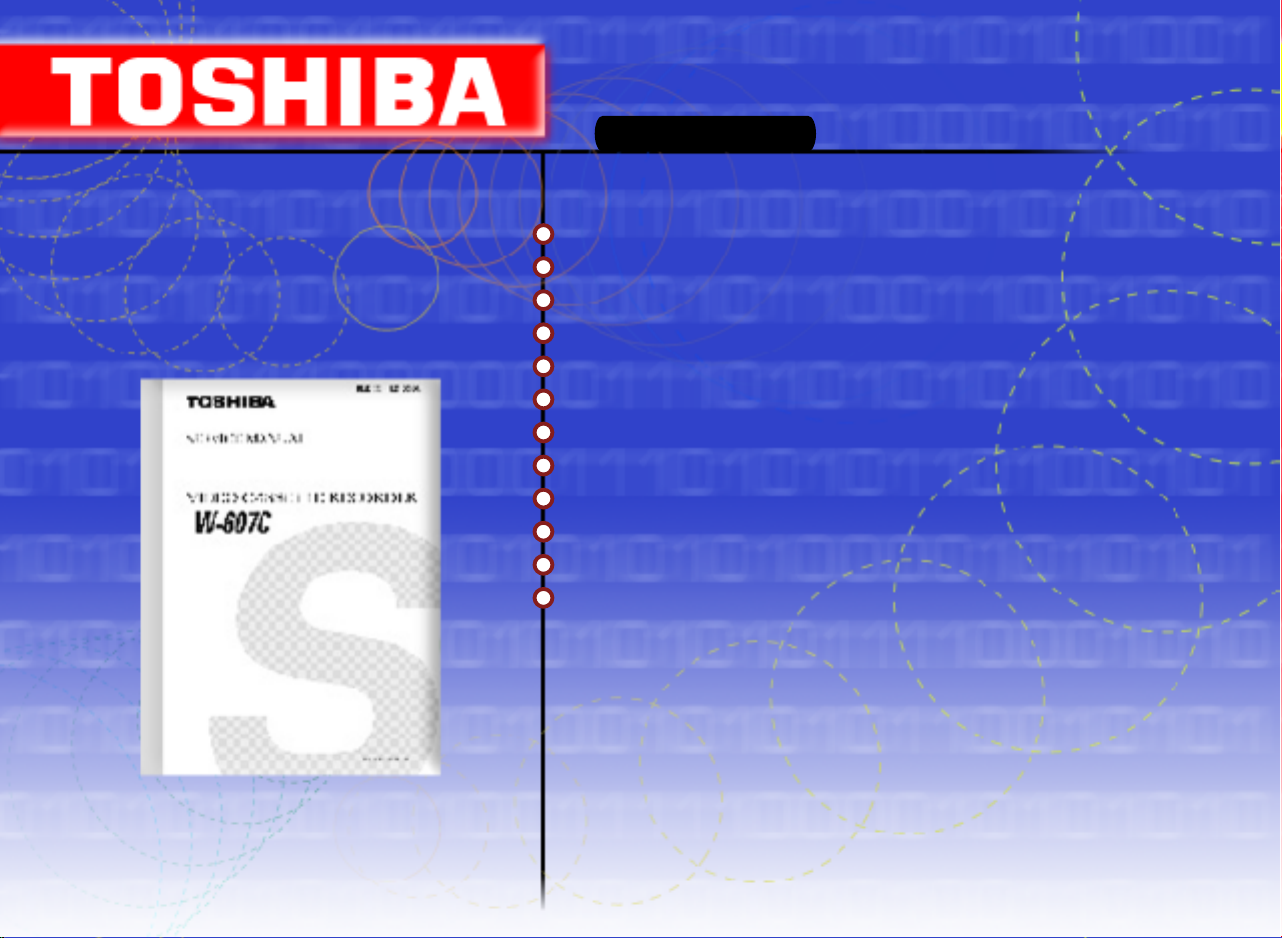
W-607C
Videograbadoras
Contenido
Guía de servicio
Precauciones
Información de referencia
Especificaciones del producto
Desemsamble y reensamble
Ajuste y alineamiento
Vista explotada
Lista de partes de reemplazo
Diagrama a bloques
Diagramas PCB (Placa de Circuito Impreso)
Diagramas esquemáticos
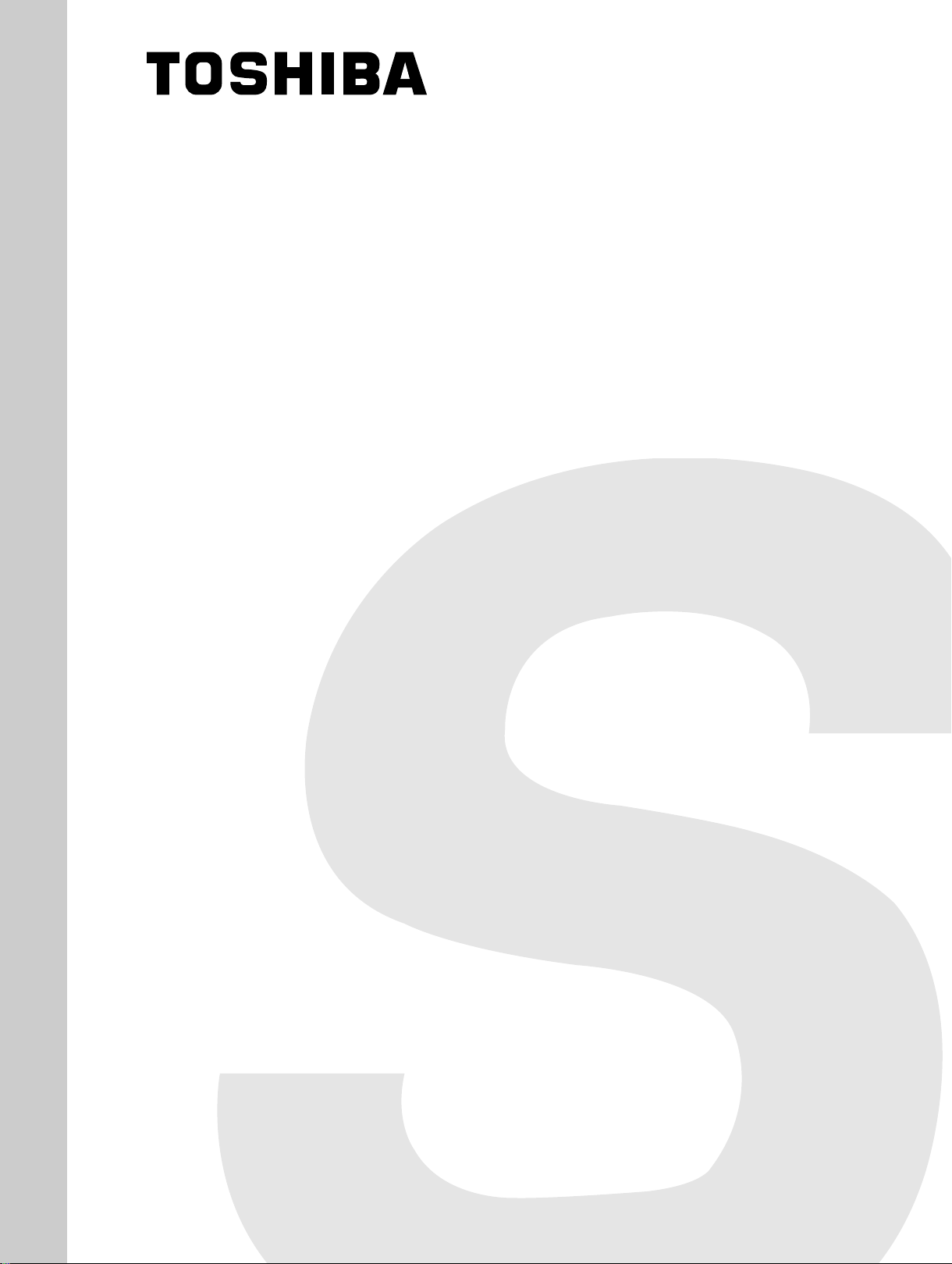
FILE NO. 120-200009
SERVICE MANUAL
VIDEO CASSETTE RECORDER
W-607C
PRINTED IN KOREA. APR, 2000
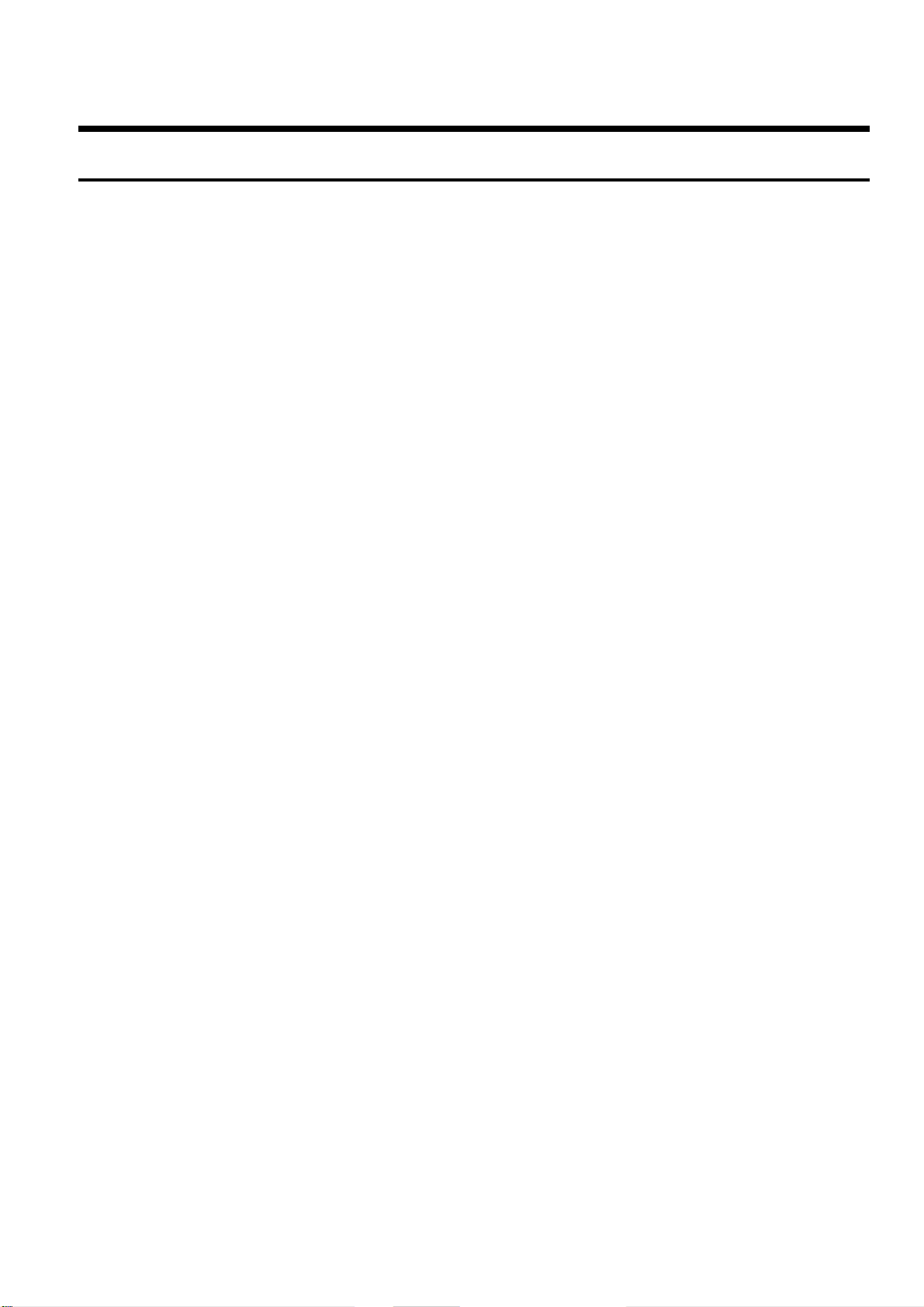
TOTAL CONTENTS
◆ Service Guide
1. Precautions
2. Reference Information
3. Product Specifications
4. Disassembly and Reassembly
5. Alignment and Adjustment
6. Exploded View
7. Replacement Parts List
8. Block Diagram
9. PCB Diagrams
10. Schematic Diagrams
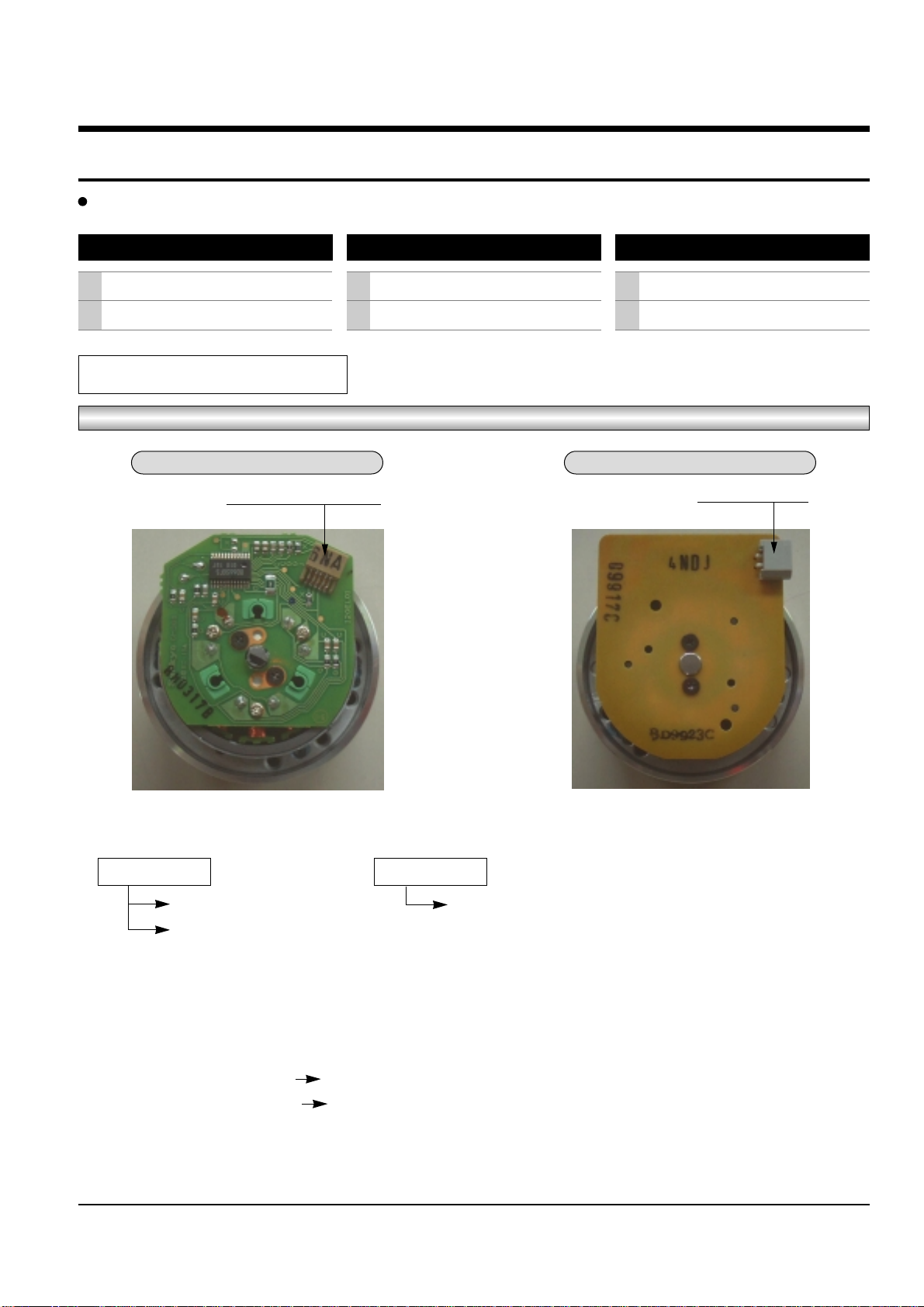
Toshiba
I
SERVICE GUIDE
Assy Cylinder, the Capsrtan Motor & TM-Block are used for this model, as shown below.
Assy-Cylinder
How to identify the Assy-Cylinder
Fig. 1
1) Three kinds of the Assy-Cylinder as shown below.
Œ ALPS Cylinder ´ SEM Cylinder
Connector ; Pin 7 Connector ; Pin 5
Connector ; Pin 5
2) When replacing the Assy-Cylinder, be sure to replace only “SEM Cylinder”.
The only part-no of “SEM Cylinder” is shown in the “CH7. Replacement Parts List” of Service Manual.
3) When changing from ALPS (connector ; pin 7) cylinder to SEM (connector ; pin 5) cylinder.
- Change CN605 (Connector ; pin 7 pin 5)
- Change CN605B (Cable-Flat ; pin 7 pin 5)
4) After replacing the “SEM Cylinder”, use type
“C, D, G, H”
optional for “NVRAM Option Setting”. (See page 5-9)
The Maker of Assy Cylinder
1
2
ALPS
SEM
The Maker of Assy Capstan Motor
1
2
SANKYO
SEM
Two kinds of TM-Block
1
2
SIF available
Not SIF availablea
ALPS Cylinder SEM Cylinder
CONNECTOR ; Pin 7 or Pin 5
CONNECTOR ; Pin 5
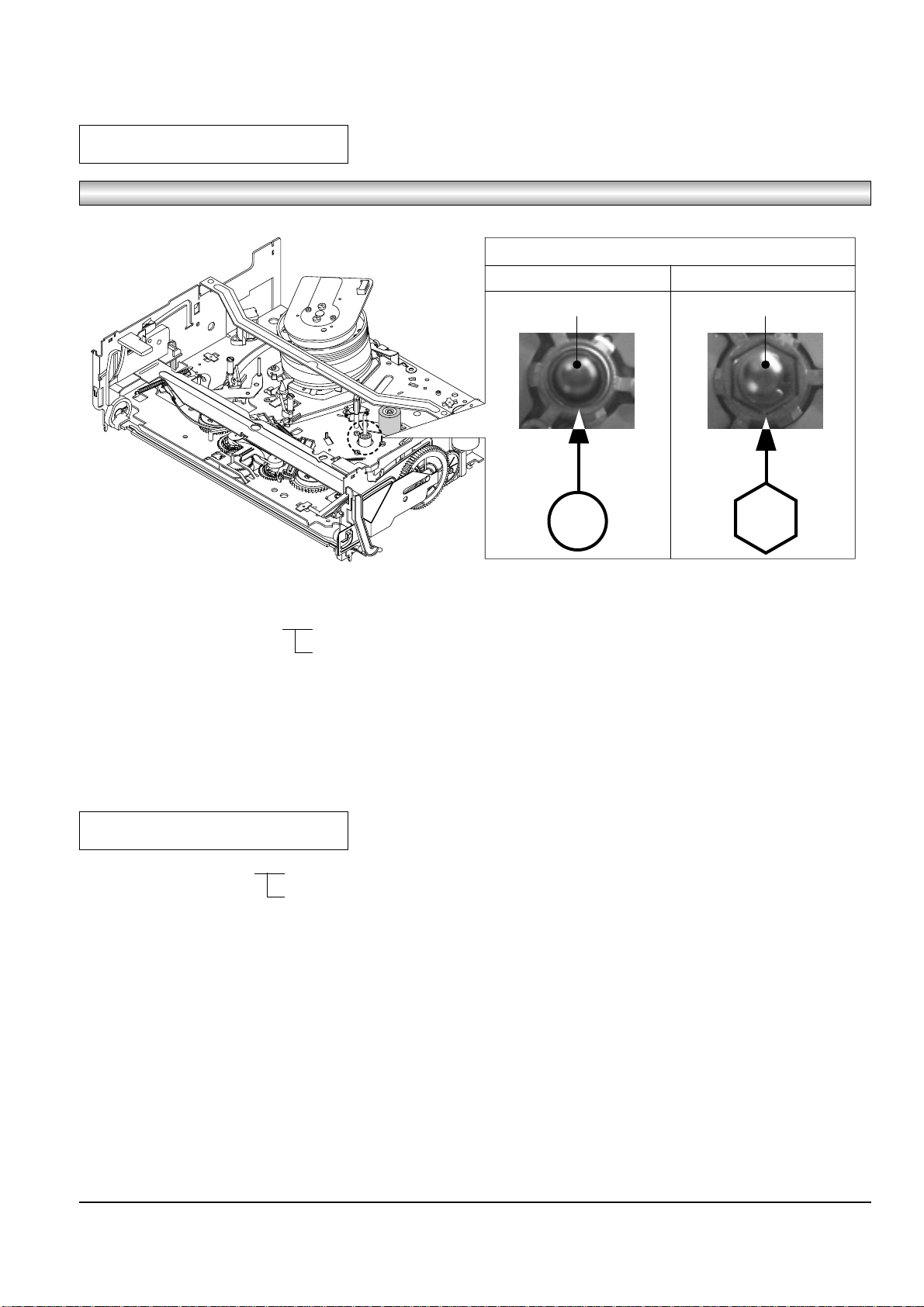
II
Toshiba
How to identify the Capstan Motor
Fig. 2
1) Two kinds of the Capstan Motor ΠSankyo Capstan Motor
´ SEM Capstan Motor
2) When replacing the Capstan Motor, be sure to replace only “SEM Capstan Motor”.
The only part-no of “SEM Capstan Motor” is shown in the “CH7. Replacement Parts List” of Service Manual.
3) After replacing the “SEM Capstan Motor”, use type
“E, F, G, H”
optional for “NVRAM Option Setting”. (See page 5-9)
Capstam Motor
TM-BLOCK
1) Two kinds of the TM-Blovk ΠSIF available
´ Not SIF available
2) How to identify TM-Block ; See page 5-11 (Fig. 5-21)
- In case there is VR501 ; Not SIF available
- In case there is no VR501 ; SIF available
3) When replacing the TM-Block as a service parts, be sure to replace only the TM-Block which is SIF available.
The only part-no of “SIF available” is shown in the “CH7. Replacement Parts List” of Service Manual.
4) After replacing “TM-Block”, use type
“B, D, F, H”
optional for “NVRAM Option Setting” regardless of VR501. (See page 5-9)
TOP VIEW
SANKYO CAPSTAN MOTOR SEM CAPSTAN MOTOR
CAPSTAN SHAFT CAPSTAN SHAFT
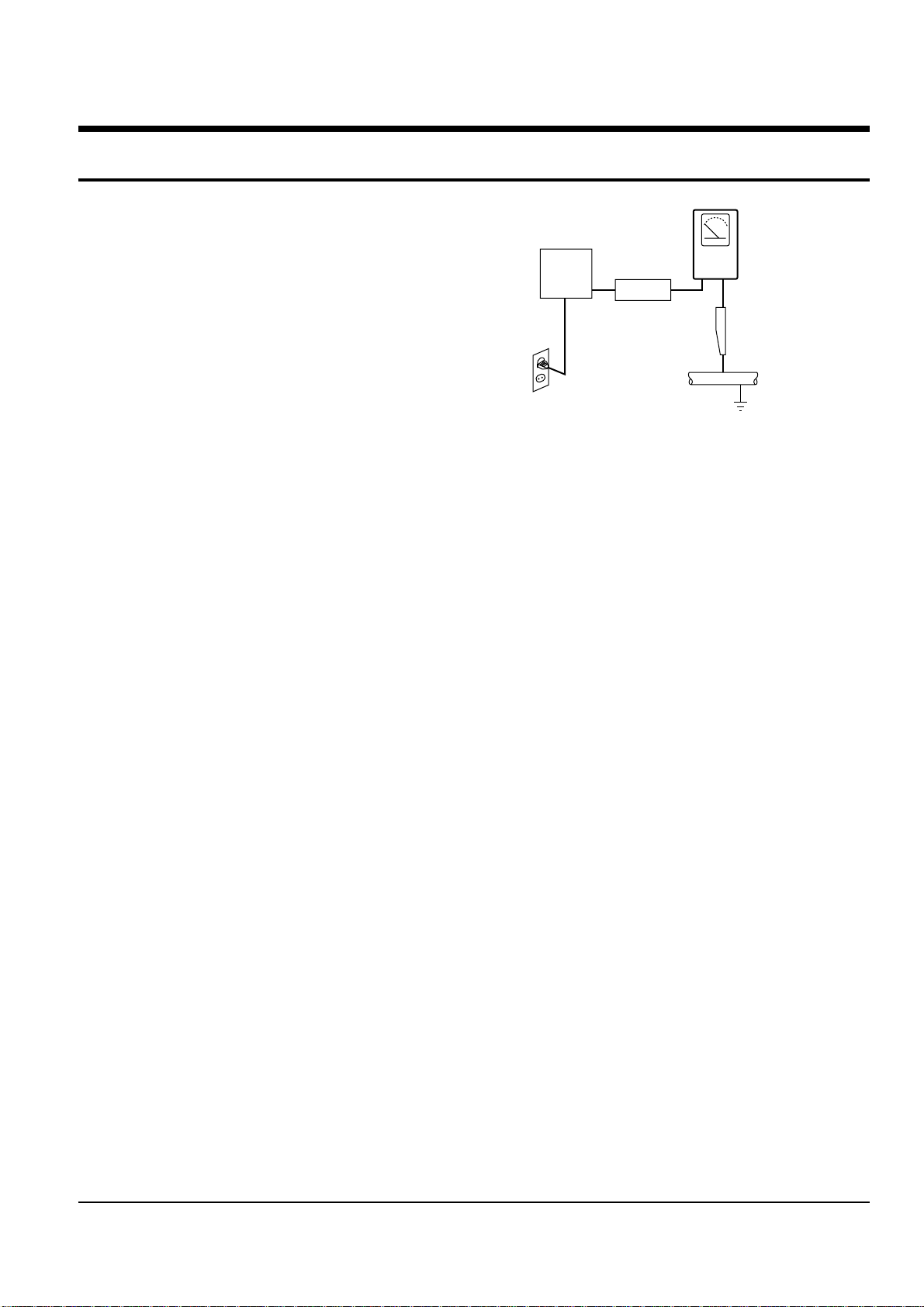
Toshiba 1-1
1. Precautions
1. Be sure that all of the built-in protective devices are
replaced. Restore any missing protective shields.
2. When reinstalling the chassis and its assemblies, be
sure to restore all pretective devices, including :
control knobs and compartment covers.
3. Make sure that there are no cabinet openings
through which people--particularly children
--might insert fingers and contact dangerous
voltages. Such openings include the spacing
between the picture tube and the cabinet mask,
excessively wide cabinet ventilation slots, and
improperly fitted back covers.
If the measured resistance is less than 1.0 megohm
or greater than 5.2 megohms, an abnormality exists
that must be corrected before the unit is returned
to the customer.
4. Leakage Current Hot Check (See Fig. 1-1) :
Warning : Do not use an isolation transformer
during this test. Use a leakage current tester or a
metering system that complies with American
National Standards Institute (ANSI C101.1,
Leakage Current for Appliances), and Underwriters
Laboratories (UL Publication UL1410, 59.7).
5. With the unit completely reassembled, plug the AC
line cord directly the power outlet. With the unit’s
AC switch first in the ON position and then OFF,
measure the current between a known erath
ground (metal water pipe, conduit, etc.) and all
exposed metal parts, including : antennas, handle
brackets, metal cabinets, screwheads and control
shafts. The current measured should not exceed
0.5 milliamp. Reverse the power-plug prongs in the
AC outlet and repeat the test.
6. X-ray Limits :
The picture tube is designed to prohibit X-ray
emissions. To ensure continued X-ray protection,
replace the picture tube only with one that is the
same type as the original.
Fig. 1-1 AC Leakage Test
7. Antenna Cold Check :
With the unit’s AC plug disconnected from the
AC source, connect an electrical jumper across the
two AC prongs. Connect one lead of the ohmmeter
to an AC prong.
Connect the other lead to the coaxial connector.
8. High Voltage Limit :
High voltage must be measured each time
servicing is done on the B+, horizontal deflection
or high voltage circuits.
Heed the high voltage limits. These include the
X-ray protection Specifications Label, and the
Product Safety and X-ray Warning Note on the
service data schematic.
9. Some semiconductor (“solid state”) devices are
easily damaged by static electricity.
Such components are called Electrostatically
Sensitive Devices (ESDs); examples include
integrated circuits and some field-effect transistors.
The following techniques will reduce the
occurrence of component damage caused by static
electricity.
10. Immediately before handling any semiconductor
components or assemblies, drain the electrostatic
charge from your body by touching a known
earth ground. Alternatively, wear a discharging
Wrist-strap device. (Be sure to remove it prior to
applying power--this is an electric shock
precaution.)
DEVICE
UNDER
TEST
(READING SHOULD
NOT BE ABOVE
0.5mA)
LEAKAGE
CURRENT
TESTER
EARTH
GROUND
TEST ALL
EXPOSED METER
SURFACES
ALSO TEST WITH
PLUG REVERSED
(USING AC ADAPTER
PLUG AS REQUIRED)
2-WIRE CORD
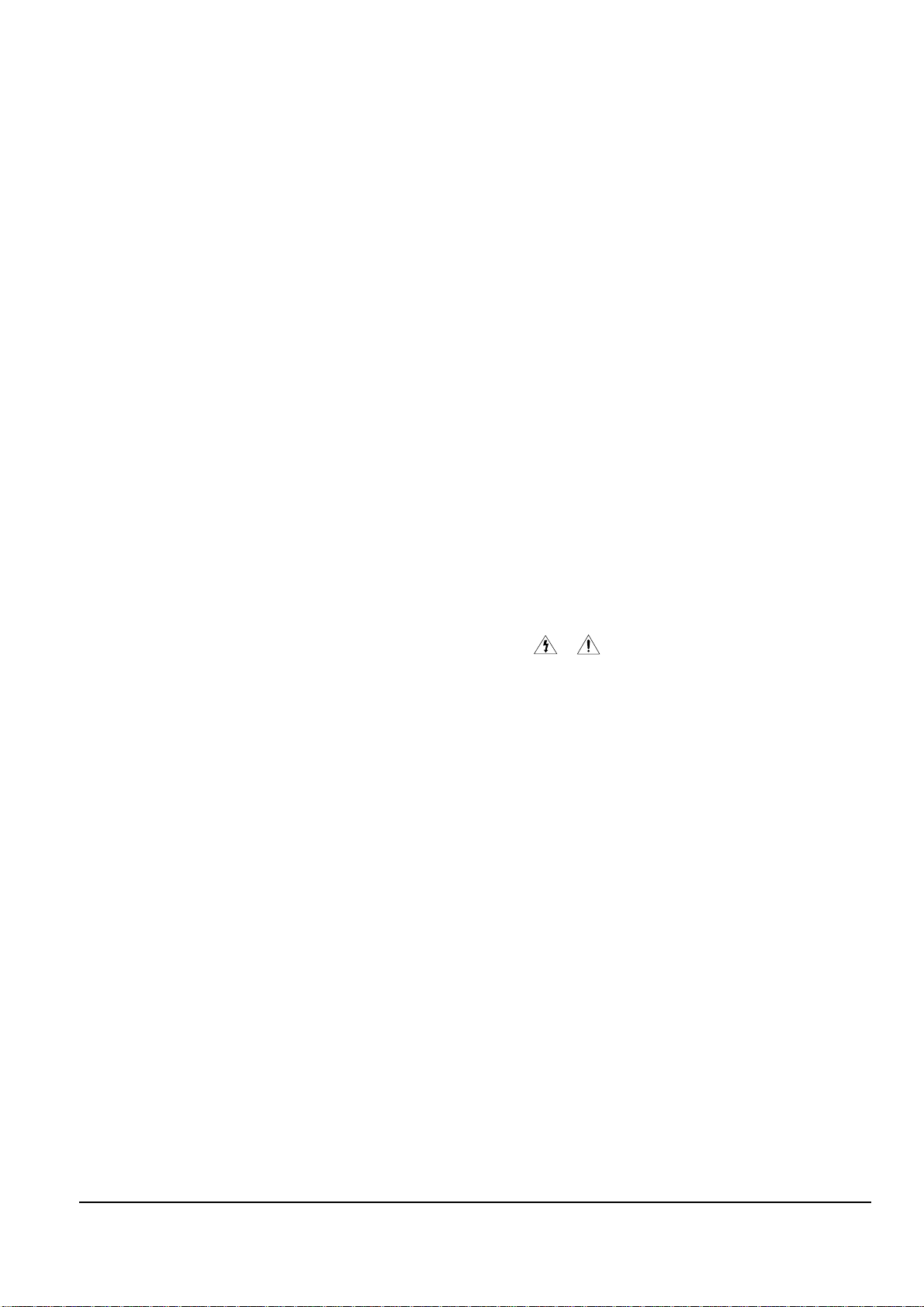
Precautions
1-2 Toshiba
11. High voltage is maintained within specified limits
by close-tolerance, safety-related components and
adjustments. If the high voltage exceeds the
specified limits, check each of the special
components.
12. Design Alteration Warning :
Never alter or add to the mechanical or electrical
design of this unit. Example : Do not add
auxiliary audio or video connectors.
Such alterations might create a safety hazard.
Also, any design changes or additions will void
the manufacturer’s warranty.
13. Hot Chassis Warning :
Some TV receiver chassis are electrically
connected directly to one conductor of the AC
power cord. If an isolation transformer is not
used, these units may be safely serviced only if
the AC power plug is inserted so that the chassis
is connected to the ground side of the AC source.
To confirm that the AC power plug is inserted
correctly, do the following : Using an AC
voltmeter, measure the voltage between the
chassis and a known earth ground. If the reading
is greater than 1.0V, remove the AC power plug,
reverse its polarity and reinsert. Re-measure the
voltage between the chassis and ground.
14. Some TV chassis are designed to operate with 85
volts AC between chassis and ground, regardless
of the AC plug polarity. These units can be safely
serviced only if an isolation transformer inserted
between the receiver and the power source.
15. Never defeat any of the B+ voltage interlocks.
Do not apply AC power to the unit (or any of its
assemblies) unless all solid-state heat sinks are
correctly installed.
16. Always connect a test instrument’s ground lead to
the instrument chassis ground before connecting
the positive lead; always remove the instrument’s
ground lead last.
17. Observe the original lead dress, especially near
the following areas : Antenna wiring, sharp
edges, and especially the AC and high voltage
power supplies. Always inspect for pinched, outof-place, or frayed wiring. Do not change the
spacing between components and the printed
circuit board. Check the AC power cord for
damage. Make sure that leads and components
do not touch thermally hot parts.
18. Picture Tube Implosion Warning :
The picture tube in this receiver employs
“integral implosion” protection. To ensure
continued implosion protection, make sure that
the replacement picture tube is the same as the
original.
19. Do not remove, install or handle the picture tube
without first putting on shatterproof goggles
equipped with side shields. Never handle the
picture tube by its neck. Some “in-line” picture
tubes are equipped with a permanently attached
deflection yoke; do not try to remove such
“permanently attached” yokes from the picture
tube.
20. Product Safety Notice :
Some electrical and mechanical parts have special
safety-related characteristics which might not be
obvious from visual inspection. These safety
features and the protection they give might be
lost if the replacement component differs from the
original--even if the replacement is rated for
higher voltage, wattage, etc.
Components that are critical for safety are
indicated in the circuit diagram by shading,
( or ).
Use replacement components that have the same
ratings, especially for flame resistance and
dielectric strength specifications. Areplacement
part that does not have the same safety
characteristics as the original might create shock,
fire or other hazards.
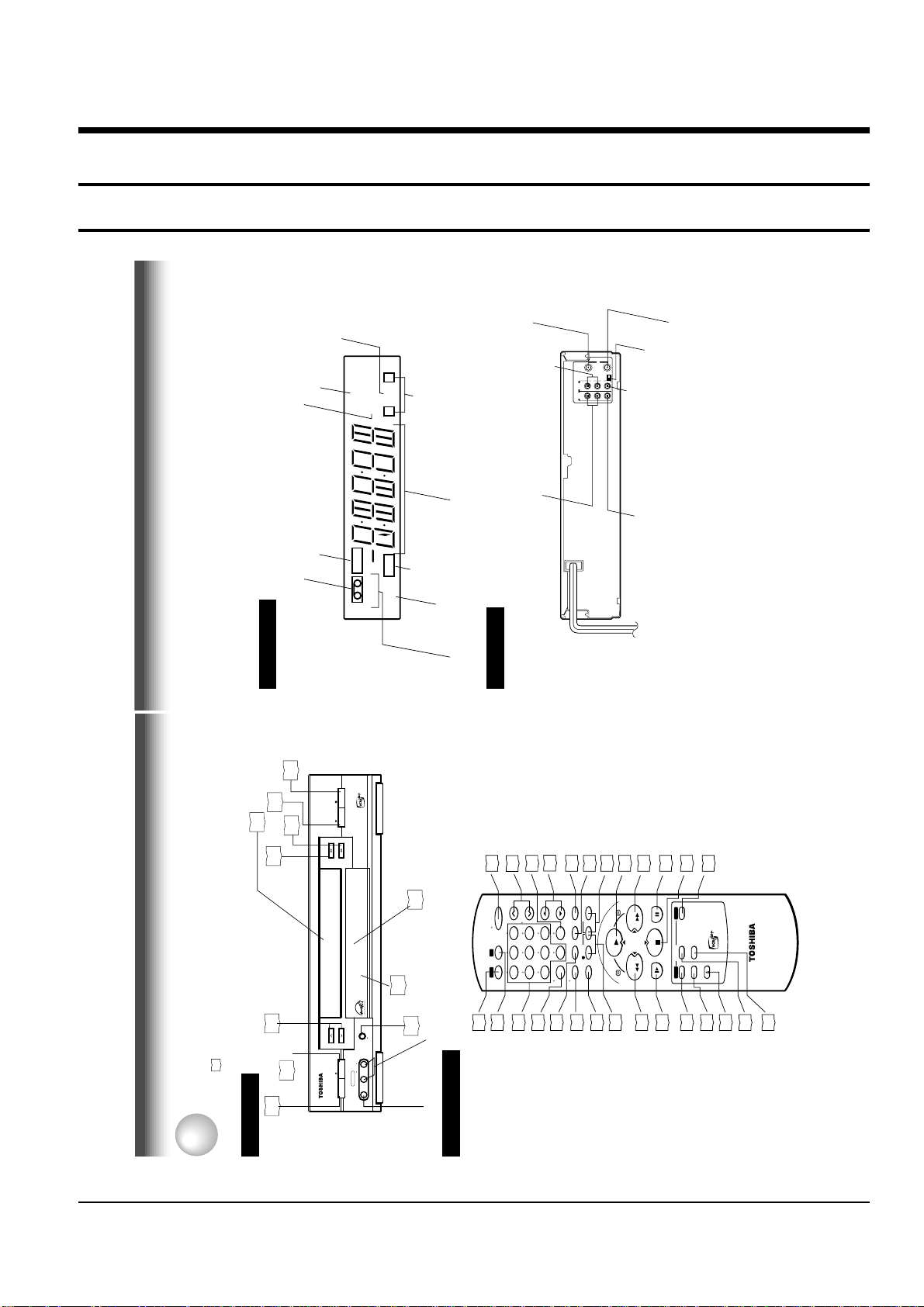
Toshiba 2-1
9
Rear Panel
LINE IN 1 AUDIO (Rear), 2 (Front) jacks
If the connected equipment is monaural (has one audio output jack), connect the L (MONO) side, the same
sound is recorded on both L and R on the Hi-Fi track.
Multifunctional
indicator
REC (Recording)
indicator
VCR indicator
Tape speed indicator (SP/SLP)
Cassette indicator
Timer recording indicator
STEREO indicator
Hi-Fi indicator
SAP indicator
Hi-Fi (L/R) indicators
L: Left channel
R:Right channel
off: Normal track
VCR Display
Hi-Fi
STEREO
SLP
SAP
VCR
REC
L R
TIMER
INTRODUCTION
L
R
CH selector (3/4)
LINE OUT AUDIO jacks (L, R)
LINE OUT VIDEO jack
RF IN (FROM ANT.) terminal
LINE IN 1 AUDIO jacks (L, R)
RF OUT (TO TV) terminal
LINE IN 1 VIDEO jack
CH
OUT
(
TO TV)
IN
(
FROM ANT.)
LINE
OUT
LINE
IN 1
VIDEO
AUDIO
34
RF
To wall outlet
2. Reference Information
2-1 Operation of Controls
STOP
19
PLAY
19
Cassete compartment
18
REW
19
FF
19
STOP
PLAY
FF
REW
POWER
CH/TRK
14
19
100
17
33
TV/VCR
24
COUNT RESET
TIMER
PLAY *
2226191920
TV VOL
FF *
PAUSE/STILL
ENTER
STOP *
19
14
* These buttons are used to control the
cursor on the screen.
VCR Display
9
POWER
Remote
Identification of Controls
INTRODUCTION
See the page in for details.
This manual shows the names of buttons in italics.
CHANNEL
24
EJECT
18
14
Front Panel
POWER
CHANNEL
EJECT
L/MONO AUDIO R
LINE IN 2
POWER
VIDEO
Sensor
10
REC
VCR TV
REC
24
LINE IN 2 AUDIO
LINE IN 2 VIDEO jack
1433242422
(L/MONO, R) jacks
VCR
To operate this VCR.
Remote Control
TV
To operate your TV.
9
65
100
23
1
COUNT RESET
0
REC
REMAIN/
COUNTER
78
4
SP/SLP
I.SELECT
DISPLAY
22
DISPLAY
I. SELECT
Number buttons
REMAIN/COUNTER
TV/VCR
TIMER
TV VOL
CH/TRK
PLAY
24
24
REC
SP/SLP
FFREW
CURSOR
PAUSE/STILL
STOP
SLOW
19
REW *
CANCEL
PROG. ENTER
21
SLOW
A.SELECTVCR Plus
+
EJECT
14
30
PROG.
VCR Plus+
VC-607
18
EJECT
27
32
CANCEL
A.SELECT
8
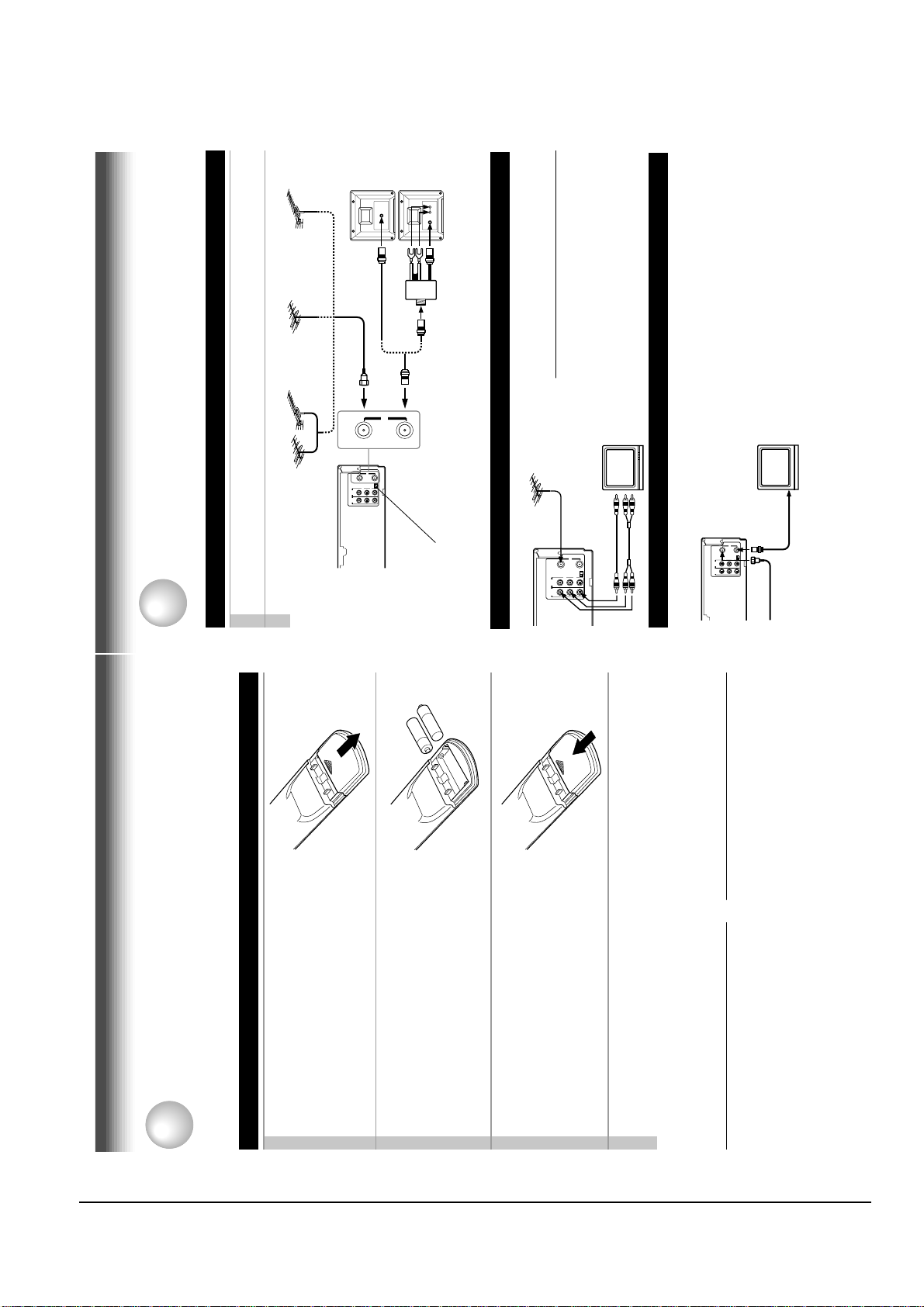
Reference Information
2-2 Toshiba
11
PREPARATION
VHF UHF
VHF/UHF
L
R
CH
OUT
(
TO TV)
IN
(
FROM ANT.)
LINE
OUT
LINE
IN 1
VIDEO
AUDIO
34
RF
OUT
(
TO TV)
IN
(
FROM ANT.)
RF
Antenna/VCR/TV Connection
1
Disconnect the antenna cable from your TV and connect it to the RF IN terminal on the
VCR.2Connect the RF OUT terminal to the TV.
AUDIO/VIDEO Connections
The AUDIO/VIDEO jacks are also available to connect your TV.
When connected your TV using the
AUDIO/VIDEO OUT jacks
To watch video pictures, set the video input mode
on your TV. For the video input mode, refer to
the manual of your TV.
Setting the VCR Output Channel
When the VCR is connected in this way, the VCR sends the output
signals to channel 3 or 4 on your TV. Set the output channel
selector (CH selector) of the VCR to “3” or “4”, whichever is vacant
in your area.
VHF/UHF
combinaion antenna
VHF antenna
only
UHF antenna
only
Antenna splitter
(not supplied)
1
2
Connections
Before you use this VCR, it is necessary to connect it to your TV. Several ways of connecting are
available depending on your use of TV or cable box. Select one which is applicable to your equipment.
PREPARATION
L
R
CH
OUT
(
TO TV)
IN
(
FROM ANT.)
LINE
OUT
LINE
IN 1
VIDEO
AUDIO
34
RF
LINE OUT VIDEO
VIDEO IN
AUDIO INLINE OUT AUDIO
Cable Connection
Choose one of the below according to your usage of the cable box.
This set-up will enable you to:
– record an unscrambled channel.
– watch an unscrambled channel while recording it.
– record an unscrambled channel while watching
another (only when you connect a cable-
compatible TV).
You will need to:
• select TV channel 3 or 4 to receive video signals.
• to record a channel while watching another, press
TV/VCR on the remote control to turn off the
“VCR” indicator in the VCR display and select a
desired channel on the TV (only when you connect
a cable-compatible TV).
L
R
CH
OUT
(
TO TV)
IN
(
FROM ANT.)
LINE
OUT
LINE
IN 1
VIDEO
AUDIO
34
RF
Incoming cable
+
+
This section explains how to get ready for remote control operation.
How to Use the Remote Control
PREPARATION
Open the battery compartment lid on the
rear panel.
Setting up the Remote Control
1
Install 2 batteries (“AAA” size) following
2
the polarity diagrams.3Close the battery compartment lid.
Point the remote control at the VCR and press the buttons within the operating range.
Distance: within about 7 m from the front of the remote sensor
Angles: within about 30˚ in every direction
4
to a strong light source such as direct sunlight
or illumination (especially high-frequency
Caring for the remote control
• Do not expose the remote sensor of the VCR
depending on the conditions of use.
Notes on batteries
• The life of the batteries is about 1 year
• If the remote control does not operate
lighting) when using the remote control.
control or to place it on anything wet, and avoid
sharp impacts.
• Be careful not to spill water on the remote
correctly, replace all batteries with new ones.
long period of time, remove the batteries to
avoid possible damage from battery corrosion.
• If the remote control is not to be used for a
10
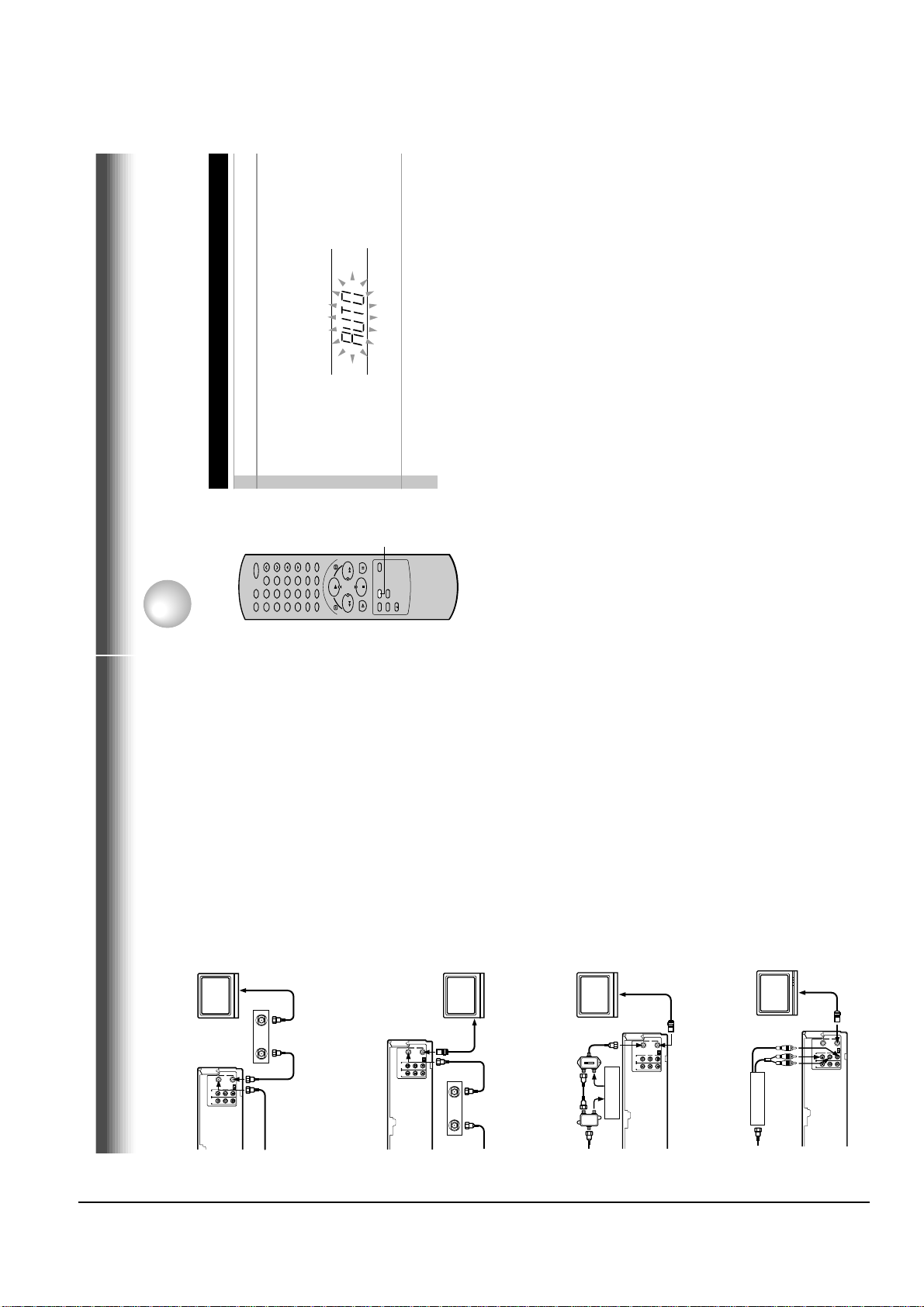
Reference Information
Toshiba 2-3
13
PREPARATION
Auto Set Up
The VCR’s clock and tuner channels are set automatically when the VCR is plugged into the AC outlet.
PREPARATION
Auto Set up
1
Plug the VCR into the AC outlet2“AUTO” blink while the VCR automatically sets the clock
using the data broadcast by the local TV stations.
While “AUTO” is blinking, channel memory is also set
automatically.
3
When Auto set up has been completed, the VCR is on
standby mode.
Notes
• It may takes several minutes during the Auto set-up
• Press CANCEL on the remote control to cancel the auto set-up.
78
0
100
9
65
23
4
1
STOP
PLAY
FFREW
CANCEL
This set-up will enable you to:
another (scrambled or unscrambled).
– record an unscrambled channel.
– watch an unscrambled channel while recording it.
– record an unscrambled channel while watching
box.
or 4 according to the output channel of the VCR.
press TV/VCR on the remote control to turn off
the “VCR” indicator in the VCR display and select
a desired cable channel on the cable box.
This set-up will enable you to:
You will need to:
• set TV channel to the output channel of the cable
• turn on the cable box and select cable channel 3
• to record a channel while watching another,
– watch an unscrambled or scrambled channel
while recording it.
– record any channels through the cable box.
(See page 11.)
cable box, and select a desired cable channel
on the cable box.
indicator is not lit in the VCR display, set TV
You will need to:
• set TV channel 3 or 4 to receive video signals.
• set VCR channel to the output channel of the
channel to the output channel of the cable box.
• while the VCR is turned off or the “VCR”
This set-up will enable you to:
unscrambled channel which
comes bypassing the cable
box.
while recording it.
another unscrambled channel (only when you
– watch an unscrambled or scrambled channel
connect a cable-compatible TV).
– record an unscrambled channel while watching
• A/B switch “A”:record and watch an
• A/B switch “B”:record and watch a scrambled
or unscrambled channel coming
through the cable box.
This set-up will enable you to:
OUT
RF
IN
TO TV)
OUT
(
FROM ANT.)
Cable box
34
IN
Incoming cable
RF
IN
TO TV)
OUT
(
FROM ANT.)
(
CH
L
R
VIDEO
AUDIO
IN 1
LINE
OUT
LINE
Connections (continued)
RF
IN
TO TV)
OUT
(
FROM ANT.)
(
CH
34
L
R
VIDEO
AUDIO
IN 1
LINE
OUT
LINE
OUT
Cable box
IN
Incoming cable
A/B switch
A
A
B
A
B
B
Cable box
(
CH
34
L
R
VIDEO
AUDIO
IN 1
LINE
OUT
LINE
Cable box
box via the LINE IN 1 (AUDIO/VIDEO) jacks.
– watch or record a channel through the cable
shows “L1”.
You will need to:
• press I.SELECT so that the VCR display
RF
IN
TO TV)
OUT
(
FROM ANT.)
(
CH
34
L
R
VIDEO
AUDIO
IN 1
LINE
OUT
LINE
12
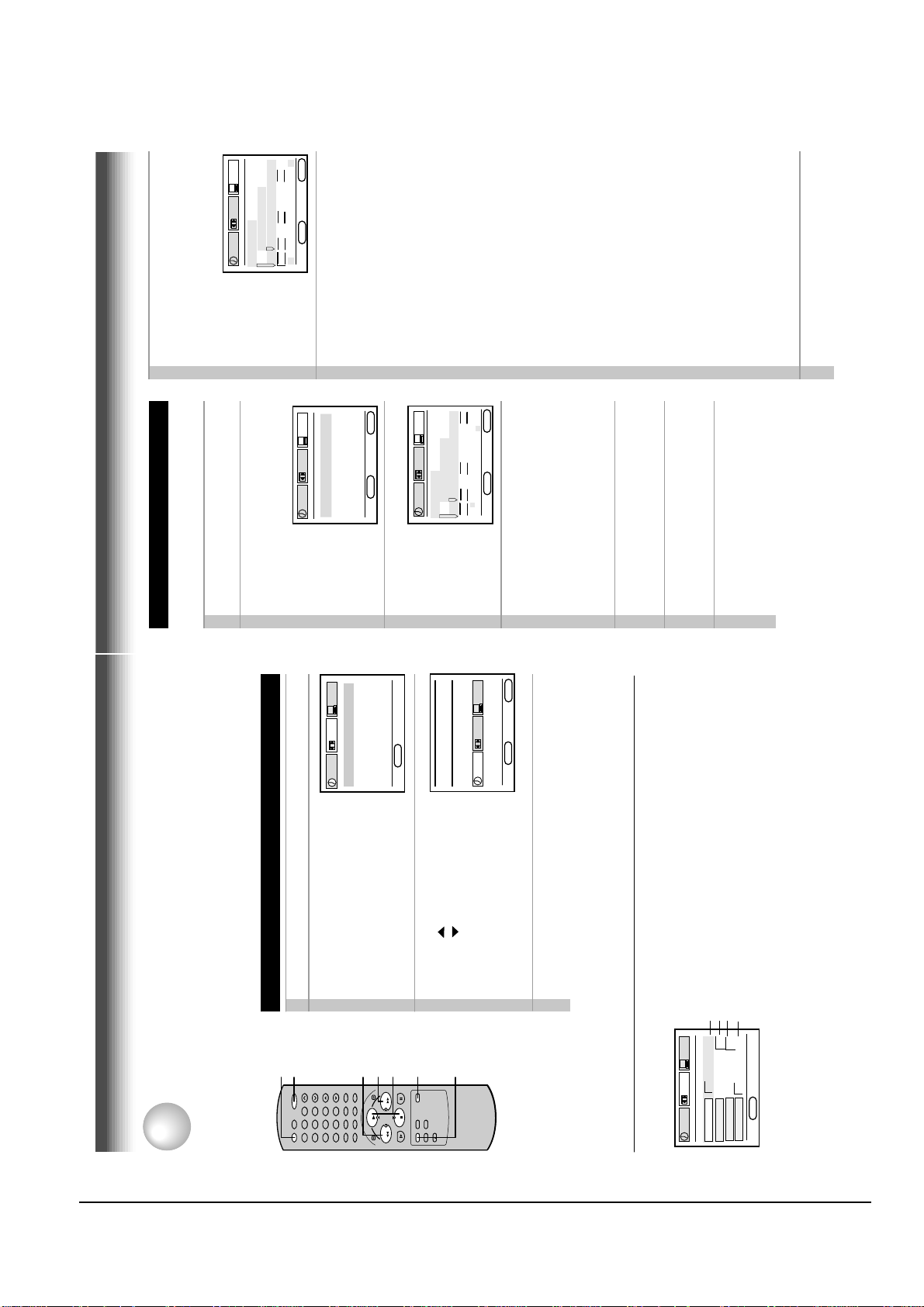
Reference Information
2-4 Toshiba
15
PREPARATION
8
Press ENTER to start the “AUTO” clock
set feature.
After the VCR is turned off, it automatically
updates the clock using the data broadcast
by the local TV stations.
*
The clock is
revised by
broadcasting
signal at 8:00 A.M
every morning.
9
Select the options using FF or REW.
Change the data using PLAY or STOP.
1) Set “SUMMER TIME
(Daylight-Saving Time)”.
DST start: Daylight-saving time begins on
the first Sunday in April. Because the
clock automatically changes from 2:00 AM
to 3:00 AM (forward one hour).
DST end: Daylight-saving time ends on
the last Sunday in October. The VCR
clock automatically changes from 2:00 AM
to 1:00 AM (back one hour).
remember that any part of a scheduled
Timer Recording that falls between these
two times will not be recorded.
AUTO: the VCR is using the clock data
Broadcast by the local TV stations.
IN: You want to use the DST function, and
you are leaving in the area that apply
Daylight-saving time.
OUT: You are not leaving in the area that
apply Daylight-saving time and you do not
want to use DST function.
2) Set “TIME ZONE”.
If you select “AUTO” for your time zone,
the VCR sets the clock using the first
Coordinated Universal Time information it
finds. If the time is not correct, select
another time zone or use the “MANU”
option.
3) Set “CLOCK DATA CH”.
If you don't know the clock data channel,
select “AUTO”. The VCR will scan
automatically to tune the channel carrying
the clock data.
If AUTO CLOCK SET is unsuccessful, set the
time and date through the “MANU” clock
set menu selection.
10
Press PROG..
Now the clock starts.
Setting the Clock
Example: To set the clock to 2:30 p.m. on
August 25 (summer time) 2000.
1
Press PROG..
The MENU screen appears on the TV.
2
Select “PRESET” using FF
(CURSOR ) or REW (CURSOR ),
and press ENTER.
3
Press ENTER to select “CLOCK SET”.
4
Select “AUTO” or “MANU” using PLAY or
STOP.
AUTO: The VCR automatically sets or
adjusts the clock.
If you select “AUTO” mode, proceed to step 8.
MANU: You can set the clock manually.
If you select “MANU” mode, proceed to next
step.
5
Vary the digits to set the hour.
PLAY : To increase.
STOP : To decrease.
6
Move to the next using FF
(To move back, press REW.)
7
Repeat step 5 and 6 to set the minutes,
month, day, and the year (by the last
two digits).
Proceed to step 10 to start the clock.
▼
▼
E
n
D : PROG
SET UP
PRESET
PROGRAM
ENTER
CLOCK SET
CH MEMORY
GUIDE CH
E
n
D : PROG
SET UP
PRESET
PROGRAM
ENTER
CLOCK SET
SUMMER TIME
TIME ZO
n
E CH
AUTO
AUTO
AUTO
PRESS E
n
TER
TO START SETTI
n
G
AUTO
E
n
D : PROG
SET UP
PRESET
PROGRAM
ENTER
CLOCK SET
SUMMER TIME
TIME ZO
n
E CH
AUTO
AUTO
AUTO
AUTO
2
SCA
nn
I
n
G
n
O
W
The language selection and clock setting must be set first when VCR is first plugged in or after it
encounters a power failure.
Initial Settings Using On-screen Display
PREPARATION
Preparation
ENTER
PRESET
SET UP
PROGRAM
Press POWER to turn on the VCR.
Press PROG..
The following screen appears on the TV.
Setting the Language
1
2
English
Français
Español
D : PROG
n
E
Select the language using PLAY
3
PRESET
U
n
SET UP
ME
PROGRAM
D : PROG
n
E
(CURSOR ) or STOP
(CURSOR ) , and press PROG..
The screen turns to the MENU screen.
Press PROG. to return to the normal TV screen.
4
POWER
VCR
connection (page 11).
• Turn on the TV, and select the video channel (3 or 4), or the video input mode if you made the Audio/Video
• Press VCR to set the remote control operating the VCR.
65
23
1
4
9
78
100
0
FF
REW
FFREW
PLAY
PLAY, STOP
ENTER
STOP
PROG.
Optional settings on the SET UP screen
Other optional settings can be made. Press ENTER while “SET UP” is selected on the MENU screen.
The screen turns to the SET UP screen.
Page 22
Page 23
Page 32
To change the language, move down here and set to the desired one.
PRESET
G FRA ESP
SET UP
PROGRAM
n
on off
120 160 180
on off
TER MEM
GUAGE E
n
D : PROG
n
n
LA
SAP SET
TAPE LEnGTH
COU
E
To exit, press PROG. twice.
14
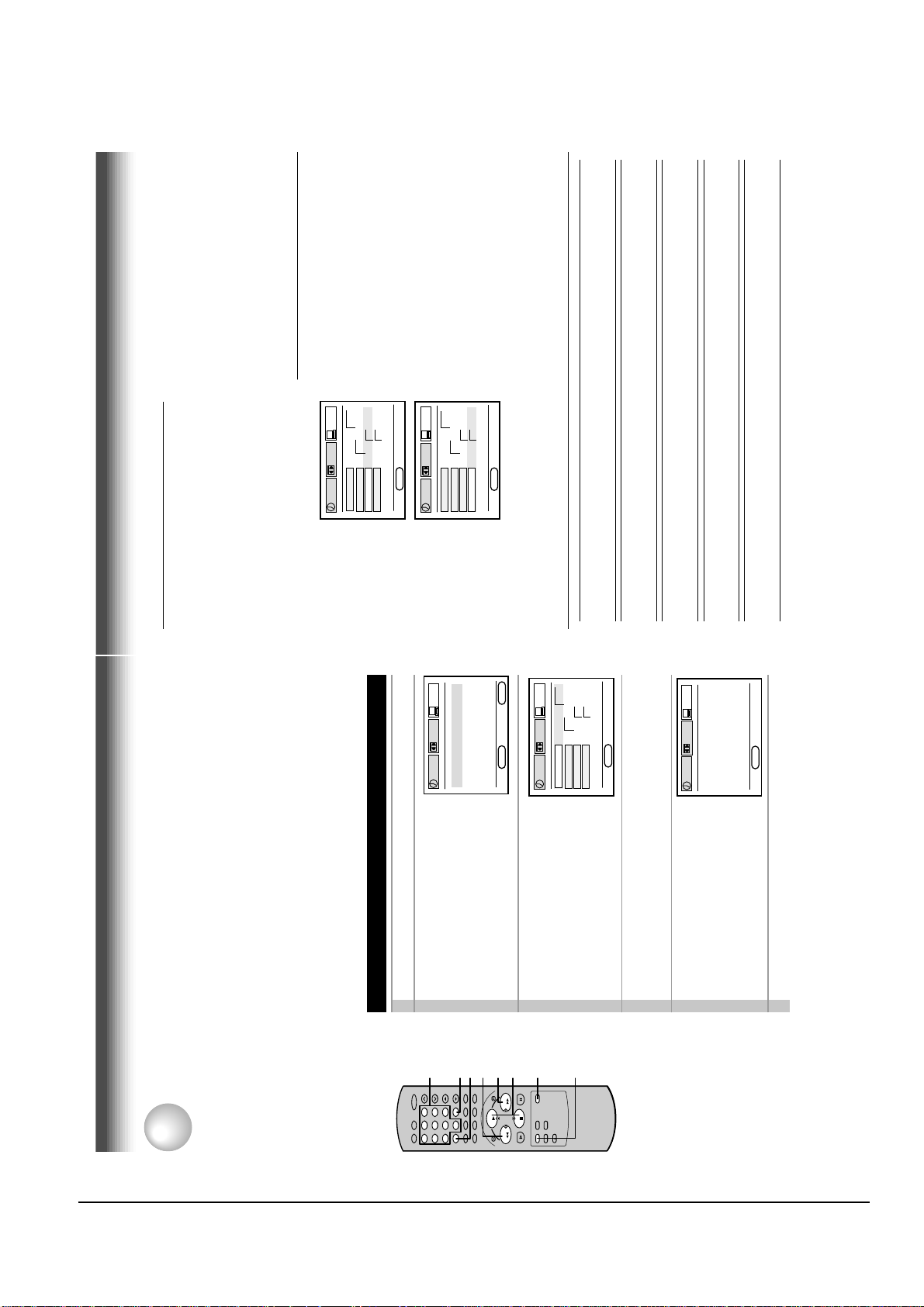
Reference Information
Toshiba 2-5
17
PREPARATION
To add channels
To erase channels
Channel reference chart
Number on the VCR
Corresponding channel number
TV
CATV STD (HRC/IRC)
CH NUMBER 1 2 3 4 5 6 7 8 9
– 23456789
1(A-8)
234
5(A-7) 6(A-6)
7
89
10 11 12 13 14 15 16 17 18 19 20 21 22 23 24 25 26 27 28 29 30
10 11 12 13 14 15 16 17 18 19 20 21 22 23 24 25 26 27 28 29 30
10 11 12 13 A B C D E F G H I J K L M N O P Q
31 32 33 34 35 36 37 38 39 40 41 42 43 44 45 46 47 48 49 50 51
31 32 33 34 35 36 37 38 39 40 41 42 43 44 45 46 47 48 49 50 51
R S T U V W AA BB CC DD EE FF GG HH II JJ KK LL MM NN OO
52 53 54 55 56 57 58 59 60 61 62 63 64 65 66 67 68 69 70 71…52 53 54 55 56 57 58 59 60 61 62 63 64 65 66 67 68 69 ––
…
PP QQ RR SS TT UU VV WW XX YY ZZ AAA BBB 65 66 67 68 69 70 71
…
93 94 95 96 97 98 99 100 101 102 103
…
121 122 123 124 125
–––––––––––
…
–––––
93 94 A-5 A-4 A-3 A-2 A-1 100 101 102 103
…
121 122 123 124 125
3)Enter a channel number of 1 to 125 using
number buttons.
For more than 100 number, first press 100.
For CATV channels, refer to the chart below.
(For other orders, check with your cable
company.)
4)Repeat steps 2) and 3) to add or erase
channels as necessary.
5)Press PROG. three times to exit.
Selecting stored channels
Once the active channels have been stored, you
can select the channels in two ways below.
Number buttons
To enter digits of the channel number.
• For one-digit number, enter 0 before.
• For more than 100 number, first press 100.
• Each number button needs to be pressed
within 2 seconds.
CH/TRK buttons
To shift up or down the stored channel numbers.
CATV signals
• STD (standard) cable TV signals
• HRC (Harmonic Related Carriers) cable TV signals
• IRC (Incremental Related Carriers) cable TV signals
IRC is also called ICC (Incremental Coherent Carriers)
Adding or erasing channels
Adding channels
If a desired channel cannot be scanned
automatically because of a weak signal, it can be
added to the memory.
Erasing channels
You can erase a stored channel from the memory
if it is unnecessary.
1)Follow steps 1 to 3 of “Incoming Antenna/
CATV Signals”.
2)Select “ADD CH” or “ERASE CH” using PLAY
or STOP.
E
n
D : PROG
SET UP
PRESET
PROGRAM
TV/CATV TV CATV
AUTO SCA
n
OFF O
n
ADD CH - - CH
ERASE CH - - CH
TO SET CH PUSH 0~9 KEYS
E n D : PROG
SET UP
PRESET
PROGRAM
TV/CATV TV CATV
AUTO SCA
n
OFF O
n
ADD CH - - CH
ERASE CH - - CH
TO SET CH PUSH 0~9 KEYS
Storing Channels on the VCR
PREPARATION
This section is required if you receive only normal TV or unscrambled cable channels, or use a cable box
between your TV and the VCR.
PRESET
SET UP
GUIDE CH
CLOCK SET
CH MEMORY
PROGRAM
Press PROG. to display the MENU screen.
Select “PRESET” using FF or REW,
Incoming Antenna/Cable(CATV) Signals
Incoming Antenna/Cable(CATV) Signals
The VCR scans through all receivable TV and CATV channels and stores only the active
ones in your area into the memory. Once the storing is finished, you can select a desired
channel using CH/TRK.
Preparation
• Turn on the TV, and select the video channel (3 or 4), or the video input mode if you made the Audio/Video
connection (page 11).
• Press I.SELECT so that the channel number will appear if “L1” or “L2” is displayed in the VCR display.
and press ENTER.
1
2
Number
buttons
100
I.SELECT
9
65
100
23
0
78
1
4
REW
ENTER
D : PROG
n
E
Select “CH MEMORY” using PLAY
3
FF
PLAY, STOP
FFREW
PLAY
STOP
n
PRESET
SET UP
OFF O
n
PROGRAM
ADD CH - - CH
TV/CATV TV CATV
AUTO SCA
ERASE CH - - CH
or STOP, and press ENTER.
1, 6
ENTER
PRESET
SET UP
2 CH on
n
D : PROG
n
E
Set “TV/CATV“ to “TV” or “CATV” using FF or REW.
4
PROGRAM
AUTO SCA
TV: To store channels received via the antenna.
CATV: To store channels received via the incoming cable.
Select “AUTO SCAN” using PLAY or
STOP, and press FF to set to “ON”.
The VCR starts scanning and the
channels are stored in the VCR in
5
ascending order. When the scanning is
D : PROG
n
E
finished, the screen automatically
returns.
Press PROG. three times to exit.
6
16
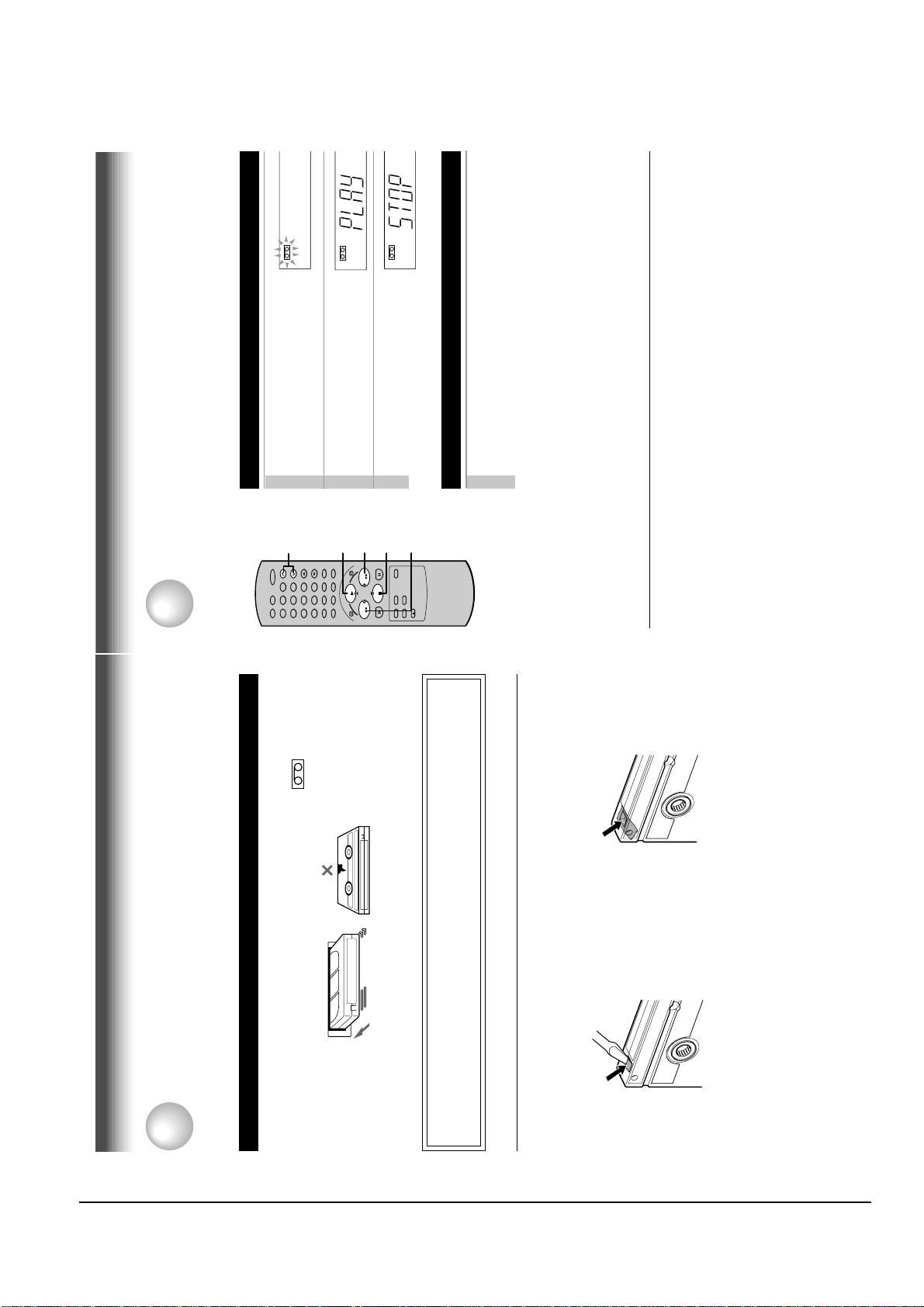
Reference Information
2-6 Toshiba
19
PLAYBACK
Adjusting the tracking
When playback starts, the VCR automatically adjusts the tracking for clear pictures and sound
(Digital Auto Tracking).
If the VCR cannot locate the best possible tracking point, hold down one of CH/TRK to adjust the
tracking manually.
Notes
• During the adjusting, the playback picture and sound may be distorted.
• The digital auto tracking is activated only in the playback mode.
• The noise on the screen may not be completely eliminated depending on the tape used, especially when the
tape was recorded on another VCR.
Basic Playback
1
Load a recorded cassette.
Power is turned on.
If the cassette has no safety tab,
playback starts automatically.
2
Press PLAY to start playback.
3
T o stop playback, press STOP.
To resume normal playback
Press PLAY again
Rewinding / Fast-forwarding
Press REW or FF in the stop mode.
PLAYBACK
Playback
This section explains the basic playback operation.
Preparation
• Select the video channel (3 or 4) or video input mode on the TV.
• Press VCR to set the remote control operating the VCR.
78
0
100
9
65
23
4
1
STOP
PLAY
FFREW
3
2
FF
CH/TRK
REW
1
Press PLAY during playback.
A tape runs at double speed
playback.
Double Speed Playback
TIMER
S
SLP
S
L
REC
TIMER
VCR
S L P
S
TIMER
L
REC
S L P
VCR
L
REC
VCR
To record again
Cover the tab hole with adhesive tape.
Video Cassette Use
PREPARATION
Video Cassette Use
Loading a cassette
Push the cassette into the cassette compartment with the window side facing up and the
label side towards the front. The VCR is automatically turned on. The indicator will
appear in the VCR display.
Ejecting a cassette
Warning
Do not insert your hands or any foreign objects into the compartment. This may result
in injury or damage. Take special care with children to avoid accidents.
Press EJECT. The cassette is ejected from the cassette compartment.
Precautions when using video cassettes
Video cassettes have a safety tab to prevent accidental erasure. If the tab has already been removed,
recording cannot be performed.
To prevent accidental erasure
Remove this safety tab with a screwdriver.
Avoid extreme humidity, vibrations or shock, strong magnetic fields (near a motor, transformer or
magnet) and dusty place.
• Avoid exposing cassettes to direct sunlight. Keep them away from heaters.
18
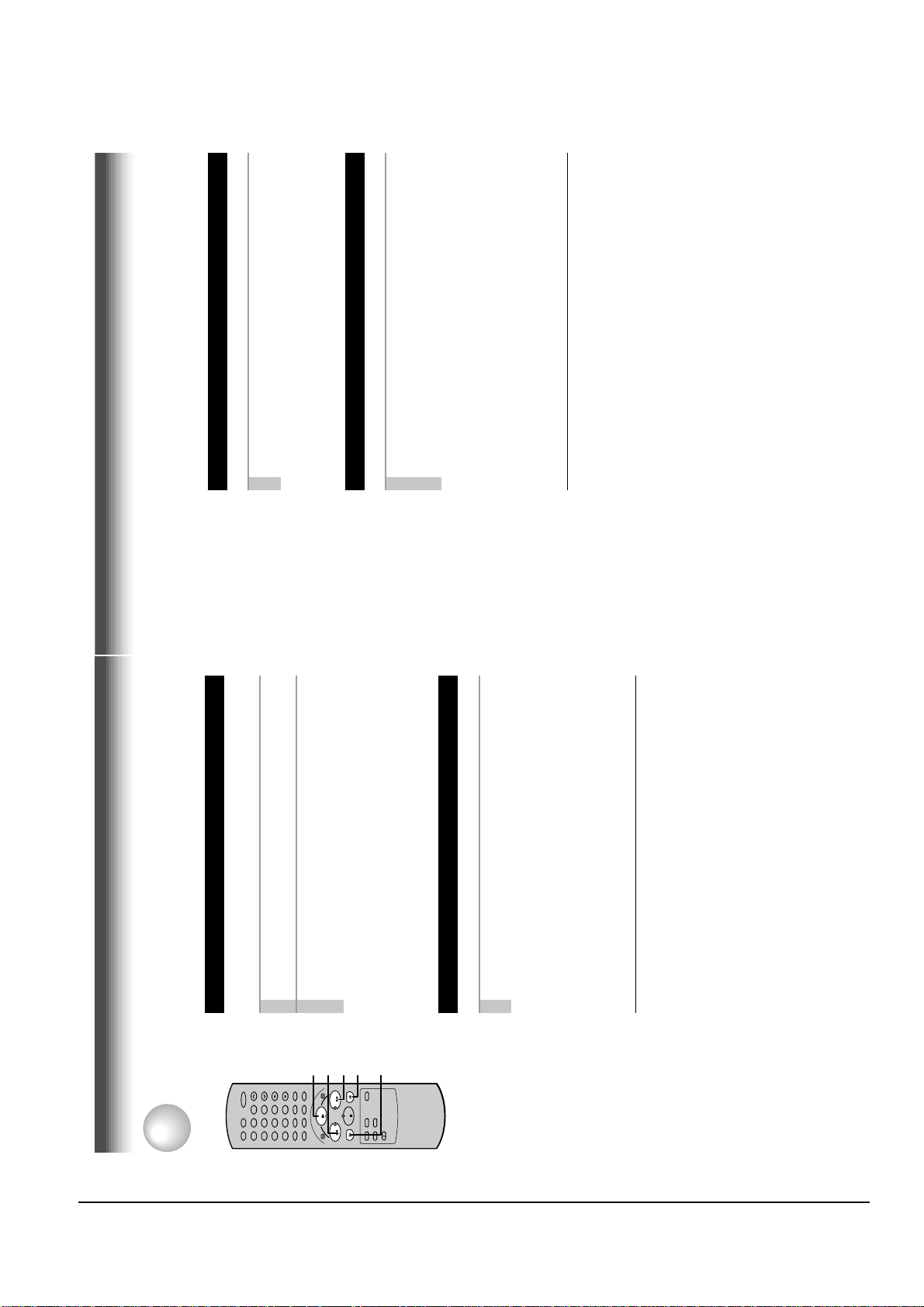
Reference Information
Toshiba 2-7
21
PLAYBACK
Frame Advance
A picture advances frame by frame.
1
Press PLAY during still playback.
Each time you press PLAY, the picture advances one frame.
Slow-motion Picture
The tape runs at 1/7th or 1/15th the normal playback speed.
1
Press SLOW during playback.
The tape runs at about 1/7th the normal playback speed.
Each time you press SLOW, the speed alternates between 1/7th and
1/15th.
To resume normal playback
Press PLAY.
Notes
• The slow-motion picture mode is automatically cancelled after about 5
minutes and returns to normal playback.
• The slow-motion picture may flicker up and down. This is not a defect in the
unit.
Adjusting the Tracking Manually
If the slow-motion picture is noisy, hold down one of CH/TRK until the
best picture is obtained.
Note
The noise in the slow-motion picture may not be eliminated completely.
To resume normal playback
Press PAUSE/STILL.
Picture Search
PLAYBACK
You can play back a tape at various tape speeds.
Variable Speed Playback
Press FF or REW during playback.
A tape runs at 5 times or 7 times the normal playback speed so
that you can quickly locate a particular scene.
1
9
65
23
78
1
4
The tape runs at 5 times the normal playback speed.
To change the tape speed to 7 times the normal playback
speed, press and hold FF or REW.
If you release it, the tape speed returns to 5 times.
2
Note
If you press FF or REW during picture search, the mode changes to fast-
forwarding or rewinding.
To resume normal playback
Press PLAY.
FF
PAUSE/STILL
PLAY
REW
100
0
FFREW
PLAY
SLOW
STOP
Press PAUSE/STILL during playback.
Still Picture
The picture freezes.
A picture freezes so that you can watch closer.
1
To resume normal playback
Press PAUSE/STILL again.
Notes
• The still mode is automatically cancelled after about 5 minutes and returns to
normal playback.
frozen. This is not a defect in the unit.
• The still picture may shake if a picture of a fast-moving object or scene is
Adjusting Still Picture Stability
If the still picture is distorted or flickers, hold down one of CH/TRK until
the picture becomes stable.
Note
The distortion of the still picture may not be eliminated completely.
20
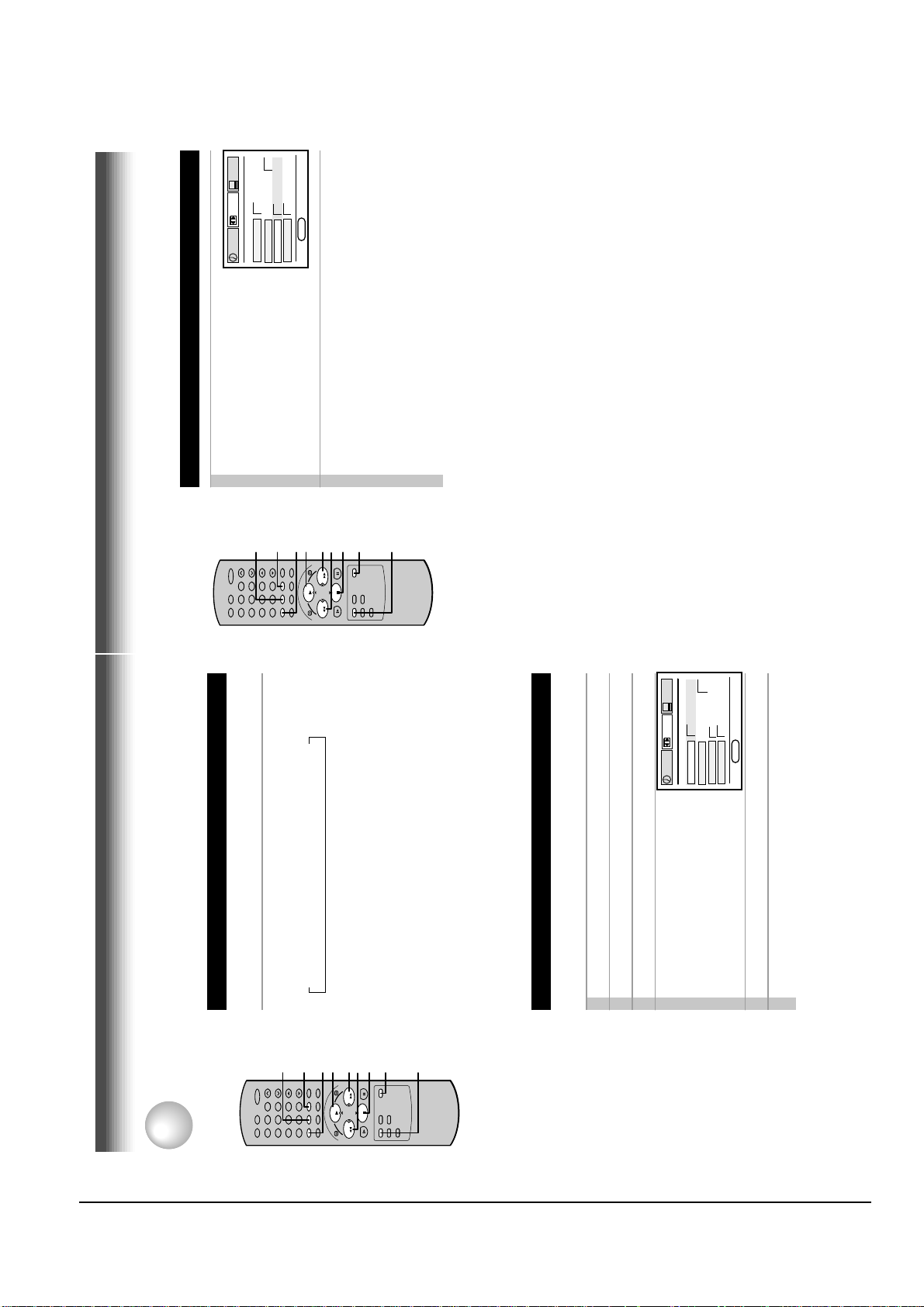
Reference Information
2-8 Toshiba
23
PLAYBACK
1
On the SET UP screen, select
“COUNTER MEM.” using PLAY or
STOP, and set to “ON” using
REW or FF.
2
Press PROG. twice to exit.
The memory-stop feature allows you to quickly return to a
counter reading of “0H00M00S” from any point on the tape.
Memory stop is automatically turned on whenever the time
counter with memory is displayed on the TV screen. This is
convenient when you want to watch a segment of the tape
repeatedly. You may also discover other useful application for
this feature.
Notes: If you are rewinding the tape and the VCR stops at
“0H00M00S M”, press REW again to continue
rewinding.
If you press the FF (fast-forward) button and the time
counter never reaches “0H00M00S M” between that
point and the end of the tape, the VCR will continue to
fastforward to the end of the tape.
Memory Stop Feature (Zero Return)
78
0
100
9
65
23
4
1
STOP
PLAY
FFREW
REMAIN/
COUNTER
ENTER
STOP
PROG.
PLAY
DISPLAY
COUNT RESET
REW
FF
E
n
D : PROG
SET UP
PRESET
PROGRAM
TAPE LE
n
GTH
120 160 180
SAP SET
on off
LA
n
GUAGE E
n
G FRA ESP
COU
n
TER MEM
on off
PLAYBACK
These functions will help your playback.
Useful Functions in Tape Operation
Counter Function
You can view the clock, linear time counter or tape remaining
time in the VCR display or on the TV screen.
→ Linear time counter → Tape remaining time (RT) → Clock
Each time you press REMAIN/COUNTER, the VCR display
changes in sequence as follows:
REMAIN/
COUNTER
9
65
23
78
1
4
The indication above will also appear on the TV screen by pressing
DISPLAY. They are switchable with REMAIN/COUNTER.
To reset the linear time counter to “0:00:00”
The counter is automatically reset to “0:00:00” when a cassette is
ejected. If you want to reset at another point, such as the beginning of a
new recording, just press COUNT RESET.
ENTER
STOP
PLAY
DISPLAY
COUNT RESET
100
0
REW
FF
FFREW
PLAY
STOP
clock.
Notes
• The linear time counter does not work on non-recorded portions on the tape.
• When the tape is ejected or the VCR is turned off, the display changes to
• If the tape rewinds back over “0:00:00”, “–” appears in the VCR display.
• The displayed time of the linear time counter is only an approximation.
PROG.
Tape Remaining Time
Turn on the VCR and load a cassette.
To view the tape remaining time in the VCR display, select the
tape length beforehand.
1
PRESET
G FRA ESP
SET UP
PROGRAM
n
on off
120 160 180
GTH
on off
n
TER MEM
GUAGE E
n
D : PROG
n
n
LA
SAP SET
TAPE LE
COU
E
Press PROG. to display the MENU screen.
Select “SET UP” using FF or REW, and press ENTER.4Select the length of the tape, using
FF or REW.
T120: for a T-120 tape or shorter
T160: for a T-140 or T-160 tape
T180: for a T-180 tape
Press PROG. twice to exit.
Press REMAIN/COUNTER.
2
3
5
6
The remaining time (“RT - : - -”) appears in the VCR display.
and the cassette type.
Notes
• The displayed remaining time is an approximation.
• The remaining time is calculated according to the tape speed (SP or SLP)
22
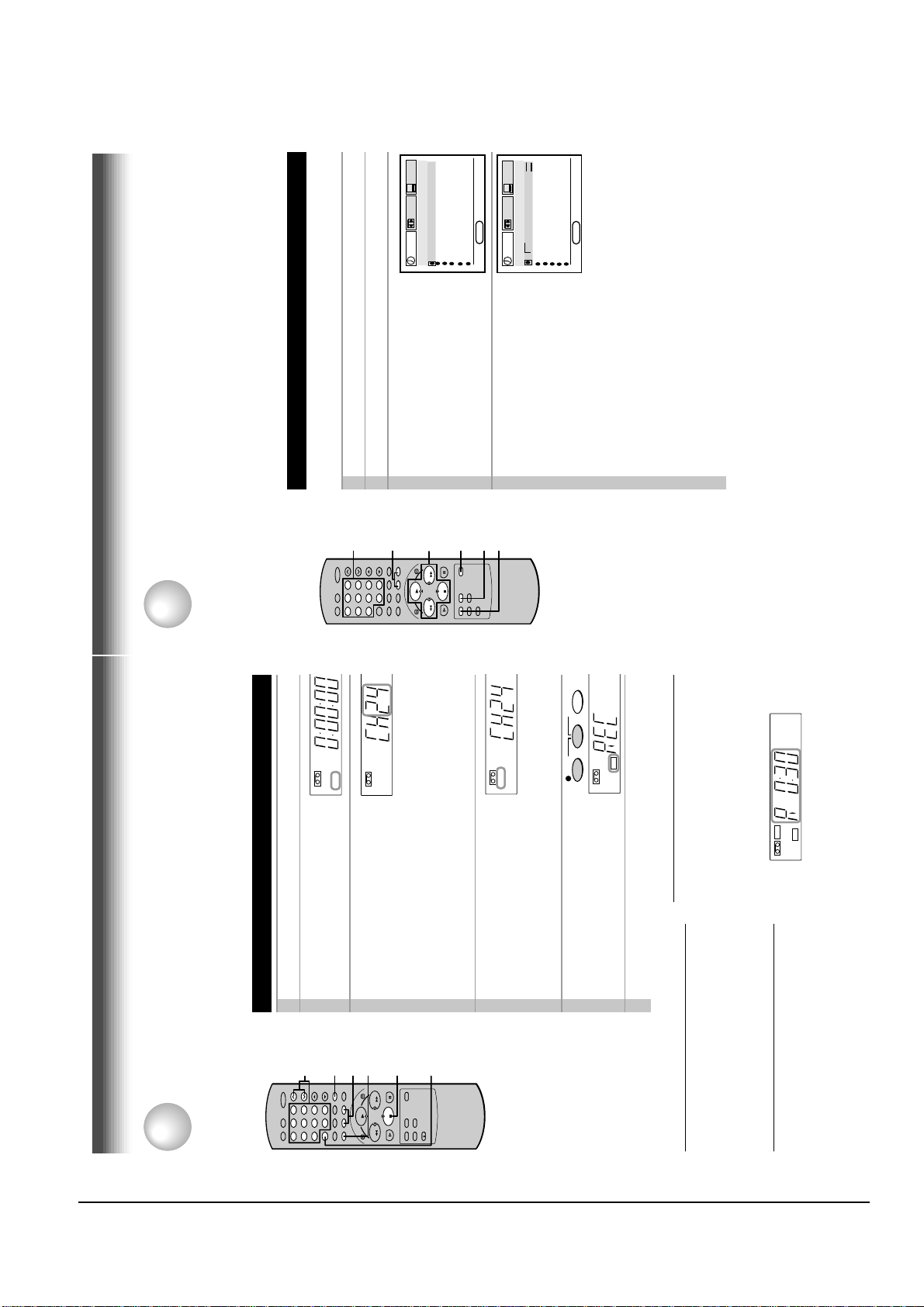
Reference Information
Toshiba 2-9
25
RECORDING
Timer Programming Procedure
Example: To record cable channel 25 in the SP tape speed from
9:30 p.m. until 10:00 p.m. on August 30. Today is August 25.
1
Load a cassette with the safety tab attached.
2
Press PROG. to display the MENU screen.
3
Select “PROGRAM” using FF or
REW, and press ENTER.
4
Move to the next using FF, and
select the channel number 25 by
pressing number buttons 2 and 5,
PLAY or STOP.
• To record a cable program from the connected cable box:
Enter the cable channel number by number buttons, PLAY or
STOP.
If your cable box is not remote-controllable, choose the desired
channel (1 to 125) on the cable box.
To make corrections:
Press REW to move back to the item, or FF to forward.
(Continued)
Timer Program Recording
The programmable timer allows you to record up to 6 different programs over one month.
Preparation
• Select the video channel (3 or 4) or video input mode on the TV.
• Make sure that the clock is set correctly (page 15).
• Store the channels on the VCR (pages 16 and 17).
• If you record cable channels, finish the cable box set-up (pages 12), and turn on the cable box.
RECORDING
E
n
D : PROG
SET UP
PRESET
PROGRAM
CH DATE O
n
OFF SPD
- - -/-- -:- - -:- - -
- - -/-- -:- - -:- - -
- - -/-- -:- - -:- - -
- - -/-- -:- - -:- - -
- - -/-- -:- - -:- - -
- - -/-- -:- - -:- - -
E
n
D : PROG
SET UP
PRESET
PROGRAM
CH DATE O
n
OFF SPD
- - -/-- -:- - -:- - -
- - -/-- -:- - -:- - -
- - -/-- -:- - -:- - -
- - -/-- -:- - -:- - -
- - -/-- -:- - -:- - -
2 5 -/-- -:- - -:- - SLP
78
0
100
9
65
23
4
1
STOP
PLAY
FFREW
CANCEL
4
2, 9
3
3-8
10
TIMER
REC
S L P
Basic Recording
This section explains the basic recording operation.
Recording a TV Program
RECORDING
box.
Preparation
• Select the video channel (3 or 4) or video input mode on the TV.
• If you record cable channels via the cable box, finish the cable box set-up (pages 12), and turn on the cable
VCR
indicator appears in the VCR display.
Load a cassette with the safety tab attached.
Press TV/VCR so that the “VCR”
1
2
3
245
9
65
100
23
0
78
1
4
S
H
ST
L
TIMER
REC
S L P
VCR
Select a channel to record with
CHANNEL on the VCR, or CH/TRK
or number buttons on the remote
control.
If you see “L1” or “L2” in the VCR display, press I.SELECT so that the
channel number appears.
• If you record cable channels via the cable box, make the output
channel number of the cable box or “L1” appear, depending on your
connection. (See pages 11 – 12.)
3
6
I.SELECT
FFREW
PLAY
STOP
S
L
TIMERREC
TIMER
REC
S L P
VCR
recording tape speed.
Press SP/SLP to select the
SP: Suitable for general recording with
better picture and sound quality.
SLP: Suitable for tripling recording time, but with less picture and
sound quality than using the SP tape speed.
Press REC on the VCR, or
4
To record from other
5
connected equipment
In step 3, press I.SELECT to
switch the display as follows:
L1: To record via the LINE IN
1 jacks on the rear panel.
S
L
TIMER
REC
S L P
VCR
Recording off time setting
By setting the recording off time, the recording
simultaneously press both REC on
the remote control.
Recording starts.
Press STOP to stop recording.
6
L2: To record via the LINE IN
2 jacks on the front panel.
Watching a TV program while
recording another
SAP
Hi-Fi
STEREO
L R
TIMER
stops and the VCR is turned off automatically.
While recording, press simultaneously both REC
on the remote repeatedly to set the desired off
time.
Each time you press REC, each half-hour up to
“VCR” indicator.
selector on the TV.
1)While recording, press TV/VCR to turn off
2) Choose another channel using the channel
REC
S L P
VCR
about 4 hours appear cyclically.
Skipping unnecessary scenes while
Notes
• To cancel the recording in progress, press
recording
Press PAUSE/STILL to stop recording
momentarily. To resume recording, press
PAUSE/STILL again.
Note
POWER on the VCR.
The VCR automatically shifts to the stop mode if the
recording pause mode continues for 10 minutes.
24
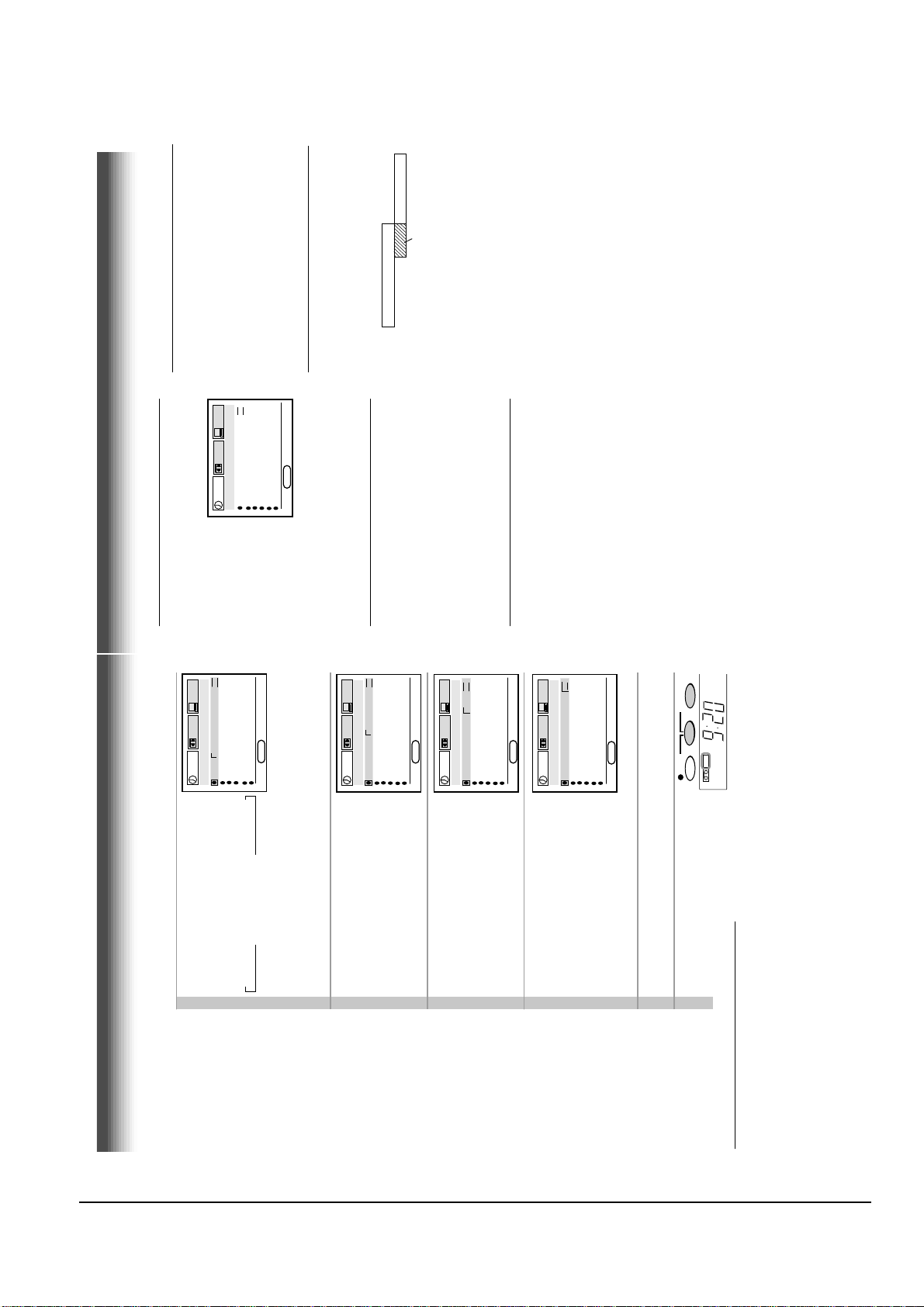
Reference Information
2-10 Toshiba
27
RECORDING
If a power failure occurs during the
timer program recording
• When a power failure has occurred, “- -:- -”
appears in the VCR display. Since the
programmed contents have been cleared,
reset the clock and timer programming.
• When power has failed for a short time, the
colon of the current time display blinks. The
programmed contents are not affected. Reset
the clock.
Overlaps of the programs
If two timer programs overlap, the recording start
time of program 1 has priority over the recording
off time of program 2.
Program 1
(Start time)
Program 2
(Start time)
Overlapped portion
(not recorded)
Confirming the timer programs
Press PROG while timer recording.
The screen for confirming will appear.
This screen can be sure only in the Timer
Recording mode.
Changing/cancelling the timer
programs
1)If the TIMER indicator is lit, turn the VCR on by
pressing POWER.
2)With steps 2 to 9, change the items.
To cancel a program, select the program you
want to cancel in step 4, and press CANCEL.
The line is then cleared.
3)Press POWER to return to the timer standby
mode.
Error indication
The blinking “TIMER” indicator appears in the
VCR display if you press both TIMER when:
–– a cassette is not loaded.
–– the loaded cassette has no safety tab.
In these cases, a recording can not be made.
E n D : PROG
SET UP
PRESET
PROGRAM
CH DATE O
n
OFF SPD
- - -/-- -:- - -:- - -
- - -/-- -:- - -:- - -
- - -/-- -:- - -:- - -
- - -/-- -:- - -:- - -
- - -/-- -:- - -:- - -
2 5 8/30 9:30 10:00 SP
P
M
P
M
PRESET
OFF SPD
n
SET UP
CH DATE O
- - -/-- -:- - -:- - -
- - -/-- -:- - -:- - -
- - -/-- -:- - -:- - -
2 5 8/30 -:- - -:- - SLP
- - -/-- -:- - -:- - -
PROGRAM
- - -/-- -:- - -:- - -
E n D : PROG
…
SU →
WKLY
SA ←
WKLY
→ 7/25 →
…
Move to the next using FF, and set
the recording date using PLAY or
STOP.
The date changes as follows:
→ 8/25 → 9/25 →
MO~FR ←
5
PRESET
M
P
OFF SPD
n
SET UP
CH DATE O
- - -/-- -:- - -:- - -
- - -/-- -:- - -:- - -
- - -/-- -:- - -:- - -
- - -/-- -:- - -:- - -
- - -/-- -:- - -:- - -
2 5 8/30 9:30 -:- - SLP
PROGRAM
[WKLYSA]: You can record TV programs on the same
…
[WKLYSU]
channel on the day and time every week.
[MO~FR]: You can record TV programs on the same channel on the
day and time Monday through Friday.
Move to the next using FF, and set
the hour and minutes of the
6
E n D : PROG
recording start time.
Move to the next, and set the
7
M
P
PRESET
M
P
OFF SPD
n
SET UP
CH DATE O
- - -/-- -:- - -:- - -
- - -/-- -:- - -:- - -
- - -/-- -:- - -:- - -
- - -/-- -:- - -:- - -
- - -/-- -:- - -:- - -
2 5 8/30 9:30 10:00 SLP
PROGRAM
recording off time.
M
P
PRESET
M
P
OFF SPD
n
SET UP
CH DATE O
- - -/-- -:- - -:- - -
- - -/-- -:- - -:- - -
- - -/-- -:- - -:- - -
- - -/-- -:- - -:- - -
- - -/-- -:- - -:- - -
2 5 8/30 9:30 10:00 SP
PROGRAM
E n D : PROG
Move to the next, and select the
tape speed (SP) using PLAY or
STOP.
D : PROG
n
E
T o set another program, press FF, and
select the next line pressing STOP.
For the tape speed “AUTO (Auto Speed
Repeat steps 4 to 8.
Select)”, see below.
8
SAP
Hi-Fi
STEREO
L
TIMERREC
TIMER
according to the tape used on the SET UP screen .
length is not sufficient to record the program to the
Notes
• Make sure that the tape length is selected correctly
• When the SLP tape speed is selected and the tape
Press PROG..
Now programming is completed.
Press both TIMER simultaneously.
The power turns off and the VCR enters
the timer standby mode.
9
10
end, the program cannot be recorded to the end.
where the recording tape speed is switched from
SP to SLP with the Auto Speed Select feature.
• The picture will be distorted when playing the part
Auto Speed Select
If you are not sure the tape is long enough for
timer program recording in the SP tape speed,
set the recording tape speed to “AUTO”.
Recording starts in the SP tape speed and the
VCR automatically selects the tape speed to
record the program to the end. If the tape length
Timer Program Recording (continued)
is not long enough, the tape speed automatically
changes from SP to SLP.
26
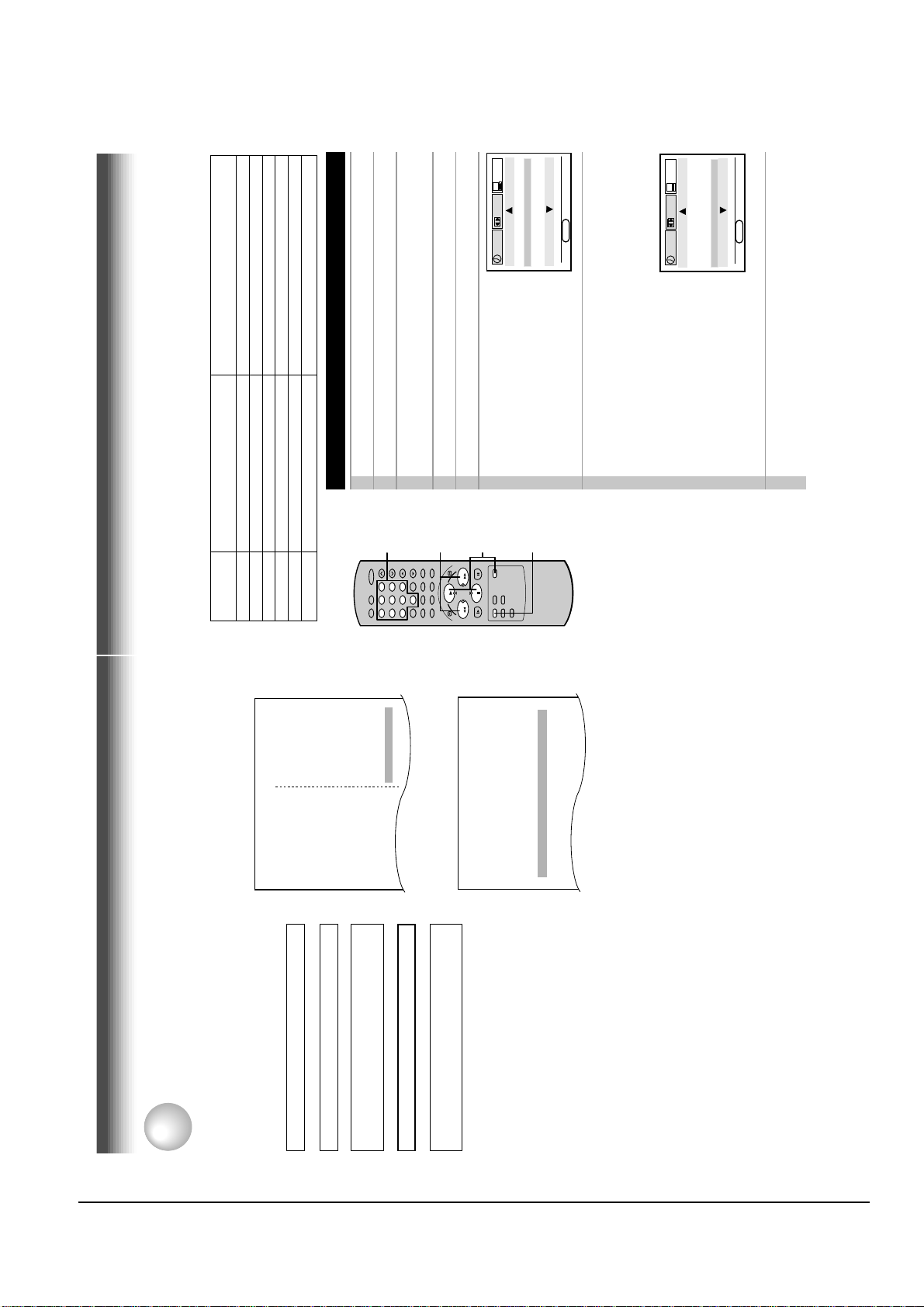
Reference Information
Toshiba 2-11
29
RECORDING
Guide Channel Setting
1
Press PROG..2Select “PRESET” using FF or REW, and press ENTER.3Select “CH MEMORY” using PLAY or STOP, and press
ENTER.
4
Set “TV/CATV” to “TV” or “CATV” using FF or REW.5Press PROG. to return to the PRESET screen.
6
Select “GUIDE CH” using PLAY or
STOP, and press ENTER.
7
Enter channel numbers on the right of the guide channel
numbers.
Find a guide number you marked on the list using PLAY or STOP,
and enter the corresponding home channel number if necessary by
using number buttons.
Example: To enter home channel
number 7 (HBO) with guide channel
number 33 assigned.
In some areas, one channel may be
assigned more than one guide channel
number. In this case, enter the home
channel number to each of the guide
channel numbers.
8
Press PROG. three times to exit.
The set-up is all over and your VCR Plus+ system recording is now
available.
Example
Station
Your home channel number (on the channel line-up
chart supplied by cable companies)
Guide channel number
(on the TV Guide, local TV listings etc.)
Notes
• When your cable company
changes the channel line-
up, you must re-do this set-
up for the channel.
HBO 33 7
ESPN 34
AMC 35
(the case of CATV mode)
Preparation
• Select the video channel (3 or 4) or video input mode on the TV.
• If you record cable channels, finish the cable box set-up (pages 12).
• Prepare the list like below.
E
n
D : PROG
SET UP
PRESET
PROGRAM
GUIDE CH HOME CH
GUIDE CH HOME CH
TO SET CH PUSH 0~9 KEYS
30 30
31 31
32 32
33 7
78
0
100
9
65
23
4
1
STOP
PLAY
FFREW
7
1,5,8
2,3,6
4
E
n
D : PROG
SET UP
PRESET
PROGRAM
GUIDE CH HOME CH
GUIDE CH HOME CH
TO SET CH PUSH 0~9 KEYS
125 125
2 2
3 3
1 1
channels
Assigned
Cable
channels
A & E........................39
AMC.........................35
BET..........................57
BRAV....................... 54
channels
Assigned
...............13
.................3
................10
)
)
)
...................6
)
ABC
NBC
CBS
(
(
PBS
(
(
VCR Plus+ SYSTEM CHANNEL NUMBERS
3 KCRA
6 KVIE
13 KOVR
10 KXTV
Broadcast
channels
Sample of a Guide channel chart from a local TV listing
system Set-up
↓
®
Setting the Clock (page 15)
VCR Plus+ system is a timer recording system for an easier programming that requires you only to enter
VCR Plus+
RECORDING
a PlusCode programming assigned to a desired program. This section explains the necessary set-up to
make VCR Plus+ system recordings.
The flow chart below will give you an idea
as to what must be done to use the
VCR Plus+ system feature.
SPAN....................28
-
CMTV.......................14
CNBC.......................23
CNN.........................42
C
CUNY.......................29
DIS...........................53
ESPN....................... 34
FAM.........................47
HBO.........................33
.............19
)
................40
................25
.................31
.................15
)
SPAN
IND
(
(IND)
(
(IND)
(FOX)
31 KRBK
19 KCSO
58 KSCH
44 KBHK
40 KTXL
↓
Cable Box Set-up (page 12)
...............24
...............28
.................27
.................28
(NBC)
(NBC)
(IND)
(ABC)
4 KRNV
7 KGO
24 KCPM
42 KFCB
↓
(page 16)
VCR Plus+ system Set-up
Storing Channels on the VCR
CHANNEL LINE-UP CHART
Sample of a Channel line-up chart from a cable-TV
company
↓
(page 30)
VCR Plus+ system Recording
ME/U
8 WISH
4 WTTV
6 WRTV
VCA/Local origination
HOME BOX OFFICE
A.P News Plus
9 WGN.
Channel 2
Channel 3
Channel 4
Channel 5
Channel 6
recorder can automatically select the appropriate
channel on your compatible cable box or satellite
receiver. VCR Plus+ and PlusCode are registered
trademarks of Gemstar Development Corporation.
* With the VCR Plus+ system, this video cassette
The VCR PLus+ system is manufactured under
Channel 7
Channel 8
Channel 9
license from Gemstar Development Corporation.
You must give the VCR the special
numbers for guide channels (also called
VCR Plus+ system channel numbers)
assigned to each channel that you receive
in your home. The VCR identifies the
channel to be recorded by the guide
channel number you enter.
The guide channel numbers are published
in TV guide magazine, selected local TV
publications, or the channel guide from
cable company. If you cannot find the
numbers, call Gemstar’s customer service
department at 1-800-4321-VCR.
28
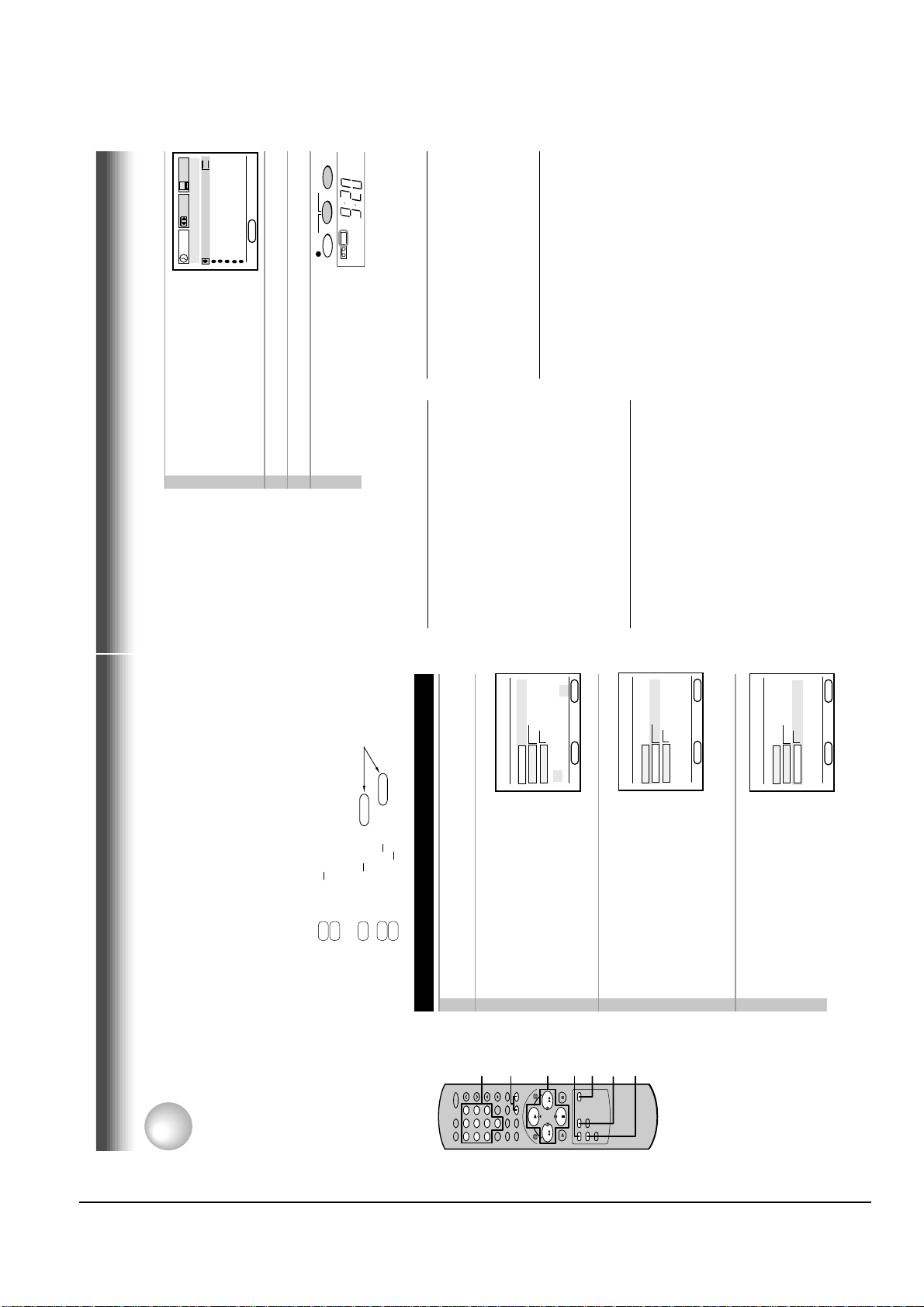
Reference Information
2-12 Toshiba
31
RECORDING
Confirming the VCR Plus+ system
timer programs
Before the VCR enters the timer standby
mode (TIMER indicator not lit)
1)Press PROG. to display the MENU screen.
2)Press ENTER to select “PROGRAM”.
Check the programmed data.
3)Press PROG. twice to exit.
During the timer recording
1) Press PROG..
2) The screen for confirming appears.(Check the
programed data).
3) Press PROG to exit.
Cancelling the VCR Plus+ system
timer programs
1)If the TIMER indicator is lit, press both TIMER
to turn it off, and turn on the VCR by pressing
POWER.
2)Press PROG. to display the MENU screen.
3)Press ENTER to select “PROGRAM”.
4)Select a program which you want to cancel.
5)Press CANCEL.
The line is cleared out.
6)Press PROG. twice to exit.
5
Press ENTER.
The program setting is now memorized.
• If your cable box is not remote-
controllable, select the recording
channel on the cable box beforehand.
6
To set another program, repeat steps 1 to 5.7Press PROG. now programming is completed.
8
Press both TIMER simultaneously.
The power turns off and the VCR
enters the timer stand-by mode.
Recording or playback in the timer
standby mode
First press both TIMER to release the timer
standby mode, and then press POWER to turn
on the VCR. The VCR will be available for use.
• Be sure to press both TIMER again to return
the VCR to the timer standby mode after you
have finished.
Error indications
If “FULL / CANCEL PROG?” message appears
on the TV during programming, no more
programs can be entered. If you want to add
another, delete one existing program on the
screen by using a PLAY or STOP.
If an incorrect PlusCode programming number
is entered, “ERROR CODE ENTERED” appears
on the screen. Press CANCEL to clear the
number and enter correct one.
If “CLASH” message appears on the TV during
programming, it tells you that two programs with
the same recording start time have been entered.
Correct either of the two programs as follows:
1)Select the number of the program to correct by
using PLAY or STOP.
2)Correct the data, or clear out the line by
pressing CANCEL and then press
VCR Plus+ to enter a PlusCode programming
number.
TIMERREC
E
n
D : PROG
SET UP
PRESET
PROGRAM
CH DATE O
n
OFF SPD
- - -/-- -:- - -:- - -
- - -/-- -:- - -:- - -
- - -/-- -:- - -:- - -
- - -/-- -:- - -:- - -
- - -/-- -:- - -:- - -
2 5 8/30 9:30 10:00 SP
P
M
P
M
®
®
SAP
Hi-Fi
STERE
L
TIMER
Recording
®
RECORDING
VCR Plus+ system
After performing the VCR Plus+ system set-up, you can easily program a recording simply by entering
the PlusCode programming numbers. The numbers are published in the TV listings of newspapers, TV
guide magazine, etc.
Preparation
®
PlusCode
programming
number
237945
725692
Cartoon
POPEYE
MAKING OF A CHAMPION
FAM
HBO
5PM
Sample of TV program listing in a TV guide magazine
• Make sure that the clock is set correctly (page 15).
• Load a cassette with a safety tab.
586858
2261858
793571
Comedy
Comedy
Children
GOOD TIMES
MY TWO DADS
HEY DUDE
TBS
USA
NIK
A look at gymnast and Olympic hopeful Kim
Zmeskal from novice to seasoned competitor.
One of Ted’s teachers stays at the ranch.
5:35
Press VCR Plus+.
VCR Plus+ system Programming
ENTER
CE MO~FR WKLY
n
PUSH 0~9 KEYS
TO SET PLUSCODE
D : PROG
n
SPEED SLP AUTO SP⇤
MODE O
PLUS CODE - - - - - - -- -
VCRPLUS+
®
The VCR PLUS+ screen appears.
Enter a PlusCode.
Example: To record a program with the
PlusCode programming number 36295
(fictitious code).
1
2
2
7
9
65
100
23
0
78
1
4
E
Press number button 3, 6, 2, 9 and 5.
Confirm that the number is entered
correctly.
To correct a mistake, press CANCEL and
enter the correct number.
Select “MODE” using PLAY or
3
3, 415
FFREW
PLAY
STOP
PROG.
CANCEL
ENTER
36295-----
CE MO~FR WKLY
n
SPEED SLP AUTO SP⇤
MODE O
PLUS CODE
VCRPLUS+
D : PROG
n
E
CE MO~FR WKLY
36295-----
n
SPEED SLP AUTO SP⇤
MODE O
PLUS CODE
VCRPLUS+
STOP, and set the recording
frequency.
DAILY(MO~FR): To record programs on
the same channel at the same time
Monday through Friday.
WKLY: To record programs on the same
channel at the same time on the same
day every week.
Select “SPEED” using PLAY or
STOP, and set the recording tape
speed.
For AUTO speed, see page 26.
4
OnCE: To record once.
ENTER
D : PROG
n
E
30
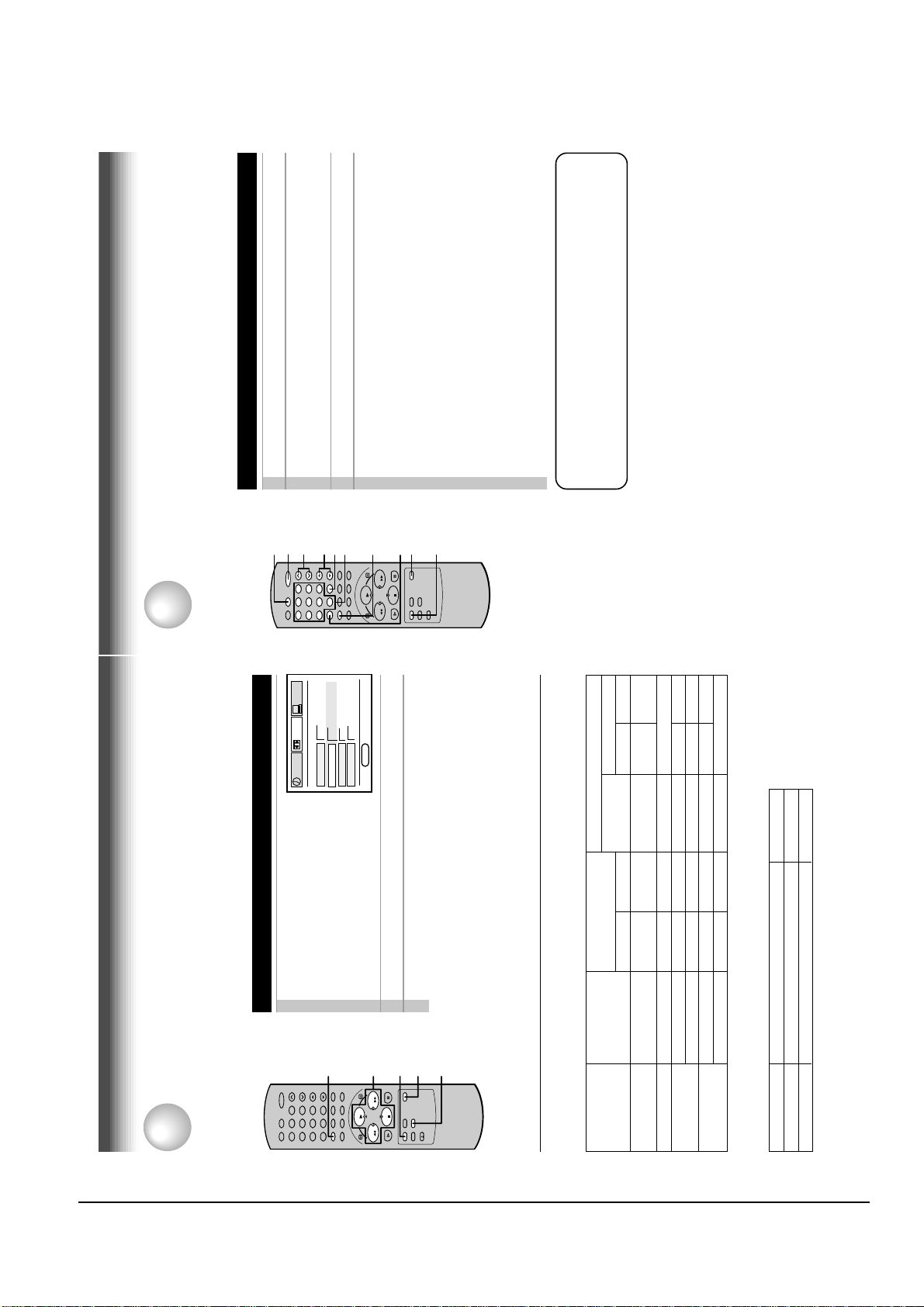
Reference Information
Toshiba 2-13
33
Setting Control Codes
1
Press TV to set the remote control operating your TV.
2
3
Release PROG.4Point the remote control at your TV and use each button
listed below to make sure that your TV is operated correctly.
POWER To turn the TV on or off.
CH/TRK To select TV channels in the upper or lower
direction.
TV VOL To adjust TV sound level.
I.SELECT To select an external source such as a VCR.
Number buttons To select TV channels. When selecting channels
1 to 9, first enter 0 and then the desired number.
100 To substitute for 100 channel key.
DISPLAY To turn on or off TV’s screen display.
ENTER To use for the TV’s ENTER key.
Important
Some TVs may not respond to all the operations above, or
may not be operated at all with this remote control. In this
case, operate your TV with its own remote control.
Notes
• For some brands, several control codes (brand codes) are allocated. Try
each of them until the buttons work on your TV.
• If you replace the remote control’s batteries, set the brand code again.
Multi Brand Remote Control
The remote control can be compatible with various brands of TV by setting their control codes. The
TOSHIBA code has initially been set to control TOSHIBA TVs.
ADDITIONAL INFORMATION
Number
buttons
While holding down PROG. enter the two digits of your TV’s
brand code (listed on page 34) using number buttons.
78
0
100
9
65
23
4
1
STOP
PLAY
FFREW
100
ENTER
POWER
CH/TRK
TV VOL
DISPLAY
I.SELECT
1
2, 3
ADDITIONAL INFORMATION
PRESET
G FRA ESP
120 160 180
GTH
on off
n
SAP SET
TAPE LE
or FF.
STOP, and set to “ON” using REW
select “SAP SET” using PLAY or
n
on off
TER MEM
GUAGE E
n
n
D : PROG
n
LA
E
COU
SET UP
PROGRAM
On the SET UP screen (page 14),
Recording the SAP/Stereo Broadcast
1
DISPLAY
9
65
This VCR can receive or record MTS (Multichannel TV Sound) broadcasts. By connecting the VCR to
your stereo system or stereo TV, you will experience the SAP or stereo sound.
MTS Broadcast Compatibility
RECORDING
Preparation
Connect a stereo TV or stereo system to the AUDIO OUT jacks of the VCR.
23
1
4
100
0
78
1
FFREW
PLAY
STOP
Press PROG. twice to exit.
Perform a recording.
2
3
SAP (Second Audio Program broadcast):
A separate audio program, usually broadcast in a second language with the
A.SELECT
1, 2
1
R“SAP”“STEREO”
STEREO
L
Hi-Fi sound track
Contents of recorded sound
track (Mono)
Normal sound
On-Screen Display
(Press DISPLAY.)
main language.
“ON” lit not lit MONO MONO SAP
“ON” lit lit MONO MONO SAP
“OFF” lit not lit MONO MONO MONO
“ON” or “OFF” not lit not lit MONO MONO MONO
on the SET UP
screen
Setting of “SAP SET”
Selecting a sound
Type of receiving
Sounds recorded on the tape
According to your setting of “SAP SET” on the SET UP screen, the sound is recorded onto different
broadcast
tracks of the tape as below. Set “SAP SET” to “ON” or “OFF” appropriately.
“ON” or “OFF” not lit lit MONO (MIXED)
Regular
(monaural audio)
Stereo
Regular+SAP
STEREO
“OFF” lit lit MONO (MIXED)
Stereo+SAP
Sounds in playback
You can play SAP and/or stereo broadcasts with this VCR. Press A.SELECT to select a desired sound.
Sound output
SAP
Stereo
L , R indicators in the VCR display
R (right) is on.
Both R (right) and L (left) are on.
Desired sound
SAP sound
Stereo sound
Note
When the TV is connected to the RF OUT terminal of the VCR, the output sound is monaural.
32
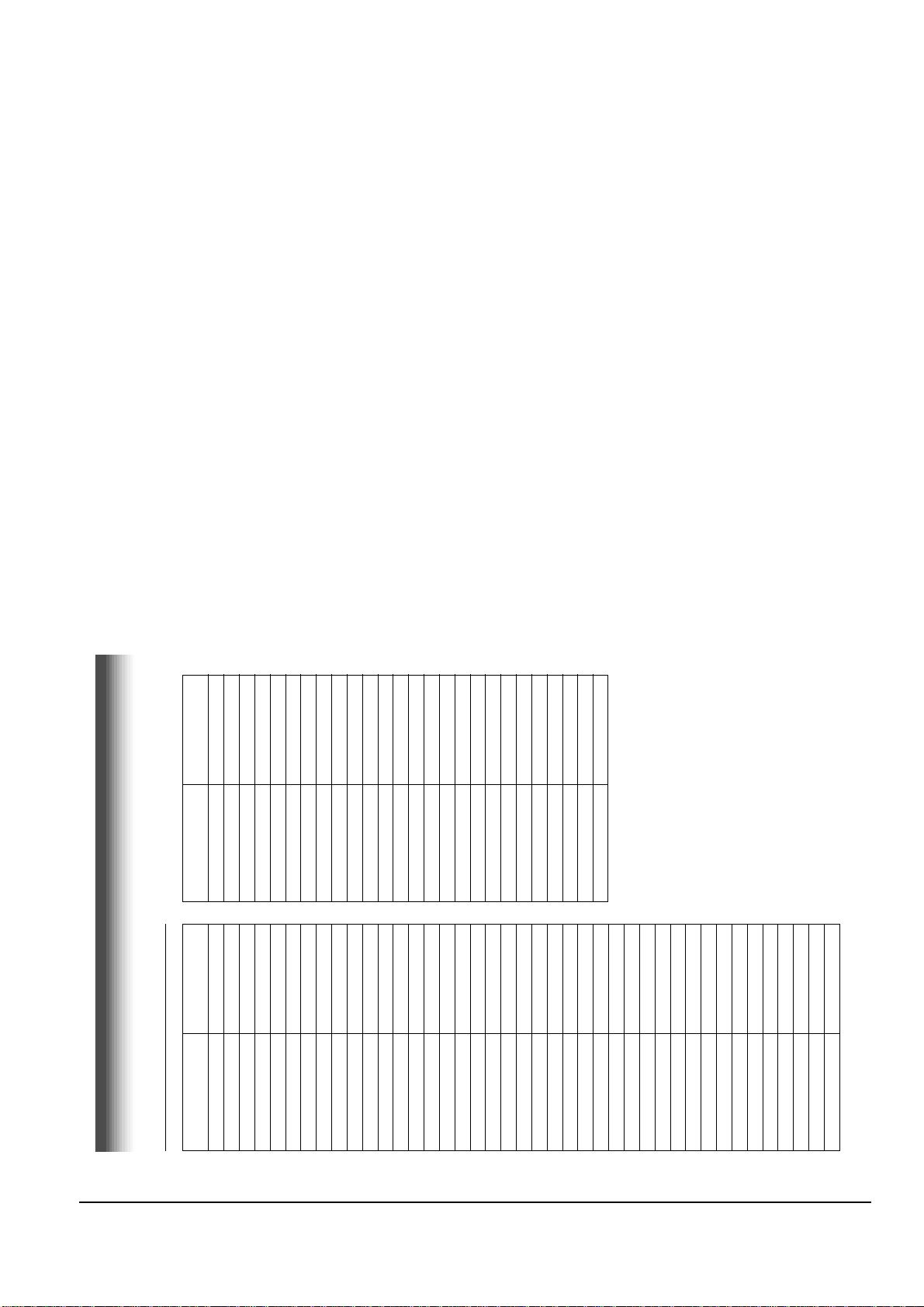
Reference Information
2-14 Toshiba
Brand Code
Pulser 14
Quasar 07, 15
Radio Shack 13
Brand name of your TV
Brand Code
Brand name of your TV
Table of Brand Codes
RCA 02
Toshiba 01
Bell & Howell 09
Carver 10
Celebrity 03
Realistic 09, 11, 13
Runco (NEC) 14
Citizen 12
Curtis Mathes 09, 12
Samsung 11, 12
Dumont 14
Sanyo 09
Scotch 11
Electro band 03
Emerson 09, 11
Scott 11
Sears 01, 02, 09, 10, 11
Sharp 08, 13
Fisher 09
GE 02, 07, 11
Gibralter 14
Sony 03
Soundesign 11
Supreme 03
Sylvania 10
Tandy 08
Technics 07, 15
Techwood 07
Teknika 04, 10, 12
TMK 11
Victor 05
Vidikron 10
Vidtech 11
Wards 10, 11, 13
Zenith 14
Goldstar 11
Hallmark 11
Hitachi 06
Infinity 10
JBL 10
JCB 03
JVC 05
LXI 01, 02, 09, 10, 11
Magnavox 10
Marantz 10
Megatron 06, 11
Memorex 04, 09, 11
MGA 04, 11
Midland 02, 07, 14
Mitsubishi 04, 11
Motorola 08
MTC 12
NAD 01, 11
Nikko 11
Optimus 09
Optonica 08
Panasonic 07, 10, 15
Penney 01, 02, 07, 11, 12
Philco 10
Philips 10
Princeclub 12
Prism 07
Proscan 02
Proton 11
34
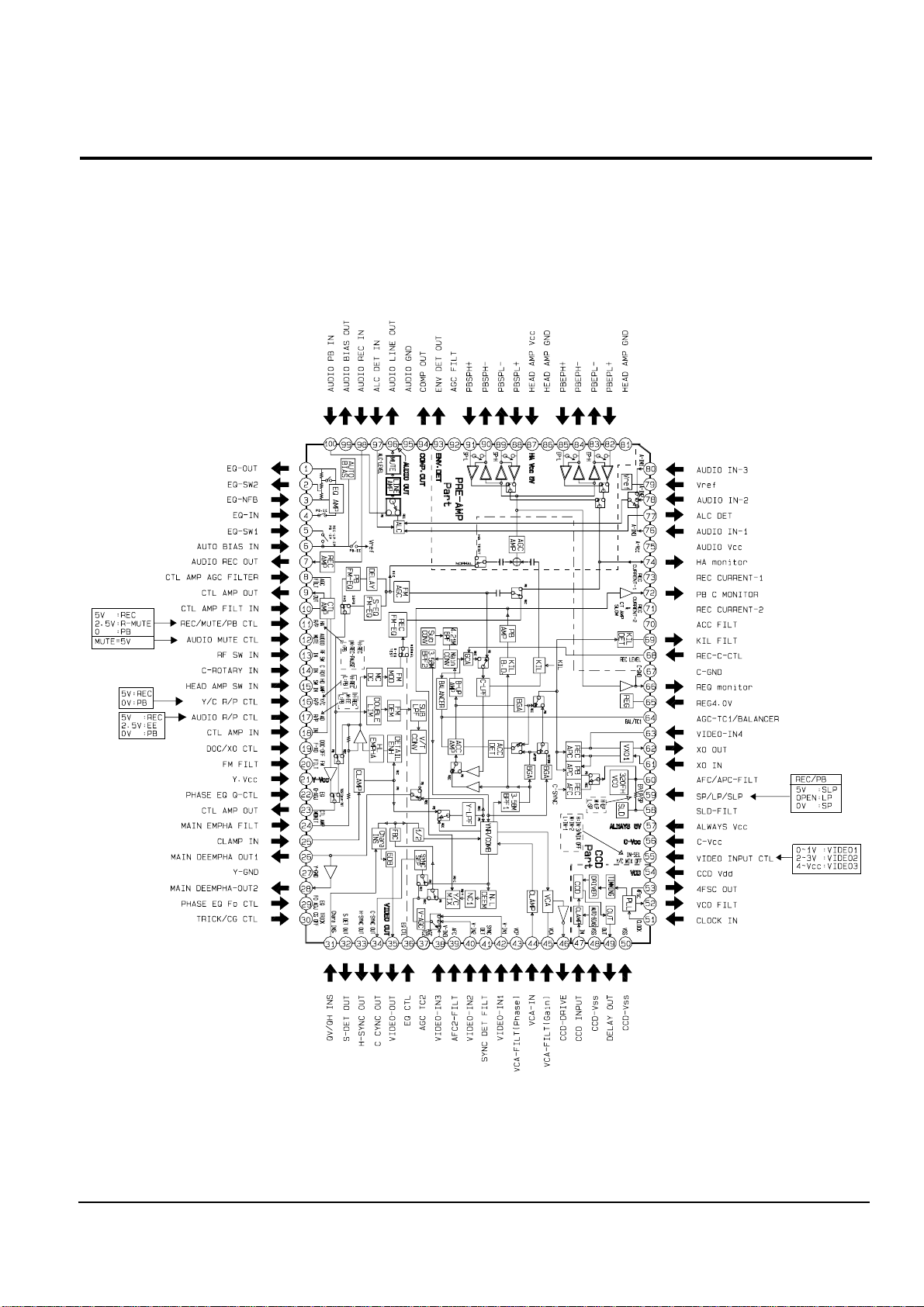
Reference Information
Toshiba 2-15
2-2-1 IC301 (LA71072M)
2-2 IC Blocks
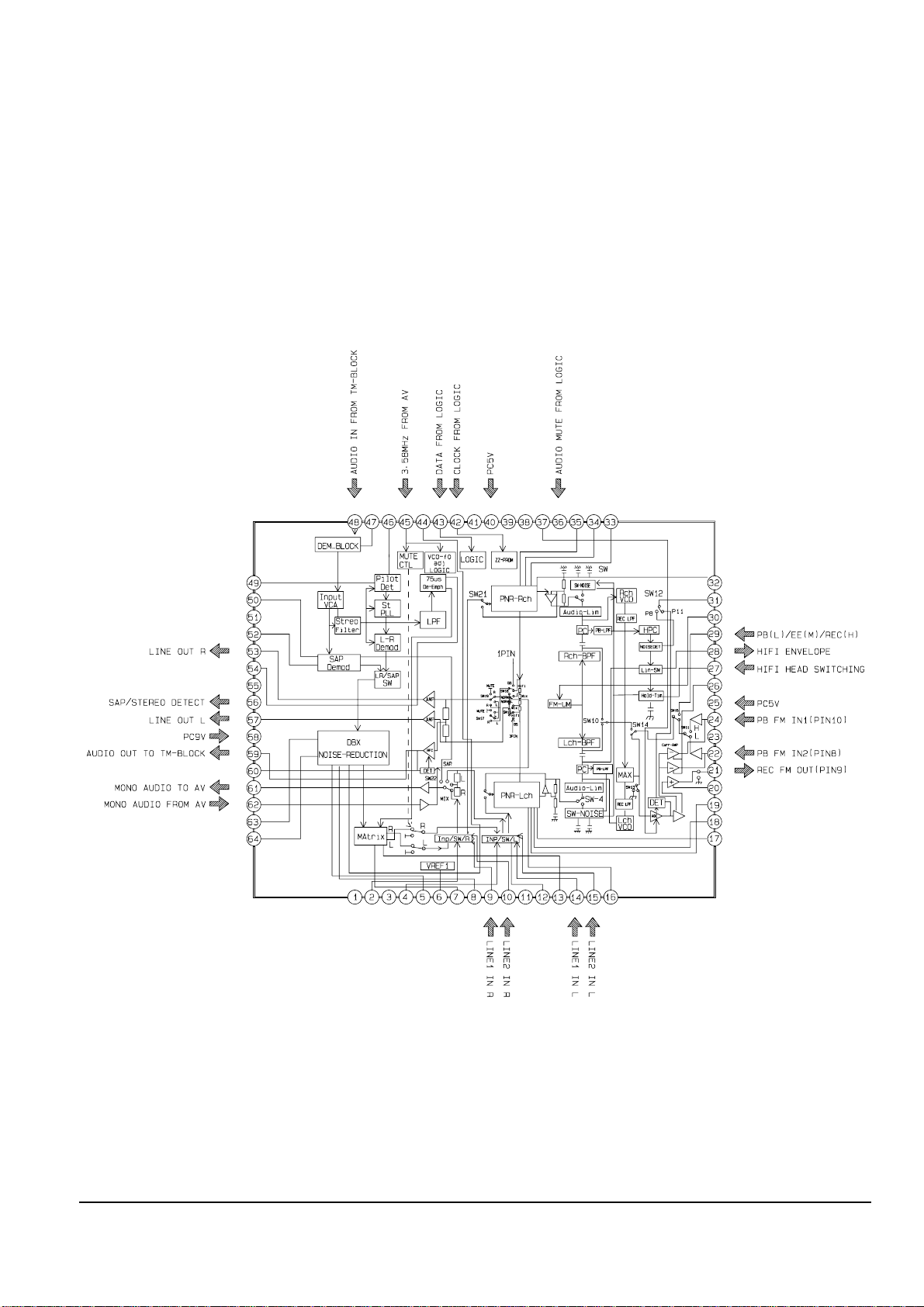
Reference Information
2-16 Toshiba
2-2-2 IC501 (AN3662)
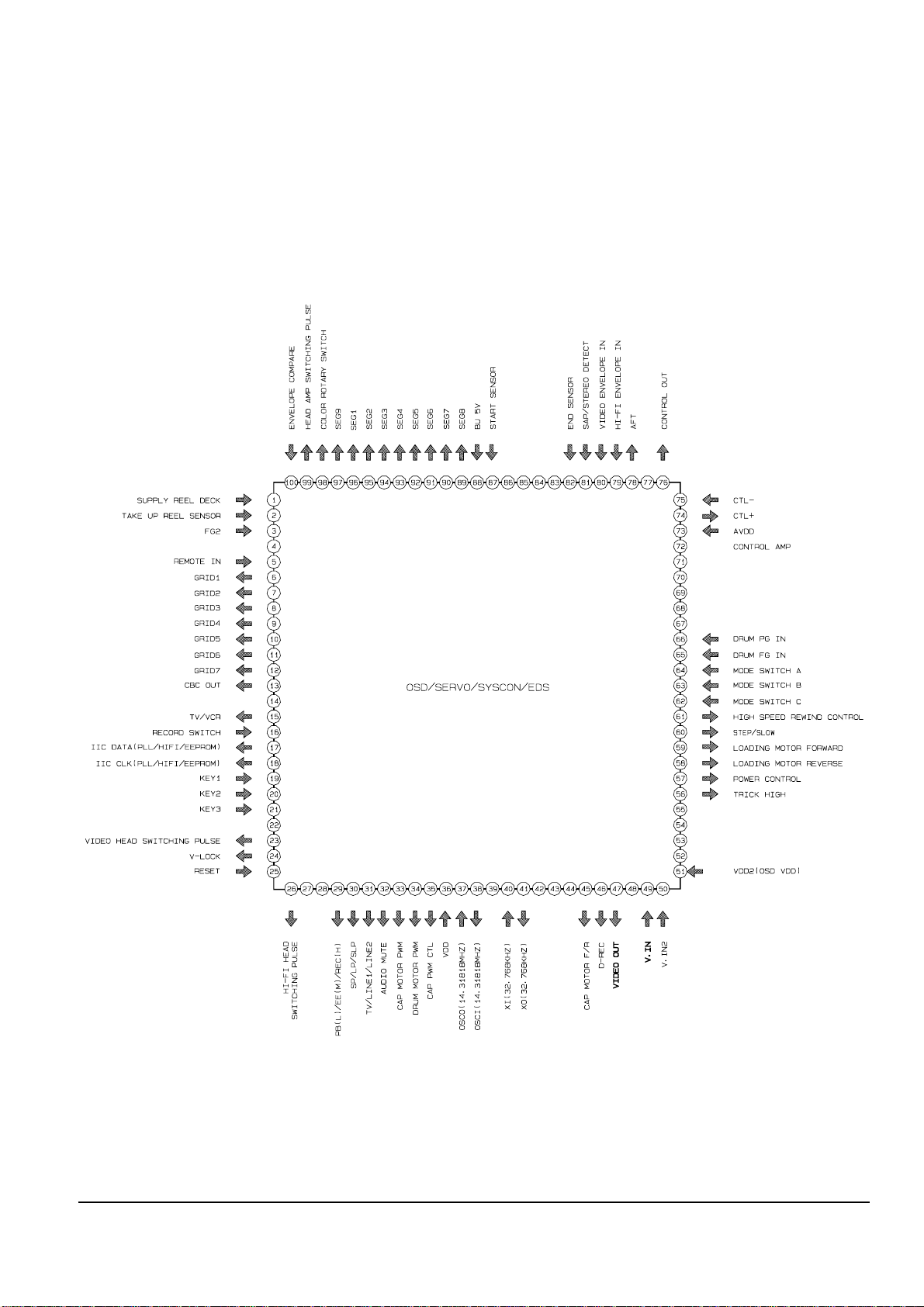
Reference Information
Toshiba 2-17
2-2-3 IC601 (MN101D02X)
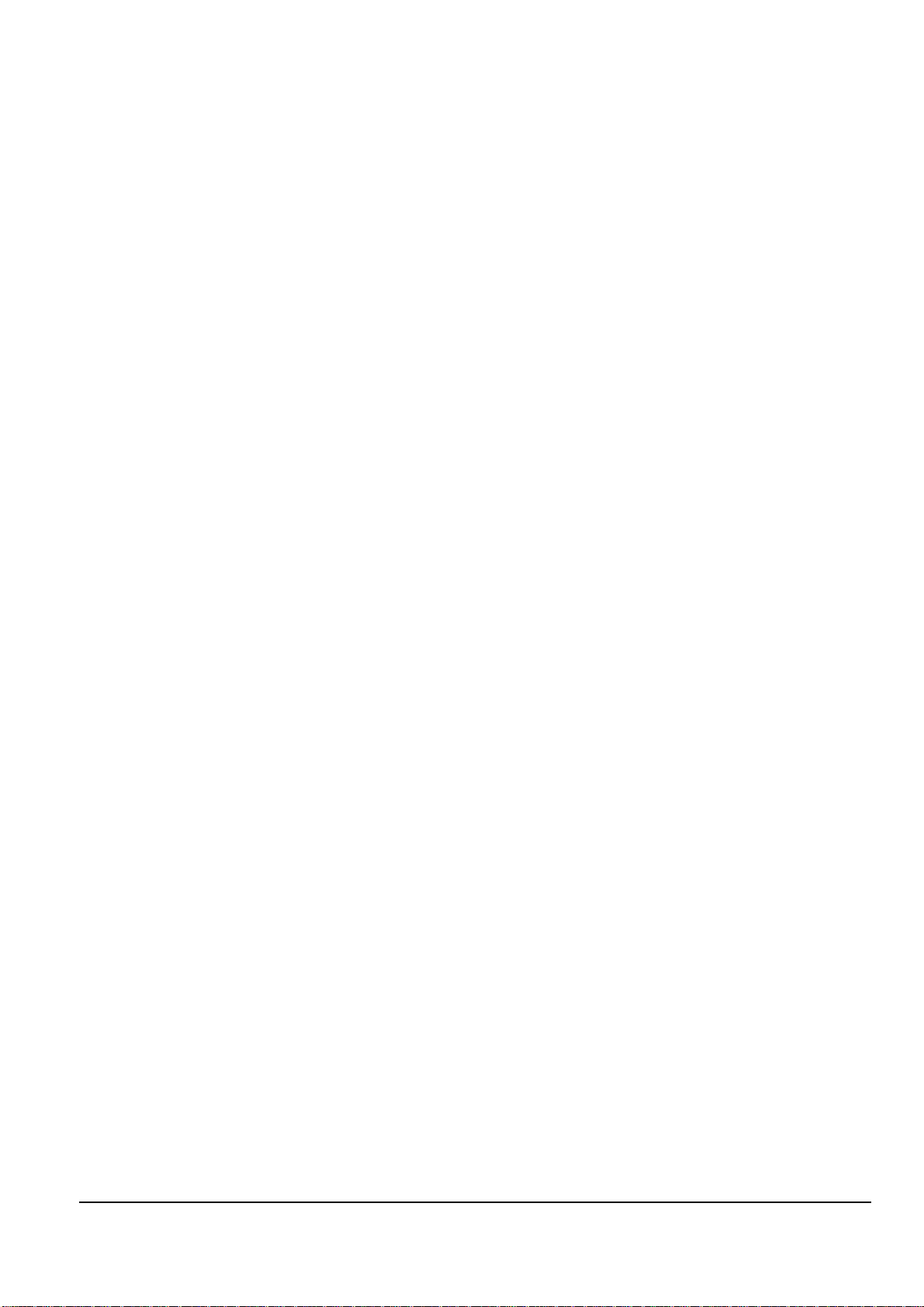
Reference Information
2-18 Toshiba
MEMO

OPERATION DESCRIPTION
Toshiba 3-1
3. Product Specifications
Specifications and features are subject to change without notice.
Power supply
Power consumption
External dimensions
Mass
Channels received
Antenna input/output terminals
Signal system
Recording/Playback system
Cassette
Tape speed
Video recording/Playback time
Fast forward/Rewind time
Video input
Video output
Audio input
Audio output
Audio frequency range(Hi-Fi)
Audio dynamic range(Hi-Fi)
Utilization conditions
120V AC, 60Hz
18W
430 x 94 x 252 mm (W.H.D)
3.0 kg
VHF : Channels 2-13
UHF : Channels 14-69
CATV : Channels A7-A1, A-CC, 66-125
UHF/VHF : 75ohm F type connector
Standard NTSC
Recording : VHS format (SP, SLP)
Playback : VHS format (SP, LP, SLP)
Video cassette with VHS mark
SLP : 11.1 mm/s,
SP : 33.4 mm/s
SLP : 480 minutes,
SP : 160 minutes (When T-160 video cassette is used.)
Within approx. 120 s (When T-120 video cassette is used.)
1V(p-p), 75 ohm, unbalanced, negative sync., pin jack
1V(p-p), 75 ohm, unbalanced, negative sync., pin jack
Line input : 308 mV(rms), more than 47 Kohm, pin jack
Line input : 308 mV(rms), more than 47 Kohm, pin jack
20Hz - 20KHz
68dB
Temperature : 5°C to 40°C
Humidity : less than RH 80%
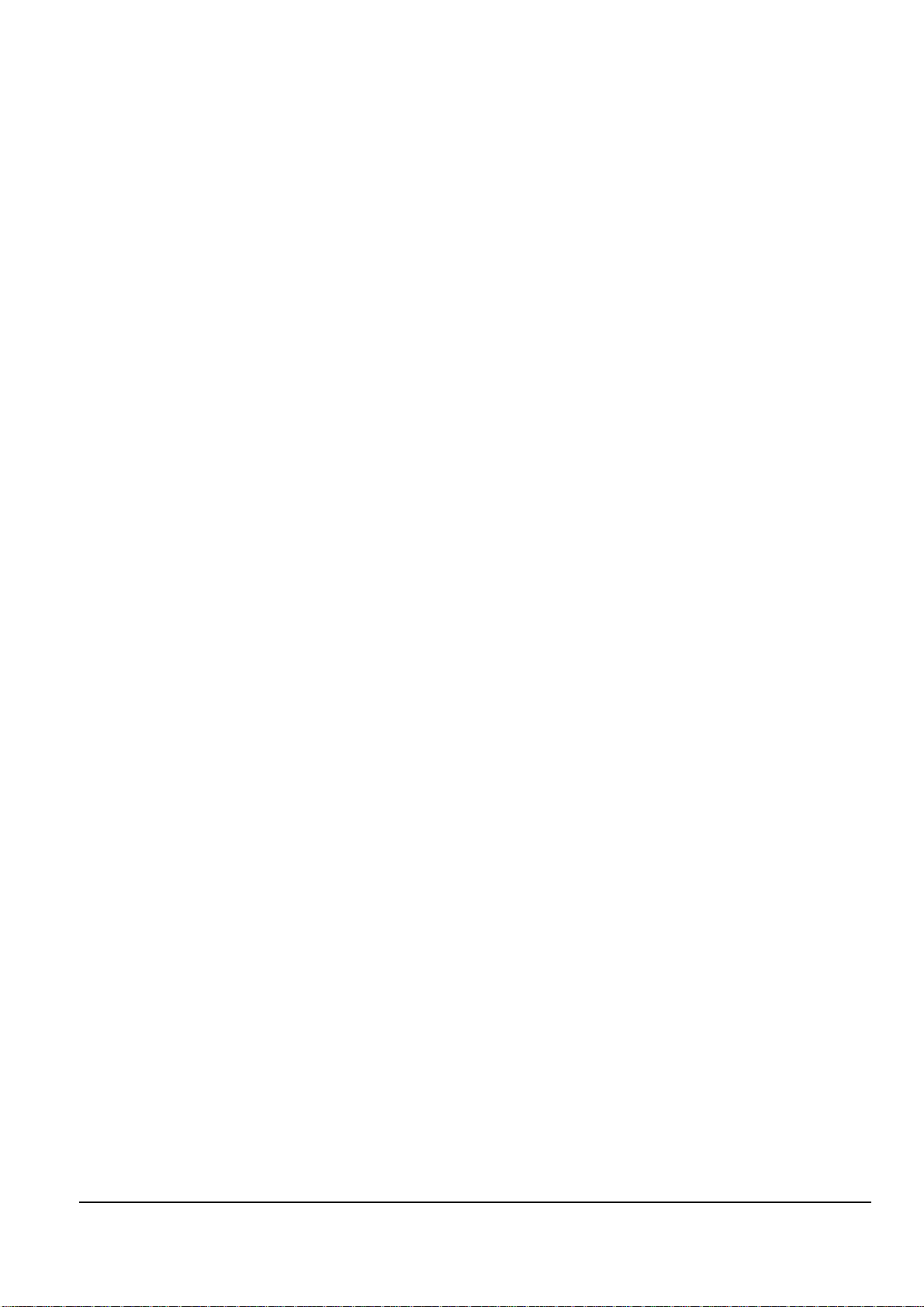
Product Specifications
3-2 Toshiba
MEMO
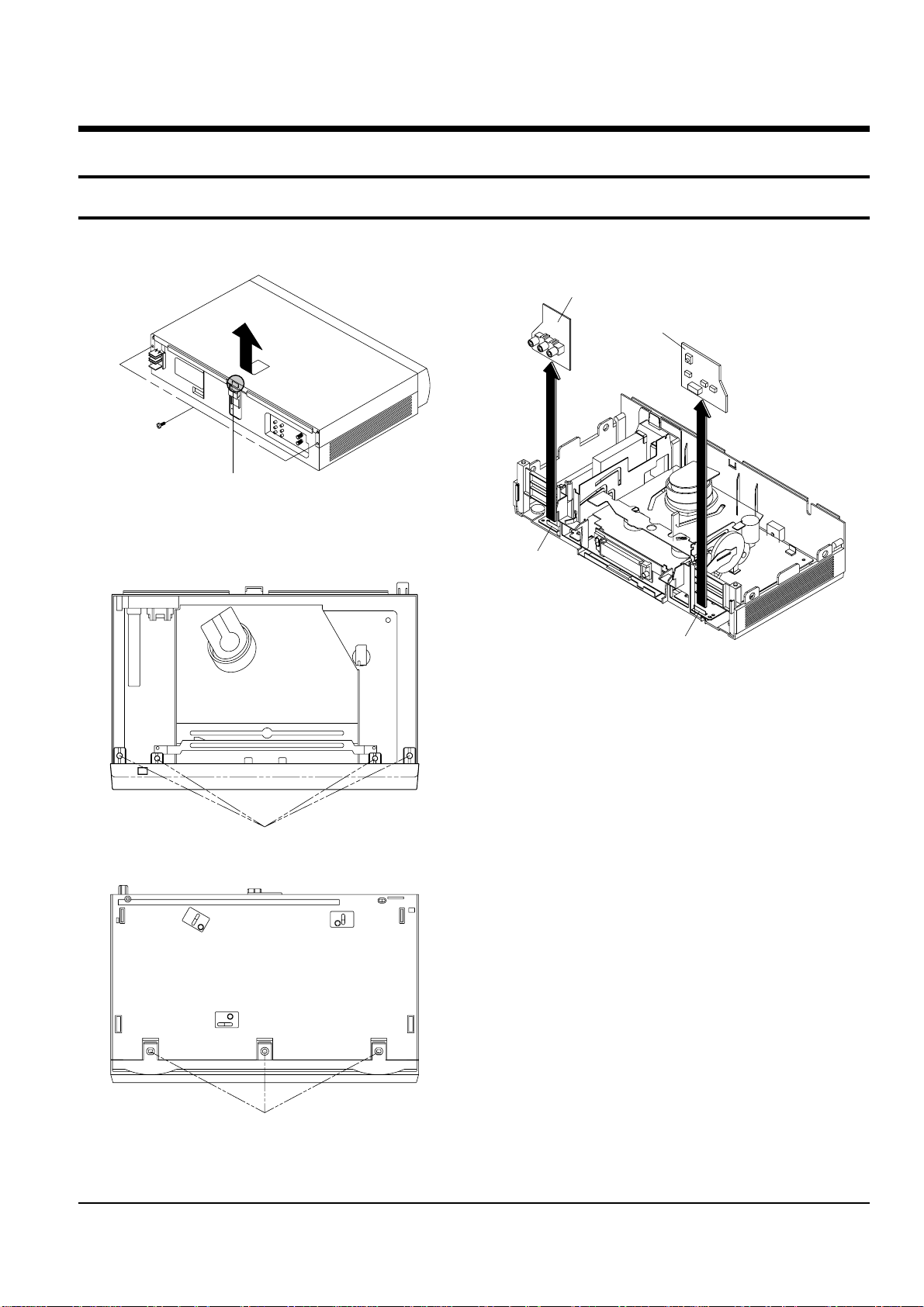
Toshiba
4-1
4. Disassembly and Reassembly
4-1 Cabinet Assembly
4-1-1 Cabinet Top Removal
ΠREMOVE 2 SCREWS
´ Lift up the Cabinet Top in the direction of
arrow by releasing the Hook.
Fig. 4-1 Cabinet Top Removal
4-1-2 Ass’y Front Panel Removal
Disconnect the CN701 from the Main PCB and then
lift the Jack PCB up.
CN701
CN703
Disconnect the CN703 from the Main PCB and then
lift the Key PCB up.
Fig. 4-2 Ass’y Front Panel Removal
4-1-3 Jack PCB/Key PCB Removal
Fig. 4-3 Jack PCB/Key PCB Removal
ΠRELEASE 4 HOOKS
´ RELEASE 2 HOOKS
(Top View)
(Bottom View)
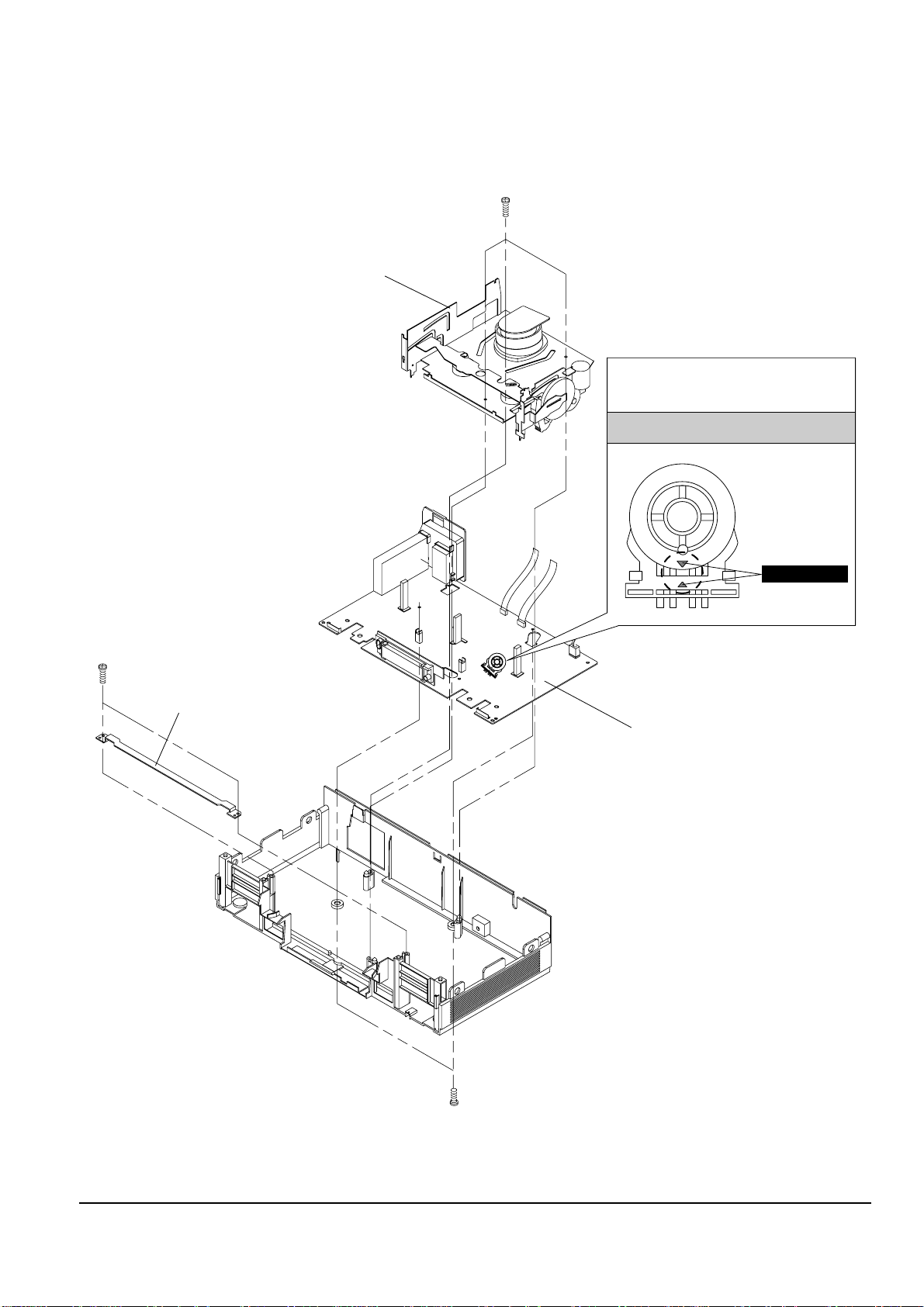
4-2
Toshiba
Disassembly and Reassembly
4-1-4 Chassis Removal
¨ REMOVE 3 SCREWS
ˆ LIFT THE ASS'Y FULL DECK UP.
ΠREMOVE 2 SCREWS
´ REMOVE BRACKET-FRAME
ˇ REMOVE 2 SCREWS
Ø LIFT THE ASS'Y MAIN PCB UP TO REMOVE.
MODE SWITCH
ASSEMBLY POINT
When installing the ass'y full deck on the Main PCB,
be sure to align the assembly point of mode switch.
Fig. 4-4 Chassis Removal
