Page 1
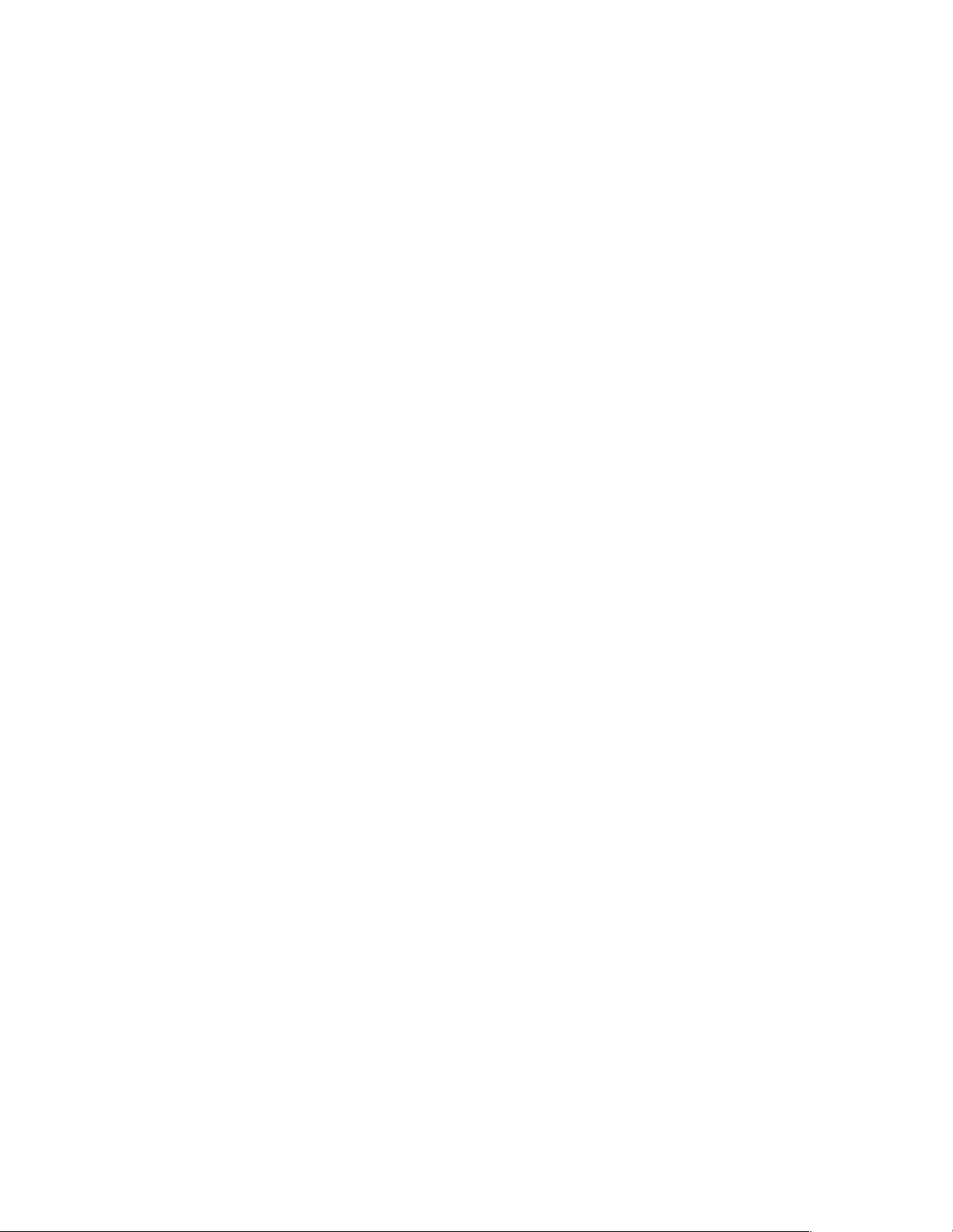
726+,%$
Computer Telephony
Integration
Application Bulletin
AB50-0020
June 2000
Using WinSearch 4.0
WinSearch™ is the staffing industry’s leading recruiting system. WinSearch is used by successful contract
recruiters, permanent placement specialists and human resource professionals who represent industries
such as Executive Recruiting, Information Technology, Finance, Manufacturing, Wholesale, Retail and a
multitude of others.
Using the latest in telephony technology, WinSearch offers a variety of high-tech applications that enable
users to complete labor-intensive tasks with relative ease:
♦ WinSearch Dialer provides easy access for dialing anyone in the database.
♦ Caller ID instantly retrieves client and candidate records and displays them on your screen when an
individual from your database contacts you, giving you detailed information at your fingertips before
you even pick up the phone.
To link WinSearch to the Toshiba TAPI Service Provider, you need to perform the following procedure.
Step 1: Install Toshiba TAPI Service Provider
Using the StrataLink installation diskettes, install the TAPI Service Provider on the PC to be linked with
WinSearch. The installation process provides an option for installing the TAPI Service Provider and
StrataLink. Since WinSearch only uses the TAPI Service Provider, installing StrataLink is an option.
4090011
Note If the StrataLink is installed, Toshiba recommends that the check in the box for including
StrataLink in the Startup of the PC be removed.
Step 2: Install WinSearch
Follow the instructions provided by WinSearch for installing their software. You will need to install an
optional software module titled WinSearch Dialer for linking the contacts with the Toshiba TAPI Service
Provider.
Toshiba America Information Systems, Inc.
Telecommunication Systems Division
9740 Irvine Blvd., Irvine, CA 92618-1697 (949) 583-3700
http://telecom.toshiba.com
1 of 2
Page 2
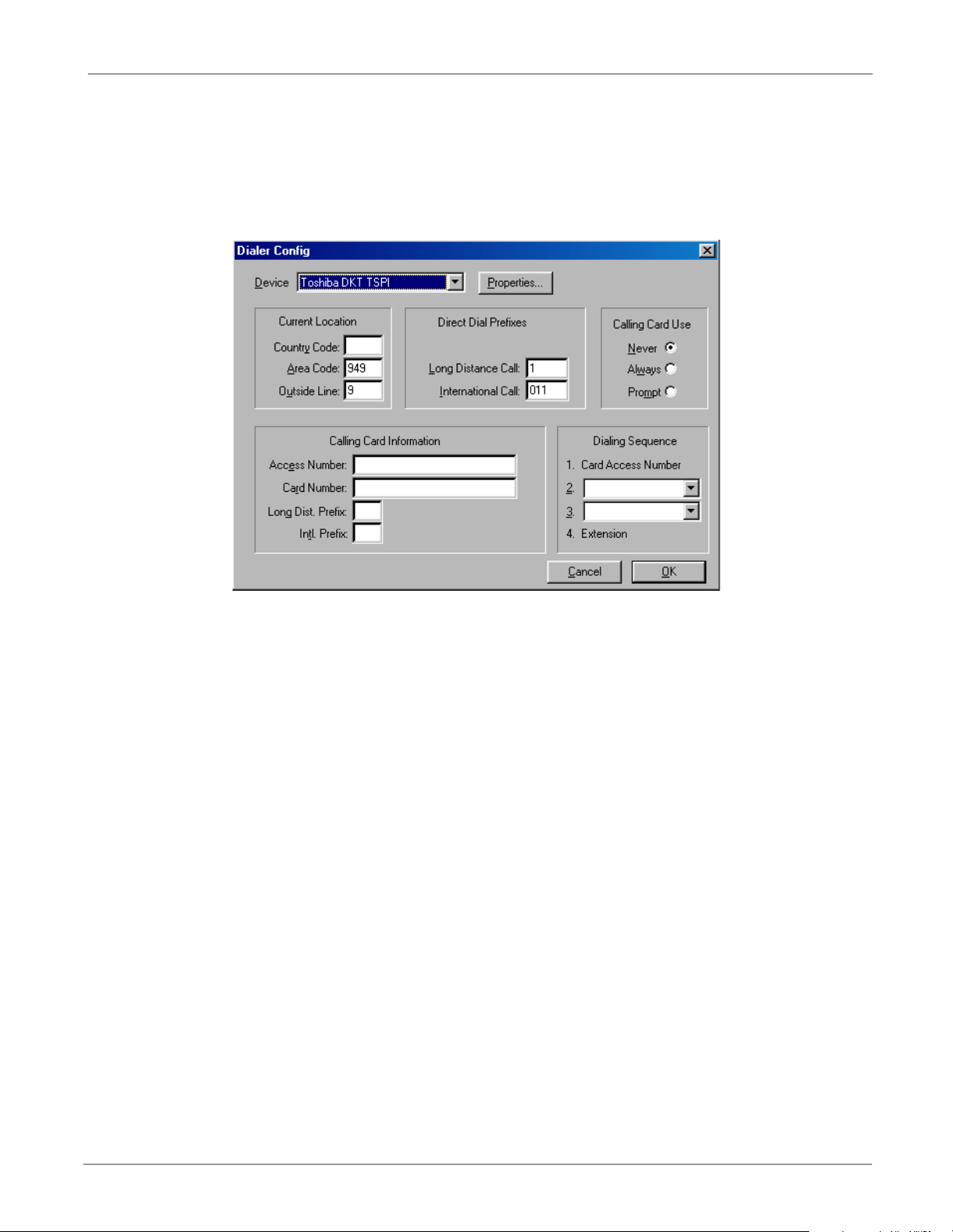
Set Up Dialing Options AB50-0020
Step 3: Set Up Dialing Options
1. On the WinSearch main screen, select Settings, Phone Controls, then Dialing Options
... or from WinSearch Dialer, select Setup then Config. The Dialer Config screen displays (shown
below).
2. Use the pull down list and select Toshiba DKT TSPI for using your Toshiba phone. If this option does
not appear in the list, then you need to install the TAPI Service Provider, see Substep 1 above.
3. Set the parameters for Current Location and Direct Dial Prefixes. These numbers are needed when
making calls for modifying the phone number for proper dialing. See your WinSearch manual for
details.
Step 4: Set Up Properties
If the properties were not set up previously, they need to be established to make the link function with the
phone. Click the Properties... button and configure the following:
1. The COM Port for the connection with the phone is required.
2. Other settings include choosing the Strata DK system type. Go into Configure Keys for setting the
buttons on the driver to match the phone. Keys defined as CO Line, PDN or Intercom present calls
through the TAPI driver including Caller ID. Those defined as features do not. When finished, close
these windows.
Your link for placing calls and receiving calls should now be operational. WinSearch provides many
additional options and features for operation. Please review their manuals for the best use of these features.
2 of 2
Using WinSearch 4.0
