Page 1
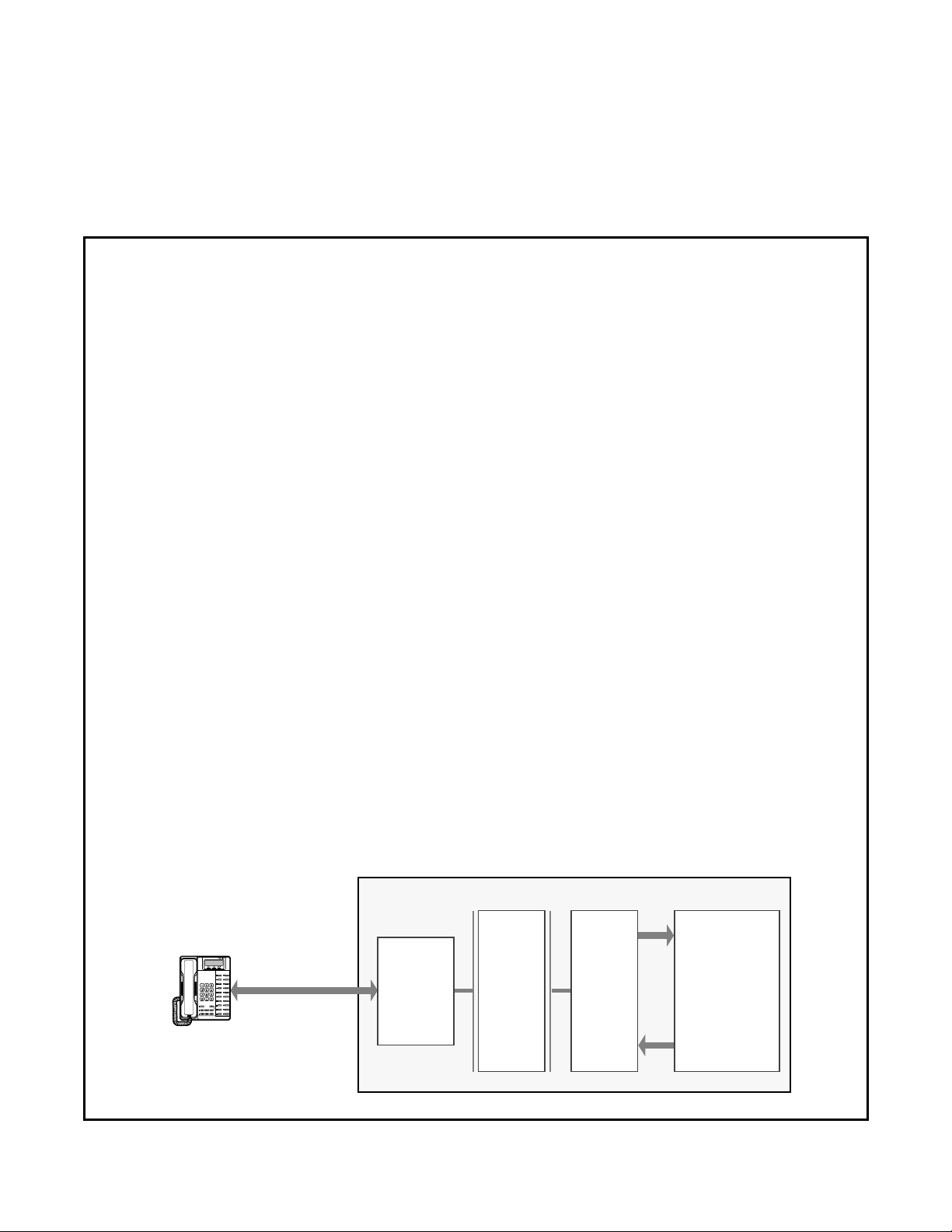
Computer Telephony Integration
2
Application Bulletin
AB50-0007
April 1, 1997
Using DayTimer Organizer™ V2.0 with
StrataLink
DayTimer Organizer V2.0 for Microsoft® Windows® is a powerful contact management PC
application and can ad d import ant fun ctiona lity to your telep hone syst em. It w orks we ll wit h a
Strata DK system when used with StrataLink as a TAPI compatible middleware, to provide
database lookup and screen-pop features.
When using DayTimer, it is important to understand its capabilities and limitations so it can be
used properly. The purpose of this bulletin is to assist you in understanding how to install, set
options, and use DayTimer as a TAPI application with the Strata DK system.
Linking DayTimer Organizer V2.0 to the Toshiba
StrataLink
The popular DayTimer Org ani zer V2.0 co ntact management software package, in conjunction
with StrataLink utility, can efficiently integrate with the Toshiba TAPI Service Provider. For
outgoing calls, DayTimer receives the dial string sent by DayTimer and relays the number to
the StrataLink/TAPI Service Provider.
4170112
For incoming calls, TAPI messages are sent to StrataLink from the Toshiba TAPI Service
Provider. StrataLink applies the conditions and filters to this by creating an action which
causes DayTimer to locate the database number and display any matching entries, commonly
referred to as a “Screen Pop”. Also, when this ends, StrataLink will send another command to
clear the selection to be ready for another call.
Strata DKT
075
RS-232 Link
RPCI to COM Port
Toshiba America Information Systems, Inc.
9740 Irvine Bl vd., Ir vin e, CA 92618-1697 (714) 583-3700
Microsoft Windows PC
TAPI
Service
Provider
Telecommunication Systems Division
TAPI
DLL
(Windows)
Strata-
Link
DDE
Link
DDE
Link
DayTimer
Organizer
V3.1
1 of 3
Page 2
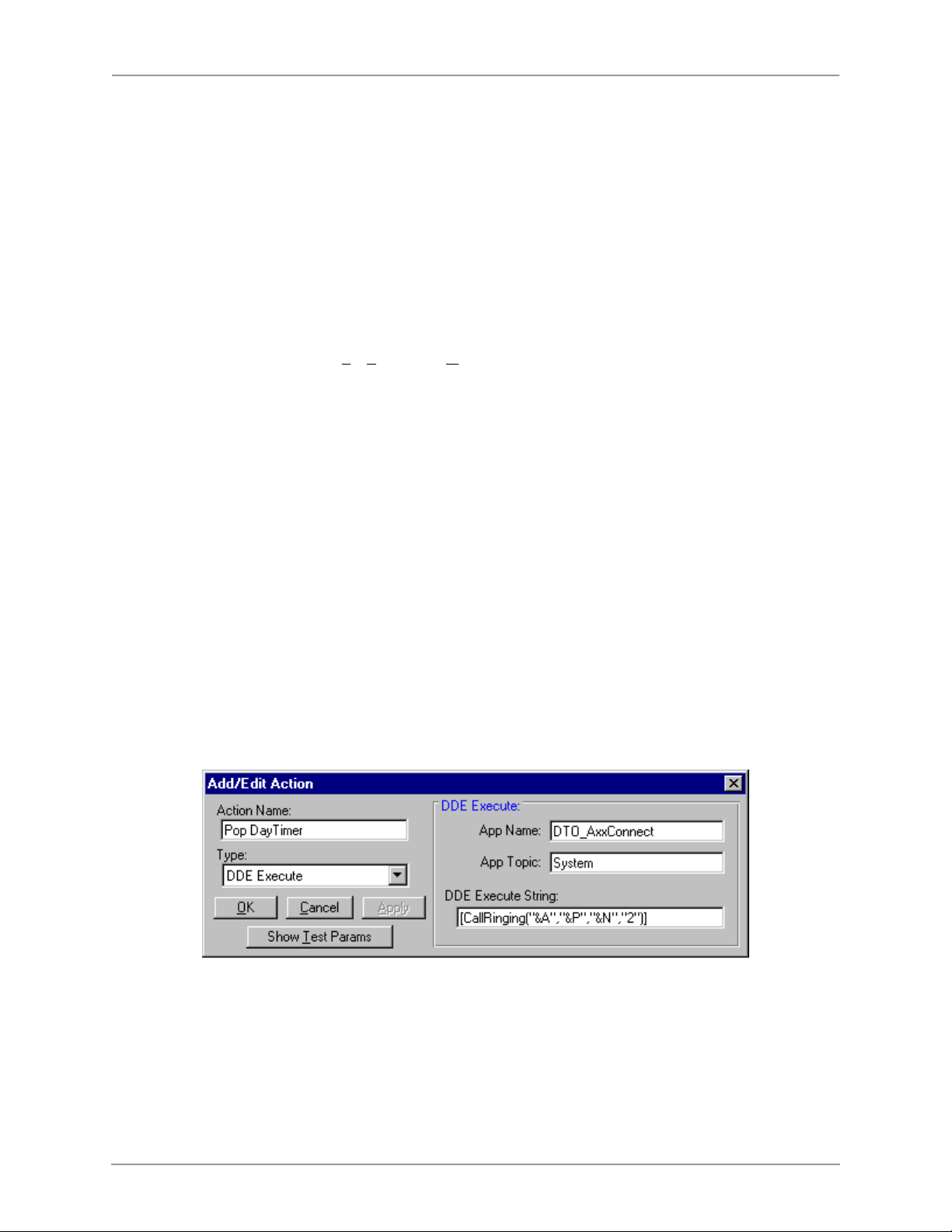
AB50-0007
Installing DayTimer Organizer V2.0
➤ To install DayTimer Organizer V2.0
1. Install the Toshiba TAPI Service Provider (use the installation instructions for the service
provider found in Chapter 13 of the Installation and Maintenance Manual).
2. Install DayTimer Organizer V2.0 (use the installation instructions provided by the
DayTimer User Guide to install the software).
3. Configure the DayTimer Organizer Settings.
➤ To Configure DayTimer for StrataLink Dialing
Using DayTimer Organizer™ V2.0 with StrataLink
al
i
Using the menus: Setu
1. In Local Area Code set to your local area code (i.e. “714”).
2. In Modem Settings, COM port use the dropdown box to select: “Use DDE”
3. In DDE Dialing set:
♦ DDE Server Name: “STRATLNK”
♦ Launch Command: C:\StratLink\STRATLNK.EXE
♦ Launch if Necessary: set to Checked
Note
➤ To enable the StrataLink screen pop
Important!
If you installed StrataLink in a dif f erent direct ory, then change the “launch command”
programming accordingly. DayTimer Organizer limits the “Launch Command” field
to 26 charac ters or less , thus for this “AutoLaunch” feature to work, the in stallation
directory for StrataLink must be chosen to be less than this limit.
In general, do not change other items in the action unless specifically instructed
to do so.
p, Telephone, Options:
ary an
d Confident
P
2 of 3
min
i
rel
Strata DK I&M April 1997
Page 3

Using DayTimer Organizer™ V2.0 with StrataLink
➤ To add the following StrataLink Triggers:
Daytimer Organizer
V2.0 requires two
trigger rules. The first
creates a screen pop
when a call rings in
while the second clears
the selection when the
call disconnects to be
ready for the next call.
AB50-0007
al
i
rel
P
1. From the
StrataLink dialog
box, select Setup,
Triggers.
2. Select Add Rule
and the Add/
Change Trigger
Rule dialog box appears.
3. Enter your settings to match both of these Add/Change Trigger Rule dialog boxes.
4. Select OK.
These trigger
rules should follow
those sho w n i n the
preceding dialog
box screens.
min
Modifications
i
may be applied to
create a delay if
needed and to
make the trigger
rule apply to
specific line
buttons.
ary an
d Confident
Strata DK I&M April 1997
3 of 3
