Page 1
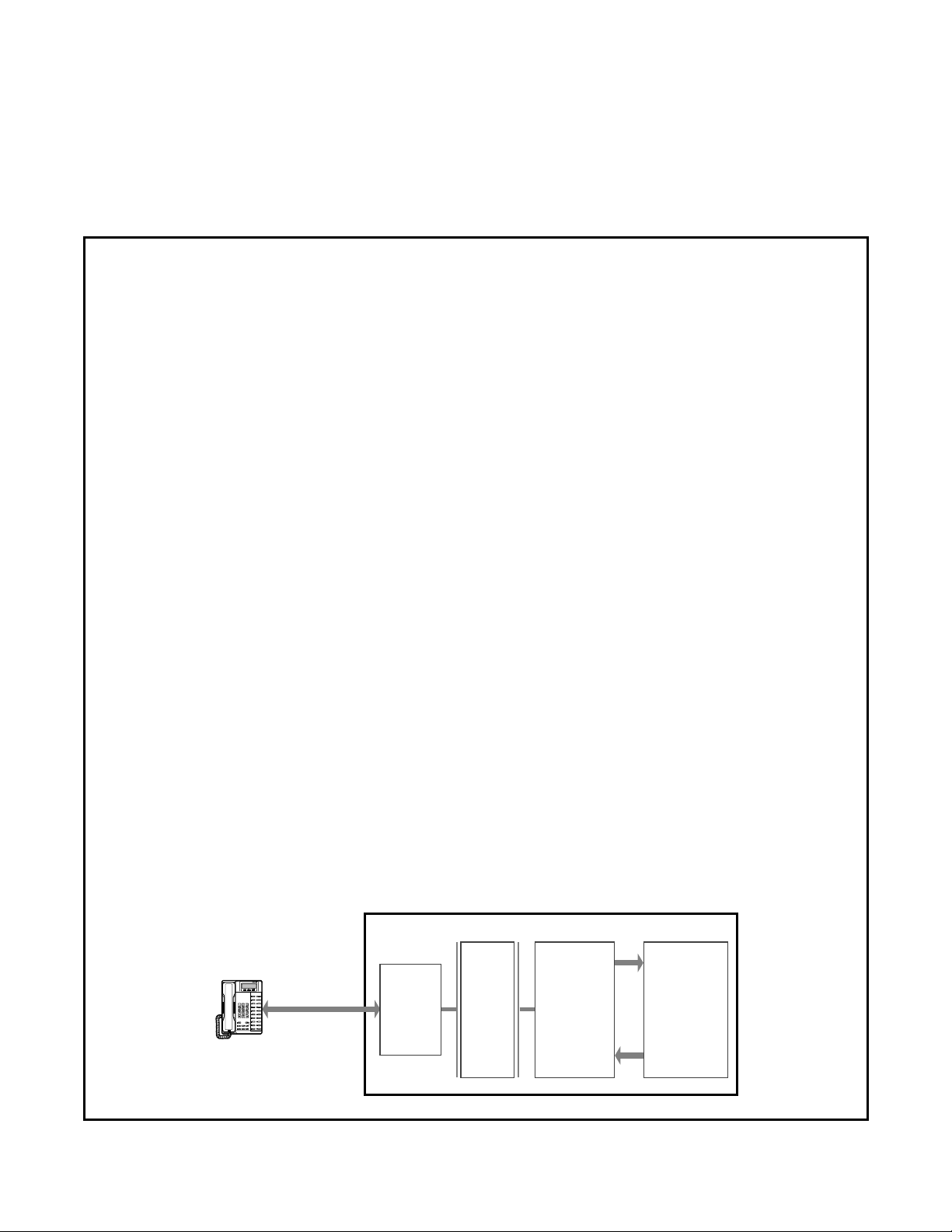
Computer Telephony Integration
Application Bulletin
AB50-0016
June 1, 1998
Using Commence V4.0
with StrataLink
This bulletin assists you in installing, setting options, and using Commence® as a Telephone
Application Programming Interface (TAPI) application with the Strata DK system.
Customizing Commence is described in the manuals supplied with the software.
Commence is a contact management Microsoft® Windows® PC application that adds
important functionality to your phone system. When used with StrataLink as a TAPI
compatible middleware, it provides database lookups and screen-pop features.
Commence should be used on a Local Area Network (LAN) to optimize communications and
the processing of your daily activities; however, it can be used as a desktop application.
Linking Commence to Toshiba StrataLink
Commence, in conjunction with a StrataLink utility, can efficiently integra te with the Toshiba
TAPI Service Provider. For outgoing calls, Commence sends a dial string using a Dynamic
Data Exchange (DDE) communication link to the StrataLink/TAPI Service Provider. For
incoming calls, TAPI messages are sent to StrataLi nk from the Toshiba T API Servic e Provi der.
4170120
StrataLink applies conditions and filters to these events and creates an action to send a DDE
communication to Commence. A Commence Agent receives the DDE communication that
defines how to handle each event. Matching entries (screen pops) display or a new entry is
enabled if no match is found in the database.
The flow of information is shown in the following diagram.
Strata DKT
3176
Microsoft Windows PC
RS-232 Link
RPCI to COM Port
Toshiba America Information Systems, Inc.
9740 Irvine Blv d., Ir vine , CA 92618-1697 (714) 583 -37 00
TAPI
Service
Provider
Telecommunication Systems Division
TAPI
DLL
(Windows)
StrataLink Commence
DDE
Link
DDE
Link
V4.0
1 of 15
Page 2

AB50-0016
Commence Installation Guidelines
Setup and programming guidelines are provided in this bulletin for full desktop dialing and
screen-pop integrati on betwee n Toshiba StrataLink and Commence. It also provides examples
of customizing a Commence Agent for your customer’s needs.
Before you begin, install:
♦ Toshiba TAPI Service Provider by following the steps found in Chapter 13, “Computer
Telephony Integration” of the Strata DK Installation & Maintenance Manual.
♦ Commence using the installation instructions provided with the software.
In the following paragraphs, you configure an outdialing option, enable a screen-pop feature,
and pop-Commerce triggers.
➤ To configure the Outdialing option
1. Open the COMMENCE.INI file (found in the C:\Windows directory) with a text editor or
word processor.
2. Add the f ollowing three lines in [Diale r3]:
[Dialer3]
Selected=StrataLink
StrataLink=[C:\Program
Files\StrataLink\stratlnk.exe][Stratlnk][SYSTEM][Dial,"&P",""]
Using Commence V4.0 with StrataLink
Note
3. Save and close the COMMENCE.INI file.
4. Start the Commence software.
5. From the Customize menu, select Preferences and Dialer (StrataLink is added to the Dial
6. From the Dial Using dialog box, select StrataLink. (All Commence dialing is done using
In the preceding StrataLink line, you can put a specific button appearance number in
the parameter ””. For example, adding a “4” to this parameter (\….[Dia l,”&P”,”4”])
makes a call on an outgoing line in position 4 of the connected phone. To choose a
specific line butt on for outd ialing, ente r a number wit h “0” bein g the bott om button on
your phone.
y an
r
Using choices).
DDE command s to the StrataL ink.)
ina
Note If Windows TA PI Dialing Preferences affects the dial string, you can set the program
to automatically dial “9” for an outside line.
m
➤ To add a StrataLink screen-pop feature
1. Open StrataLink and select Setup.
Preli
d Confidenti al
2 of 15
Strata DK I&M June 1998
Page 3

Using Commence V4.0 with StrataLink
2. Select Add/Change Actions. This displays:
3. Select Pop Commence and enter type, App Name, App Topic, and DDE Execute String.
4. Click OK.
Note Technical Support only supports Actions shown in this Application bulletin. Changes
made as part of customizing are the responsibility of the technician making the
changes.
➤ To add a StrataLink pop-Commence trigger
1. Open StrataLink and select Setup.
AB50-0016
2. Select the Add/Change Trigger Rule. This displays:
d Confidenti al
y an
r
3. Enter Triggering Event, Action, Caller ID, Phone State, and Appearance. If you want to
toggle between held calls, select Call Connected from the Triggering Event pull-down
menu.
ina
Note Normally, this screen-pop needs a Caller ID number. Delaying the action is
recommended if the call is connected to another party. The “pop to the next record”
m
action occurs i f the cur rent cal l is t erminated or pla ced on hol d. A time delay (i n tenths
of a minute) can b e used if needed for your applicat ion, but t his d elay can o nly be used
for selected line button s.
Preli
Strata DK I&M June 1998
3 of 15
Page 4

AB50-0016
Creating Commence Agents
Commence has a programming i nterf ace f or se tting up th e DDE Ex ecute instr ucti on. It creat es
an agent to receive the DDE instruction and defines the outcome. Refer to your Commence
manual for details.
To assist you, we have created agents named CallRing DDE and CallRing Not in Database.
The first agent selects a person when a match occurs, and the second is in the event of “no
match is found.”
Each agent can have one Tr igger Event, two Conditions and four Actions. When the
conditions are met, these provide the logic that cause the desired action resulting from the
Triggering Event.
➤ To create the CallRing DDE agent
1. Open Commence. This displays:
Using Commence V4.0 with StrataLink
2. Select Customize, then Database. This displays:
ina
m
Preli
3. Select the Agent tab and a list of existing Agents and their statuses displays.
4. Click Add.
d Confidenti al
y an
r
4 of 15
5. In the New Agent window, type CallRing DDE.
Strata DK I&M June 1998
Page 5
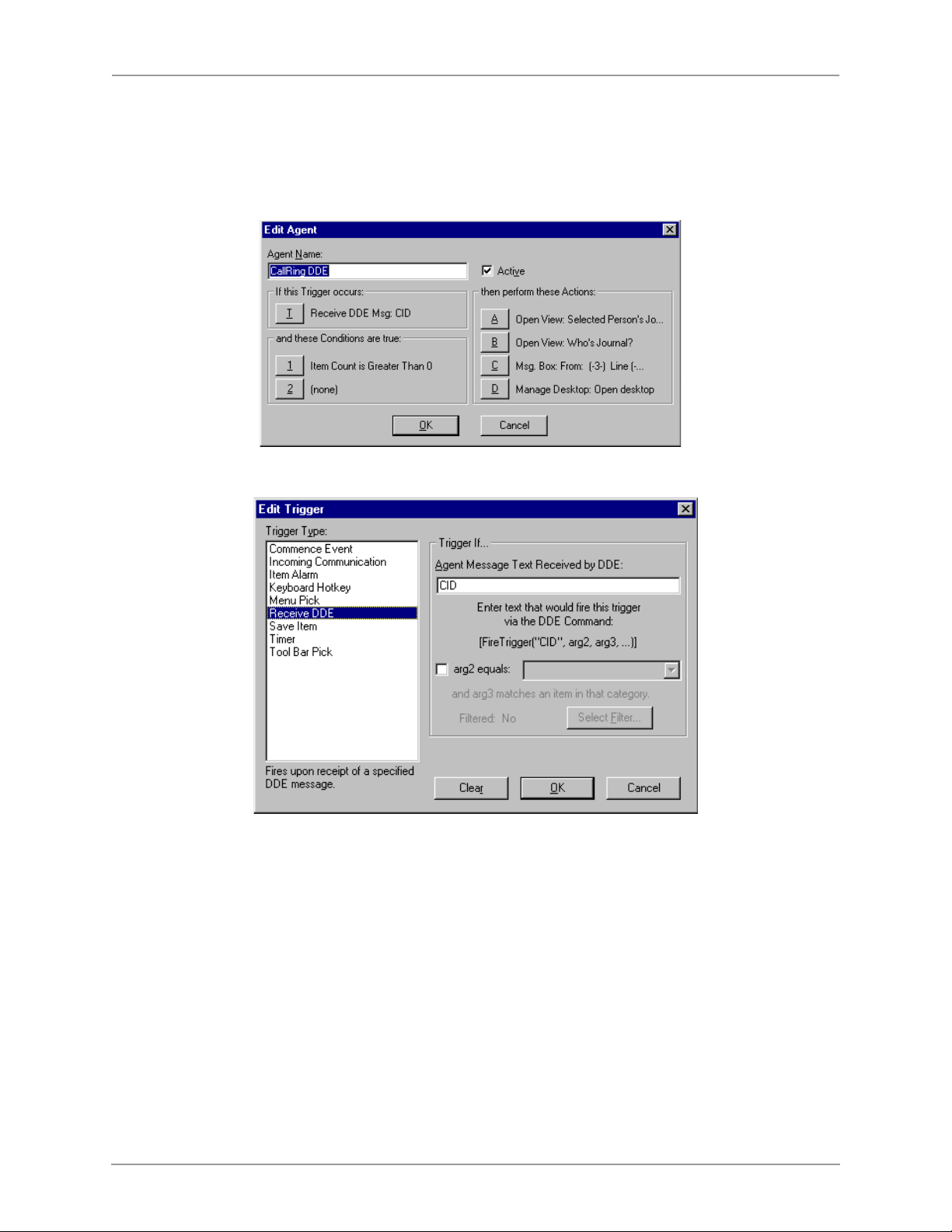
Using Commence V4.0 with StrataLink
➤ To edit the CallRing DDE trigger
1. Select Customize, then Database from Commence’s Main menu.
2. Select the Agent tab and highlight CallRing DDE.
3. Click Edit. This displays:
4. Click T. This displays:
AB50-0016
5. Highlight the Trigger Type (Receive DDE in this example).
6. Enter CID in the Agent Message field. The arg2 check box remains unmarked and the
Filter for the trigger is not used (Filtered: No).
ina
m
7. Click OK. You are returned to the Edit Agent dialog box.
Preli
d Confidenti al
y an
r
Strata DK I&M June 1998
5 of 15
Page 6

AB50-0016
Using Commence V4.0 with StrataLink
8. Click Condition 1 (Item Count is Greater Than 0). This displays:
9. Define th e following fie lds:
♦ Condition Type : highlight Item Count.
♦ Items In: select Category, then Person from the pull-down menu.
♦ Trigger If: select “more than” and enter “0” items.
10. Click OK. You are returned to the Edit Trigger dialog box.
11. Click Select Filter. This displays:
d Confidenti al
y an
r
ina
m
12. Select each filter t ab a nd cr ea te Bus in ess Phone Contains (-3-) and Home Phon e Cont ains
(-3-).
Preli
Note These conditions cause a search for a business or home phone number located in one
6 of 15
or more of the contact databases in the Person Category. The value (-3-) is the third
parameter (&P) in the DDE message and comes from StrataL ink or the Call er ID
phone number.
Strata DK I&M June 1998
Page 7

Using Commence V4.0 with StrataLink
13. Click Save. This displays:
14. Click Action A, Open View: Selected Person’s Journals. This displays:
AB50-0016
15. Define the following fields:
♦ Action Type: select Open View.
♦ Using Values From: click Category and select Journal from the pull-down menu.
ina
♦ Open View: select Selected Person’s Journals from the pull-down menu and click
Open the view even if another copy is already open.
m
16. Click OK. You are returned to the Edit Agent screen.
Preli
d Confidenti al
y an
r
Strata DK I&M June 1998
7 of 15
Page 8

AB50-0016
Using Commence V4.0 with StrataLink
17. Click Action B, then Open View: Who’s Journal? This displays:
18. Make the appropriate selections and click OK. You are returned to the Edit Agent screen.
➤ To add a CallRing DDE message
1. From the Edit Agent screen, click Action C (Msg. Box: From: (-3-) Line). This screen
displays.
ina
m
2. Highlight Message Box as the Action Type.
3. Select Condition 1.
d Confidenti al
y an
r
4. Click Insert Field and select the fields to be included; for example, %Fullname% and
%PrimaryAddress% displays the name and address of the caller.
Preli
8 of 15
Strata DK I&M June 1998
Page 9

Using Commence V4.0 with StrataLink
5. Click Action Buttons. This displays:
AB50-0016
Note You can have fou r defi ned Acti on buttons. In t he exampl e above, we define one of the
Action buttons for answering calls.
6. Enter the button name in th e Button 1 field. In the example above, we are labeling it
“Answer.”
7. Click the corresponding Action button. This displays:
ina
m
8. Highlight Send DDE in the Message Box Action Type field and select Condition 1 under
Preli
Using Values From.
d Confidenti al
y an
r
Strata DK I&M June 1998
9 of 15
Page 10

AB50-0016
Using Commence V4.0 with StrataLink
9. Click Define Message. This displays:
10. Enter the File Name (path), Appl ication Name, Topic Name, DDE Message Type (ex ecute
or poke), and the DDE Message Text that is sent to StrataLink.
➤ To create the CallRing Not in Database Agent
1. Open Commence. This displays:
y an
r
ina
m
d Confidenti al
Preli
10 of 15
Strata DK I&M June 1998
Page 11

Using Commence V4.0 with StrataLink
2. Select Customize, then Database. This displays:
3. Select the Agent tab and a list of existing Agent Names displays along with their statuses.
4. Select CallRing DDE and click the Copy button. This displays:
AB50-0016
5. Type CallRing Not in Database in the Agent Name field.
Note Skip the trigger section because CallRing Not in Database has the same trigger as the
CallRing DDE.
ina
m
Preli
d Confidenti al
y an
r
Strata DK I&M June 1998
11 of 15
Page 12

AB50-0016
Using Commence V4.0 with StrataLink
6. Click Condition 1. This displays:
7. Select “exactly” in the Trigger If field and enter 0 in the “items are visible” field.
8. Click OK. You are returned to the Edit Agent screen.
9. Click Condition 2. This displays:
d Confidenti al
y an
r
ina
m
Note This condition finds all of the people in the database that do not match the list for
displaying in the Who’s Selected … View on the screen.
10. Select Category, then Person from the pull-down menu (For Items In... section).
11. Select “more than ” (Trigger If… section) and ente r 0 in the “items are visible” field.
Preli
12 of 15
Strata DK I&M June 1998
Page 13

Using Commence V4.0 with StrataLink
12. Click Select Filter. This displays:
AB50-0016
13. Create a new filter that looks like the previous ones, except choose Does Not Contain
(-3-).
14. Click Save. You are returned to the Edit Agent screen.
15. Select Action B, Open View: Who’s Journal? This displays:
d Confidenti al
y an
r
ina
m
16. Select Condition 2 in the Using Values From… field.
17. Click OK. You are returned to the Edit Agent screen.
Preli
Strata DK I&M June 1998
13 of 15
Page 14

AB50-0016
Using Commence V4.0 with StrataLink
18. Click C, Message Box. This displays:
19. Change the message to “the caller was not found in the database” by clicking the Insert
Field and Action buttons.
Triggers
If your trigger cannot match its phone number with one in the database, a complete list of all
names is displayed (shown below).
From this list, you can select a different phone number or enter the new person’s name.
d Confidenti al
y an
r
ina
m
Preli
14 of 15
Strata DK I&M June 1998
Page 15

Using Commence V4.0 with StrataLink
If the trigger matches its phone number with one in the database, only the names that match
are displayed (shown below).
AB50-0016
A history of journal entries for that person is displayed. You can add new entries by using the
toolbar.
Note The Who’s Journal View defaults to Name only. It was modified by adding the Full
Name, PrimCity, PrimState, and Business Phone in the Display Message fields of the
Message Box Action.
d Confidenti al
y an
r
ina
m
Preli
Strata DK I&M June 1998
15 of 15
