Page 1

User's Manual
USB Port-Replicator
- 1-
Page 2
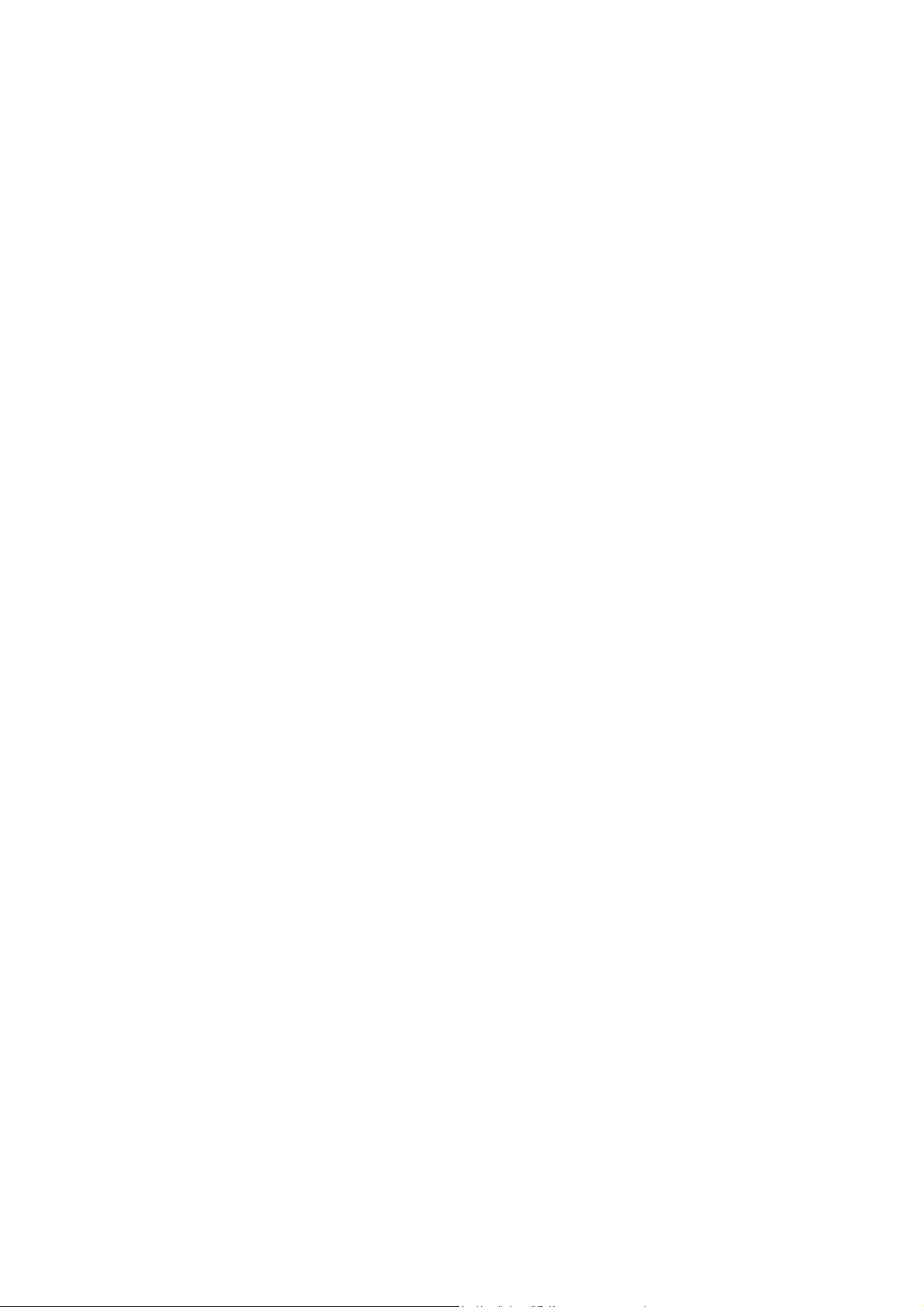
Index
INTRODUCTION 3
YSTEM REQUIREMENTS.... 3
S
P
ACKAGE CONTENTS........... 3
C
ONNECTORS........................ 4
USB
PORT-REPLICATOR FUNCTIONS.4
LED I
NDICATOR................... 5
INSTALLING USB Port-Replicator..
6
RIVER INSTALLATION........ 7
D
S
ET UP THE PRINTER DEVICE 18
S
ET UP THE HYPERTERMINAL WITH USB TO SERIAL PORT ..........................................................................21
U
NINSTALLING THE DRIVER
PROGRAM.. 23
APPLICATION NOTE...... 24
- 2-
Page 3

Introduction
Thank you for ordering the USB Port-Replicator. The USB Port-Replicator is an
intelligent expansion module which connects to a PC or notebook via Universal Serial
Bus (USB) port, providing one high-speed RS-232 serial port, one printer port, one PS/2
keyboard & mouse and 4 downstream USB ports. The USB Port-Replicator features
easy connectivity for traditional serial devices, keyboard, mouse and other USB devices.
By simply plugging in an USB Port-Replicator, you will:
Add one high-speed serial port, one printer port, one PS/2 keyboard & mouse and
4 downstream USB ports to your PC or notebook in seconds.
Improve the inconvenience of configuring old PC solutions like card extension
solutions, which require to adjust IRQ or jumper settings and the incompatibility
of various brands of docking solution or bus repeater.
Avoid the hassle of removing your PC case, or rebooting the operating system
during installation.
System Requirements
A PC with a minimum of a 75MHz Pentium, or equivalent
A minimum of 16M bytes of RAM.
One available USB type A downstream port. (either UHCI or OHCI)
Windows 98 or later.
Package Contents
The product you purchase should contain the equipment and accessories shown as
follows:
USB DOCK converter
One 6 feet USB AB type cable
One 1.8A switching power adapter (optional)
One USB Port-Replicator driver and User’s manual CD
- 3-
Page 4

Connectors
One DB-9 RS-232 serial interface connector supports baud rates from 1,200 to
115.2K.
One DB-25 parallel connector supports IEEE-1284 bi-directional printer port.
One Mini-din for PS/2 keyboard, mouse.
Four USB receptacle type A downstream ports.
One USB type B upstream connector.
USB DOCK Functions
The available functions of USB Port-Replicator depend on the status of power supplied:
Bus powered
1. Connecting USB cable to PC to provide bus power.
2. When you provide bus power only, the PS/2 mouse & keyboard, RS232 and
printer functions will be enabled. However, the USB Downstream Ports are
disabled.
External powered
1. Connecting power adapter to provide external power.
2. When you provide external power, the USB Downstream Ports are enabled,
and you can use all the functions of USB Port-Replicator.
- 4-
Page 5

LED Indicator
Power Indicator
The Power Indicator will turn ON when bus power is supplied.
USB Indicators
There are four USB indicators to show if the USB Downstream Ports are ready for
use.
1. If the USB Port-Replicator is not ready for use or only bus power is supplied, the USB
Indicators will turn OFF, and the USB Downstream Ports can not be used.
2. If the USB Port-Replicator is ready for use, and external power is supplied, the USB
Indicators will turn ON, and you can use all the functions of USB Port-Replicator.
3. If over-current happens for certain USB Downstream Port, the corresponding
USB Indicator will turn OFF to indicate that this port is not working now.
4. When over-current situation is solved, the USB Indicator will turn ON again.
- 5-
Page 6
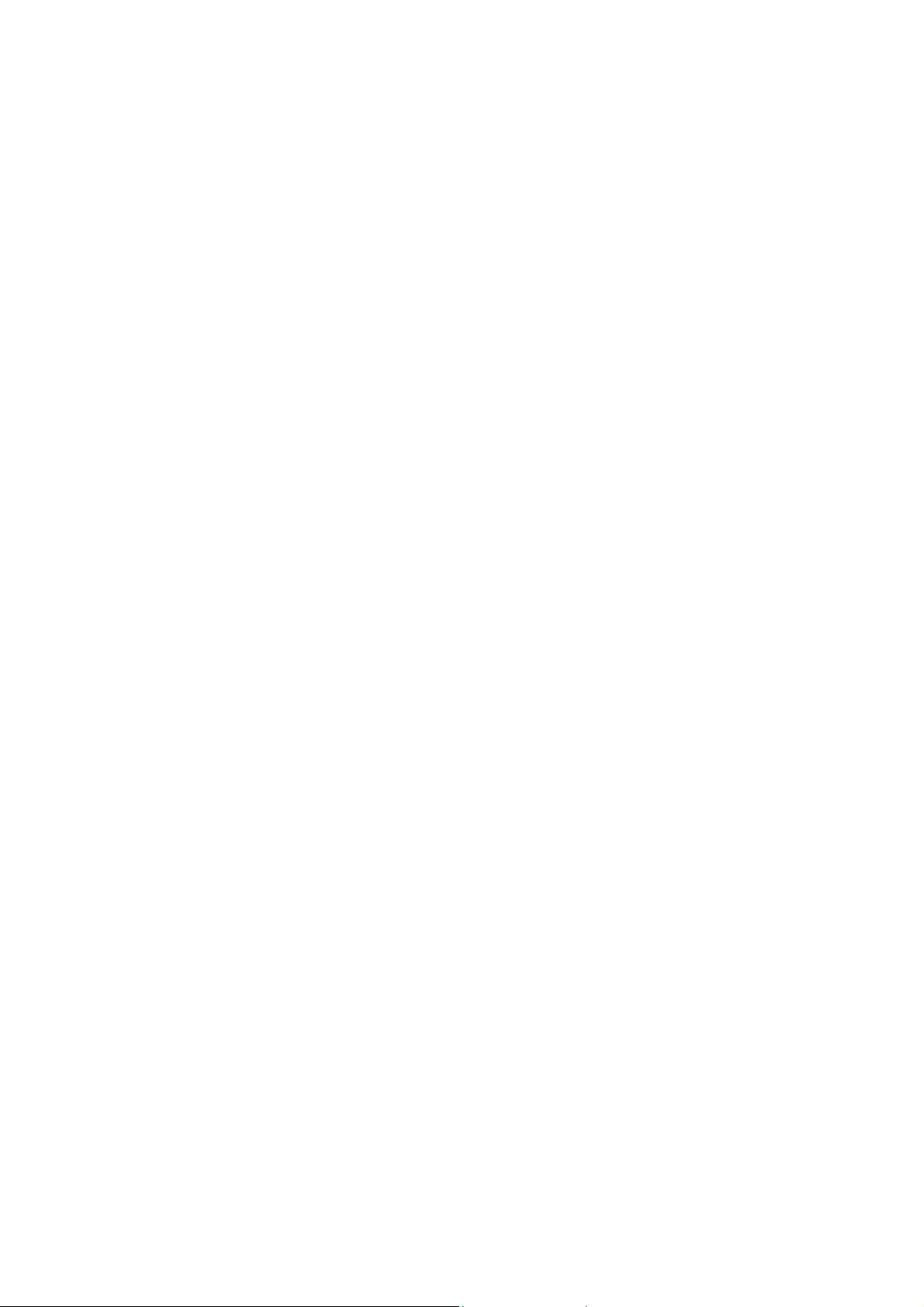
Installing USB Port-Replicator
1. This installation guide is written in accordance with Windows 98/98SE. For
Windows 2000/XP, the step A, B, and C of the "Driver Installation" section will
be skipped.
2. Power on your computer and make sure that the USB port is enabled and working
properly. Please refer to the "application note 1” if you have any trouble.
3. Connect the power adapter into USB Port-Replicator.
4. Connect the USB cable into USB Port-Replicator and the USB port of your PC.
5. Windows will first detect the HUB device. Install HUB using operating system
software. Please refer to step A of "Driver Installation" section. (This section for
Windows 98 only)
6. Windows will detect the IEEE-1284 device. Please refer to step B of "Driver
Installation" section. (This section for Windows98/98SE/Me only)
7. Windows will detect the PS/2 keyboard & mouse device. Please refer to step C,
the "Driver Installation" section.
8. And Windows will detect the RS232 device. Please refer to step D of "Driver
Installation" section.
- 6-
Page 7
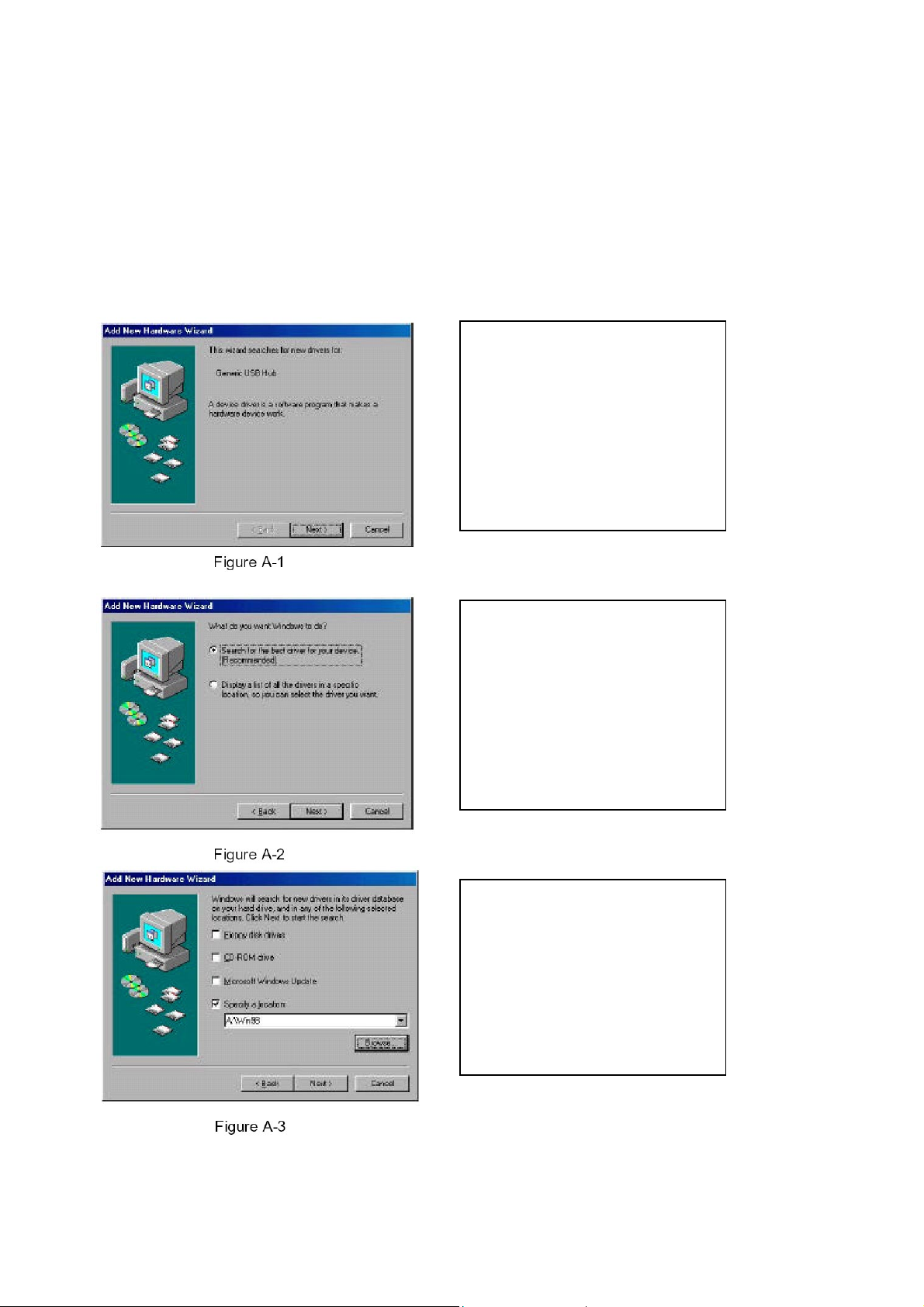
Driver Installation
A
A
A
The driver installation is divided into 4 steps. Please install USB Port-Replicator step by
step by following the instruction from Step A-D.
Step A: (This step for Windows 98 only)
To install the HUB function of the USB Port-Replicator:
1. Click “Next” to Continue
(Ref Figure A-1)
2. Click “Next” to initiate a
search for the best driver for
your
device (Ref Figure A-2)
3. Please insert the
“Windows
98” CD into CD-ROM. Click
“Next” to continue
(Ref Figure A-3)
- 7-
Page 8
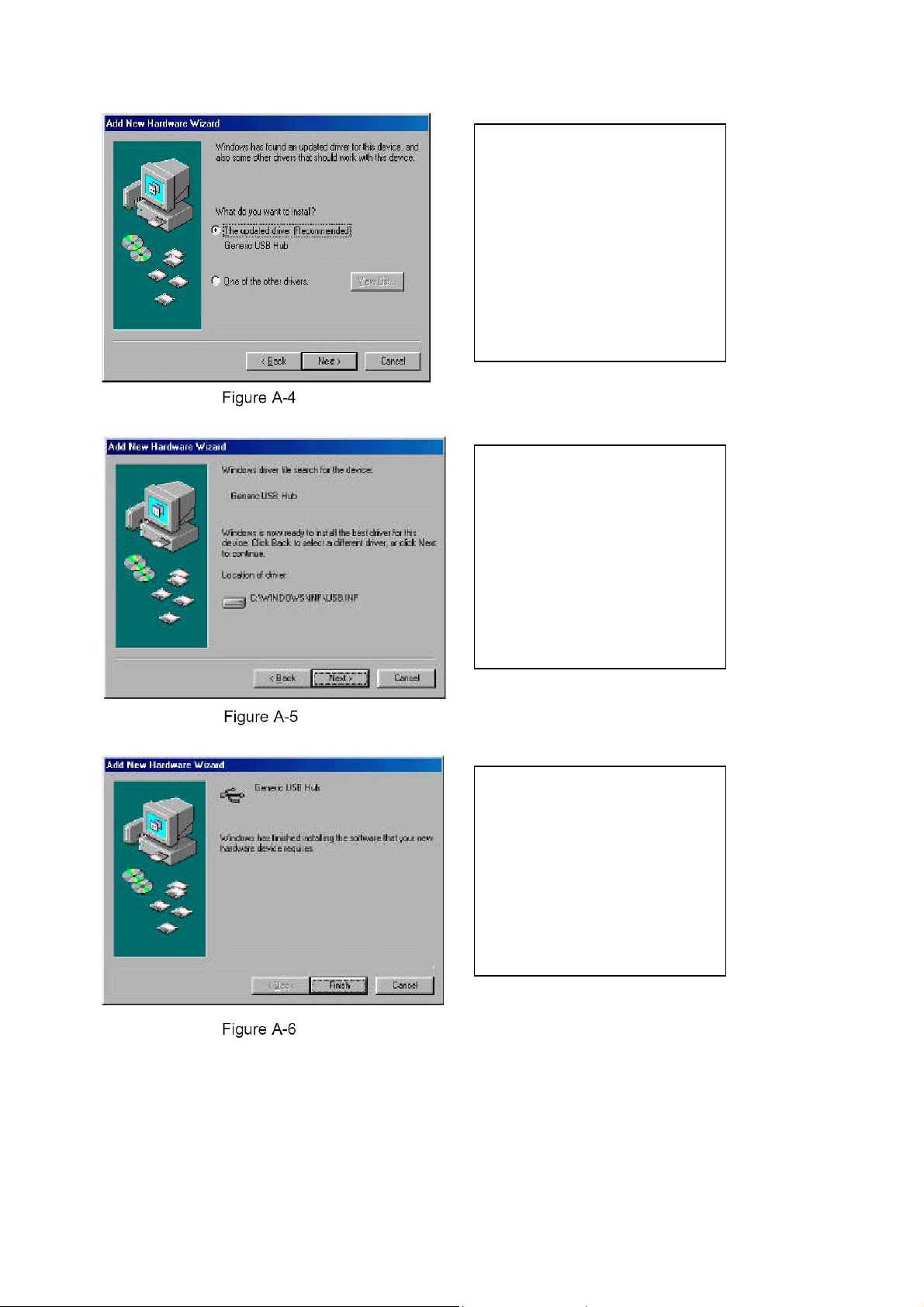
A
4. Click “Next” to continue
A
A
(Ref Figure A-4)
5. Click “Next” to continue
(Ref Figure A-5)
6. Click “Finish”, Windows
has
finished installing USB Hub
driver
(Ref Figure A-6)
- 8-
Page 9

Step B: (This section for Windows98/98SE/Me only)
To install the software for USB to Printer Converter of the USB Port-Replicator:
B1. Insert the “USB PortReplicator driver diskette”
into drive A.
Click “Next” to continue
(Ref Figure B-1)
B2. Click “Next” to initiate the
search for the best driver for
your device
(Ref Figure B-2).
- 9-
B3. Selected Floppy diskette
drives location as
"A:\Win98".
Click “Next” to start and
search.
(Ref Figure B-3).
Page 10

B4. Click “Next” to continue
(Ref Figure B-4)
B5. Click “Finish”, windows
has finished installing the
printer driver
(Ref Figure B-5)
Before connecting the printer on the parallel port of USB Port-Replicator -Einstein, the
printer driver must be installed in advance, or it might print unknow format of character.
Please refer "Setting Up the Printer Device" section to connect your printer to the
USB Port-Replicator.
- 10-
Page 11

Step C. (This section for Windows98/98SE only)
To install the PS/2 keyboard & mouse driver of USB Port-Replicator:
C1. Click “Next” to continue
(Ref Figure C-1)
C2. Click “Next” to initiate
search for the best driver for
your device
(Ref Figure C-2)
C3. Please insert “Windows
98”
CD into CD-ROM drive. Click
“Next” to continue
(Ref Figure C-3)
- 11-
Page 12

C4. Click “Next” to continue
(Ref Figure C-4)
C5. Click “Finish”, Windows
has finished installing the USB
HID driver for PS/2 keyboard &
mouse.
(Ref Figure C-5)
- 12-
Page 13

Step D:
To install the USB to serial port driver of the USB Port-Replicator, please make sure the
driver diskette is inserted:
D1. Click “Next” to continue
(Ref Figure D-1)
D2. Click “Next” to initiate a
search for the best drive for
your device
(Ref Figure D-2)
- 13-
D3. Select Floppy diskette
drives location. Click “Next” to
start and search for the best
driver for your device
(Ref Figure D-3)
Page 14

D4. Click “Next” to continue
(Ref Figure D-4)
D5. Click “Finish”, Windows
has finished installing RS-232
port driver
(Ref Figure D-5)
- 14-
Page 15

Step E. (For Windows 2000/XP only)
To install the USB to serial port driver of the DOCK COMMANDER, please make sure
the driver diskette/CD is inserted:
E1. Click “Next” to continue
(Ref Figure E-1)
E2. Click “Next” to initiate
search for the best driver for
your device
(Ref Figure E-2)
- 15-
E3. Please insert “Dock
Commander Driver”
diskette/CD into
Floppy/CD-ROM drive and
specify the location. Click
“Next” to continue
(Ref Figure E-3)
Page 16

E4. Click “Next” to continue
(Ref Figure E-4)
E5. Click “Finish”, Windows
has finished installing Serial
port driver.
(Ref Figure E-5)
l Before connecting the modem on the serial port of USB Port-Replicator, the modem
driver must be installed in advance, otherwise it might operate unexpectedly.
l Please refer to "Setting Up the HyperTerminal with USB to serial port" section
as an example of routing your COM port setting.
- 16-
Page 17

CCCCoooonnnnggggrrrraaaattttuuuullllaaaattttiiiioooonnnnssss!!!!!!!! YYYYoooouuuu hhhhaaaavvvveeee ffffiiiinnnniiiisssshhhheeeedddd iiiinnnnssssttttaaaalllllllliiiinnnngg
gg
UUUUSSSSBBBB
Please click on Start, Settings, Control Panel, double click System, and click on
Device Manager. Double check the Human Interface Devices, Keyboard, Mouse,
Ports, and Universal serial bus controller of the dialog box to see if they work
properly.
PPPPoooorrrrtttt----RRRReeeepppplllliiiiccccaaaattttoooorrrr..
..
- 17-
Page 18

Set Up the Printer Device
Follow the steps below to connect your printer to the USB Port-Replicator with your PC:
For Windows 98/98SE and Me:
1. Turn off your printer. Plug the cable to connect USB Port-Replicator parallel port and
printer. Turn on the printer afterwards.
2. Turn on your computer and plug in the USB cable to connect the USB Port-Replicator
and the USB port of PC.
3. Please click on Start, Settings, Control Panel, double click System, and click on
Device Manager. Check which printer port is located by USB to parallel port.
The following example is located as LPT2.
4. If you have installed a printer device before, click Start, Settings, Printers.
Right-click the default installed printer and click on Properties. The Properties
dialog box of the installed printer will appear on your screen.
5. Click the Details folder tab and change the printer port to LPT2: (USB to
Parallel Port).
- 18-
Page 19

6. If you do not have a printer installed yet, click on Start, Settings, Printers, Add
Printer. The Add Printer Wizard will start and assist you in installing a new
printer device. Select the printer manufacturer and model name from the list
provided by the wizard or use the printer driver diskette supplied by your printer.
7. When prompted which port the printer will use, click on LPT2: USB to Parallel
Port.
8. Follow the succeeding instructions to complete the installation and run Print Test
Page to see if it can print without problems.
- 19-
Page 20

For WINDOWS 2000 and XP:
1. Turn off your printer. Plug the cable to connect USB PORT REPLICATOR
parallel port and printer. Turn on the printer afterwards.
2. Turn on your computer and plug in the USB cable to connect the USB PORTREPLICATOR and the USB port of PC.
3. If you have installed a printer device before, click Start, Settings, Printers.
Right-click the default installed printer and click on Properties. The Properties
dialog box of the installed printer will appear on your screen.
4. Click the Ports tab and change the printer port to USB001 (Virtual printer port
to USB).
5. If you do not have a printer installed yet, click on Start, Settings, Printers, Add
Printer. The Add Printer Wizard will start and assist you in installing a new
printer device. Select the printer manufacturer and model name from the list
provided by the wizard or use the printer driver diskette supplied by your printer.
6. When prompted which port the printer will use, click on USB001 (Virtual
printer port to USB).
- 20-
Page 21

Set up the HyperTerminal with USB to serial port
Follow the steps below to configure your HyperTerminal with USB to serial COM
port setting:
1. Make sure that HyperTerminal is installed in your system. If not, please click
Start, Settings, Control Panel, double click Add/Remove Programs, choose
Windows Setup page, Communications, click Details button, enable
HyperTerminal to install the program to your Windows system.
2. Please click on Start, Settings, Control Panel, double click System, and click on
Device Manager. Check which COM port is located by USB to serial port.
3. If you have setup HyperTerminal before, please run Start, Programs,
Accessories, Communications, HyperTerminal, HyperTrm.exe. Click File,
Properties. The Properties dialog page will appear on your screen. If you are first
time to setup HyperTerminal, you will see this page during the setup procedure.
- 21-
Page 22

4. Click the "Connect using" item to indicate the proper COM port which appeared
in step 1, and follow the succeeding instructions to complete the setup.
- 22-
Page 23

Uninstalling the Driver Program
If you want to remove the USB Port-Replicator driver program, you can uninstall it by
following the steps below:
WINDOWS 98/98SE and Me:
a. Unplug the USB cable from your PC.
b. Run the Uninst_USBDock_98_Me.exe program from the USB Port-Replicator driver
diskette and reboot the PC.
WINDOWS 2000 and XP:
c. Unplug the USB cable from your PC.
d. Run the Uninst_USBDock_2000_XP.exe program from the USB Port-Replicator
driver diskette.
- 23-
Page 24

APPLICATION NOTE
1. Determine why support of USB port is not present:
First, download Usbready.exe from the web site www.octinc.com.tw, if you have
any problem to download, please contact us via service@octinc.com.tw. Please
run the program, and click the Details button, it will help you find the reason why
USB support is disabled.
Click on the Details button.
- If the USB class Host Controller windows displays “No USB Host Controller
Found”, it means the USB Host Controller has not been detected.
- If your PC does not have USB connector, this system will not support USB in any
Windows Version.
- For PC already with USB connector, check the USB Class Host controller to see
if it displays any message like” Standard”, “Intel”, “ Universal”, or “Open” Host
Controller, it means the hardware support is present under an incompatible
version of Windows.
2. USB Port-Replicator normally derives its own power from PC Host. When system
power plugged in to the USB port of PC or notebook, the Large LED will turn green,
and the serial, parallel, keyboard and mouse can operate without the switching
adapter.
Please note that the 4 downstream ports will not function before the power adapter
is connected. However, you may use the power by connecting an external 5
voltage, 1.8A DC power which is UL, CE, T-mark or locally approved. For
Polarity, see the following:
3. Unknown Device:
If all the installation process has been completed and some of the devices still
don't work, please go to: My Computer/Property/Device Manager/USB, check
COM port, printer, keyboard, mouse or Hub to see if there are any “Unknown
device” appear on the screen. You need to “Remove” and “Refresh”, start the
installation processes again. After trying all the above mentioned process and
your device still cannot work, please contact your technical people or send e-mail
to: service@octinc.com.tw
- 24-
Page 25

D i s c l a i m e r
Information in this document is subject to change without notice. The manufacturer does not make any
representations or warranties (implied or otherwise) regarding the accuracy and completeness of this document and
shall in no event be liable for any loss of profit or any other commercial damage, including but not limited to special,
incidental, consequential, or other damages.
No part of this document may be reproduced or transmitted in any form by any means, electronic or mechanical,
including photocopying, recording or information recording and retrieval systems without the express written
permission of the manufacturer.
All brand names and product names used in this document are trademarks, or registered trademarks of their
respective holders.
F C C S t a t e m e n t
This device generates and uses radio frequency and may cause interference to radio and television reception if not
installed and used properly. This has been tested and found to comply with the limits of a Class B computing device
in accordance with the specifications in Part 15 of FCC Rules. These specifications are designed to provide
reasonable protection against such interference in a residential installation. However, there is no guarantee that
interference will not occur in a particular installation. If this device does cause harmful interference to radio or
television reception, which can be determined by plugging the device in and out, the user can to try to correct the
interference by one or more of the following measures:
· Reorient or relocate the receiving antenna.
· Increase the separation between the device and receiver.
· Connect the computer into an outlet on a circuit different from that to which the receiver is connected.
· Consult the dealer or an experienced radio/TV technician for help.
Technical support:
TEL: 886 2 2910 7090 · E-mail: service@octinc.com.tw
- 25-
