Page 1
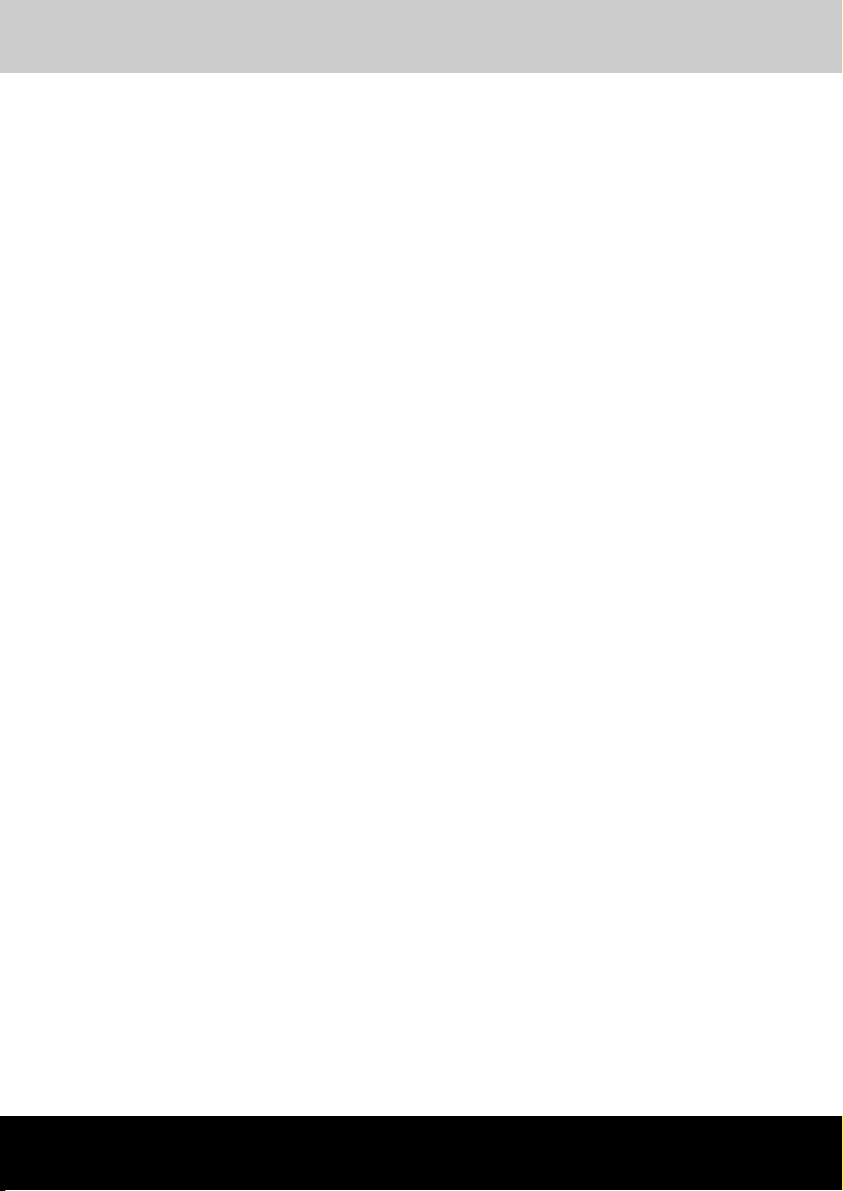
TOSHIBA Satellite U300 /
Satellite Pro U300 / PORTEGE
M600 / TECRA M8 Series
User's Manual
Page 2

TOSHIBA Satellite U300 / Satellite Pro U300 / PORTEGE M600 / TECRA M8 Series
Copyright
© 2007 by TOSHIBA Corporation. All rights reserved. Under the copyright
laws, this manual cannot be reproduced in any form without the prior
written permission of TOSHIBA. No patent liability is assumed, with respect
to the use of the information contained herein.
TOSHIBA Satellite U300 / Satellite Pro U300 / PORTEGE M600 / TECRA
M8 Series Portable Personal Computer User's Manual
First edition June 2007
Ownership and copyright of music, video, computer programs, databases,
etc. are protected by the copyright laws. These copyrighted materials may
be copied for private use at home only. If, beyond the limitation above, you
copy (including to transform data formats) or modify these materials,
transfer them or distribute them via the Internet without approval of
copyright owners, you may be subject to claims for compensation for
damage and/or criminal penalties due to infringements of copyrights or
personal rights. Please remember to observe the copyright laws when you
use this product to copy the copyrighted works or perform other actions.
Please note that you may infringe the owner's rights protected by the
copyright laws if you use the screen mode switching functions (e.g. Wide
mode, Wide Zoom mode, etc.) of this product to display enlarged images/
video at coffee shops or hotels for the purposes of profits or providing these
to the public.
This product incorporates copyright protection technology that is protected
by U.S. patents and other intellectual property rights. Use of this copyright
protection technology must be authorized by Macrovision, and is intended
for home and other limited viewing uses only unless otherwise authorized
by Macrovision. Reverse engineering or disassembly is prohibited.
Disclaimer
This manual has been validated and reviewed for accuracy. The
instructions and descriptions it contains are accurate for the TOSHIBA
Satellite U300 / Satellite Pro U300 / PORTEGE M600 / TECRA M8 Series
Portable Personal Computer at the time of this manual’s production.
However, succeeding computers and manuals are subject to change
without notice. TOSHIBA assumes no liability for damages incurred directly
or indirectly from errors, omissions or discrepancies between the computer
and the manual.
ii User’s Manual
Page 3
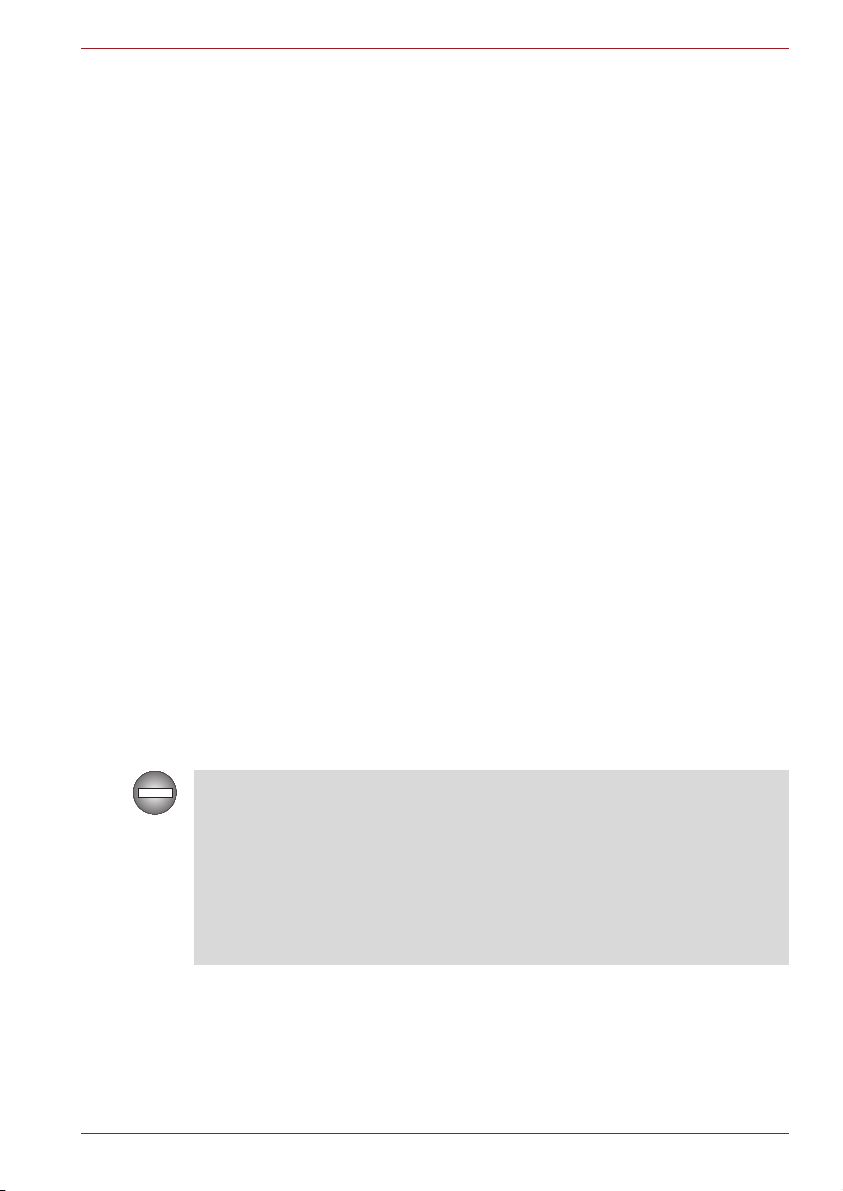
TOSHIBA Satellite U300 / Satellite Pro U300 / PORTEGE M600 / TECRA M8 Series
Trademarks
Intel, Centrino, Intel Core and Celeron are trademarks or registered
trademarks of Intel Corporation or its subsidiaries in the United States and
other countries.
Windows
Corporation.
Photo CD is a trademark of Eastman Kodak.
Other trademarks and registered trademarks not listed above may be used
in this manual.
®
and Microsoft are registered trademark of Microsoft
FCC information
FCC notice “Declaration of Conformity Information”
This equipment has been tested and found to comply with the limits for a
Class B digital device, pursuant to part 15 of the FCC rules. These limits
are designed to provide reasonable protection against harmful interference
in a residential installation. This equipment generates, uses and can radiate
radio frequency energy and, if not installed and used in accordance with the
instructions, may cause harmful interference to radio communications.
However, there is no guarantee that interference will not occur in a
particular installation. If this equipment does cause harmful interference to
radio or television reception, which can be determined by turning the
equipment off and on, the user is encouraged to try to correct the
interference by one or more of the following measures:
■ Reorient or relocate the receiving antenna.
■ Increase the separation between the equipment and receiver.
■ Connect the equipment into an outlet on a circuit different from that to
which the receiver is connected.
■ Consult the dealer or an experienced radio/TV technician for help.
Only peripherals complying with the FCC class B limits may be attached to
this equipment. Operation with non-compliant peripherals or peripherals
not recommended by TOSHIBA is likely to result in interference to radio
and TV reception. Shielded cables must be used between the external
devices and the computer’s external monitor port, USB port, serial port,
parallel port, PS/2 mouse/keyboard port and microphone jack. Changes or
modifications made to this equipment, not expressly approved by
TOSHIBA or parties authorized by TOSHIBA could void the user’s
authority to operate the equipment.
User’s Manual iii
Page 4

TOSHIBA Satellite U300 / Satellite Pro U300 / PORTEGE M600 / TECRA M8 Series
FCC conditions
This device complies with part 15 of the FCC Rules. Operation is subject to
the following two conditions:
1. This device may not cause harmful interference.
2. This device must accept any interference received, including
interference that may cause undesired operation.
Contact
Address: TOSHIBA America Information Systems, Inc.
9740 Irvine Boulevard
Irvine, California 92618-1697
Telephone: (949) 583-3000
EU Declaration of Conformity
TOSHIBA declares that this product conforms to the following Standards:
Supplementary
Information:
This product is carrying the CE-Mark in accordance with the related
European Directives. Responsible for CE-Marking is TOSHIBA Europe,
Hammfelddamm 8, 41460 Neuss, Germany.
iv User’s Manual
“The product complies with the requirements of
the Low Voltage Directive 73/23/EEC, the EMC
Directive 89/336/EEC and/or the R&TTE Directive
1999/5/EC.”
Page 5
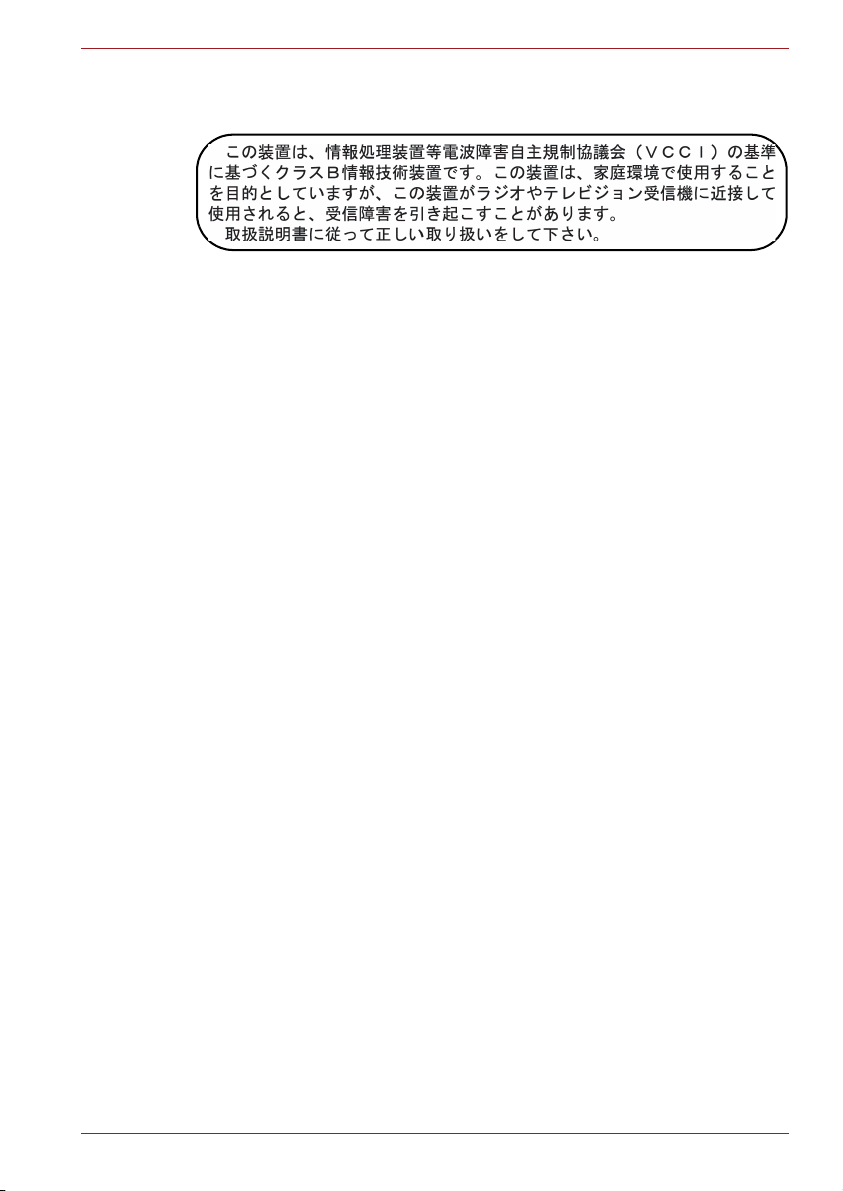
TOSHIBA Satellite U300 / Satellite Pro U300 / PORTEGE M600 / TECRA M8 Series
VCCI Class B Information
Canadian Regulatory Information (Canada Only)
This digital apparatus does not exceed the Class B limits for radio noise
emissions from digital apparatus as set out in the Radio Interference
Regulation of the Canadian Department of Communications.
Note that Canadian Department of Communications (DOC) regulations
provide, that changes or modifications not expressly approved by
TOSHIBA Corporation could void your authority to operate this equipment.
This Class B digital apparatus meets all requirements of the Canadian
Interference-Causing Equipment Regulations.
Cet appareil numérique de la class B respecte toutes les exgences du
Règlement sur le matériel brouileur du Canada.
Modem warning notice
Conformity Statement
The equipment has been approved to [Council Decision 98/482/EC - "TBR
21"] for pan-European single terminal connection to the Public Switched
Telephone Network (PSTN).
However, due to differences between the individual PSTNs provided in
different countries/regions the approval does not, of itself, give an
unconditional assurance of successful operation on every PSTN network
termination point.
In the event of problems, you should contact your equipment supplier in the
first instance.
Network Compatibility Statement
This product is designed to work with, and is compatible with the following
networks. It has been tested to and found to conform with the additional
requirements conditional in EG 201 121.
Germany ATAAB AN005, AN006, AN007, AN009, AN010 and
DE03, 04, 05, 08, 09,12,14,17
Greece ATAAB AN005, AN006 and GR01, 02, 03, 04
Portugal ATAAB AN001, 005, 006, 007, 011 and P03, 04, 08,
10
User’s Manual v
Page 6
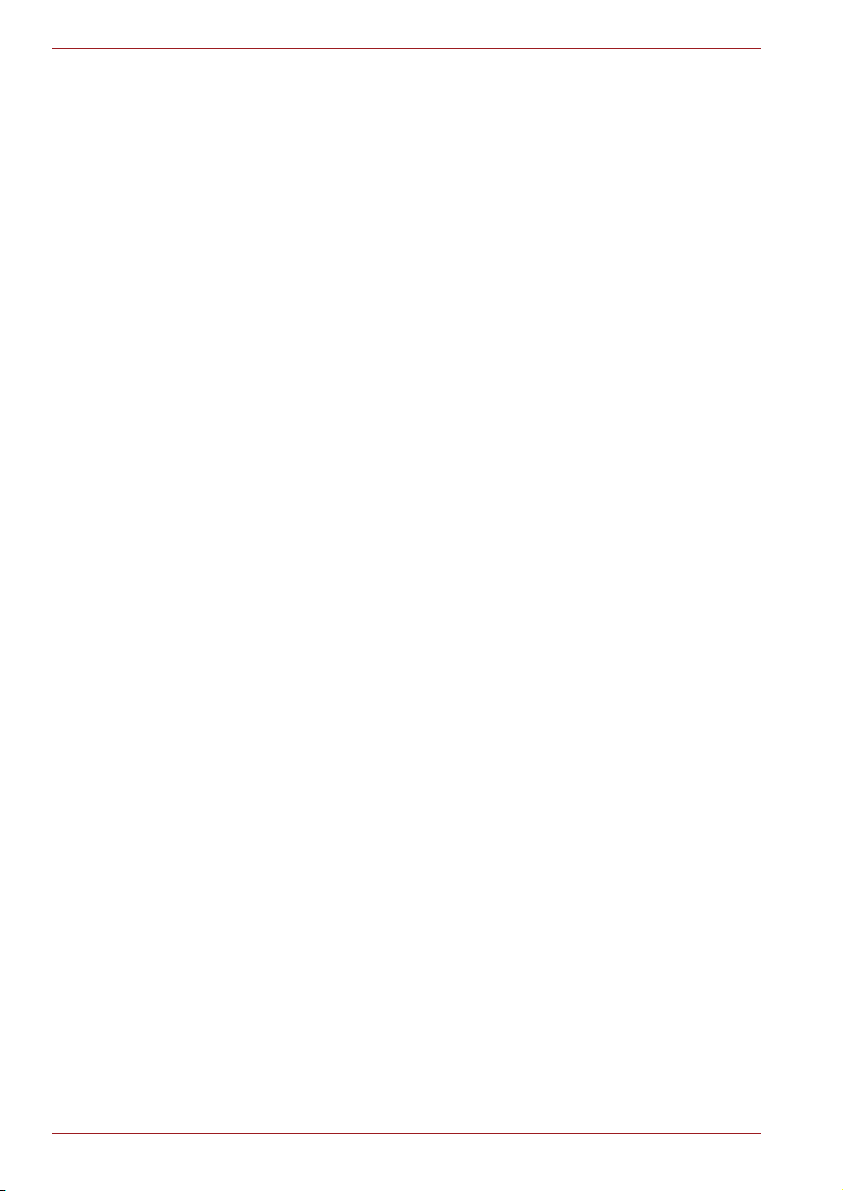
TOSHIBA Satellite U300 / Satellite Pro U300 / PORTEGE M600 / TECRA M8 Series
Spain ATAAB AN005, 007, 012, and ES01
Switzerland ATAAB AN002
All other countries/
regions
Specific switch settings or software setup are required for each network,
please refer to the relevant sections of the user guide for more details.
The hookflash (timed break register recall) function is subject to separate
national type approvals. It has not been tested for conformity to national
type regulations, and no guarantee of successful operation of that specific
function on specific national networks can be given.
ATAAB AN003, 004
Pursuant to FCC CFR 47, Part 68:
When you are ready to install or use the modem, call your local telephone
company and give them the following information:
■ The telephone number of the line to which you will connect the modem.
■ The registration number that is located on the device The FCC
registration number of the modem will be found on either the device
which is to be installed, or, if already installed, on the bottom of the
computer outside of the main system label.
■ The Ringer Equivalence Number (REN) of the modem, which can vary.
For the REN of your modem, refer to your modem’s label.
The modem connects to the telephone line by means of a standard jack
called the USOC RJ11C.
Type of service
Your modem is designed to be used on standard-device telephone lines.
Connection to telephone company-provided coin service (central office
implemented systems) is prohibited. Connection to party lines service is
subject to state tariffs.
If you have any questions about your telephone line, such as how many
pieces of equipment you can connect to it, the telephone company will
provide this information upon request.
Telephone company procedures
The goal of the telephone company is to provide you with the best service it
can. In order to do this, it may occasionally be necessary for them to make
changes in their equipment, operations, or procedures. If these changes
might affect your service or the operation of your equipment, the telephone
company will give you notice in writing to allow you to make any changes
necessary to maintain uninterrupted service.
vi User’s Manual
Page 7
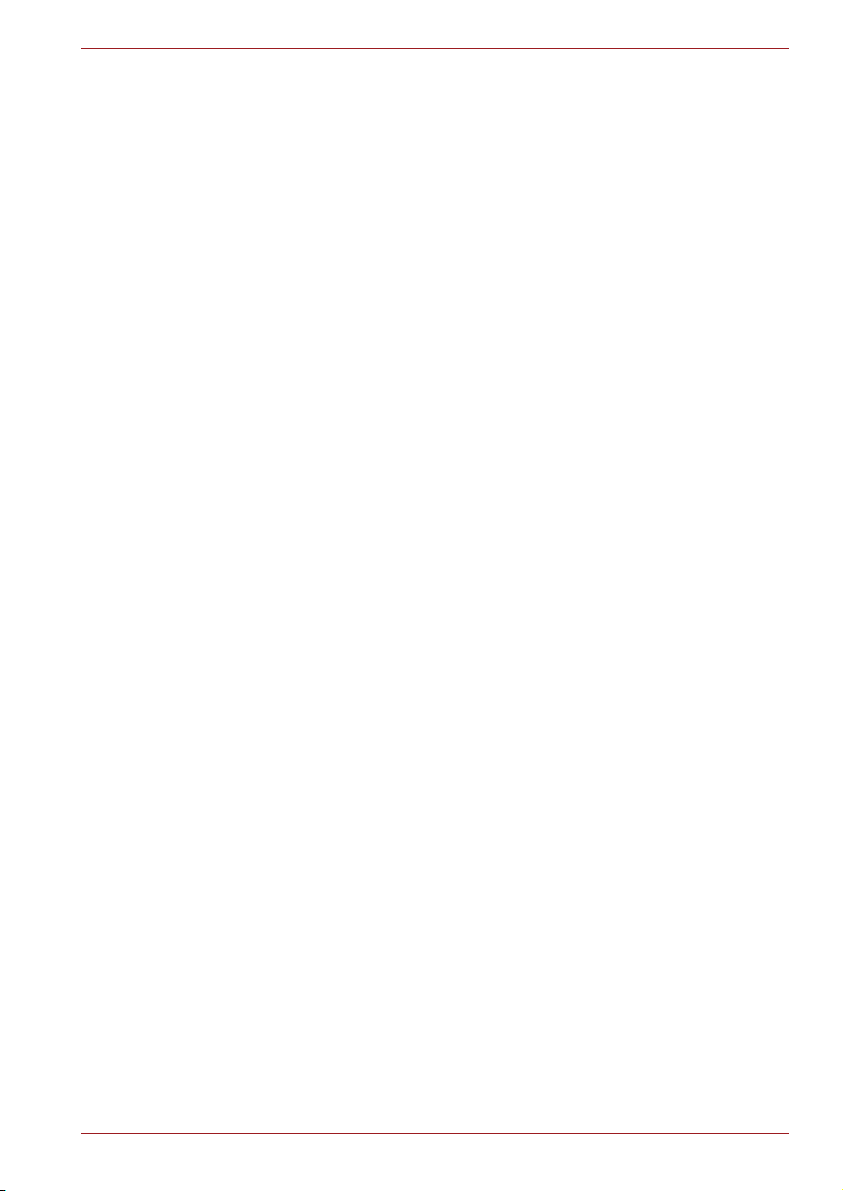
TOSHIBA Satellite U300 / Satellite Pro U300 / PORTEGE M600 / TECRA M8 Series
If problems arise
If any of your telephone equipment is not operating properly, you should
immediately remove it from your telephone line, as it may cause harm to
the telephone network. If the telephone company notes a problem, they
may temporarily discontinue service. When practical, they will notify you in
advance of this disconnection. If advance notice is not feasible, you will be
notified as soon as possible. When you are notified, you will be given the
opportunity to correct the problem and informed of your right to file a
complaint with the FCC. In the event repairs are ever needed on your
modem, they should be performed by TOSHIBA Corporation or an
authorized representative of TOSHIBA Corporation.
Disconnection
If you should ever decide to permanently disconnect your modem from its
present line, please call the telephone company and let them know of this
change.
Fax branding
The Telephone Consumer Protection Act of 1991 makes it unlawful for any
person to use a computer or other electronic device to send any message
via a telephone fax machine unless such message clearly contains in a
margin at the top or bottom of each transmitted page or on the first page of
the transmission, the date and time it is sent and an identification of the
business, other entity or individual sending the message and the telephone
number of the sending machine or such business, other entity or individual.
In order to program this information into your fax modem, you should
complete the setup of your fax software before sending messages.
Instructions for IC CS-03 certified equipment
1. The Industry Canada label identifies certified equipment. This
certification means that the equipment meets certain
telecommunications network protective, operational and safety
requirements as prescribed in the appropriate Terminal Equipment
Technical Requirements document(s). The Department does not
guarantee the equipment will operate to the user’s satisfaction.
Before installing this equipment, users should ensure that it is
permissible to be connected to the facilities of the local
telecommunications company. The equipment must also be installed
using an acceptable method of connection.
The customer should be aware that compliance with the above
conditions may not prevent degradation of service in some situations.
Repairs to certified equipment should be coordinated by a
representative designated by the supplier. Any repairs or alterations
made by the user to this equipment, or equipment malfunctions, may
give the telecommunications company cause to request the user to
disconnect the equipment.
User’s Manual vii
Page 8
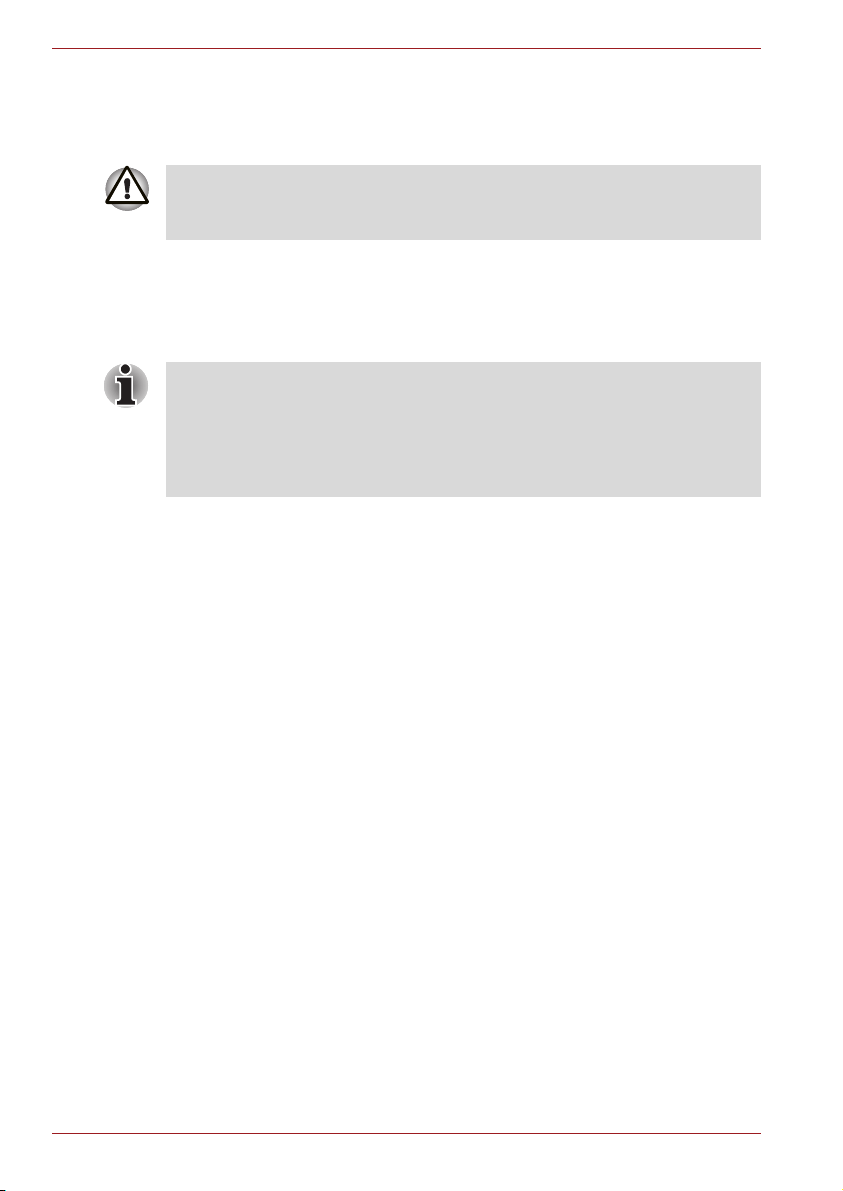
TOSHIBA Satellite U300 / Satellite Pro U300 / PORTEGE M600 / TECRA M8 Series
Users should ensure for their own protection that the electrical ground
connections of the power utility, telephone lines and internal metallic
water pipe system, if present, are connected together. This precaution
may be particularly important in rural areas.
Users should not attempt to make such connections themselves, but
should contact the appropriate electric inspection authority, or electrician,
as appropriate.
2. The user manual of analog equipment must contain the equipment’s
Ringer Equivalence Number (REN) and an explanation notice similar to
the following:
The Ringer Equivalence Number (REN) of the modem, which can vary.
For the REN of your modem, refer to your modem’s label.
The Ringer Equivalence Number (REN) assigned to each terminal device
provides an indication of the maximum number of terminals allowed to be
connected to a telephone interface. The termination on an interface may
consist of any combination of devices subject only to the requirement that
the sum of the Ringer Equivalence Numbers of all the devices does not
exceed 5.
3. The standard connecting arrangement (telephone jack type) for this
equipment is jack type(s): USOC RJ11C.
The IC registration number of the modem is shown below.
IC: 4005B-DELPHI
Notes for Users in Australia and New Zealand
Modem warning notice for Australia
Modems connected to the Australian telecoms network must have a valid
Austel permit. This modem has been designed to specifically configure to
ensure compliance with Austel standards when the country/region selection
is set to Australia. The use of other country/region setting while the modem
is attached to the Australian PSTN would result in you modem being
operated in a non-compliant manner. To verify that the country/region is
correctly set, enter the command ATI9 which displays the currently active
setting.
To set the country/region permanently to Australia, enter the following
command sequence:
AT+G CI=09
Failure to set the modem to the Australia country/region setting as shown
above will result in the modem being operated in a non-compliant manner.
Consequently, there would be no permit in force for this equipment and the
Telecoms Act 1991 prescribes a penalty of $12,000 for the connection of
non-permitted equipment.
viii User’s Manual
Page 9
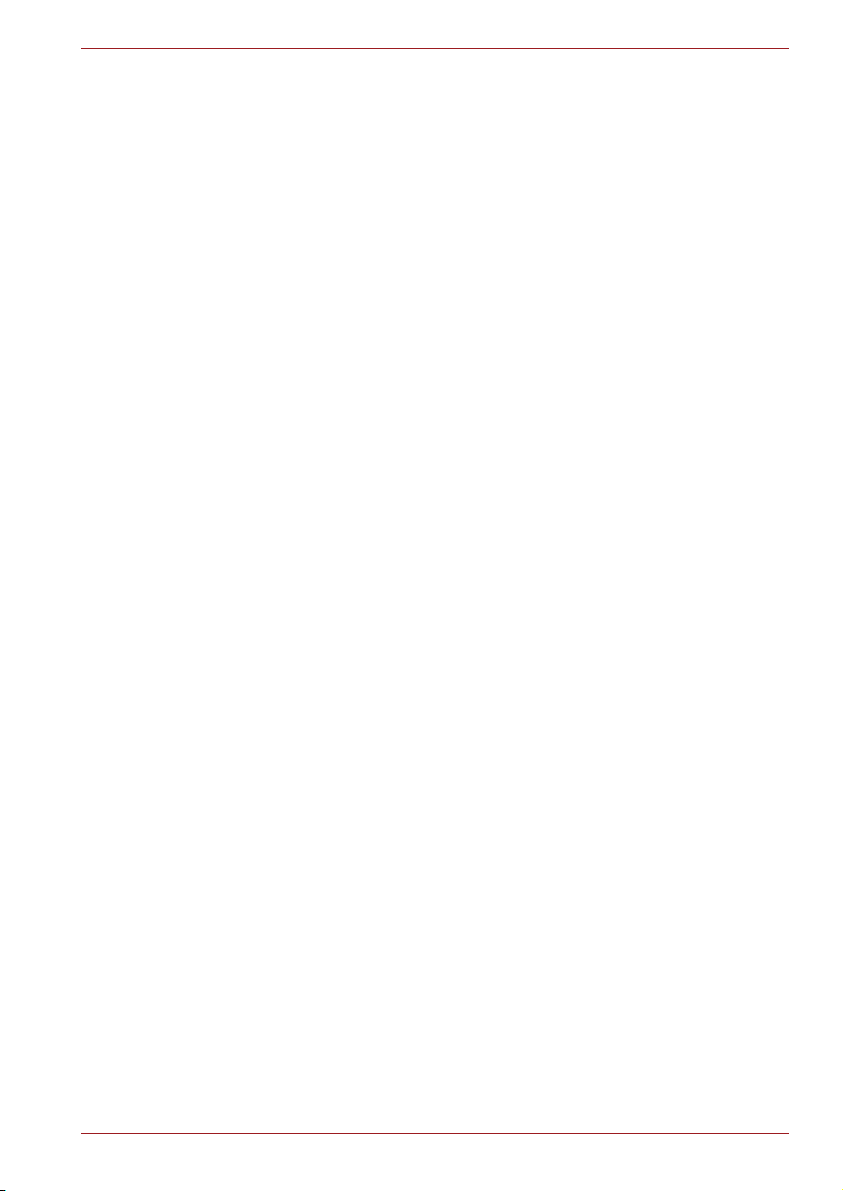
TOSHIBA Satellite U300 / Satellite Pro U300 / PORTEGE M600 / TECRA M8 Series
Notes for use of this device in New Zealand
■ The grant of a Telepermit for a device in no way indicates Telecom
acceptance of responsibility for the correct operation of that device
under all operating conditions. In particular the higher speeds at which
this modem is capable of operating depend on a specific network
implementation which is only one of many ways of delivering high
quality voice telephony to customers. Failure to operate should not be
reported as a fault to Telecom.
■ In addition to satisfactory line conditions a modem can only work
properly if:
a/ it is compatible with the modem at the other end of the call and
b/ the application using the modem is compatible with the application
at the other end of the call - e.g., accessing the Internet requires
suitable software in addition to a modem.
■ This equipment shall not be used in any manner which could constitute
a nuisance to other Telecom customers.
■ Some parameters required for compliance with Telecom’s PTC
Specifications are dependent on the equipment (PC) associated with
this modem. The associated equipment shall be set to operate within
the following limits for compliance with Telecom Specifications:
a/ There shall be no more than 10 call attempts to the same number
within any 30 minute period for any single manual call initiation, and
b/ The equipment shall go on-hook for a period of not less than 30
seconds between the end of one attempt and the beginning of the
next.
c/ Automatic calls to different numbers shall be not less than 5
seconds apart.
■ Immediately disconnect this equipment should it become physically
damaged, and arrange for its disposal or repair.
■ The correct settings for use with this modem in New Zealand are as
follows:
ATB0 (CCITT operation)
AT&G2 (1800 Hz guard tone)
AT&P1 (Decadic dialling make-break ratio = 33%/67%)
ATS0=0 (not auto answer)
ATS10=less than 150 (loss of carrier to hang up delay, factory default of
15 recommended)
ATS11=90 (DTMF dialling on/off duration=90 ms)
ATX2 (Dial tone detect, but not (U.S.A.) call progress detect)
User’s Manual ix
Page 10

TOSHIBA Satellite U300 / Satellite Pro U300 / PORTEGE M600 / TECRA M8 Series
■ When used in the Auto Answer mode, the S0 register must be set with a
value of 3 or 4. This ensures:
■ a person calling your modem will hear a short burst of ringing before
the modem answers. This confirms that the call has been
successfully switched through the network.
■ caller identification information (which occurs between the first and
second ring cadences) is not destroyed.
■ The preferred method of dialling is to use DTMF tones (ATDT...) as this
is faster and more reliable than pulse (decadic) dialling. If for some
reason you must use decadic dialling, your communications program
must be set up to record numbers using the following translation table
as this modem does not implement the New Zealand “Reverse dialling”
standard.
Number to be dialled: 0 1 2 3 4 5 6 7 8 9
Number to program into computer: 0 9 8 7 6 5 4 3 2 1
Note that where DTMF dialling is used, the numbers should be entered
normally.
■ The transmit level from this device is set at a fixed level and because of
this there may be circumstances where the performance is less than
optimal. Before reporting such occurrences as faults, please check the
line with a standard Telepermitted telephone, and only report a fault if
the phone performance is impaired.
■ It is recommended that this equipment be disconnected from the
Telecom line during electrical storms.
■ When relocating the equipment, always disconnect the Telecom line
connection before the power connection, and reconnect the power first.
■ This equipment may not be compatible with Telecom Distinctive Alert
cadences and services such as FaxAbility.
NOTE THAT FAULT CALLOUTS CAUSED BY ANY OF THE ABOVE
CAUSES MAY INCUR A CHARGE FROM TELECOM
General conditions
As required by PTC 100, please ensure that this office is advised of any
changes to the specifications of these products which might affect
compliance with the relevant PTC Specifications.
The grant of this Telepermit is specific to the above products with the
marketing description as stated on the Telepermit label artwork. The
Telepermit may not be assigned to other parties or other products without
Telecom approval.
A Telepermit artwork for each device is included from which you may
prepare any number of Telepermit labels subject to the general instructions
on format, size and color on the attached sheet.
The Telepermit label must be displayed on the product at all times as proof
to purchasers and service personnel that the product is able to be
legitimately connected to the Telecom network.
The Telepermit label may also be shown on the packaging of the product
and in the sales literature, as required in PTC 100.
x User’s Manual
Page 11
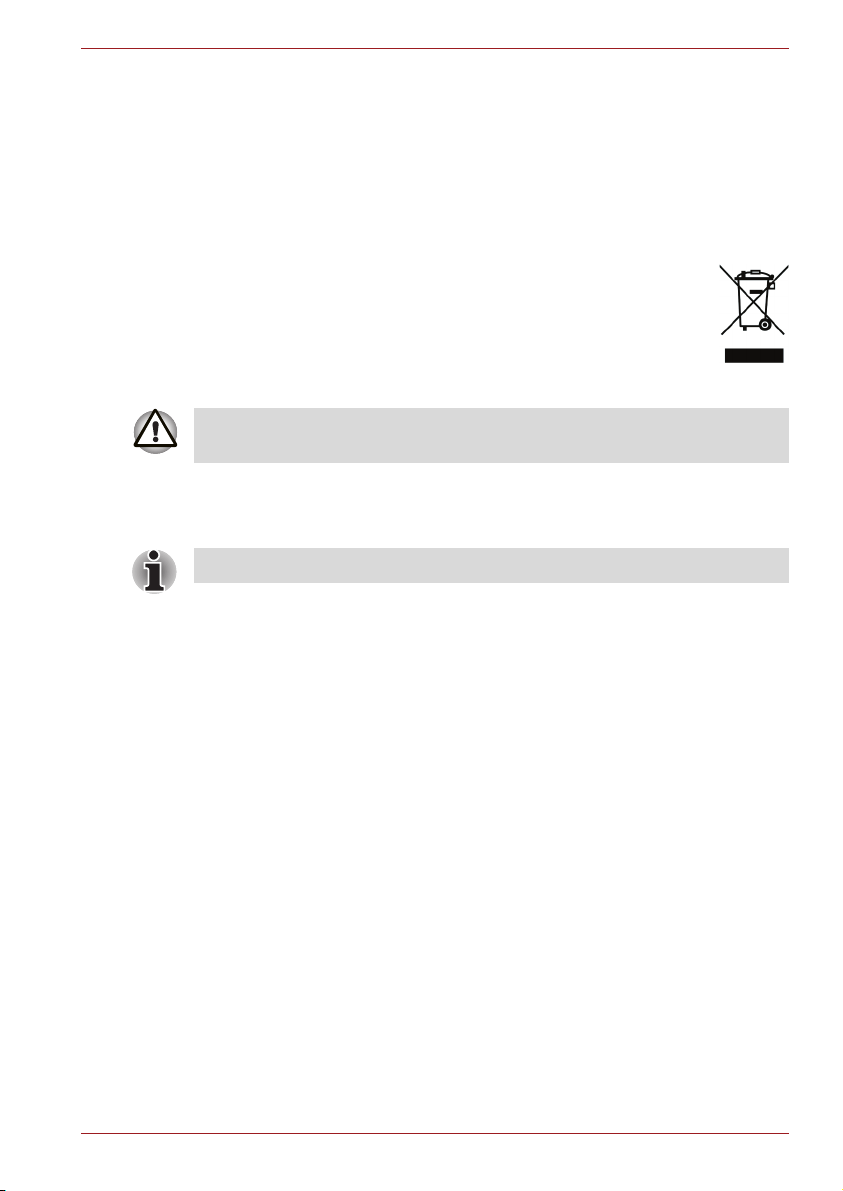
TOSHIBA Satellite U300 / Satellite Pro U300 / PORTEGE M600 / TECRA M8 Series
The charge for a Telepermit assessment is $337.50. An additional charge
of $337.50 is payable where an assessment is based on reports against
non-Telecom New Zealand Specifications. $112.50 is charged for each
variation when submitted at the same time as the original.
An invoice for $NZ1237.50 will be sent under separate cover.
Following information is only for EU-member states:
The symbol indicates that this product may not be treated as
household waste. Please ensure this product is properly
disposed as inappropriate waste handling of this product may
cause potential hazards to the environment and human health.
For more detailed information about recycling of this product,
please contact your local city office, your household waste
disposal service or the shop where you purchased the product.
This symbol may not stick depending on the country and region where you
purchased.
Optical disc drive safety instructions
Be sure to check the international precautions at the end of this section.
User’s Manual xi
Page 12
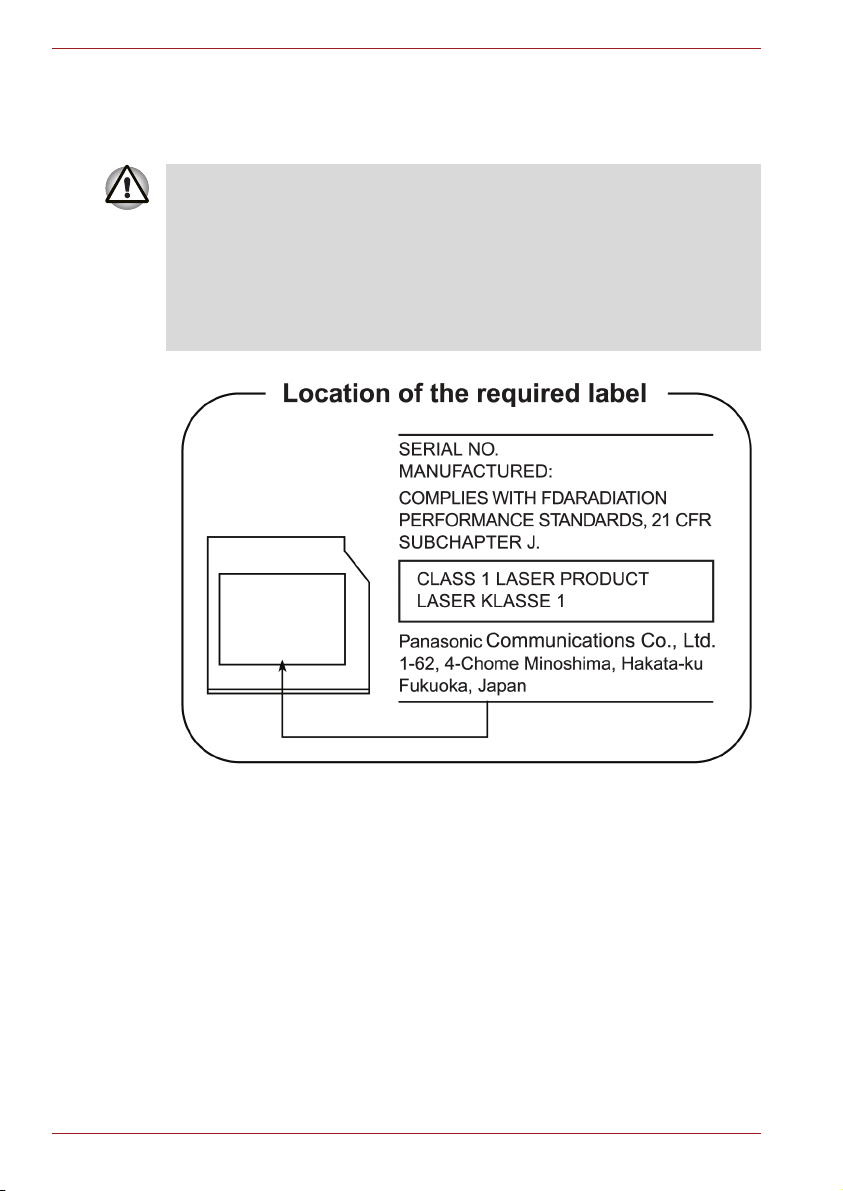
TOSHIBA Satellite U300 / Satellite Pro U300 / PORTEGE M600 / TECRA M8 Series
Panasonic
DVD Super Multi UJ-852M/852B
■ The DVD Super Multi drive employs a laser system. To ensure proper
use of this product, please read this instruction manual carefully and
retain for future reference. Should the unit ever require maintenance,
contact an authorized service location.
■ Use of controls, adjustments or the performance of procedures other
than those specified may result in hazardous radiation exposure.
■ To prevent direct exposure to the laser beam, do not try to open the
enclosure.
xii User’s Manual
Page 13

TOSHIBA Satellite U300 / Satellite Pro U300 / PORTEGE M600 / TECRA M8 Series
HLDS
DVD Super Multi GSA-U10N
■ The DVD Super Multi drive employs a laser system. To ensure proper
use of this product, please read this instruction manual carefully and
retain for future reference. Should the unit ever require maintenance,
contact an authorized service location.
■ Use of controls, adjustments or the performance of procedures other
than those specified may result in hazardous radiation exposure.
■ To prevent direct exposure to the laser beam, do not try to open the
enclosure.
User’s Manual xiii
Page 14
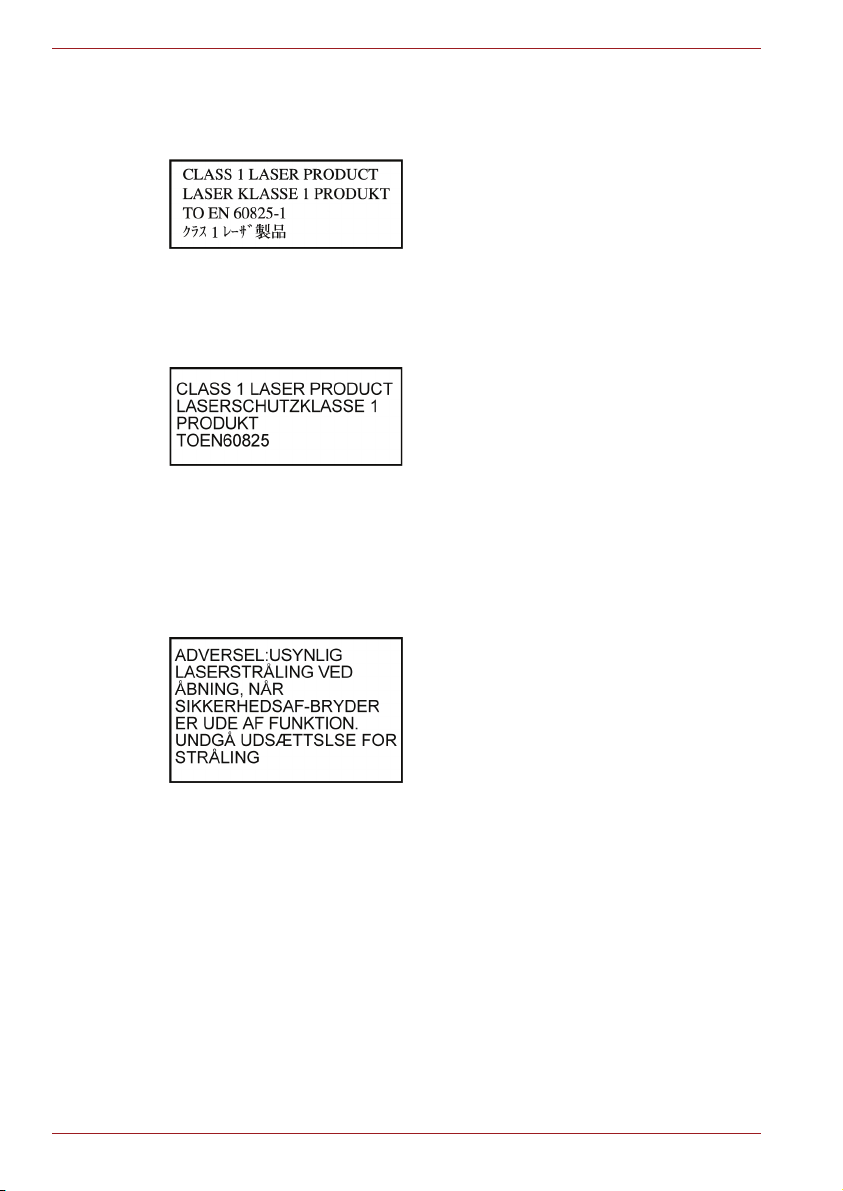
TOSHIBA Satellite U300 / Satellite Pro U300 / PORTEGE M600 / TECRA M8 Series
International Precautions
CAUTION: This appliance contains a laser
system and is classified as a "CLASS 1
LASER PRODUCT." To use this model
properly, read the instruction manual
carefully and keep this manual for your
future reference. In case of any trouble
with this model, please contact your
nearest "AUTHORIZED service station."
To prevent direct exposure to the laser
beam, do not try to open the enclosure.
VORSICHT: Dieses Gerät enthält ein
Laser-System und ist als
"LASERSCHUTZKLASSE 1 PRODUKT"
klassifiziert. Für den richtigen Gebrauch
dieses Modells lesen Sie bitte die
Bedienungsanleitung sorgfältig durch und
bewahren diese bitte als Referenz auf.
Falls Probleme mit diesem Modell
auftreten, benachrichtigen Sie bitte die
nächste "autorisierte Service-Vertretung".
Um einen direkten Kontakt mit dem
Laserstrahl zu vermeiden darf das Gerät
nicht geöffnet werden.
ADVARSEL: Denne mærking er anbragt
udvendigt på apparatet og indikerer, at
apparatet arbejder med laserstråler af
klasse 1, hviket betyder, at der anvendes
laserstrlier af svageste klasse, og at man
ikke på apparatets yderside kan bilve
udsat for utilladellg kraftig stråling.
APPARATET BOR KUN ÅBNES AF
FAGFOLK MED SÆRLIGT KENDSKAB
TIL APPARATER MED LASERSTRÅLER!
Indvendigt i apparatet er anbragt den her
gengivne advarselsmækning, som advarer
imod at foretage sådanne indgreb i
apparatet, at man kan komme til at udsatte
sig for laserstråling.
xiv User’s Manual
Page 15

TOSHIBA Satellite U300 / Satellite Pro U300 / PORTEGE M600 / TECRA M8 Series
OBS! Apparaten innehåller
laserkomponent som avger laserstråining
överstigande gränsen för laserklass 1.
VAROITUS. Suojakoteloa si saa avata.
Laite sisältää laserdiodin, joka lähetää
näkymätöntä silmilie vaarallista
lasersäteilyä.
CAUTION: USE OF CONTROLS OR
ADJUSTMENTS OR PERFORMANCE
OF PROCEDURES OTHER THAN
THOSE SPECIFIED IN THE OWNER’S
MANUAL MAY RESULT IN HAZARDOUS
RADIATION EXPOSURE.
VORSICHT: DIE VERWENDUNG VON
ANDEREN STEURUNGEN ODER
EINSTELLUNGEN ODER DAS
DURCHFÜHREN VON ANDEREN
VORGÄNGEN ALS IN DER
BEDIENUNGSANLEITUNG
BESCHRIEBEN KÖNNEN
GEFÄHRLICHE
STRAHLENEXPOSITIONEN ZUR
FOLGE HABEN.
User’s Manual xv
Page 16
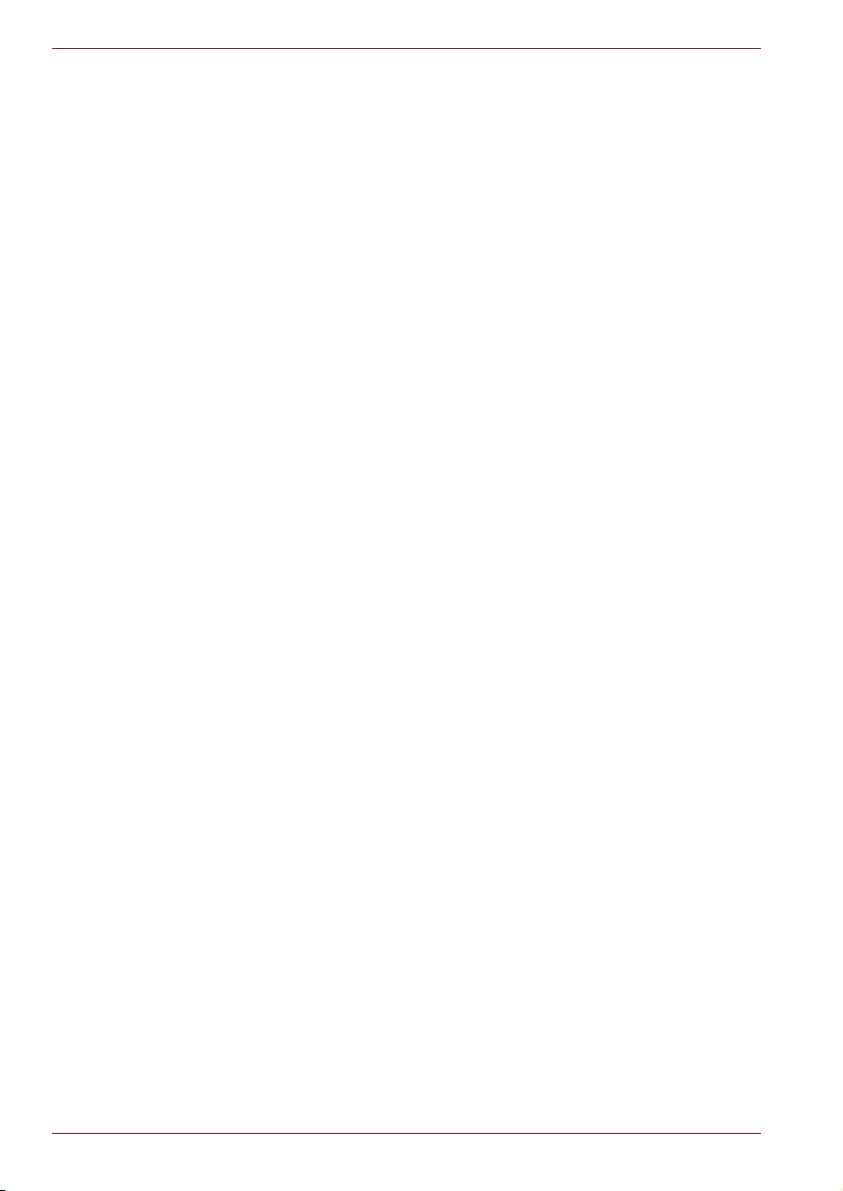
TOSHIBA Satellite U300 / Satellite Pro U300 / PORTEGE M600 / TECRA M8 Series
xvi User’s Manual
Page 17
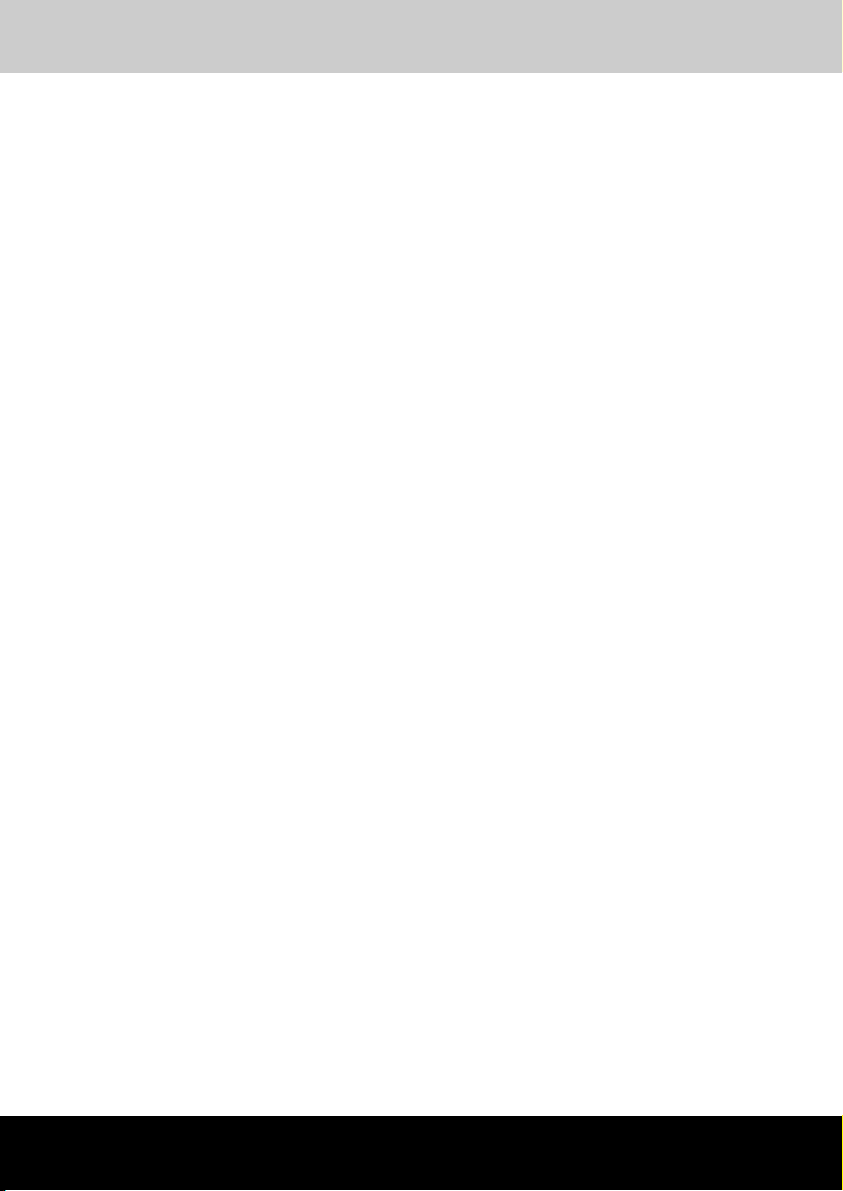
TOSHIBA Satellite U300 / Satellite Pro U300 / PORTEGE M600 / TECRA M8 Series
General Precautions
TOSHIBA computers are designed to optimize safety, minimize strain and
withstand the rigors of portability. However, certain precautions should be
observed to further reduce the risk of personal injury or damage to the
computer.
Be certain to read the general precautions below and to note the cautions
included in the text of the manual.
Creating a computer-friendly environment
Place the computer on a flat surface that is large enough for the computer
and any other items you are using, such as a printer.
Leave enough space around the computer and other equipment to provide
adequate ventilation. Otherwise, they may overheat.
To keep your computer in prime operating condition, protect your work area
from:
■ Dust, moisture, and direct sunlight.
■ Equipment that generates a strong electromagnetic field, such as
stereo speakers (other than speakers that are connected to the
computer) or speakerphones.
■ Rapid changes in temperature or humidity and sources of temperature
change such as air conditioner vents or heaters.
■ Extreme heat, cold, or humidity.
■ Liquids and corrosive chemicals.
Stress injury
Carefully read the Instruction Manual for Safety and Comfort. It contains
information on the prevention of stress injuries to your hands and wrists
that can be caused by extensive keyboard use. Chapter 3, Getting Started,
also includes information on work space design, posture and lighting that
can help reduce physical stress.
User’s Manual xvii
Page 18

General Precautions
Heat injury
■ Avoid prolonged physical contact with the computer. If the computer is
used for long periods, its surface can become very warm. While the
temperature will not feel hot to the touch, if you maintain physical
contact with the computer for a long time, for example if you rest the
computer on your lap or if you keep your hands on the palm rest, your
skin might suffer a low-heat injury.
■ If the computer has been used for a long time, avoid direct contact with
the metal plate supporting the various interface ports as this can
become hot.
■ The surface of the AC adaptor can become hot when in use but this
condition does not indicate a malfunction. If you need to transport the
AC adaptor, you should disconnect it and let it cool before moving it.
■ Do not lay the AC adaptor on a material that is sensitive to heat as the
material could become damaged.
Pressure or impact damage
Do not apply heavy pressure to the computer or subject it to any form of
strong impact as this can damage the computer's components or otherwise
cause it to malfunction.
PC and Express Card overheating
Some PC and Express Cards can become hot during prolonged use which
may result in errors or instability in the operation of the device in question.
In addition, you should also be careful when you remove a PC or Express
Card that has been used for a long time.
Mobile phones
Please be aware that the use of mobile phones can interfere with the audio
system. The operation of the computer will not be impaired in any way, but
it is recommended that a minimum distance of 30cm is maintained between
the computer and a mobile phone that is in use.
Instruction Manual for Safety and Comfort
All important information on the safe and proper use of this computer is
described in the enclosed Instruction Manual for Safety and Comfort. Be
sure to read it before using the computer.
xviii User’s Manual
Page 19
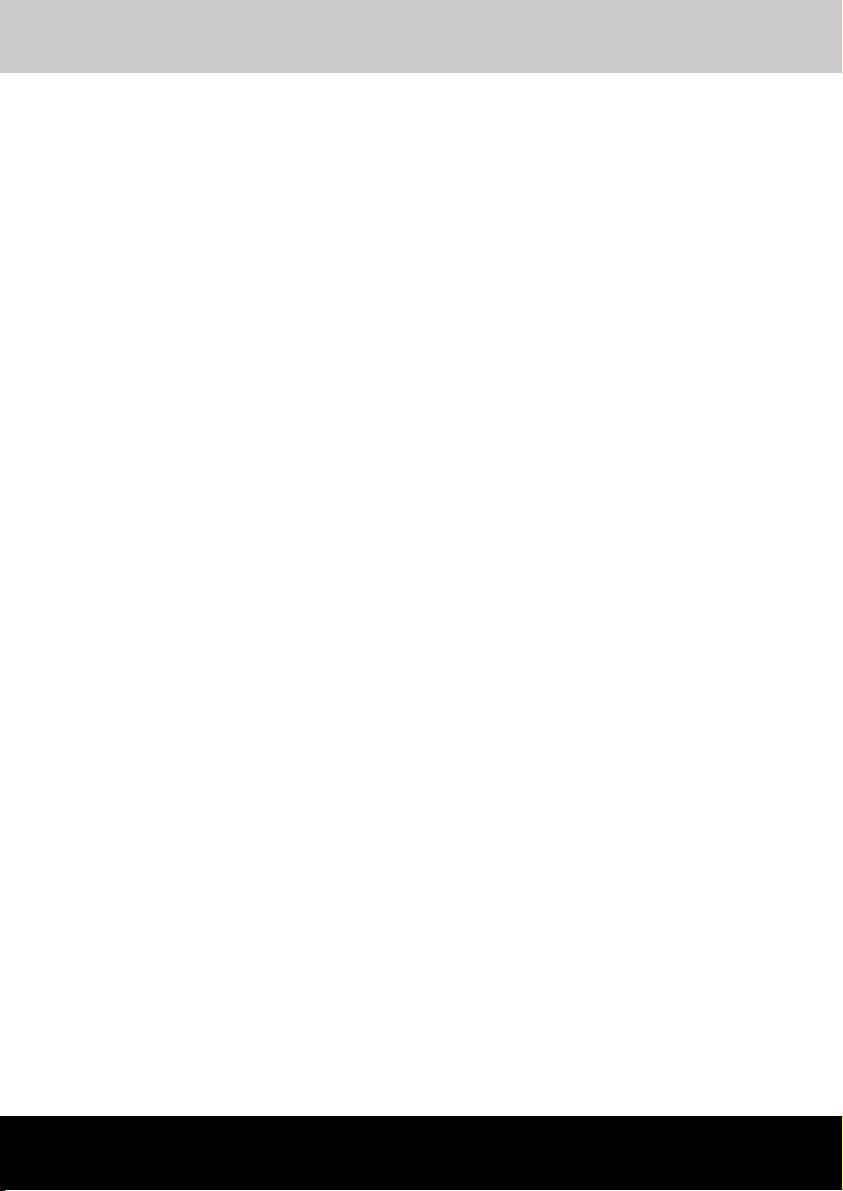
TOSHIBA Satellite U300 / Satellite Pro U300 / PORTEGE M600 / TECRA M8 Series
Table of Contents
Preface
Manual contents . . . . . . . . . . . . . . . . . . . . . . . . . . . . . . . . . . . . . . . . . . xxv
Conventions . . . . . . . . . . . . . . . . . . . . . . . . . . . . . . . . . . . . . . . . . . . . xxvi
Abbreviations . . . . . . . . . . . . . . . . . . . . . . . . . . . . . . . . . . . . . . . . . . xxvi
Icons . . . . . . . . . . . . . . . . . . . . . . . . . . . . . . . . . . . . . . . . . . . . . . . . . xxvi
Keys . . . . . . . . . . . . . . . . . . . . . . . . . . . . . . . . . . . . . . . . . . . . . . . . . xxvi
Key operation . . . . . . . . . . . . . . . . . . . . . . . . . . . . . . . . . . . . . . . . . xxvii
Display . . . . . . . . . . . . . . . . . . . . . . . . . . . . . . . . . . . . . . . . . . . . . . xxvii
Messages . . . . . . . . . . . . . . . . . . . . . . . . . . . . . . . . . . . . . . . . . . . . xxvii
Chapter 1 Introduction
Equipment checklist. . . . . . . . . . . . . . . . . . . . . . . . . . . . . . . . . . . . . . . 1-1
Hardware . . . . . . . . . . . . . . . . . . . . . . . . . . . . . . . . . . . . . . . . . . . . . 1-1
Software . . . . . . . . . . . . . . . . . . . . . . . . . . . . . . . . . . . . . . . . . . . . . . 1-2
Features. . . . . . . . . . . . . . . . . . . . . . . . . . . . . . . . . . . . . . . . . . . . . . . . . 1-3
Special features . . . . . . . . . . . . . . . . . . . . . . . . . . . . . . . . . . . . . . . . . . 1-8
Utilities. . . . . . . . . . . . . . . . . . . . . . . . . . . . . . . . . . . . . . . . . . . . . . . . . 1-10
Options . . . . . . . . . . . . . . . . . . . . . . . . . . . . . . . . . . . . . . . . . . . . . . . . 1-13
Chapter 2 The Grand Tour
Front with the display closed . . . . . . . . . . . . . . . . . . . . . . . . . . . . . . . 2-1
Left side. . . . . . . . . . . . . . . . . . . . . . . . . . . . . . . . . . . . . . . . . . . . . . . . . 2-2
Right side . . . . . . . . . . . . . . . . . . . . . . . . . . . . . . . . . . . . . . . . . . . . . . . 2-4
Backside . . . . . . . . . . . . . . . . . . . . . . . . . . . . . . . . . . . . . . . . . . . . . . . . 2-5
Underside . . . . . . . . . . . . . . . . . . . . . . . . . . . . . . . . . . . . . . . . . . . . . . . 2-6
Front with the display open. . . . . . . . . . . . . . . . . . . . . . . . . . . . . . . . . 2-7
User’s Manual xix
Page 20
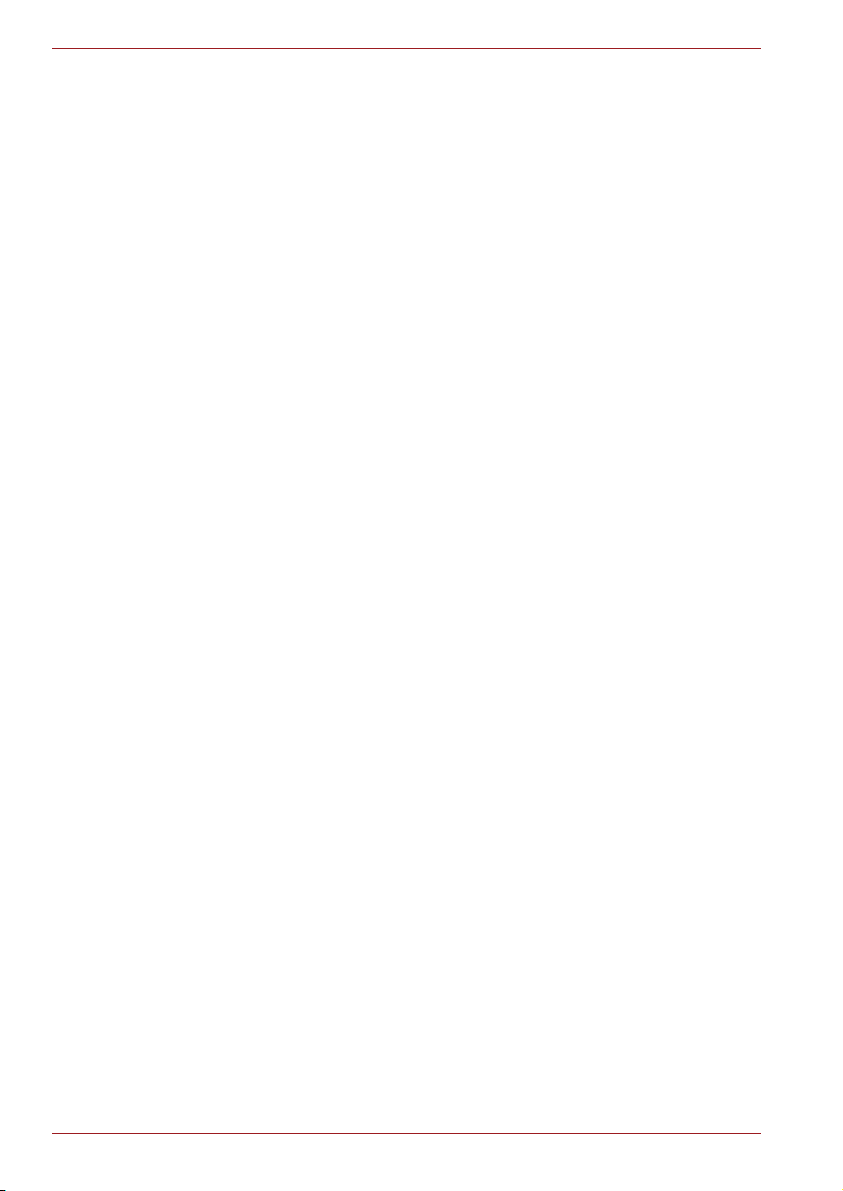
Table of Contents
Fixed optical media drives . . . . . . . . . . . . . . . . . . . . . . . . . . . . . . . . . .2-9
Region codes for DVD drive and media . . . . . . . . . . . . . . . . . . . . . . .2-9
Writable discs . . . . . . . . . . . . . . . . . . . . . . . . . . . . . . . . . . . . . . . . . .2-10
CDs. . . . . . . . . . . . . . . . . . . . . . . . . . . . . . . . . . . . . . . . . . . . . . . . . .2-10
Formats. . . . . . . . . . . . . . . . . . . . . . . . . . . . . . . . . . . . . . . . . . . . . . .2-10
DVD Super Multi drive (Supporting DVD±R Double Layer) . . . . . . .2-11
AC adaptor . . . . . . . . . . . . . . . . . . . . . . . . . . . . . . . . . . . . . . . . . . . . . .2-11
Chapter 3 Getting Started
Installing the battery pack . . . . . . . . . . . . . . . . . . . . . . . . . . . . . . . . . . .3-2
Connecting the AC adaptor. . . . . . . . . . . . . . . . . . . . . . . . . . . . . . . . . .3-3
Opening the display. . . . . . . . . . . . . . . . . . . . . . . . . . . . . . . . . . . . . . . .3-4
Turning on the power. . . . . . . . . . . . . . . . . . . . . . . . . . . . . . . . . . . . . . .3-5
Start up for the first time . . . . . . . . . . . . . . . . . . . . . . . . . . . . . . . . . . . .3-5
Turning off the power. . . . . . . . . . . . . . . . . . . . . . . . . . . . . . . . . . . . . . .3-6
Shut Down mode (Boot mode) . . . . . . . . . . . . . . . . . . . . . . . . . . . . . .3-6
Hibernation mode . . . . . . . . . . . . . . . . . . . . . . . . . . . . . . . . . . . . . . . .3-6
Standby mode. . . . . . . . . . . . . . . . . . . . . . . . . . . . . . . . . . . . . . . . . . .3-8
Restarting the computer . . . . . . . . . . . . . . . . . . . . . . . . . . . . . . . . . . . .3-9
Create Optical Recovery Discs
(depends on the model you purchased) . . . . . . . . . . . . . . . . . . . . . .3-10
Restoring the preinstalled software from the Recovery HDD
(depends on the model you purchased) . . . . . . . . . . . . . . . . . . . . . .3-10
Restoring the preinstalled software from Recovery Media . . . . . . .3-11
Chapter 4 Operating Basics
Using the TouchPad. . . . . . . . . . . . . . . . . . . . . . . . . . . . . . . . . . . . . . . .4-1
Using the FingerPrint Reader (depends on model purchased) . . . . .4-2
How the Swipe the Finger . . . . . . . . . . . . . . . . . . . . . . . . . . . . . . . . .4-3
Points to note about the FingerPrint Sensor. . . . . . . . . . . . . . . . . . . .4-4
Points to note about the FingerPrint Utility software. . . . . . . . . . . . . .4-6
Set up Procedure . . . . . . . . . . . . . . . . . . . . . . . . . . . . . . . . . . . . . . . .4-6
Window Log-on via FingerPrint Authentication. . . . . . . . . . . . . . . . . .4-7
FingerPrint Power-on Security . . . . . . . . . . . . . . . . . . . . . . . . . . . . . .4-8
FingerPrint Single Sign-On Feature . . . . . . . . . . . . . . . . . . . . . . . . . .4-9
Using the Web Camera (depends on the model purchased) . . . . . .4-10
Using the software . . . . . . . . . . . . . . . . . . . . . . . . . . . . . . . . . . . . . .4-10
Using the microphone . . . . . . . . . . . . . . . . . . . . . . . . . . . . . . . . . . . . .4-11
Using the optical media drive . . . . . . . . . . . . . . . . . . . . . . . . . . . . . . .4-12
Loading discs . . . . . . . . . . . . . . . . . . . . . . . . . . . . . . . . . . . . . . . . . .4-12
Removing discs . . . . . . . . . . . . . . . . . . . . . . . . . . . . . . . . . . . . . . . .4-15
xx User’s Manual
Page 21
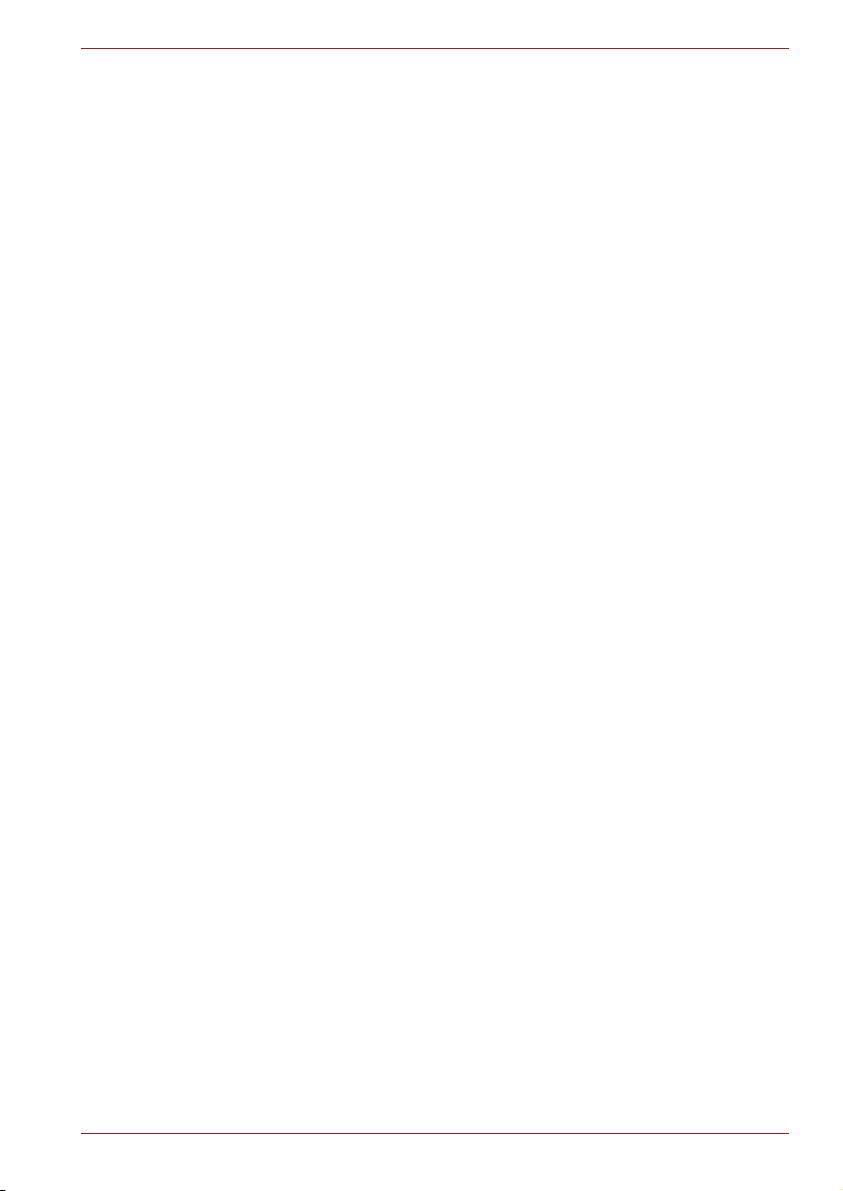
Table of Contents
Writing CD/DVDs with the DVD Super Multi drive
supporting DVD±R Double layer . . . . . . . . . . . . . . . . . . . . . . . . . . . . 4-16
Important message (DVD Super Multi drive
supporting DVD±R Double layer) . . . . . . . . . . . . . . . . . . . . . . . . . . 4-16
Before writing or rewriting . . . . . . . . . . . . . . . . . . . . . . . . . . . . . . . . 4-17
When writing or rewriting . . . . . . . . . . . . . . . . . . . . . . . . . . . . . . . . 4-19
Disclaimer (DVD Super Multi drive
supporting DVD±R Double layer) . . . . . . . . . . . . . . . . . . . . . . . . . . 4-19
TOSHIBA Disc Creator . . . . . . . . . . . . . . . . . . . . . . . . . . . . . . . . . . . . 4-20
Media care . . . . . . . . . . . . . . . . . . . . . . . . . . . . . . . . . . . . . . . . . . . . . . 4-21
CD/DVDs . . . . . . . . . . . . . . . . . . . . . . . . . . . . . . . . . . . . . . . . . . . . 4-21
Modem (depends on the model purchased) . . . . . . . . . . . . . . . . . . 4-22
Region selection . . . . . . . . . . . . . . . . . . . . . . . . . . . . . . . . . . . . . . . 4-22
Properties menu . . . . . . . . . . . . . . . . . . . . . . . . . . . . . . . . . . . . . . . 4-22
Settings. . . . . . . . . . . . . . . . . . . . . . . . . . . . . . . . . . . . . . . . . . . . . . 4-23
Modem Selection . . . . . . . . . . . . . . . . . . . . . . . . . . . . . . . . . . . . . . 4-23
Dialing Properties . . . . . . . . . . . . . . . . . . . . . . . . . . . . . . . . . . . . . . 4-23
Connecting . . . . . . . . . . . . . . . . . . . . . . . . . . . . . . . . . . . . . . . . . . . 4-23
Disconnecting . . . . . . . . . . . . . . . . . . . . . . . . . . . . . . . . . . . . . . . . . 4-24
Wireless communications . . . . . . . . . . . . . . . . . . . . . . . . . . . . . . . . . 4-25
Wireless LAN . . . . . . . . . . . . . . . . . . . . . . . . . . . . . . . . . . . . . . . . . 4-25
Security. . . . . . . . . . . . . . . . . . . . . . . . . . . . . . . . . . . . . . . . . . . . . . 4-26
Bluetooth
®
Stack for Windows® by TOSHIBA (depends on the model
purchased) . . . . . . . . . . . . . . . . . . . . . . . . . . . . . . . . . . . . . . . . . . . 4-26
Wireless communication switch . . . . . . . . . . . . . . . . . . . . . . . . . . . 4-27
Wireless communication indicator . . . . . . . . . . . . . . . . . . . . . . . . . 4-27
LAN . . . . . . . . . . . . . . . . . . . . . . . . . . . . . . . . . . . . . . . . . . . . . . . . . . . 4-27
LAN cable types . . . . . . . . . . . . . . . . . . . . . . . . . . . . . . . . . . . . . . . 4-27
Connecting LAN cable . . . . . . . . . . . . . . . . . . . . . . . . . . . . . . . . . . 4-28
Disconnecting LAN cable . . . . . . . . . . . . . . . . . . . . . . . . . . . . . . . . 4-28
Cleaning the computer. . . . . . . . . . . . . . . . . . . . . . . . . . . . . . . . . . . . 4-29
Moving the computer . . . . . . . . . . . . . . . . . . . . . . . . . . . . . . . . . . . . . 4-29
Using the Hard Disk Drive (HDD) Protection . . . . . . . . . . . . . . . . . . 4-30
TOSHIBA HDD Protection Properties. . . . . . . . . . . . . . . . . . . . . . . 4-30
Details. . . . . . . . . . . . . . . . . . . . . . . . . . . . . . . . . . . . . . . . . . . . . . . 4-32
Chapter 5 The Keyboard
Typewriter keys. . . . . . . . . . . . . . . . . . . . . . . . . . . . . . . . . . . . . . . . . . . 5-1
F1 ... F12 function keys . . . . . . . . . . . . . . . . . . . . . . . . . . . . . . . . . . . . 5-2
Soft keys: Fn key combinations . . . . . . . . . . . . . . . . . . . . . . . . . . . . . 5-2
Emulating keys on enhanced keyboard . . . . . . . . . . . . . . . . . . . . . . 5-2
Hot keys. . . . . . . . . . . . . . . . . . . . . . . . . . . . . . . . . . . . . . . . . . . . . . . . . 5-3
Fn Sticky key (Depends on the model you purchased). . . . . . . . . . . 5-5
User’s Manual xxi
Page 22

Table of Contents
Windows® special keys . . . . . . . . . . . . . . . . . . . . . . . . . . . . . . . . . . . . .5-5
Keypad overlay. . . . . . . . . . . . . . . . . . . . . . . . . . . . . . . . . . . . . . . . . . . .5-6
Turning on the overlays . . . . . . . . . . . . . . . . . . . . . . . . . . . . . . . . . . .5-6
Temporarily using normal keyboard (overlay on) . . . . . . . . . . . . . . . .5-7
Generating ASCII characters. . . . . . . . . . . . . . . . . . . . . . . . . . . . . . . . .5-7
Chapter 6 Power and Power-Up Modes
Power conditions . . . . . . . . . . . . . . . . . . . . . . . . . . . . . . . . . . . . . . . . . .6-1
Power indicators . . . . . . . . . . . . . . . . . . . . . . . . . . . . . . . . . . . . . . . . . .6-2
Battery indicator . . . . . . . . . . . . . . . . . . . . . . . . . . . . . . . . . . . . . . . . .6-2
Power indicator. . . . . . . . . . . . . . . . . . . . . . . . . . . . . . . . . . . . . . . . . .6-2
Battery types. . . . . . . . . . . . . . . . . . . . . . . . . . . . . . . . . . . . . . . . . . . . . .6-3
Battery pack . . . . . . . . . . . . . . . . . . . . . . . . . . . . . . . . . . . . . . . . . . . .6-3
Real Time Clock battery . . . . . . . . . . . . . . . . . . . . . . . . . . . . . . . . . . .6-4
Care and use of the battery pack . . . . . . . . . . . . . . . . . . . . . . . . . . . . .6-5
Safety precautions . . . . . . . . . . . . . . . . . . . . . . . . . . . . . . . . . . . . . . .6-5
Charging the batteries . . . . . . . . . . . . . . . . . . . . . . . . . . . . . . . . . . . .6-7
Monitoring battery capacity. . . . . . . . . . . . . . . . . . . . . . . . . . . . . . . . .6-9
Maximizing battery operating time . . . . . . . . . . . . . . . . . . . . . . . . . . .6-9
Retaining data with power off . . . . . . . . . . . . . . . . . . . . . . . . . . . . . .6-10
Extending battery life . . . . . . . . . . . . . . . . . . . . . . . . . . . . . . . . . . . .6-10
Replacing the battery pack . . . . . . . . . . . . . . . . . . . . . . . . . . . . . . . . .6-11
Removing the battery pack. . . . . . . . . . . . . . . . . . . . . . . . . . . . . . . .6-11
Installing the battery pack. . . . . . . . . . . . . . . . . . . . . . . . . . . . . . . . .6-12
Starting the computer by password . . . . . . . . . . . . . . . . . . . . . . . . . .6-12
Power-up modes . . . . . . . . . . . . . . . . . . . . . . . . . . . . . . . . . . . . . . . . .6-13
Hot keys . . . . . . . . . . . . . . . . . . . . . . . . . . . . . . . . . . . . . . . . . . . . . .6-13
Panel power off/on . . . . . . . . . . . . . . . . . . . . . . . . . . . . . . . . . . . . . . . .6-13
System Auto Off . . . . . . . . . . . . . . . . . . . . . . . . . . . . . . . . . . . . . . . . . .6-13
Chapter 7 HW Setup
Accessing HW Setup . . . . . . . . . . . . . . . . . . . . . . . . . . . . . . . . . . . . . . .7-1
HW Setup Window . . . . . . . . . . . . . . . . . . . . . . . . . . . . . . . . . . . . . . . . .7-1
Chapter 8 Optional Devices
PC Card and Express Card . . . . . . . . . . . . . . . . . . . . . . . . . . . . . . . . . .8-2
Inserting a PC card and Express Card . . . . . . . . . . . . . . . . . . . . . . . .8-2
Removing a PC Card or Express Card. . . . . . . . . . . . . . . . . . . . . . . .8-3
SD/MMC/MS/MS Pro/xD Memory cards . . . . . . . . . . . . . . . . . . . . . . . .8-4
Installing a memory card. . . . . . . . . . . . . . . . . . . . . . . . . . . . . . . . . . .8-5
Removing a memory card . . . . . . . . . . . . . . . . . . . . . . . . . . . . . . . . .8-5
Memory card care. . . . . . . . . . . . . . . . . . . . . . . . . . . . . . . . . . . . . . . .8-6
Memory expansion. . . . . . . . . . . . . . . . . . . . . . . . . . . . . . . . . . . . . . . . .8-7
Installing a memory module . . . . . . . . . . . . . . . . . . . . . . . . . . . . . . . .8-7
Removing a memory module . . . . . . . . . . . . . . . . . . . . . . . . . . . . . . .8-9
xxii User’s Manual
Page 23
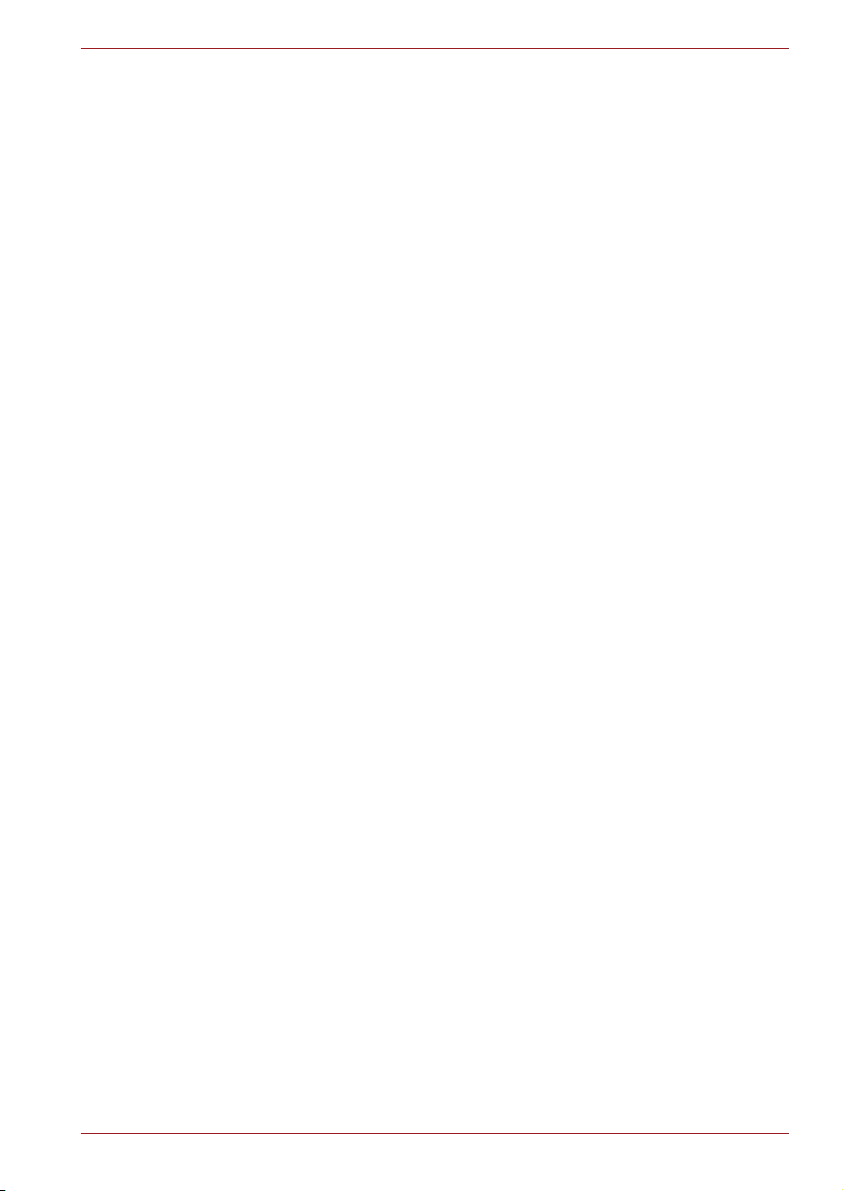
Additional battery pack . . . . . . . . . . . . . . . . . . . . . . . . . . . . . . . . . . . 8-10
Additional AC adaptor . . . . . . . . . . . . . . . . . . . . . . . . . . . . . . . . . . . . 8-10
External monitor . . . . . . . . . . . . . . . . . . . . . . . . . . . . . . . . . . . . . . . . . 8-11
Security lock . . . . . . . . . . . . . . . . . . . . . . . . . . . . . . . . . . . . . . . . . . . . 8-11
Chapter 9 Troubleshooting
Problem solving process. . . . . . . . . . . . . . . . . . . . . . . . . . . . . . . . . . . 9-1
Preliminary checklist . . . . . . . . . . . . . . . . . . . . . . . . . . . . . . . . . . . . . 9-2
Analyzing the problem . . . . . . . . . . . . . . . . . . . . . . . . . . . . . . . . . . . 9-2
Hardware and system checklist . . . . . . . . . . . . . . . . . . . . . . . . . . . . . 9-3
System start-up. . . . . . . . . . . . . . . . . . . . . . . . . . . . . . . . . . . . . . . . . 9-3
Self test. . . . . . . . . . . . . . . . . . . . . . . . . . . . . . . . . . . . . . . . . . . . . . . 9-4
Power . . . . . . . . . . . . . . . . . . . . . . . . . . . . . . . . . . . . . . . . . . . . . . . . 9-4
Disposing of PC and PC batteries . . . . . . . . . . . . . . . . . . . . . . . . . . 9-6
Real Time Clock . . . . . . . . . . . . . . . . . . . . . . . . . . . . . . . . . . . . . . . . 9-7
Keyboard. . . . . . . . . . . . . . . . . . . . . . . . . . . . . . . . . . . . . . . . . . . . . . 9-7
LCD panel . . . . . . . . . . . . . . . . . . . . . . . . . . . . . . . . . . . . . . . . . . . . . 9-8
Hard disk drive . . . . . . . . . . . . . . . . . . . . . . . . . . . . . . . . . . . . . . . . . 9-8
Recovery Discs. . . . . . . . . . . . . . . . . . . . . . . . . . . . . . . . . . . . . . . . . 9-9
DVD Super Multi drive (Supporting DVD±R Double Layer) . . . . . . . 9-9
Pointing device . . . . . . . . . . . . . . . . . . . . . . . . . . . . . . . . . . . . . . . . 9-10
USB. . . . . . . . . . . . . . . . . . . . . . . . . . . . . . . . . . . . . . . . . . . . . . . . . 9-12
Memory expansion . . . . . . . . . . . . . . . . . . . . . . . . . . . . . . . . . . . . . 9-13
Sound system . . . . . . . . . . . . . . . . . . . . . . . . . . . . . . . . . . . . . . . . . 9-13
Monitor . . . . . . . . . . . . . . . . . . . . . . . . . . . . . . . . . . . . . . . . . . . . . . 9-13
Modem . . . . . . . . . . . . . . . . . . . . . . . . . . . . . . . . . . . . . . . . . . . . . . 9-14
LAN. . . . . . . . . . . . . . . . . . . . . . . . . . . . . . . . . . . . . . . . . . . . . . . . . 9-15
Wireless LAN . . . . . . . . . . . . . . . . . . . . . . . . . . . . . . . . . . . . . . . . . 9-15
Fingerprint Sensor . . . . . . . . . . . . . . . . . . . . . . . . . . . . . . . . . . . . . 9-16
PC/Express Card . . . . . . . . . . . . . . . . . . . . . . . . . . . . . . . . . . . . . . 9-16
TOSHIBA support . . . . . . . . . . . . . . . . . . . . . . . . . . . . . . . . . . . . . . . . 9-17
Before you call . . . . . . . . . . . . . . . . . . . . . . . . . . . . . . . . . . . . . . . . 9-17
Where to write. . . . . . . . . . . . . . . . . . . . . . . . . . . . . . . . . . . . . . . . . 9-17
Table of Contents
Appendix A Specifications
Appendix B Display Controller and Modes
Appendix C Wireless LAN
Appendix D AC Power Cord and Connectors
Appendix E Legal Footnotes
Glossary
Index
User’s Manual xxiii
Page 24
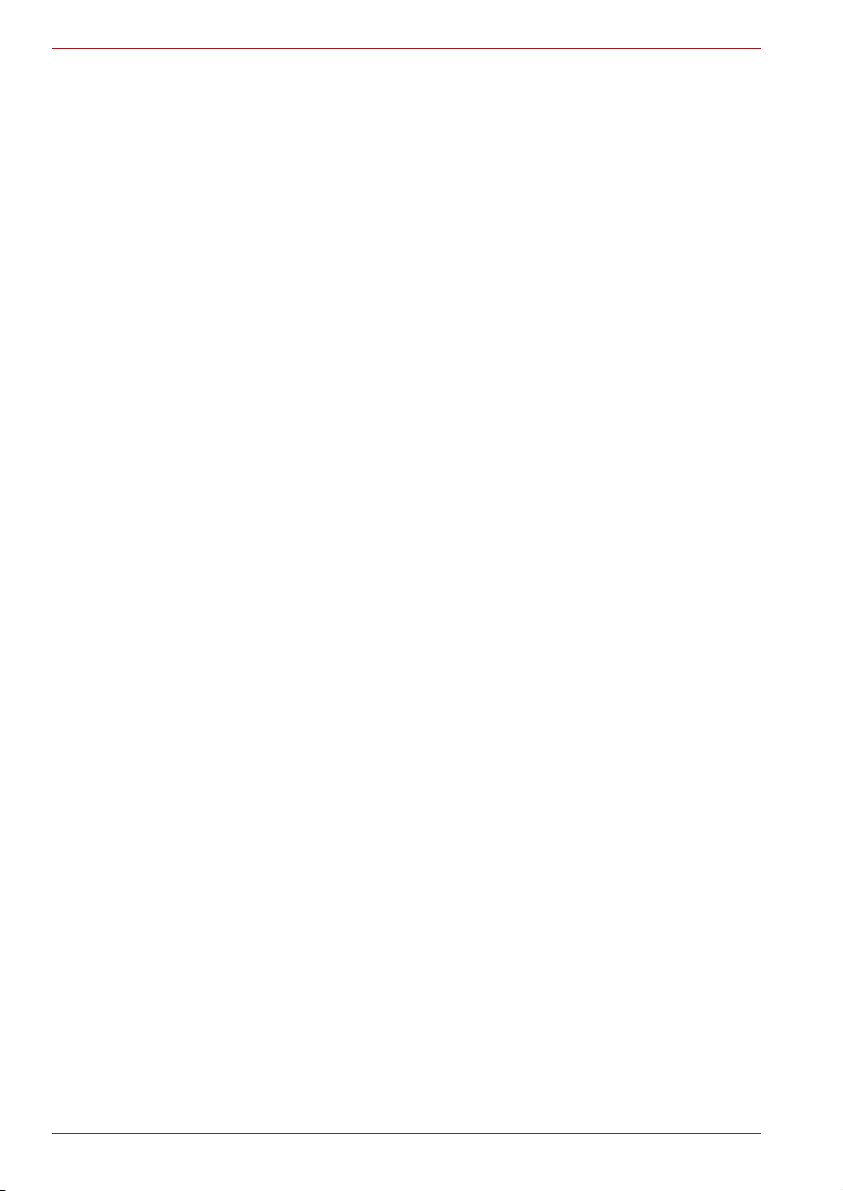
Table of Contents
xxiv User’s Manual
Page 25
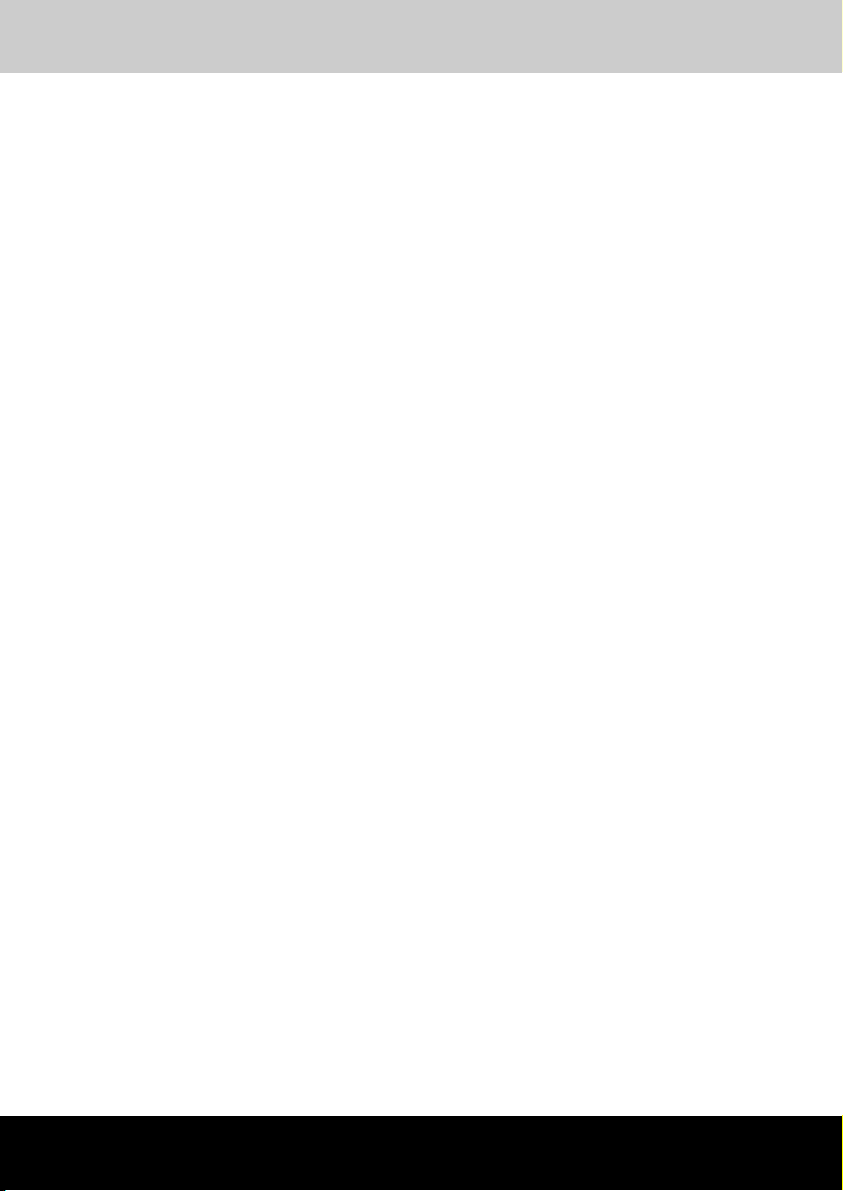
TOSHIBA Satellite U300 / Satellite Pro U300 / PORTEGE M600 / TECRA M8 Series
Preface
Congratulations on your purchase of the TOSHIBA Satellite U300 / Satellite
Pro U300 / PORTEGE M600 / TECRA M8 Series computer. This powerful
notebook computer provides excellent expansion capability, including
multimedia devices, and it is designed to provide years of reliable, highperformance computing.
This manual tells how to set up and begin using your TOSHIBA Satellite
U300 / Satellite Pro U300 / PORTEGE M600 / TECRA M8 Series computer.
It also provides detailed information on configuring your computer, basic
operations and care, using optional devices and troubleshooting.
If you are a new user of computers or if you’re new to portable computing,
first read over the Introduction and The Grand Tour chapters to familiarize
yourself with the computer's features, components and accessory devices.
Then read Getting Started for step-by-step instructions on setting up your
computer.
If you are an experienced computer user, please continue reading the
preface to learn how this manual is organized, then become acquainted
with this manual by browsing through its pages. Be sure to look over the
Specifications section of the Introduction, to learn about features that are
uncommon or unique to the computer. If you are going to install PC Cards
or connect external devices such as a monitor, be sure to read Chapter 8,
Optional Devices.
Manual contents
This manual is composed of the following nine chapters, five appendixes, a
glossary and an index.
Chapter 1, Introduction, is an overview of the computer's features,
capabilities, and options.
Chapter 2, The Grand Tour, identifies the components of the computer and
briefly explains how they function.
Chapter 3, Getting Started, provides a quick overview of how to begin
operating your computer and gives tips on safety and designing your work
area.
User’s Manual xxv
Page 26
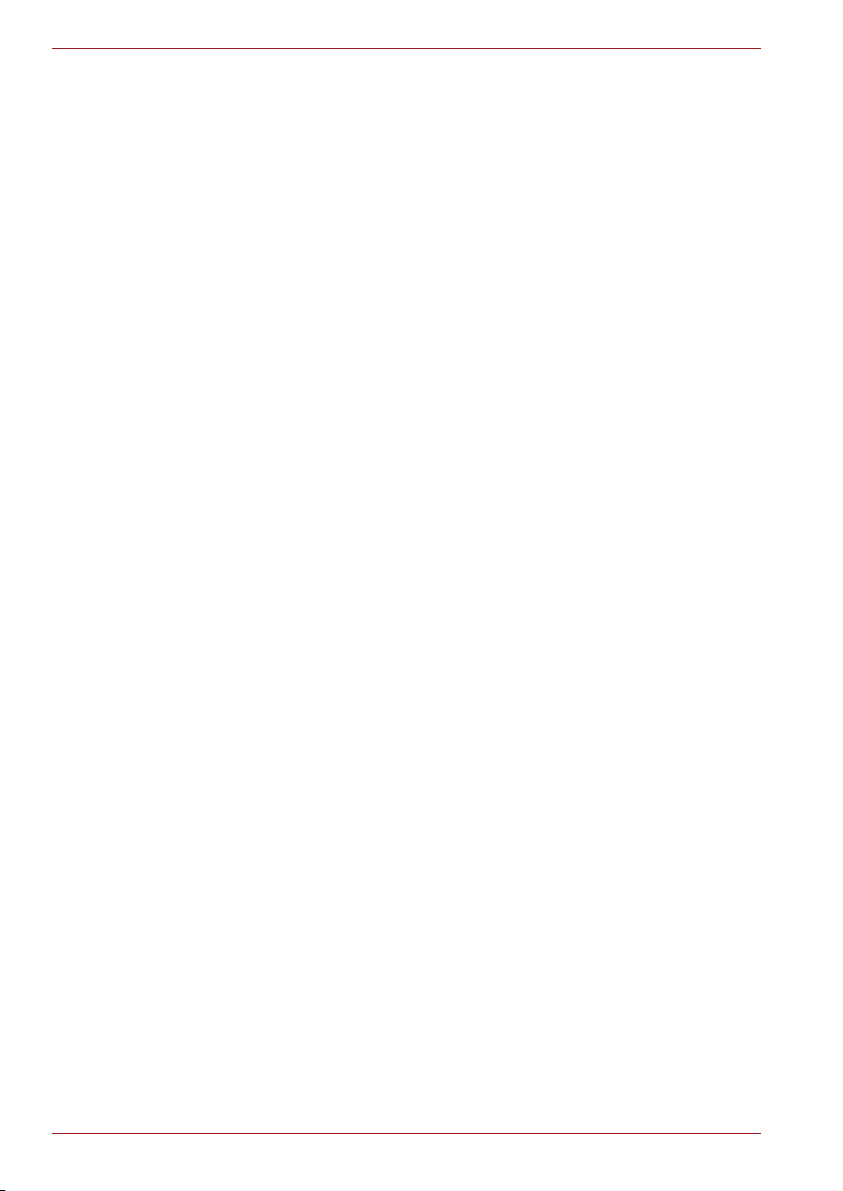
Preface
Chapter 4, Operating Basics, includes instructions on using the following
devices: TouchPad, Sound System, optical media drives, modem, wireless
communication and LAN. It also provides tips on care of the computer, and
CD/DVDs.
Chapter 5, The Keyboard, describes special keyboard functions including
the keypad overlay and hot keys.
Chapter 6, Power and Power-Up Modes, gives details on the computer's
power resources and battery save modes.
Chapter 7, HW Setup explains how to configure the computer using the
HW Setup program.
Chapter 8, Optional Devices, describes the optional hardware available.
Chapter 9, Troubleshooting, provides helpful information on how to perform
some diagnostic tests, and suggests courses of action if the computer
doesn’t seem to be working properly.
The Appendices provide technical information about your computer.
The Glossary defines general computer terminology and includes a list of
acronyms used in the text.
The Index quickly directs you to the information contained in this manual.
Conventions
This manual uses the following formats to describe, identify, and highlight
terms and operating procedures.
Abbreviations
On first appearance, and whenever necessary for clarity, abbreviations are
enclosed in parentheses following their definition. For example: Read Only
Memory (ROM). Acronyms are also defined in the Glossary.
Icons
Icons identify ports, dials, and other parts of your computer. The indicator
panel also uses icons to identify the components it is providing information
on.
Keys
The keyboard keys are used in the text to describe many computer
operations. A distinctive typeface identifies the key top symbols as they
appear on the keyboard. For example, Enter identifies the Enter key.
xxvi User’s Manual
Page 27

Key operation
Some operations require you to simultaneously use two or more keys. We
identify such operations by the key top symbols separated by a plus sign
(+). For example, Ctrl + C means you must hold down Ctrl and at the same
time press C. If three keys are used, hold down the first two and at the
same time press the third.
Preface
ABC When procedures require an action such as
clicking an icon or entering text, the icon’s name
or the text you are to type in is represented in the
type face you see to the left.
Display
ABC
Names of windows or icons or text generated by
the computer that appears on its display screen
is presented in the type face you see to the left.
Messages
Messages are used in this manual to bring important information to your
attention. Each type of message is identified as shown below.
Pay attention! A caution informs you that improper use of equipment or
failure to follow instructions may cause data loss or damage your
equipment.
Please read. A note is a hint or advice that helps you make best use of
your equipment.
Indicates a potentially hazardous situation, which could result in death or
serious injury, if you do not follow instructions.
User’s Manual xxvii
Page 28
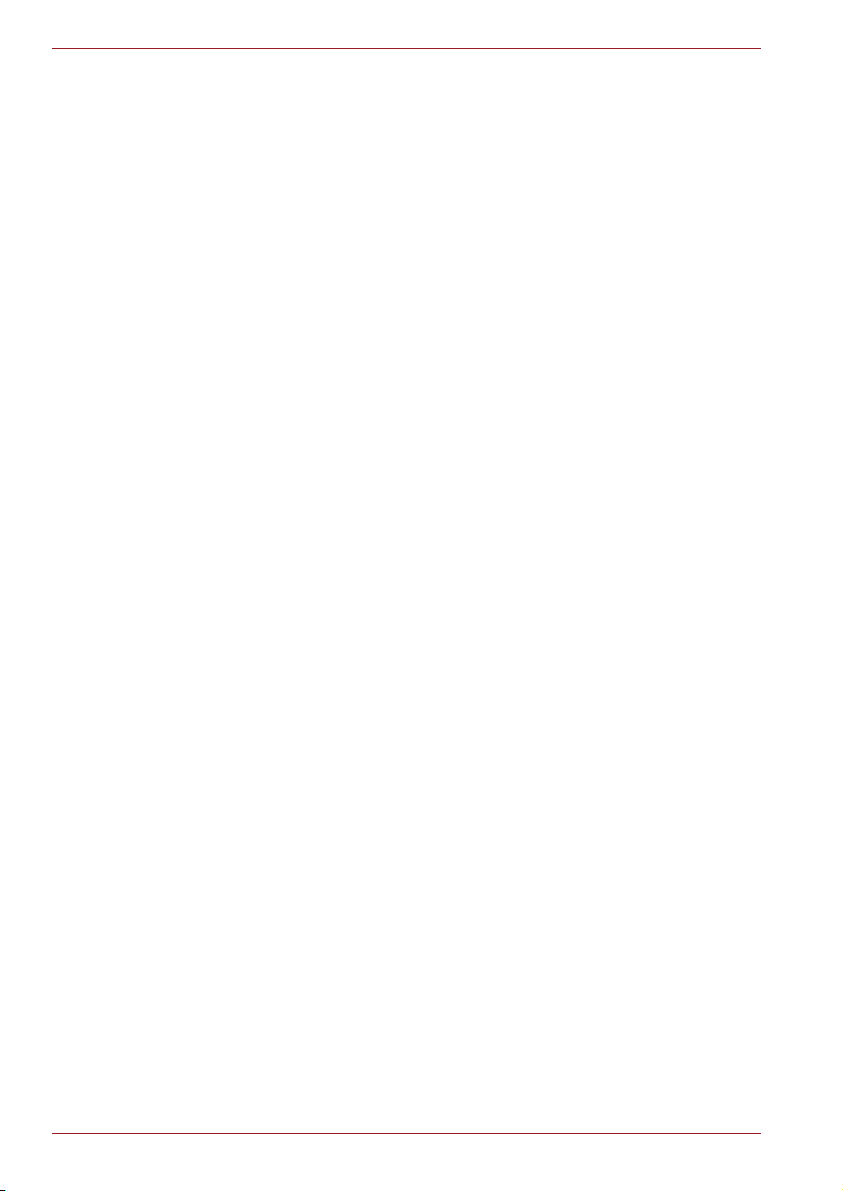
Preface
xxviii User’s Manual
Page 29

TOSHIBA Satellite U300 / Satellite Pro U300 / PORTEGE M600 / TECRA M8 Series
Chapter 1
Introduction
This chapter provides an equipment checklist, and it identifies the
computer's features, options and accessories.
Some of the features described in this manual may not function properly if
you use an operating system that was not pre-installed by TOSHIBA.
Equipment checklist
Carefully unpack your computer. Save the box and packing materials for
future use.
Hardware
Check to make sure you have all the following items:
■ TOSHIBA Satellite U300 / Satellite Pro U300 / PORTEGE M600 /
TECRA M8 Series Portable Personal Computer
■ Universal AC adaptor and power cord
■ Modular cable for modem (optional part dependant on model
purchased)
It is necessary to install the battery to use this computer. Refer to Installing
the battery pack section in Chapter 3, Getting Started.
User’s Manual 1-1
Page 30
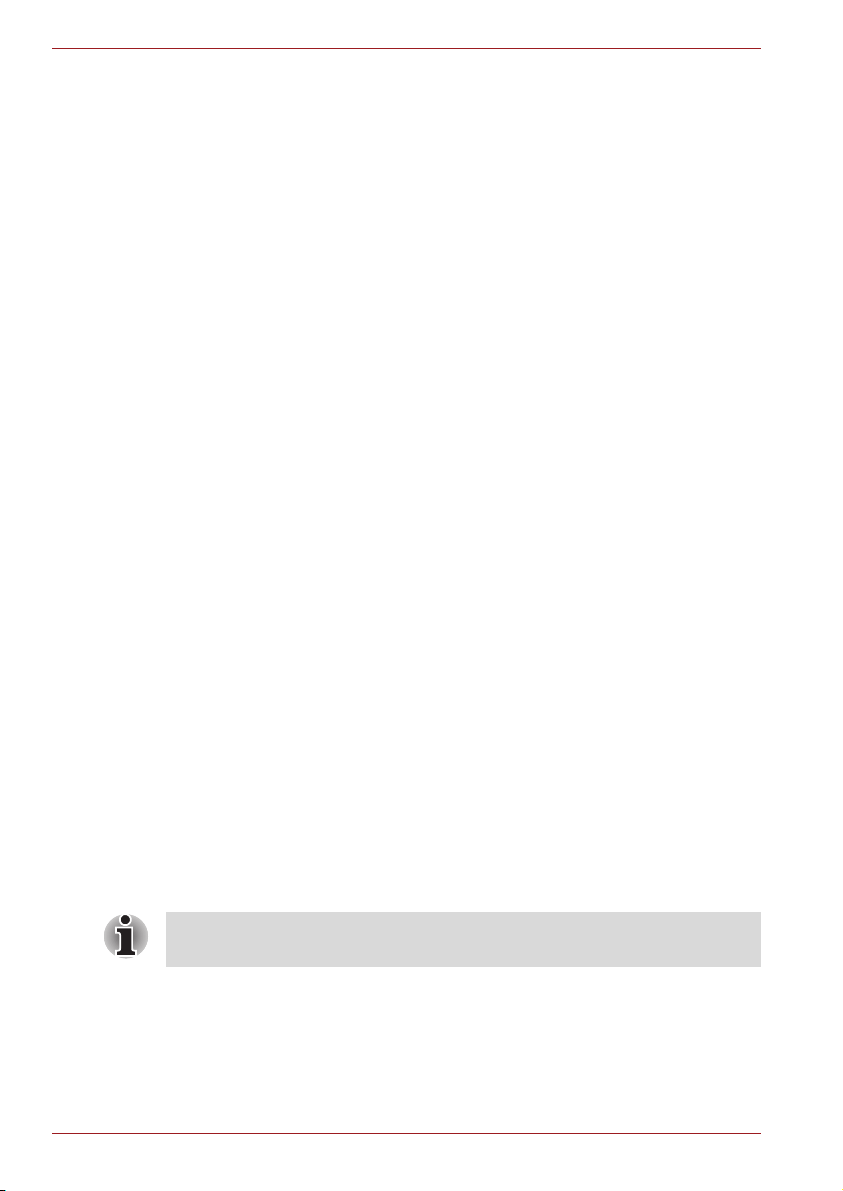
Introduction
Software
Microsoft® Windows® XP Home Edition/ Professional
The following software is preinstalled:
®
■ Microsoft
■ Microsoft Internet Explorer
■ TOSHIBA Utilities
■ TOSHIBA Hardware Setup
■ TOSHIBA Supervisor Password
■ TOSHIBA Assist
■ TOSHIBA ConfigFree
■ DVD Video Player
■ TOSHIBA CD/DVD Acoustic Silencer
■ TOSHIBA SD Utilities
■ TOSHIBA Disc Creator
■ Recovery Disc Creator (depends on the model you purchased)
■ Online Manual
■ Display Driver
■ TouchPad Driver
■ Sound Driver
■ Miscellaneous drivers (depending on the model you purchased:
Modem, Wireless LAN)
Other software may be preinstalled dependant on the model purchased.
■ Discs
■ Windows Anytime Upgrade DVD (Is included with some models)
Windows® XP Home Editon/ Professional
Documentation
■ Satellite U300 / Satellite Pro U300 Series Personal Computer User
Information Guide
■ Microsoft® Windows® XP manual package (Provided with some
models)
■ International Limited Warranty (ILW) Instruction (This instruction is
included only with computers sold in ILW supported areas.)
If any of the items are missing or damaged, contact your dealer
immediately.
1-2 User’s Manual
Page 31

Features
Introduction
Please visit your region’s web site for the configuration details of the model
that you have purchased.
Processor
Built-in Depend on the model you purchased.
®
Core™ 2 Duo Processor
Intel
®
Intel
Core™ Duo Processor
®
Intel
Pentium® Dual Core Processor
®
Celeron® M Processor
Intel
TJ85 Seam CPU support
Chipset
Mobile Intel
Mobile Intel
Mobile Intel
®
GM965 Express Chipset
®
945GM Express Chipset
®
943GML Express Chipset
Memory
Main Memory
Disclaimer
Part of the main system memory may be used by
the graphics system for graphics performance
and therefore reduce the amount of main system
memory available for other computing activities.
The amount of main system memory allocated to
support graphics may vary depending on the
graphics system, applications utilized, system
memory size and other factors. For PC's
configured with 4 GB of system memory, the full
system memory space for computing activities
will be considerably less and will vary by model
and system configuration.
Slots Up to two 2048 MB memory modules can be
installed in the memory slot for a maximum of 4
GB system memory total.
Video RAM Depending on the model you purchased:
Mobile Intel
®
GM965/GL960/945GM/943GML
Express Chipset, up to 251MB shared with main
memory.
(for more than 1GB main memory)
User’s Manual 1-3
Page 32

Introduction
Power
Battery Pack Your computer is powered by a rechargeable
lithium-ion battery pack.
RTC Battery The internal RTC battery backs up the Real Time
Clock and calendar.
AC Adaptor The universal AC adaptor provides power to the
system and recharges the batteries when they
are low. It comes with a detachable power cord.
Because it is universal, it can receive a range of
AC voltage from 100 to 240 volts; however, the
output current varies among different models.
Using the wrong model can damage your
computer. Refer to the AC adaptor section in
Chapter 2, The Grand Tour.
Disks
Hard disk Disclaimer
Hard disk Drive Available in six sizes.
1 Gigabyte (GB) means 109 = 1,000,000,000
bytes using powers of 10. The computer
operating system, however, reports storage
capacity using powers of 2 for the definition of 1
30
GB = 2
= 1,073,741,824 bytes, and therefore
shows less storage capacity. Available storage
capacity will also be less if the product includes
one or more pre-installed operating systems,
such as Microsoft Operating System and/or preinstalled software applications, or media content.
Actual formatted capacity may vary.
■ 60.0 billion bytes (55.89 GB)
■ 80.0 billion bytes (74.51 GB)
■ 100.0 billion bytes (93.13 GB)
■ 120.0 billion bytes (111.75 GB)
■ 160.0 billion bytes (149.01 GB)
■ 200.0 billion bytes (186.26 GB)
Other hard disk drives may be introduced in the
future.
Computers in this series can be configured with a fixed optical media drive.
The available optical media drives are described below.
1-4 User’s Manual
Page 33

Introduction
DVD Super Multi
drive (Supporting
DVD±R Double
Layer)
Some models are equipped with a full-size DVD
Super Multi drive module that lets you record
data to rewritable CD/DVDs as well as run either
12cm (4.72") or 8cm (3.15") CD/DVDs without
using an adaptor. It reads DVD-ROM's at
maximum 8 speed and CD-ROM's at maximum
24 speed. It writes CD-R's at up to 24 speed,
CD-RW's at up to 16 speed, DVD-R's at
maximum 8 speed, DVD-RW's at maximum 6
speed. DVD+R's at maximum 8 speed,
DVD+RW's at maximum 8 speed, DVD+R(DL)
discs at maximum 4 speed and DVD-R(DL) discs
at maximun 4 speed.
DVD-RAM at maximum 5 speed. This drive
supports the following formats in addition to
DVD-ROM & CD-R/RW drive.
■ DVD+R
■ DVD+RW
■ DVD-RAM
■ DVD-R
■ DVD-RW
■ DVD+R (DL)
■ DVD-R (DL)
Display
The computer's LCD panel supports high-resolution video graphics. The
screen can be set at a wide range of viewing angles for maximum comfort
and readability.
Built-In 13.3” WXGA 16 M colors, with the following
resolution:
1280 horizontal × 800 vertical pixels
Graphics Controller Graphics controller maximizes display
performance. Refer to Display Controller and
Modes section in Appendix B, Display Controller
and Modes for more information.
Keyboard
Built-In 84 keys or 85 keys, compatible with IBM
enhanced keyboard, embedded numeric overlay,
dedicated cursor control, and keys.
Refer to Chapter 5, The Keyboard, for details.
User’s Manual 1-5
Page 34

Introduction
Pointing Device
Built-In TouchPad A TouchPad and control buttons in the palm rest
enable control of the on-screen pointer and
scrolling of windows.
Ports
External Monitor Depending on the model you purchased:
15-pin, analog VGA port supports VESA DDC2B
compatible functions.
Universal Serial Bus
(USB 2.0)
i.LINK (IEEE1394a) This port enables high-speed data transfer
The computer has Universal Serial Bus ports that
comply with the USB 2.0 standard, which
enables data transfer speeds 40 times faster
than the USB 1.1 standard. (The ports also
support USB 1.1.)
directly from external devices such as digital
video cameras.
Slots
Express Card The Express Card expansion slot that can
accommodate two standard module formats; an
Express Card/34 module and an Express Card/
54 module. An Express Card module is a small
add-in card technology based on the PCI
Express and Universal Serial Bus (USB)
interfaces.
(Depends on the model purchased)
PC Card The PC Card slot accommodates Type II card.
(Depends on the model purchased)
Multiple Digital
Media Card Slot
Supports SD Mini SD(with adaptor), MMS, MS,
MS Pro, xD cards.
Multimedia
Web Camera Record/Send still or video images with this
Sound System
1-6 User’s Manual
integrated webcam.
(Depends on the model purchased)
®
A Windows
speakers as well as jacks for an external
microphone and headphones.
Sound System that provides
Page 35

Headphone Jack This jack outputs analog audio signals.
Microphone Jack A 3.5 mm mini microphone jack enables
connection of a three-conductor mini jack for
monaural microphone input.
Communications
Introduction
Modem The internal modem feature is not available on all
models. Where present, it provides capability for
data and fax communication. It supports V.90
(V.92). The speed of data transfer and fax
communication depends on the analog
telephone line conditions. The computer has a
modem jack for connection to a telephone line.
Both V.90 and V.92 are supported only in the
USA, Canada, Australia. V.90 is available in
other regions.
LAN The computer has built-in support for Ethernet
LAN (10 megabits per second, 10BASE-T) and
Fast Ethernet LAN (100 megabits per second,
100BASE-TX).
Wireless LAN The Wireless LAN feature is not available on all
models. Where present, it supports the A,B,G
and N standards but it is compatible with other
LAN systems based on Direct Sequence Spread
Spectrum / Orthogonal Frequency Division
Multiplexing radio technology that complies with
the IEEE 802.11 Standard.
■ Automatic Transmit Rate Select mechanism
in the transmit range of 54, 48, 36, 24, 18, 12,
9 and 6 Mbit/s. (IEEE 802.11g)
■ Automatic Transmit Rate Select mechanism in
the transmit range of 11, 5.5, 2 and 1 Mbit/s.
(IEEE 802.11b)
■ Roaming over multiple channels
■ Card Power Management
■ Wired Equivalent Privacy (WEP) data
encryption, based on 128 bit encryption
algorithm.
■ Advanced Encryption Standard (AES) data
encryption, based on 128 bit encryption
algorithm.
User’s Manual 1-7
Page 36

Introduction
Security
Password Power-on password protection
Special features
The following features are either unique to TOSHIBA computers or are
advanced features, which make the computer more convenient to use.
Hot Keys Key combinations let you quickly modify the
Keypad Overlay A ten-key pad is integrated into the keyboard.
Instant Security The hot key function Fn + F1 blanks the screen
Display Automatic
Power Off
HDD Automatic
Power Off
System Automatic
Standby Mode/
Hibernation
Two level password architecture
Fingerprint authentication (not available on all
models)
system configuration directly from the keyboard
without running a system configuration program.
Refer to the Keypad overlay section in Chapter 5,
The Keyboard, for instructions on using the
keypad overlay.
and disables the computer, providing data
security.
This feature automatically cuts off power to the
*1
internal display when there is no keyboard input
for a specified time. Power is restored when any
key is pressed.
This can be specified in the Power Options.
This feature automatically cuts off power to the
*1
hard disc drive when it is not accessed for a
specified time. Power is restored when the hard
disc is accessed.
This can be specified in the Power Options.
This feature automatically shuts down the system
into Standby Mode or Hibernation Mode when
*1
there is no input or hardware access for a
specified time.
This can be specified in the Power Options.
1-8 User’s Manual
Page 37

Introduction
Intelligent Power
Supply
*1
Battery Save Mode
Panel Power On/Off
Low Battery
Automatic
Hibernation
*1
TOSHIBA HDD
Protection
A microprocessor in the computer's intelligent
power supply detects the battery’s charge and
calculates the remaining battery capacity. It also
protects electronic components from abnormal
conditions, such as voltage overload from an
AC adaptor.
This can be specified in the Power Options.
*1
This feature lets you save battery power.
This can be specified in the Power Options.
*1
This feature turns power to the computer off
when the display panel is closed and turns it back
on when the panel is opened.
This can be specified in the Power Options.
When battery power is exhausted to the point
that computer operation cannot be continued, the
system automatically enters Hibernation Mode
and shuts down.
This can be specified in the Power Options.
This feature uses the acceleration sensor built in
the computer to detect vibration and shocks, and
automatically moves the hard disk drive's read/
write head to a safe position in order to reduce
the risk of damage that could be caused by
headto-disk contact. Refer to the Using the Hard
Disk Drive (HDD) Protection section in Chapter
4, Operating Basics, for more details.
The TOSHIBA HDD Protection function does not guarantee that the hard
disk drive will not be damaged.
Hibernation This feature lets you turn off the power without
exiting from your software. The contents of main
memory are saved to the hard disk so that when
you turn on the power again, you can continue
working right where you left off. Refer to the
Turning off the power section in Chapter 3,
Getting Started, for details.
Standby Mode If you have to interrupt your work, you can turn
off the power without exiting from your software.
Data is maintained in the computer's main
memory so that when you turn on the power
again, you can continue working right where you
left off.
User’s Manual 1-9
Page 38

Introduction
Utilities
*1 Click start, Control Panel, Performance and Maintenance, Power
Options and Alarm tab.
This section describes preinstalled utilities and tells how to start them. For
details on operations, refer to each utility’s online manual, help files or
readme.txt files.
TOSHIBA Power
Saver
TOSHIBA Zooming
Utility
TOSHIBA PC
Diagnostic Tool
TOSHIBA
Accessibility
TOSHIBA Assist TOSHIBA Assist is a graphical user interface that
HW Setup This program lets you customize your hardware
TOSHIBA Power Saver provides you with the
features of more various power supply
managements.
This utility allows you to enlarge or reduce the
icon size on the desktop or the application
window.
To run TOSHIBA Zooming Utility, click start,
select All Programs followed by TOSHIBA
followed by Utilities and then click Zooming
Utility.
TOSHIBA PC Diagnostic Tool displays the basic
information on the computer's configuration and
allows some of the built-in devices functionality to
be tested. To start the TOSHIBA PC Diagnostic
Tool, click start, point to All Programs, point to
TOSHIBA, and point to Utilities and click PC
Diagnostic Tool.
The TOSHIBA Accessibility utility provides
support to movement impaired users when they
need to use the TOSHIBA Hot-key functions. In
use, the utility allows you to make the Fn key
'sticky', that is you can press it once, release it,
and then press one of the 'F' keys in order to
access its specific function. When set, the Fn key
will remain active until another key is pressed.
provides easy access to help and services.
settings according to the way you work with your
computer and the peripherals you use. To start
the utility, double click the TOSHIBA Assist on
your desktop, select OPTIMIZE tab, and click
TOSHIBA Hardware Settings.
1-10 User’s Manual
Page 39

Introduction
Power On Password Two levels of password security, supervisor and
user, are available to prevent unauthorized
access to your computer.
To register a supervisor password, double click
the TOSHIBA Assist on your desktop select the
SECURE tab and start the Supervisor
password utility.
To set a user password, select the SECURE tab
on TOSHIBA Assist, then start the User
password utility. On the Password tab you can
register a user password.
FingerPrint utility
(depends on the
model you
purchased)
This product has a fingerprint utility installed for
the purpose of enrolling and recognizing
fingerprints. (depending on the model
purchased.) By enrolling the ID and password to
the fingerprint authentication device, it is no
longer necessary to input the password from the
keyboard. Just by swiping the finger against the
fingerprint sensor, the following functions will be
enabled:
■ Log-on to Windows and access a security
enabled homepage through IE (Internet
Explorer).
■ Files and folders can be encrypted/decrypted
and third party access to them prevented.
■ Disable the password-protected screensaver
when returning from power-saving (Standby)
mode.
■ System boot authentication and Single Touch
Boot feature.
■ Power on Security and Single Sign On
feature.
TOSHIBA DVD
Player
The DVD Video Player is used to play DVD
Video. It has an on-screen interface and
functions. Click start, point to All Programs,
point to InterVideo WinDVD, then click
InterVideo WinDVD.
User’s Manual 1-11
Page 40

Introduction
TOSHIBA Disc
Creator
You can create CD/DVDs in several formats
including audio CDs that can be played on a
standard stereo CD player and data CDs or
DVDs to store multimedia and/or document files
on your hard disk drive. This software can be
used on a model with the CD-RW/DVD-ROM
drive, DVD-R/-RW drive, DVD±R/±RW drive and
DVD Super Multi drive.
To run TOSHIBA Disc Creator, click start, select
All Programs, TOSHIBA, CD&DVD
Applications, and then click Disc Creator.
TOSHIBA ConfigFree ConfigFree is a suite of utilities to allow easy
control of communication device and network
connections. ConfigFree also allows you to find
communication problems and create profiles for
easy switching between location and
communication networks.
To run ConfigFree, click start, select All
Programs followed by TOSHIBA followed by
Networking and then click ConfigFree.
TOSHIBA TouchPad
On/Off Utility
Pressing Fn + F9 enables or disables the
TouchPad function. When you press these hot
keys, the current setting will change and be
displayed as an icon.
1-12 User’s Manual
Page 41

Options
Introduction
You can add a number of options to make your computer even more
powerful and convenient to use. Refer to Chapter 8 Optional Devices, for
details. The following options are available:
Memory expansion Two memory modules can be installed in this
computer.
Use only PC5300* compatible DDRII memory modules. See your
TOSHIBA dealer for details.
* The availability of DDRII depends on the model you purchased.
Battery pack An additional battery pack can be purchased
AC Adaptor If you use your computer at more than one site
from your TOSHIBA dealer. Use it as a spare to
increase your computer operating time.
frequently, it may be convenient to purchase an
additional AC adaptor for each site so you will not
have to carry the adaptor with you.
User’s Manual 1-13
Page 42

Introduction
1-14 User’s Manual
Page 43

TOSHIBA Satellite U300 / Satellite Pro U300 / PORTEGE M600 / TECRA M8 Series
Chapter 2
The Grand Tour
This chapter identifies the various components of your computer. Become
familiar with each component before you operate the computer.
Front with the display closed
The following figure shows the computer's front with its display panel in the
closed position.
Multiple Digital
Media Card Slot
Wireless
Activity LED
Power
LED
Hard Disk
Drive LED
i.LINK (IEEE
1394a) Port
i.LINK (IEEE1394a)
Port
Wireless
Communication
Switch
Front of the computer with display closed
This port allows you to connect an external
device, such as a digital video camera, for
DC in
LED
Battery
LED
Multiple
Digital
Media Card
Slot LED
highspeed data transfer.
(Depends on the model you purchased)
Multiple Digital
Media Card Slot
Wireless
Communication
Switch
Supports SD, mini SD (thru adaptor), MMS, MS,
MS PRO, xD media cards.
The Wireless Communication Switch turns on the
wireless networking transceiver. (Depends on the
model you purchased.)
Set the switch to off in airplanes and hospitals. Check the wireless activity
indicator. It will stop glowing when the wireless communication function is
off.
User’s Manual 2-1
Page 44

The Grand Tour
Wireless Activity
LED
Indicates whether the wireless LAN or Bluetooth
is active or not.
(Depends on the model you purchased.)
DC IN LED The DC IN LED indicates the computer is
connected to the AC adaptor and it is plugged
into an AC power source.
Power LED The Power indicator glows blue when the
computer is on. If you select Standby Mode from
Turn Off Computer, this indicator flashes orange
(one second on, two seconds off) while the
computer enters Standby Mode.
Battery LED The Battery indicator shows the condition of the
battery's charge: Blue indicates a full charge,
orange indicates that the battery is charging and
flashing orange indicates a low battery charge.
Refer to Chapter 6, Power and Power-Up Modes.
Hard Disk Drive LED The Hard Disk Drive LED indicates that the hard
disk drive is being accessed. Every time your
computer runs a program, opens a file, or
performs some other function in which it must
access the hard disk drive, this light will go on.
Multiple Digital
Media Card Slot LED
Multiple Digital Media Card Slot LED lights up
when the Multiple Digital Media Card Slot is
accessed.
(Depends on the model you purchased.)
Left side
The following figure shows the computer's left side.
External Monitor Port
Cooling Vents
The left side of the computer
2-2 User’s Manual
USB Ports
Microphone
Jack
Volume Dial
Headphone
Jack
Page 45

The Grand Tour
External Monitor
Port
This 15-pin port lets you connect an external
video display. The Analog VGA port supports
VESA DDC2B compatible functions. (Depends
on the model you purchased.)
Cooling Vents Cooling vents help prevent the CPU from
overheating.
Do not block the cooling vents. Also ensure that foreign objects are kept
out of the vents as items such as pins or similar objects, which can
damage the computer's circuitry.
Universal Serial Bus
(USB 2.0) ports
Two Universal Serial Bus ports are on the left
side. The ports comply with the USB 2.0
standard, which enable data transfer speeds 40
times faster than the USB 1.1 standard (The
ports also support USB 1.1). Keep foreign
objects out of the USB connectors. A pin or
similar object can damage the computer's
circuitry. Operation of all functions of all USB
devices has not been confirmed. As such, some
untested third-party devices may not function
properly.
Microphone Jack A 3.5 mm mini microphone jack enables
connection of a three-conductor mini jack for
monaural microphone input.
Headphone Jack This jack outputs analog audio signals.
Volume Dial Use this dial to adjust the volume of the stereo
speakers or headphones.
User’s Manual 2-3
Page 46

The Grand Tour
Right side
The following figure shows the computer's right side.
PC/Express
Card Slot
ODD
Indicator
Eject
Button
LAN Jack
Security
Lock
PC/Express Card
Slot for Cardbus
Card Slot
Emergency
Eject Hole
The right side of the computer
USB Port
This slot allows you to insert an Express Card.
An Express Card is a small, modular add-in card
technology based on PCI Express and the
Modem
Jack
Universal Serial Bus (USB) interface. The max.
transmission rate is 2.5Gbps. Express Card/34
and Express Card/54 types are supported.
A PC Card slot can accommodate Type II cards.
The slot supports 16-bit PC Cards and CardBus
PC Cards.
(Depends on the model purchased)
ODD Indicator The ODD indicator glows amber when the
computer accesses the optical disc drive.
Emergency Eject
Hole
In the event that the disc drive becomes
inexplicably locked or stops responding press
this button to force a manual ejection of the ODD
tray.
Eject Button Press this button to open the ODD tray.
Universal Serial Bus
(USB 2.0) port
A single of Universal Serial Bus port is on the
right side. The port complies with the USB 2.0
standard, which enables data transfer speeds 40
times faster than the USB 1.1 standard (The
ports also support USB 1.1). Keep foreign
objects out of the USB connectors. A pin or
similar object can damage the computer's
circuitry. Operation of all functions for all USB
devices has not been confirmed. As such, some
untested third-party devices may not function
properly.
2-4 User’s Manual
Page 47

The Grand Tour
LAN Jack This jack lets you connect to a LAN. The adaptor
has built-in support for Ethernet LAN (10
megabits per second, 10BASE-T) and Fast
Ethernet LAN (100 megabits per second,
100BASE-TX). Refer to Chapter 4, Operating
Basics, for details.
Modem Jack The modem jack allows you to use a modular
cable to connect the modem directly to a
telephone line. (Depends on the model you
purchased.)
■ In case of a lightning storm, unplug the
modem cable from the telephone jack.
■ Do not connect the modem to a digital
telephone line. A digital line will damage the
modem.
Backside
Security Lock A security cable attaches to this port. The
optional security cable anchors your computer to
a desk or other large object to deter theft.
The following figure shows the computer's back panel.
DC in 19V Jack
The backside of the computer
DC IN 19V Jack The AC adaptor connects to this socket. Use
only the model of AC adaptor that comes with the
computer. Using the wrong adaptor can damage
your computer.
User’s Manual 2-5
Page 48

The Grand Tour
Underside
The following figure shows the underside of the computer. Make sure the
display is closed before turning over your computer.
Memory
Wireless
Battery
Pack
Lock
Module
and
LAN
Cover
Battery Pack Battery Release Latch
Hard Disk Cover
The underside of the computer
Cooling
Vents
Memory Module and
Wireless LAN Cover
This cover protects two memory module sockets -one or two modules are pre-installed. Refer to the
Memory expansion section in Chapter 8, Optional
Devices.
Battery Pack Lock Slide this lock to prepare the battery pack for
removal.
Battery Pack The battery pack powers the computer when the
AC adaptor is not connected. For detailed
information on the battery pack, refer to
Chapter 6, Power and Power-Up Modes.
Battery Release
Latch
Slide and hold this latch to release the battery
pack for removal. For detailed information on
removing the battery pack, refer to Chapter 6,
Power and Power-Up Modes.
Cooling Vents Cooling vents help prevent the CPU from
overheating.
Hard Disk Cover This cover protects the hard disk.
2-6 User’s Manual
Page 49

Front with the display open
This section shows the front of the computer with the display open. Refer to
the appropriate illustration for details. To open the display, lift the front of the
display. Position the display at a comfortable viewing angle.
Web Camera LED
Display
Screen
Web Camera
The Grand Tour
Power Button
Internet Button
CD/ DVD Button
Play/Pause Button
Stop Button
Previous Button
Next Button
Speaker
TouchPad
Speaker
The front of the computer with the display open
Fingerprint
Sensor
TouchPad
Control
Buttons
Speakers The speakers emit sound generated by your
software as well as audio alarms, such as low
battery condition, generated by the system.
Display Screen The LCD displays high-contrast text and
graphics. Refer to Appendix B, Display Controller
and Modes. When the computer operates on the
AC adaptor the display screen’s image will be
somewhat brighter than when it operates on
battery power. The lower brightness level is
intended to save battery power.
Web Camera LED Web Camera LED indicates web camera is
working or not. (Depends on the model you
purchased.)
Web Camera Take your picture or send your image to web
contacts. (Depends on the model you
purchased.)
User’s Manual 2-7
Page 50

The Grand Tour
Power Button Turns the computer on and off and puts it into
Hibernation mode and wakes it up from Standby
Mode.
Internet Button Press this button to launch an Internet browser. If
the computer’s power is off, you can press this
button to turn on the computer’s power and
launch the browser automatically in one step.
(Depends on the model you purchased.)
CD/ DVD Button Pressing this button will launch an application
program that allows for playing of CDs or DVDs.
The application that is launched differs by model:
Windows Media Player/TOSHIBA DVD Player.
(Depends on the model purchased.)
Play/Pause Button Press this button to begin playing an audio CD, a
DVD movie or digital audio file. This button also
acts as a Pause button.
(Depends on the model purchased.)
Stop Button Stops playing of the CD, DVD or digital audio.
(Depends on the model purchased.)
Previous Button Skips backwards to the previous track, chapter or
digital file. Refer to Chapter 4, Operating Basics,
for details.
(Depends on the model purchased.)
Next Button Skips forward to the next track, chapter or digital
file. Refer to Chapter 4, Operating Basics, for
details.
(Depends on the model purchased.)
Presentation Button Press this button to switch Windows screen to
clone mode display. Default setting is “clone
mode display 1024 x 768” at internal and external
display. You can also set extended mode at
external display. Press again to switch external
display only.
(Depends on the model purchased.)
TOSHIBA Assist
Button
Press this button to launch TOSHIBA Assist
application. If the computer’s power is off, you
can press this button to turn on the computer’s
power and launch the TOSHIBA Assist
application automatically in one step.
(Depends on the model purchased.)
2-8 User’s Manual
Page 51

TouchPad A TouchPad located in the centre of the palm rest
is used to control the on-screen pointer.
Fingerprint Sensor Just by swiping the finger against the fingerprint
sensor, the following functions will be enabled:
Log-on to Windows and access a securityenabled homepage through IE (Internet Explorer)
Files and folders can be encrypted/decrypted
and third party access to them prevented.
Disable the password-protected screensavcr
when returning from power-saving (Standby)
mode. System boot authentication and Single
Touch Boot feature. Authentication of the User
Password and Hard Disk Drive Password when
booting up the computer. Refer to the Using the
FingerPrint Reader (depends on model
purchased) section in Chapter 4, Operating
Basics. (Depends on the model you purchased.)
TouchPad Control
Buttons
These let you select menu items or manipulate
text and graphics designated by the on-screen
pointer. Refer to the Using the TouchPad section
in Chapter 4, Operating Basics.
Fixed optical media drives
The Grand Tour
One of the following optical media drives is installed in the computer, either
a CD-ROM drive or DVD-ROM&CD-R/RW drive or a DVD Super Multi
drive. An ATAPI interface controller is used for CD/DVD operation. When
the computer is accessing a CD/DVD, an indicator on the drive glows.
Region codes for DVD drive and media
DVD-ROM&CD-R/RW drive and the DVD Super Multi drives and their
associated media are manufactured according to the specifications of six
marketing regions. When you purchase DVD-Video, make sure it matches
your drive, otherwise it will not play properly.
Code Region
1 Canada, United States
2 Japan, Europe, South Africa, Middle East
3 Southeast Asia, East Asia
4 Australia, New Zealand, Pacific Islands, Central
America, South America, Caribbean
5 Russia, Indian Subcontinent, Africa, North Korea,
Mongolia
6 China
User’s Manual 2-9
Page 52

The Grand Tour
Writable discs
CDs
Formats
This section describes the types of writable CD discs. Check the
specifications of your drive for the type of discs it can write. Use TOSHIBA
Disc Creator to write compact discs. Refer to Chapter 4, Operating Basics.
■ CD-R discs can be written only once. The recorded data cannot be
erased or changed.
■ CD-RW discs can be recorded more than once. Use either 1, 2, or 4
multi speed CD-RW discs or high-speed 4- to 10-speed discs. The write
speed of the ultra-speed CD-RW discs (Ultra-speed is available on the
DVD-ROM & CD-R/RW drive only) is a maximum of 24-speed.
The drives support the following formats:
■ DVD-ROM*
■ CD-DA
■ Photo CD™ (single/multi-session)
■ CD-ROM X A Mode 2 (Form1, Form2)
■ CD-R (Audio CD only)
■ DVD -Video*
■ CD-Text
■ CD-ROM Mode 1, Mode 2
■ Enhanced CD (CD-EXTRA)
■ CD-RW
* Not available on the CD-ROM drive.
2-10 User’s Manual
Page 53

DVD Super Multi drive (Supporting DVD±R Double Layer)
The full-size DVD Super Multi drive module lets you record data to writable
CD/DVDs as well as run either 12 cm (4.72") or 8 cm (3.15") CD/DVDs
without using an adaptor.
The read speed is slower at the centre of a disc and faster at the outer
edge.
DVD read 8 speed (maximum)
DVD-R write 8 speed (maximum)
DVD-RW write 6 speed (maximum)
DVD+R write 8 speed (maximum)
DVD+RW write 8 speed (maximum)
DVD-R(DL) write 4 speed (maximum)
DVD+R(DL) write 4 speed (maximum)
DVD-RAM write 5 speed (maximum)
CD read 24 speed (maximum)
CD-R write 24 speed (maximum)
CD-RW write 16 speed (maximum, Ultra-speed media)
AC adaptor
The AC adaptor converts AC power to DC power and reduces the voltage
supplied to the computer. It can automatically adjust to any voltage from
100 to 240 volts and to a frequency of either 50 or 60 hertz, enabling you to
use the computer in almost any country/region.
To recharge the battery, simply connect the AC adaptor to a power source
and the computer. Refer to Chapter 6, Power and Power-Up Modes, for
details.
The Grand Tour
The AC adaptor
User’s Manual 2-11
Page 54

The Grand Tour
■ Use only the AC adaptor that came with the computer or an equivalent
optional adaptor. Use of the wrong adaptor could damage your
computer. TOSHIBA assumes no liability for any damage in such case.
■ Use only the AC Adaptor supplied with your computer or an equivalent
adaptor that is compatible. Use of any incompatible adaptor or other
types of AC Adaptors may have a different voltage which could cause
damage to your computer, computer failure and/or possible data loss.
TOSHIBA assumes no liability for any damage, computer failure and/or
data loss caused by use of an incompatible adaptor.
Use only the AC adaptor supplied as an accessory. Other AC adaptors
have different voltage and terminal polarities and use of them may produce
heat and smoke or even result in fire or rupture.
2-12 User’s Manual
Page 55

TOSHIBA Satellite U300 / Satellite Pro U300 / PORTEGE M600 / TECRA M8 Series
Chapter 3
Getting Started
This chapter provides basic information to get you started using your
computer. It covers the following topics:
Be sure also to read the Safety Instruction Manual. This guide, which is
included with the computer, explains product liability.
■ Installing the battery pack
■ Connecting the AC adaptor
■ Opening the display
■ Turning on the power
■ Starting up for the first time
■ Turning off the power
■ Restarting the computer
■ System Recovery Options
■ Create Optical Recovery Discs (depends on the model you purchased)
■ Restoring the preinstalled Software from the Recovery HDD (depends
on the model you purchased)
■ Restoring the Preinstalled Software from Recovery Media
All users should be sure to read the section Starting up for the first time.
User’s Manual 3-1
Page 56

Getting Started
Installing the battery pack
To install a battery, follow the steps below.
■ The battery pack is a lithium ion battery, which can explode if not
properly replaced, used, handled or disposed of. Dispose of the battery
as required by local ordinances or regulations. Use only batteries
recommended by TOSHIBA as replacements.
■ Do not touch the latch while holding the computer. Or you may get
injured by the dropped battery by unintentional release of the latch.
■ Please do not push the power button before installing the battery pack.
1. Turn the computer's power off.
2. Disconnect all cables connected to the computer.
3. Insert the battery pack. The Battery Release Latch clicks into place.
4. Secure the Battery Pack Lock to ensure the battery is locked into place.
Later, when you want to remove the battery you must disengage this
lock first.
Battery
Pack Lock
Battery Release Latch
Securing the battery pack
Refer to Removing the battery pack section in Chapter 6, Power and
Power-Up Modes, for removing the battery pack.
3-2 User’s Manual
Page 57

Connecting the AC adaptor
Attach the AC adaptor when you need to charge the battery or you want to
operate from AC power. It is also the fastest way to get started, because
the battery pack will need to be charged before you can operate from
battery power.
The AC adaptor can be connected to any power source supplying from 100
to 240 volts and 50 or 60 hertz. For details on using the AC adaptor to
charge the battery pack, refer to Chapter 6, Power and Power-Up Modes.
Use only the AC adaptor supplied as an accessory. Other AC adaptors
have different voltage and terminal polarities and use of them may produce
heat and smoke or even result in fire or rupture.
■ Use only the AC adaptor supplied with your computer or an equivalent
adaptor that is compatible. Use of any incompatible adaptor could
damage your computer. TOSHIBA assumes no liability for any damage
caused by use of an incompatible adaptor.
■ When you connect the AC adaptor to the computer, always follow the
steps in the exact order as described in the User's Manual. Connecting
the power cable to a live electrical outlet should be the last step
otherwise the adaptor DC output plug could hold an electrical change
and cause an electrical shock or minor bodily injury when touched. As
a general safety precaution, avoid touching any metal parts.
1. Connect the power cord to the AC adaptor.
Getting Started
Connecting the power cord to the AC adaptor
User’s Manual 3-3
Page 58

Getting Started
2. Connect the AC adaptor's DC output plug to the DC IN 19V jack on the
back of the computer.
Connecting the adaptor to the computer
3. Plug the power cord into a live wall outlet.
Opening the display
The display panel can be rotated in a wide range of angles for optimal
viewing.
1. Lift the panel up and adjust it to the best viewing angle for you.
Use reasonable care when opening and closing the display panel. Opening
it vigorously or slamming it shut could damage the computer.
Opening the display
3-4 User’s Manual
Page 59

Turning on the power
This section describes how to turn on the power.
After you turn on the power for the first time, do not turn it off until you have
set up the operating system. Refer to the section Start up for the first time.
Press and hold the computer's power button for two or three seconds.
Getting Started
Turning on the power
Start up for the first time
When you first turn on the power, the computer's initial screen is the
Windows® XP Startup Screen Logo. Follow the on-screen directions.
During setup, you can click the Back button to return to the previous
screen.
Be sure to read the Windows
Agreement carefully.
User’s Manual 3-5
®
Operating System End User License
Page 60

Getting Started
Turning off the power
The power can be turned off in one of the following modes: Shut down
(Boot), Hibernation or Standby Mode.
Shut Down mode (Boot mode)
When you turn off the power in Shut Down mode no data is saved and the
computer will boot to the operating system’s main screen.
1. If you have entered data, save it to the hard disk.
2. Make sure all disk (disc) activity has stopped, then remove the CD/
DVDs.
Make sure the Built-in HDD/ODD indicators are off. If you turn off the
power while a disk (disc) is being accessed, you can lose data or damage
the disk (disc).
3. Click start and click Turn off Computer. From the Turn off Computer
dialogue box, choose Turn Of f .
4. Turn off the power to any peripheral devices.
Do not turn the computer or devices back on immediately. Wait a moment
to let all capacitors fully discharge.
Hibernation mode
The hibernation feature saves the contents of memory to the hard disk
when the computer is turned off. The next time the computer is turned on,
the previous state is restored. The hibernation feature does not save the
status of peripheral devices.
1. While entering hibernation mode, the computer saves the contents of
memory to the Hard Disk Drive. Data will be lost if you remove the
battery or disconnect the AC adapter before the save is completed.
Wait for the Built-in Hard Disk Drive indicator to go out.
2. Do not install or remove a memory module while the computer is in
hibernation mode. Data will be lost.
Benefits of Hibernation
The hibernation feature provides the following benefits:
■ Saves data to the hard disk when the computer automatically shuts
down because of a low battery.
3-6 User’s Manual
Page 61

Getting Started
For the computer to shut down in hibernation mode, the hibernation feature
must be enabled in Power Options: Hibernate tab. Otherwise, the
computer will shut down in Standby mode. If battery power becomes
depleted, data saved in Standby will be lost.
■ You can return to your previous working environment immediately when
you turn on the computer.
■ Saves power by shutting down the system when the computer receives
no input or hardware access for the duration set by the System
hibernate feature.
■ You can use the panel power off feature.
Starting Hibernation
You can also enable Hibernation by pressing Fn + F4. See Chapter 5, The
Keyboard, for details.
To enter Hibernation mode, follow the steps below.
1. Click start.
2. Select Turn off Computer.
3. Open the Turn off Computer dialog box. If Hibernate is not displayed,
go to step 4. If Hibernate is displayed, go to step 5.
4. Press the Shift key. The Stand By item will change to Hibernate.
5. Select Hibernate.
Automatic Hibernation
The computer will enter Hibernate mode automatically when you press the
power button or close the lid. First, however, make the appropriate settings
according to the steps below.
1. Open the Control Panel.
2. Open Performance and Maintenance and open Power Options.
3. Select the Hibernate tab.
4. Select Enable Hibernation, then click OK button.
Data save in hibernation mode
When you turn off the power in hibernation mode, the computer takes a
moment to save current memory data to the hard disk. During this time, the
Built-in Hard Disk Drive indicator will light.
After you turn off the computer and memory is saved to the hard disk, turn
off the power to any peripheral devices.
Do not turn the computer or devices back on immediately. Wait a moment
to let all capacitors fully discharge.
User’s Manual 3-7
Page 62

Getting Started
Standby mode
In standby mode the power remains on, but the CPU and all other devices
are in Standby mode.
■ If the computer is not used or accessed in any way, including receipt of
e-mail, for approximately 15 or 30 minutes when the AC adapter is
connected, the computer will automatically enter Standby mode (Power
Options default).
■ To restore operation, press the power button.
■ If the computer automatically enters Standby mode while a network
application is active, the application might not be restored when the
computer wakes up from Standby.
■ To prevent the computer from automatically entering Standby mode,
disable Standby in Power Options. That action, however, will nullify the
computer's Energy Star compliance.
Standby precautions
■ Before entering Standby mode, be sure to save your data.
■ Do not remove/install memory or remove power components:
■ Do not remove/install the memory module. The computer or the
module could be damaged.
■ Do not remove the Battery Pack.
In any of the above cases, the standby configuration will not be saved.
■ If you carry the computer on board an aircraft or into a hospital, be sure
to shut down the computer in hibernation mode or in shutdown mode to
avoid radio signal interference.
Benefits of Standby
The standby feature provides the following benefits:
■ Restores the previous working environment more rapidly than does
hibernation.
■ Saves power by shutting down the system when the computer receives
no input or hardware access for the duration set by the System Standby
feature.
■ You can use the panel power off feature.
3-8 User’s Manual
Page 63

Getting Started
Enabling Standby
You can also enable Standby by pressing Fn + F3. See Chapter 5, The
Keyboard, for details.
You can enter standby mode in one of three ways:
1. Click start, click Turn off Computer and click Stand By.
2. Close the display panel. This feature must be enabled. Refer to the
Advanced tab in Power Options described in the Control Panel.
3. Press the power button. This feature must be enabled. Refer to the
Advanced tab in Power Options described in the Control Panel.
When you turn the power back on, you can continue where you left when
you shut down the computer.
■ When the computer is shut down in standby mode, the power indicator
glows amber.
■ If you are operating the computer on battery power, you can lengthen
the operating time by shutting down in hibernation mode. Standby
mode consumes more power.
Standby limitations
Standby will not function under the following conditions:
■ Power is turned back on immediately after shutting down.
■ Memory circuits are exposed to static electricity or electrical noise.
Restarting the computer
Certain conditions require that you reset the system. For example, if:
■ You change certain computer settings.
■ An error occurs and the computer does not respond to your keyboard
commands.
■ There are three ways to reset the computer system:
1. Select Restart from the Turn Off Computer dialogue from StartMenu.
2. Press Ctrl + Alt + Del to display Windows Task Manager, select
Restart from the "Shut down" options.
3. Press the power button and hold it down for five seconds. Once the
computer has turned itself off, wait between ten and fifteen seconds
before turning it on again with the power button.
User’s Manual 3-9
Page 64

Getting Started
Create Optical Recovery Discs (depends on the model you purchased)
A recovery image of your computer is stored on the hard disk. You may use
this image to create CD or DVD recovery discs using the following steps:
1. Select either blank CDs or DVD media.
2. The application will allow you to choose a type of media to create
recovery CDs/DVD including: CD-R, CD-RW, DVD-R, DVD-RW,
DVD+R and DVD+RW.
Some media may not be compatible with the Optical Drive of your
computer. Please verify your Optical Drive supports the blank media you
choose.
3. Turn on your computer to open Windows XP.
4. Insert the (first) blank media into the tray of the Optical Drive.
5. Double Click the Recovery Disc Creator icon on the Windows XP
desktop, or select the application from Start menu.
6. After TOSHIBA Recovery Disc Creator starts, select the type of media
and the title you wish to copy to the media then click the Create button.
If your Optical Drive can only write to CDs, select "CD" as the "Disc Set" on
TOSHIBA Recovery Disc Creator If your Optical Drive of your computer
can write to either CD or DVDs, select the one you are using as the "Disc
Set" on TOSHIBA Recovery Disc Creator.
Restoring the preinstalled software from the Recovery HDD (depends on the model you purchased)
Part of the space on the hard disk drive is reserved as recovery partition for
restoring the pre-installed software from the hard disk drive.
When re-setting up your hard disk, do not change, delete or add partitions
in a manner other than specified in the manual. Otherwise, space for
software may be destroyed.
In addition, if you use a third-party partitioning program to reconfigure
partitions on your hard disk, it may become impossible to re-setup your
computer.
1. Turn off your computer.
2. Hold down the 0 (zero) key on the keyboard and turn on your computer.
When “In Touch with Tomorrow TOSHIBA” appears, release the 0
(zero) key on the keyboard.
3. A menu appears. Follow the on-screen instructions.
When you reinstall the Windows operating system, the hard disk will be
reformatted and all data will be lost.
3-10 User’s Manual
Page 65

Getting Started
Restoring the preinstalled software from Recovery Media
If the preinstalled files are damaged, use the Recovery Media you created,
or the Product Recovery Media, to restore them. To restore the operating
system and all preinstalled software, follow the steps below.
When you reinstall the Windows operating system, the hard disk will be
reformatted and all data will be lost.
1. Load the Recovery Media in the optional optical media drive and turn off
the computer's power.
2. Hold down the F12 key and turn on the power. When In Touch with
Tomorrow TOSHIBA appears, release the F12 key.
3. Use the upper or lower cursor key to select the CD/DVD in the display
menu. For details, refer to the Boot Priority section in Chapter 7, HW
Setup.
4. A menu appears. Follow the on-screen instructions.
User’s Manual 3-11
Page 66

Getting Started
3-12 User’s Manual
Page 67

TOSHIBA Satellite U300 / Satellite Pro U300 / PORTEGE M600 / TECRA M8 Series
Chapter 4
Operating Basics
This chapter gives information on basic operations including using the
TouchPad, optical media drives, sound system, modem, the wireless LAN
and LAN. It also provides tips on caring for your computer.
Using the TouchPad
To use the TouchPad, simply touch and move your finger tip across it in the
direction you want the on-screen pointer to go.
TouchPad
TouchPad control buttons
TouchPad and TouchPad control buttons
Two buttons below the keyboard are used like the buttons on a mouse
pointer. Press the left button to select a menu item or to manipulate text or
graphics designated by the pointer. Press the right button to display a menu
or other function depending on the software you are using.
User’s Manual 4-1
Page 68

Operating Basics
Do not press on the TouchPad too hard or press a sharp object such as a
ball point pen against the TouchPad. The TouchPad could be damaged.
For some functions, you can tap the TouchPad instead of pressing a control
button.
Click: Tap the TouchPad once
Double-click: Tap the TouchPad twice
Drag and drop:
1. Hold down the left control button and move the cursor to drag the item
you want to move.
2. Lift your finger to drop the item where you want it.
Scroll:
Vertical: Move your finger up or down the right edge of the TouchPad.
Horizontal: Move your finger left or right along the bottom edge of the
TouchPad.
Using the FingerPrint Reader (depends on model purchased)
This product has a FingerPrint utility installed for the purpose of enrolling
and recognizing FingerPrints. By enrolling the ID and password to the
FingerPrint authentication device, it is no longer necessary to input the
password from the keyboard. Just by swiping the finger against the
FingerPrint sensor, the following functions will be enabled:
■ Log-on to Windows and access a security-enabled homepage through
IE (Internet Explorer).
■ Files and folders can be encrypted/decrypted and third party access to
them prevented.
■ Disable the password-protected screen-saver when returning from
power-saving mode such as Standby Mode.
■ Power-on Security and Single Sign-On feature.
To "swipe" refers to the action of reading a FingerPrint using the
FingerPrint sensor.
4-2 User’s Manual
Page 69

How the Swipe the Finger
Using the following steps when swiping fingers for FingerPrint registration
or authentication will help to minimize authentication failures:
1. Align the first joint of the finger to the center of the sensor. Lightly touch
the sensor and swipe finger levelly towards you.
While lightly touching the sensor, swipe the finger towards you until the
sensor surface becomes visible.
Ensure the center of the FingerPrint is on the sensor when swiping the
finger.
■ Avoid swiping with the finger stiff or pressed-on too hard
FingerPrint reading may fail if the center of the FingerPrint is not
touching on the sensor, or when finger is swiped while pressing hard.
Make sure that the center of the FingerPrint is touching the sensor
before swiping.
■ Confirm the center of the FingerPrint whirl before swiping
The thumb's FingerPrint has a bigger whirl, which is prone to
misalignment and distortions. This will cause difficulty in registration
and a drop in the authentication success rate. Always confirm the
center of the FingerPrint whirl so that it is swiped along the centerline of
the sensor.
■ When FingerPrint reading is not successful
There is a possibility of authentication failures if the finger is swiped too
quickly or too slowly. Follow the onscreen instructions to adjust the
speed of the swipe.
Operating Basics
The following illustrations show the correct way to slide your finger over the
recognition sensor.
Align the finger and sensor like the drawings.
User’s Manual 4-3
Page 70

Operating Basics
Points to note about the FingerPrint Sensor
Please be aware of the following considerations when using the FingerPrint
sensor. A failure to follow these guidelines might result in damage to the
sensor, sensor failure, FingerPrint recognition problems or a lower
FingerPrint recognition success rate.
■ Do not scratch or poke the sensor with your nails or any hard or sharp
objects.
■ Do not press the sensor strongly.
■ Do not touch the sensor with a wet finger or any wet objects - keep
sensor surface dry and free of water vapor.
■ Do not touch the sensor with a soiled or dirty finger as minute foreign
particles of dust and dirt may scratch it.
■ Do not paste stickers or write on the sensor
■ Do not touch the sensor with a finger or any other object which may
have a built-up of up static electricity on it.
Observe the following before you place your finger on the sensor whether
for FingerPrint enrollment/registration or recognition.
■ Wash and dry your hands thoroughly.
■ Remove static electricity from your fingers by touching any metal
surface. Static electricity is a common cause of sensor failures,
especially when the weather is dry.
■ Clean the sensor with a lint-free cloth - do not use detergent to any
other chemicals to clean the sensor.
■ Avoid the following finger conditions for enrollment or recognition as
they may result in FingerPrint enrollment errors or a drop in the
FingerPrint recognition success rate.
■ Soaked or swollen finger (e.g. after taking bath)
■ Injured finger
■ Wet finger
■ Soiled or oily finger
■ Extremely dry skin condition on finger
Observe the following to improve the FingerPrint recognition success rate.
■ Enroll two or more fingers.
■ Enroll additional fingers if recognition failure occurs when using already
enrolled fingers.
■ Check the condition of your finger - any conditions which have changed
since enrollment, such as injured, rough, extremely dry, wet, soiled,
dirty, oily, soaked, swollen fingers, may lower the recognition success
rate. Also if the FingerPrint is worn down or the finger becomes thinner
or fatter, the recognition success rate may be lowered.
4-4 User’s Manual
Page 71

Operating Basics
■ As the FingerPrint for each finger is different and unique, you should
ensure that only the registered or enrolled FingerPrint or FingerPrints
are used for identification.
■ Check the position and speed at which you swipe your finger across the
sensor - please refer to the preceding drawing.
How to Delete the FingerPrint Data
Saved FingerPrint Data is stored in special non-volatile memory inside the
FingerPrint sensor. Therefore, if you give the computer to someone else, or
dispose of it in any way, the following process is recommended to delete
your FingerPrint information:
1. Click start followed by All Programs, followed by Protector Suite QL
and then click Control Center.
2. The Fingerprint Control Center screen is displayed.
3. Click FingerPrints and click Delete.
4. Click Settings and click Fingerprint Storage Inspector.
5. The Fingerprint Storage Inspector screen will be displayed. If
FingerPrint data is displayed as part of the list, simply select all of this
information and then Remove.
6. Check whether all of the FingerPrint data was deleted on the
Fingerprint Storage Inspector screen.
In use, please be aware of the following limitations of the FingerPrint
sensor:
■ The FingerPrint sensor compares and analyzes the unique
characteristics in a FingerPrint.
■ A warning message will be displayed when recognition is abnormal or
recognition is not successful within a fixed duration.
■ The recognition success rate may differ from user to user.
■ TOSHIBA does not guarantee that this FingerPrint recognition
technology will be error-free.
■ TOSHIBA does not guarantee that the FingerPrint sensor will recognize
the enrolled user or accurately screen out unauthorized users at all
times. TOSHIBA is not liable for any failure or damage that might arise
out of the use of this FingerPrint recognition software or utility.
User’s Manual 4-5
Page 72

Operating Basics
Points to note about the FingerPrint Utility software
You are able to backup saved FingerPrint data and information within the
PasswordBank by using the import or Export User Data facility under the
FingerPrint management software. However, please be aware that any
encrypted files cannot be backup within FileSafe using this function - in
these instances it is recommended that you backup these files to external
media using standard file copy processes.
The user should back up the user profile information when using the
functions provided in this software to encrypt files or folders. If this software
or the user information is deleted without backing up the user profile
information, the encrypted files will no longer be accessible. In addition, if
the backup data is not used, the user will not be identified as the same user
even if the same name is used again in user enrolment.
Please refer to the following procedures to back up.
If Windows XP’s file encryption function EFS (Encryption File System) is
used to encrypt a file, the file cannot be further encrypted using the
encryption function of this software. In the help file, it is stated that this
software's Password Bank function can be used for the Internet and
general applications. However, the Internet Password Bank function in the
FingerPrint utility provided in this computer can only be used with IE
(Internet Explorer).
Set up Procedure
Please use the following procedure when first using Fingerprint
authentication.
FingerPrint Registration
You should initially enroll the required authentication data using the ‘User
Enrollment’ Wizard.
■ In use, the FingerPrint authentication system will use the same
username and password as defined within Windows operating system.
If no Windows password has been configured, you must do this before
starting the FingerPrint registration process.
■ Up to twenty-one FingerPrint patterns can be registered on this sensor.
1. Click start followed by All Programs followed by Protector Suite QL
and then click User Enrollment.
You are also able to start the User Enrollment Wizard by using the
following method.
■ Click the Protector Suite QL icon in the Task Bar.
■ Swipe your finger across the FingerPrint Sensor.
2. Click Next.
4-6 User’s Manual
Page 73

3. At the User’s Password screen which is then displayed, you should
ensure that the same Windows username is displayed before entering
the appropriate password into the Enter password field. Once this has
been done, click Next.
4. At the Hints for Fingerprint Enrollment screen, confirm the message
displayed and ensure that there is a check mark in the Run interactive
tutorial box. Once this has been done, click Next.
5. At the Correct Swipe Procedure screen, confirm the message that is
diplayed and then click Next.
6. At the Scanning Practice screen, you are able to practice swiping your
finger to ensure you use the correct method. Once you have finished
practicing, click Next.
7. At the User’s Fingers screen, select the finger you wish to enroll from
the illustration and then click Next. On this screen please be aware that
any previously enrolled FingerPrints would have green check marks,
while the FingerPrint you are about to enroll will have a red check mark.
If any of the previously enrolled FingerPrints is selected again, the latest
information will be enrolled and any previous information over-written.
8. At Advanced Security screen, select whether you wish tto enable the
security function, and then click Next.
9. At Finalization screen, click Finish - this will complete the FingerPrint
registration process.
Window Log-on via FingerPrint Authentication
If required, you are also able to use FingerPrint authentication in place of
the usual Windows log-on process using your username and password.
This method is specially useful where there are many users using the same
computer as it removes the need for actual user selection when the system
is started.
Operating Basics
FingerPrint Authentication Procedure
1. Start up the computer.
2. At the Log-on Authorization screen, choose any of the enrolled
fingers and swipe the FingerPrint on the sensor - If the authentication
process is successful, the user will automatically be logged into
Windows.
If the FingerPrint authentication process fails you will need to log into
Windows using the appropriate username and password. In addition, you
should use this manual login process if Finger Print authentication fails for
three consecutive tries - a warning message will be displayed when
authentication is not normal or is not successful within a fixed duration.
User’s Manual 4-7
Page 74

Operating Basics
FingerPrint Power-on Security
General
The FingerPrint authentication system can be used to replace the keyboard
based password authentication system that is used when the computer is
turned on.
If you do not want to use the FingerPrint authentication system for
password authentication when the computer is turned on, but instead prefer
to use the keyboard entry method instead, simply press the BkSP
(backspace) key or the ESC/Rotation button when the FingerPrint Poweron Security screen is displayed. Using this process will switch the
password input screen across to the keyboard based entry screen.
■ You must ensure that you use the TOSHIBA Password Utility to
register a User Password before using the FingerPrint Power-on
Security and its extended function to allow FingerPrint to be used to
access the computer when it is turned on.
■ If the FingerPrint authentication process fails five times, a preset time
limit is exceeded, or you press the BkSP (backspace) key, [Password=]
will be displayed on the screen and you will have to enter either the
User Password or Supervosor Password manually in order to start the
computer.
■ When swipe your finger, please ensure you do it slowly and at a
constant speed. If you find that this does not improve the authentication
rate, you should try to adjust the speed at which the finger is swiped.
■ If there are any changes in the environment or setting related to
authorization, you will be required to provide authorization information
such as a User Password (and, if applicable, the HDD (Hard Disk
Drive) password).
How to Enable FingerPrint Power-on Security Settings
It is necessary to first enroll your FingerPrint with the Protector Suite QL
application prior to enabling and configuring the FingerPrint Power-on
Security System. You should check that your FingerPrint is enrolled before
configuring the settings (please refer to the Manual for FingerPrint
Registration/Enrollment for further instructions.)
1. Swipe your finger across the FingerPrint Sensor.
2. MENU will appear in the place where your mouse is. Swipe(*) your
finger on the FingerPrint sensor and then select Control Center from
the items presented in this menu.
(*) It is recommended that the keyboard cursor keys (movement) and enter
key (selection) or the directional pad be used when selecting and item from
the Menu in laptop or landscape modes.
4-8 User’s Manual
Page 75

3. At the Fingerprint Control Center screen, click Settings and then
click System Settings.
4. At the Protector Suite Settings screen, place a check mark in the
Allow power-on security single sign-on and then click OK.
FingerPrint Single Sign-On Feature
General
This is a feature that allows the user to complete the authentication for both
the User/BIOS Password (and, if applicable, the HDD (Hard Disk Drive)
Password) and logging onto Windows using only one FingerPrint
authentication when booting up. It is necessary to register the User/BIOS
Password and Windows Log-on password before using the FingerPrint
Power-on Security and this FingerPrint Single Sign On Feature. Please use
TOSHIBA Password Utility to register your User/BIOS Password. If
Windows Log-on is not the default for your system, see Manual to register
your Windows Log-on password.
Only one FingerPrint authentication is required to replace the User/BIOS
Password (and, if applicable, the HDD (Hard Disk Drive) Password) and
Windows Log-on Password.
How to Enable FingerPrint Single Sign-On Feature
It is necessary to first enroll your FingerPrint with the Protector Suite QL
application prior to enabling and configuring the FingerPrint Single Sign-
On Feature. You should check that your FingerPrint is enrolled before
configuring the settings (please refer to the Manual for FingerPrint
Registration/Enrollment for furthe instructions).
1. Swipe your finger across the FingerPrint Sensor.
2. MENU will appear in the place where your mouse is. Swipe(*) your
finger on the FingerPrint Sensor and select Control Center from the
items presented in this menu.
(*) It is recommended that the keyboard cursor keys (movement) and enter
key (selection) or the directional pad be used when selecting and item from
the Menu in laptop or landscape modes.
3. At the Fingerprint Control Center screen, click Settings and then
click System Settings.
4. At the Protector Suite Settings screen, place a check mark in the
Allow power-on security single sign-on and then click OK.
Operating Basics
FingerPrint utility limitations
TOSHIBA does not guarantee that the FingerPrint utility technology will be
completely secure or error-free or it will be accurately screen out
unauthorized users at all times. TOSHIBA is not liable for any failure or
damage that might arise out of the use of the FingerPrint software.
User’s Manual 4-9
Page 76

Operating Basics
Using the Web Camera (depends on the model purchased)
This section describes the bundled webcam utility, which can capture still
and video images. The web camera will auto-run when Windows starts.
Web Camera Lens *
Web Camera LED *
Built-in microphone *
* Depends on the model purchased
Using the software
The web camera software is pre-configured to start when you turn on
Windows XP; if you need to restart it go to start All Programs
Camera Assistant Software Camera Assistant Software.
Capture Still
Images
Effects Mute
4-10 User’s Manual
Video
Recording
Audio
Recording
Function
Display Window
Camera resolution
Page 77

Operating Basics
Capture Still Images Click to see a preview of the captured image; you
Video Recording Click to prepare for recording. Click again to start
Audio Recording Click to start recording, click again to stop and
Function Access additional functions: About, Player,
About Displays software manufacturer details.
Player Play video files.
Effects Choose images to be displayed on the capture
Properties Choose from the Options tab to flip, zoom,
Settings Choose from the: Options tab to change the tool
Help Displays the help files for the software.
can also e-mail the image.
recording. One more to stop recording and see
preview of the video.
listen to a preview of the audio.
Effects, Properties, Settings and Help.
screen.
flicker rate, night mode and backlight
compensation; in the Image tab change the color
settings; in the Profiles tab change the lighting
conditions.
bar position; the Picture tab to select picture
output options such as size, export file and save
path; the Video tab to choose video output
settings such as Frame Rate, Size, Compression
and the frame rate, size, record compressor, and
save path; the Audio tab to change the audio
device, audio compressor, audio volume and
save path.
Using the microphone
Your computer has a built-in microphone that can be used to record
monaural sounds into your applications. It can also be used to issue voice
commands to applications that support such functions.(Built-in microphone
is provided with some models)
Since your computer has a built-in microphone and speaker, “feedback”
may be heard under certain conditions. Feedback occurs when sound from
the speaker is picked up in the microphone and amplified back to the
speaker, which amplifies it again to the microphone.
User’s Manual 4-11
Page 78

Operating Basics
This feedback occurs repeatedly and causes a very loud, high-pitched
noise. It is a common phenomenon that occurs in any sound system when
the microphone input is output to the speaker (throughput) and the speaker
volume is too loud or too close to the microphone. You can control
throughput by adjusting the volume of your speaker or through the Mute
function in the Master Volume panel. Refer to your Windows documentation
for details on using the Master Volume panel.
Using the optical media drive
The text and illustrations in this section refer primarily to the optical CDROM drive. However, operation is the same for all other optical media
drives. The full-size drive provides high-performance execution of CDROM-based programs. You can run either 12 cm (4.72") or 8 cm (3.15")
CDs without an adaptor. An ATAPI interface controller is used for CD-ROM
operation. When the computer is accessing a CD-ROM, an indicator on the
drive glows.
If you have a DVD Super Multi drive, refer also to the Writing CD/DVDs with
the DVD Super Multi drive supporting DVD±R Double layer section for
precautions on writing to CDs/DVDs.
Loading discs
To load a disc, follow the steps below and refer to the figures.
1. a. When the power is on, press the eject button to open the drawer
slightly.
Eject Button
Pressing the eject button
4-12 User’s Manual
Page 79

Operating Basics
b. Pressing the eject button will not open the drawer when the disc
drive's power is off. If the power is off, you can open the drawer by
inserting a slender object (about 15 mm) such as a straightened
paper clip into the eject hole just to the right of the eject button.
Manual release with the eject hole
2. Grasp the drawer gently and pull until it is fully opened.
Pulling the drawer open
User’s Manual 4-13
Page 80

Operating Basics
3. Place the disc, label side up, in the drawer.
Inserting a disc
When the drawer is fully opened, the edge of the computer will extend
slightly over the disc tray. Therefore, you will need to turn the disc at an
angle when you place it in the tray. After seating the disc, however, make
sure it lies flat, as shown in the figure above.
■ Do not touch the laser lens. Doing so could cause misalignment.
■ Keep foreign matter from entering the drive. Check the back edge of
the tray to make sure it carries no debris before closing the drive.
4. Press gently at the centre of the disc until you feel it click into place. The
disc should lie below the top of the spindle, flush with the spindle base.
5. Push the center of the drawer to close it. Press gently until it locks into
place.
If the disc is not seated properly when the drawer is closed, the disc might
be damaged. Also, the drawer might not open fully when you press the
eject button.
4-14 User’s Manual
Page 81

Closing the disc drawer
Removing discs
To remove the disc, follow the steps below and refer to the figure.
Operating Basics
Do not press the eject button while the computer is accessing the disc
drive. Wait for the optical media drive indicator to go out before you open
the drawer. Also, if the disc is spinning when you open the drawer, wait for
it to stop before you remove it.
1. To pop the drawer partially open, press the eject button. Gently pull the
drawer out until it is fully opened.
■ When the drawer pops open slightly, wait a moment to make sure the
disc has stopped spinning before pulling the drawer fully open.
■ Turn off the power before you use the eject hole. If the disc is spinning
when you open the drawer, the disc could fly off the spindle and cause
injury.
User’s Manual 4-15
Page 82

Operating Basics
2. The disc extends slightly over the sides of the drawer so you can hold it.
Hold the disc gently by its edges and lift it out.
Removing a disc
3. Push the centre of the drawer to close it. Press gently until it locks into
place.
Writing CD/DVDs with the DVD Super Multi drive supporting DVD±R Double layer
Some models in this series are equipped with Writing CD/DVDs with the
DVD Super Multi drive (Supporting DVD±R Double Layer).
You can use the DVD Super Multi drive to write data to either CD-R/RW or
DVD-R/-RW/+R/+RW/-RAM discs. The following applications for writing are
preinstalled: TOSHIBA Disc Creator and TOSHIBA Direct Disc Writer.
Important message (DVD Super Multi drive supporting DVD±R Double layer)
Before you write or rewrite to CD-R/RW or DVD-R/-RW/+R/+RW/-RAM
discs, read and follow all setup and operating instructions in this section. If
you fail to do so, the DVD Super Multi drive may not function properly, and
you may fail to write or rewrite, lose data or incur other damage.
4-16 User’s Manual
Page 83

Before writing or rewriting
■ Based on TOSHIBA's limited compatibility testing, we suggest the
following manufacturers of CD-R/RW and DVD-R/+R/-RW/+RW/-RAM
discs. However, in no event does TOSHIBA guarantee the operation,
quality or performance of any disc. Disc quality can affect write or
rewrite success rates.
CD-R: TAIYO YUDEN Co., Ltd.
MITSUBISHI KAGAKU MEDIA CO, LTD.
Ricoh Co., Ltd.
Hitachi Maxell Ltd.
CD-RW: MITSUBISHI KAGAKU MEDIA CO, LTD.
Ricoh Co., Ltd.
High Speed CD-RW: MITSUBISHI KAGAKU MEDIA CO, LTD.
Ricoh Co., Ltd.
Ultra Speed CD-RW: MITSUBISHI KAGAKU MEDIA CO, LTD.
DVD-R: DVD Specifications for Recordable disc for
General Version2.0
TAIYO YUDEN Co., Ltd.
Matsushita Electric Industrial Co., Ltd.
DVD-R(DL): MITSUBISHI KAGAKU MEDIA CO, LTD.
DVD+R: MITSUBISHI KAGAKU MEDIA CO, LTD.
Ricoh Co., Ltd.
DVD+R(DL): MITSUBISHI KAGAKU MEDIA CO, LTD.
DVD-RW: DVD Specifications for Recordable Disc for
Version 1.1 or 1.2
Victor Company of Japan, Ltd. (JVC)
MITSUBISHI KAGAKU MEDIA CO, LTD.
DVD+RW: MITSUBISHI KAGAKU MEDIA CO, LTD.
DVD-RAM: DVD Specifications for DVD-RAM Disc for
Version2.0, 2.1 or 2.2
Hitachi Maxell Ltd.
Matsushita Electric Industrial Co., Ltd.
Operating Basics
This drive cannot use discs that allow writing of 8 speeds or more (DVD-R,
DVD+R, DVD+RW ), or 6 speeds or more (DVD-RW)
■ If the disc is poor in quality, dirty or damaged, writing or rewriting errors
may occur. Be careful to check the disc for dirt or damage before you
use it.
■ The actual number of rewrites to CD-RW, DVD-RW, DVD+RW or
DVD-RAM is affected by the quality of the disc and the way it is used.
User’s Manual 4-17
Page 84

Operating Basics
■ There are two types of DVD-R discs: authoring and general use discs.
Do not use authoring discs. Only general use discs can be written to by
a computer drive.
■ We can support only Format1 of DVD-R DL. Therefore you cannot do
the additional writing. If your data is under 4.7GB, we suggest to use
DVD-R (SL) media.
■ You can use DVD-RAM discs that can be removed from a cartridge and
DVD-RAM discs designed without a cartridge. You can not use a disc
with a 2.6GB single-sided capacity and 5.2GB double-sided capacity.
■ Other DVD-ROM drives for computers or other DVD players may not be
able to read DVD-R/-RW or DVD+R/+RW discs.
■ Data written to a CD-R/DVD-R/DVD+R disc cannot be deleted either in
whole or in part.
■ Data deleted (erased) from a CD-RW, DVD-RW, DVD+RW and
DVD-RAM disc cannot be recovered. Check the content of the disc
carefully before you delete it. If multiple drives that can write data to
discs are connected, be careful not to delete data from the wrong drive.
■ In writing to a DVD-R/-RW, DVD+R/+RW or DVD-RAM disc, some disc
space is required for file management, so you may not be able to write
the full capacity of the disc.
■ Since the disc is based on the DVD standard, it might be filled with
dummy data if the written data is less than about 1 GB. Even if you write
only a small amount of data, it might take time to fill in the dummy data.
®
■ DVD-RAM formatted by FAT32 cannot be read in Windows
2000
without DVD-RAM Driver Software.
■ When multiple drives that can write data to discs are connected, be
careful not to write to the wrong drive.
■ Be sure to connect the AC adaptor before you write or rewrite.
■ Before you enter Standby Mode/Hibernation Mode, be sure to finish
DVD-RAM writing. Writing is finished if you can eject DVD-RAM media.
■ Be sure to close all other software programs except the writing
software.
■ Do not run software such as a screen saver, which can put a heavy load
on the CPU.
■ Operate the computer under the power scheme High Performance. Do
not use power-saving features.
■ Do not write while virus check software is running. Wait for it to finish
and then disable virus detection programs including any software that
checks files automatically in the background.
■ Do not use hard disc utilities, including those intended to enhance HDD
access speed. They may cause unstable operation and data damage.
■ Write from the computer's hard disc drive to the CD/DVD. Do not try to
write from shared devices such as a LAN server or any other network
device.
■ Writing with software other than TOSHIBA Disc Creator is not
recommended.
4-18 User’s Manual
Page 85

When writing or rewriting
Please observe/consider the following when you write or rewrite to a CD-R/
-RW, DVD-R/-RW/-RAM or DVD+R/+RW disc.
■ Do not perform any of the following actions when writing or rewriting:
®
■ Change users in the Windows
■ Operate the computer for any other function, including using a
mouse or TouchPad or closing/opening the LCD panel.
■ Start a communication application such as a modem.
■ Apply impact or vibration to the computer.
■ Install, remove or connect external devices, including the following:
PC Card, USB devices, external display, optical digital devices.
■ Use the audio/video control buttons to reproduce music or voice.
■ Open the DVD Super Multi drive.
■ Do not use shut down/log off and Standby Mode/Hibernation Mode
while writing or rewriting.
■ Make sure writing or rewriting is completed before going into Standby
Mode/Hibernation Mode. Writing is completed if you can open the DVD
Super Multi drive tray.
■ Set the computer on a level surface and avoid places subject to
vibration such as airplanes, trains, or cars. Do not use an unstable
surface such as a stand.
■ Keep mobile phones and other wireless communication devices away
from the computer.
■ Always copy data from the hard disk drive to the CD-R/-RW,DVD-R/-
RW/-RAM or DVD+R/+RW disc. Do not use cut-and-paste. The original
data will be lost if there is a write error.
XP operating system.
Operating Basics
Disclaimer (DVD Super Multi drive supporting DVD±R Double layer)
TOSHIBA does not bear responsibility for the following:
■ Damage to any CD-R/RW or DVD-R/-RW/+R/+RW/-RAM disc that may
be caused by writing or rewriting with this product.
■ Any change or loss of the recorded contents of CD-R/RW or DVD-R/
-RW/+R/+RW/-RAM disc that may be caused by writing or rewriting with
this product, or for any business profit loss or business interruption that
may be caused by the change or loss of the recorded contents.
■ Damage that may be caused by using third party equipment or
software. Given the technological limitations of current optical disc
writing drives, you may experience unexpected writing or rewriting
errors due to disc quality or problems with hardware devices. Also, it is
a good idea to make two or more copies of important data, in case of
undesired change or loss of the recorded contents.
User’s Manual 4-19
Page 86

Operating Basics
TOSHIBA Disc Creator
Note the following limitations when you use TOSHIBA Disc Creator:
■ DVD-Video cannot be created using TOSHIBA Disc Creator.
■ DVD-Audio cannot be created using TOSHIBA Disc Creator.
■ You cannot use the TOSHIBA Disc Creator "Audio CD" function to
record music to the DVD-R/-RW or DVD+R/+RW media.
■ Do not use the "Disc Backup" function of TOSHIBA Disc Creator to
copy
■ DVD-Video and DVD-ROM with copyright protection. DVD-RAM media
cannot be backed up with the "Disc Backup" function of TOSHIBA Disc
Creator.
■ You cannot back up a CD-ROM or CD-R/RW to DVD-R/-RW or DVD+R/
+RW using the "Disc Backup" function of TOSHIBA Disc Creator.
■ You cannot back up DVD-ROM, DVD-Video or DVD-R/-RW or DVD+R/
+RW to CD-R/RW using TOSHIBA Disc Creator.
■ TOSHIBA Disc Creator cannot record in packet format.
■ You might not be able to use the Disc Backup function of TOSHIBA
Disc Creator to backup a DVD-R/-RW or DVD+R/+RW disc that
wasmade with other software on a different DVD-R/-RW or DVD+R/
+RW recorder.
■ If you add data to a DVD-R and DVD+R disc that you have already
recorded to, you might not be able to read the added data under some
circumstances. It cannot be read in 16-bit operating systems, such as
Windows 98SE and Windows ME, in Windows NT4 you will need
Service Pack 6 or later to read the data, and in Windows 2000 you will
need Service Pack 2 or later to read it. Some optical media drives
cannot read added data regardless of the operating system.
■ TOSHIBA Disc Creator does not support recording to DVD-RAM discs.
To record to a DVD-RAM, use Explorer or other similar utility.
■ When you back up a DVD disc, be sure the source drive supports
recording to DVD-R/-RW or DVD+R/+RW discs. If the source drive
does not support recording to DVD-R/-RW or DVD+R/+RW discs, it
might not be backed up correctly.
■ When you back up a DVD-R, DVD-RW, DVD+R or DVD+RW, be sure to
use the same type of disc.
■ You cannot partially delete any data written to a CD-RW, DVD-RW or
DVD+RW disc.
4-20 User’s Manual
Page 87

Data Verification
To verify that data is written or rewritten correctly, follow the steps below
before you write or rewrite a Data CD/DVD.
1. Display the setting dialog box by one of the following two steps:
2. Mark the Verify Written Data check box.
3. Select File Open or Full Compare mode.
4. Click the OK button.
Media care
This section provides tips on protecting data stored on your CD/DVDs.
Handle your media with care. The following simple precautions will
increase the lifetime of your media and protect the data stored on them:
CD/DVDs
1. Store your CD/DVDs in the container they came in to protect them and
2. Do not bend the CD/DVD.
3. Do not write on, apply a sticker to, or otherwise mar the surface of the
4. Hold the CD/DVD by its outside edge or the edge on the centre hole.
5. Do not expose to direct sunlight, extreme heat or cold. Do not place
6. If your CD/DVDs become dusty or dirty, wipe them with a clean dry
Operating Basics
■ Click the setting button ( ) for writing on the main toolbar in the
Data Disc mode.
■ In the Settings menu, select Settings for Each Mode, then Data
Disc.
keep them clean.
CD/DVD that contains data.
Fingerprints on the surface can prevent the drive from properly reading
data.
heavy objects on your CD/DVDs.
cloth. Wipe from the centre out, do not wipe in a circular direction
around the CD/DVD. If necessary, use a cloth dampened in water or a
neutral cleaner. Do not use benzine, thinner or similar cleaner.
User’s Manual 4-21
Page 88

Operating Basics
Modem (depends on the model purchased)
This section describes how to connect and disconnect the internal modem
to and from a telephone jack.
The internal modem does not support voice functions. All data and fax
functions are supported.
■ In case of a lightning storm, unplug the modem cable from the
telephone jack.
■ Do not connect the modem to a digital telephone line. A digital line will
damage the modem.
Region selection
Telecommunication regulations vary from one region to another, so you will
need to make sure the internal modem's settings are correct for the region
in which it will be used.
To select a region, follow the steps below.
1. Click start, point to All Programs, TOSHIBA, Networking, and click
Modem Region Select.
Do not use the Country/Region Select function in the Modem setup utility
in the Control Panel if the function is available. If you change the Country/
Region in the Control Panel, the change may not take effect.
2. The Region Selection icon will appear in the Task Bar. Click the icon
with the primary mouse button to display a list of regions that the
modem supports. A sub menu for telephony location information will
also be displayed. A check will appear next to the currently selected
region and telephony location.
3. Select a region from the region menu or a telephony location from the
sub-menu.
■ When you click a region it becomes the modem's region selection,
and the New Location for telephony will be set automatically.
■ When you select a telephony location, the corresponding region is
automatically selected and it becomes the modem's current region
setting.
Properties menu
Click the icon with the secondary mouse button to display properties menu
on the screen.
4-22 User’s Manual
Page 89

Settings
You can enable or disable the following settings:
AutoRun Mode
The Region Select utility starts automatically when you start up the
operating system.
Open the Dialling Properties dialog box after selecting
region.
The dialing properties dialog box will be displayed automatically after you
select the region.
Location list for region selection.
A submenu appears displaying location information for telephony.
Open dialog box, if the modem and Telephony Current
Location region code do not match.
A warning dialog box is displayed if current settings for region code and
telephony location are incorrect.
Modem Selection
If the computer cannot recognize the internal modem, a dialog box is
displayed. Select the COM port for your modem to use.
Operating Basics
Dialing Properties
Select this item to display the dialing properties.
If you are using the computer in Japan, the Telecommunications Business
Law requires that you select Japan region mode. It is illegal to use the
modem in Japan with any other selection.
Connecting
To connect the modem cable, follow the steps below.
■ The modular cable that comes with the computer must be used to
connect a modem. Connect the end of the modular cable with the core
to the computer.
■ In case of a lightning storm, unplug the modem cable from the
telephone jack.
■ Do not connect the modem to a digital telephone line. A digital line will
damage the modem.
User’s Manual 4-23
Page 90

Operating Basics
1. Plug one end of the modular cable into the modem jack.
2. Plug the other end of the modular cable into a telephone jack.
Connecting the internal modem
Do not pull on the cable or move the computer while the cable is
connected.
If you use a storage device such as an optical drive or hard disk drive
connected to a 16-bit PC Card, you might experience the following modem
problems:
■ Modem speed is slow or communication is interrupted.
■ Skips may occur in sound.
Disconnecting
To disconnect the internal modem cable, follow the steps below.
1. Pinch the lever on the connector in the telephone jack and pull out the
connector.
2. In the same way, pull the cable’s other connector out of the computer.
4-24 User’s Manual
Page 91

Wireless communications
The computer’s wireless communication function supports both Wireless
LAN and Bluetooth devices.
Only some models are equipped with both Wireless LAN and Bluetooth
functions.
■ Do not use the Wireless LAN (Wi-Fi) or Bluetooth functionalities near a
microwave oven or in areas subject to radio interference or magnetic
fields. Interference from a microwave oven or other source can disrupt
Wi-Fi or Bluetooth operation.
■ Turn Wi-Fi and Bluetooth functionalities off when near a person who
may have a cardiac pacemaker implant or other medical electric
device. Radio waves may affect pacemaker or medical device
operation, possibly resulting in serious injury. Follow the instruction of
your medical device when using any Wi-Fi or Bluetooth functionality.
■ Always turn off Wi-Fi or Bluetooth functionality if the computer is near
automatic control equipment or appliances such as automatic doors or
fire detectors. Radio waves can cause malfunction of such equipment,
possibly resulting in serious injury.
■ It may not be possible to make a network connection to a specified
network name using the ad hoc network function.
If this occurs, the new network(*) will have to be configured for all
computers connected to the same network in order to re-enable
network connections.
* Please be sure to use new network name.
Operating Basics
Wireless LAN
The Wireless LAN feature is not available on all models. Where present, it
supports the A,B, G and N standards but it is compatible with other LAN
systems based on Direct Sequence Spread Spectrum/Orthogonal
Frequency Division Multiplexing radio technology that complies with
IEEE802.11 Wireless LAN standard.
■ Automatic Transmit Rate Select mechanism in the transmit range of 54,
48, 36, 24, 18, 12, 9 and 6 Mbit/s. (IEEE 802.11g)
■ Automatic Transmit Rate Select mechanism in the transmit range of 11,
5.5, 2 and 1 Mbit/s. (IEEE 802.11b)
■ Roaming over multiple channels
■ Card Power Management
■ Wired Equivalent Privacy (WEP) data encryption, based on the 128 bit
encryption algorithm.
■ Advanced Encryption Standard (AES) data encryption, based on 128 bit
encryption algorithm.
Wake-up on LAN does not function on a Wireless LAN.
User’s Manual 4-25
Page 92

Operating Basics
Security
■ Be sure to enable the encryption function otherwise you may expose
your computer to illegal access by an outsider across the Wireless LAN
which may cause intrusion, eavesdropping, and the loss or destruction
of stored data. TOSHIBA strongly recommend the customer to enable
the encryption function.
■ TOSHIBA is not liable for the eavesdropping of data due to the use of
Wireless LAN and the damage thereof.
Bluetooth® Stack for Windows® by TOSHIBA (depends on the model purchased)
Please note that this software is specifically designed for the following
operating systems:
■ Microsoft® Windows XP
Detailed information regarding the use with these operating systems is
listed below. Please refer also to the electronic information which is
included with each software.
This Bluetooth® Stack is based on Bluetooth® Version 1.1/1.2/2.0+EDR
specification. TOSHIBA cannot confirm compatibility between any PC
products and/or other electronic devices that use Bluetooth
TOSHIBA notebook computers.
®
other than
Release Notes related to the Bluetooth® Stack for
®
Windows
1. Fax application software:
Regarding FAX application software, there are some software that you
cannot use on this Bluetooth® Stack.
2. Multi User:
On Windows XP, the use of Bluetooth is not supported in a multi-user
environment. This means that, when you use Bluetooth, other users
logged onto the same computer will not be able to use its Bluetooth
functionality.
by TOSHIBA
Product Support:
The latest information regarding Operating System support, Language
Support or available upgrades can be found on our web site http://
www.toshiba-europe.com/computers/tnt/bluetooth.htm in Europe or
www.pcsupport.toshiba.com in the United States.
4-26 User’s Manual
Page 93

Wireless communication switch
You can enable or disable the Wireless LAN function, with the on/off switch.
No transmissions are sent or received when the switch is off. Slid the
Switch to turn it on and turn it off.
Set the switch to off in airplanes and hospitals. Check the indicator. It will
stop glowing when the wireless communication function is off.
Wireless communication indicator
The wireless communication indicator indicates the status of the wireless
communication functions.
Indicator status Indication
Indicator off Wireless communication switch is set to off.
Automatic power down because of overheating.
Power malfunction
Operating Basics
Indicator glows Wireless communication switch is on. Wireless
If you used the Task Bar to disable Wireless LAN, you will need to restart
the computer to re-enable it. Alternatively, you can also follow this
procedure:
1. In the Control Panel, click Performance and Maintenance, then
2. Select the Hardware tab.
3. Click the Device Manager. The Device Manager window opens. Click
4. Select your preferred Network adaptor, then click the Enable button in
LAN
The computer has built-in support for Ethernet LAN (10 megabits per
second, 10BASE-T) and Fast Ethernet LAN (100 megabits per second,
100BASE-TX). This section describes how to connect/disconnect to a LAN.
LAN cable types
The computer must be configured properly before connecting to a LAN.
Logging onto a LAN using the computer's default settings could cause a
malfunction in LAN operation. Check with your LAN administrator
regarding set-up procedures.
LAN is turned on by an application.
System.
Network adaptors.
the tool bar.
User’s Manual 4-27
Page 94

Operating Basics
If you are using Fast Ethernet LAN (100 megabits per second,
100BASE-TX), be sure to connect with a CAT5 cable or higher. You cannot
use a CAT3 cable.
If you are using Ethernet LAN (10 megabits per second, 10BASE-T), you
can connect with a CAT3 cable or higher.
Connecting LAN cable
To connect the LAN cable, follow the steps below.
1. Turn off the power to the computer and to all external devices
connected to the computer.
2. Plug one end of the cable into the LAN jack. Press gently until you hear
the latch click into place.
Connecting the LAN cable
3. Plug the other end of the cable into a LAN hub connector. Check with
your LAN administrator before connecting to a hub.
Disconnecting LAN cable
To disconnect the LAN cable, follow the steps below.
1. Pinch the lever on the connector in the computer's LAN jack and pull
out the connector.
2. Disconnect the cable from the LAN hub in the same manner. Check
with your LAN administrator before disconnecting from the hub.
4-28 User’s Manual
Page 95

Cleaning the computer
To help ensure long, trouble-free operation, keep the computer free of dust
and use care with liquids around the computer.
■ Be careful not to spill liquids into the computer. If the computer does get
wet, turn the power off immediately and let the computer dry completely
before you turn it on again.
■ Clean the computer using a slightly damp (with water) cloth. You can
use glass cleaner on the display. Spray a small amount of cleaner on a
soft, clean cloth and wipe the screen gently with the cloth.
Never spray cleaner directly onto the computer or let liquid run into any
part of it. Never use harsh or caustic chemical products to clean the
computer.
■ Remove the dust from the cooling vents on the Left side of the
computer regularly with a vacuum cleaner. Refer to Chapter 2, The
Grand Tour, Left side.
Moving the computer
The computer is designed for rugged durability. However, a few simple
precautions taken when moving the computer will help ensure trouble-free
operation.
■ Before moving the computer, it recommends changing the function of
TOSHIBA HDD Protection. Refer to the section, Using the Hard Disk
Drive (HDD) Protection, in this chapter.
■ Make sure all disk activity has ended before moving the computer.
Check the HDD indicator on the computer.
■ If a CD/DVD is in the drives, remove it. Also make sure the disc tray is
securely closed.
■ Turn off (shut down) the computer.
■ Disconnect the AC adaptor and all peripherals before moving the
computer.
■ Close the LCD display panel. Do not pick up the computer by its display
panel.
■ Before carrying your computer, shut down the computer, disconnect the
power cable and wait until the PC cools down. Failure to follow this
instruction could result in minor injury.
■ Always turn off the power when you move the computer. If the power
button has a lock, set it to the lock position. Also be careful not to
subject the computer to impact. Failure to follow this instruction could
result in damage to computer, computer failure or loss of data.
■ Never transport your computer with PC cards installed. This could
cause damage to your computer and/or PC card, resulting in product
failure.
Operating Basics
User’s Manual 4-29
Page 96

Operating Basics
■ Use the carrying case when transporting the computer.
■ When carrying your computer, be sure to hold it securely so that it does
not fall or hit anything.
■ Do not carry your computer by holding protruded portions.
Using the Hard Disk Drive (HDD) Protection
This computer has a function for reducing the risk of damage on the hard
disk drive.
Using an acceleration sensor built into the computer, TOSHIBA HDD
Protection detects vibration shocks and similar signs of movement of the
computer, and automatically moves the Hard Disk Drive head to a safe
position to reduce the risk of damage that could be caused by head-to-disk
contact.
This function does not guarantee that the hard disk drive will not be
damaged.
When vibration is detected, a message will be displayed on the screen, and
the icon in the taskbar notification area will change to the protection state.
This message is displayed until the OK button is pressed or 30 seconds
pass. When vibration subsides, the icon returns to the normal state.
Taskbar Icon
State Icon Description
Normal TOSHIBA HDD Protection is enabled.
Protection TOSHIBA HDD Protection is active.
The hard disk drive head is in a safe
position.
OFF TOSHIBA HDD Protection is disabled.
TOSHIBA HDD Protection Properties
You can change the TOSHIBA HDD Protection settings by using the
TOSHIBA HDD Protection Properties window. To open the window, click
start Æ All Programs Æ TOSHIBA Æ Utilities Æ HDD Protection
Setting. The window can also be started from the icon on the Taskbar or
from the Control Panel.
HDD Protection
You can choose whether to enable or disable TOSHIBA HDD Protection.
4-30 User’s Manual
Page 97

Operating Basics
Detection Level
This function can be set to four levels. The sensitivity levels in which
vibrations, impacts and their similar signs are detected can be set to OFF,
1, 2 and 3 in ascending order. Level 3 is recommended for better protection
of the computer. However, when the computer is used in a mobile
environment or in other unstable conditions, setting the detection level to 3
could result in frequent execution of TOSHIBA HDD Protection, which will
slow Hard Disk Drive reading and writing. Set a lower detection level when
the speed of Hard Disk Drive reading and writing is a priority.
Different detection levels can be set depending on whether the computer is
used as handheld or mobile usages, or whether it is used in a stable
environment such as on a table in the workplace or at home. By setting
different detection levels for the computer depending on whether it runs
with the AC power (desktop) or with batteries (handheld or mobile usage),
the detection level automatically switches according to the power
connection mode.
3D Viewer
This feature displays a 3D object on the screen which moves in according
to tilting or vibration of the computer.
When the TOSHIBA HDD Protection detects computer vibration the Hard
Disk Drive head is parked and the 3D object disk rotation will stop. When
the head is un-parked the disk will begin to rotate again.
The 3D Viewer can be started from the icon in the task tray.
■ This 3D object virtually represents the Computer's internal Hard Disk
Drive. This representation may vary from the actual number of disks,
disk rotation, head movement, part size, shape and direction.
■ This feature may use a large amount of CPU and memory on some
models. The computer may become slow or sluggish when attempting
to run other applications while the 3D Viewer is displayed.
■ Intensely shaking the computer or other subjecting it to strong impacts
may cause damage to the computer.
User’s Manual 4-31
Page 98

Operating Basics
Details
To open the Details window, click the Setup Detail button in the TOSHIBA
HDD Protection Properties window.
Detection Level Amplification
When the AC adaptor is disconnected or the lid is closed, HDD Detection
assumes that the computer will be carried and sets the detection level to
the maximum for 10 seconds.
TOSHIBA HDD Protection Message
Specify whether to display a message when TOSHIBA HDD Protection is
active.
■ This function does not work when the computer is starting, in Standby
Mode, in Hibernation Mode, in transition to Hibernation Mode,
recovering from Hibernation Mode, or powered off. Be sure to not
subject the computer to vibration or impact while the function is
disabled.
■ This function only operates with Windows XP.
4-32 User’s Manual
Page 99

TOSHIBA Satellite U300 / Satellite Pro U300 / PORTEGE M600 / TECRA M8 Series
Chapter 5
The Keyboard
The computer's keyboard layouts are compatible with a 101/102-key
enhanced keyboard. By pressing some keys in combination, all the 101/
102-key keyboard functions can be executed on the computer.
The number of keys on your keyboard depends on which country/region’s
keyboard layout your computer is configured with. Keyboards for numerous
languages are available.
There are six types of keys: typewriter keys, keypad overlay, function keys,
soft keys, Windows
Typewriter keys
The typewriter keys produce the upper- and lower-case letters, numbers,
punctuation marks, and special symbols that appear on the screen.
There are some differences, however, between using a typewriter and
using a computer keyboard:
■ Letters and numbers produced in computer text vary in width. Spaces,
which are created by a "space character," may also vary depending on
line justification and other factors.
■ The lowercase l (el) and the number 1 (one) are not interchangeable on
computers as they are on a typewriter.
■ The uppercase O (oh) and the 0 (zero) are not interchangeable.
■ The Caps Lock function key locks only the alphabetic characters in
uppercase while the shift lock on a typewriter places all keys in the
shifted position.
■ The Shift keys, the Tab key, and the BackSpace key perform the same
function as their typewriter counterparts but also have special computer
functions.
®
special keys, and cursor control keys.
User’s Manual 5-1
Page 100

The Keyboard
F1 ... F12 function keys
The function keys (not to be confused with Fn) are the 12 keys at the top of
your keyboard. These keys function differently from other keys.
F1 through F12 are called function keys because they execute
programmed functions when pressed. Used in combination with the Fn key,
keys marked with icons execute specific functions on the computer. Refer
to the section, Soft keys: Fn key combinations, in this chapter. The function
executed by individual keys depends on the software you are using.
Soft keys: Fn key combinations
The Fn (function) is used in combination with other keys to form soft keys.
Soft keys are key combinations that enable, disable or configure specific
features.
Some software may disable or interfere with soft-key operations. Soft-key
settings are not restored by the Standby Mode feature.
Emulating keys on enhanced keyboard
A 101-key enhanced keyboard layout
The keyboard is designed to provide all the features of the 101-key
enhanced keyboard, shown in figure above. The 101/102-key enhanced
keyboard has a numeric keypad and scroll lock key. It also has additional
Enter and Ctrl keys to the right of the main keyboard. Since the keyboard
is smaller and has fewer keys, some of the enhanced keyboard functions
must be simulated using two keys instead of one on the larger keyboard.
Your software may require you to use keys that the keyboard does not
have. Pressing the Fn key and one of the following keys simulates the
enhanced keyboard's functions.
5-2 User’s Manual
