Page 1
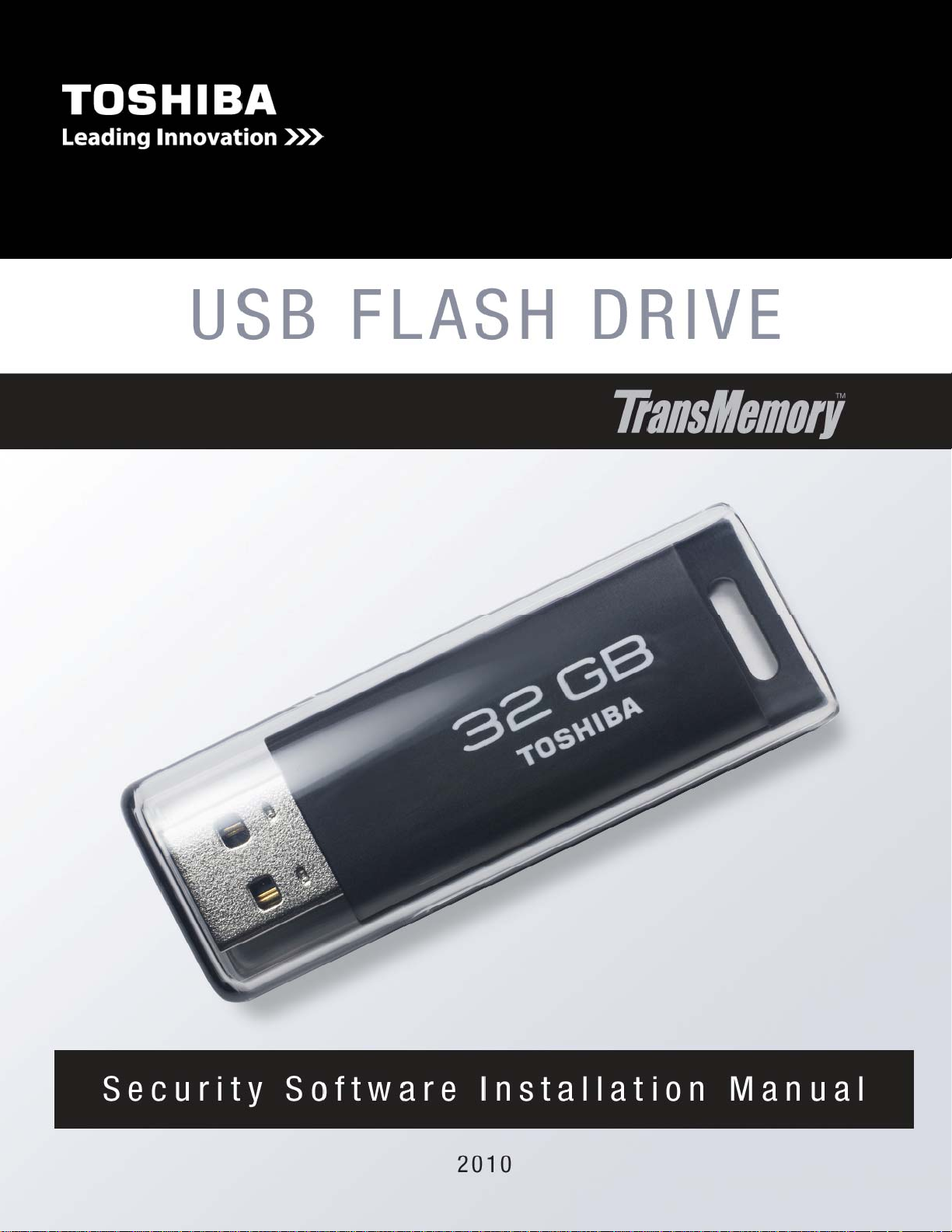
Page 2

TRANSMEMORY™ USB U2P FLASH DRIVE
Security Software Installation Manual
Table of Contents
Chapter 1: Introduction. ..................................................................................... 2
Chapter 2
: Required System Configuration ..................................................... 4
Chapter 3: How to Download the Security Software ....................................... 5
1. Connect the TransMemory™ USB U2P Flash Drive .............................. 5
1.1 Downloading the TransMemory™ Secure Software ......................... 5
Chapter 4: How to Use the Security Software .................................................. 7
1. Connect the TransMemoryTM USB 2.0 Flash Drive .................................. 7
1.1 Setting up the security software - adaptability .................................. 7
1.2 Setting up the security software ........................................................ 9
1.3 Formatting using the security software ........................................... 11
2. Changing the Security Software Password and Log In/Log Out ............ 18
2.1 Changing the password using the security software ...................... 18
2.2 Logging into the Privacy Zone using the security software. ........... 20
2.3 Logging out of the Privacy Zone using the security software ......... 22
1
v.1.0
Page 3
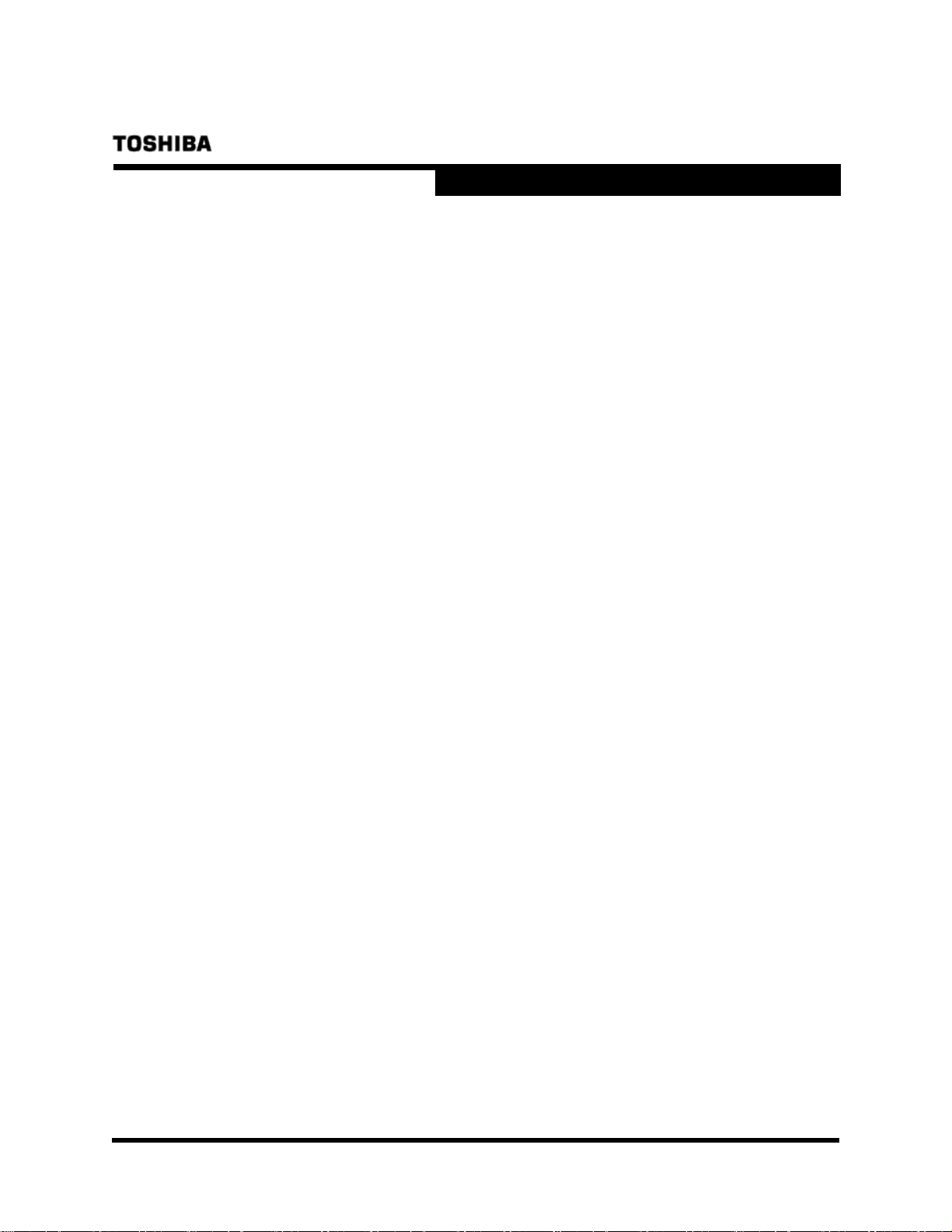
TRANSMEMORY™ USB U2P FLASH DRIVE
Security Software Installation Manual
Chapter 1: Introduction
Thank you for purchasing a TransMemoryTM USB Flash U2P Drive (“TransMemoryTM” or
“TransMemory
• This TransMemory
a removable disk for a personal computer.
• Toshiba TransMemory
saved data.
• The TransMemory
adapter.
Important Note: Please comply with all applicable laws regarding the treatment of copyrighted
material. Any copyrighted data saved on this device must be used only in accordance with
applicable copyright laws.
This document describes how to install and use the TransMemory
installing or using this Software, please read this manual thoroughly to ensure correct use.
• The TransMemoryTM Secure Software works only when connected to one personal computer
• Do not activate IEEE1667 password protection and the TransMemory
simultaneously
• When formatting TransMemory
shaking/impact, turn off the power to your computer, restart your computer, or put it into the
Standby or Hibernate mode. If one of the above operations has been performed, please
reformat the TransMemory
• The TransMemory™ Flash Drive may stop functioning properly if your computer is restarted
or resumed from Standby or Hibernate mode while the TransMemory™ Secure Software is
enabled and the Privacy Zone is in use. If one of these operations has been performed,
disconnect the TransMemory™ Flash Drive from your computer, reconnect it, and log back
into the Privacy Zone.
• If you are using the Windows Vista® operating system and have enabled ReadyBoost™ to
use the Public Zone, you may find at times that you are unable to log into the Privacy Zone. If
this happens, disable ReadyBoost
computer, reconnect it, and log back into the Privacy Zone.
• If you are using the Windows Vista® operating system, do not enable ReadyBoost
the Privacy Zone.
• The images depicted in this manual may differ from the actual product.
• The design, specifications, product manual, and related information are subject to change
TM
Flash Drive”). The device has the following features:
TM
Flash Drive, featuring Toshiba’s NAND flash memory, can be used as
TM
Secure Software is available to allow password protection of
TM
Flash Drive is bus-powered, eliminating the need for an AC power
.
TM
Flash Drive using the Secure Software, do not subject it to
TM
Flash Drive using the TransMemoryTM Secure Software.
TM
, disconnect the TransMemory™ Flash Drive from your
TM
Secure Software. Before
TM
Secure Software
TM
to use
2
v.1.0
Page 4

without notice.
TRANSMEMORY™ USB U2P FLASH DRIVE
Security Software Installation Manual
■ Trademarks
• Microsoft®, Windows®, Windows Vista® and ReadyBoostTM are trademarks, registered in
the United States and other countries, of Microsoft Corporation of the U.S.
• Intel® and Pentium® are trademarks or registered trademarks of Intel Corporation in
various nations.
• Other companies and products mentioned herein are trademarks or registered trademarks
of their respective owners.
3
v.1.0
Page 5
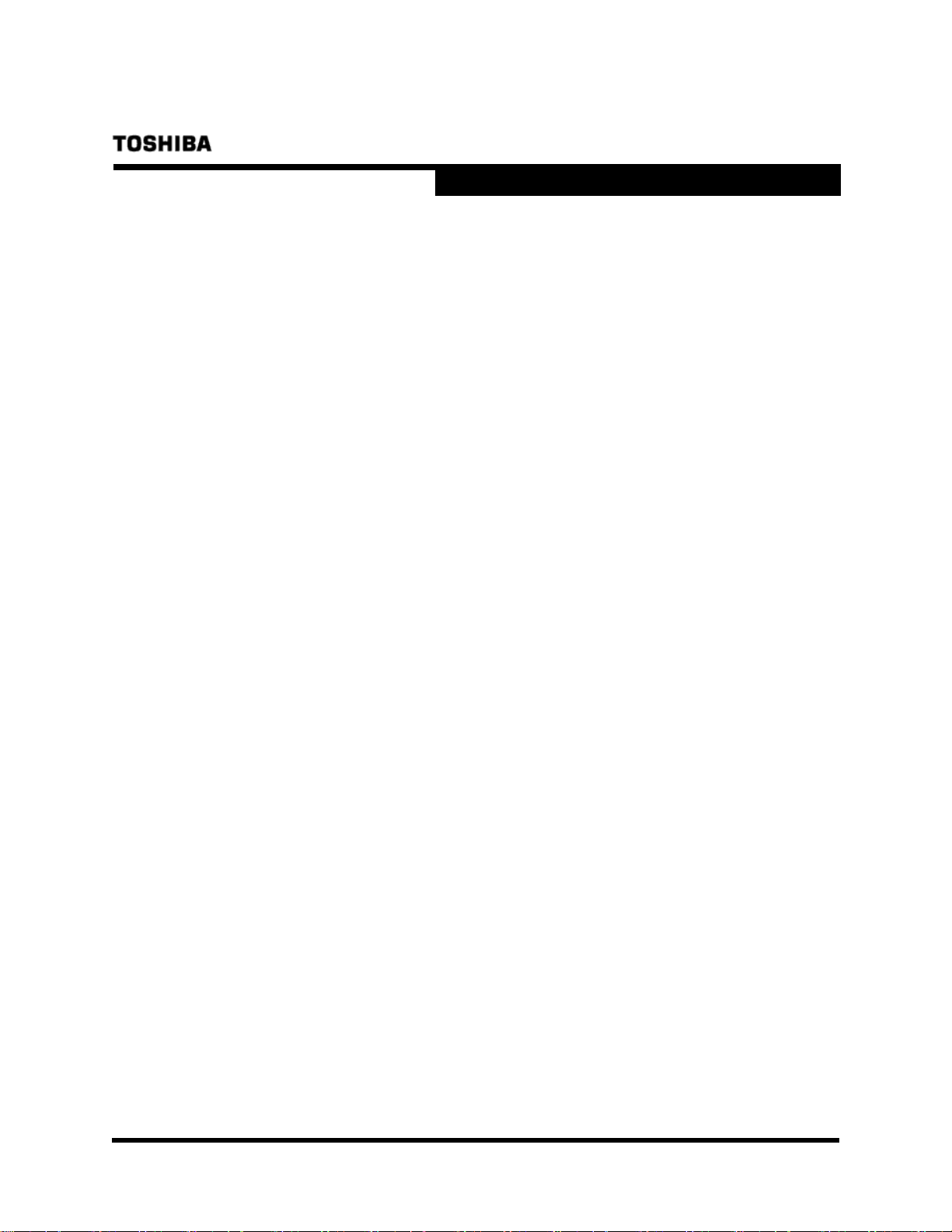
TRANSMEMORY™ USB U2P FLASH DRIVE
Security Software Installation Manual
Chapter 2: Required System Configuration
The following are required to properly operate this product:
■ Required hardware
• CPU: Intel Pentium II 266MHz or higher
• Available hard disk space of at least 800 KB
• USB Specification-compliant USB port (Operation on self-built or modified personal
computers cannot be guaranteed.)
■ Required operating systems
• Microsoft® Windows® 2000 Professional Service Pack 4 or greater
• Microsoft® Windows® XP Professional Service Pack 2 or greater
• Microsoft® Windows® XP Home Edition Service Pack 2 or greater
• Microsoft® Windows Vista® Ultimate
• Microsoft® Windows Vista® Enterprise
• Microsoft® Windows Vista® Business
• Microsoft® Windows Vista® Home Premium
• Microsoft® Windows Vista® Home Basic
• Microsoft® Windows® 7 Ultimate
• Microsoft® Windows® 7 Enterprise
• Microsoft® Windows® 7 Professional
• Microsoft® Windows® 7 Home Premium
• Microsoft® Windows® 7 Home Basic
• Microsoft® Windows® 7 Starter
For Microsoft® Windows® XP or Microsoft
belonging to the Administrator’s group. If attempting to log in as a User, an error may result.
TM
Note: The TransMemory
®
Microsoft
Windows® systems listed above.
Secure Software does not work with any operating system other than
®
Windows® 2000, be sure to first log in as a user
4
v.1.0
Page 6

TRANSMEMORY™ USB U2P FLASH DRIVE
Security Software Installation Manual
Chapter 3: How to Download the Security Software
Please follow the instructions below to download the TransMemoryTM Secure Software.
■ 1. Connect the TransMemory™ U2P Flash Drive
Before downloading the security software, connect the TransMemoryTM Flash Drive to the
computer. Close all other applications.
■ 1.1 Downloading TransMemory
1) Access www.digitalmedia.toshiba.com.
TM
Secure Software
2) Click on the “
3) Then click on the “
4) Read and agree to the End User Software License Agreement and click the Download
button.
5) Click on “Save” in the dialog box, as shown below
TransMemoryTM USB U2P Secure Software and Installation Manual” link.
TransMemoryTM U2P Secure Software v305” link.
5
v.1.0
Page 7
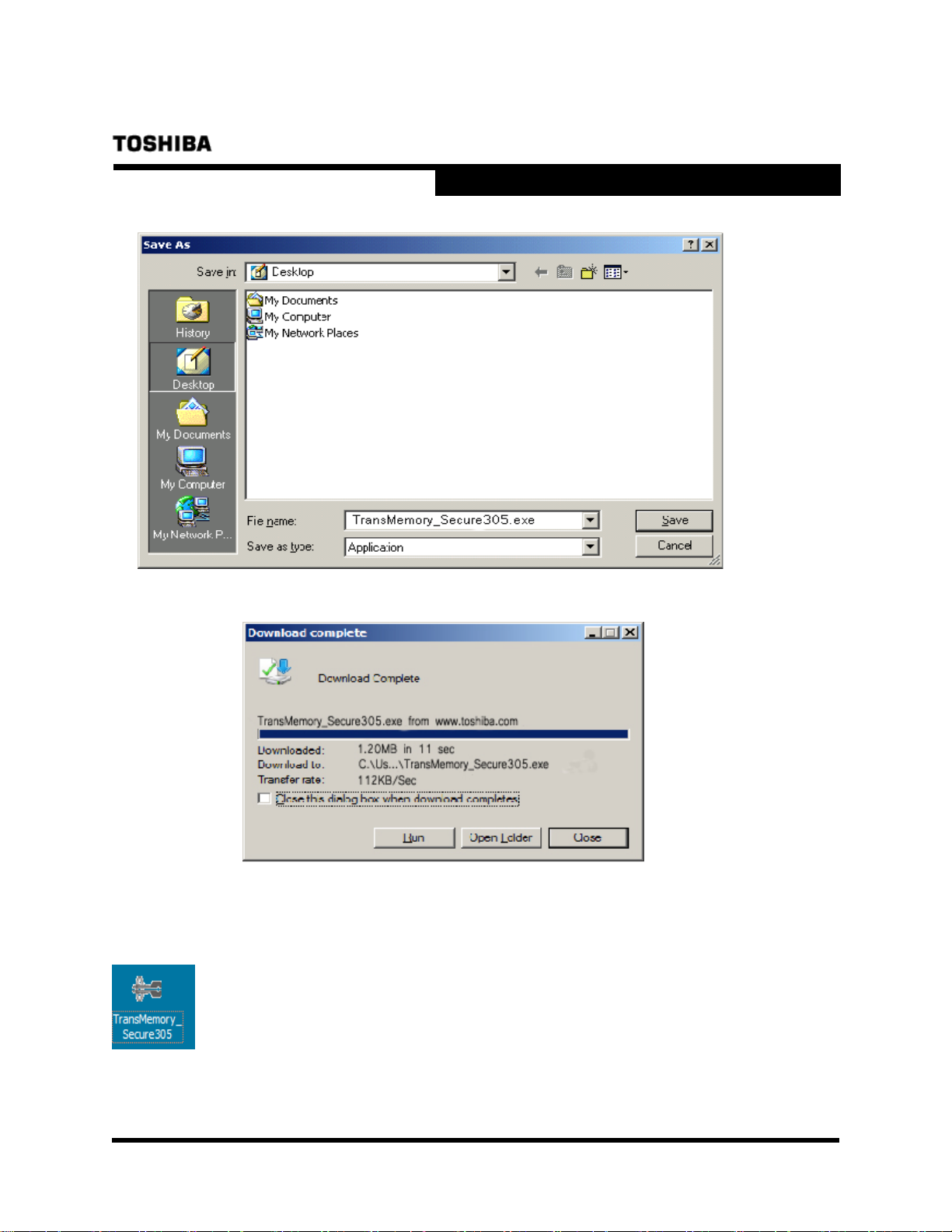
TRANSMEMORY™ USB U2P FLASH DRIVE
Security Software Installation Manual
6) A dialog box asking where the software is to be saved appears. Select on “Desktop”.
7) When the download is complete, the following dialog box appears. Click on “Close”.
8) On the desktop, the downloaded software named “TransMemory_Secure305.exe” appears
as a new executable file.
6
v.1.0
Page 8

TRANSMEMORY™ USB U2P FLASH DRIVE
Security Software Installation Manual
Chapter 4: How to Use the Security Software
This chapter describes how to use the TransMemory
TM
Secure Software. Be sure to follow the
instructions for correct installation.
Important Note: Before following the instructions below, please back up any data stored in the
TransMemory
TransMemoryTM for the Privacy Zone. Toshiba assumes no liability for destruction or loss of data
stored on TransMemory
TM
Flash Drive that you wish to save. All data may be lost when formatting
TM
for any reason.
■ 1. Connect the TransMemory USB U2P Flash Drive
Please connect the TransMemory
TransMemory
TM
Secure Software.
TM
Flash Drive to your computer before executing the
■ 1.1 Setting up the Security Software – Adaptability Check
1) Double click on the “TransMemory_Secure305.exe” security software icon to start up the
security software.
2) Some types of TransMemory TM USB Flash Drives will show the dialogue boxes below.
Click “Check” when below dialogue box appears.
7
v.1.0
Page 9

TRANSMEMORY™ USB U2P FLASH DRIVE
Click “OK” on the dialogue box below.
Click “OK” on the dialogue box below.
Security Software Installation Manual
Disconnect the TransMemory™ from the PC. These dialogues boxes will not appear once this
protocol is completed.
8
v.1.0
Page 10

TRANSMEMORY™ USB U2P FLASH DRIVE
Security Software Installation Manual
1.2 Setting up the Security Software
1) Double click on the “TransMemory_Secure305.exe” security software icon to start up the
security software.
2) When the following dialog box appears, click on “OK”.
If English is not selected, click on the downward-pointing arrow and select English.
9
v.1.0
Page 11

TRANSMEMORY™ USB U2P FLASH DRIVE
Security Software Installation Manual
3) When the following dialog box appears, confirm and click on “OK” if you have not established
a Privacy Zone. The step 7) dialog box on page 13 appears when a Privacy Zone has already
been established.
The following dialog box appears.
10
v.1.0
Page 12

TRANSMEMORY™ USB U2P FLASH DRIVE
Security Software Installation Manual
4) Slide the partition to determine the size of the Privacy Zone. Enter the password, reenter
the password in the “Confirm Password” box, enter a “Hint” to yourself, and click on “OK”.
Note: You may choose a password of up to 16 characters using half-width alphanumerics (case
sensitive). Please choose a password and hint that is easy for you to remember but difficult for
others to guess.
Note: If you forget your password, you will not be able to access any data you have saved in the
Privacy Zone. In that case, follow the instructions in Section 1.2 to reformat the TransMemory
TM
Flash Drive and set a new password. All data stored in both the Privacy Zone and the Public
Zone may be lost when the TransMemoryTM Flash Drive is reformatted. When formatting using
your computer’s format command, only the Public Zone will be formatted, but not the Privacy
Zone.
Note: The size of the Privacy Zone is limited to a maximum of 90% of the available memory
(user area). The pink area denotes the Privacy Zone.
11
v.1.0
Page 13

TRANSMEMORY™ USB U2P FLASH DRIVE
Security Software Installation Manual
5) When the following dialog box appears, confirm that you have backed up all data on the
TransMemory
TM
Flash Drive that you wish to keep, and then click on “OK”.
The following dialog box appears, then automatically disappears.
6) When the following dialog box appears, confirm and click on “OK”.
12
v.1.0
Page 14

TRANSMEMORY™ USB U2P FLASH DRIVE
Security Software Installation Manual
7) The following dialog box appears. The set-up is now complete.
■ 1.3 Formatting using the Security software
Important Note: Reformatting the TransMemory
completely remove all data and/or data may be recoverable from the TransMemory
transferring or destroying the TransMemory
functionality to completely remove sensitive saved data, such as software for deleting data
available from third-party vendors, is recommended.
1) When the following dialog box appears, click on “Settings”.
TM
Flash Drive or deleting data may not
TM
Flash Drive, the use of a product with the
TM
. Before
13
v.1.0
Page 15

TRANSMEMORY™ USB U2P FLASH DRIVE
Security Software Installation Manual
2) When the following dialog box appears, click on “Format”.
14
v.1.0
Page 16

TRANSMEMORY™ USB U2P FLASH DRIVE
Security Software Installation Manual
3) When the following dialog box appears, slide the partition to determine the size of the
Privacy Zone. Choose a password, reenter the password in the “Confirm Password” box,
enter a “Hint” to yourself, and click on “OK”.
Note: You may choose a password of up to 16 characters using half-width alphanumerics (case
sensitive). Please choose a password and hint that is easy for you to remember but difficult for
others to guess.
Note: If you forget your password, you will not be able to access any data you have saved in the
Privacy Zone. In that case, follow the instructions in Section 1.2 to reformat the TransMemory
TM
Flash Drive and set a new password. All data stored in both the Privacy Zone and the Public
Zone may be lost when the TransMemoryTM Flash Drive is reformatted. When formatting using
your computer’s format command, only the Public Zone will be formatted, but not the Privacy
Zone.
Note: The size of the Privacy Zone is limited to a maximum of 90% of the available memory
(user area). The pink area denotes the Privacy Zone
15
v.1.0
Page 17

TRANSMEMORY™ USB U2P FLASH DRIVE
Security Software Installation Manual
4) Determine the size of the Privacy Zone. Enter the “Password”, re-enter the “Confirm
Password”, then a “Hint”, and click on “OK”.
5) When the following dialog box appears, confirm that you have backed up all data on the
TransMemory
TM
you wish to keep, and click on “OK”.
16
v.1.0
Page 18

TRANSMEMORY™ USB U2P FLASH DRIVE
Security Software Installation Manual
6) The following dialog box appears, then automatically disappears.
7) When the following dialog box appears, confirm and click on “OK” to complete formatting.
17
v.1.0
Page 19

TRANSMEMORY™ USB U2P FLASH DRIVE
Security Software Installation Manual
■ 2. Changing the Security Software Password and Log In/Log Out
Be sure to connect the TransMemory
security software password changes and before logging in and out of the Privacy Zone.
TM
Flash Drive to your computer before making
■ 2.1 Changing the password using the Security Software
1) When the following dialog box appears, click on “Settings”.
2) When the following dialog box appears, click on “Change Password”.
18
v.1.0
Page 20

TRANSMEMORY™ USB U2P FLASH DRIVE
Security Software Installation Manual
3) When the following dialog box appears, enter the “Old Password”, then the “New
Password”, reenter the “Confirm New Password”, then a “Hint”.
4) When the “Old Password”, “New Password”, “Confirm New Password”, and “Hint” have
been entered, click on “OK”.
19
v.1.0
Page 21

5) When the following dialog box appears, confirm and click on “OK”.
TRANSMEMORY™ USB U2P FLASH DRIVE
Security Software Installation Manual
2.2 Logging into the Privacy Zone using the Security Software
■
1) When the following dialog box appears, enter the “Password”.
2) When the “Password” has been entered, click on “OK”.
20
v.1.0
Page 22

TRANSMEMORY™ USB U2P FLASH DRIVE
Security Software Installation Manual
3) When the following dialog box appears, confirm and click on “OK”.
4) When the following dialog box appears, logging into the Privacy Zone is complete.
21
v.1.0
Page 23

TRANSMEMORY™ USB U2P FLASH DRIVE
Security Software Installation Manual
■ 2.3 Logging out of the Privacy Zone using the Security Software
1) Double click on “Logout Privacy Zone” to log out.
2) When the following dialog box appears, click on “OK”.
22
v.1.0
