Page 1

OWNER'S MANUAL
Projection Television
TM
Introduction
your TV
Connecting
Using the
Remote Control
TZ50V61
TZ55V61
TZ61V61
Setting up
Using the TV’s
Owner's Record
The model number and serial number are on the back
of your TV. Record these numbers in the spaces below.
Refer to these numbers whenever you communicate
with your Toshiba dealer about this TV.
Model number:
Serial number:
Appendix
Index
your TV
Features
Reference
TOSHIBA CORPORATION, 1999
Page 2

Important Information
Precautions
WARNI NG
TO REDUCE THE RISK OF FIRE OR ELECTRIC SHOCK, DO
NOT EXPOSE THIS APPLIANCE TO RAIN OR MOISTUR E.
The lightning symbol in the triangle tells you that the
voltage inside this product may be strong enough to
cause an electric shock. DO NOT TRY TO SERVICE
THIS PRODUCT YOURSELF.
The exclamation mark in the triangle tells you that
important operating and maintenance instructions
follow this symbol.
CAUTION
TO PREVENT ELECTRIC SHOCK, DO NOT USE THIS
POLARIZED PLUG WITH AN EXTENSION CORD
RECEPTACLE OR OTHER OUTLET UNLESS THE
PRONGS CAN BE FULLY INSERTED INTO THE
OUTLET TO PREVENT ANY EXPOSURE OF THE
PRONGS ON THE POLARIZED PLUG.
ATTENTION
POUR PRÉVENIR LES CHOCS ÉLECTRIQUES NE PAS
UTILISER CETTE FICHE POLARISÉE AVEC UN
PROLONGATEUR, UNE PRISE DE COURANT OU UNE
AUTRE SORTIE DE COURANT, SAUF SI LES LAMES
PEUVENT ÊTRE INSÉRÉS À FOND SANS EN LAISSER
AUCUNE PARTIE À DÉCOUVERT.
Installing your TV
• Place the TV on the floor or on a sturdy platform. The
mounting surface should be flat and steady. If you install the
TV on a soft floor, make sure that the floor is not damaged
by the weight of the TV.
• Place the TV far enough away from the walls to allow proper
ventilation. This will prevent the TV from overheating and
avoid possible damage to the TV. Avoid dusty places too.
• Damage may occur if you leave the TV in direct sunlight or
near a heater. Avoid places subject to extremely high
temperatures or humidity, and temperatures of 41˚F(5˚C) or
lower.
Using your TV
• Do not stand or climb on the TV.
• Do not put any heavy object on top of the TV.
• Do not place containers with liquids such as drinks or
cosmetics on the TV. If any foreign material or water leaks
into the TV, unplug the AC cord and contact your dealer.
• If the room temperature suddenly rises, condensation may
occur on the lenses resulting in picture distortion or color
fading. In such a case, simply wait a while (with the power
on) and the condensation will evaporate.
• Avoid displaying stationary images on your TV screen for
extended periods of time. Stationary patterns generated by a
picture-in-picture (PIP) display, Multi-Window display,
computer displays, video games, stock market reports, etc.,
can become permanently engrained on the picture tube. This
damage is not protected by your warranty because it is the
result of misuse. If you wish to use your TV to display still
images, reduce brightness and contrast settings. Never leave a
PIP, Multi-Window, computer, or video game display
unattended.
• Sit approximately 10-25 feet away from the TV. Sitting too
far to the left or right of the screen will cause the picture to
appear dull as will direct sunlight and room lights. Turn the
TV off to check for reflections on the screen. Then remove
the source of any reflections while viewing.
CAUTION
The plug has one prong wider than the other and will fit only
one way into a standard
electrical outlet (120 volt AC,
wide prong
60 Hz). If the plug does not
fit into the outlet, try turning
it around. If the plug still does
not fit, the outlet is probably
non-standard and must be
replaced by a qualified electrician. Do not tamper with the plug
or try to force it into a non-standard outlet.
Note to CATV system installers in the USA
This reminder is provided to call the CATV system installer’s
attention to Article 820-40 of the NEC, which provides
guidelines for proper grounding, and, in particular, specifies that
the cable ground shall be connected to the grounding system of
the building, as close to the point of cable entry as practical.
Cleaning your TV
• Clean the TV with a soft dry cloth. Never use strong solvents
such as thinner or benzine which might damage the finish of
the cabinet. If the cabinet is very dirty. Use a damp cloth to
wipe the cabinet clean, then finish with or dry cloth.
2
Page 3
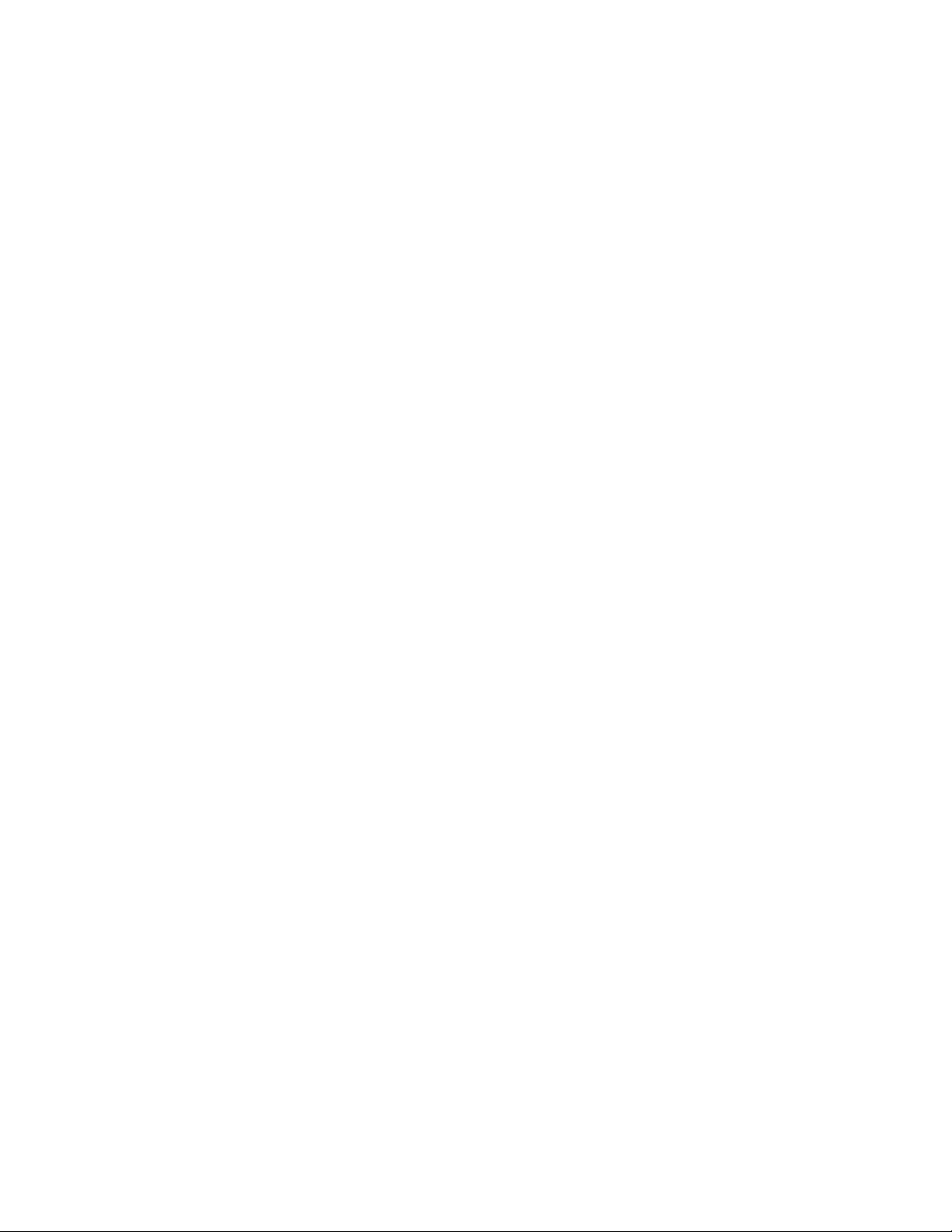
Introduction................................................................ 4
Welcome to Toshiba......................................................... 4
Exploring your new TV ................................................... 4
Connecting your TV .................................................. 5
Connecting a VCR .......................................................... 5
Connecting a cable converter box .................................... 6
Connecting a cable converter box and a VCR .................. 6
Connecting a DVD/satellite receiver and a VCR.............. 7
Connecting a DVD with ColorStream™ and a VCR ...... 7
Connecting two VCRs ..................................................... 8
Connecting a camcorder .................................................. 9
Connecting an audio system ............................................ 9
Connecting an A/V receiver ........................................... 10
Using the remote control ...................................... 11
Preparing the remote control for use .............................. 11
Installing the remote control batteries ............................ 11
Using the remote control with a VCR or
a cable TV converter ...................................................... 11
Programming the remote control for use with a VCR or
a cable TV converter ...................................................... 12
VCR code table ...................................................... 13
Cable TV converter code table ................................ 14
Learning about the remote control ................................. 15
Setting up your TV .................................................. 16
Changing the on-screen display language ....................... 17
Selecting the antenna input............................................ 17
Using the ANT/ VIDEO button ............................ 17
Adding channels to the TV’s memory ............................ 18
Programming channels automatically...................... 18
Adding and erasing channels manually.................... 19
Changing channels ........................................................ 19
Adjusting the color convergence..................................... 19
Using the TV’s features.......................................... 21
Adjusting the channel settings........................................ 21
Switching between two channels .............................21
Programming your favorite channels ....................... 21
Labeling channels ................................................... 22
Watching picture-in-picture (PIP).................................. 24
Switching the main and small pictures .................... 25
Changing the position of the small picture.............. 25
Freezing the small picture ....................................... 25
Using Multi-Window feature ......................................... 25
Using the preview function ..................................... 26
Using the favorite function ..................................... 26
Using the strobe function........................................ 26
Using V-CHIP control ................................................... 27
Selecting the V-CHIP menu ................................... 27
Adjusting the V-CHIP menu ......................................... 28
ENABLE BLOCKING .......................................... 28
SET RATING (Setting the movie or TV ratings
for your choice) ...................................................... 28
About Rating .......................................................... 28
BLOCKING OPTION .......................................... 29
NEW PIN CODE .................................................. 29
Unblocking programs temporarily .......................... 30
Blocking Channels ..................................................30
Adjusting the picture ..................................................... 32
Adjusting the picture quality ................................... 32
Selecting the color temperature ............................... 32
Adjusting the picture preferences ............................ 33
Using the flesh tone feature..................................... 33
Using the noise reduction feature............................ 33
Resetting your adjustments to the factory settings ... 34
Watching video input .................................................... 34
Displaying on-screen information .................................. 34
Auto power off............................................................... 35
Displaying XDS information ......................................... 35
Using the closed caption feature..................................... 36
Setting the off-timer ...................................................... 37
Setting the clock ............................................................ 37
Adjusting the sound .......................................................38
Muting the sound ................................................... 38
Selecting stereo/SAP broadcasts .............................. 38
Adjusting the sound quality .................................... 39
Using the surround sound feature ........................... 39
Using the Sub-Bass System (SBS)............................ 40
Turning off the built-in speakers ............................. 40
Viewing the demonstration mode .................................. 41
Understanding the last mode memory feature ................ 41
Appendix ................................................................... 42
Specifications ................................................................. 42
Troubleshooting ............................................................. 43
Limited United States Warranty ..................................... 44
Index .......................................................................... 45
3
Page 4
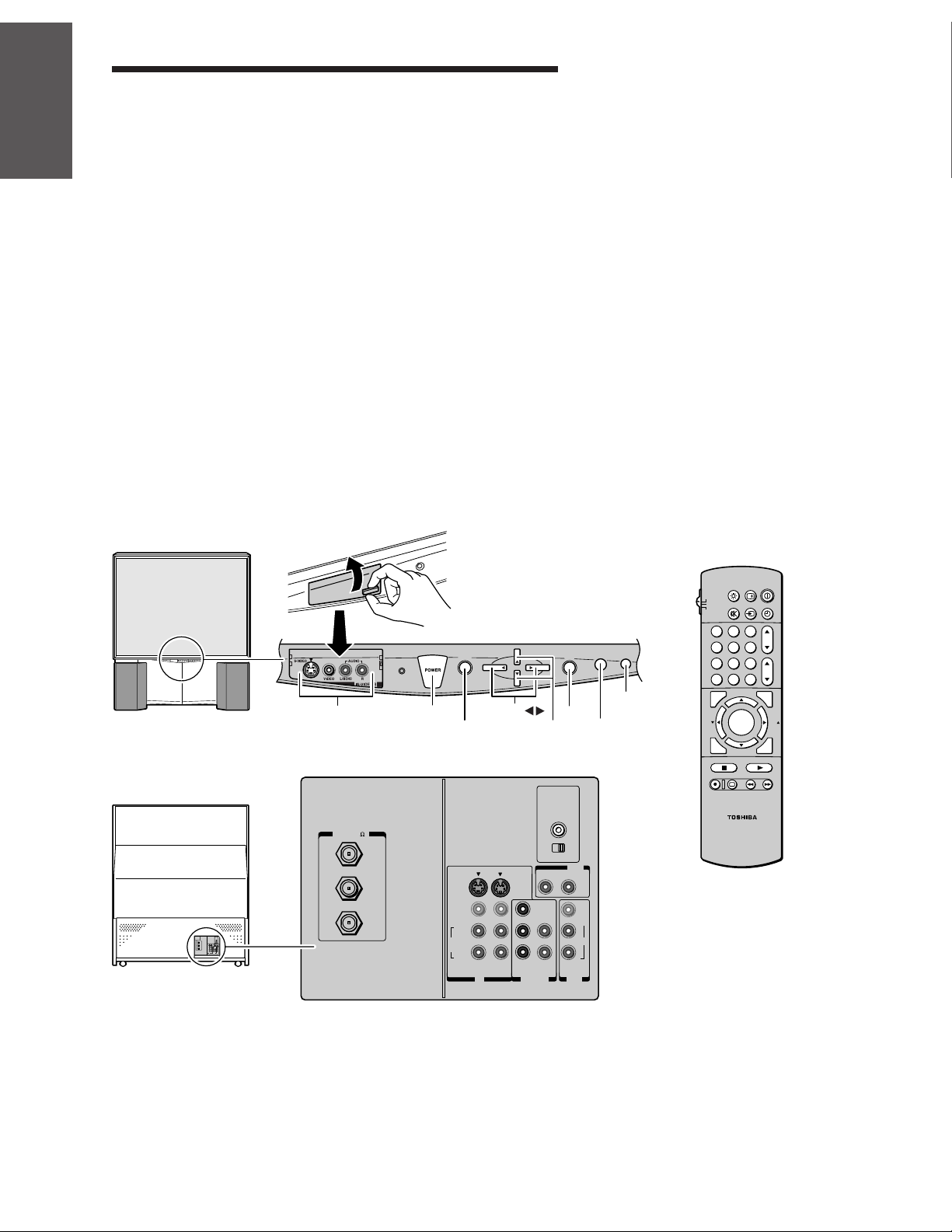
Introduction
Introduction
Welcome to Toshiba
Congratulations! You have purchased one of the finest projection TV’s
on the market. The goal of this manual is to guide you through setting
up and operating your Toshiba TV as quickly as possible.
This manual applies to models TZ50V61, TZ55V61 and TZ61V61.
Before you start reading, check your model number by looking at the
rear of the TV.
your TV
Connecting
The TZ50V61 is the model used for illustration purposes. Instructions
in this manual are based on using the remote control. You can also use
the controls on the TV if they have the same name as those on the
remote control.
Please read all the safety and operating instructions carefully, and keep
the manual for future reference.
Exploring your new TV
You can operate your TV by using the buttons on the front panel or
Using the
Remote Control
your TV
Setting up
Features
Using the TV’s
Appendix
the remote control. The back panel and front panel (behind the door)
provide all the terminal connections you will need to connect other
equipment to your TV.
TV front
TV rear
Video/Audio inputs
(Video 3)
)
ANT( 75
ANT-1
OUT
ANT-2
POWER
MENU
S-VIDEO
VIDEO
L/
MONO
AUDIO
R
VOLUME
VIDEO-1 VIDEO-2
CH
VOL VOL
CH
Channel yzMENU
COLOR
STREAM
INPUT
DVD IN
IN
EXIT
AUDIO CENTER
CHANNEL IN
ON OFF
RL
Y
L
CB
CR
R
AUDIO
ANT/VIDEO
EXIT
ANT/VIDEO
OUT
VAR
AUDIO
VIDEO
L/
MONO
AUDIO
R
OUT
DEMO
DEMO
LIGHT
TV
CABLE
MUTE
VCR
123
456
789
0
100
ADV/
PIP CH
FAVORITE
MENU/
FAV
ENTER
PREVIEW
ADV/
PIP CH
STOP SOURCE
REC TV/VCR REW FF
STILL LOCATE SWAP
RECALL
TV/VIDEO
CH RTN
ENT
PLAY PIP
POWER
TIMER
CH
VOL
STROBE
FAV
EXIT
Index
Reference
4
Page 5

Connecting your TV
VIDEO
Cable
Color Stream
Cable
If you haven’t connected electronic equipment before, or you have
been frustrated in the past, you may wish to read this section. (Cables
are not supplied.)
• A coaxial cable is the standard cable that comes in from your
antenna or cable converter box. Coaxial cables use “F”
connectors.
• Audio and video cables are usually color coded according to use:
yellow for video and red and white for audio. The red audio cable
is for the stereo right channel, and the white audio cable is for
the stereo (or mono) left channel. If you look at the rear panel of
the TV, you will see that the terminals are color coded in the
same manner as the cables.
• S-video cables provide better picture performance. S-video cables
can only be used with S-video compatible components.
• ColorStream™ cables come in sets of three and provide the best
picture performance. ColorStream cables can only be used with
ColorStream compatible components.
Connecting a VCR
This connection allows you to watch local channels and video
programs, play or record on the VCR while watching TV, and to
record from one channel while watching another channel.
You will need:
• one coaxial cable
• one pair of audio cables (only one cable for a mono VCR)
• one video cable
ANTENNA
Coaxial Cable
AUDIO
Cables
S-VIDEO
Cable
Caution:
Do not plug the TV in until you have finished
connecting all of your equipment.
Introduction
your TV
Connecting
Using the
Remote Control
your TV
Setting up
IN fromt ANT
CH 3
CH 4
TV
ANT( 75
Cable Lead-in from Cable Box or Antenna
Stereo VCR
VIDEO AUDIO
LR
S-VIDEO
VIDEO
L/
MONO
AUDIO
R
IN
OUT
VIDEO-1 VIDEO-2
IN
COLOR
STREAM
INPUT
DVD IN
Y
CB
CR
AUDIO CENTER
AUDIO
CHANNEL IN
ON
RL
L
R
OUT to TV
)
ANT-1
OUT
ANT-2
OFF
OUT
OUT
VAR
AUDIO
VIDEO
L/
MONO
AUDIO
R
Caution:
If using a mono VCR, connect L/Mono to
VCR Audio OUT using only one audio cable.
If you have a S-VHS VCR, use the
S-video connections and remove the video
cable.
Do not connect the video cable and the
S-video cable to Video-1 simultaneously.
Features
Using the TV’s
Appendix
Index
Reference
5
Page 6

Introduction
Connecting a cable converter box
This connection allows you to watch cable and premium channels.
You should keep your TV selected to ANT-1 so that you can use the
TV features. When viewing premium channels, select ANT-2 and
tune the TV to channel 3 or 4 (whichever channel is vacant in your
area), then use the converter box to change channels.
You will need two coaxial cables.
your TV
Connecting
Cable converter box
Using the
Remote Control
Connecting a cable converter box and a VCR
This connection allows you to watch and record basic and premium
cable channels, as well as watch videotapes. You should keep your TV
selected to ANT-1 so that you can use the TV’s features. When
viewing premium channels or recording with the VCR, select ANT-2
and change the TV channel to 3 or 4 (whichever channel is vacant in
your area), then use the converter box to change channels.
You will need:
your TV
Setting up
From Cable
IN OUT
TV
ANT( 75
)
ANT-1
OUT
ANT-2
S-VIDEO
VIDEO
L/
MONO
AUDIO
R
VIDEO-1 VIDEO-2
IN
COLOR
STREAM
INPUT
DVD IN
Y
CB
CR
AUDIO
AUDIO CENTER
CHANNEL IN
ON
RL
• three coaxial cables
• one pair of audio cables (only one cable for a mono VCR)
• one video cable
Note:
When you use a converter box with your TV,
there may be features that you can not
OFF
OUT
VAR
AUDIO
VIDEO
L/
L
MONO
AUDIO
R
R
OUT
program using the remote control, such as
programming your favorite channels, labeling
channels, and blocking channels.
Features
Using the TV’s
Appendix
Index
Reference
From Cable
Cable converter box
IN
OUT
IN fromt ANT OUT to TV
CH 3
CH 4
Stereo VCR
TV
ANT( 75
VIDEO
)
ANT-1
OUT
ANT-2
LR
IN
OUT
AUDIO
S-VIDEO
VIDEO
L/
MONO
AUDIO
R
VIDEO-1 VIDEO-2
IN
6
COLOR
STREAM
INPUT
DVD IN
Y
CB
CR
AUDIO CENTER
CHANNEL IN
ON
OFF
OUT
VAR
RL
AUDIO
VIDEO
L/
L
MONO
AUDIO
R
R
AUDIO
OUT
Caution:
If you want to record one channel while
watching another channel, a splitter (not
included) must be added between the cable
and ANT-1. One output of the splitter goes to
ANT-1 and the second output is connected to
IN on the cable converter box.
If you have a mono VCR, connect L/Mono to
VCR Audio OUT using only one audio cable.
If you have a S-VHS VCR, use the S-video
connections and remove the video cable. Do
not connect the video cable and the S-video
cable to Video-1 simultaneously.
When you use a converter box with your TV,
there may be features that you can not
program using the remote control, such as
programming your favorite channels labeling
channels, and blocking channels.
Page 7

Connecting a DVD/satellite receiver and a VCR
This connection allows you to watch DVD/satellite, video and TV
programs. You can record one TV channel while watching another
channel.
You will need:
• one coaxial cable
• two pairs of audio cables (only one cable for a mono VCR)
• one video cable
• one S-video cable
Introduction
Stereo VCR
VIDEO AUDIO
From BS antenna
IN fromt ANT
CH 3
CH 4
OUT to TV
LR
IN
OUT
TV
AUDIO CENTER
COLOR
STREAM
INPUT
DVD IN
Y
CB
CR
CHANNEL IN
ON
OFF
OUT
VAR
RL
AUDIO
VIDEO
L/
L
MONO
AUDIO
R
R
AUDIO
OUT
ANT( 75
)
ANT-1
OUT
ANT-2
S-VIDEO
VIDEO
L/
MONO
AUDIO
R
VIDEO-1 VIDEO-2
IN
DVD/Satellite Receiver
AUDIO
From antenna
IN fromt ANT
S-VIDEO
VIDEO
OUTOUT
OUT
L
R
Connecting a DVD with ColorStream™ and a
VCR
Caution:
You can use a video cable instead of the
S-video cable, but the picture quality will
decrease. If you use a S-video cable between
the TV and DVD/satellite receiver, make the
audio connections only and remove the video
connection.
Do not connect the video cable and the
S-video cable to Video-1 Simultaneously.
The unauthorized recording of television
programs, video tapes and other materials
may infringe upon the provisions of copyright
laws.
your TV
Connecting
Using the
Remote Control
your TV
Setting up
This connection allows you to watch DVD, video or TV programs
and to record DVD or TV programs. You can record from one source
and watch a program from another source. Your TV is capable of
using ColorStream (component video). Connecting your TV to a
ColorStream compatible DVD, such as a Toshiba DVD, can greatly
enhance picture quality and performance.
You will need:
• one coaxial cable
• three pairs of audio cables (only one cable for a mono VCR)
• two video cables
• one set of ColorStream video cables
7
Features
Using the TV’s
Appendix
Index
Reference
Page 8

From Antenna
Introduction
your TV
Connecting
Using the
Remote Control
Connecting two VCRs
Stereo VCR
VIDEO AUDIO
LR
IN fromt ANT OUT to TV
CH 3
CH 4
TV
)
ANT( 75
ANT-1
OUT
ANT-2
Satelite IN
S-VIDEO
DVD Player With ColorStream
S-VIDEO
VIDEO
L/
MONO
AUDIO
R
CbY
Cr
COLOR STREAM
TM
IN
OUT
VIDEO-1 VIDEO-2
IN
VIDEO
OUT
COLOR
STREAM
INPUT
DVD IN
Y
CB
CR
AUDIO CENTER
CHANNEL IN
ON
OFF
OUT
VAR
RL
AUDIO
VIDEO
L/
L
MONO
AUDIO
R
R
AUDIO
OUT
AUDIO
OUT
L
L
R
R
Caution:
To play from the DVD, the DVD and TV must
use ColorStream connections. To record from
the DVD, the DVD and TV must select Video.
The unauthorized recording of television
programs, video tapes and other materials
may infringe upon the provisions of copyright
laws.
your TV
Setting up
Features
Using the TV’s
Appendix
This connection allows you to record (dub/edit) from one VCR to
another VCR while watching a video program. You will also be able to
record from one TV channel while watching another channel.
You will need:
• one coaxial cable
• two pairs of audio cables (only two cables for mono VCRs)
• two video cables
VCR 1
VIDEO AUDIO
From Antenna
IN fromt ANT OUT to TV
TV
)
ANT( 75
ANT-1
OUT
ANT-2
CH 3
CH 4
LR
S-VIDEO
VIDEO
L/
MONO
AUDIO
R
VIDEO-1 VIDEO-2
VIDEO AUDIO
LR
IN
COLOR
STREAM
INPUT
DVD IN
Y
CB
CR
CH 3
CH 4
AUDIO CENTER
CHANNEL IN
ON OFF
OUT
VAR
RL
AUDIO
VIDEO
L/
L
MONO
AUDIO
R
R
AUDIO
OUT
OUT
IN
IN
OUT
Caution:
Do not connect one VCR to the output and
input jacks on the TV at the same time. If you
are using a S-VHS VCR, use the S-video
connections and remove the video cable. Do
not connect the video cable and the S-video
cable to Video-1 simultaneously.
The unauthorized recording of television
programs, video tapes and other materials
may infringe upon the provisions of copyright
laws.
Note:
To monitor dubbing/edditing, the VCR 2 for
recording must select Line IN, and the TV
must select Video-1.
Index
Reference
VCR 2
8
Page 9
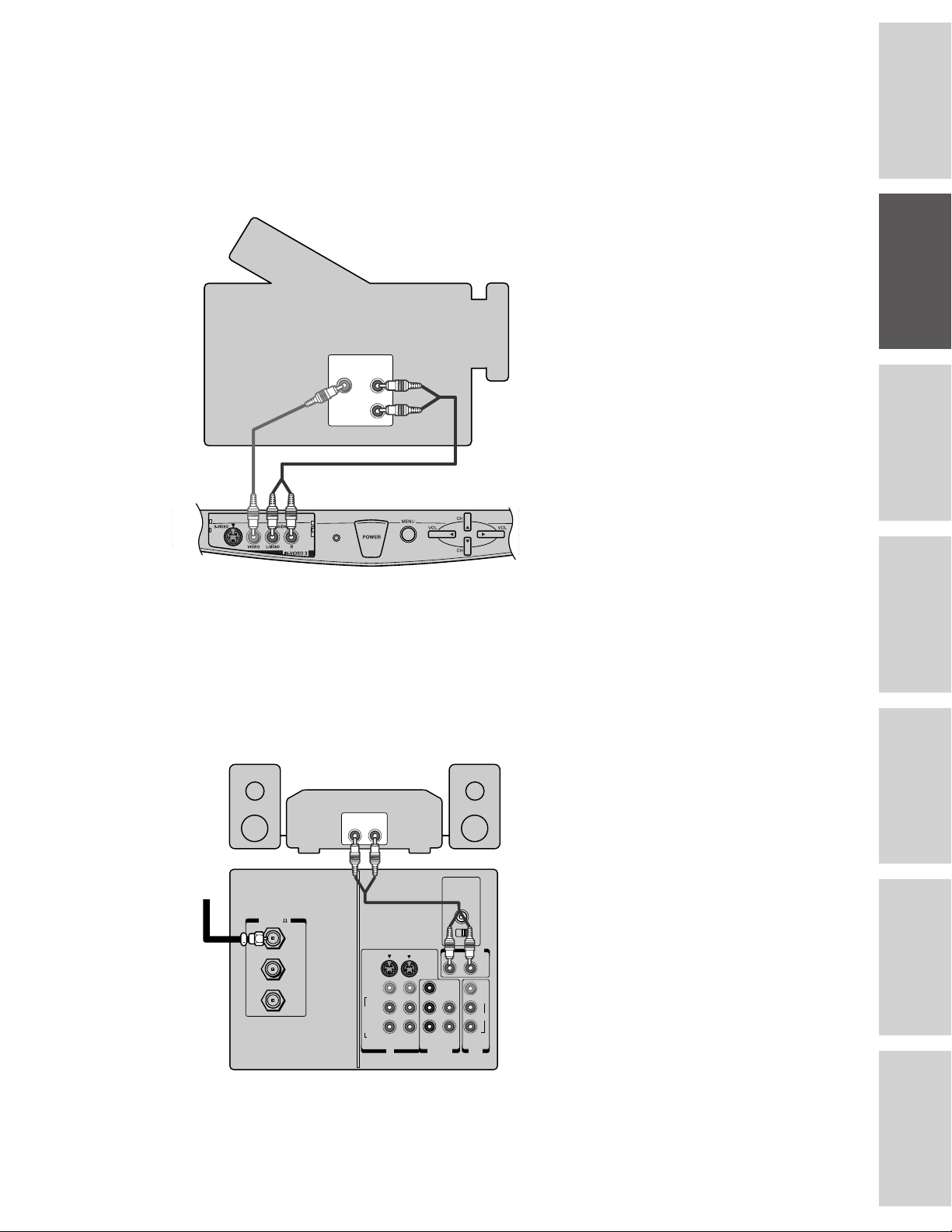
Connecting a camcorder
This connection allows you to watch video materials recorded on a
camcorder.
You will need:
• one pair of audio cables
• one video cable
Introduction
Camcorder
VIDEO
AUDIO
OUT
L
R
TV
Connecting an audio system
This connection allows you to use an audio amplifier to adjust the
audio level. This also allows you to use external speakers.
To control the audio, turn on the TV and the stereo amplifier, then
turn off the built-in speakers. (See“ Turning off the built-in speakers”
on page 40.)
You will need one pair of audio cables.
Caution:
If you are using a S-VHS camcorder with a
S-video output, connect this to the S-video
input on the TV and remove the video cable.
Do not connect the video cable and the
S-video cable to Video-3 simultaneously.
your TV
Connecting
Using the
Remote Control
your TV
Setting up
Amplifier
TV
From Cable, Cable Box
or Antenna
)
ANT( 75
ANT-1
OUT
ANT-2
LINE IN
LR
S-VIDEO
VIDEO
L/
MONO
AUDIO
R
VIDEO-1 VIDEO-2
Features
Using the TV’s
AUDIO CENTER
CHANNEL IN
ON OFF
OUT
VAR
RL
AUDIO
VIDEO
Y
L/
L
MONO
CB
AUDIO
CR
R
R
COLOR
STREAM
AUDIO
INPUT
OUT
DVD IN
IN
Appendix
Index
Reference
9
Page 10
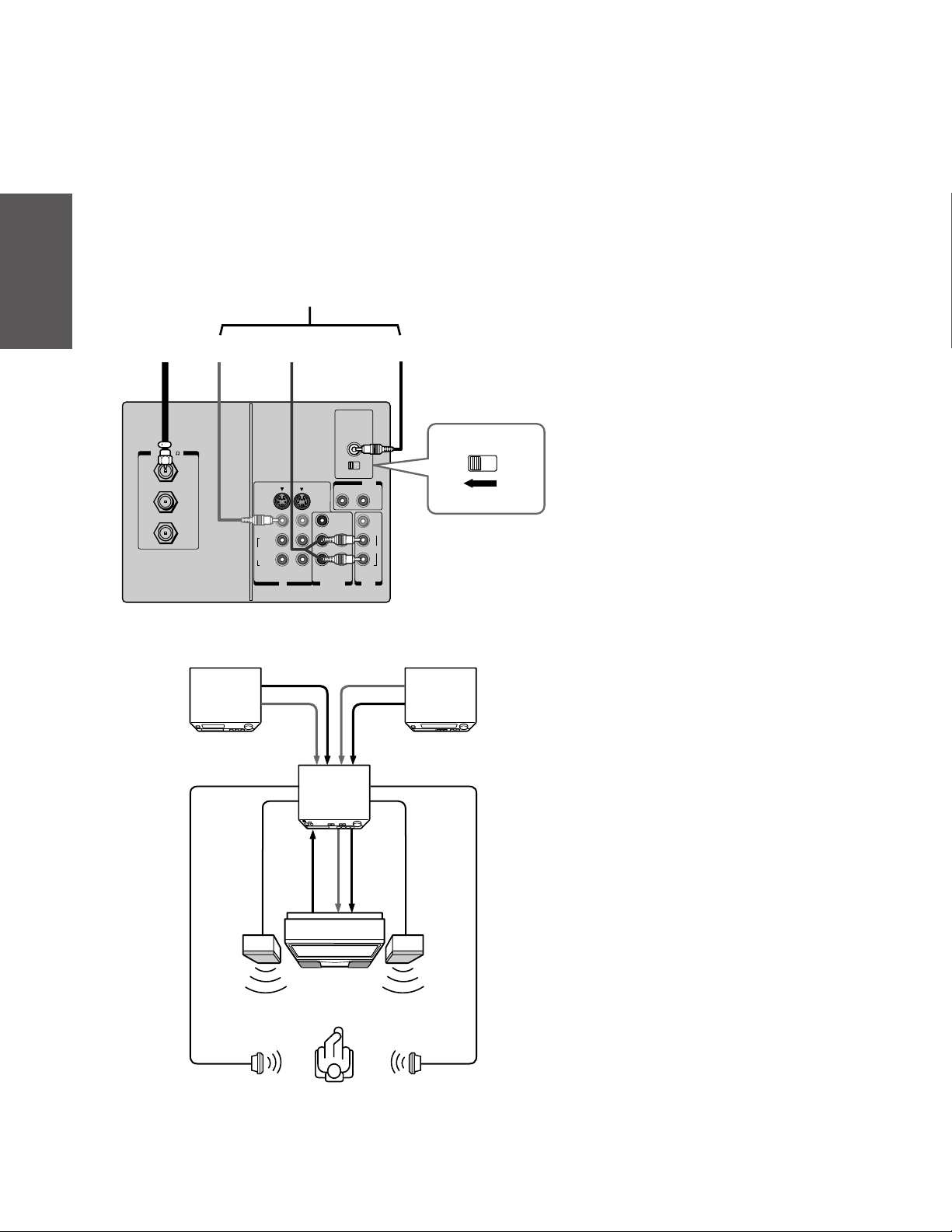
Introduction
Connecting an A/V receiver
If you use a system that delivers Dolby Pro Logic* surround sound,
you will probably want to use the TV speakers as center channel
speakers.
A center channel speaker adds to the realism of a surround sound
system such as Dolby Pro Logic.
You will need:
• one pair of audio cables
• one video cable
• one audio cable for audio center channel
your TV
Connecting
Using the
Remote Control
your TV
Setting up
Connection example of Dolby Pro Logic surround system
From
Antenna
ANT( 75
)
ANT-1
OUT
ANT-2
Video
out
VCR
To A/V receiver
TV
in
AUDIO CENTER
CHANNEL IN
ON OFF
S-VIDEO
VIDEO
L/
MONO
AUDIO
R
VIDEO-1 VIDEO-2
IN
COLOR
STREAM
INPUT
DVD IN
Y
CB
CR
RL
L
R
AUDIO
Audio Video
Video
OUT
VAR
AUDIO
VIDEO
L/
MONO
AUDIO
R
OUT
Audio
Center
out
ON OFF
LDP/DVD
Caution:
Make sure the TV is turned off before
connecting or disconnecting an audio cable to
the Audio Center Channel IN jack.
The speaker may be damaged.
Note:
Refer to the instructions furnished with the
connected A/V receiver for detailed surround
system.
When the Audio Center Channel ON/OFF
switch is in the “ON” position, the TV
speakers will function only as the center
channel speakers.
Adjust the volume for center channel
speakers with the center level control on the
A/V receiver.
If you use the TV speakers as normal
speakers, set the Audio Center Channel
ON/OFF switch to the “OFF” position.
* “Dolby Pro Logic” is a trademark of Dolby
Laboratories Licensing Corporation.
Features
Using the TV’s
Appendix
Index
Reference
Left
speaker
Surround
speaker L
A/V receiver
Audio
Video
T V
Audio
center
channel
Surround
speaker R
Right
speaker
10
Page 11

Using the remote control
Preparing the remote control for use
With the remote control, you can operate your TV, most VCR
models, and cable TV converters together, even if they are different
brands. If you will be using your TV with a Toshiba VCR, your
remote control is already programmed and ready to use. If you own
different brands of VCRs and/or converters, you first have to program
your remote control. (See “Programming the remote control for use
with a VCR or a cable TV converter” on page 12.)
Installing the remote control batteries
To install the batteries:
1. Slide the battery cover off of the back of the remote control.
2. Install two “AA” size alkaline batteries. Match the + and - signs on
the batteries to the signs on the battery compartment.
Note:
This remote control’s functions may or may
not operate your VCR or cable TV converter.
Refer to the owner’s manuals supplied with
the equipment to see which features are
available. In addition, the original controllers
may have features not available on this remote
control. If you would like to continue to use
these features, you may want to use the
original remote control.
Caution:
• Dispose of your batteries in a designated
disposal area. Do not throw your batteries
into a fire.
• Do not mix battery types or combine used
batteries with new ones.
• Remove dead batteries immediately to
prevent battery acid from leaking into the
battery compartment.
• If you do not intend to use the remote
control for a long time, remove the
batteries.
Introduction
your TV
Connecting
Using the
Remote Control
3. Slide the battery cover back on to the remote control until the
lock snaps.
Using the remote control with a VCR or a cable
TV converter
To control a Toshiba VCR:
Set the TV/CABLE/VCR switch to the VCR position. The
buttons shown to the right will then control the VCR. The rest of
the buttons will operate the TV as usual.
11
RECALL
LIGHT
TV
CABLE
VCR
FAV
TV/VIDEO
MUTE
123
456
789
CH RTN
0
100
ADV/
PIP CH
FAVORITE
MENU/
ENTER
PREVIEW
ADV/
PIP CH
STOP SOURCE
REC TV/VCR REW FF
STILL LOCATE SWAP
ENT
PLAY PIP
POWER
TIMER
CH
VOL
STROBE
EXIT
POWER
TV/CABLE/VCR
Channel yz
Channel
Number
ENTER
FAV
PLAY
STOP
Fast Forward
Rewind
TV/VCR
Record
your TV
Setting up
Features
Using the TV’s
Appendix
Index
Reference
Page 12

To control a cable TV converter:
Introduction
Programming the remote control for use with a
VCR or a cable TV converter
This remote control is pre-programmed to operate Toshiba VCRs. To
your TV
Connecting
Using the
Remote Control
your TV
Setting up
use VCRs or cable converters other than Toshiba models, you must
follow the steps below before you operate your remote control.
Program the remote control to recognize the brand of your
converter (see “Programming the remote control for use with a
VCR or cable TV converter,” below). The shaded buttons shown
on the right will control the cable TV converter.
Set the TV/CABLE/VCR switch to the CABLE position.
1. Refer to the “VCR code table” or “Cable TV converter code
table” on pages 13-14 to find the number that corresponds to the
brand name of your VCR or converter.
If more than one number is listed, try each one separately until
you find the one that works.
2. If you are reprogramming the remote control to operate your:
• VCR, set the TV/CABLE/VCR switch on the remote control
to VCR.
• cable converter, set the TV/CABLE/VCR switch on the
remote control to CABLE.
3. Hold down the RECALL button while using the Channel
Number buttons to enter the three-digit code number of your
brand of VCR or converter.
4. Point the remote control at the VCR or converter and press
POWER to test the code number.
If the VCR or converter turns on, you have entered the right
number.
If the VCR or converter does not respond to the remote control,
you may have entered the wrong number. Repeat steps 1-4 with
another code number.
5. Reset the TV/CABLE/VCR switch to TV to control the TV.
POWER
RECALL
LIGHT
CH
FAV
POWER
Channel yz
Channel
Number
Enter
TV
CABLE
MUTE
VCR
123
456
789
0
100
PIP CH
FAVORITE
FAV
PREVIEW
PIP CH
ADV/
MENU/
ENTER
ADV/
TV/VIDEO
CH RTN
ENT
TIMER
VOL
STROBE
EXIT
Note:
• Each time you replace the batteries, you
must reprogram the remote control.
• Some newer VCRs are capable of working
on either of two remote codes. These VCRs
have a switch labeled “VCR1/VCR2.”
If your VCR has this kind of switch, it may
not respond to any of the code numbers for
your VCR brand name. In this case, set the
switch to the other position (VCR1 or
VCR2) and reprogram the remote control.
Features
Using the TV’s
Appendix
Index
Reference
For future reference, write down the code numbers you used:
VCR code _____________________
Cable code _____________________
12
Page 13

VCR code table
Brand name Code number
Adventura 019
Aiko 297
Aiwa 019
Akai 060,068,080,125,
261
American High 054
Asha 259
Audiovox 056
Beaumark 259
Bell & Howell 123
Brandt 206
Broksonic 140,203,230,314,
380
Calix 056
Canon 054
Capehart 039
Carver 100
CCE 091,297
Citizen 056,297
Colt 091
Craig 056,066,091,259
Curtis Mathes 054,060,079
Cybernex 259
Daewoo 039,064,297
Daytron 039
Dynatech 019
Electrohome 056
Electrophonic 056
Emerex 051
Emerson 019,021,056,062,
080,087,140,203,
227,228,230,231,
297,313,314,380,
498
Fisher 066,073,085,123
Fuji 052,054
Funai 019,344
Garrard 019,344
GE 054,079,084,221
Go Video 251,298
Goldstar 037,056,057
Gradiente 019
Harley Davidson 019
Harman/Kardon 057,094
Harwood 087,091
Headquarter 065
HI-Q 066
Hitachi 060,061,084,124,
254
Jensen 060
JVC 027,060,086
Kenwood 057,060,086
KLH 091
Kodak 054,056
Lloyd 019
Lloyd’s 227
Logik 091
LXI 056
Magnavox 054,058,100,129,
168
Magnin 259
Marantz 054,100
Marta 056
Masushita 054
MEI 054
Memorex 019,054,056,058,
065,066,067,123,
259
MGA 062,080
MGN Technology 259
Minolta 061,124
Mitsubishi 062,080,086,094,
192,233,261
Motorola 054,067
MTC 019,259
Multitech 019,091
Nad 077
NEC 057,059,060,069,
086
Nikko 056
Noblex 259
Olympus 054
Optimus 056,067,077,123
Optonica 081
Orion 498
Panasonic 054,096,181,244
Penney 054,056,057,059,
061,073,259
Pentax 061,084,124
Philco 054
Philips 054,081,100,129
Pilot 056
Pioneer 077,086
Portland 039
Protec 091
Pulsar 058
Quarter 065
Quartz 065
Quasar 054,096
Radio Shack 019,056,344
Radix 056
Randex 056
RCA 061,079,084,096,
124,125,168,221
Realistic 019,054,056,065,
066,067,081,085,
123,259
Ricoh 053
Runco 058
Samsung 064,259
Sanky 058,067
Sansui 060,086
Sanyo 065,066,123,259
Scott 062,064,140,203,
229,230,231
Sears 054,056,061,065,
066,073,085,123,
124
Sharp 067,081
Shintom 091
Shogun 259
Singer 091
Sony 051,052,053,054
STS 061
Sylvania 019,054,062,100,
129
Symphonic 019,344
Tatung 060
Teac 019,060
Technics 054,181
Teknika 019,054,056,071
Telefunken 060,206
TMK 227,259
Toshiba 062,064,085,229,
231,385
Totevision 056,259
Unitech 259
Vector 064
Vector Research 057,059
Video Concepts 059,064,080
Videosonic 259
Wards 019,054,061,066,
067,081,091,168,
231,259
XR-1000 019,054,091
Yamaha 057
Zenith 052,053,058
Introduction
your TV
Connecting
Using the
Remote Control
your TV
Setting up
Features
Using the TV’s
Appendix
13
Index
Reference
Page 14

Cable TV converter
code table
Introduction
your TV
Connecting
Using the
Remote Control
your TV
Setting up
Features
Using the TV’s
Appendix
Brand name Code number
ABC 020,022,026,027,
030,032,033,036,
066
Antronix 041
Archer 041,058,172
Belcor 075
Cable Star 075
Cabletenna 041
Cableview 041
Century 172
Citizen 172
Colour Voice 044,050
Comtronics 059,079
Contec 038
Dae Ryung 027
Eastern 021
Focus 419
Garrard 172
GC Electronics 035,075
Gemini 034,089
General Instrument 030,295
GoldStar 059,163
Hamlin 028,039,053,278,
292
Hitachi 030
Hytex 026
Jasco 172
Jerrold 022,030,031,033,
034,043,066,295
Macom 052
Magnavox 046
Memorex 019
Movie Time 175
NSC 089,175
Oak 026,038,267
Panasonic 019,040,126
Paragon 019
Philips 044,046,047,048,
049,050,172
Pioneer 042,163,552
Popular Mechanics 419
Pulsar 019
RCA 040
Recoton 419
Regal 039,278,292
Regency 021
Rembrandt 030,089
Runco 019
Samsung 059,163
Scientific Atlanta 025,027,036,296
Signal 034,059
Signature 030
SL Marx 059
Sprucer 040
Standard
Components 174
Starcom 022,034,066
Stargate 034,059
Starquest 034
Sylvania 020
Teleview 059
Texscan 020
Tocom 031,032,078
Toshiba 019
Tusa 034
Unika 041,172
United Artists 026
United Cable 022
Universal 041,058,075,096,
172,210
Viewstar 046,079,230
Zenith 019
Zentek 419
Index
Reference
14
Page 15

Learning about the remote control
POWER turns the TV on and off (pages 12 and 37)
TIMER sets the TV to go off at a set time (page 37)
TV/VIDEO selects video input source (page 34)
Channel y z cycles through programmed channels (page 19)
TV/CABLE/VCR switches between TV, Cable and VCR (page 12)
Channel Numbers allow direct access to channels (page 19)
VOLUME y z adjusts the volume level
CH RTN returns to the last viewed channel (page 21)
MENU allows access to programming menus (page 16)
ENTER sets programmed menu information (pages 16, 20-23)
y z x • selects or adjusts programming menus (page 16)
PIP Channel y z cycles through PIP channels (page 24)
FAV z y cycles through favorite channels (page 21)
EXIT exits programming menus (page 16)
PIP Functions allow access to PIP functions (pages 24, 25)
LIGHT
TV
CABLE
VCR
MUTE
123
456
789
FAVORITE
0
PIP CH
MENU/
ENTER
PIP CH
ADV/
ADV/
100
FAV
PREVIEW
STOP SOURCE
RECALL
TV/VIDEO
CH RTN
ENT
PLAY PIP
POWER
TIMER
CH
VOL
STROBE
FAV
EXIT
Introduction
your TV
Connecting
Using the
Remote Control
VCR Functions allow access to VCR functions (page 11)
STOP press to stop a videotape
REC press to start recording a videotape
PLAY press to play a videotape
FF press to fast forward a videotape
REW press to rewind a videotape
TV/VCR toggles between TV and VCR
when viewing while recording
PREVIEW allows access to Multi-Window function (page 26)
FAVORITE allows access to Multi-Window function (page 26)
STROBE allows access to Multi-Window function (page 26)
MUTE mutes the sound (page 38)
LIGHT press to back-light buttons for five seconds
RECALL displays screen information (page 34)
REC TV/VCR REW FF
STILL LOCATE SWAP
your TV
Setting up
Features
Using the TV’s
Appendix
15
Index
Reference
Page 16

Setting up your TV
Introduction
After you’ve installed the batteries and programmed the remote
control, you need to set some preferences on the TV using the menu.
You can access the menu with the buttons on your TV or by using the
remote control.
your TV
Connecting
Using the
Remote Control
your TV
Setting up
Features
Using the TV’s
1. Press MENU to display menu.
2. Press x or • to select menu.
3. Press y or z select an item.
4. Press x or • to select or adjust a setting.
SET UP C.CAPTIONAUDIO PREMIUM SBS
PICTURE
CONTRAST
BR I GHTNESS
COLOR
TINT
SHARPNE SS
SET UP C.CAPTIONSBSPICTURE PREFERENCE
AUDIO
SURROUND
PREFERENCE
SET UP C.CAPTIONAUDIO PREMIUM SBS
PICTURE PREFERENCE
FL ESH TONE
To end push EXIT
NOI SE REDUCT I ON
CONVERGENCE
PREMIUM
START
PICTURE
MTS
BASS
To end push EXIT
TREBLE
BAL ANCE
SPEAKERS
On
SET UP C.CAPTIONAUDIO PREMIUM SBS
PICTURE
SBS
SBS LE VEL
To end push EXIT
PICTURE
COLOR
TEMPERA TURE
P I CTURE
PREFERENCE
On
On
PUSH
SET UP C.CAPTIONAUDIO PREMIUM SBS
PICTURE
L ANGUAGE
TV / CABLE
CH PROGRAM
ADD/ ERASE
ANT 1 / 2
T IMER / CLOCK
PREFERENCE
Off
SET UP C.CAPTIONAUDIO PREMIUM SBS
To end push EXIT
PICTURE
STR
Normal
PREFERENCE
On
SET UP C.CAPTIONAUDIO PREMIUM SBS
To end push EXIT
PREFERENCE
Cool
XDS
CLOSED
To end push EXIT
CAPT I ON
V–CH I P
CH L ABEL
FA VOR I TE CH 1
FA VOR I TE CH 2
RESET
SET UP C.CAPTIONAUDIO PREMIUM SBS
PREFERENCE
English
TV
START
PUSH
Add
ANT2
SET UP C.CAPTIONAUDIO PREMIUM SBS
PICTURE PREFERENCE
START
PUSH
START
PREFERENCE
PUSH
START
PUSH
START
PUSH
START
PUSH
START
PUSH
To end push EXIT
To end push EXIT
START
PUSH
Off
MENU
MENU
TV
CABLE
VCR
FAV
CH
VOL VOL
CH
RECALL
LIGHT
TV/VIDEO
MUTE
123
456
789
CH RTN
0
100
FAVORITE
PREVIEW
ADV/
PIP CH
MENU/
ENTER
ADV/
PIP CH
ENT
EXIT DEMO
POWER
TIMER
CH
VOL
STROBE
FAV
EXIT
ANT/VIDEO
MENU/ENTER
EXIT
Appendix
Index
Reference
To end push EXIT
• Use the ENTER button to activate the function settings in the
SET UP menu.
• The main menu display will disappear automatically if you do not
make a selection within 15 seconds, and the other displays will
disappear within 6 seconds.
• If you want to close all the on-screen displays instantly, press
EXIT.
16
Page 17

Changing the on-screen display language
You can choose from three different languages (English, French and
Spanish) for the on-screen displays. Adjustment menus and messages
will appear in the language of your choice.
To select a language:
1. Press MENU, then press x or • until the SET UP menu appears.
2. Press y or z to highlight LANGUAGE.
SET UP C.CAPTIONAUDIO PREMIUM SBSPICTURE
L ANGUAGE
TV / CABLE
CH PROGRAM
ADD/ ERASE
ANT1 / 2
T IMER / CLOCK
English
TV
START
PUSH
Add
ANT2
START
PUSH
PREFERENCE
Francais
To end push EXIT
Espanol
3. Press x or • to highlight your desired language.
Selecting the antenna input
You can connect to two different signal sources by choosing the
antenna input (ANT 1 or ANT 2).
To select the antenna input:
1. Press MENU, then use x or • to highlight the SET UP menu.
2. Press y or z to highlight ANT 1/2.
MENU
MENU
LIGHT
TV
CABLE
MUTE
VCR
123
456
789
0
100
PIP CH
FAVORITE
FAV
PREVIEW
PIP CH
CH
VOL VOL
CH
POWER
RECALL
TV/VIDEO
TIMER
CH
VOL
CH RTN
ENT
ADV/
STROBE
MENU/
ENTER
ADV/
FAV
EXIT
ANT/VIDEO
EXIT DEMO
MENU/ENTER
EXIT
Introduction
your TV
Connecting
Using the
Remote Control
SET UP C.CAPTIONAUDIO PREMIUM SBS
PICTURE
L ANGUAGE
TV / CABLE
CH PROGRAM
ADD/ ERASE
ANT 1 / 2
T IMER / CLOCK
English
TV
START
PUSH
Add
ANT1
START
PUSH
PREFERENCE
ANT2
To end push EXIT
3. Press x or • to highlight either ANT 1 or ANT 2, depending on
the antenna terminal you wish to use.
Using the ANT/ VIDEO button
You can monitor or change the signal source that is connected to the
TV. By pressing the ANT/VIDEO button on your TV, you can select
the VIDEO 1, VIDEO 2, VIDEO 3, ColorStream, ANT 1 or ANT 2
mode. The signal source you are currently connected to will be
displayed in purple.
To select the antenna input:
1. Press the ANT/VIDEO button. The signal source you are
connected to is displayed in purple.
V IDEO 1
V IDEO 2
V IDEO 3
TO SEL ECT PUSH ANT /V I DEO
ANT 1
ANT 2
COLOR STREAM
MENU
VOL VOL
your TV
Setting up
Features
Using the TV’s
CH
CH
ANT/VIDEO
EXIT DEMO
Appendix
2. Press the button until ANT 1 or ANT 2 is displayed in purple,
indicating the antenna terminal you wish to use.
17
ANT/VIDEO
Index
Reference
Page 18

Adding channels to the TV’s memory
Your TV will stop on specific channels that are stored in the TV’s
channel memory when you press Channel y or z. Use the steps
Introduction
your TV
Connecting
below to set all active channels in your area automatically.
Programming channels automatically
Your TV can automatically detect all active channels and store them in
its memory. After the TV has stored the channels in its memory, you
can erase channels or add your favorite channels. If you use both
ANT-1 and ANT-2 terminals, you must program channels for each
input source.
To add channels:
1. Press MENU, then press x or • until the SET UP menu appears.
2. Press y or z until the TV/CABLE is highlighted.
3. Press x or • to highlight either TV or CABLE, depending on
which you use.
TV
CABLE
VCR
LIGHT
MUTE
RECALL
TV/VIDEO
POWER
TIMER
Using the
Remote Control
your TV
Setting up
Features
Using the TV’s
SET UP C.CAPTIONAUDIO PREMIUM SBS
PICTURE
L ANGUAGE
TV / CABLE
CH PROGRAM
ADD/ ERASE
ANT 1 / 2
T IMER / CLOCK
English
TV
START
PUSH
Add
ANT1
START
PUSH
PREFERENCE
Cable
To end push EXIT
If you use an antenna, choose TV.
If you use cable, choose CABLE.
4. Press z to select CH PROGRAM.
5. Press x or • to start channel programming. The TV will
automatically cycle through all the TV or Cable channels
(depending on which you selected), and store all active channels
in the channel memory.
While the TV is cycling through the channels, the message
“Programming Now Please Wait” appears.
6. When channel programming is complete, the message
“Completed (channel or cable number)” appears.
7. Press Channel y or z to view the programmed channels.
123
456
789
0
100
PIP CH
FAVORITE
PREVIEW
MENU/
ENTER
PIP CH
FAV
ADV/
ADV/
CH RTN
ENT
CH
VOL
STROBE
EXIT
Channel yz
MENU
FAV
EXIT
Appendix
Index
Reference
18
Page 19

Adding and erasing channels manually
After you’ve programmed the channels, you can add or erase specific
channels.
To add or erase channels:
1. Select the channel you want to add or erase using Channel y or
z. If adding channels, you must select the channel to add by
using the Channel Number buttons.
2. Press MENU, then press x or • until the SET UP menu
appears.
3. Press y or z to highlight ADD/ERASE.
SET UP C.CAPTIONAUDIO PREMIUM SBS
PICTURE
L ANGUAGE
TV / CABLE
CH PROGRAM
ADD/ ERASE
ANT 1 / 2
T IMER / CLOCK
PREFERENCE
English
Cable
START
PUSH
Add Erase
ANT1
START
PUSH
To end push EXIT
4. Press x or • to select Add or Erase, whichever function you want
to perform.
5. Repeat steps 1-4 for other channels you want to add or erase.
Changing channels
To change the channel, you can:
• change the programmed channels using the remote control
• select a channel directly using the remote control
• scan the channels using the TV buttons
To change to the next programmed channel:
Press Channel y or z on the TV or remote control.
To change to a specific channel (programmed or unprogrammed):
Press the Channel Number buttons (0-9 and 100).
For example, to select channel 125, press the 100 button, the 2
button, and the 5 button.
MENU
VOL VOL
CH
CH
ANT/VIDEO
EXIT DEMO
MENU Channel yz
POWER
RECALL
LIGHT
TV
CABLE
VCR
FAV
TV/VIDEO
MUTE
123
456
789
CH RTN
0
100
FAVORITE
PREVIEW
ADV/
PIP CH
MENU/
ENTER
ADV/
PIP CH
ENT
TIMER
CH
VOL
STROBE
EXIT
FAV
Channel yz
Channel
Number
MENU
EXIT
Introduction
your TV
Connecting
Using the
Remote Control
your TV
Setting up
Adjusting the color convergence
This projection TV uses three separate TV tubes: a red one, a green
one, and a blue one. The red, green, and blue images are projected
onto the screen where they converge to form a full color picture. You
can see a clear picture only when they converge correctly.
Convergence may drift over time or if you move the TV. If you can
see clear images on the screen, skip this procedure.
This adjustment should be made after the TV has been on for at least
30 minutes.
To check and adjust the color convergence:
1. Press MENU, then press x or • until the PICTURE menu
appears.
2. Press y or z to highlight CONVERGENCE.
3. Press x or • to display the center CONVERGENCE menu.
19
Features
Using the TV’s
Appendix
Index
Reference
Page 20

SET UP C.CAPTIONAUDIO PREMIUM SBS
PICTURE PREFERENCE
Introduction
your TV
Connecting
Using the
Remote Control
FL ESH TONE
NOI SE REDUCT I ON
CONVERGENCE
On
On
START
PUSH
To end push EXIT
RED BL UE
PUSH ENTER
TO SEL ECT COLOR
OTHER PLACE PUSH EXIT
To end push EXIT
If you see separate colored lines, you have to adjust the
convergence.
4. Press ENTER to highlight RED or BLUE.
RED BLUE
PUSH ENTER
TO SEL ECT COLOR
PUSH EX
TO SELECT POS
IT
ITION
To end push EXIT
RED BL UE
PUSH ENTER
TO SEL ECT COLOR
PUSH EX
TO SELECT POS
IT
ITION
To end push EXIT
5. Press y (up), z (down), x (left), or • (right) to converge the red
or blue line into the green line. When color convergence is
correctly adjusted, you will see two single white lines.
6. Press EXIT to display the circumference CONVERGENCE
menu.
7. Press the corresponding Number button (1-9) to select the place
you want to adjust.
your TV
Setting up
Features
Using the TV’s
Appendix
1 2 3
4 6
PUSH 1–9
7 8 9
RED BL UE
PUSH ENTER
TO SEL ECT COLOR
PUSH EX
TO SELECT POS
IT
ITION
8. Press ENTER to highlight RED or BLUE.
9. Press yzx • to converge the red or blue line into the green line.
Repeat steps 8 and 9 until you see two single white lines.
10. Press EXIT once to select any other place you want to adjust,
then repeat steps 7 through 9.
11. Press EXIT twice to close the CONVERGENCE menu.
Index
Reference
20
Page 21

Using the TV’s features
Adjusting the channel settings
Switching between two channels
You can switch between two channels without entering an actual
channel number each time.
To switch between two channels:
1. Select the first channel you want to view.
2. Select a second channel with the Channel Number buttons (0-9,
100).
3. Press CH RTN. The previous channel will be displayed.
Each time you press CH RTN, the TV will switch back and forth
between the two channels.
Programming your favorite channels
You can preset up to 9 of your favorite channels each for FAVORITE
1 and FAVORITE 2 modes using the Favorite Channel Programming
feature. Because this feature scans through only your favorite channels,
it allows you to skip other channels you do not normally watch.
You can still use Channel y z to scan through all the channels you
programmed in the TV’s memory.
To program your favorite channels:
1. Press MENU, then press x or • until the SET UP menu appears.
2. Press y or z to highlight FAVORITE CH1 or FAVORITE CH2.
SET UP C.CAPTIONAUDIO PREMIUM SBS
PICTURE PREFERENCE
V–CH I P
CH L ABEL
FAVORITE CH1
FAVORITE CH2
RESET
START
PUSH
START
PUSH
START
PUSH
START
PUSH
START
PUSH
To end push EXIT
SET UP C.CAPTIONAUDIO PREMIUM SBS
PICTURE PREFERENCE
V–CH I P
CH L ABEL
FAVORITE CH1
FAVORITE CH2
RESET
START
PUSH
START
PUSH
START
PUSH
START
PUSH
START
PUSH
To end push EXIT
LIGHT
TV
CABLE
MUTE
VCR
123
456
789
0
100
LIGHT
TV
CABLE
MUTE
VCR
123
456
789
0
100
PIP CH
FAVORITE
PREVIEW
MENU/
ENTER
PIP CH
FAV
ADV/
ADV/
RECALL
TV/VIDEO
CH RTN
ENT
RECALL
TV/VIDEO
CH RTN
ENT
POWER
TIMER
CH
VOL
POWER
TIMER
CH
VOL
STROBE
EXIT
Channel
Number
CH RTN
Channel
Number
MENU/ENTER
FAV
EXIT
Introduction
your TV
Connecting
Using the
Remote Control
your TV
Setting up
3. Press x or • to display the FAVORITE CH1 menu for example.
SET/CLEAR will be highlighted.
4. Press x or • to highlight Set.
SET UP C.CAPTIONAUDIO PREMIUM SBSPICTURE PREFERENCE
FA VOR I TE CH1
SET /C LEAR
CH I NPUT
SET UP
CH 0 0 0
TV
CABLE
Set Clear
To enter push 0-9
To set push ENTER
To end push EXIT
CH
000
000
5. Press z to highlight CH INPUT, then press the Channel
Number buttons to enter the channel number.
6. Press ENTER.
SET UP C.CAPTIONAUDIO PREMIUM SBS
PICTURE PREFERENCE
FA VOR I TE CH1
SET /C LEAR
CH I NPUT
SET UP
CH 0 0 0
TV
CABLE
Set Clear
To enter push 0-9
To set push ENTER
To end push EXIT
CH07
000
000
21
Features
Using the TV’s
Appendix
Index
Reference
Page 22

To select your favorite channels:
Introduction
To clear your favorite channels:
your TV
Connecting
Using the
Remote Control
7. Repeat steps 5 and 6 for other channels.
To scan your favorite channels in order one by one,
press FAV z or y .
To scan your favorite channels with a 9-picture multi-window,
press FAVORITE. (See page 26 for details.)
1. Press MENU, then press x or • until the SET UP menu appears.
2. Press y or z to highlight FAVORITE CH2 for example.
3. Press x or • to display the FAVORITE CH2 menu.
SET/CLEAR will be highlighted.
SET UP C.CAPTIONAUDIO PREMIUM SBSPICTURE PREFERENCE
FA VOR I TE CH2
SET /C LEAR
CH I NPUT
SET UP
CH 0 0 0
TV
CABLE
Set Clear
To enter push 0-9
To set push ENTER
To end push EXIT
CH
71118
000
4. Press x or • to highlight Clear, then press ENTER until “0”
replaces the channel numbers you have programmed.
TV
CABLE
VCR
LIGHT
MUTE
RECALL
TV/VIDEO
POWER
TIMER
your TV
Setting up
Features
Using the TV’s
Appendix
SET UP C.CAPTIONAUDIO PREMIUM SBSPICTURE PREFERENCE
FA VOR I TE CH2
SET /C LEAR
CH I NPUT
SET UP
CH
TV
CABLE
Set Clear
To enter push 0-9
To set push ENTER
To end push EXIT
CH
000
000
000
Labeling channels
Channel labels will appear over the channel number display each time
you turn on the TV, select a channel, or press the RECALL button.
You can choose any four characters to identify the channels.
To create channel labels:
1. Press MENU, then press x or • until the SET UP menu
appears.
2. Press y or z to highlight CH LABEL.
SET UP C.CAPTIONAUDIO PREMIUM SBS
PICTURE PREFERENCE
V–CH I P
CH L ABEL
FAVORITE CH1
FAVORITE CH2
RESET
START
PUSH
START
PUSH
START
PUSH
START
PUSH
START
PUSH
To end push EXIT
123
456
789
0
100
PIP CH
FAVORITE
FAV
ENTER
PREVIEW
PIP CH
ADV/
MENU/
ADV/
CH RTN
ENT
CH
VOL
STROBE
EXIT
FAV
Channel
Number
FAVORITE
MENU/ENTER
, FAV zy
EXIT
Index
Reference
3. Press x or • to display the CH LABEL menu.
SET/CLEAR will be highlighted.
22
Page 23

4. Press x or • to highlight SET.
SET UP C.CAPTIONAUDIO PREMIUM SBSPICTURE PREFERENCE
CH L ABEL
SET /C LEAR
CH I NPUT
L ABE L
Set Clear
----
To enter push 0-9
To clear push ENTER
To end push EXIT
CH
5. Press z to highlight CH INPUT, then select a channel you want
to label.
SET UP C.CAPTIONAUDIO PREMIUM SBSPICTURE PREFERENCE
CH L ABEL
SET /C LEAR
CH I NPUT 4 CH
L ABE L
Set Clear
----
To enter push 0-9
To clear push ENTER
To end push EXIT
6. Press z to highlight LABEL.
7. Assign the label to the channel. Press x or • to enter a character
in the first space. Press the button repeatedly until the character
you want appears on the screen. Press ENTER.
LIGHT
TV
CABLE
MUTE
VCR
123
456
789
0
100
PIP CH
FAVORITE
FAV
PREVIEW
PIP CH
ADV/
MENU/
ENTER
ADV/
RECALL
TV/VIDEO
CH RTN
ENT
POWER
TIMER
CH
VOL
STROBE
EXIT
FAV
Channel
Number
MENU/ENTER
EXIT
Introduction
your TV
Connecting
Using the
Remote Control
SET UP C.CAPTIONAUDIO PREMIUM SBSPICTURE PREFERENCE
CH L ABEL
SET /C LEAR
CH I NPUT 04 CH
L ABE L
Set Clear
A---
To enter push
To clear push ENTER
To end push EXIT
8. Repeat step 7 to enter the rest of the characters.
If you would like a blank space in the label name, you must
choose an empty space from the list of characters. Otherwise, a
dash will appear in that space.
9. Repeat steps 4 through 8 for other channels. You can assign up to
32 labels.
To erase channel labels:
1. Press MENU, then press x or • until the SET UP menu appears.
2. Press y or z to highlight CH LABEL.
3. Press x or • to display the CH LABEL menu.
SET/CLEAR will be highlighted.
4. Press x or • to highlight Clear.
5. Press z to highlight CH INPUT, then select the channel you
want to clear with the Channel Number buttons.
6. Press ENTER.
7. Repeat steps 5 and 6 to erase other channel labels.
your TV
Setting up
Features
Using the TV’s
Appendix
23
Index
Reference
Page 24

Watching picture-in-picture (PIP)
The picture-in-picture (PIP) feature allows you to watch two pictures
at the same time. The smaller picture can be a TV broadcast or come
Introduction
your TV
Connecting
Using the
Remote Control
from an external source, such as a VCR.
To display a TV broadcast as a small picture:
1. Turn on the TV and select the program you want to watch.
2. Press PIP once to display a small picture. A window 1/9 the size
of the screen will appear. Press PIP a second time to display a
1/16 size window.
1/9
1/16
PIP
4
3. Press PIP CH y z to choose the program you want to be
displayed as a small picture.
If the V-CHIP feature is active and you try to watch a TV
program that exceeds the rating limits you set, the TV will enter
into the program block mode. See “Using V-CHIP control” on
page 27.
RECALL
LIGHT
TV
CABLE
VCR
FAV
PR
STOP SOURCE
REC TV/VCR REW FF
TV/VIDEO
MUTE
123
456
789
CH RTN
0
100
ADV/
PIP CH
FAVORITE
MENU/
ENTER
EVIEW
ADV/
PIP CH
STILL LOCATE SWAP
ENT
PLAY PIP
POWER
TIMER
CH
VOL
STROBE
EXIT
FAV
PIP CH
yz
PIP
SOURCE
your TV
Setting up
Features
Using the TV’s
Appendix
PIP
24
BLOCKED
To display a picture from an external source as a small picture:
1. Make sure you have connected the external source equipment
properly. For more information, see the “Connecting your TV”
on page 5.
2. Turn on the TV and select the program you want to watch.
3. Press PIP once to display a small picture. A window 1/9 the size
of the screen will appear. Press PIP a second time to display a
1/16 size window.
4. Press SOURCE repeatedly to select the input source (VIDEO 1,
VIDEO 2 or VIDEO 3) for the small picture. The selected
source will be displayed in purple. ColorStream can not be
selected.
PIP
TV
VIDEO 1
VIDEO 2
VIDEO 3
TO SELECT PUSH SOURCE
Note:
• PIP can not be turned on when the
ColorStream input is being viewed.
• You can not display the signal sources input
through the ANT-2 terminal as a small
picture.
Index
Reference
To turn PIP off:
Press PIP once or twice, depending on the size of the small
picture screen you selected.
24
Page 25

Switching the main and small pictures
Press SWAP while you are using the PIP feature to switch the main
and small pictures. The main and small pictures will switch each time
you press the SWAP button.
TV
CABLE
VCR
LIGHT
MUTE
RECALL
TV/VIDEO
POWER
TIMER
Introduction
Changing the position of the small picture
Press LOCATE repeatedly while you are watching a small picture. The
display position of the small picture will change in the following order:
Freezing the small picture
Press STILL while you are watching a small picture. The small picture
will become a still picture. To return to the moving picture, press
STILL again.
123
456
789
CH RTN
0
100
ADV/
PIP CH
FAVORITE
FAV
MENU/
ENTER
PREVIEW
ADV/
PIP CH
STOP SOURCE
REC TV/VCR REW FF
STILL LOCATE SWAP
ENT
PLAY PIP
CH
VOL
STROBE
EXIT
FAV
SWAP
LOCATE
STILL
your TV
Connecting
Using the
Remote Control
your TV
Setting up
Using Multi-Window feature
The Multi-Window feature provides two channel search modes. One
is the “PREVIEW” that scans the channels programmed in the TV
memory by the CH PROGRAM function (6-picture multi-search),
and the other is the “FAVORITE” that scans the channels
programmed in the TV memory by the FAVORITE CH function (9picture multi-search).
The STROBE function is convenient when watching a quickly
moving picture such as a sports program.
25
Still
Features
Using the TV’s
Appendix
Index
Reference
Page 26

Introduction
Using the preview function
Press PREVIEW to scan the channels programmed in the TV memory
by the CH PROGRAM function. The 6-picture multi-search will start.
TV
CABLE
VCR
LIGHT
MUTE
RECALL
TV/VIDEO
POWER
TIMER
your TV
To cancel the preview function:
Connecting
Using the favorite function
Using the
Remote Control
your TV
Setting up
To cancel the favorite function:
Using the strobe function
Features
Using the TV’s
Press STROBE to start the strobe function. 9-picture multi-strobe
starts for the present main picture.
7 9 12
6
4
15
Press PREVIEW again.
1. Press FAVORITE to scan the channels programmed in the TV
memory by the favorite channel function (page 21).
The 9-picture multi-search will start.
The first window will be displayed with a moving picture.
Each time you press FAVORITE, the display will change in the
following order.
FAVORITE CH1—— FAVORITE CH2 —— off
2. Press y z x • to select a channel you want to see with a moving
picture.
3. Press ENTER to display the channel you selected at step 2 with a
normal picture.
6
12 18
42 97 106
7
7
9
X
33
Press FAVORITE again.
123
456
789
0
100
FAVORITE
FAV
PREVIEW
ADV/
PIP CH
MENU/
ENTER
ADV/
PIP CH
CH RTN
ENT
CH
VOL
STROBE
EXIT
FAV
STROBE
FAVORITE
ENTER
PREVIEW
Note:
• When the main picture source is “color
stream”, the PREVIEW, FAVORITE and
STROBE buttons are not available.
• The FAVORITE button will not work until
you have programmed your favorite
channels. See page 21 for details.
• The PREVIEW button will not work when
the ANT 2 mode is selected.
• If the V-CHIP feature is active and you try
to scan a TV program that exceeds the
rating limits you set, the “ X” mark on the
black window will appear. However, during
the scanning period, the V-CHIP operation
may not be done correctly.
Appendix
Index
Reference
For example, you can watch a decisive moment of a sport program
that has been recorded previously.
To cancel the strobe function:
Press STROBE again.
26
Page 27

Using V-CHIP control
Some TV programs and movies include signals that classify the
content of the program (violence, sex, dialog, language). The V-CHIP
control feature in this TV detects the signals and blocks the programs
according to your selections. To use this feature, perform the
following setup.
Selecting the V-CHIP menu
1. Press MENU, then press x or • until the SET UP menu appears.
2. Press y or z to highlight V-CHIP.
SET UP C.CAPTIONAUDIO PREMIUM SBS
PICTURE PREFERENCE
V–CH I P
CH L ABEL
FAVORITE CH1
FAVORITE CH2
RESET
3. Press x or • to display the pin code entering mode.
• Factory reset status
Set your 4 digit code by pressing the
Number buttons (0-9).
V–CH I P
BLOCK I NG RESET
P I N CODE
START
PUSH
START
PUSH
START
PUSH
START
PUSH
START
PUSH
To end push EXIT
SET UP C.CAPTIONAUDIO PREMIUM SBSPICTURE PREFERENCE
1110
• When the pin code is already stored
Press the Number buttons (0-9) to
enter the 4-digit pin code used to
block channels.
SET UP C.CAPTIONAUDIO PREMIUM SBSPICTURE PREFERENCE
V–CH I P
BLOCK I NG ACT I VE
P I N CODE
1234
LIGHT
TV
CABLE
MUTE
VCR
123
456
789
0
100
PIP CH
FAVORITE
FAV
PREVIEW
PIP CH
ADV/
MENU/
ENTER
ADV/
RECALL
TV/VIDEO
CH RTN
ENT
POWER
TIMER
CH
VOL
STROBE
EXIT
FAV
RECALL
Number
MENU/ENTER
Introduction
your TV
Connecting
Using the
Remote Control
To enter push 0-9
To set push ENTER
To end push EXIT
To enter push 0-9
To set push ENTER
To end push EXIT
If a wrong pin code has been entered, the message “Incorrect”
will appear. Try to enter the correct code again.
If you can not remember the pin code you have stored, while in
the pin code entering mode, press the RECALL button four
times within 5 seconds. The pin code you have stored will be
released. (Factory reset status.)
4. Press ENTER to display the V-CHIP menu.
SET UP C.CAPTIONAUDIO PREMIUM SBS
PICTURE PREFERENCE
V–CH I P
ENABLE BLOCK I NG
SET RAT I NG
BLOCK I NG OPT I ON
NEW P I N CODE
BLOCK CHANNEL
On Off
START
PUSH
START
PUSH
START
PUSH
START
PUSH
To end push EXIT
Continue to set each item following the steps on the next page.
your TV
Setting up
Features
Using the TV’s
Appendix
27
Index
Reference
Page 28

Adjusting the V-CHIP menu
BLOCK I NG OPT I ON
NEW P I N CODE
ENABLE BLOCK I NG
SET UP C.CAPTIONAUDIO PREMIUM SBS
To end push EXIT
PICTURE PREFERENCE
SET RAT I NG
PUSH
START
PUSH
BLOCK CHANNEL
START
PUSH
START
PUSH
START
V–CH I P
On Off
ENABLE BLOCKING
Introduction
Press x or • to select On or Off.
Note: The block channel function is not affected with this selection.
SET RATING (Setting the movie or TV ratings for your
choice)
your TV
Connecting
Using the
Remote Control
About Rating
MPAA RATING: Independent rating system for movies
your TV
Setting up
TV RATING: Independent rating system for broadcasters
Features
Using the TV’s
Appendix
Index
Reference
On : To enable your setting (Block)
Off : To release your setting (Unblock)
1. Press x or • to display the SET RATING menu.
2. Press z (or y) to select item.
3. Press • to block (display X )
Press x to unblock (display ✓ )
4. Repeat steps 2 and 3 to set the next item.
1st menu 2nd menu
SET UP C.CAPTIONAUDIO PREMIUM SBS
PICTURE PREFERENCE
V–CH I P
MPAA RAT I NG
XNC17 PG PGG13R
YOUTH TV RAT I NG
Y7FV Y7 Y
To end push EXIT
SET UP C.CAPTIONAUDIO PREMIUM SBS
PICTURE PREFERENCE
TV RAT I NG MA 14 PG G
D I ALOG
LANGUAGE
SEX
V I OLENCE
NO DLSV
V– CH I P MENU
To end push EXIT
G: General Audience (Appropriate for all ages)
PG: Parental Guidance Suggested (Some material may not be suitable for children)
PG13: Parents Strongly Cautioned (Some material may be inappropriate for
children under 13)
R: Restricted (Under 17 requires accompanying parent or adult guardian.)
NC17: Not intended for anyone 17 and under
X: X-rated (For adults only)
YOUTH TV RATING:
Y: All Children (This program is designed to be appropriate for all children)
Y7,Y7FV:
Directed to Older Children (This program is designed for children
age 7 and above. Note: For those programs where fantasy violence
may be more intense or more combative than other programs in
this category, such programs will be designated TV-Y7-FV.)
G: General Audience (Most parents would find this program suitable for all ages.)
PG: Parental Guidance Suggested (This program contains material
that parents may find unsuitable for younger children.)
D) Some suggestive dialog L) Infrequent coarse language
S) Some sexual situations V) Moderate violence
14: Parents Strongly Cautioned (This program contains some material that
many parents would find unsuitable for children under 14 years of age.)
D) Intensely suggestive dialog L) Strong coarse language
S) Intense sexual situations V) Intense violence
MA: Mature Audience Only (This program is specifically designed
to be viewed by adults and therefore may be unsuitable for
children under 17.)
L) Crude or indecent language S) Explicit sexual activity
V) Graphic violence
28
V-CHIP menu
To select each item:
Press z or y .
POWER
RECALL
LIGHT
TV
CABLE
VCR
TV/VIDEO
MUTE
123
TIMER
CH
456
789
0
100
FAVORITE
FAV
PREVIEW
ADV/
PIP CH
MENU/
ENTER
ADV/
PIP CH
CH RTN
ENT
VOL
STROBE
FAV
EXIT
The rating of the TV programs you are
now watching can be confirmed by
pressing the RECALL button.
STEREO
PG
L
V
SAP
TV–PG VL
ANT 1
CABLE9 : 25
4
Page 29

Adjusting the V-CHIP menu (continued)
BLOCK I NG OPT I ON
NEW P I N CODE
ENABLE BLOCK I NG
SET UP C.CAPTIONAUDIO PREMIUM SBS
To end push EXIT
PICTURE PREFERENCE
SET RAT I NG
START
PUSH
BLOCK CHANNEL
START
PUSH
START
PUSH
START
PUSH
V–CH I P
On
BLOCKING OPTION
Press x or • to display the BLOCKING OPTIONS menu,
then press z or y to select item.
MPAA UNRATED
Press x or • to select On (Block) or Off (Unblock) for unrated
programs on MPAA rating system.
TV NONE RATING
Press x or • to select On (Block) or Off (Unblock) for programs
rated NONE on TV PARENTAL GUIDELINES.
If you select On, the NOTES shown below will be displayed
since the emergency information may also be blocked.
Note: The picture-in-picture is not blocked even if On is selected.
BLOCKING OPTION menu If you select On on TV rating
SET UP C.CAPTIONAUDIO PREMIUM SBS
PICTURE PREFERENCE
V–CH I P
BLOCK I NG OPT I ON
MPAA UNRATED
TV NONE RAT I NG
V–CH I P MENU
On Off
Off
START
PUSH
To end push EXIT
V-CHIP MENU:
Press x or • to return to the V-CHIP menu.
NEW PIN CODE (Changing Pin Code):
1. Press x or • to display the NEW PIN CODE menu.
2. Press the Number buttons (0-9) to enter a 4-digit code.
The numbers you enter will replace the dashes in the display.
SET UP C.CAPTIONAUDIO PREMIUM SBS
PICTURE PREFERENCE
V–CH I P
BLOCK I NG OPT I ON
MPAA UNRATED
TV NONE RAT I NG
V–CH I P MENU
NOTES : ENABL I NG TH I S
OPT I ON MAY BLOCK
EMERGENCY MESSAGES
On
On Off
START
PUSH
To end push EXIT
V-CHIP menu
To select each item:
Press z or y .
RECALL
LIGHT
TV
FAV
CABLE
VCR
PREVIEW
TV/VIDEO
MUTE
123
456
789
CH RTN
0
100
FAVORITE
ADV/
PIP CH
MENU/
ENTER
ADV/
PIP CH
ENT
POWER
TIMER
CH
VOL
STROBE
EXIT
Introduction
your TV
Connecting
Using the
Number
ENTER
FAV
Remote Control
your TV
Setting up
SET UP C.CAPTIONAUDIO PREMIUM SBSPICTURE PREFERENCE
V–CH I P
NEW P I N CODE
P I N CODE
––––
To enter push 0-9
To set push ENTER
To end push EXIT
3. Press ENTER.
The display will return to the V-CHIP menu.
Features
Using the TV’s
Appendix
Index
Reference
29
Page 30

Unblocking programs temporarily
BLOCK I NG OPT I ON
NEW P I N CODE
ENABLE BLOCK I NG
SET UP C.CAPTIONAUDIO PREMIUM SBS
To end push EXIT
PICTURE PREFERENCE
SET RAT I NG
PUSH
START
PUSH
BLOCK CHANNEL
START
PUSH
START
PUSH
START
V–CH I P
On
1. If you try to watch a TV program that exceeds the rating limits
you set, the TV will enter into the program block mode.
Introduction
your TV
Connecting
Using the
Remote Control
your TV
Setting up
Blocking Channels
With the BLOCK CHANNEL feature, you can block specific
channels. The TV will not be able to tune these channels with the
Channel y z buttons or Channel Number buttons, unless you clear
the setting.
This TV has 8 memory spaces total, 4 for TV mode and 4 for CABLE
mode.
TH I S PROGRAM HAS
BEEN BLOCKED!
TV–PG L V
EXCEEDS SET L I M I TS
PUSH MUTE TO ENTER P I N
CABLE
4
2. If you want to watch the blocked program temporarily, press
MUTE.
3. Press the Number button (0-9) to enter the 4-digit code you have
stored.
SET UP C.CAPTIONAUDIO PREMIUM SBSPICTURE PREFERENCE
BLOCK I NG ACT I VE
P I N CODE ––––
TEMPORARY
UN–BLOCK
To enter push 0-9
To set push ENTER
To end push EXIT
4. Press ENTER.
If the number is correct, the block mode will be released and the
normal picture will appear.
All blocking is disabled until the TV is turned off.
It will be enabled when the power is reapplied.
If a wrong pin code is entered, the message appears.
Enter the correct code again.
LIGHT
TV
CABLE
MUTE
VCR
123
456
789
0
100
PIP CH
FAVORITE
PREVIEW
MENU/
ENTER
PIP CH
FAV
V-CHIP menu
TV/VIDEO
ADV/
ADV/
RECALL
CH RTN
ENT
POWER
TIMER
MUTE
CH
Number
VOL
STROBE
FAV
EXIT
Features
Using the TV’s
To block channels:
Appendix
Index
Reference
1. Press x or • to display the BLOCK CHANNEL menu.
SET/CLEAR will be highlighted.
2. Press x or • to highlight Set.
SET UP C.CAPTIONAUDIO PREMIUM SBSPICTURE PREFERENCE
V–CH I P
BLOCK CHANNEL
SET /C LEAR
CH I NPUT
LOCKE D
CHTV0000
CABLE
Set Clear
To enter push 0-9
To set push ENTER
To end push EXIT
CH
0000
30
To select each item:
Press z or y .
Page 31

3. Press z to highlight CH INPUT, then press the Channel
Number buttons to enter the channel number.
4. Press ENTER.
SET UP C.CAPTIONAUDIO PREMIUM SBSPICTURE PREFERENCE
V–CH I P
BLOCK CHANNEL
SET /C LEAR
CH I NPUT
LOCKE D
CHTV0004
CABLE
Set
To enter push 0-9
To set push ENTER
To end push EXIT
CH04
0000
5. Repeat steps 3 and 4 for other channels.
6. Press EXIT to clear the screen.
To unlock channels:
1. Select V-CHIP menu.
2. Press y or z to highlight BLOCK CHANNEL.
3. Press x or • to display the BLOCK CHANNEL menu.
4. Press x or • to highlight Clear.
SET UP C.CAPTIONAUDIO PREMIUM SBSPICTURE PREFERENCE
V–CH I P
BLOCK CHANNEL
SET /C LEAR
CH I NPUT
LOCKE D
CHTV15 8 6 4
CABLE
Set Clear
To enter push 0-9
To set push ENTER
To end push EXIT
CH
0000
5. Press ENTER until “0” replaces the channel numbers you have
blocked.
SET UP C.CAPTIONAUDIO PREMIUM SBSPICTURE PREFERENCE
V–CH I P
BLOCK CHANNEL
SET /C LEAR
CH I NPUT
LOCKE D
CH
TV
CABLE
Set Clear
To enter push 0-9
To set push ENTER
To end push EXIT
CH
0000
0000
6. Press EXIT to clear the screen.
LIGHT
TV
CABLE
MUTE
VCR
123
456
789
0
100
PIP CH
FAVORITE
FAV
PREVIEW
PIP CH
ADV/
MENU/
ENTER
ADV/
RECALL
TV/VIDEO
CH RTN
ENT
POWER
TIMER
CH
VOL
STROBE
EXIT
FAV
Channel
Number
MENU/ENTER
EXIT
Introduction
your TV
Connecting
Using the
Remote Control
your TV
Setting up
Features
Using the TV’s
31
Appendix
Index
Reference
Page 32

Adjusting the picture
Adjusting the picture quality
Introduction
your TV
Connecting
Using the
Remote Control
You can adjust the picture quality to your personal preferences,
including the contrast, brightness, color, tint, sharpness, color
temperature, picture preference, flesh tone and noise reduction. The
qualities you choose will be stored automatically in your TV’s
memory so you can recall them at any time.
To adjust the picture quality:
1. Press MENU, then press x or • until the PICTURE menu
appears.
2. Press y or z until the item you want to adjust is highlighted.
SET UP C.CAPTIONAUDIO PREMIUM SBS
PICTURE PREFERENCE
CONTRAST
BR I GHTNESS
COLOR
TINT
SHARPNE SS
To end push EXIT
3. Press x or • to adjust the level.
SET UP C.CAPTIONAUDIO PREMIUM SBS
PICTURE
CONTRAST
83
PREFERENCE
To end push EXIT
MENU
MENU
LIGHT
TV
CABLE
MUTE
VCR
123
456
789
0
100
PIP CH
FAVORITE
PREVIEW
MENU/
ENTER
PIP CH
FAV
CH
VOL VOL
CH
POWER
RECALL
TIMER
TV/VIDEO
CH
VOL
CH RTN
ENT
ADV/
STROBE
FAV
EXIT
ADV/
ANT/VIDEO
EXIT DEMO
MENU
EXIT
your TV
Setting up
Features
Using the TV’s
Appendix
Selection x Pressing •
contrast lower higher
brightness darker lighter
color paler deeper
tint reddish greenish
sharpness softer sharper
The PICTURE items you have adjusted will be stored in the TV’s
memory automatically. You can keep these settings or choose preset
options under the PREFERENCE menu. (See “Selecting the color
temperature” and “Adjusting the picture preferences” on pages 32-33.)
Selecting the color temperature
You can change the quality of the picture by selecting from three
preset color temperatures: cool, medium, and warm.
To select the color temperature:
1. Press MENU, then press x or • until the PREFERENCE menu
appears.
2. Press y or z to highlight COLOR TEMPERATURE.
3. Press x or • to highlight the mode you want.
SET UP C.CAPTIONAUDIO PREMIUM SBS
PICTURE
COLOR
TEMPERA TURE
P I CTURE
PREFERENCE
PREFERENCE
Cool Medium Warm
Normal
Mode Picture Quality
cool blueish
medium neutral
warm reddish
Index
Reference
To end push EXIT
32
Page 33

Adjusting the picture preferences
You can select your desired picture type from three preset picture
modes: Normal, Theater, and Memory.
To select the picture preferences:
1. Press MENU, then press x or • until the PREFERENCE menu
appears.
2. Press y or z to highlight PICTURE PREFERENCE.
3. Press x or • to highlight the mode you want.
The table below describes the effects of the different preferences.
Mode Picture Quality
normal picture quality set at factory
theater movie-like picture setting
memory your personal preference*
*(see “Adjusting the picture quality” on page 32)
Using the flesh tone feature
This feature allows you to obtain natural flesh tones by correcting the
difference of tint between TV stations.
To turn on the flesh tone feature:
1. Press MENU, then press x or • until the PICTURE menu
appears.
2. Press y (or z) to highlight FLESH TONE.
3. Press x or • to highlight On.
LIGHT
TV
CABLE
MUTE
VCR
123
456
789
0
100
PIP CH
FAVORITE
FAV
PREVIEW
PIP CH
ADV/
MENU/
ENTER
ADV/
RECALL
TV/VIDEO
CH RTN
ENT
POWER
TIMER
CH
VOL
STROBE
EXIT
Introduction
your TV
Connecting
MENU
FAV
Using the
Remote Control
SET UP C.CAPTIONAUDIO PREMIUM SBS
PICTURE PREFERENCE
FL ESH TONE
NOI SE REDUCT I ON
CONV ERGENCE
On Off
On
START
PUSH
To end push EXIT
To turn off the flesh tone feature:
Choose Off in step 3 above.
Using the noise reduction feature
This feature allows you to reduce visible interference in your TV
picture. This is useful when receiving a broadcast with a weak signal
or playing back a video cassette or disk damaged by repeated use.
To turn on the noise reduction feature.
1. Press MENU, then press x or • until the PICTURE menu
appears.
2. Press y (or z) to highlight NOISE REDUCTION.
3. Press x or • to highlight On.
SET UP C.CAPTIONAUDIO PREMIUM SBSPICTURE PREFERENCE
FL ESH TONE
NOI SE REDUCT I ON
CONV ERGENCE
OnOnOff
START
PUSH
your TV
Setting up
Features
Using the TV’s
Appendix
To end push EXIT
To turn off the noise reduction feature:
Choose Off in step 3 above.
Index
Reference
33
Page 34

Resetting your adjustments to the factory settings
Introduction
your TV
Connecting
The RESET function adjusts the following picture and audio
functions.
Using the
Remote Control
1. Press MENU, then press x or • until the SET UP menu
appears.
2. Press y or z to highlight RESET.
SET UP C.CAPTIONAUDIO PREMIUM SBS
PICTURE PREFERENCE
CH LO CK
CH L ABEL
FA VOR I TE CH 1
FA VOR I TE CH 2
RESET
START
PUSH
START
PUSH
START
PUSH
START
PUSH
START
PUSH
To end push EXIT
3. Press x or •.
contrast ..................... max
brightness............... center
color ...................... center
tint ......................... center
sharpness................ center
color temperature ............ cool
picture preference....... normal
noise reduction ................. off
bass .............................. center
treble............................ center
balance ......................... center
LIGHT
TV
CABLE
MUTE
VCR
123
456
789
0
100
PIP CH
FAVORITE
FAV
PREVIEW
PIP CH
ADV/
MENU/
ENTER
ADV/
RECALL
TV/VIDEO
CH RTN
ENT
POWER
TIMER
CH
VOL
STROBE
EXIT
MENU
FAV
your TV
Setting up
Features
Using the TV’s
Appendix
Index
Reference
Watching video input
You can use the TV/VIDEO button on the remote or ANT/VIDEO
button (page 17) on the TV to view a signal coming from other
devices, such as VCRs or video disc players that may be connected to
your TV. Select VIDEO 1, VIDEO 2, VIDEO 3, or ColorStream
depending on which input jacks are used for connecting the devices.
(See “Connecting your TV” on page 5.)
TV
V IDEO 1
V IDEO 2
V IDEO 3
TO SEL ECT PUSH TV / VI DEO
COLOR STREAM
Displaying on-screen information
Press RECALL to display the following on-screen information:
• Antenna mode (when in TV mode)
• Channel number or VIDEO mode selected
• Time (if preset)
• Channel label (if preset)
• Stereo or SAP (second audio program) audio status
• V-CHIP rating status
STEREO
SAP
TV–PG VL
ANT 1
ABCD
CABLE9 : 25
4
34
Note:
When ColorStream is selected, the video OUT
signal will not have color.
To receive a color video OUT signal, a video
or S-video IN jack must be used instead of
the ColorStream connection.
MENU
VOL VOL
CH
CH
ANT/VIDEO
EXIT DEMO
ANT/VIDEO
RECALL
TV
CABLE
VCR
LIGHT
MUTE
RECALL
TV/VIDEO
POWER
TIMER
TV/VIDEO
123
456
789
0
100
FAVORITE
FAV
PREVIEW
ADV/
PIP CH
MENU/
ENTER
ADV/
PIP CH
CH RTN
ENT
CH
VOL
STROBE
FAV
EXIT
Page 35

Auto power off
The TV will automatically turn itself off after approximately 15
minutes if it is tuned to a vacant channel or if a station completes its
broadcast for the day and stops broadcasting on that channel. This
feature, however, does not work in the VIDEO mode.
Displaying XDS information
1. Select the desired program.
2. Press MENU, then press x or • until the CLOSED CAPTION
menu appears.
3. Press y or z to highlight XDS.
SET UP C.CAPTIONAUDIO PREMIUM SBS
PICTURE PREFERENCE
XDS
CLOSED
CAPT I ON
4. Press x or • to display the following XDS (extended Data
Service) information for about 30 seconds.
1
PBS
SESAME STREET
2
EDUCATION
3
START
PUSH
Off
To end push EXIT
XDS ON
00 : 4500 : 12
LIGHT
TV
CABLE
MUTE
VCR
123
456
789
0
100
PIP CH
FAVORITE
FAV
PREVIEW
PIP CH
ADV/
MENU/
ENTER
ADV/
RECALL
TV/VIDEO
CH RTN
ENT
POWER
TIMER
CH
VOL
STROBE
EXIT
Introduction
your TV
Connecting
MENU
FAV
Using the
EXIT
Remote Control
54
1. Network name
2. Program name
3. Program type
4. Program length
5. Elapsed time in show
Some of the above information may not be displayed.
If the TV program you are watching does not include XDS information.
Only XDS ON will be displayed for about 4 seconds when you select
the XDS mode.
To close the XDS display:
Press EXIT.
your TV
Setting up
Features
Using the TV’s
Appendix
35
Index
Reference
Page 36

Using the closed caption feature
You have two options with the closed caption feature: captions or text.
A caption is a printed version of the dialogue, narration and/or sound
effects of a TV program. Text is information not related to the
program that appears on half of the TV screen.
To view captions or text:
1. Select the desired program. The captioned programs are usually
marked in your local TV listing by “CC.”
2. Press MENU, then press x or • until the C.CAPTION menu
appears.
SET UP C.CAPTIONAUDIO PREMIUM SBS
PICTURE
XDS
CLOSED
CAPT I ON
3. Press y or z to highlight CLOSED CAPTION.
START
PUSH
Off
PREFERENCE
To end push EXIT
LIGHT
TV
CABLE
MUTE
VCR
123
456
789
0
100
PIP CH
FAVORITE
FAV
PREVIEW
PIP CH
ADV/
MENU/
ENTER
ADV/
RECALL
TV/VIDEO
CH RTN
ENT
POWER
TIMER
CH
VOL
STROBE
EXIT
MENU
FAV
SET UP C.CAPTIONAUDIO PREMIUM SBS
PICTURE
XDS
CLOSED
CAPT I ON
START
PUSH
C1
C4
T3
PREFERENCE
C2
T1
T4
To end push EXIT
C3
T2
Off
4. Press x or • to select the closed caption mode.
• Select C1, C2, C3, or C4 to view captions. Select C1 for
translation of the primary language in your area.
Giant pandas eat leaves.
• Select T1, T2, T3, or T4 to view Text.
WORLD WEATHER
Temps Current
F C Weather
LONDON 51 11
MOSCOW
PARIS
ROME
TOKYO
57 14
53 12
66 19
65 18
Clear
Cloudy
Clear
Cloudy
Rain
Note:
A closed caption signal may not be decoded
in the following situations:
• when a video tape has been dubbed
• when the signal reception is weak
• when the signal reception is nonstandard
When you choose a closed captioned channel
and the text mode, the text screen always
appears. When there is no signal, however,
the text screen will not display text characters.
To turn off the closed-caption feature:
Select OFF in step 4.
Page 37

Setting the off-timer
You can set the TV so it turns off automatically.
To set the off-timer:
1. Press TIMER once to select the OFF TIMER.
2. Press two Number buttons (0-9) to enter how long you want the
TV to remain on (up to three hours, in 10 minute increments).
Enter the numbers after the number position starts to blink.
Note :
The timer can also be set through the
SET UP menu.
If you want to see how much time remains
before the shut-off time, press TIMER once.
The remaining time will be displayed. To erase
the display, press TIMER again.
Introduction
OFF T I MER
120
TO SE T OFF T IME
PUSH 0 - 9
TO START
PUSH T I MER
3. Press TIMER to start the timer. The display color will change
from purple to blue, then turn off.
To cancel the off-timer:
Press POWER twice, once to turn the TV off, and once to turn it
on again.
Setting the clock
To set the clock
1. Press TIMER twice to select the CLOCK.
2. Press four Number buttons (0-9) to enter the correct time. Enter
the numbers after the number position starts to blink.
The clock operates on a 12 hour-cycle.
CLOCK
09:25
TO SE T HOUR AND M I NUT E
PUSH 0 - 9
TO START
PUSH T I MER
LIGHT
TV
CABLE
MUTE
VCR
123
456
789
0
100
FAVORITE
FAV
PREVIEW
ADV/
PIP CH
MENU/
ENTER
ADV/
PIP CH
RECALL
TV/VIDEO
CH RTN
ENT
POWER
TIMER
CH
VOL
STROBE
EXIT
RECALL
POWER
TIMER
Number
FAV
Note:
The clock can also be set through SET UP
menu.
If the power source for the TV is interrupted
(i.e., AC cord unplugged or power failure),
the clock will have to be reset. (The time
display will show “00:00.”)
your TV
Connecting
Using the
Remote Control
your TV
Setting up
3. Press TIMER to start the clock. The display color will change
from purple to blue, then turn off.
To monitor the time:
Press RECALL.
37
Features
Using the TV’s
Appendix
Index
Reference
Page 38

Adjusting the sound
Muting the sound
Introduction
your TV
Connecting
Using the
Remote Control
Press MUTE to temporarily turn off the sound. While the sound is
off, the screen will display the word MUTE in the lower right-hand
corner. To restore the sound, press MUTE again.
When you press the MUTE button, you automatically activate the
closed caption feature. To deactivate this feature, press the MUTE
button again. This feature only works when the closed caption mode
is set to off. See “Using the closed caption feature” on page 36 for
more information.
Selecting stereo/SAP broadcasts
You can enjoy watching TV while you listen to high-fidelity stereo
sound with the Multi-channel TV Sound (MTS) feature. MTS can
also transmit a second audio program (SAP) containing a second
language or other audio information.
When the TV receives a stereo or SAP broadcast, the word STEREO
or SAP appears on the screen when the TV is turned on, you change
the channel, or press the RECALL button.
The MTS feature is not available while in the VIDEO mode.
To listen to stereo sound:
1. Press MENU, then press x or • until the AUDIO menu
appears.
LIGHT
TV
CABLE
MUTE
VCR
123
456
789
0
100
FAVORITE
FAV
PREVIEW
ADV/
PIP CH
MENU/
ENTER
ADV/
PIP CH
RECALL
TV/VIDEO
CH RTN
ENT
POWER
TIMER
CH
VOL
STROBE
EXIT
RECALL
MUTE
FAV
your TV
Setting up
Features
Using the TV’s
Appendix
SET UP C.CAPTIONAUDIO PREMIUM SBS
PICTURE
MTS
BASS
TREBLE
BAL ANCE
SPEAKERS
PREFERENCE
STR
On
To end push EXIT
2. Press y or z to highlight MTS.
3. Press x or • to highlight STR.
SET UP C.CAPTIONAUDIO PREMIUM SBS
PICTURE
MTS
BASS
TREBLE
BAL ANCE
SPEAKERS
PREFERENCE
STR SAP MONO
On
To end push EXIT
You should leave your TV set to STR so you can automatically
receive stereo or monaural sound, depending on the broadcast
type. If the stereo sound is noisy, select MONO to reduce the
noise. The word STR or SAP is displayed in yellow when the TV
receives the signal, and in purple when you have selected the
feature.
To listen to a second audio program:
1. Press MENU, then press x or • until the AUDIO menu
appears.
2. Press y or z to highlight MTS.
3. Press x or • to highlight SAP. You will hear only the second
audio program from the left and right speakers.
LIGHT
TV
CABLE
MUTE
VCR
123
456
789
0
100
PIP CH
FAVORITE
FAV
ENTER
PREVIEW
PIP CH
ADV/
MENU/
ADV/
RECALL
TV/VIDEO
CH RTN
ENT
POWER
TIMER
CH
VOL
STROBE
EXIT
MENU
FAV
Index
Reference
38
Page 39

Adjusting the sound quality
You can change the sound quality of your TV by adjusting the bass,
treble, and balance.
To adjust the sound quality:
1. Press MENU, then press x or • until the AUDIO menu
appears.
2. Press y or z to highlight the item you want to adjust.
SET UP C.CAPTIONAUDIO PREMIUM SBS
PICTURE
MTS
BASS
TREBLE
BAL ANCE
SPEAKERS
PREFERENCE
STR
On
To end push EXIT
3. Press x or • to adjust the level.
SET UP C.CAPTIONAUDIO PREMIUM SBSPICTURE PREFERENCE
BASS
83
To end push EXIT
• x makes the sound quality weaker or decreases the balance in
the right channel, depending on the item selected.
• • makes the sound quality stronger or decreases the balance
in the left channel, depending on the item selected.
LIGHT
TV
CABLE
MUTE
VCR
123
456
789
0
100
PIP CH
FAVORITE
PREVIEW
MENU/
ENTER
PIP CH
FAV
ADV/
ADV/
RECALL
TV/VIDEO
CH RTN
ENT
POWER
TIMER
CH
VOL
STROBE
EXIT
Introduction
your TV
MENU
FAV
Connecting
Using the
Remote Control
Using the surround sound feature
The surround sound feature expands the audio listening field wider
and deeper to create exceptional sound quality from the TV’s
speakers. The feature uses stereo signals from a TV broadcast or video
input.
To turn on the surround sound feature:
1. Select the stereo mode following the steps under “Selecting
stereo/SAP broadcasts” on page 38.
2. Press MENU, then press x or • until the PREMIUM menu
appears.
3. Press y or z to highlight SURROUND.
4. Press x or • to highlight On.
SET UP C.CAPTIONAUDIO PREMIUM SBS
PICTURE
SURROUND
PREFERENCE
On Off
To end push EXIT
To turn off the surround sound feature:
Choose OFF in step 4 above.
In general, you should leave your TV set to SURROUND so it
can automatically produce surround stereo or monaural sound,
depending on the broadcast type.
your TV
Setting up
Features
Using the TV’s
Appendix
39
Index
Reference
Page 40

Using the Sub-Bass System (SBS)
The Sub-Bass System allows you to improve bass performance (even
when the sound volume is low).
Introduction
To turn on the Sub-Bass System:
your TV
Connecting
To adjust the SBS level:
Using the
Remote Control
To turn off the Sub-Bass System:
1. Press MENU, then press x or • until the SBS menu appears.
2. Press y or z to highlight SBS.
3. Press x or • to highlight On.
SET UP C.CAPTIONAUDIO PREMIUM SBS
PICTURE
SBS
SBS LE VEL
PREFERENCE
On Off
To end push EXIT
4. Press y or z to highlight SBS LEVEL.
5. Press x or • to adjust the SBS level.
SET UP C.CAPTIONAUDIO PREMIUM SBS
PICTURE
SBS
SBS LE VEL
PREFERENCE
On Off
To end push EXIT
SET UP C.CAPTIONAUDIO PREMIUM SBS
PICTURE PREFERENCE
SBS LE VEL
60
To end push EXIT
Choose Off in step 3 above.
Note:
The Sub-Bass System signal does not pass
through the “Variable Audio OUT” jacks. (See
page 9.)
However, the SBS menu will appear when the
buttons are pressed.
POWER
RECALL
LIGHT
TV
FAV
CABLE
VCR
PREVIEW
TV/VIDEO
MUTE
123
456
789
100
FAVORITE
0
ADV/
PIP CH
MENU/
ENTER
ADV/
PIP CH
CH RTN
ENT
TIMER
CH
VOL
STROBE
EXIT
MENU
FAV
your TV
Setting up
Features
Using the TV’s
Appendix
Turning off the built-in speakers
Use this feature to turn the TV speaker off when you connect an
audio system. (See page 9.)
1. Press MENU, then press x or • until AUDIO menu appears.
2. Press y or z to highlight SPEAKERS.
3. Press x or • to highlight Off.
MTS
BASS
TREBLE
BAL ANCE
SPEAKERS
SET UP C.CAPTIONAUDIO PREMIUM SBSPICTURE
STR
On
PREFERENCE
Off
To end push EXIT
To turn on the built-in speakers:
Choose On in step 3.
Note:
Make sure the volume control of your audio
amplifier is set to a moderate listening level.
Index
Reference
40
Page 41

Viewing the demonstration mode
When you press DEMO, the TV will automatically display a variety
of its on-screen menus and special features. This function is provided
for demonstration purposes only.
• While in TV or VIDEO mode, the Multi-Window features
demonstrate.
• While in ColorStream mode, other menus and features
demonstrate.
To stop the demonstration mode:
Press DEMO again.
Introduction
Understanding the last mode memory feature
If the power is cut off while you are viewing the TV and the power is
resupplied, the last mode memory feature will turn the TV on
automatically.
If the power is going to be off for a long time or you are going to be
away from home for a long time, remove the power plug from the
wall outlet to prevent the TV from turning on in your absence.
your TV
Connecting
Using the
Remote Control
your TV
Setting up
41
Features
Using the TV’s
Appendix
Index
Reference
Page 42

Appendix
Introduction
Specifications
your TV
Connecting
Using the
Remote Control
your TV
Setting up
Features
Using the TV’s
Television System NTSC standard
Channel Coverage VHF: 2 through 13
UHF: 14 through 69
Cable TV: Mid band (A-8 through A-1, A through I)
Super band (J through W)
Hyper band (AA through ZZ, AAA, BBB)
Ultra band (65 through 94, 100 through 125)
Power Source 120 V AC, 60 Hz
Power Consumption TZ50V61: 178 W (average)
TZ55V61: 180 W (average)
TZ61V61: 180 W (average)
Audio Power 14 W + 14 W
Speaker Type Two 6-1/4 inches (16 cm) round
Video/Audio Terminals S-VIDEO INPUT (VIDEO 1/VIDEO 2/VIDEO 3)
Y-INPUT: 1 V(p-p), 75 ohm, negative sync.
C-INPUT: 0.286 V(p-p) (burst signal), 75 ohm
VIDEO 1/VIDEO 2/VIDEO 3 INPUT
VIDEO: 1 V(p-p), 75 ohm, negative sync.
AUDIO: 150 mV(rms) (30% modulation equivalent, 47 kohm)
ColorStream™ (component video) INPUT
Y-INPUT: 1V(p-p), 75 ohm
Cr-INPUT: 0.7 V(p-p), 75 ohm
Cb-INPUT: 0.7 V(p-p), 75 ohm
AUDIO: 150 mV(rms), 47 kohm
VIDEO/AUDIO OUTPUT
VIDEO: 1 V(p-p), 75 ohm, negative sync.
AUDIO: 150 mV(rms) (30% modulation equivalent, 4.7 kohm)
VARIABLE AUDIO OUTPUT
0–350 mV(rms) (30% modulation equivalent, 4.7 kohm)
AUDIO CENTER CHANNEL INPUT
1 V(rms) (30% modulation equivalent, 10 kohm)
Dimensions/Mass
TZ50V61
TZ55V61
TZ61V61
42-1/4 x 50-5/8 x 20-13/16 inches
(1,073 ξ1,284 ξ 528 mm)
46-5/6 ξ 53-9/16 ξ 22-15/16inches
(1,176 ξ 1,360 ξ 582 mm)
51-1/16 x 57-3/16 ξ 24-9/16 inches
(1,296 ξ 1,452 ξ 624 mm)
Dimension (W/H/D) Mass
217 lbs
(98.4 kg)
250 lbs
(113 kg)
288 lbs
(130 kg)
Appendix
Index
Reference
Supplied Accessories Remote Control with 2 size “AA” alkaline batteries
Design and specifications are subject to change without notice.
42
Page 43

Troubleshooting
Before calling a service technician, please check the following table for a possible cause of the problem and
some solutions.
Problem Solution
TV will not turn on • Make sure the power cord is plugged in, then press POWER.
• The remote control batteries may be dead. Replace the batteries.
No picture, no sound • Check the antenna/cable connections.
Introduction
No sound, picture OK • The sound may be muted. Press VOLUME.
• The station may have broadcast difficulties. Try another channel.
• Check that the SPEAKERS function in AUDIO menu is properly set.
Poor sound, picture OK • The station may have broadcast difficulties. Try another channel.
Poor picture, sound OK • Check the antenna connections.
• The station may have broadcast difficulties. Try another channel.
• Adjust the PICTURE menu.
Poor reception of broadcast channels • The station may have broadcast difficulties. Try another channel.
• Check the antenna connections.
• If you are using a VCR, make sure the TV/VCR button is set
correctly.
Cannot receive above channel 13 • Make sure TV/CABLE is set to TV mode.
Black box appears on the screen • Captioning may be turned on.
Unable to select a certain channel • The channel may be locked out with the BLOCK CHANNEL
feature, or erased with the ADD/ERASE feature.
your TV
Connecting
Using the
Remote Control
your TV
Setting up
Multiple images • The station may have broadcast difficulties. Try another channel.
• Use a highly directional outdoor antenna.
Poor color or no color • The station may have broadcast difficulties. Try another channel.
• Adjust the TINT and/or COLOR in the PICTURE menu.
No stereo or SAP sound from a • Make sure the MTS feature is set properly.
known MTS broadcast
The remote control does not operate • Check if the TV/CABLE/VCR switch is properly set.
• There may be an obstruction between the remote control and the
remote control sensor.
• The remote control batteries may be dead. Replace the batteries.
43
Features
Using the TV’s
Appendix
Index
Reference
Page 44

Limited United States Warranty
Toshiba America Consumer Products, Inc. (“TAC P”) and Toshiba Hawaii Inc. (“THI”) make the following limited warranties. These limited
warranties extend to the original consumer purchaser or any person receiving this set as a gift from the original consumer purchaser and to no other
purchaser or transferee.
Introduction
your TV
Connecting
Using the
Remote Control
Limited One (1) Year Warranty
TACP and THI warrant this product and its parts against defects in
materials or workmanship for a period of one (1) year after the date of
original retail purchase. During this period, TACP and THI will repair
or replace a defective part, at their option, with a new or refurbished
part, without charge to you. TACP/THI Authorized Service Station
personnel will come to your home when warranty service is required.
Depending on the type of repair required, the service will either be
performed in your home or the set will be taken to the TACP/THI
authorized service station for repair and returned to your home at no
cost to you.
Limited Two (2) Year Warranty of Picture Tube
TACP and THI further warrant the picture tube in this product against
defects in materials or workmanship for a period of two (2) years after
the date of original retail purchase. During this period, TACP and THI
will repair or replace a defective picture tube at their option, with a new
or refurbished picture tube, without charge to you, except that if a
defective picture tube is replaced after one (1) year from the date of the
original retail purchase, you pay labor charges involved in the
replacement.
Rental Units
The warranty for rental units begins with the first rental or thirty (30)
days from the date of shipment to the rental firm, whichever comes
first.
Commercial Units
Products sold and used for commercial use have a limited ninety (90)
day warranty for all parts, labor and picture tube.
How to Obtain Warranty Service
Owner’s Manual and Demographic Card
You should read this owner’s manual thoroughly before operating this
product. You should complete and mail the enclosed Demographic card
within ten days after you., or the person who has given you this product
as a gift, purchased this product. This is one way to enable TACP/THI
to provide you with better customer service and improved products.
Failure to return the Demographic card will not affect your rights under
this warranty.
Your Responsibility
The above warranties are subject to the following conditions;
(1) You must retain your bill of sale or provide other proof of
purchase.
(2) All warranty servicing of this product must be made by an
Authorized TACP/THI Service Station.
(3) These warranties are effective only if the product is purchased and
operated in the U.S.A. or Puerto Rico.
(4) Labor service charges for set installation, set up, adjustment of
customer controls and installation or repair of antenna systems are
not covered by this warranty. Reception problems caused by
inadequate antenna systems are your responsibility.
(5) Warranties extend only to defects in materials or workmanship as
limited above and do not extend to any product or parts which
have been lost or discarded by you or to damage to products or
parts caused by misuse, accident, damage caused by Acts of God,
such as lightning or fluctuations in electric power, improper
installation, improper maintenance or use in violation of
instructions furnished by us; or to units which have been
modified or had the serial number removed, altered, defaced or
rendered illegible.
your TV
Setting up
Features
Using the TV’s
Appendix
If after following all of the operating instructions in this manual and checking the section “BEFORE CALLING SERVICE PERSONNEL,”
you find that service is needed;.
(1) Call the TACP toll free number 1-800-631-3811 after you find a defective
product or part to find the nearest TOSHIBA Authorized Service Station.
(2) Please present your bill of sale or other proof to the Authorized Service Station.
“Authorized TACP/THI service station personnel will come to your home
when warranty service is required. Depending on the type of repair required,
the service will either be performed in your home or the set will be taken to the
TACP/THI Authorized service station for repair and returned to your home at
no cost to you.”
All warranties implied by state law, including the implied warranties of merchantability and fitness for a particular purpose, are expressly limited to
the duration of the limited warranties set forth above. With the exception of any warranties implied by state law as hereby limited, the foregoing
warranty is exclusive and in lieu of all other warranties, guarantees, agreements and similar obligations of manufacturer or seller with respect to the
repair or replacement of any parts. In no event shall TACP or THI be liable for consequential or incidental damages.
No person, agent, distributor, dealer or company is authorized to change, modify or extend the terms of these warranties in any manner whatsoever.
The time within which action must be commenced to enforce any obligation of TACP or THI arising under this warranty or under any state, or
law of the United States or any state thereof, is hereby limited to 90 days from the date you discover or should have discovered, the defect. This
limitation does not apply to implied warranties arising under state law.
This warranty gives you specific legal rights and you may also have other rights which may vary from state to state. Some states do not allow
limitation on how long an implied warranty lasts, when an action may be brought, or the exclusion or limitation of incidental or consequential
damages, so the above provisions may not apply to you.
In the Continental United States call:
Toll Free
1-800-631-3811
In Hawaii contact:
Toshiba Hawaii, Inc. 327 Kamakee Street, Honolulu,
Hawaii 96814 (808) 521-5377
ATTENTION CANADIAN CONSUMERS:
Canadian consumers are requested to complete the special Canadian “Warranty Registration Form” enclosed,
and forward this completed form with a copy of bill of sale to TOSHI BA OF CANADA to “Register and Validate”
their warranty.
Index
Reference
Products purchased in the U.S.A. and used in Canada are not covered by these warranties.
Products Purchased in Canada and used in the U.S.A. are not covered by these warranties.
REV. 09-01
44
Page 45

Index
A
adding and erasing channels manually .....................19
adding channels to the TV’s memory ..........................18
adjusting
channel settings ..............................................................21
color convergence .......................................................... 19
picture preferences ....................................................... 33
picture quality ..................................................................32
sound ................................................................................... 39
v-chip menu...................................................................... 28
ANT/VIDEO button, using ............................................... 17
antenna input, selecting ................................................... 17
audio system, connecting .................................................. 9
auto power off ......................................................................35
A/V receiver, connecting ..................................................10
B
batteries, installing into the remote control ............. 11
blocking channels ...............................................................30
C
cable converter box and a VCR, connecting .............. 6
cable converter box, connecting ..................................... 6
cable TV converter code table .......................................14
camcorder, connecting ....................................................... 9
changing
channels .............................................................................19
on-screen display language ....................................... 17
position of the small picture (PIP) ........................... 25
channel settings, adjusting ............................................. 21
channels
adding or erasing manually ........................................ 19
adding to the TV's memory ........................................ 18
blocking ............................................................................. 30
changing ............................................................................19
favorite, programming ..................................................21
labeling ...............................................................................22
programming automatically .......................................18
switching between two ................................................21
cleaning your TV .................................................................... 2
clock, setting .........................................................................37
closed caption feature, using .........................................36
code table
cable TV converter .........................................................14
VCR ...................................................................................... 13
color convergence, adjusting .........................................19
color temperature, selecting ...........................................32
connecting
audio system ...................................................................... 9
A/V receiver ......................................................................10
cable converter box ......................................................... 6
cable converter box and a VCR .................................. 6
camcorder ........................................................................... 9
DVD with ColorStream and a VCR ............................ 7
DVD/satellite receiver and a VCR .............................. 7
TV ............................................................................................ 5
VCR ........................................................................................ 5
VCRs, two ............................................................................ 8
D
demonstration mode, viewing ....................................... 41
displaying on-screen information ................................ 34
displaying XDS information ............................................ 35
DVD with ColorStream and a VCR, connecting ........ 7
DVD/satellite receiver and a VCR, connecting ......... 7
F
favorite channels, programming ...................................21
favorite function, using .....................................................26
flesh tone feature, using ................................................... 33
freezing the small picture (PIP) ..................................... 25
L
labeling channels ................................................................22
language, changing the on-screen display .............. 17
last mode memory feature, understanding .............. 41
M
multi-window feature, using ........................................... 25
muting the sound ................................................................38
N
noise reduction feature, using .......................................33
O
off-timer, setting ..................................................................37
on-screen display language, changing ......................17
on-screen information, displaying ................................34
P
picture
adjusting ............................................................................ 32
color temperature, selecting ......................................32
preferences, adjusting .................................................. 33
quality, adjusting ............................................................. 32
Introduction
your TV
Connecting
Using the
Remote Control
your TV
Setting up
Features
Using the TV’s
Appendix
45
Index
Reference
Page 46

picture-in-picture (PIP)
Introduction
power, auto off...................................................................... 35
preview function, using ..................................................... 26
programming
your TV
R
Connecting
remote control
changing the position of the small picture ..........25
freezing the small picture............................................ 25
main and small pictures, switching ......................... 25
watching ............................................................................. 24
channels automatically ................................................ 18
favorite channels ............................................................ 21
remote control for use with a VCR ..........................12
batteries, installing .........................................................11
learning about .................................................................. 15
preparing for use ............................................................11
programming for use with a VCR ............................ 12
using ....................................................................................11
using with a VCR or cable TV converter ...............11
V
v-chip control, using ..........................................................27
VCR and a cable converter box, connecting .............. 6
VCR and a DVD with ColorStream, connecting ........ 7
VCR and a DVD/satellite receiver, connecting .......... 7
VCR, connecting .................................................................... 5
VCRs, connecting two ......................................................... 8
video input, watching ........................................................34
W
warranty ................................................................................. 44
watching
picture-in-picture (PIP) ................................................ 24
video input.........................................................................34
Using the
Remote Control
your TV
Setting up
Features
Using the TV’s
Appendix
S
SAP, selecting ...................................................................... 38
satellite receiver/DVD and a VCR, connecting ......... 7
setting
clock .................................................................................... 37
off-timer ............................................................................. 37
sound
adjusting ........................................................................... 38
muting .................................................................................38
stereo/SAP broadcasts, selecting ............................38
sub-bass system, using ................................................ 40
surround, using ...............................................................39
speakers, turning off .................................................... 40
specifications ........................................................................42
stereo sound, selecting .................................................... 38
strobe function, using ........................................................ 26
sub-bass system, using ....................................................40
surround sound, using ......................................................39
switching between two channels ................................. 21
switching the main and small pictures (PIP) ...........25
T
troubleshooting .................................................................... 43
TV
cleaning ................................................................................ 2
connecting........................................................................... 5
installing ............................................................................... 2
setting up ...........................................................................16
using ...................................................................................... 2
Index
Reference
46
Page 47

HEAD OFFICE/82 TOTOWA ROAD, WAYNE, NEW JERSEY 07470
FACTORY SERVICE CENTER:1420B TOSHIBA DRIVE, LEBANON, TN. 37087
HEAD OFFICE/327 KAMAKEE STREET, HONOLULU, HAWAII 96814, U.S.A. TEL: (808) 521-5377
HEAD OFFICE/191 McNABB STREET MARKHAM, ONTARIO L3R 8H2, CANADA TEL: (905) 470-5400
SERVICE CENTERS/TORONTO: 191 McNABB STREET MARKHAM, ONTARIO L3R 8H2, CANADA TEL: (905) 470- 5400
MONTREAL: 1643, NORTH SERVICE RD., TRANS-CANADA HIGHWAY, DORVAL QUEBEC, H9P 1J1, CANADA
TEL: (514) 856-4100
VANCOUVER: 22171 FRASERWOOD WAY, RICHMOND, B.C. V6W 1J5, CANADA TEL: (604) 303-2500
MANUFACTURED BY
PRINTED IN USA
(99-05) 23563585
